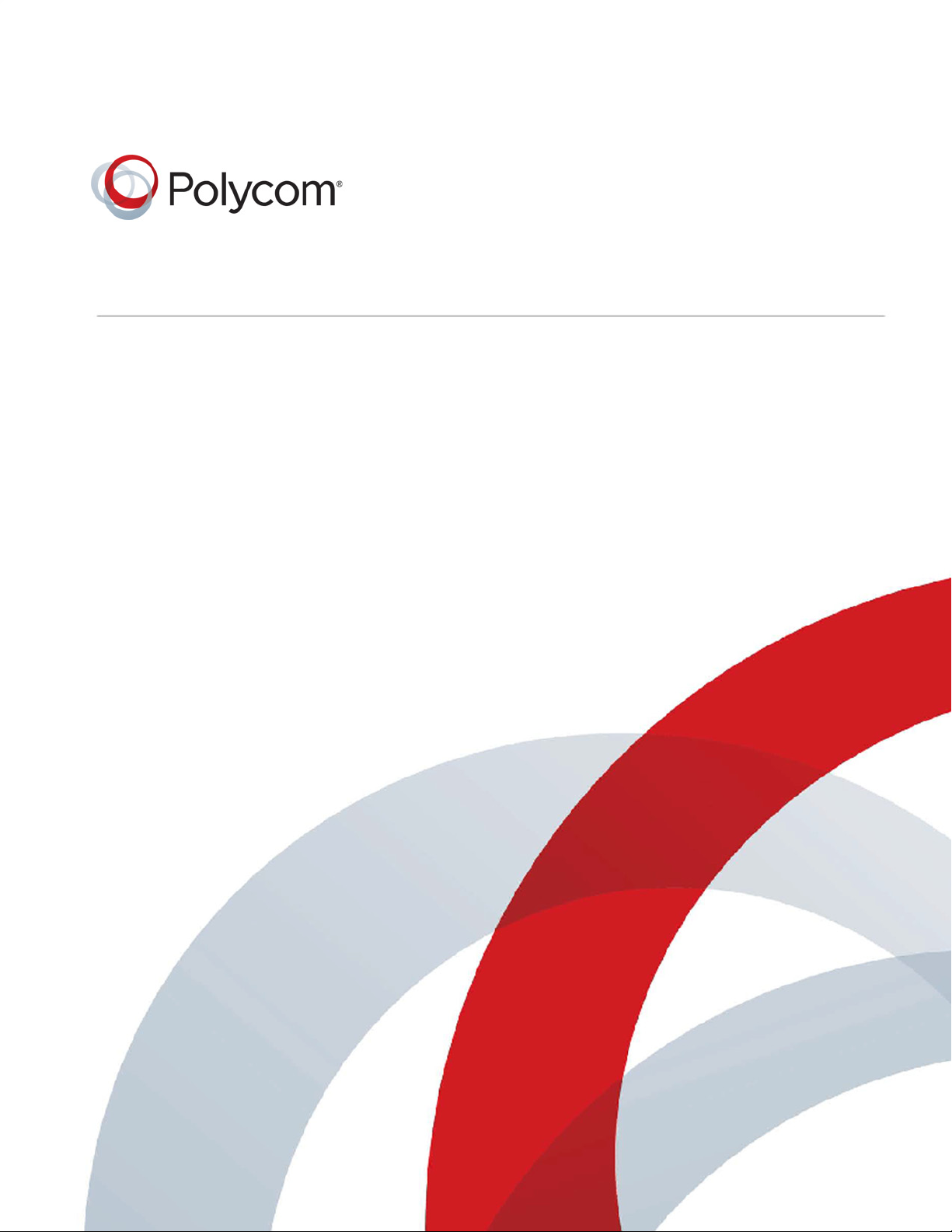
GETTING STARTED GUIDE
Software 2.1.0 | May 2016 | 3725-73300-000B
Polycom® RealPresence® Web Suite

Copyright© 2016, Polycom, Inc. All rights reserved. No part of this document may be reproduced, translated into another
language or format, or transmitted in any form or by any means, electronic or mechanical, for any purpose, without the
express written permission of Polycom, Inc.
6001 America Center Drive
San Jose, CA 95002
USA
Trademarks Polycom
trademarks and/or service marks of Polycom, Inc., and are registered and/or common law marks in the United States
and various other countries.
All other trademarks are property of their respective owners. No portion hereof may be reproduced or transmitted in any
form or by any means, for any purpose other than the recipient's personal use, without the express written permission
of Polycom.
®
, the Polycom logo and the names and marks associated with Polycom products are
Disclaimer While Polycom uses reasonable efforts to include accurate and up-to-date information in this document,
Polycom makes no warranties or representations as to its accuracy. Polycom assumes no liability or responsibility for
any typographical or other errors or omissions in the content of this document.
Limitation of Liability Polycom and/or its respective suppliers make no representations about the suitability of the
information contained in this document for any purpose. Information is provided "as is" without warranty of any kind and
is subject to change without notice. The entire risk arising out of its use remains with the recipient. In no event shall
Polycom and/or its respective suppliers be liable for any direct, consequential, incidental, special, punitive or other
damages whatsoever (including without limitation, damages for loss of business profits, business interruption, or loss
of business information), even if Polycom has been advised of the possibility of such damages.
End User License Agreement By installing, copying, or otherwise using this product, you acknowledge that you
have read, understand and agree to be bound by the terms and conditions of the End User License Agreement for this
product. The EULA for this product is available on the Polycom Support page for the product.
Patent Information The accompanying product may be protected by one or more U.S. and foreign patents and/or
pending patent applications held by Polycom, Inc.
Open Source Software Used in this Product This product may contain open source software. You may receive
the open source software from Polycom up to three (3) years after the distribution date of the applicable product or
software at a charge not greater than the cost to Polycom of shipping or distributing the software to you. To receive
software information, as well as the open source software code used in this product, contact Polycom by email at
OpenSourceVideo@polycom.com.
Customer Feedback We are striving to improve our documentation quality and we appreciate your feedback. Email
your opinions and comments to DocumentationFeedback@polycom.com.
Polycom Support Visit the Polycom Support Center for End User License Agreements, software downloads,
product documents, product licenses, troubleshooting tips, service requests, and more.
2

Contents
Contents . . . . . . . . . . . . . . . . . . . . . . . . . . . . . . . . . . . . . . . . . . . . . . . . . . . . . . . . . . 3
About This Guide . . . . . . . . . . . . . . . . . . . . . . . . . . . . . . . . . . . . . . . . . . . . . . . . . . . 4
Audience, Purpose, and Required Skills . . . . . . . . . . . . . . . . . . . . . . . . . . . . . . . . . . . . . . . . . . 4
Get Help . . . . . . . . . . . . . . . . . . . . . . . . . . . . . . . . . . . . . . . . . . . . . . . . . . . . . . . . . . . . . . . . . . 5
Polycom and Partner Resources . . . . . . . . . . . . . . . . . . . . . . . . . . . . . . . . . . . . . . . . . . . . 5
The Polycom Community . . . . . . . . . . . . . . . . . . . . . . . . . . . . . . . . . . . . . . . . . . . . . . . . . . 5
Documentation Feedback . . . . . . . . . . . . . . . . . . . . . . . . . . . . . . . . . . . . . . . . . . . . . . . . . . 5
Preparing for System Installation . . . . . . . . . . . . . . . . . . . . . . . . . . . . . . . . . . . . . . 6
Virtual Environment Requirements . . . . . . . . . . . . . . . . . . . . . . . . . . . . . . . . . . . . . . . . . . . . . . 6
Prepare for Software Deployment . . . . . . . . . . . . . . . . . . . . . . . . . . . . . . . . . . . . . . . . . . . . . . . 6
Complete the Setup Worksheets . . . . . . . . . . . . . . . . . . . . . . . . . . . . . . . . . . . . . . . . . . . . . . . . 7
Start and Restart Order for RealPresence Web Suite Components . . . . . . . . . . . . . . . . . . . . 13
System Installation . . . . . . . . . . . . . . . . . . . . . . . . . . . . . . . . . . . . . . . . . . . . . . . . . 14
Deploying the RealPresence Web Suite Software Packages . . . . . . . . . . . . . . . . . . . . . . . . . 14
Deploy the OVA Packages—VMware . . . . . . . . . . . . . . . . . . . . . . . . . . . . . . . . . . . . . . . . 14
Deploy the Hyper-V Packages—Hyper-V . . . . . . . . . . . . . . . . . . . . . . . . . . . . . . . . . . . . . 15
Configuring Network Settings . . . . . . . . . . . . . . . . . . . . . . . . . . . . . . . . . . . . . . . . . . . . . . . . . 15
Assign Static IP Addresses to Both Portals . . . . . . . . . . . . . . . . . . . . . . . . . . . . . . . . . . . 16
Set the Time Settings on Both Portals . . . . . . . . . . . . . . . . . . . . . . . . . . . . . . . . . . . . . . . 17
Verifying Portal Accessibility . . . . . . . . . . . . . . . . . . . . . . . . . . . . . . . . . . . . . . . . . . . . . . . . . . 17
Open the RealPresence Web Suite Services Portal . . . . . . . . . . . . . . . . . . . . . . . . . . . . . 17
Open the RealPresence Web Suite Experience Portal . . . . . . . . . . . . . . . . . . . . . . . . . . . 18
Next Steps . . . . . . . . . . . . . . . . . . . . . . . . . . . . . . . . . . . . . . . . . . . . . . . . . . . . . . . . . . . . . . . . 18
Polycom, Inc. 3

About This Guide
This guide provides the information you need to install the Polycom® RealPresence® Web Suite or Polycom
RealPresence® Web Suite Pro system, complete the basic network configuration of the RealPresence Web
Suite Services and Experience portals.
After completing the steps described in this guide, see the Polycom
®
RealPresence® Web Suite
Administrator Guide at Polycom Support for instructions on how to complete the configuration tasks and
manage your RealPresence Web Suite or RealPresence Web Suite Pro system.
Except where otherwise noted, references throughout this guide to RealPresence Web Suite also apply to
RealPresence Web Suite Pro.
Audience, Purpose, and Required Skills
This guide is written for a technical audience ( IT personnel, network administrators, or telecommunications
administrators) responsible for managing the enterprise network infrastructure and installing and
configuring network software and hardware, including telecommunications and video confe rencing
equipment. It assumes the following knowledge and skills:
● Knowledge of network configuration, IP addressing, DNS, and security certificates
● Knowledge of virtual machine environment and competence in deploying and configuring VMs in the
relevant hypervisor
● Knowledge of telecommunications practices and protocols, video conferencing network and traffic
requirements, and the specifics of the enterprise telecommunications infrastructure plan
This guide assumes that you are deploying and setting up instances of the RealPresence Web Suite
Services Portal and Experience Portal in a Polycom
● Polycom
● Polycom
● Polycom
®
RealPresence® Distributed Media Application™ (DMA®) 7000, Virtual Edition
®
RealPresence® Collaboration Server (RMX®), Virtual Edition
®
RealPresence® Access Director™ solution (alternatively, an Acme Packet Net-Net
Enterprise Session Director may be used to secure firewall traversal)
The RealPresence Platform environment may also include:
● Polycom
● Polycom
®
RealPresence® Platform Director™
®
RealPresence® Resource Manager
You must be able to configure the components in your RealPresence Platform environment to support
RealPresence Web Suite or have access to someone who can.
®
RealPresence® Platform environment that includes:
®
Polycom, Inc. 4

About This Guide
Get Help
For more information about installing, configuring, and administering Po lycom products, refer to Documents
and Downloads at Polycom Support.
Polycom and Partner Resources
In addition to this Getting Started Guide, the following RealPresence Web Suite documentation is available
at Polycom Support:
● Polycom RealPresence Web Suite Release Notes
● Polycom RealPresence Web Suite Administrator Guide
● Polycom RealPresence Web Suite Offer of Source for Open-Source Software
● Polycom RealPresence Web Suite User Guide
● Polycom RealPresence Web Suite Quick Tips Guide
VMware vSphere
● https://www.VMware.com/support/pubs/vsphere-esxi-vcenter-server-pubs.html (and select
documentation for your specific version)
● https://my.VMware.com/web/VMware
Microsoft
To learn more about Polycom RealPresence Platform products, visit Polycom Support for information and
downloads for the following:
®
Hyper-V® support and documentation is available at:
● https://technet.microsoft.com/en-us/library/hh831531.aspx (Hyper-V in Windows Server 2012 R2)
● https://technet.microsoft.com/library/hh833684.aspx (Hyper-V Server 2012 R2)
®
support and documentation is available at:
● RealPresence DMA
● RealPresence Resource Manager
● RealPresence Access Director
● RealPresence Collaboration Server (RMX)
● RealPresence Platform Director
To find a ll Polycom p artner solutions, see Strategic Global Partner Solutions.
The Polycom Community
The Polycom Community gives you access to the latest developer and support information. Participate in
discussion forums to share ideas and solve problems with your colleagues. To register with the Polycom
Community , create a P o lyco m online account. When logged in, you can access Po lyco m support personnel
and participate in developer and support forums to find the latest information on hardware, software, and
partner solutions topics.
Documentation Feedback
We strive to improve the quality of our documentation, and we appreciate yo ur feedback. Please send your
email with questions or suggestions to DocumentationFeedback@polycom.com.
Polycom, Inc. 5

Preparing for System Installation
This section describes how to prepare for the initial installation and setup of the Polycom RealPresence Web
Suite system. This chapter includes the following sub-sections:
● Virtual Environment Requirements
● Prepare for Software Deployment
● Complete the Setup Worksheets
● Start and Restart Order for RealPresence Web Suite Components
Virtual Environment Requirements
The RealPresence Web Suite system can be deployed in the following virtual environments:
● An environment equipped with a VMware vSphere infrastructure (vCenter or ESXi host)
● An environment equipped with a Microsoft
R2 with the Hyper-V role)
The environment into which the RealPresence Web Suite portals ar e deployed must meet the requirements
outlined in the Release Notes for the version you are deploying. The Release Notes outline the latest
hardware, software, network port, web browser, and virtual machine requirements for running the
application in your virtual environment.
Hyper-V infrastructure (Microsoft Windows Server 2012
Prepare for Software Deployment
Complete the tasks outlined below to prepare to deploy the RealPr esence Web Suite portals in your virtual
data center environment. Record the relevant information in the setup worksheets that follow this section.
To prepare for deployment of the RealPresence Web Suite portals:
1 Read the Polycom RealPresence Web Suite Release Notes at Polycom Support for the version that
you are deploying, and confirm that your environment meets the requirements.
2 Obtain the URL and login credentials for the Polycom Licensing Cent er . The URL and login
credentials are included in the email that Polycom sent to your organization to confirm the purchase
of license entitlements for your RealPresence products.
3 To access the VMware or Hyper-V host and configure the RealPresence Web Suite portals, ensure
that you have a PC with:
1280x1024 (SXGA) minimum display resolutio n; 1680x1050 (WSXGA+) or greater recommended
Current version of Mozilla Firefox or Google Chrome browser
Network access to your data center
Polycom, Inc. 6

Preparing for System Installation
The VMware vSphere Client or Hyper-V Manager, as appropriate for your environment
4 Ensure you have the correct credentials needed for the installation.
For a Hyper-V deployment, ensure that you have login credentials for the Microsoft Hyper-V
server that will host the RealPresence Web Suite portals, or if applicable, the Microsoft System
Center Virtual Machine Manager (VMM) that manages the Hyper-V hosts.
For a VMware deployment, ensure that you have login credentials for the VMware vCenter or
ESXi server that will host the RealPresence Web Suite portals and that your VMware user login
has permission to deploy Open Virtualization Format/Open Virtualization Appliance (OVF/OVA)
files.
If deploying in a vCenter environment and you want to use RealPresence Platform Director to
deploy and monitor your RealPresence Web Suite portals, ensure that RealPresence Platform
Director has the appropriate administrator login credentials and permissions for the vCenter
environment where RealPresence Web Suite is being installed.
See Appendix 1 of the Polycom RealPresence Platfo rm Director Administrator Guide at Polycom
Support for information on specific permissions required.
5 Verify that Network Time Protocol (NTP) is enabled on the hosts to which the portals will be
deployed and that the NTP server is the same as on the RealPresence DMA
remains synchronized between the hosts, the RealPresence Web Suite portals, and the
RealPresence DMA system.
6 Confirm that the required ports are available. For a list of ports used in a RealPresence Web Suite
installation, see “Ports and Protocols” in the Polycom RealPresence Web Suite Administrator Guide.
7 Download the RealPresence Web Suite Hyper-V Export (*.zip) files (for Hyper-V) or OVA files (for
VMware) from Polycom Support, and note the location of the files on your network.
8 Obtain the requ ir ed IP add re sse s an d Fully Qualified Domain Names (FQDNs):
Internal IP addresses and FQDNs for the RealPresence Web Suite Services Portal and
RealPresence Web Suite Experience Portal to enable access from inside the enterprise network.
External IP addresses and FQDNs for the RealPresence Web Suite Experience Portal and
RealPresence Access Director to enable access from outside the enterprise network.
Split Domain Name System (also known as split horizon DNS) is required for correct RealPresence
Web Suite Experience Portal name resolution from inside and outside the network. Refer to the
RealPresence Access Director System Administrator Guide at Polycom Support for detailed
information about split DNS and network traversal.
9 Ensure that Application Layer Gateway (ALG) and all Session Initiation Protocol (SIP) helper
functions are turned off on the firewall.
10 On the RealPresence DMA system, do the following:
Enable SIP device authentication.
Create the device authentication credentials to be used by RealPresence Web Suite clients.
Specify a prefix for unauthorized (guest) calls.
Create dial rules for unauthorized (guest) calls.
system so that time
Complete the Setup Worksheets
This section provides worksheets that help you deploy and configure the RealPresence Web Suite Services
Portal and RealPresence Web Suite Experience Portal.
Polycom, Inc. 7
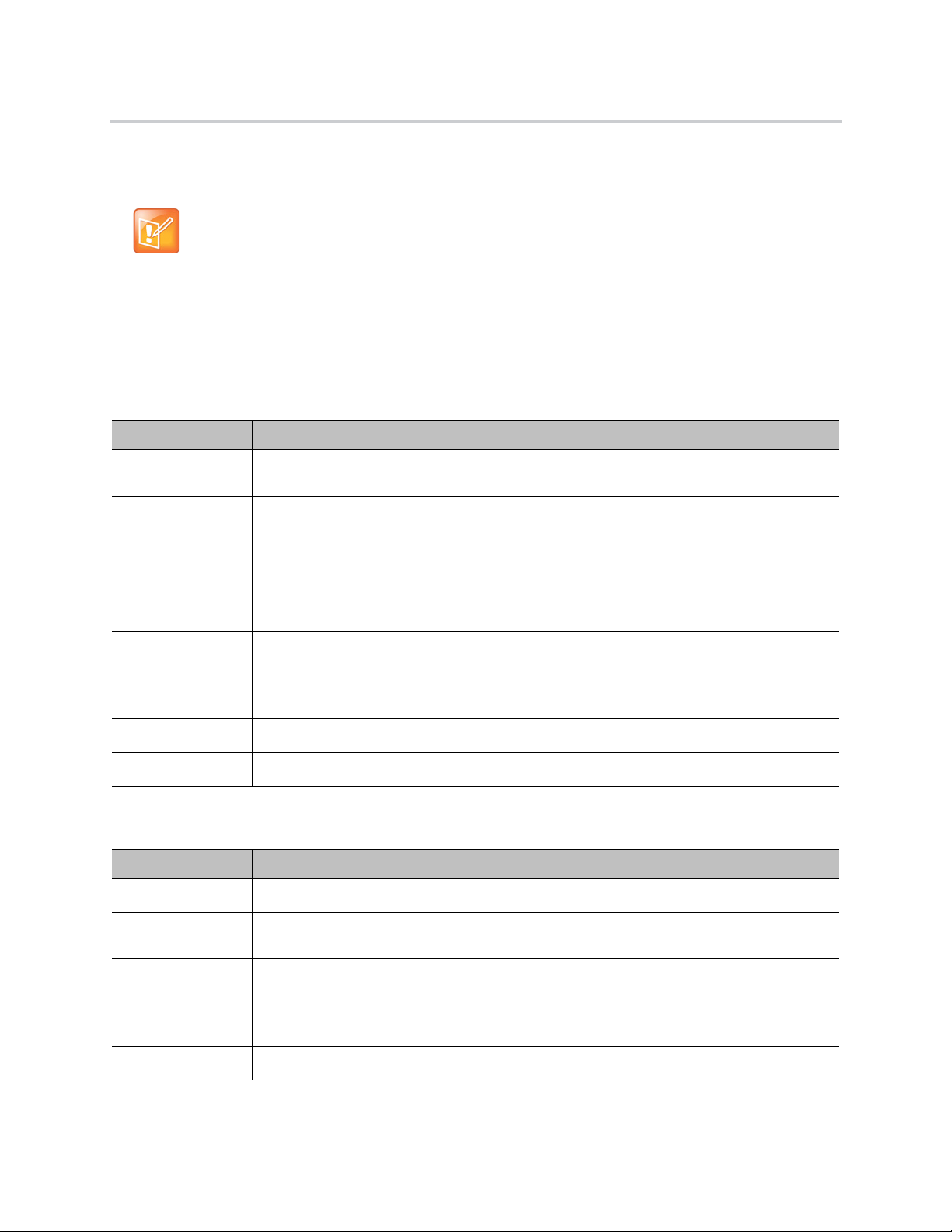
Preparing for System Installation
Before you begin the portal deployment, print the Setup Worksheets that follow and complete the fields in
the My System Values column of each.
Note: Refer to other documents for more information on specific fields
The worksheets provide brief descriptions of the fields. For more detailed information about
specific fields, refer to the Polycom RealPresence Web Suite Administrator Guide and,
where appropriate, the Polycom RealPresence DMA 7000 System Operations Guide or the
system online help.
Use the information in these worksheets to help you configure the portals, so have them handy when you
begin performing the configuration tasks described in the Polycom RealPresence Web Suite Administrator
Guide.
Setup Worksheet for the Lightweight Directory Access Protocol (LDAP) Server Configuration
LDAP Options My System Values Description
Forest Root
Domain
Secure Establishes a secure connection to the LDAP
Port The port through which LDAP communicates. The
Username The LDAP service account user ID.
Password The login password for the service account user ID.
Setup Worksheet for the Simple Mail Transfer Protocol (SMTP) Server Configuration
SMTP Options My System Values Description
Server The FQDN or IP address of the SMTP server.
The forest root domain name for the organization,
such as polycom.com or microsoft.com.
server.
Note: If you select Secure, you must upload the
trust certificate of the LDAP server in the Services
Portal. See “Upload Certificates or a Certificate
Chain” in the Polycom RealPresence Web Suite
Administrator Guide.
standard ports are:
• 389 for non-secure (LDAP)
• 636 for secure (LDAP-S)
Secure Establishes a secure connection to the SMTP
server.
Port The port to use to connect to the SMTP server. The
standard ports are:
• 25 for non-secure (SMTP)
• 587/465 for secure (SMTP-S)
Login ID The SMTP service account user ID.
Polycom, Inc. 8

Preparing for System Installation
Setup Worksheet for the Simple Mail Transfer Protocol (SMTP) Server Configuration (continued)
SMTP Options My System Values Description
Password The login password for the service account user ID.
Sender Mail ID The email ID to be used as the return address for
notifications sent by the RealPresence Web Suite
Services Portal. This is typically configured as a
null or no reply address.
Setup Worksheet for the Server Settings
Server Settings My System Values Description
Experience Portal
(MEA) Server
https:// The URL, including the FQDN assigned to the IP
address, of the RealPresence Web Suite
Experience Portal.
This information is used to construct the meeting
links. Ensure that this domain name is accessible to
all users of the solution, including any users who
may be located outside the organization.
Services Portal
(WSP) Server
https:// The URL, including the FQDN assigned to the IP
address, of the RealPresence Web Suite Services
Portal.
This information is used to construct the login link
to the RealPresence Web Suite Services Portal.
Make sure that this domain name is accessible to
all users who can access this portal.
Note: Multiple RealPresence DMA systems
If RealPresence Web Suite will need to connect to multiple RealPresence
you will need multiple copies of the setup worksheet that follows, one for each
RealPresence DMA system that RealPresence Web Suite must access.
Setup Worksheet for RealPresence DMA Configuration on Services Portal
Settings My System Values Description
DMA systems,
Name A nickname to assign to the RealPresence DMA
system to distinguish it in the RealPresence Web
Suite Services Portal configuration.
Host The FQDN or IP address of the RealPresence DMA
system. For an appliance RealPresence DMA
system consisting of two co-located redundant
servers, enter the system virtual IP address or
FQDN.
Polycom, Inc. 9
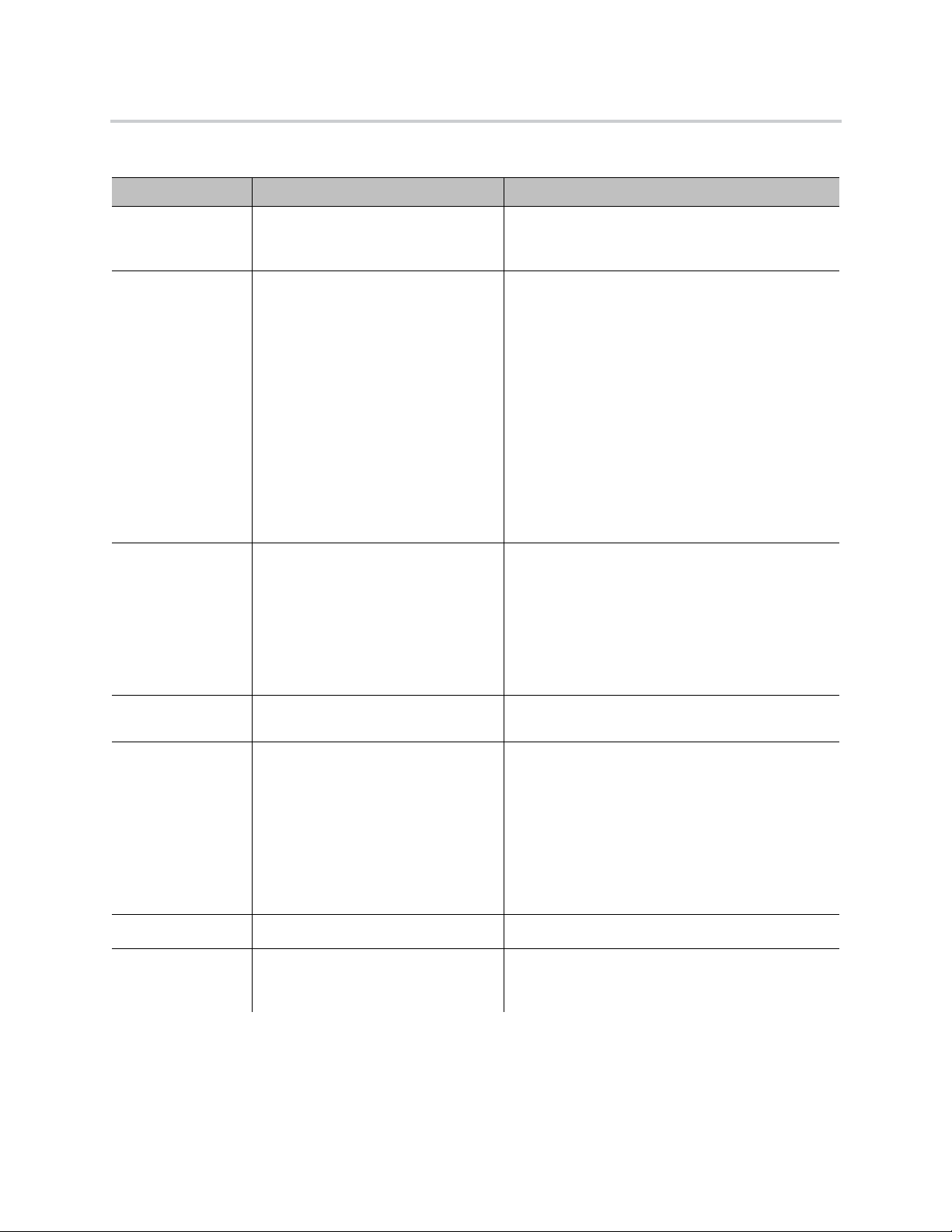
Preparing for System Installation
Setup Worksheet for RealPresence DMA Configuration on Services Portal (continued)
Settings My System Values Description
Port The Transmission Control Protocol (TCP) port
number used to communicate with the
RealPresence DMA system. Port 8443 is standard.
VMR Prefix The dialing prefix assigned to this RealPresence
DMA system, if any. Prefixes added to Virtual
Meeting Rooms (VMRs) can be used to assign a
specific set of VMRs to a specific RealPresence
DMA system. Specifying this value allows the
portals to know where to direct API requests
concerning a specific VMR ID. For example, if
DMA-1 has the dialing prefix 11 and DMA-2 has no
dialing prefix, all portal requests for VMRs with ID
11xxxx would be directed to DMA-1 and requests
concerning any other VMR ID would be directe d to
DMA-2.
To set up a prefix on the RealPresence DMA
system, see the Polycom RealPresence DMA 7000
System Operations Guide
.
Common SIP
Username
Common SIP
Password
Default Admin A user ID with system administrator privileges on
Admin Password The password for the Default Admin user.
Owner Domain The domain of the user account assigned to create
The user ID to authenticate SIP sessions for users
who have authenticated with the RealPresence
Web Suite Services Portal.
This is the user ID you set up on the RealPresence
DMA system when you created the device
authentication credentials to be used by
RealPresence Web Suite clients (see step 10 of
Prepare for Software Deployment).
The password for Common SIP Username.
the RealPresence DMA system.
If the RealPresence DMA system is integrated with
Enterprise Directory, this must be an Enterprise
Directory user with access to all domains (not a
local user defined on the RealPresence DMA
system) to be able to search the VMRs of all users.
See the Polycom RealPresence DMA 7000 System
Operations Guide
meetings in the RealPresence DMA system. For a
local user (not in Enterprise Directory), enter
for more information.
LOCAL
.
Polycom, Inc. 10

Preparing for System Installation
Setup Worksheet for RealPresence DMA Configuration on Services Portal (continued)
Settings My System Values Description
Owner Username The user ID of the user account assigned to create
meetings in the RealPresence DMA system. The
user does not need to be an administrator.
For information on how to create a user ID in the
RealPresence DMA system, see the Polycom
RealPresence DMA 7000 System Operations
.
Guide
Generate VMR
From Range
The range of numbers to use for RealPresence
Web Suite VMRs. The RealPresence Web Suite
Services Portal generates VMR numbers on the
RealPresence DMA system randomly within the
specified range.
This lets you separate the temporary VMRs created
specifically for RealPresence Web Suite meetings
from other VMRs on the same RealPresence DMA
system.
The range must be positive numbers (10-digit
maximum) specified from lowest to highest. For
example, a range of 100 to 9999 generates VMRs
with 3 or 4 digits from 100 through 9999.
Note: Multiple access points
You will need multiple copies of the access point setup worksheet that follows, one for each
access point that your configuration requires. For instance, in order to provide access from
both inside and outside the network for both authenticated and unauthenti cated (guest)
callers, four SIP access points are needed. Additional access points are needed to support
other transport protocols.
Polycom, Inc. 11
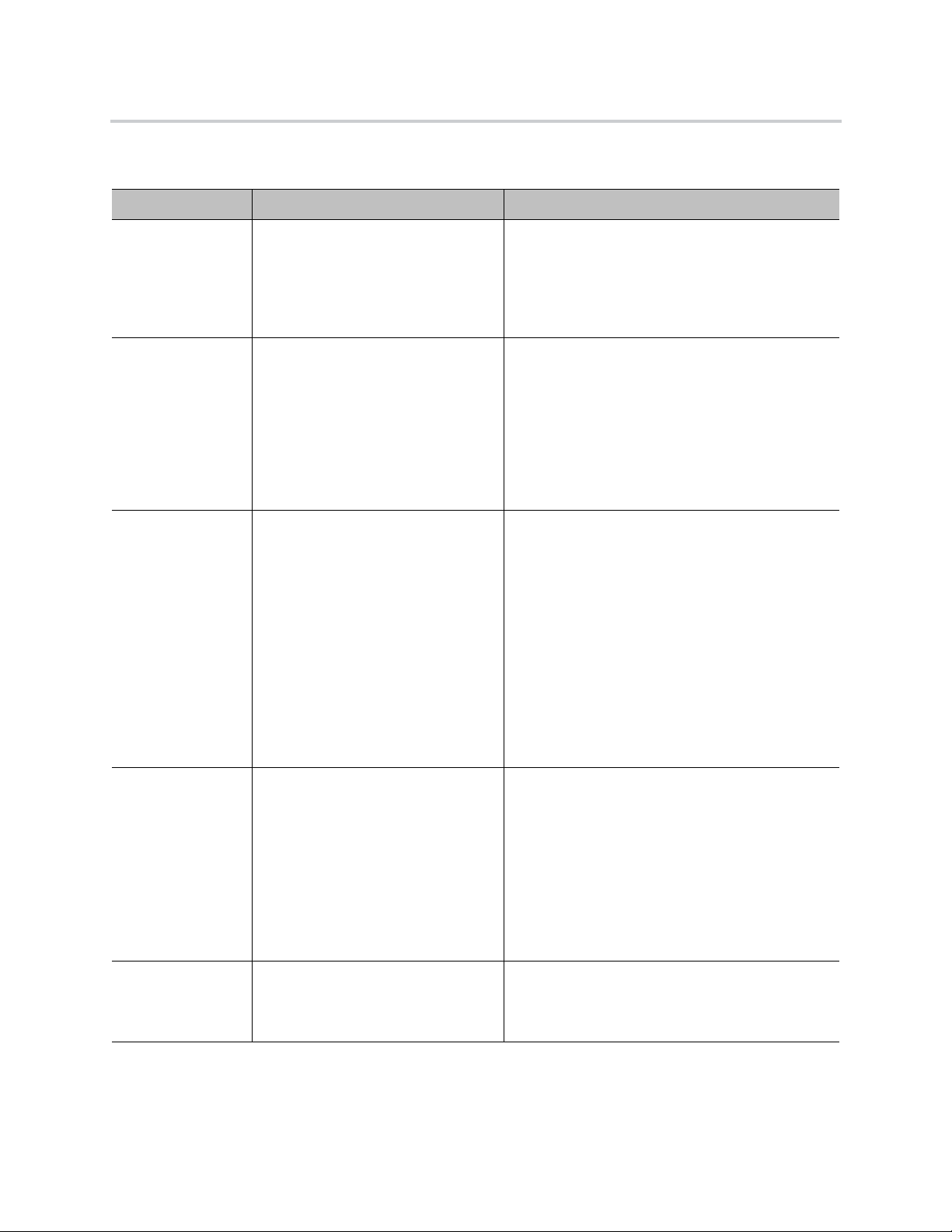
Preparing for System Installation
Setup Worksheet for Access Point Configuration
Setting My System Values Description
Location A name for this access point that distinguishes it
from other access points.
An access point is a network location that is routed
directly or indirectly to the RealPresence DMA
system through which clients or endpoints can join
a conference.
Transport The transport protocol associated with this access
point. Select from SIP, H.323, TUNNEL, ISDN, and
Public Switched Telephone Network (PSTN).
For information on provisioning endpoints for SIP,
see the Polycom RealPresence Resource Manager
Operations Guide at Polycom Support.
For information on enabling SIP calls for mobile
®
apps, see the help files for Polycom
RealPresence® Mobile at Polycom Support.
Dial string Dial strings (SIP URI, Tunnel URI, H.323 E.164
enum, PSTN phone number) are used by an
endpoint to join a conference.
Typically for SIP, TUNNEL, and H.323 callers
outside the network, this string includes the IP
address or domain name (preferred) of the edge
traversal device (RealPresence Access Director or
Acme) providing access to this RealPresence DMA
system. It should also contain the
{{ LobbyCode|getvmr }}
placeholder for the
VMR. For instance, the dial string for a SIP access
point for callers outside the network should look like
this:
sip:{{ LobbyCode|getvmr }}@<rpad-FQDN>
Auth Mode Select one of the following:
• For an access point used by endpoints without
SIP credentials (guests), select NoAUTH.
• For an access point used only by endpoints with
SIP credentials (such as authenticated browser
and RealPresence Mobile users provided with
the Common SIP Username and Common SIP
Password), select AUTH.
• For an access point that may be used by either
class of endpoints, select SHARED.
Dial Prefix
(Optional)
A prefix to add to dial string used when dialing this
access point. This prefix can be used by the access
point to route the call or to distinguish between
authenticated callers and unauthenticated guests.
Polycom, Inc. 12
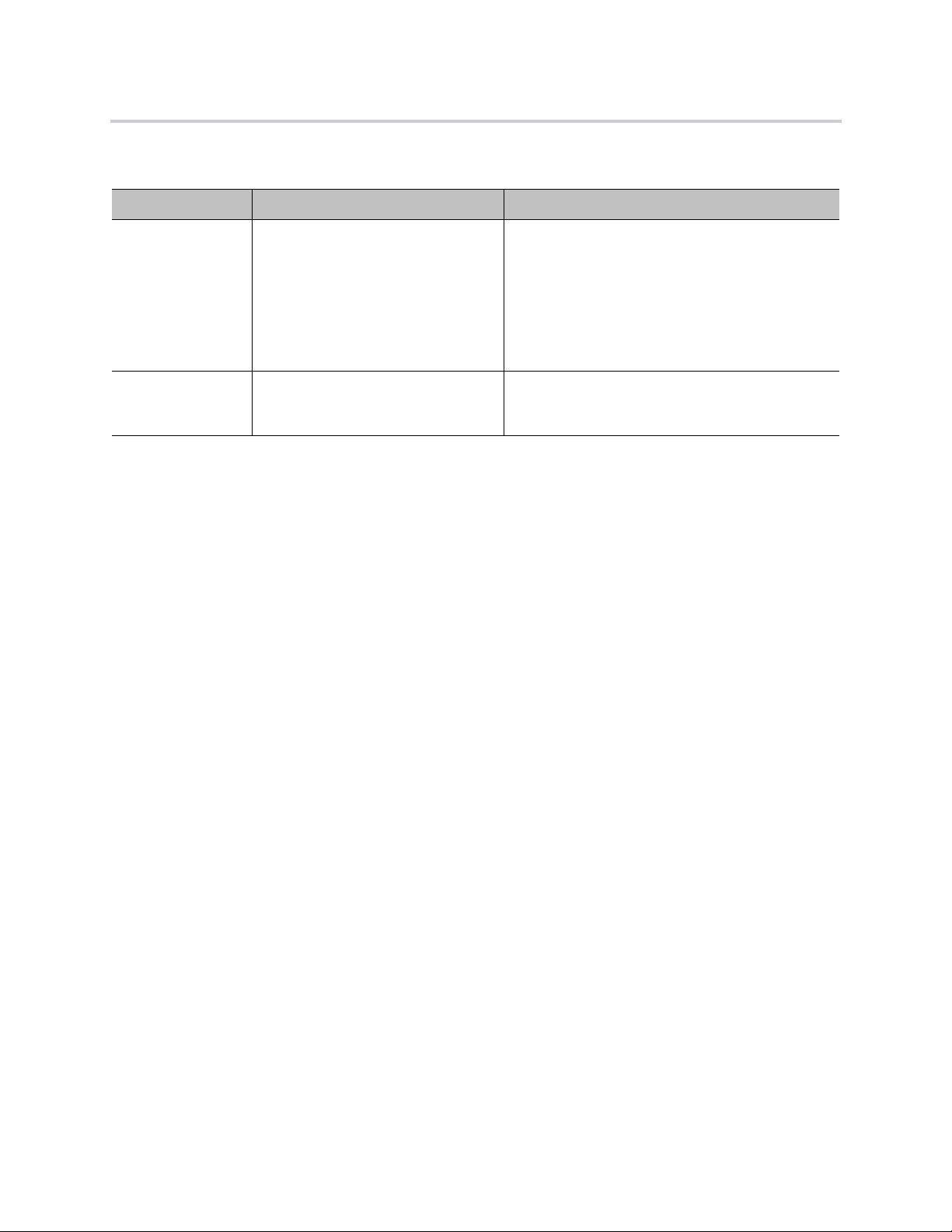
Preparing for System Installation
Setup Worksheet for Date Time Configuration
Setting My System Value Description
NTP Server The Network Time Protocol server FQDNs or IP
addresses. The RealPresence Web Suite Services
Portal and RealPresence Web Suite Experience
Portal synchronize their time and date settings from
the NTP servers.
Caution: All your RealPresence Platform products
and their hosts must use the same NTP servers so
that time remains synchronized among them.
Time Zone The time zone to which the portals must be
configured. By default, the portals are configured to
the UTC time zone.
Start and Restart Order for RealPresence Web Suite Components
When you start the RealPresence Web Suite system, ensure to start the RealPr esence Web Suite Services
Portal and the configured RealPresence DMA system before starting the RealPresence Web Suite
Experience Portal. Failure to do so impacts the API that handles feature functionality on the RealPres ence
Web Suite Experience Portal.
When you restart the RealPresence Web Suite Services Portal or the configured RealPresence DMA
system, ensure to also restart the RealPresence Web Suite Experience Po rtal afterwards. Fai lure to do so
impacts the API that handles feature functionality on the RealPresence Web Suite Experience Portal.
Polycom, Inc. 13

System Installation
This section describes how to deploy the RealPresence Web Suite Services Portal and RealPr esence Web
Suite Experience Portal and make them accessible in your virtual network. After you finish these tasks, you
can configure the portals as described in the Polycom RealPresence Web Suite Administrator Guide
(available at Polycom Support).
The portals can be deployed in a VMware vSphere environmen t or in a Microsoft Hyper-V environment. We
recommend deploying the RealPresence Web Suite Services Portal first.
Before you begin, complete the tasks and setup worksheets in Preparing for System Installation. Then
proceed with the tasks described in the following sub-sections:
● Deploying the RealPresence Web Suite Software Packag es
● Configuring Network Settings
● Verifying Portal Accessibility
Deploying the RealPresence Web Suite Software Packages
RealPresence Web Suite Services Portal and RealPresence Web Suite Experience Portal installation
packages are available as VMware Open Virtual Appliance (OVA) files or as Microsoft Hyper-V Export
(zipped image) files. The subsections that follow provide information on deploying the portals as virtual
machines using the OVA or Hyper-V Export files.
Deploy the OVA Packages—VMware
You can deploy the RealPresence Web Suite Services Portal and RealPresence Web Suite Experience
Portal as virtual machines in a VMware vSphere environment using the OVA Template files for the
RealPresence Web Suite software package.
A vSphere client connected to an ESXi server or vCenter can be used to deploy the RealPresence Web
Suite Services Portal and RealPresence Web Suite Experien ce Port al OVA Te mpla te files. Use you r data
center standard VMware deployment procedure. If necessary, consult the appropriate documentation at
vmware.com/support.html.
To deploy RealPresence Web Suite in your VMware environment using the vSphere client:
1 Confirm that your system includes the prerequisites and meets the requirements liste d in the
Release Notes for the version of the RealPresence Web Suite software that you are deploying.
2 If you have not already done so, download the appropriate *.ova files from Polycom Support
.
Polycom, Inc. 14

System Installation
3 Using the vSphere client on your vSphere ESXi host server, deploy the *.ova files for the Services
Portal and Experience Portal into your VMware environment. Select Thin Provision and Power on
after deployment.
Alternatively, in a VMware vCenter with the proper permissions, you can use a RealPresence Platform
Director instance to deploy the RealPresence
Experience Portal. For more information, see the Polycom RealPresence Platfo rm Director Administrator
Guide at Polycom Support. It includes instructions for adding both new and existing instances of
RealPresence Platform component products, including RealPresence Web Suite, to the RealPresence
Platform Director system.
Web Suite Services Portal and RealPresence Web Suite
Deploy the Hyper-V Packages—Hyper-V
You can deploy the RealPresence Web Suite Services Portal and RealPresence Web Suite Experience
Portal as virtual machines on Microsoft Hyper-Visor (Hyper-V) Server 2012 R2 using the Hyper-V Export
(*.zip) files for the RealPresence Web Suite software package, each of which is a zipped image file that
contains:
● A Virtual Hard Disk (VHD) file containing the portal application running on the CentOS 6 .6 operating
system, the most recent version of Microsoft Linux Integration Services (LIS), and the Polycom
Software End User License Agreement (EULA).
● A configuration (XML) file containing information about the portal virtual machine environment.
Hyper-V Manager or Windows PowerShell can be used to deploy the RealPresence Web Suite Hyper-V
Export files in your Hyper-V environment. Use your data center s tandard Hyper-V deployment proced ure. If
necessary, consult the appropriate documentation at technet.microsoft.com.
To deploy RealPresence Web Suite in your Hyper-V environment:
1 Confirm that your system includes the prerequisites and meets the requirements liste d in the
Release Notes for the version of the RealPresence Web Suite software that you are deploying.
2 If you have not already done so, download the appropriate Hyper-V Export (*.zip) files from Polycom
Support and save them to the hard drive where Hyper-V Manager is installed.
3 Using Hyper-V Manager or Windows PowerShell, deploy the Hyper-V Export files for the
RealPresence Web Suite Services Portal and RealPresence Web Suite Experience Portal into your
Hyper-V environment.
Configuring Network Settings
Because the RealPresence Web Suite Services Portal and RealPresence Web Suite Exp erience Portal
both operate as web servers within a virtual server environment, you must configure both virtual web servers
with IP addresses and DNS names, and those addresses and names must be included in the network
settings within your virtual server environment.
Perform the following tasks to configure network settings for both portals:
● Assign Static IP Addresses to Both Portals
● Set the Time Settings on Both Portals
Polycom, Inc. 15
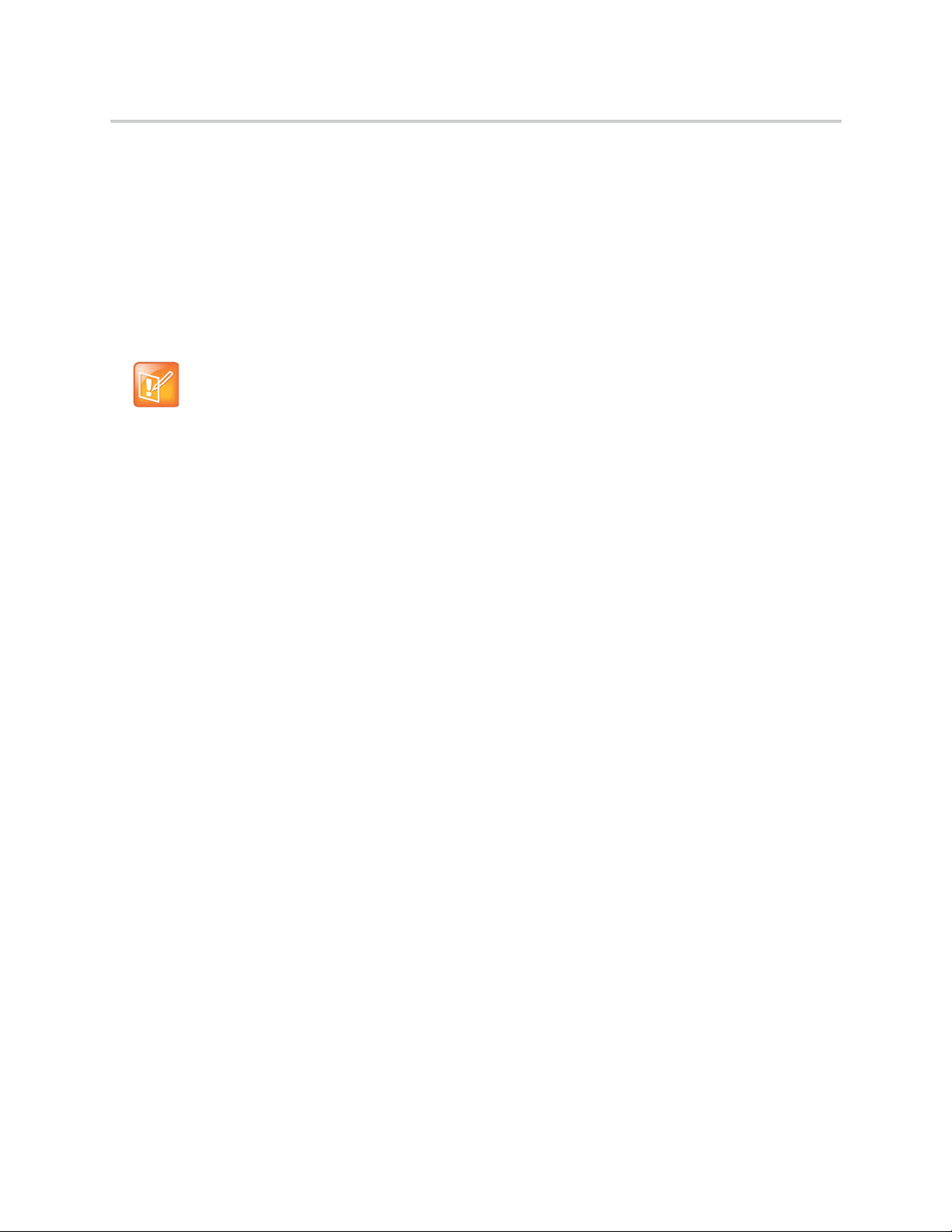
System Installation
Assign Static IP Addresses to Both Portals
When the portal instances boot up, the IP addresses are obtained using Dynamic Host Configuration
Protocol (DHCP). You can use the vSphere client or Hyper-V Manager to view the IP and Media Access
Control (MAC) addresses for each instance. Make note of the addresses for both portals.
Polycom recommends that you assign static IP addresses to the RealPresence Web Suite Services Portal
and RealPresence Web Suite Experience Portal instances, rather than allowing th em to obtain IP addresses
through DHCP. One way to do so is to modify the configuration in your DHCP server to map the IP address
of each portal VM to its MAC address. Then assign that IP address to the VM by changing its network
settings using the restricted shell.
Note: Additional IP and FQDN configuration needed
This procedure only assigns each portal the internal IP address that identifies it on the
enterprise network. As described in Prepare for Software Deployment, these IP addresses
must be mapped to FQDNs in DNS, and the RealPresence Web Suite Experience Portal and
RealPresence Access Director must also have externally-facing IP addresses and FQDNs
(using split DNS) for access from outside the network.
To assign static IP addresses to the two portals:
1 Open the vSphere or Hyper-V Manager console for the RealPresence Web Suite Services Portal
VM.
2 Log in to the restricted shell using polycom as both your username and password. When prompted
to do so, change the default password.
New shell user passwords must include the following:
At least 14 characters
At least one upper case character
At least one lower case character
At least one non-alphanumeric character
In addition, they must not be any of the following:
Dictionary word or palindrome
Previously used password
Case change or rotated version of old password
Too similar to old password (fewer than five characters changed)
Too systematic (three or more sequential characters, such as def or 987, or repeated characters,
such as aaa or ###)
3 Enter show_network_info to view the current network settings.
4 Enter change_network_settings and follow the prompts to modify the current network settings.
Disable DHCP, enable static IP, and configure the static IP settings and DNS settings.
The network services are restarted so that the new settings take effect.
5 Open the console for the RealPresence Web Suite Experience Portal VM and repeat step 2 through
step 4 to modify its network settings.
For more information on configuring network settings using the restricted shell, see “Restricted Shell
Commands” in the Polycom RealPresence Web Suite Administrator Guide.
Polycom, Inc. 16

System Installation
Set the Time Settings on Both Portals
You can use restricted shell of each portal to view or change the configured Network Time Protocol (NTP)
servers and time zone.
Note: Time settings are also available in the administration interface of each portal
Instead of using the shell, you can view or change the NTP servers and time zone in each
portal administration interface. In particular, choosing the time zone is easier in the
administration interface of each portal. See the “Platform Settings” section for each portal in
the Polycom RealPresence Web Suite Administrator Guide.
To set the time settings of the two portals using the restricted shell:
1 Using the vSphere or Hyper-V Manager console for the RealPresence Web Suite Servic es Por ta l
VM, log in to its restricted shell as the polycom user.
2 Enter change_ntp to view the current NTP servers and fo llow the prompts to specify one or more
new NTP servers
The factory default NTP servers are from the CentOS pool at ntp.org.
Caution: Time must be synchronized among all RealPresence Platform products
All your RealPresence Platform products, including RealPresence DMA, RealPresence
Access Director, RealPresence Collaboration Server (RMX), the RealPresence Web Suite
portals, and their hosts must use the same NTP servers so that time remains synchronized
among them.
3 Enter change_timezone to view the current time zone. Follow the prompts to ch ange the time zone,
pressing E
NTER repeatedly to scroll th rough a list of 608 tim e zones from which to choose, and finally
entering the number of the desired time zone at the prompt that appears at the end of the list.
The factory default time zone is UTC.
4 Log in to the restricted shell of the RealPresence Web Suite Experience Portal and repeat step 2
and step 3 to modify the time settings.
Verifying Portal Accessibility
After you deploy both portals and complete th e basic network configuration , you can use a web browser to
open the portals using the Domain Name System (DNS) names you assigned to them.
Admin Tip: For increased security, create at least one new Super Admin account
To ensure secure administrator access to the RealPresence Web Suite Services Portal, we
recommend that you add an individual account with Super Admin credentials for each
authorized person and delete the generic admin account. See the “User Management” section
of the Polycom RealPresence Web Suite Administrator Guide for more information.
Open the RealPresence Web Suite Services Portal
The RealPresence Web Suite Services Portal provides a web interface where authorized administrators can
configure and manage the system and authorized users can schedule and start meetings.
Polycom, Inc. 17

System Installation
To open the administrative and provisioning interface for the RealPresence Web Suite
Services Portal:
1 Obtain the RealPresence Web Suite Service Portal FQDN as assigned through the DNS server.
2 In the web browser address bar, enter the RealPresence Web Suite Services Portal FQDN.
3 Log in with Super Admin credentials. For the first login, enter admin as the Username and
Polycom12#$ as the Password.
4 When prompted, enter a new password for the default administrator account.
5 Click Agree to accept the End User License Agreement (EULA) and proceed with the configuration .
You can now configure the RealPresence Web Suite Services Portal for use. See Next Steps.
Open the RealPresence Web Suite Experience Portal
The RealPresence Web Suite Experience Portal provides a meeting interface that includes features such
as content sharing, group chat, and privacy settings. All users who attend meetings require access to the
RealPresence Web Suite Experience Portal. It also provides a separate administrator interface for
configuring and managing the portal.
To open the administrator interface on the RealPresence Web Suite Experience Portal:
1 Obtain the RealPresence Web Suite Experience Portal FQDN, as assigned through the DNS server.
2 In the web browser address bar, enter the RealPresence Web Suite Experience Portal FQDN with
the port 9445 in the following format:
https://<ServerFQDN>:9445
3 Log in to the RealPresence Web Suite Experience Portal administrator interface with Super Admin
credentials. For the first login, enter admin as the Username and Polycom12#$ as the password.
4 When prompted, enter a new password for the default administrator account.
The new RealPresence Web Suite Experience Portal administrator passwords must be at least eight
characters and include the following:
At least one uppercase character
At least one lowercase character
At least one numeric character
5 Click Save.
You can now configure the RealPresence Web Suite Experience Portal to be a ccessed by user s to attend
meetings. See Next Steps.
Note: End user access to the RealPresence Web Suite Experience Portal
End users access the RealPresence Web Suite Experience Portal with a web browser using
the URL in the following format:
https://<ServerFQDN>
(no port number required).
Next Steps
You are now ready to license the portals, install certificates, and configure the portals for use as described
in the Polycom RealPresence Web Suite Administrator Guide (availabl e at Polycom Support). See “Set Up
Polycom, Inc. 18

System Installation
RealPresence Web Suite” in the Administrator Guide to get started. It provides a high-level summary of the
configuration tasks with links to the detailed procedures.
Polycom, Inc. 19
