Poly RealPresence Collaboration Server 800s Solutions Deployment Guide for Polycom RealPresence SVC-Based Conferencing
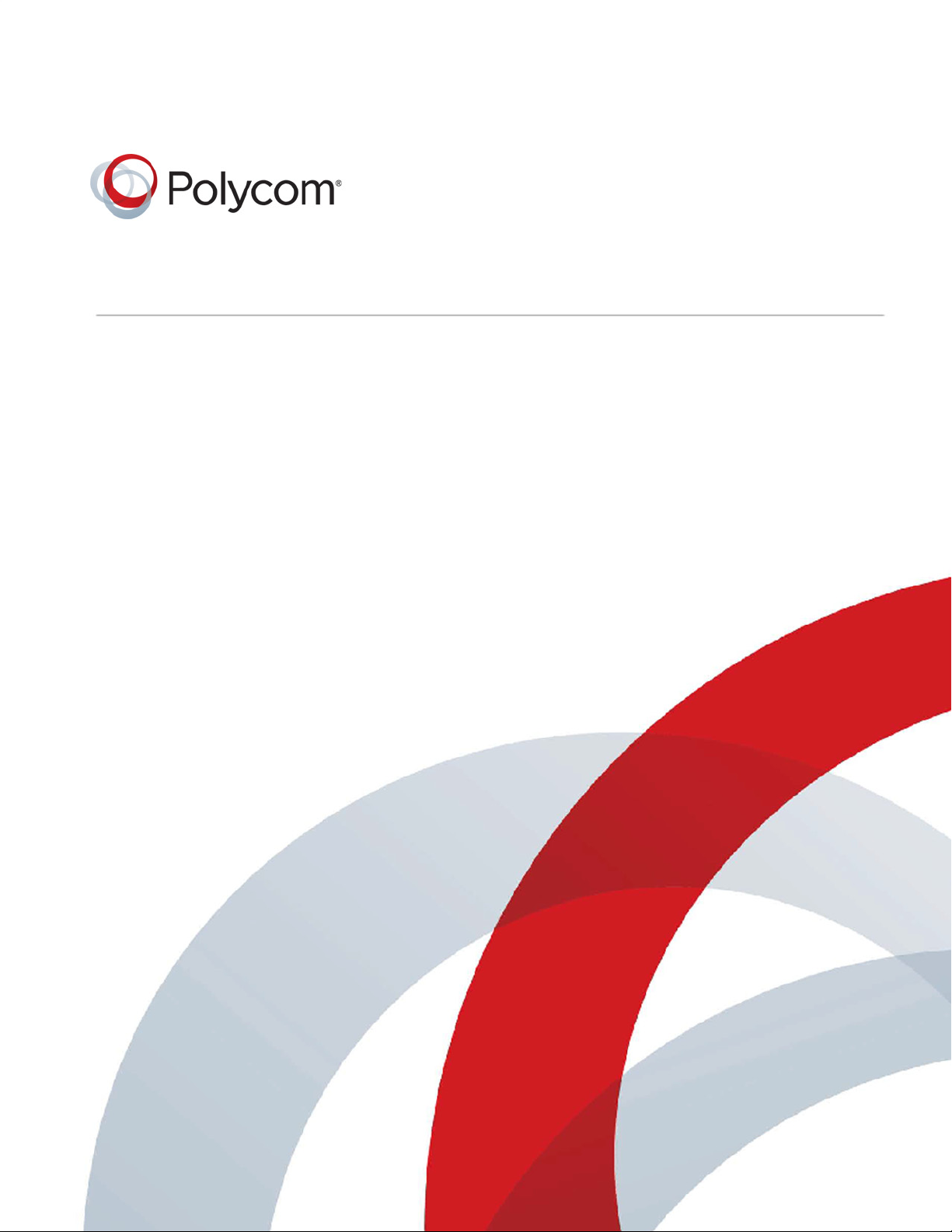
Solution Deployment Guide
December 2014 | 3725-69866-001A
Polycom® RealPresence
SVC-Based Conferencing

Copyright© 2014, Polycom, Inc. All rights reserved. No part of this document may be reproduced, translated into another
language or format, or transmitted in any form or by any means, electronic or mechanical, for any purpose, without the
express written permission of Polycom, Inc.
6001 America Center Drive
San Jose, CA 95002
USA
Trademarks Polycom
trademarks and/or service marks of Polycom, Inc. and are registered and/or common law marks in the United States
and various other countries.
All other trademarks are property of their respective owners. No portion hereof may be reproduced or transmitted in any
form or by any means, for any purpose other than the recipient's personal use, without the express written permission
of Polycom.
®
, the Polycom logo and the names and marks associated with Polycom products are
End User License Agreement By installing, copying, or otherwise using this product, you acknowledge that you
have read, understand and agree to be bound by the terms and conditions of the End User License Agreement for this
product. The EULA for this product is available on the Polycom Support page for the product.
Patent Information The accompanying product may be protected by one or more U.S. and foreign patents and/or
pending patent applications held by Polycom, Inc.
Open Source Software Used in this Product This product may contain open source software. You may receive
the open source software from Polycom up to three (3) years after the distribution date of the applicable product or
software at a charge not greater than the cost to Polycom of shipping or distributing the software to you. To receive
software information, as well as the open source software code used in this product, contact Polycom by email at
OpenSourceVideo@polycom.com.
Disclaimer While Polycom uses reasonable efforts to include accurate and up-to-date information in this document,
Polycom makes no warranties or representations as to its accuracy. Polycom assumes no liability or responsibility for
any typographical or other errors or omissions in the content of this document.
Limitation of Liability Polycom and/or its respective suppliers make no representations about the suitability of the
information contained in this document for any purpose. Information is provided "as is" without warranty of any kind and
is subject to change without notice. The entire risk arising out of its use remains with the recipient. In no event shall
Polycom and/or its respective suppliers be liable for any direct, consequential, incidental, special, punitive or other
damages whatsoever (including without limitation, damages for loss of business profits, business interruption, or loss of
business information), even if Polycom has been advised of the possibility of such damages.
Customer Feedback We are striving to improve our documentation quality and we appreciate your feedback. Email
your opinions and comments to DocumentationFeedback@polycom.com.
Polycom Support Visit the Polycom Support Center for End User License Agreements, software
downloads, product documents, product licenses, troubleshooting tips, service requests, and more.
2
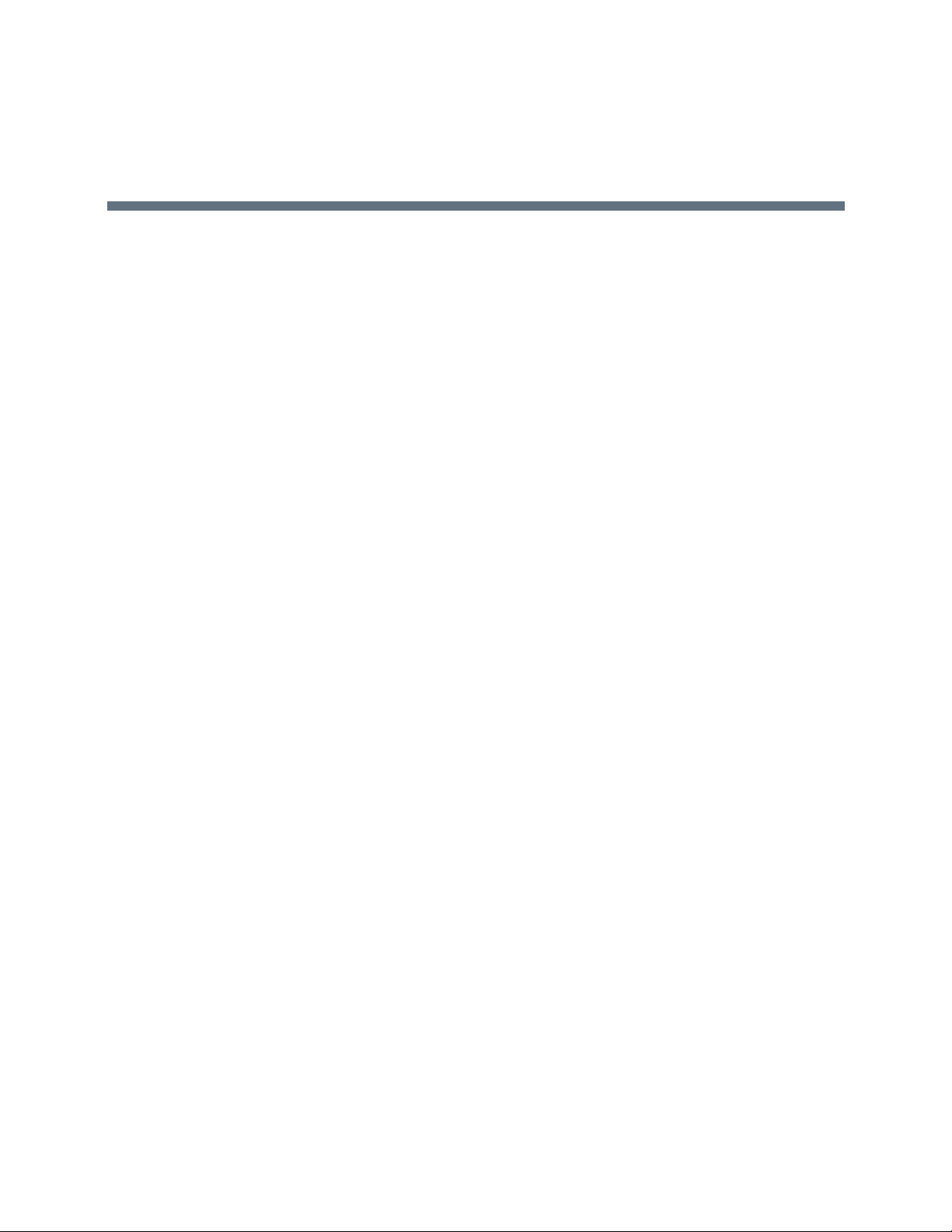
Contents
SVC Conferencing Solution Overview . . . . . . . . . . . . . . . . . . . . . . . . . . . . . . . . . . 5
SVC Conferencing Overview . . . . . . . . . . . . . . . . . . . . . . . . . . . . . . . . . . . . . . . . . . . . . . . . . . . 5
Using the Polycom
Overview of the RealPresence SVC-Based Conferencing Solution . . . . . . . . . . . . . . . . . . 6
Using SVC-Enabled Endpoints in a Mixed AVC CP and SVC Conference . . . . . . . . . . . . 8
Video Layouts in the Mixed AVC CP and SVC Conference Mode . . . . . . . . . . . . . . . 10
Allocating Available Bandwidth During Calls . . . . . . . . . . . . . . . . . . . . . . . . . . . . . . . . . . . 12
SVC Encryption . . . . . . . . . . . . . . . . . . . . . . . . . . . . . . . . . . . . . . . . . . . . . . . . . . . . . . . . . 13
Optimizing Uplink Video Traffic . . . . . . . . . . . . . . . . . . . . . . . . . . . . . . . . . . . . . . . . . . . . . 13
B2B Support Using the RealPresence SVC-Based Conferencing Solution . . . . . . . . . . . 13
Detecting SVC/SIP Endpoint Disconnections . . . . . . . . . . . . . . . . . . . . . . . . . . . . . . . . . . 15
SVC Conferencing System Architecture . . . . . . . . . . . . . . . . . . . . . . . . . . . . . . . 16
System Architecture for Enterprise Deployment . . . . . . . . . . . . . . . . . . . . . . . . . . . . . . . . . . . 16
User Plane . . . . . . . . . . . . . . . . . . . . . . . . . . . . . . . . . . . . . . . . . . . . . . . . . . . . . . . . . . . . 17
Access Plane . . . . . . . . . . . . . . . . . . . . . . . . . . . . . . . . . . . . . . . . . . . . . . . . . . . . . . . . . . 18
Media Plane . . . . . . . . . . . . . . . . . . . . . . . . . . . . . . . . . . . . . . . . . . . . . . . . . . . . . . . . . . . 19
Call Control Plane . . . . . . . . . . . . . . . . . . . . . . . . . . . . . . . . . . . . . . . . . . . . . . . . . . . . . . . 19
Management and Provisioning Plane . . . . . . . . . . . . . . . . . . . . . . . . . . . . . . . . . . . . . . . . 20
Polycom System Environment Components . . . . . . . . . . . . . . . . . . . . . . . . . . . . . . . . . . . . . . 20
RealPresence Access Director . . . . . . . . . . . . . . . . . . . . . . . . . . . . . . . . . . . . . . . . . . . . . 20
RealPresence DMA . . . . . . . . . . . . . . . . . . . . . . . . . . . . . . . . . . . . . . . . . . . . . . . . . . . . . . 21
RealPresence Collaboration Server . . . . . . . . . . . . . . . . . . . . . . . . . . . . . . . . . . . . . . . . . 21
RealPresence Collaboration Server 800s/Virtual Edition . . . . . . . . . . . . . . . . . . . . . . . . . 21
Licensing for SVC-Based Conferencing . . . . . . . . . . . . . . . . . . . . . . . . . . . . . . . . . . . 21
RealPresence Resource Manager . . . . . . . . . . . . . . . . . . . . . . . . . . . . . . . . . . . . . . . . . . 22
Polycom RealPresence
Interoperability . . . . . . . . . . . . . . . . . . . . . . . . . . . . . . . . . . . . . . . . . . . . . . . . . . . . . . . . . . . . . 23
A Typical SVC-Based Conference Deployment Scenario . . . . . . . . . . . . . . . . . . . . . . . . . . . . 24
SVC Support for Endpoints . . . . . . . . . . . . . . . . . . . . . . . . . . . . . . . . . . . . . . . . . . . . . . . . 25
Deploying the RealPresence DMA in the Enterprise Environment . . . . . . . . . . . . . . . . . . 26
Deploying the RealPresence Resource Manager in the Enterprise Environment . . . . . . . 26
®
RealPresence® SVC-Based Conferencing Solution . . . . . . . . . . . . . . . . . 6
®
CloudAXIS™ Suite . . . . . . . . . . . . . . . . . . . . . . . . . . . . . . . . . . . 22
Polycom, Inc. 3

Supported Features in the RealPresence Collaboration Server . . . . . . . . . . . . . . . . . . . . . . . 27
Configuration . . . . . . . . . . . . . . . . . . . . . . . . . . . . . . . . . . . . . . . . . . . . . . . . . . . . . 29
Configuring the RealPresence Collaboration Server for SVC-Only Conferences . . . . . . . . . . 29
Configuring the RealPresence Collaboration Server 800s/Virtual Edition for SVC-Only Confer-
ences . . . . . . . . . . . . . . . . . . . . . . . . . . . . . . . . . . . . . . . . . . . . . . . . . . . . . . . . . . . . . . . . . . . . 36
Configuring the RealPresence Collaboration Server for Mixed CP and SVC Conferences . . 44
Resource Capacities for Mixed CP and SVC Conferences . . . . . . . . . . . . . . . . . . . . . . . 60
Configuring the RealPresence Collaboration Server 800s/Virtual Edition for Mixed AVC CP and
SVC Conferences . . . . . . . . . . . . . . . . . . . . . . . . . . . . . . . . . . . . . . . . . . . . . . . . . . . . . . . . . . 63
Resource Capacities for Mixed CP and SVC Conferences . . . . . . . . . . . . . . . . . . . . . . . 64
Resource Report . . . . . . . . . . . . . . . . . . . . . . . . . . . . . . . . . . . . . . . . . . . . . . . . . . . . . . . . 65
Configuring the RealPresence DMA System . . . . . . . . . . . . . . . . . . . . . . . . . . . . . . . . . . . . . . 66
Configuring the RealPresence DMA System for SVC-Based Conferences . . . . . . . . . . . 66
Configuring the RealPresence DMA for Mixed AVC and SVC Conferences . . . . . . . . . . 66
SVC-Enabled Conference Calls . . . . . . . . . . . . . . . . . . . . . . . . . . . . . . . . . . . . . . . 68
Using the RealPresence SVC-Enabled Endpoints . . . . . . . . . . . . . . . . . . . . . . . . . . . . . . . . . 68
Configuring the RealPresence Group Series . . . . . . . . . . . . . . . . . . . . . . . . . . . . . . . . . . . . . 69
Answering Incoming SVC Calls on RealPresence Group Series . . . . . . . . . . . . . . . . . . . 69
Making a Conference Call . . . . . . . . . . . . . . . . . . . . . . . . . . . . . . . . . . . . . . . . . . . . . . . . . . . . 69
Point-to-Point Calls . . . . . . . . . . . . . . . . . . . . . . . . . . . . . . . . . . . . . . . . . . . . . . . . . . . . . . 69
Video Layouts for Point-to-Point Calls . . . . . . . . . . . . . . . . . . . . . . . . . . . . . . . . . . . . . . . 70
Multipoint Conferences . . . . . . . . . . . . . . . . . . . . . . . . . . . . . . . . . . . . . . . . . . . . . . . . . . . 70
Video Layouts in Multipoint Conferences . . . . . . . . . . . . . . . . . . . . . . . . . . . . . . . . . . 71
Video Layouts for RealPresence Desktop or RealPresence Mobile Conferences . . . 72
Video Layouts for RealPresence Group Series Conferences . . . . . . . . . . . . . . . . . . . 73
SVC-Based Conferencing Solution Specifications . . . . . . . . . . . . . . . . . . . . . . . 80
Solution Specifications . . . . . . . . . . . . . . . . . . . . . . . . . . . . . . . . . . . . . . . . . . . . . . . . . . . . . . 80
Supported Conferencing Features . . . . . . . . . . . . . . . . . . . . . . . . . . . . . . . . . . . . . . . . . . . . . 81
Video Resource Capacity . . . . . . . . . . . . . . . . . . . . . . . . . . . . . . . . . . . . . . . . . . . . . . . . . 81
MCU Supported Resolutions . . . . . . . . . . . . . . . . . . . . . . . . . . . . . . . . . . . . . . . . . . . . . . . . . . 82
RealPresence Collaboration Server MCU Supported Resolutions . . . . . . . . . . . . . . . . . . 82
Polycom, Inc. 4

SVC Conferencing Solution Overview
This section describes the Polycom RealPresence SVC-based conferencing solution, a general description
of SVC, and using the SVC conferencing solution.
This sections includes the following topics:
● SVC Conferencing Overview
● Using the Polycom
SVC Conferencing Overview
Scalable Video Coding (SVC), an extension of the H.264/MPEG4-AVC video protocol, is a powerful video
compression protocol that enables the standardization of encoding high-quality video streams to provide
scalable adaptation to various application requirements, such as the display and processing capabilities of
video devices and varying transmission conditions.
SVC provides network-friendly scalability at a bit-stream level, with a moderate increase in encoder and
decoder complexity, which is relative to the single layer H.264 AVC protocol.
SVC enables high flexibility for implementation and optimization in various application scenarios. It provides
a wide range of display and processing capabilities of target devices and varying transmission conditions
for video conferencing to serve the various needs of users with different displays and CPUs (video
conference endpoints, laptops, tablets, and mobile phones) connected through different network links, such
as LAN and wireless.
In video conferencing, efficient scalable video coding provides certain benefits in the transmission of video
streaming. For example, a video conference with heterogeneous clients where multiple bit streams of the
same video content differing in picture size, frame rate, and bit rate should be provided simultaneously. An
SVC solution could make use of simulcasting, in which multiple SVC streams are made available to the
different clients, allowing each client to select the picture size, frame rate, and bit rate that best suits their
needs. This provides a scalable bit stream set from which representations with lower resolution or quality
can be obtained. A video client with restricted resources such as display resolution, processing power, or
battery power, needs to decode the lowest available bit stream.
®
RealPresence® SVC-Based Conferencing Solution
Polycom, Inc. 5

Polycom RealPresence SVC-Based Conferencing Solutions Deployment Guide
The following diagram illustrates an example of the various devices and bandwidths that can be used in an
SVC-based video conferencing environment.
Device and bandwidths in a SVC-based video conference environment
Using the Polycom® RealPresence® SVC-Based Conferencing Solution
This section describes the Polycom® RealPresence® SVC-Based Conferencing solution and its
components.
This section includes the following topics:
● Overview of the RealPresence SVC-Based Conferencing Solution
● Using SVC-Enabled Endpoints in a Mixed AVC CP and SVC Conference
● Allocating Available Bandwidth During Calls
● SVC Encryption
● Optimizing Uplink Video Traffic
● B2B Support Using the RealPresence SVC-Based Conferencing Solution
● Detecting SVC/SIP Endpoint Disconnections
Overview of the RealPresence SVC-Based Conferencing Solution
The RealPresence SVC-based conferencing solution is a powerful and innovative video conferencing mode
that provides high-quality video streaming between endpoints with lower resolutions, frame rates, and line
rates. SVC conferences also provide up to three high video capacity resolutions, better error resiliency, and
lower latency.
Polycom, Inc. 6
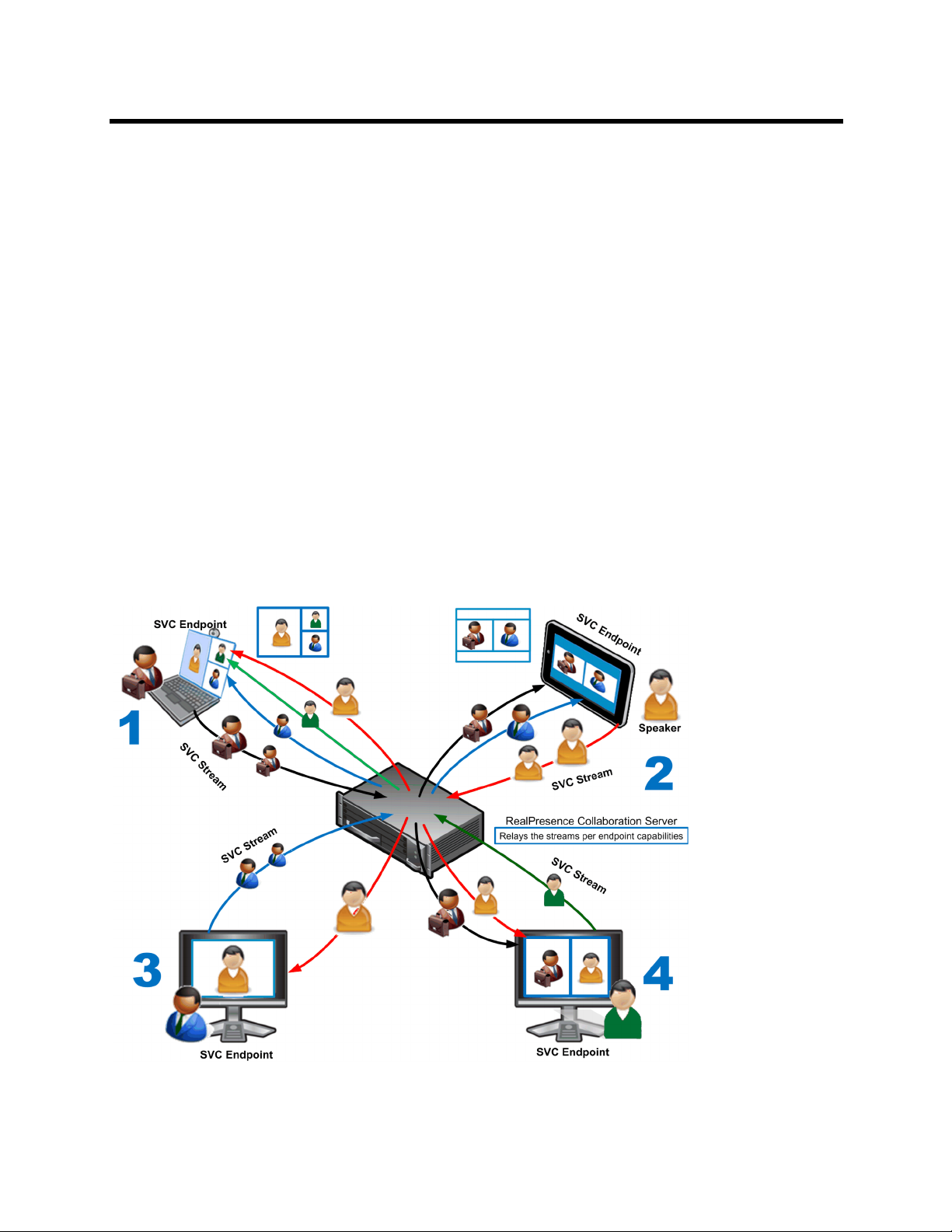
Polycom RealPresence SVC-Based Conferencing Solutions Deployment Guide
Using the SVC video protocol, SVC conferences provide video bit streams at different resolutions, frame
rates and line rates to SVC-enabled endpoints with various display capabilities and layout configurations.
In the SVC-based conference, each SVC-enabled endpoint transmits multiple resolutions and temporal
layers to the Polycom
RealPresence® Collaboration Server 800s, Polycom® RealPresence® Collaboration Server, Virtual Edition,
or Polycom
®
RealPresence One™, enabling each endpoint to transmit at different resolutions and frame
rates, such as 180p at 7.5fps, 15fps,and 30fps; 360p at 7.5 fps, 15fps, and 30fps; 720p at 7.5fps, 15fps, and
30fps; and 1080p at 7.5fps, 15fps, and 30fps.
Polycom SVC-enabled endpoints (Polycom
and the Polycom
automatically assembled by the endpoint giving more flexibility to the endpoint. This enables the
RealPresence Collaboration Server to send or relay the selected video streams to the endpoints without
sending the entire video layout to the endpoints.
The video streams displayed in the conference layout on each endpoint are obtained from the different
streams received from each of the endpoints displayed in the layout. Depending on the size of the video cell
in the configured layout, the endpoint requests the video stream in the required resolution from the RMX.
The higher the display quality and size, the higher the requested resolution is sent to the endpoint. The
endpoint creates the displayed layout from the different video streams it receives.
The following diagram illustrates how the RealPresence Collaboration Server is used as a media relay
server in an SVC-based conference.
®
RealPresence® Collaboration Server (RMX® ) 1500/1800/2000/4000, Polycom
®
®
RealPresence® Group Series 300/500/700) enable video conference layouts to be
RealPresence® Desktop, Polycom® RealPresence® Mobile,
®
RealPresence Collaboration Server as a media relay server
Polycom, Inc. 7

Polycom RealPresence SVC-Based Conferencing Solutions Deployment Guide
For instance, an SVC endpoint might want to receive three video streams at different frame rates and
resolutions, and create a conference layout with the received video streams. Each SVC-enabled endpoint
sends and receives encoded SVC bit streams to and from the RealPresence Collaboration Server.
As another example, the SVC stream sent from a RealPresence Desktop client (1) transmits bit streams
suited for both a RealPresence Mobile client (2) and a RealPresence Desktop client (4). The transmitted bit
streams might contain a compressed video with a lower bit rate to support the capability of the receiving
client.
The RealPresence Collaboration Server determines which of the incoming bit streams to send to each
endpoint. It does not perform any encoding and decoding or any transcoding of the video streams. The
RealPresence Collaboration Server functions as the multipoint media relay to the endpoints. For voice
activated selection of the video streams, the RealPresence Collaboration Server determines which of the
incoming bit streams to send to each endpoint.
SVC video conferences provide a robust bandwidth-efficient technology that deliver a consistently
high-quality user experience across networks with varying degrees of quality of service. SVC increases the
scalability of video networks and enables mass desktop video deployments.
The following are some of the advantages of SVC conferencing:
● Offers high-resolution video conferencing with low end-to-end latency, improved error resiliency, and
high system capacity.
● Allows the SVC-enabled video endpoints to manage display layouts and support multiple resolutions
and data rates. SVC provides simulcasting at different resolutions with more layout building options
on the endpoint. It also provides flexible in-stream selection to accommodate various endpoint
capabilities, such as bandwidth, CPU, screen resolution, and so on.
● Supports video layouts on two display monitors for the RealPresence Group Series endpoints.
● The RealPresence Collaboration Server functions as a media relay server providing low cost
production benefits.
● The RealPresence Collaboration Server reduces bandwidth usage by only selecting the necessary
video stream to be sent to the endpoints.
Using SVC-Enabled Endpoints in a Mixed AVC CP and SVC Conference
The following are the types of conferences defined in the RealPresence Collaboration Server:
● AVC CP-only
● SVC-only
● Mixed AVC CP and SVC
In an AVC CP-only conference, endpoints that use various protocols such as H.263, H.264 AVC, and RTV
can connect to the conference. All Polycom SVC-enabled endpoints support the H.264 AVC protocol and
can connect to an AVC CP-only conference. In an SVC-only conference, only the H.264 SVC protocol is
supported. Endpoints that do not support the H.264 SVC protocol cannot connect to an SVC-only
conference. However, in a mixed AVC CP and SVC conference, both AVC-capable and SVC-enabled
endpoints can be supported in the same conference.
The RealPresence Collaboration Server 1800/2000/4000, in addition to the RealPresence Collaboration
Server 800s, Virtual Edition, can manage a mixed AVC CP and SVC conference.
Polycom, Inc. 8

Polycom RealPresence SVC-Based Conferencing Solutions Deployment Guide
In a mixed AVC CP and SVC conference, SVC endpoints transmit multiple resolutions and temporal layers
to the RealPresence Collaboration Server, while AVC endpoints send only one H.264 AVC video stream to
the Collaboration Server. The Collaboration Server relays SVC-decoded video streams to the SVC-enabled
endpoints in the conference according to their display capabilities. This enables the video conference
layouts to be automatically assembled by the endpoint.
AVC endpoints connected to the conference send a single H.264 AVC video stream to the Collaboration
Server, which is then transcoded to SVC video streams. AVC endpoints receive a single video bit stream
with the defined video conference layout from the Collaboration Server. SVC-enabled endpoints receive the
AVC converted video bit streams through the Collaboration Server from the AVC endpoints as a single SVC
video bit stream. In this mixed AVC CP and SVC conferencing, AVC endpoints in the conference receive
the same AVC CP layout. SVC endpoints can have different layouts than AVC endpoints depending on the
endpoints’ capabilities and the layout mode selected.
The following diagram illustrates an example of a mixed AVC CP and SVC conferencing mode.
Mixed AVC CP and SVC conferencing mode
In this example, an SVC endpoint (1) receives three video streams at different frame rates and resolutions,
and creates the conference layout with the received video streams. The video bit stream that the SVC
endpoint receives from the AVC endpoint (3) is transcoded in the Collaboration Server and then encoded
into an SVC bit stream in the required resolution.
Polycom, Inc. 9

Polycom RealPresence SVC-Based Conferencing Solutions Deployment Guide
Alternatively, an AVC endpoint (4) sends a single resolution video stream to the Collaboration Server. The
Collaboration Server first converts the SVC bit stream into AVC, then transcodes the video received from
the other endpoints to the required resolution. The Collaboration Server composes the video layout for the
AVC endpoint and sends a single resolution video stream with the video layout to the participant. In the
displayed example, the Collaboration Server creates the same video layouts for each AVC endpoint.
In a mixed AVC CP and SVC conference when packet loss occurs, the Collaboration Server uses the
Polycom proprietary Lost Packet Recovery (LPR) component to recover lost packets for AVC-capable
endpoints and uses the Error Resiliency and the Media Bandwidth Allocation (MBA) components to
retransmit lost packets for SVC-enabled endpoints.
Video Layouts in the Mixed AVC CP and SVC Conference Mode
Video layouts that are used in the mixed AVC CP and SVC conferencing mode depend on the endpoint of
the participant. SVC endpoints display the same video layouts whether in an SVC-only conference or in a
mixed AVC CP and SVC conference. AVC endpoints display video layouts as configured by the
Collaboration Server.
The RealPresence Group Series endpoints can use dual monitors to display various video layouts. The
video layouts for the RealPresence Group Series endpoints differ from the video layouts displayed in the
Polycom SVC applications (RealPresence Desktop and RealPresence Mobile) and AVC endpoints. For a
detailed description of the video layouts for the Group Series systems, see Video Layouts for RealPresence
Group Series Conferences.
Using the Polycom SVC applications and AVC-capable endpoints, the participant who is currently speaking
is displayed with a colored border (orange or yellow), depending on the type of skin of the conference, while
the participants that are listening are displayed in the other panes.
The following table illustrates how participants are displayed in video layouts for both SVC and AVC
endpoints.
Video Layouts for Mixed AVC CP and SVC Conferences
Number of Participants
2
3
4
SVC Endpoints (RPD) AVC Endpoints (Auto Layout)
Polycom, Inc. 10

Polycom RealPresence SVC-Based Conferencing Solutions Deployment Guide
Number of Participants
5
6
7
8
SVC Endpoints (RPD) AVC Endpoints (Auto Layout)
9
10
11
Polycom, Inc. 11
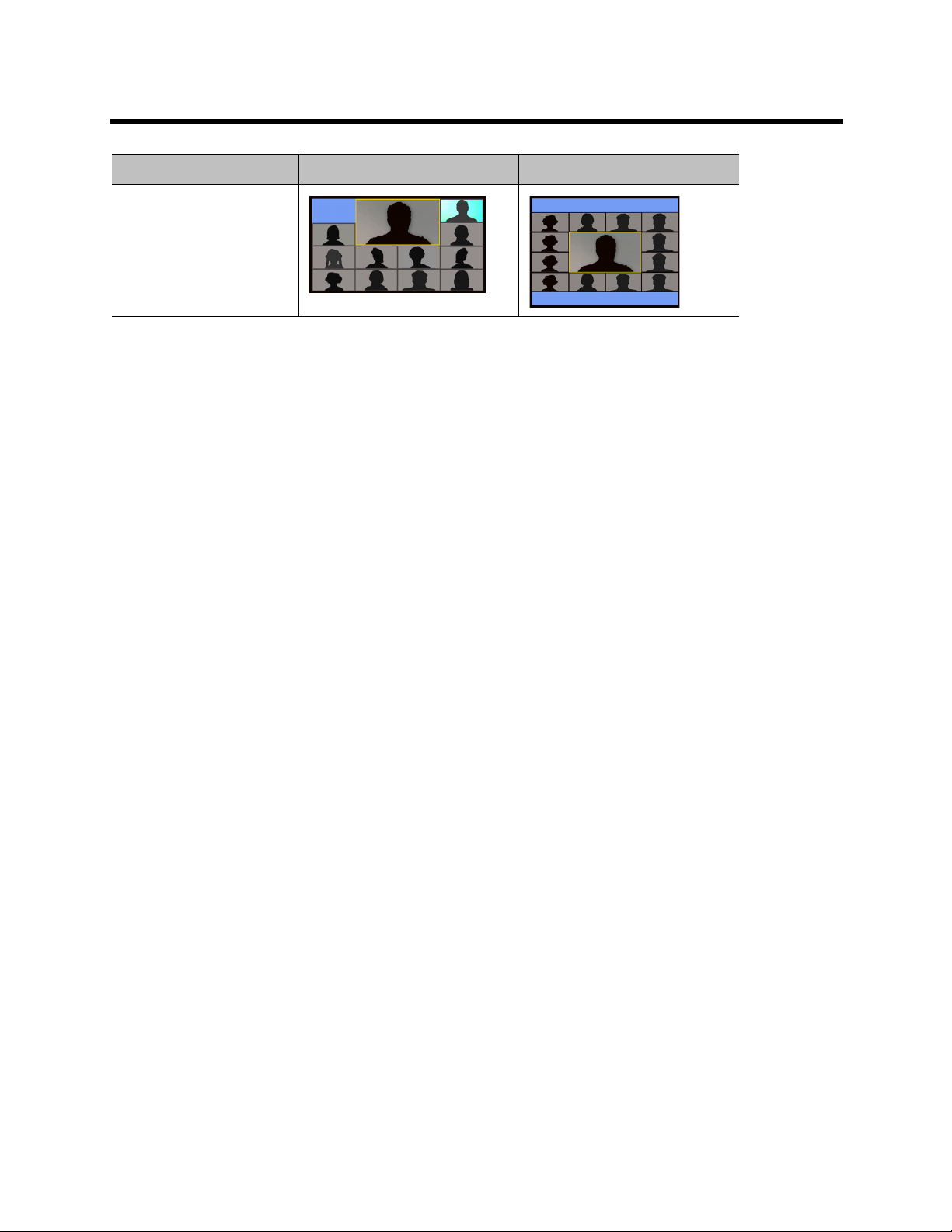
Polycom RealPresence SVC-Based Conferencing Solutions Deployment Guide
Number of Participants
12
AVC endpoints can support up to 16 participants in a video layout.
In the AVC endpoints video layout for 10 participants, the current speaker is displayed in a larger video pane.
The other seven smaller panes display the participants who have previously spoken in the conference. The
video layout displays the participants in speaker order. The participant who was the speaker before the other
participants were displayed is no longer displayed in the video layout.
In layout 2+8, the two central windows display the last two speakers in the conference -- the current speaker
and the previous speaker. To minimize the changes in the layout, when a new speaker is identified, the
previous speaker is replaced by the new speaker, while the current speaker remains in their window.
SVC Endpoints (RPD) AVC Endpoints (Auto Layout)
Allocating Available Bandwidth During Calls
As SVC-enabled endpoints transmit video streams to the Collaboration Server, the Collaboration Server is
used as a relay server sending media streams between other SVC-enabled endpoints.
Video conferences deliver media streams as datagrams (packets) across the Internet and are subject to
possible packet loss. Polycom’s AVC video conferencing endpoints can minimize packet loss by using Lost
Packet Recovery (LPR). When required, the Multipoint Control Unit (MCU) reduces or increases the
bandwidth to avoid network congestion using the Dynamic Bandwidth Allocation (DBA). The DBA
dynamically adapts the bandwidth used to the network status.
However, SVC-based conferencing is different from the traditional ACV CP conferencing as there is no
transcoding of the media streams. Therefore, different error resiliency methods are used.
Using Polycom’s Media Relay Bandwidth Allocation (MBA) algorithm, designed specifically for
SVC-enabled endpoints, media streams are retransmitted when packet loss occurs because of network
congestion. Similar to the DBA for AVC conferences, the MBA reduces the effective bandwidth used to avoid
network congestion and decrease the packet loss percentage. This provides recovery of lost packets while
maintaining and adjusting the bandwidth of the endpoint.
Media Relay Bandwidth Allocation is beneficial for both constrained pipes and network congestion using the
following methods:
● Constrained Pipe - Identifies that available bandwidth in each direction is lower than defined in the
beginning of the call and is adjusted accordingly.
● Dynamic Congestion - Measures the effective bandwidth during the call and dynamically modifies
the effective bandwidth accordingly.
Using these methods to handle packet loss, MBA provides available bandwidth allocation to SVC-enabled
endpoints for packet loss recovery with a quick transition to the endpoint.
Polycom, Inc. 12
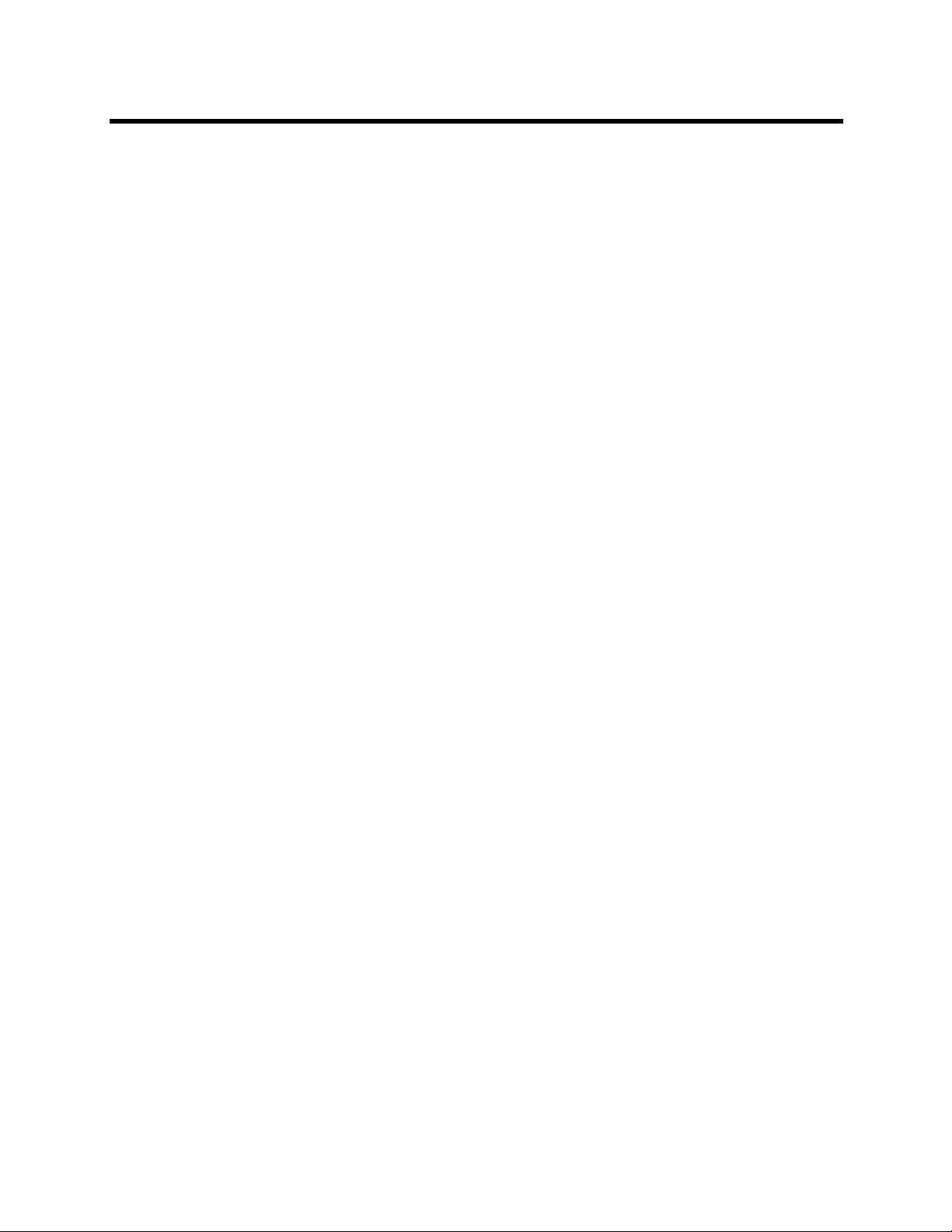
Polycom RealPresence SVC-Based Conferencing Solutions Deployment Guide
SVC Encryption
SVC media streams are encrypted using SRTP protocol with AES 128 encryption. The SIP signaling is
encrypted using SIP over TLS secured signaling. SVC encryption is supported in both SVC conferences
and mixed AVC CP and SVC conferences.
Optimizing Uplink Video Traffic
To reduce the computational and network resources used by a sending endpoint, the MCU optimizes the
amount of uplink video traffic from endpoints in the conference.
The sending endpoint only transmits the negotiated simulcast video stream that is actually requested by the
other endpoints in the conference. This enables the endpoint to save CPU usage needed to encode the
simulcast streams in addition to the uplink bandwidth. Only streams that should be relayed to the MCU are
transmitted. The total uplink bandwidth is reduced, making the endpoints less susceptible to network
problems, such as jitter, packet loss, and traffic congestion.
This video traffic optimization procedure applies only to the uplink of video and has no affect on video
downlink, conference behavior, audio streams, or speaker change.
B2B Support Using the RealPresence SVC-Based Conferencing Solution
Business-to-Business (B2B) conferences are supported in the RealPresence SVC-based conferencing
solution. The RealPresence SVC-based conferencing solution provides multiple Polycom UC environments
to communicate with each other to establish conferences using Polycom’s SVC technology. Mixed AVC CP
and SVC conferences are supported for B2B conferences.
The following diagram illustrates an example of Polycom B2B support.
Polycom, Inc. 13

Polycom RealPresence SVC-Based Conferencing Solutions Deployment Guide
Supported Polycom Business-to-Business Conference
In this B2B diagram example, multiple enterprises can connect to conferences outside the enterprise
environment. Using the Polycom
®
RealPresence® Access Director (RPAD) for secured firewall traversal in
the enterprise environments, the environments can be configured to communicate with one another’s peers
in a federated list.
After the RPADs of each enterprise have been configured to accept calls from the other enterprises, the
following call scenarios can be implemented:
● A conference participant from one enterprise can call a Virtual Meeting Room (VMR) of another
enterprise
● A participant from one enterprise can call another participant in another enterprise
● A participant from one enterprise can call a remote participant in another enterprise
● A remote participant from one enterprise can call a VMR of another enterprise
● A remote participant from one enterprise can call a participant in another enterprise
● A remote participant from one enterprise can call anther remote participant from another enterprise
Polycom, Inc. 14

Polycom RealPresence SVC-Based Conferencing Solutions Deployment Guide
Detecting SVC/SIP Endpoint Disconnections
When an abnormal disconnection of SIP endpoints occurs because of network problems or client
application failures, SIP endpoints remain connected to the conference and cause connection disruptions.
For example, the video freezes in the layout or blocks content for SIP endpoints when a quick re-connection
is performed. It can take several minutes to detect the SIP endpoint disconnection using the SIP standard
behavior.
To detect the disconnection of SIP endpoints in a reasonable amount of time, a new system flag can be used
to specify the amount of time that the MCU should wait for an RTCP or RTP packet from the SIP endpoint
before the MCU starts the disconnection process. The system default value is automatically set to 20
seconds.
The system flag, DETECT_SIP_EP_DISCONNECT _TIMER, defines the amount of time in seconds to wait
for an RTCP or RTP packet to be received from the endpoint. When the time that was set in the system flag
has elapsed and no RTCP or RTP audio or video packet has been received on either the audio or the video
channel, the MCU disconnects the SIP endpoint from the conference. A CDR event record is created with
a Call Disconnection Cause of “SIP remote stopped responding”.
For more information, refer to the Polycom RealPresence Collaboration Server (RMX)
1500/1800/2000/4000 Administrator’s Guide.
Polycom, Inc. 15

SVC Conferencing System Architecture
This section describes the Polycom RealPresence SVC Conferencing System Architecture, a general
description of SVC, and how to use the SVC conferencing solution.
This section includes the following topics:
● System Architecture for Enterprise Deployment
● Polycom System Environment Components
● Interoperability
● A Typical SVC-Based Conference Deployment Scenario
● Supported Features in the RealPresence Collaboration Server
System Architecture for Enterprise Deployment
The following diagram illustrates the SVC-based conferencing system architecture. Each plane is detailed
in the sections below the diagram.
Polycom, Inc. 16

Polycom RealPresence SVC-Based Conferencing Solutions Deployment Guide
SVC-based conferencing system architecture
The SVC-based conferencing system architecture diagram is divided into the following sections:
● User Plane
● Access Plane
● Media Plane
● Call Control Plane
● Management and Provisioning Plane
User Plane
The User Plane describes the various endpoints that can be deployed in the RealPresence UC Platform,
which can include room and mobile endpoints, Telepresence systems, voice, and audio.
Polycom, Inc. 17
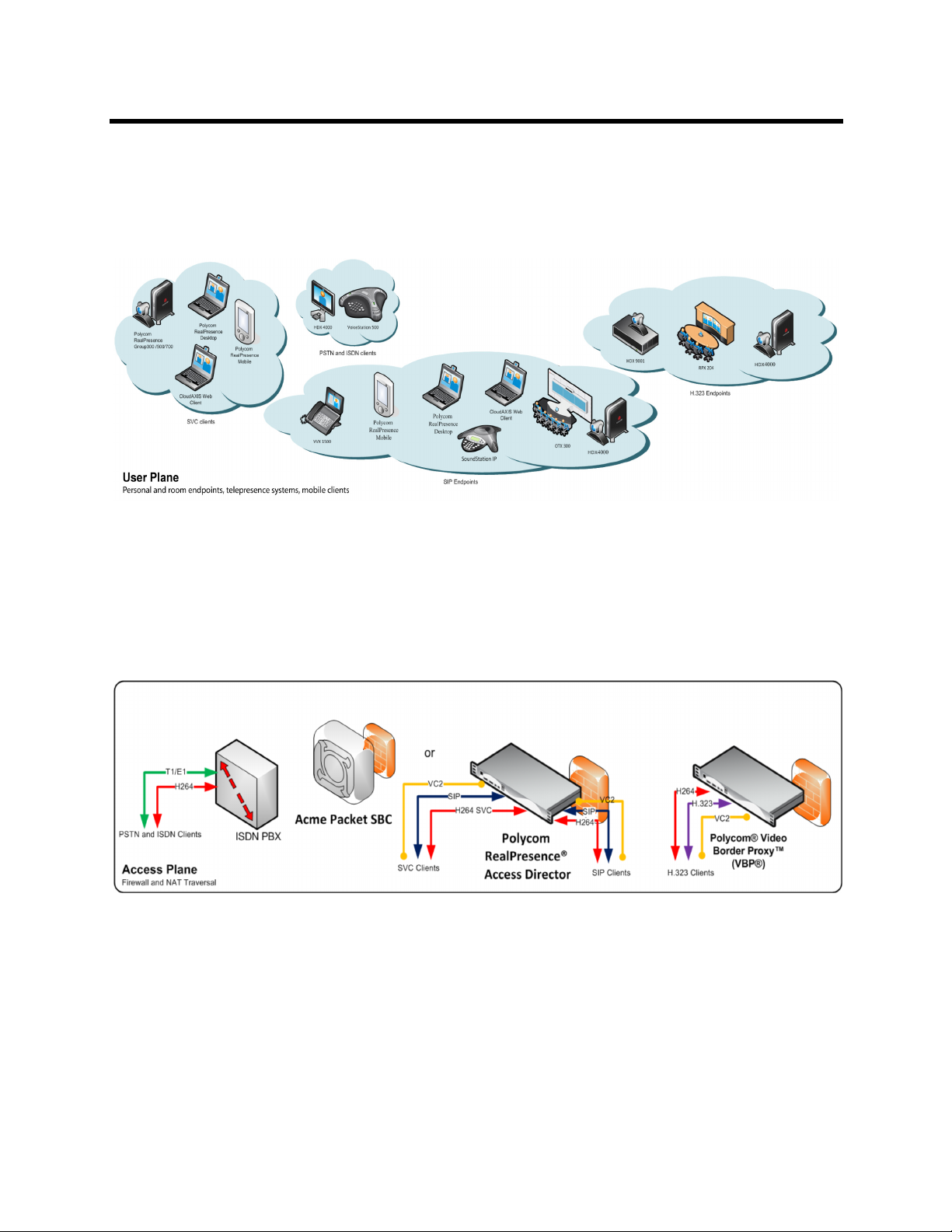
Polycom RealPresence SVC-Based Conferencing Solutions Deployment Guide
In the SVC conferencing solution, only SVC-enabled endpoints such as RealPresence Desktop,
RealPresence Mobile, and RealPresence Group Series can use the SVC encoding and decoding
capabilities for compressed video files.
User Plane
Access Plane
The Access Plane controls the flow of data from the endpoints to the media servers. The Access Plane can
deploy devices such as ISDN PBX, Polycom RealPresence
These devices are used to control and manage information security. Firewalls can be deployed for additional
security.
Access Plane
RPAD enables expanded firewall traversal options for secured video conferencing connectivity within the
enterprise environment or with conference participants outside the enterprise firewall.
Alternatively, the Acme Packet Session Border Controller (SBC) can be deployed in the enterprise
environment to provide secured communications across IP network borders.
®
Access Director™ (RPAD), and so forth.
Polycom, Inc. 18

Polycom RealPresence SVC-Based Conferencing Solutions Deployment Guide
Media Plane
The Media Plane contains the Polycom components such as the Polycom RealPresence Collaboration
Server 1500/1800/2000/4000 or the RealPresence Collaboration Server 800s/Virtual Edition, as the MCU
that enables the transcoding, relay, and collaboration of the media for SVC-based conferencing. Some
components are optional for this level, such as the Polycom RSS 4000, used for video recording, archiving,
and streaming.
Media Plane
In this SVC conferencing solution, the RealPresence Collaboration Server communicates with the
Polycom
DMA manages conferences, and performs call control and signaling. For more information about the
RealPresence DMA in the SVC-based conferencing solution, see RealPresence DMA.
®
RealPresence® Distributed Media Application™ (DMA®) as the SIP Server. The RealPresence
Call Control Plane
The Call Control Plane contains the RealPresence DMA that is responsible for call control, signaling, and
acts as the conference focus. The RealPresence DMA is the SIP Server for the SVC conferencing solution.
Call Control Plane
Polycom, Inc. 19
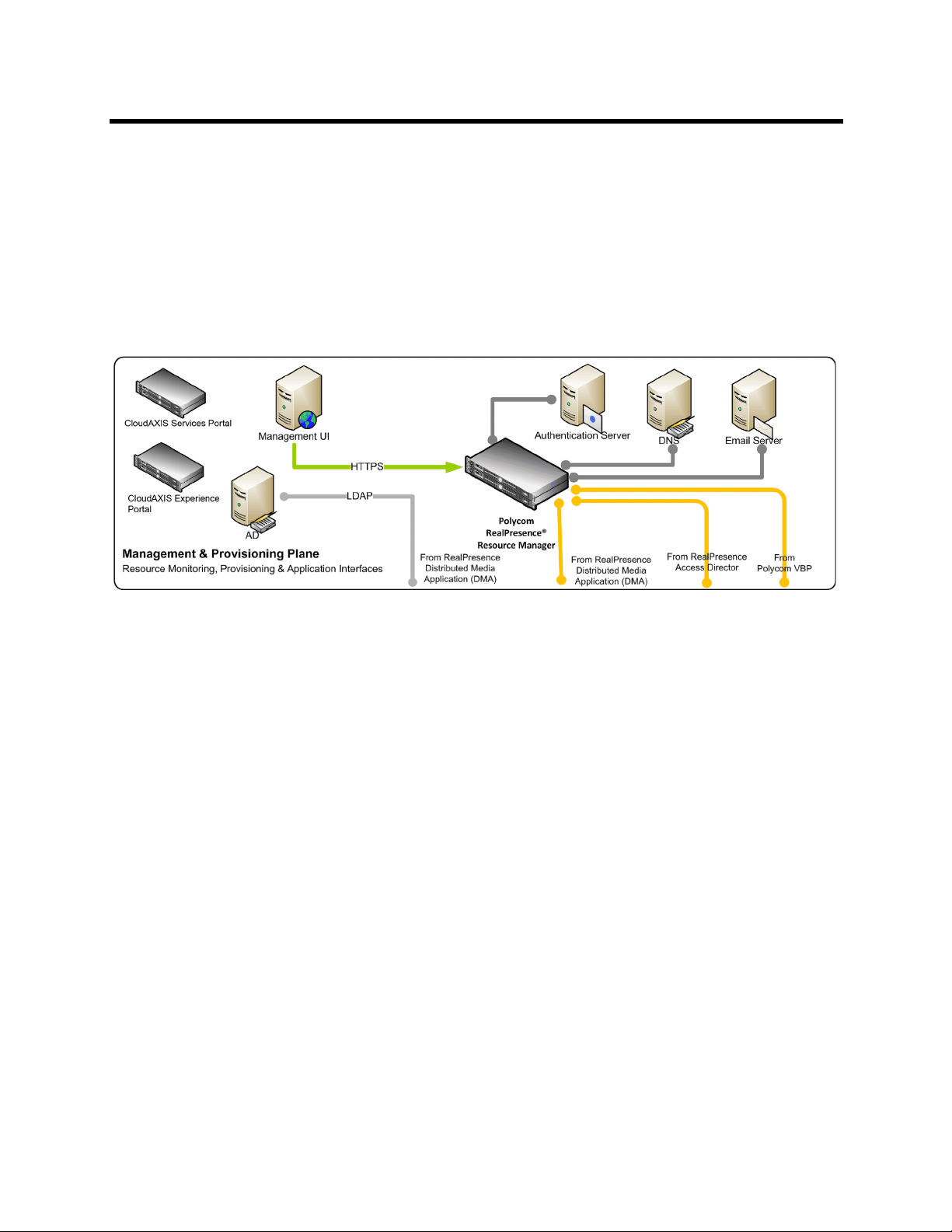
Polycom RealPresence SVC-Based Conferencing Solutions Deployment Guide
Management and Provisioning Plane
This level contains the Polycom® RealPresence® Resource Manager component. The RealPresence
Resource Manager controls and manages all enterprise management applications and servers, such as
Authentication, DNS, email, in addition to client provisioning through the enterprise Management User
Interface (UI).
This level also contains the enterprise Active Directory (AD), which communicates with the RealPresence
Resource Manager, as well as the RealPresence DMA.
Management and Provisioning Plane
Polycom System Environment Components
This section describes the Polycom RealPresence components used in the SVC conferencing solution and
component and endpoint interoperability. This section includes the following topics:
● RealPresence Access Director
● RealPresence DMA
● RealPresence Collaboration Server
● RealPresence Collaboration Server 800s/Virtual Edition
● RealPresence Resource Manager
● Polycom RealPresence
RealPresence Access Director
The RealPresence Access Director (RPAD) is an expanded firewall traversal solution that makes it easier
for conference participants, inside or outside the firewall, to video conference safely with anyone in the
organization, whether they are in a secure environment at the office or an unsecure environment at home
or away.
For more information on using the RealPresence Access Director, see the Polycom® RealPresence
Access Director™ System Administrator’s Guide.
®
CloudAXIS™ Suite
®
Polycom, Inc. 20

Polycom RealPresence SVC-Based Conferencing Solutions Deployment Guide
RealPresence DMA
The RealPresence DMA is the primary server communicating between the SVC endpoints and the
RealPresence Collaboration Server. The RealPresence DMA is responsible for managing conferences, call
control, signaling, and acting as the conference focus. It communicates with the RealPresence
Collaboration Server using the SIP protocol. The RealPresence DMA also provides a REST API for creating
Virtual Meeting Rooms (VMRs). To enable SVC-based conferences on VMRs, you configure the
Conference Template in the RealPresence DMA. For details on configuring the RealPresence DMA for
SVC-based conferences, see Configuring the RealPresence DMA System.
For more information on using the RealPresence DMA, see the Polycom RealPresence DMA 7000 System
Operations Guide.
RealPresence Collaboration Server
In the SVC conferencing environment, the RealPresence Collaboration Server functions as a media relay
server. The RealPresence Collaboration Server does not perform encoding and decoding or any
transcoding between the endpoints as it would normally do in an AVC conferencing environment. The
RealPresence Collaboration Server determines in real-time which of the incoming video streams to send to
each endpoint. In mixed conferences with SVC and non-SVC endpoints, the MCU performs the required
translation between the two endpoints.
In addition, the RealPresence Collaboration Server controls and manages non-SVC multipoint video and
audio conferences at the same time.
Pool with version 8.1.7 or later can handle a mixed AVC CP and SVC conference.
Any RealPresence Collaboration Server connected to the RealPresence DMA
For more information on the RealPresence Collaboration Server, see the Polycom® RealPresence®
Collaboration Server (RMX) 1500/1800/2000/4000 Administrator’s Guide.
RealPresence Collaboration Server 800s/Virtual Edition
The RealPresence Collaboration Server 800s/Virtual Edition is a multi-protocol, integrated software MCU
that runs on industry-standard servers. The Collaboration Server 800s/Virtual Edition delivers open
standards-based SVC that results in 3X HD multipoint video capacity for greater scalability. For SVC-based
conferencing, the RealPresence Collaboration Server 800s/Virtual Edition performs similar functions as the
RealPresence Collaboration Server. In addition, the Collaboration Server 800s/Virtual Edition controls and
manages mixed AVC CP and SVC video conferences as well as non-SVC multipoint video and audio
conferences at the same time.
For more information on the RealPresence Collaboration Server 800s/Virtual Edition, refer to the
RealPresence Collaboration Server 800s/Virtual Edition Administrator’s Guide.
Licensing for SVC-Based Conferencing
Before using SVC-based conferencing on the RealPresence Collaboration Server 800s/Virtual Edition, it is
necessary to register the product and the various software licenses and obtain an Activation key. For
instance, you are required to register the RealPresence Collaboration Server 800s/Virtual Edition with an
SVC license to run SVC-based conferences.
For more information on registering the RealPresence Collaboration Server 800s/Virtual Edition, refer to the
RealPresence Collaboration Server 800s/Virtual Edition Getting Started Guide.
Polycom, Inc. 21

Polycom RealPresence SVC-Based Conferencing Solutions Deployment Guide
RealPresence Resource Manager
The RealPresence Resource Manager system is an integrated scheduling and device management
platform for video conferencing that can include these features:
● Endpoint management, including provisioning, updating, monitoring, and troubleshooting.
● Conference scheduling and monitoring on both RealPresence Resource Manager system resources
and the RealPresence DMA system (when integrated with the RealPresence Resource Manager
system).
● Conference, network device, and system monitoring and management including network typology by
geography and visual alarm reporting.
● Directory and user management including address books and presence.
● The Polycom RealPresence Desktop client for Windows operating systems—an easy-to-use video
and audio conferencing application that lets your users see and hear the people they call on their
desktop system.
● Automatic provisioning for dynamically-managed endpoint systems and scheduled provisioning for
standardly-managed and legacy endpoints.
● Automatic software updates for dynamically-managed endpoint systems and scheduled software
updates for standardly-managed and legacy endpoints.
● Firewall management capabilities which enable video conferencing across firewalls.
● Access to user and room directories for on-demand and scheduled calls.
Directory services include:
Presence and contact list functionality for dynamically-managed endpoints (except for
RealPresence Mobile clients).
Global Address Book for a single directory structure or Multiple Address Books for multiple
managed directories.
H.350 and LDAP directory functionality. H.350 defines a directory services architecture for
multimedia conferencing for H.323, H.320, SIP and generic protocols.
● Device monitoring and management, including bridges and access controllers such as firewalls and
SBCs.
● An optional high-availability, redundant management server configuration.
The RealPresence Resource Manager system supports up to 50,000 managed devices. It integrates with
the RealPresence DMA system for call control via H.323 gatekeeper and SIP proxy functions.
For more information about the Polycom RealPresence Resource Manager, see the Polycom
RealPresence
®
Resource Manager™ System Operations Guide.
®
Polycom RealPresence® CloudAXIS™ Suite
The RealPresence CloudAXIS Suite is a video collaboration and conferencing software solution that
enables businesses to collaborate with other businesses or individuals, independent of application, system,
or device. It includes a browser-based video conferencing endpoint that allows PC and Macintosh users to
participate in Polycom RealPresence Platform video-conferences using a standard web browser.
As of CloudAXIS version 1.5 and higher, the CloudAXIS browser-based endpoint supports SVC
conferencing.
Polycom, Inc. 22

Polycom RealPresence SVC-Based Conferencing Solutions Deployment Guide
For more information on using RealPresence CloudAXIS Suite, refer to the Polycom RealPresence
CloudAXIS Suite Administrator’s Guide.
Interoperability
The following table describes the Polycom components and endpoints supported in the SVC solution.
Polycom Components Supported in the SVC Solution
Component Product Version Description
RealPresence Access Director 4.0 The RealPresence Access Director is a firewall
traversal solution for secured video conferencing.
RealPresence DMA 6.2 The RealPresence DMA is the primary server
communicating between the SVC endpoints and the
RealPresence Collaboration Server.
RealPresence Collaboration Server
1500/1800/2000/4000
RealPresence Collaboration Server,
Virtual Edition
RealPresence Collaboration Server
800s
RealPresence Resource Manager 8.3 The RealPresence Resource Manager is an
Endpoints
RealPresence Desktop 3.3 The RealPresence Desktop application enables SVC
RealPresence Mobile 3.2 The RealPresence Mobile application enables SVC
8.5 The RealPresence Collaboration Server functions as
a media relay server for SVC-only conferences, and
it can also run AVC conferences and mixed AVC CP
and SVC conferences.
8.5 The RealPresence Collaboration Server, Virtual
Edition, is a multi-protocol, integrated software MCU
that runs on industry-standard servers. It can be
used as a media relay server for SVC-based
conferences, AVC conferences, and mixed AVC CP
and SVC conferences.
8.4 The RealPresence Collaboration Server 800s is a
multi-protocol, integrated software MCU that can be
used as a media relay server for SVC-based
conferences, AVC conferences, and mixed AVC CP
and SVC conferences.
integrated scheduling, provisioning, and device
management platform for video conferencing.
conferences on PC desktop and laptop endpoint
devices.
conferences on iPad tablets and iPhone devices.
Polycom, Inc. 23

Polycom RealPresence SVC-Based Conferencing Solutions Deployment Guide
Polycom Components Supported in the SVC Solution
Component Product Version Description
RealPresence Group Series
300/500/700
RealPresence CloudAXIS Suite 1.6.1 The RealPresence CloudAXIS Suite enables SVC
4.2 The RealPresence Group Series systems are video
conferencing tools that provide high definition video
up to 1080p at 30fps when content sharing is up to
1080p at 60fps. Polycom SmartPairing™ technology
makes it simple to use a tablet to start and manage
video calls. The systems also provide native
interoperability with leading unified communications
(UC) platforms.
conferences on PC desktop and laptop devices
using a standard web browser.
A Typical SVC-Based Conference Deployment Scenario
Polycom’s migration path for SVC-based conferencing enables a smooth and incremental transition for
enterprises that have existing Polycom UC infrastructure, such as the RealPresence Collaboration Server
or the RealPresence Collaboration Server 800s/Virtual Edition, RealPresence DMA, and the RealPresence
Resource Manager. Software upgrades to the various Polycom components are performed to provide
deployment of SVC-based conferencing, enabling the enterprise to keep their initial investments and
upgrading costs to a minimum. POCN, Cisco TIP, ISDN, PSTN, and H.323 are supported in the
RealPresence Collaboration Server (RMX) for AVC-based conferences. However, ISDN and PSTN are not
supported in the RealPresence Collaboration Server 800s/Virtual Edition.
The RealPresence Collaboration Server automatically assigns AVC and SVC resources and can be
expanded as needed. Upgrading the RealPresence Collaboration Server software enables managing and
operating SVC-based conferences, mixed AVC CP and SVC conferences, and AVC-based conferences.
SVC-based conferencing RealPresence DMA requirements
SVC-based conferencing requires that the RealPresence DMA be used as a SIP Proxy server and as
the conference focus. For example, use RealPresence DMA VMRs and not RealPresence
Collaboration Server meeting rooms.
Polycom’s SVC-based conferencing solution does not require any special training and does not require
changing existing dial plans. SVC-based conferencing possess exceptional audio quality — Polycom’s
proprietary Scalable Audio Coding (SAC) is supported.
The following diagram illustrates an example of the Polycom SVC-based conferencing solution topology.
Polycom, Inc. 24

Polycom RealPresence SVC-Based Conferencing Solutions Deployment Guide
Polycom SVC-based conferencing solution
SVC Support for Endpoints
Supported endpoints for SVC-based conferencing are Polycom’s RealPresence Desktop for PCs and
Laptops, RealPresence Mobile for iPad and iPhone, RealPresence Group Series systems, and
RealPresence CloudAXIS.
The following table describes the SVC support for each type of endpoint.
SVC Support for Endpoints
Endpoint SVC Support
RealPresence Desktop • Sends and receives up to 720p at 30fps.
• Layout up to 1+10
• Content is added to the layout (double-click to view full screen)
RealPresence Mobile • Receives up to 360p at 30fps (for iPad2 and iPad3).
• Sends up to 270p at 15fps.
• Layout up to 1+5 on iPad and up to 2x2 on iPhone
• Content is added to the layout on iPad (double-click to view full screen).
Polycom, Inc. 25

Polycom RealPresence SVC-Based Conferencing Solutions Deployment Guide
SVC Support for Endpoints
Endpoint SVC Support
RealPresence Group Series • Sends and receives video up to 1080p at 30fps and content up to 1080p at
60fps.
• When sharing content, one monitor is used for content and one for people, but
the configuration varies, depending on which monitor profile is selected for the
monitor setting, whether Self View is enabled, and how many people are
participating. When content is not shared, the configuration for both monitors is
spread over both monitors, again depending on whether Self View is enabled
and how many participants are in the call.
• Using a RealPresence Group Series 300 or 500 system, layouts can include up
to 5 participants and/or content on 1 monitor or across 2 monitors.
• Using a RealPresence Group Series 700 system, layouts can include up to 7
participants and/or content on 1 monitor or across 2 monitors.
RealPresence CloudAXIS • Sends and receives up to 720p at 30fps.
• For more details on supported resolutions, refer to the Release Notes for the
Polycom RealPresence CloudAXIS Suite (version 1.5 and later).
Deploying the RealPresence DMA in the Enterprise Environment
The RealPresence DMA is used as the primary video conferencing call controller. It provides conference
management, call control, port signaling, and functions as the conference focus. The RealPresence DMA
also communicates with the provisioning server to configure conferences, create virtual meeting rooms
(VMR), and connects participants to conferences.
The RealPresence DMA is used as the SIP Proxy server when making SVC-based calls.
Upgrading the RealPresence DMA software to version 6.1 enables the enterprise deployment to keep the
existing RealPresence DMA component and use the RealPresence DMA for SVC-based conferencing.
For more information on the RealPresence DMA, see the Polycom RealPresence DMA 7000 System
Operations Guide.
Deploying the RealPresence Resource Manager in the Enterprise Environment
The RealPresence Resource Manager is an integrated scheduling and device management platform for
video conferencing. The RealPresence Resource Manager handles the provisioning of the conference
participant endpoints and the scheduling of video conferencing. It communicates with the enterprise’s
management applications and servers such as user authentication, DNS, and email servers.
The RealPresence Resource Manager replaces the CMA 4000/5000 in the SVC-based conferencing
architecture. An existing CMA server may be used in an enterprise deployment, but with limited SVC-based
conferencing support; for instance, the scheduling of SVC-based conferences is not supported.
Polycom, Inc. 26

Polycom RealPresence SVC-Based Conferencing Solutions Deployment Guide
Supported Features in the RealPresence Collaboration Server
This section describes the features supported or not supported in the varying RealPresence Collaboration
Server components, between the RealPresence Collaboration Server 1500/1800/2000/4000 and the
RealPresence Collaboration Server 800s,Virtual Edition.
The following table describes the features for SVC-only conferences, AVC-only conferences, and mixed
AVC CP and SVC conferences for each Collaboration Server component.
Supported Features Per Real Presence Collaboration Server Component
RealPresence Collaboration Server
(RMX) 1500/1800/2000/4000
Mixed AVC
Feature
Operator
Conferences
Virtual Entry Queues
(includes External
IVR Control and
IVR-Only Service
Provider)
Reservations
Dial Out l e l e
Gateway Profiles
Cascading g e
IVR d d d
FECC
Encryption
LPR a a
AVC SVC
j jk jk j jk jk
CP and SVC AVC CP SVC
RealPresence Collaboration Server
800s/Virtual Edition
Mixed AVC CP
and SVC
SVC Error Resiliency e
Auto Redial
Cisco TIP
Force Layout
Media Recording i i
Message Overlay
Site Names m i i i
Polycom, Inc. 27
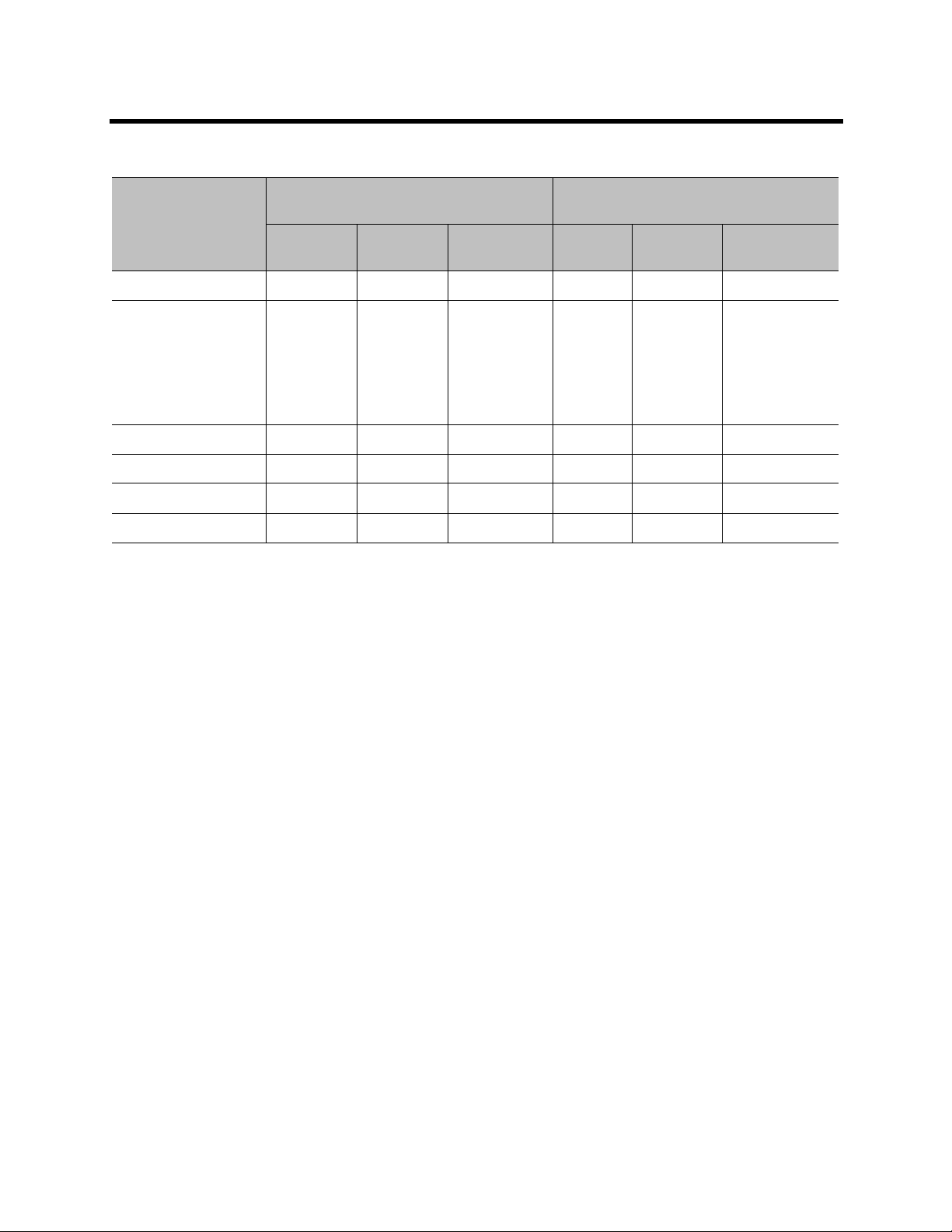
Polycom RealPresence SVC-Based Conferencing Solutions Deployment Guide
Supported Features Per Real Presence Collaboration Server Component
RealPresence Collaboration Server
(RMX) 1500/1800/2000/4000
Mixed AVC
Feature
Presentation Mode
Content
AVC SVC
Graphics
only,
H.264
Cascade
& SVC
CP and SVC AVC CP SVC
Graphics
only, H.264
Cascade &
SVC
Optimized
Optimized
1080p Content n no o
Lecture Mode
Skins f f
1080p People p
p o o
RealPresence Collaboration Server
800s/Virtual Edition
Mixed AVC CP
and SVC
Graphics
only,
H.264
Cascade
& SVC
Optimized
Graphics only,
H.264
Cascade &
SVC
Optimized
a For AVC endpoints, LPR is used. However, for SVC endpoints, new SVC error resiliency methods
are used.
b For SVC endpoints, Site Names are managed by the endpoint, not by the MCU.
c AVC-only participants.
d Reduced IVR set for SVC endpoints (also for Mixed AVC CP-SVC).
e Through the MCU, the dial out is to AVC-only participants. Enabling SVC Dial Out requires you to
configure dial out in DMA.
f AVC-only participants.
g Only Basic Cascading is available.
h SVC endpoints only.
i AVC recording only.
j As a best practice, set the configuration to use AVC-only. When the call is routed to the
conference, it will might change to SVC.
k Entry Queue for SVC and Mixed conferences is supported through RealPresence DMA (for both
appliance and soft products).
l SVC dial out is executed by RealPresence DMA.
m For SVC endpoints, Site Names are managed by the endpoint, not by the MCU.
n H.264 Cascade Optimized and H.264 HD.
o Virtual Edition only.
p RMX 1500/1800/2000/4000 (MPMRx).
Polycom, Inc. 28

Configuration
This chapter describes how to configure the Polycom components for SVC-based conferencing.
The RealPresence Collaboration Server 1500/1800/2000/4000, the RealPresence Collaboration Server
800s, the RealPresence Collaboration Server, Virtual Edition, and the RealPresence DMA are the only
Polycom components that require configuration for SVC-based conferences. The other components do not
need special configuration.
This chapter includes the following topics:
● Configuring the RealPresence Collaboration Server for SVC-Only Conferences
● Configuring the RealPresence Collaboration Server 800s/Virtual Edition for SVC-Only Conferences
● Configuring the RealPresence Collaboration Server for Mixed CP and SVC Conferences
● Configuring the RealPresence Collaboration Server 800s/Virtual Edition for Mixed AVC CP and SVC
Conferences
● Configuring the RealPresence DMA System
Configuring the RealPresence Collaboration Server for SVC-Only Conferences
This section describes how to configure the RealPresence Collaboration Server 1500/1800/2000/4000 for
SVC-based conferences.
To define a new SVC-only Profile:
1 In the RMX Management pane, click Conference Profiles.
Polycom, Inc. 29

Polycom RealPresence SVC-Based Conferencing Solutions Deployment Guide
2 In the Conference Profiles pane, click the New Profile button.
The New Profile – General dialog box opens.
By default, the Profile is set to AVC Only Conferencing Mode.
Polycom, Inc. 30

Polycom RealPresence SVC-Based Conferencing Solutions Deployment Guide
3 In the Conferencing Mode list, select SVC Only to define an SVC Profile.
The profile tabs and options change accordingly and only supported options are available for
selection. Unsupported options are disabled and grayed out.
4 Define the Profile name and, if required, the Profile - General parameters, which are listed in the
following table.
New SVC Profile - General Parameters
Field/Option Description
Display Name Enter a unique Profile name, as follows:
English text uses ASCII encoding and can contain the most characters (length
•
varies according to the field).
• European and Latin text length is approximately half the length of the maximum.
• Asian text length is approximately one third of the length of the maximum.
It is recommended to use a name that indicates the Profile type, such as Operator
conference or Video Switching conference.
Notes:
This is the only parameter that must be defined when creating a new profile.
This field is displayed in all tabs.
Polycom, Inc. 31

Polycom RealPresence SVC-Based Conferencing Solutions Deployment Guide
New SVC Profile - General Parameters
Field/Option Description
Line Rate Select the conference bit rate. The line rate
and content rate
The default setting for SVC-only conferences is 1920kbps. To enable 1080p
People for RealPresence Collaboration Server 1500/1800/2000/4000, set the line
rate to 2048 Kbps or above.
Note: This field is displayed in all tabs.
Routing Name Enter the Profile name using ASCII characters set.
Users can define the Routing Name, or it can be automatically generated by the
system if no Routing Name is entered.
• If an all ASCII text is entered in Display Name, it is used as the Routing Name.
• If any combination of Unicode and ASCII text (or full Unicode text) is entered in
Display Name, the ID, such as Conference ID, is used as the Routing Name.
.
5 Click the Advanced tab.
The New Profile – Advanced dialog box opens.
represents the combined video, audio,
Polycom, Inc. 32

Polycom RealPresence SVC-Based Conferencing Solutions Deployment Guide
6 Define the following supported parameters:
New SVC Profile - Advanced Parameters
Field/Option Description
Auto Terminate When selected (default), the conference automatically ends when the termination
conditions are met:
Before First Joins — No participant has connected to a conference during the n
minutes after it started. Default idle time is 10 minutes.
At the End - After Last participant Quits — All participants have disconnected
from the conference and the conference is idle (empty) for the predefined time
period. Default idle time is 1 minute.
At the End - When Last Participant Remains — Only one participant is still
connected to the conference for the predefined time period (excluding the
recording link which is not considered a participant when this option is selected).
It is not recommended to select this option for SVC Conferences. Default idle time
is 1 minute.
Exclusive Content
Mode
FW NAT Keep Alive When selected, an FW NAT Keep Alive message is sent at an interval defined in
Interval The time in seconds between FW NAT Keep Alive messages.
When selected, Content broadcasting is limited to one participant, which prevents
other participants from interrupting the Content broadcasting while it is active.
the field below the check box.
Polycom, Inc. 33
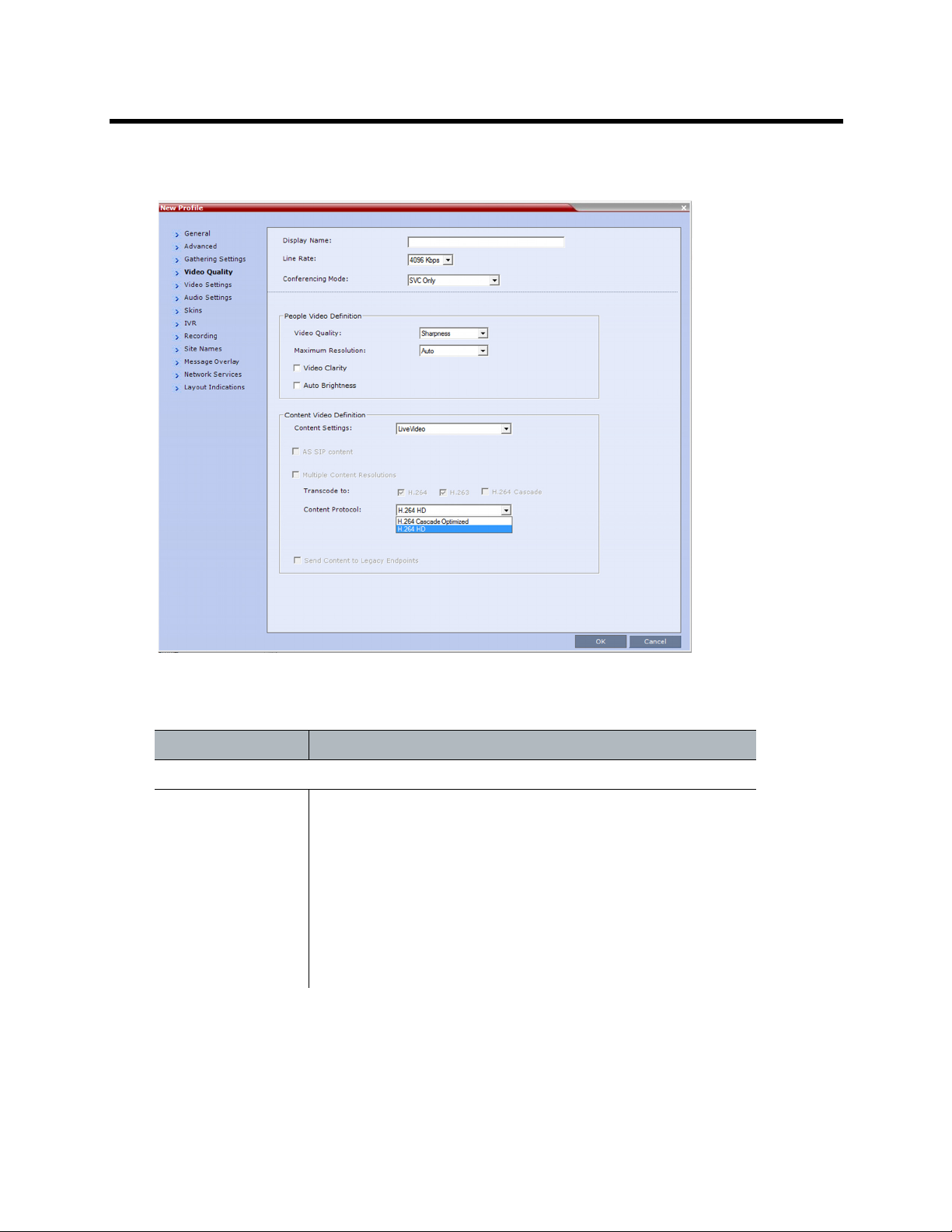
Polycom RealPresence SVC-Based Conferencing Solutions Deployment Guide
7 Click the Video Quality tab.
The New Profile – Video Quality dialog box opens.
8 Define the following parameters:
New SVC Profile - Video Quality Parameters
Field/Option Description
Content Video Definition
Content Settings Choose one of the following options:
•Graphics — For standard graphics.
• Hi-res Graphics — Requires a higher bit rate to increase display
quality or highly detailed graphics.
• Live Video — Highest bit rate for video clips or live video display.
• Customized Content Rate — Enables manual definition of the
Conference Content Rate.
For more information, refer to the section “Sharing Content During
Conferences” in the RealPresence Collaboration Server
Administrator’s Guide.
Polycom, Inc. 34

Polycom RealPresence SVC-Based Conferencing Solutions Deployment Guide
New SVC Profile - Video Quality Parameters
Field/Option Description
Content Protocol Choose one of the following options:
• H.264 Cascade Optimized — shares content using the H.264
content protocol, and optimizes content for use in cascaded
conferences.
• H.264 HD — shares content using the H.264 HD protocol.
Note:
Use H.264 HD for content sharing only for a single MCU, not
for cascading conferences.
The AS SIP Content feature is disabled for SVC-only
conferences.
The Multiple Content Resolutions feature is automatically set
and cannot be changed.
The Send Content to Legacy Endpoints feature is not
supported for SVC-only conferences.
9 Click the Network Services tab.
The New Profile - Network Services tab opens.
Registration of conferencing entities such as ongoing conferences, Meeting Rooms, and SIP
Factories with SIP servers is done per conferencing entity. This provides better control of the number
of entities that register with each SIP server. Selective registration is enabled by assigning a
conference Profile in which registration is configured for the required conferencing entities. Assigning
a conference Profile in which registration is not configured for conferencing entities prevents them
from registering. By default, Registration is disabled in the Conference Profile, and must be enabled
in Profiles assigned to conferencing entities that require registration.
Polycom, Inc. 35

Polycom RealPresence SVC-Based Conferencing Solutions Deployment Guide
10 Define the following parameters:
New SVC Profile - Network Services Parameters
Parameter Description
IP Network Services
Service Name This column lists all the defined Network Services, one or several, depending
on the system configuration.
SIP Registration To register the conferencing entity to that which this profile is assigned with
the SIP Server of the selected Network Service, click the check box of that
Network Service in this column.
When SIP registration is not enabled in the conference profile, the RMXs
registering to SIP Servers each register with an URL derived from its own
signaling address. This unique URL replaces the non-unique URL,
dummy_tester, used in previous versions.
Accept Calls To prevent dial-in participants from connecting to a conferencing entity when
connecting through a Network Service, clear the check box of the Network
Service for the calls that cannot connect to the conference.
11 Click OK to complete the Profile definition.
A new Profile is created and added to the Conference Profiles list.
Configuring the RealPresence Collaboration Server 800s/Virtual Edition for SVC-Only Conferences
This section describes how to configure the RealPresence Collaboration Server 800s/Virtual Edition for
SVC-based conferences.
To define an SVC-only Profile:
1 In the RMX Management pane, click Conference Profiles.
2 In the Conference Profiles pane, click the New Profile button.
The New Profile - General dialog box is displayed.
Polycom, Inc. 36

Polycom RealPresence SVC-Based Conferencing Solutions Deployment Guide
By default, the Profile is set to the CP and SVC conferencing mode.
3 In the Conferencing Mode list, select SVC Only to define an SVC Profile.
The profile tabs and options change accordingly and only supported options are available for
selection. Unsupported options are disabled (grayed out).
Polycom, Inc. 37

Polycom RealPresence SVC-Based Conferencing Solutions Deployment Guide
4 Define the Profile name and, if required, the Profile - General parameters:
New SVC Profile - General Parameters
Field/Option Description
Display Name Enter a unique Profile name, as follows:
•
English text uses ASCII encoding and can contain the most characters (length
varies according to the field).
• European and Latin text length is approximately half the length of the
maximum.
• Asian text length is approximately one third of the length of the maximum.
It is recommended to use a name that indicates the Profile type, such as Operator
conference or Video Switching conference.
Note: This is the only parameter that must be defined when creating a new profile.
Note: This field is displayed in all tabs.
Line Rate Select the conference bit rate. The line rate
and Content rate
The default setting for SVC only conference is 1920kbps. To enable 1080p People
for RealPresence Collaboration Server, Virtual Edition, set the line rate to 2048
Kbps or above.
Note: This field is displayed in all tabs.
Routing Name Enter the Profile name using the ASCII characters set.
The Routing Name can be defined by the user or automatically generated by the
system if no Routing Name is entered as follows:
• If an all ASCII text is entered in Display Name, it is used also as the Routing
Name.
If any combination of Unicode and ASCII text (or full Unicode text) is entered in
Display Name, the ID (such as Conference ID) is used as the Routing Name.
.
5 Click the Advanced tab.
The New Profile - Advanced dialog box is displayed.
represents the combined video, audio
Polycom, Inc. 38

Polycom RealPresence SVC-Based Conferencing Solutions Deployment Guide
6 Define the following supported parameters:
New SVC Profile - Advanced Parameters
Field/Option Description
Auto Terminate When selected (default), the conference automatically ends when the termination
conditions are met:
Before First Joins — No participant has connected to a conference during the n
minutes after it started. Default idle time is 10 minutes.
At the End - After Last participant Quits — All the participants have
disconnected from the conference and the conference is idle (empty) for the
predefined time period. Default idle time is 1 minute.
At the End - When Last Participant Remains — Only one participant is still
connected to the conference for the predefined time period (excluding the
recording link which is not considered a participant when this option is selected).
It is not recommended to select this option for SVC Conferences. Default idle time
is 1 minute.
Exclusive Content
Mode
FW NAT Keep Alive When selected, an FW NAT Keep Alive message is sent at an interval defined in
Interval The time in seconds between FW NAT Keep Alive messages
When selected, Content broadcasting is limited to one participant preventing other
participants from interrupting the Content broadcasting while it is active.
the field below the check box.
Polycom, Inc. 39

Polycom RealPresence SVC-Based Conferencing Solutions Deployment Guide
7 Click the Video Quality tab.
The New Profile - Video Quality dialog box is displayed.
8 Define the following parameters:
New SVC Profile - Video Quality Parameters
Field/Option Description
Content Video Definition
Content Settings Graphics is the only setting available in SVC Conferencing Mode for
transmission of Content for RealPresence Collaboration Server 800s. It offers the
basic mode, intended for normal graphics.
For more information, refer to the RealPresence Collaboration Server
800s/Virtual Edition Administrator’s Guide.
The RealPresence Collaboration Server, Virtual Edition, supports the following
content settings:
•Graphics — For standard graphics.
• Hi-res Graphics — Requires a higher bit rate to increase display quality or
highly detailed graphics.
• Live Video — Highest bit rate for video clips or live video display.
• Customized Content Rate — Enables manual definition of the Conference
Content Rate.
For more information, refer to the section “Sharing Content During Conferences”
in the RealPresence Collaboration Server Administrator’s Guide.
Polycom, Inc. 40

Polycom RealPresence SVC-Based Conferencing Solutions Deployment Guide
New SVC Profile - Video Quality Parameters
Field/Option Description
Content Protocol H.264 Cascade and SVC Optimized is the only available Content Protocol
setting for content sharing during SVC-based conferences for RealPresence
Collaboration Server 800s.
In this mode, all Content is shared using the H.264 content protocol and all
endpoints must use the set video resolution and frame rate (720p at 5fps).
Endpoints that do not support these settings cannot share content.
The RealPresence Collaboration Server, Virtual Edition, supports the following
content protocols:
• H.264 Cascade Optimized — shares content using the H.264 content
protocol, and optimizes content for use in cascaded conferences.
• H.264 HD — shares content using the H.264 HD protocol.
Note:
Use H.264 HD for content sharing only for a single MCU, not for cascading
conferences.
The AS SIP Content feature is disabled for SVC-only conferences.
The Multiple Content Resolutions feature is automatically set and cannot
be changed.
The Send Content to Legacy Endpoints feature is not supported for
SVC-only conferences.
9 Click the Audio Settings tab.
The New Profile - Audio Settings dialog box is displayed.
Polycom, Inc. 41

Polycom RealPresence SVC-Based Conferencing Solutions Deployment Guide
10 Set the Speaker Change Threshold, which is the amount of time a participant must speak continuously
before becoming the speaker.
11 Click the IVR tab.
The New Profile - IVR dialog box is displayed.
12 Define the following parameters:
New SVC Profile - IVR Parameters
Field/Option Description
Conference IVR
Service
Conference Requires
Chairperson
The default Conference IVR Service is selected. You can select another
conference IVR Service if required.
Select this option to allow the conference to start only when the chairperson
connects to the conference and to automatically terminate the conference when
the chairperson exits. Participants who connect to the conference before the
chairperson are placed on Hold; they hear background music and see the
Welcome video slide. Once the conference is activated, the participants are
automatically connected to the conference.
When the check box is cleared, the conference starts when the first
participant connects to it and ends at the predefined time or according to
the Auto Terminate rules (when enabled).
Note: This feature is implemented only if the System Flag
TERMINATE_CONF_AFTER_CHAIR_DROPPED is set to YES.
Polycom, Inc. 42

Polycom RealPresence SVC-Based Conferencing Solutions Deployment Guide
13 Click the Network Services tab.
The New Profile - Network Services dialog box is displayed.
Registration of conferencing entities, such as ongoing conferences, Meeting Rooms, and SIP
Factories with SIP servers, is done per conferencing entity. This allows better control of the number
of entities that register with each SIP server. Selective registration is enabled by assigning a
conference profile in which registration is configured for the required conferencing entities. Assigning
a conference profile in which registration is not configured for conferencing entities prevents them
from registering. By default, Registration is disabled in the Conference Profile, and must be enabled
in the Conference Profiles assigned to conferencing entities that require registration.
14 Define the following parameters:
New SVC Profile - Network Services Parameters
Field/Option Description
IP Network Services
Service Name This column lists all the defined Network Services, one or several, depending on
the system configuration.
SIP Registration To register the conferencing entity to that which this profile is assigned with the
SIP Server of the selected Network Service, click the check box of that Network
Service in this column. When SIP registration is not enabled in the conference
profile, the RMX's registering to SIP Servers will each register with an URL
derived from its own signaling address. This unique URL replaces the non-unique
URL, dummy_tester, used in previous versions.
Polycom, Inc. 43
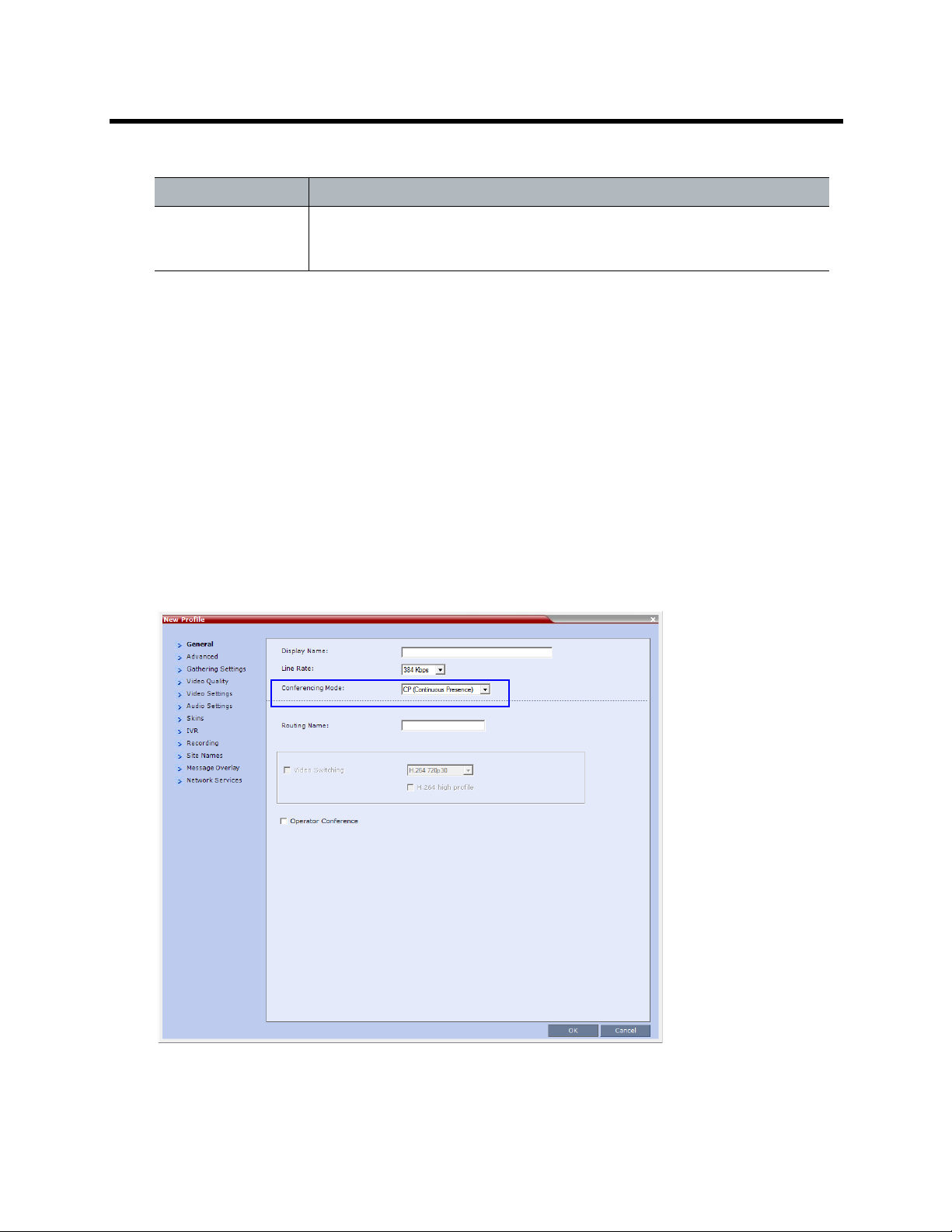
Polycom RealPresence SVC-Based Conferencing Solutions Deployment Guide
New SVC Profile - Network Services Parameters
Field/Option Description
Accept Calls To prevent dial-in participants from connecting to a conferencing entity when
connecting through a Network Service, clear the check box of the Network
Service for the calls that cannot connect to the conference.
15 Click OK to complete the Conference Profile definition.
A new Profile has been created and added to the Conference Profiles list.
Configuring the RealPresence Collaboration Server for Mixed CP and SVC Conferences
This section describes how to configure the RealPresence Collaboration Server 1500/1800/2000/4000 for
Mixed CP and SVC conferences.
To define a mixed AVC CP and SVC Profile:
1 In the RMX Management pane, click Conference Profiles.
2 In the Conference Profiles pane, click the New Profile button.
The New Profile – General dialog box is displayed.
By default, the Profile is set to AVC CP (Continuous Presence).
Polycom, Inc. 44
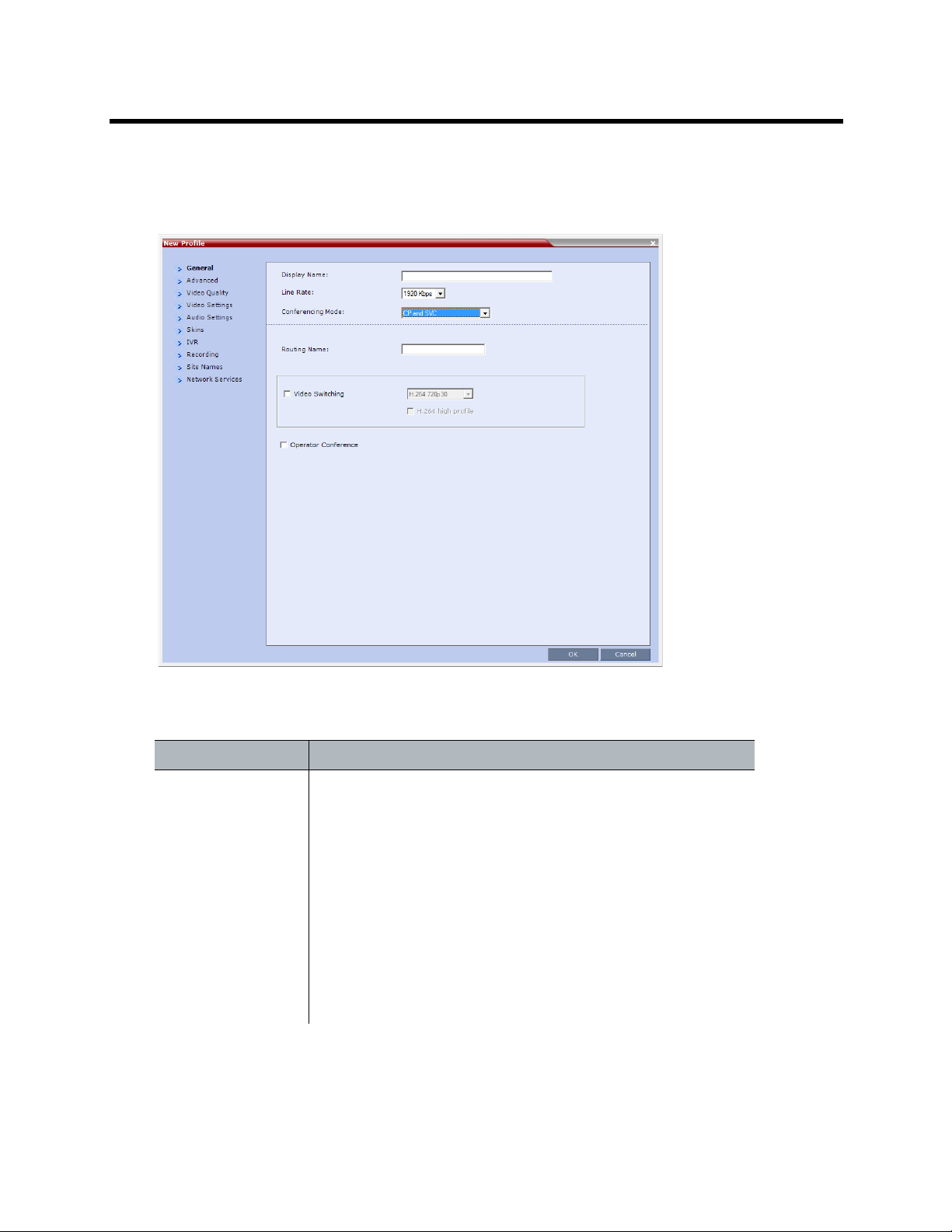
Polycom RealPresence SVC-Based Conferencing Solutions Deployment Guide
3 In the Conferencing Mode list, select CP and SVC to define a mixed AVC CP and SVC
conference.
The profile tabs and options change accordingly and only supported options are available for
selection. Unsupported options are disabled (grayed out).
4 Define the Profile name and, if required, the Profile - General parameters:
New AVC CP and SVC Profile - General Parameters
Field/Option Description
Display Name Enter a unique Profile name, as follows:
English text uses ASCII encoding and can contain the most
•
characters (length varies according to the field).
• European and Latin text length is approximately half the length of
the maximum.
• Asian text length is approximately one third of the length of the
maximum.
It is recommended to use a name that indicates the Profile type, such
as Operator conference or Video Switching conference.
Notes:
This is the only parameter that must be defined when creating
a new profile.
This field is displayed in all tabs.
Polycom, Inc. 45

Polycom RealPresence SVC-Based Conferencing Solutions Deployment Guide
New AVC CP and SVC Profile - General Parameters
Field/Option Description
Line Rate Select the conference bit rate. The line rate
video, audio, and content rate
The default setting for an AVC CP and SVC conference is 1920kbps.
To enable 1080p People for RealPresence Collaboration Server
1500/1800/2000/4000, set the line rate to 2048 Kbps or above.
Note: This field is displayed in all tabs.
Routing Name Enter the Profile name using the ASCII characters set.
The Routing Name can be defined by the user or automatically
generated by the system if no Routing Name is entered.
• If an all ASCII text is entered in Display Name, it is used also as
the Routing Name.
• If any combination of Unicode and ASCII text (or full Unicode text)
is entered in Display Name, the ID (such as Conference ID) is used
as the Routing Name.
.
5 Click the Advanced tab.
The New Profile – Advanced dialog box is displayed.
represents the combined
Polycom, Inc. 46

Polycom RealPresence SVC-Based Conferencing Solutions Deployment Guide
6 Define the following supported parameters:
New AVC CP and SVC Profile - Advanced Parameters
Field/Option Description
Encryption Select one of the following types of encryption for the conference:
•Encrypt All - Encryption is enabled for the conference and all conference
participants must be encrypted.
• No Encryption - Encryption is disabled for the conference.
• Encrypt when possible - Enables the negotiation between the MCU and the
endpoints and let the MCU connect the participants according to their
capabilities, where encryption is the preferred setting. For connection
guidelines, refer to the topic “Mixing Encrypted and Non-Encrypted Endpoints
in One Conference” in the RealPresence Collaboration Server Administrator’s
Guide.
For more information, refer to the topic “Packet Loss Compensation (LPR and
DBA) AVC CP Conferences” in the RealPresence Collaboration Server
Administrator’s Guide.
Packet Loss
Compensation (LPR
and DBA)
Auto Terminate When selected (default), the conference automatically ends when the
Exclusive Content
Mode
FW NAT Keep Alive When selected, an FW NAT Keep Alive message is sent at an interval defined in
Interval The time in seconds between FW NAT Keep Alive messages.
For AVC endpoints only. When selected, Lost Packet Recovery creates
additional packets that contain recovery information used to reconstruct packets
that are lost during transmission.
For more information, refer to the topic “Packet Loss Compensation (LPR and
DBA) AVC CP Conferences” in the RealPresence Collaboration Server
Administrator’s Guide.
termination conditions are met:
Before First Joins — No participant has connected to a conference during the n
minutes after it started. Default idle time is 10 minutes.
At the End - After Last participant Quits — All the participants have
disconnected from the conference and the conference is idle (empty) for the
predefined time period. Default idle time is 1 minute.
At the End - When Last Participant Remains — Only one participant is still
connected to the conference for the predefined time period (excluding the
recording link which is not considered a participant when this option is selected).
It is not recommended to select this option for SVC conferences. Default idle
time is 1 minute.
When selected, Content broadcasting is limited to one participant preventing
other participants from interrupting the Content broadcasting while it is active.
the field below the check box.
Polycom, Inc. 47

Polycom RealPresence SVC-Based Conferencing Solutions Deployment Guide
7 Click the Video Quality tab.
The New Profile – Video Quality dialog box is displayed.
8 Define the following parameters:
New AVC CP and SVC Profile - Video Quality Parameters
Field/Option Description
People Video Definition
Maximum Resolution For AVC endpoints only. This setting overrides the Maximum Resolution
setting of the Resolution Configuration dialog box.
The administrator can select one of the following Maximum Resolution options:
• Auto (default) - The Maximum Resolution remains as selected in the
Resolution Configuration dialog box.
• CIF
Maximum Resolution settings can be monitored in the Profile Properties - Video
Quality and Participant Properties - Advanced dialog boxes.
Notes:
The Resolution field in the New Participant - Advanced dialog box allows
Maximum Resolution to be further limited per participant endpoint.
The Maximum Resolution settings for conferences and participants
cannot be changed during an ongoing conference.
Polycom, Inc. 48

Polycom RealPresence SVC-Based Conferencing Solutions Deployment Guide
New AVC CP and SVC Profile - Video Quality Parameters
Field/Option Description
Content Video Definition
Content Settings Choose one of the following options:
•Graphics — For standard graphics.
• Hi-res Graphics — Requires a higher bit rate to increase display quality or
highly detailed graphics.
• Live Video — Highest bit rate for video clips or live video display.
• Customized Content Rate — Enables manual definition of the Conference
Content Rate.
For more information, refer to the section “Sharing Content During Conferences”
in the RealPresence Collaboration Server Administrator’s Guide.
Content Protocol Choose one of the following options:
• H.263 — shares content using H.263 protocol. Select this option when either
most endpoints support H.263 or to share content over a cascading
conference.
• H.263 & H.264 Auto Selection — shares content using a mix of H.263 and
H.264 capable endpoints.
• H.264 Cascade Optimized — shares content using the H.264 content
protocol, and optimizes content for use in cascaded conferences.
• H.264 HD — shares content using the H.264 HD protocol.
Note:
When Multiple Content Resolutions is selected, this feature is hidden.
The AS SIP Content feature is disabled for mixed CP and SVC
conferences.
For more information, refer to the section “Sharing Content During Conferences”
in the RealPresence Collaboration Server Administrator’s Guide.
Multiple Content
Resolution
Send Content to
Legacy Endpoints
Polycom, Inc. 49
Select this check box to enable Multiple Content Resolutions mode for both
H.263 and H.264 content protocols.
Note: By default, H.264 is always selected and cannot be changed.
Select this check box to enable legacy endpoints that do not support the
conference content parameters to view content.

Polycom RealPresence SVC-Based Conferencing Solutions Deployment Guide
9 Click the Video Settings tab.
The New Profile – Video Settings dialog box is displayed.
10 Define the following parameters:
New AVC CP and SVC Profile - Video Settings Parameters
Field/Option Description
Same Layout For AVC endpoints only. Select this option to force the selected layout for all
AVC participants in a conference (non-cascaded). This displays the same video
stream to all AVC participants and personal selection if the video layout is
disabled. In addition, if participants are forced to a video layout window, they can
see themselves using the PIP self-view.
Polycom, Inc. 50

Polycom RealPresence SVC-Based Conferencing Solutions Deployment Guide
New AVC CP and SVC Profile - Video Settings Parameters
Field/Option Description
Auto Layout For AVC endpoints only. When selected, the system automatically selects the
conference layout based on the number of participants currently connected to the
conference. When a new video participant connects or disconnects, the
conference layout automatically changes to reflect the new number of video
participants.
Clear this selection to manually select a layout for the conference.
The default Auto Layout settings can be customized by modifying default Auto
Layout system flags in the System Configuration file. For more information, refer
to the “Auto Layout Configuration” topic in the RealPresence Collaboration
Server Administrator’s Guide.
Note: In some cases, the default layout automatically selected for the conference
contains more cells than the number of connected participants, resulting in an
empty cell. For example, if the number of connected participants is 4, the default
layout is 2x2, but as only 3 participants are displayed in the layout (the
participants do not see themselves), one cell is empty.
11 Click the Audio Settings tab.
The New Profile - Audio Settings tab is displayed.
12 Set the Speaker Change Threshold, which is the amount of time
before becoming the speaker.
a participant must speak continuously
For AVC endpoints only:
Polycom, Inc. 51

Polycom RealPresence SVC-Based Conferencing Solutions Deployment Guide
13 Click Auto mute noisy endpoints to automatically mute background noise, such as typing
keyboards, from endpoints.
14 Click the Skins tab to modify the background and frames.
The New Profile - Skins dialog box is displayed.
15 Select the desired Skin.
16 Click the IVR tab.
The New Profile - IVR dialog box is displayed.
Polycom, Inc. 52

Polycom RealPresence SVC-Based Conferencing Solutions Deployment Guide
17 Define the following parameters:
New AVC CP and SVC Profile - IVR Parameters
Field/Option Description
Conference IVR
Service
Conference Requires
Chairperson
Terminate
Conference after
Chairperson Drops
The default conference IVR Service is selected. You can select another conference IVR
Service, if required.
Select this option to allow the conference to start only when the chairperson connects to
the conference and to automatically terminate the conference when the chairperson exits.
Participants who connect to the conference before the chairperson are placed on Hold and
hear background music (and see the Welcome video slide). Once the conference is
activated, the participants are automatically connected to the conference.
When the check box is cleared, the conference starts when the first participant connects to
it and ends at the predefined time or according to the Auto Terminate rules when enabled.
Note: This feature is implemented only if the System Flag
TERMINATE_CONF_AFTER_CHAIR_DROPPED is set to YES.
This option is only available when the Conference Requires Chairperson is selected.
When this option is selected, the conference terminates after the chairperson has
disconnected from the conference.
18 Optional. Click the Recording tab to enable conference recording with Polycom RSS 2000/4000.
The New Profile - Recording tab is displayed.
Polycom, Inc. 53

Polycom RealPresence SVC-Based Conferencing Solutions Deployment Guide
19 Define the following parameters:
New AVC CP and SVC Profile - Recording Parameters
Field/Option Description
Enable Recording Select this check box to enable the Recording settings. If no Recording Links are
found an error message is displayed.
Note: Recording is not supported in SVC-only mode.
Recording Link Select the Recording Link to be used for conference recording.
Recording Links defined on the RealPresence Collaboration Server can be given a
descriptive name and can be associated with a Virtual Recording Room (VRR)
saved on the Polycom
(RSS).
For more information, refer to the “Recording Conferences” chapter in the
RealPresence Collaboration Server Administrator’s Guide.
Start Recording Select one of the following:
• Immediately – conference recording is automatically started upon connection
of the first participant.
• Upon Request – the operator or chairperson must initiate the recording
(manual).
®
RSS™ 4000 Version 6.0 Recording and Streaming Server
Polycom, Inc. 54

Polycom RealPresence SVC-Based Conferencing Solutions Deployment Guide
New AVC CP and SVC Profile - Recording Parameters
Field/Option Description
Audio Only Select this option to record only the audio channel of the conference.
Note: This option can be used only if there are Voice ports configured in the
Video/Voice Port Configuration. For more information, refer to the topic
“Video/Voice Port Configuration - MPMx” in the RealPresence Collaboration
Server Administrator’s Guide.
Display Recording
Icon
This option is automatically selected to display a Recording Indication to all
conference participants informing them that the conference is being recorded.
20 For AVC endpoints only. Click the Site Names tab.
The New Profile - Site Names dialog box is displayed.
Using the Site Names dialog box, you can control the display of the site names by defining the font,
size, color, background color and transparency, and position within the Video Window. For a detailed
description of the site names options, see the topic “Site Names Definition” in the RealPresence
Collaboration Server Administrator’s Guide.
Polycom, Inc. 55

Polycom RealPresence SVC-Based Conferencing Solutions Deployment Guide
21 For AVC Endpoints only, define the following parameters:
Site Names Parameters - for AVC Endpoints Only
Field Description
Display Mode Select the display mode for the site names:
•Auto - Display the Site Names for 10 seconds whenever the Video Layout changes.
•On - Display the Site Names for the duration of the conference.
•Off (default) - Do not display the Site Names.
Note:
The Display Mode field is grayed and disabled if Video Switching mode is selected in
the Profile - General tab.
If Display Mode is Off, all other fields in this tab are grayed and disabled.
Selecting Off enables Video Switching for selection in the Profile - General tab (if the
conference is not already ongoing).
Font Size Click the arrows to adjust the font size (in points) for the Site Names display.
Range: 9 - 32 points
Default: 12
Note: Choose a Font Size suitable for viewing at the conference’s video resolution. For
example, if the resolution is CIF, a larger Font Size should be selected for easier
viewing.
Background Color Select the color of the Site Names display text.
The color and background for Site Names display text is dependent on whether a Plain
Skin or a Picture Skin was selected for the conference in the Profile - Skins tab. The
choices are:
Note: Choose a Background Color combination that is suitable for viewing at the
conference’s video resolution. At low resolutions, it is recommended to select brighter
colors as dark colors may not provide for optimal viewing.
Polycom, Inc. 56

Polycom RealPresence SVC-Based Conferencing Solutions Deployment Guide
Site Names Parameters - for AVC Endpoints Only
Field Description
Display Position Select the pre-set position for the display of the Site Names.
Selection Site Names Position
LeftTop (Default)
To p
RightTop
LeftMiddle
RightMiddle
Polycom, Inc. 57

Polycom RealPresence SVC-Based Conferencing Solutions Deployment Guide
Site Names Parameters - for AVC Endpoints Only
Field Description
Display Position
(cont.)
LeftBottom
Bottom
RightBottom
Custom The current Site Names display
position becomes the initial
position for Site Names position
adjustments using the Horizontal
and Vertical Position sliders.
Horizontal
Position
Vertical Position Move the slider to the left to move the vertical
Move the slider to the left to move the horizontal
position of the Site Names to the left within the
Video Windows.
Move the slider to the right to adjust the
horizontal position of the Site Names to the right
within the Video Windows.
position of the Site Names upward within the
Video Windows.
Move the slider to the right to move the vertical
position of the Site Names downward within the
Video Windows.
Note: Use of these sliders will set
the Display Position selection to
Custom.
22 Click the Network Services tab.
The New Profile - Network Services tab is displayed.
Polycom, Inc. 58

Polycom RealPresence SVC-Based Conferencing Solutions Deployment Guide
Registration of conferencing entities such as ongoing conferences, Meeting Rooms, and SIP
Factories with SIP servers is done per conferencing entity. This allows better control of the number
of entities that register with each SIP server. Selective registration is enabled by assigning a
conference Profile in which registration is configured for the required conferencing entities. Assigning
a conference Profile in which registration is not configure for conferencing entities will prevent them
from registering. By default, Registration is disabled in the Conference Profile, and must be enabled
in Profiles assigned to conferencing entities that require registration.
23 Define the following parameters:
New AVC CP and SVC Profile - Network Services Parameters
Parameter Description
IP Network Services
Service Name This column lists all the defined Network Services, one or several depending
on the system configuration.
SIP Registration To register the conferencing entity to which this profile is assigned with the
SIP Server of the selected Network Service, click the check box of that
Network Service in this column.
When SIP registration is not enabled in the conference profile, the RMX's
registering to SIP Servers will each register with an URL derived from its own
signaling address. This unique URL replaces the non-unique URL,
dummy_tester, used in previous versions.
Polycom, Inc. 59
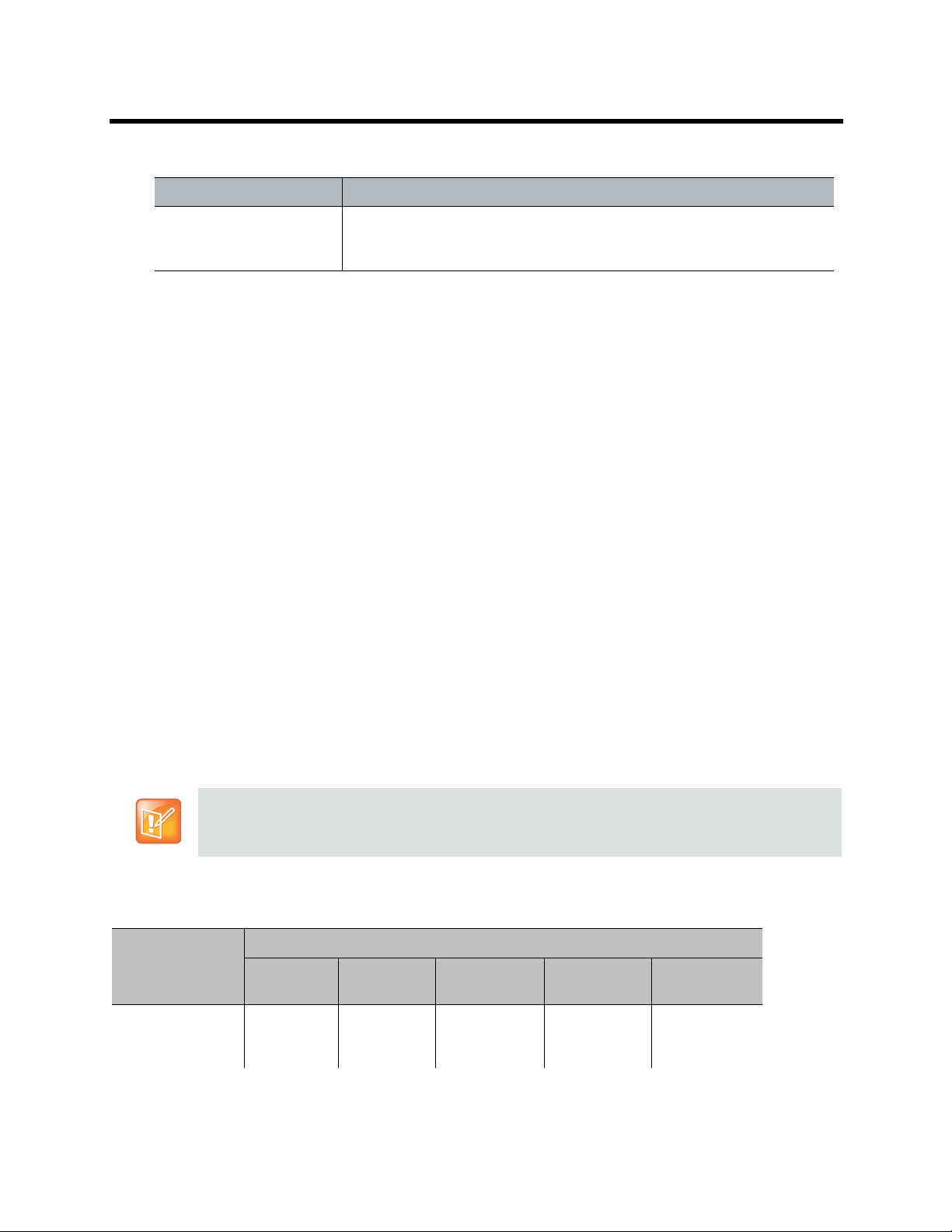
Polycom RealPresence SVC-Based Conferencing Solutions Deployment Guide
New AVC CP and SVC Profile - Network Services Parameters
Parameter Description
Accept Calls To prevent dial in participants from connecting to a conferencing entity when
connecting via a Network Service, clear the check box of the Network
Service from which calls cannot connect to the conference.
24 Click OK to complete the Profile definition.
A new Profile is created and added to the Conference Profiles list.
Resource Capacities for Mixed CP and SVC Conferences
In a mixed CP and SVC conference, video resources are allocated according to the MCU type and the
transcoding pools (AVC to SVC and SVC to AVC) required to convert video streams. Transcoding pools are
dynamically allocated. If the conference has only AVC (CP) endpoints, or SVC-only endpoints, no additional
transcoding resources are required. This is compared to a regular AVC (CP-only) conference or an
SVC-only conference. However, when the conference becomes mixed, the transcoding pools must be
allocated.
Note that pools are not released when the conference stops being a mixed conference. For example, after
all the SVC endpoints leave the conference and only AVC endpoints remain, the conference is no longer
mixed.
By default, the transcoding pools convert the SVC stream of each SVC endpoint to an AVC stream with a
resolution of 360p. The transcoding pools also perform a conversion of AVC streams from each AVC
endpoint to SVC streams.
Translations between different endpoints can be done without using the highest resolution, thus saving
translation resources. CP video layouts in mixed CP and SVC conferences support standard resolutions,
just as they do in non-mixed CP conferences. Taking these factors into consideration and the type of MCU
deployed in the environment, the resource capacities for a mixed CP and SVC conference can vary.
The following table describes an example of the resource capacity allocations for the RealPresence
Collaboration Server. Refer to the Polycom RealPresence Collaboration Hardware Guide for additional
information on resource ratio and capacity allocations.
Note: System resources reports
System resources are now reported in terms of HD720p30 CP ports.
Resource Capacity Allocations
Number of Available Ports
Resource Type
Mixed CP and
SVC (HD)
(Example)
RMX 1800
66 AVC,
200 SVC
RMX 2000
2x MPMx
18 AVC,
90 SVC
RMX 2000
2x MPMRx
66 AVC,
150 SVC
RMX 4000
4x MPMx
36 AVC,
180 SVC
RMX 4000
4x MPMRx
132 AVC,
300 SVC
Polycom, Inc. 60

Polycom RealPresence SVC-Based Conferencing Solutions Deployment Guide
Resource Capacity Allocations
Number of Available Ports
RMX 2000
Resource Type
HD720p30 100 60 200 120 400
SD (@ 30 fps) 200 120 400 240 800
SVC-only 300 180 600 360 1200
CIF (@ 30 fps) 200 180 400 360 800
RMX 1800
2x MPMx
RMX 2000
2x MPMRx
RMX 4000
4x MPMx
RMX 4000
4x MPMRx
The first four resource types in the resource capacity allocations table are endpoints in a CP-only
conference or a mixed CP and SVC conference before the actual resource allocations occur.
In a mixed CP and SVC conference, video resources are used according to the amount of both AVC and
SVC participants in the conference and according to the actual type of the conference - mixed CP and SVC
conferences or CP only conferences.
In this resource capacity allocations example, the mixed CP and SVC conference can allocate a
combination of AVC and SVC ports depending on the endpoints that are defined in the actual conference.
For example, a conference can be defined as a mixed CP and SVC conference, but will only allocate
resources as a mixed conference when both AVC and SVC endpoints join the conference. When there is
only one resource type of endpoints participating in the conference, such as AVC or SVC, the resource
allocations are assigned according to the type of endpoint. For instance, a mixed CP and SVC conference
with HD endpoints assigned can have 60 or 120 ports allocated depending on the server configuration.
When an SVC endpoint joins the conference, the conference becomes an actual mixed conference and the
resource allocations are divided between the AVC and SVC endpoints. The Resource Report will reflect this
by showing an increase in the resource usage.
The following diagram illustrates an example amount of AVC to SVC port resources used in a mixed CP and
SVC conference with MPMx with 30 HD resources.
Polycom, Inc. 61

Polycom RealPresence SVC-Based Conferencing Solutions Deployment Guide
AVC to SVC port resources for mixed CP and SVC conferences*
* Applies to a single MPMx only.
When viewing the Collaboration Server resource report for mixed CP and SVC conferences, the resource
allocations are described in AVC HD720p30 units. A port ratio of 1 AVC HD port equals 2 AVC SD ports,
which equals 3 SVC ports (in a non-mixed conference).
When the Collaboration Server reports the available capacity, it appropriately rounds up the remaining
capacity to the nearest whole value of available ports. For example, one SVC endpoint in a conference is
equal to 1/3 of the resource value. The resource report displays this as one full resource used. Two SVC
endpoints is equal to 2/3 of the resource value. Therefore, the resource report displays this as one full
resource used, and so forth.
The following table explains the actual resource capacity utilization for both CP only and mixed CP and SVC
conferences.
Resource Capacity Allocation Per Port Type
Port Type Non-Mixed Conferences Mixed CP and SVC Conferences
AVC HD 1 1.5 *
AVC SD 0.5 0.75 *
AVC CIF** 0.333 0.75 *
SVC 0.333 0.333
* Resources are consumed at this rate only after the conference contains mixed endpoints.
** For MPMx only. For RMX 1800 and MPMRx ration for HD to SD, and the ration for HD to CIF is 1:2.
Polycom, Inc. 62

Polycom RealPresence SVC-Based Conferencing Solutions Deployment Guide
Resource Capacity Utilization Per Port Type per MPMx Card
Maximum Ports in Non-mixed
Port Type
Maximum number of
licenses
AVC HD 30 20
AVC S D 60 40
AVC CIF 90 40
SVC 90 90
The Resource Capacity Utilization table indicates the total amount of ports used for each port type for one
MPMx media board in full capacity.
For more information the resource capacity utilization for AVC-based and mixed conferences, see the
RealPresence Collaboration Server Administrator Guide.
The following diagram displays the RealPresence Collaboration Server Resource Report, displaying a
resource graph that indicates the number of voice and video ports that are available or occupied in the MCU.
RealPresence Collaboration Server Resource Report
Conferences
30
Maximum Ports in Mixed CP
and SVC Conferences
Configuring the RealPresence Collaboration Server 800s/Virtual Edition for Mixed AVC CP and SVC Conferences
The RealPresence Collaboration Server 800s/Virtual Edition can be configured for mixed AVC CP and SVC
conferences in addition to AVC CP-only conferences.
Polycom, Inc. 63

Polycom RealPresence SVC-Based Conferencing Solutions Deployment Guide
To configure a mixed AVC CP and SVC conference:
1 In the RealPresence Collaboration Server Management pane, click Conference Profiles.
2 In the Conference Profiles pane, click the New Profile button.
The New Profile - General dialog box is displayed.
By default, the Profile is set to the CP and SVC conferencing mode.
3 In the Conferencing Mode list, ensure that CP and SVC is selected to define a mixed CP and SVC
conference.
4 Select the conference bit rate. The line rate
The default setting for
RealPresence Collaboration Server, Virtual Edition, set the line rate to 2048 Kbps or above.
5 Define the rest of the Conference Profile parameters for the mixed AVC CP and SVC conference as
detailed in the RealPresence Collaboration Server 800s/Virtual Edition Administrator’s Guide.
CP and SVC conference is 1920kbps. To enable 1080p People for
represents the combined video, audio and Content rate
Resource Capacities for Mixed CP and SVC Conferences
In a mixed AVC CP and SVC conference, video resources are used according to the number of both AVC
and SVC participants connected to the conference. The ratio of resources in a conference is one AVC HD
(720p30) video resource to three SVC video resources, meaning that three SVC video endpoints consume
one AVC HD resource.
The following table describes the resource capacity allocations for the RealPresence Collaboration Server
800s/Virtual Edition per resource type.
.
Polycom, Inc. 64

Polycom RealPresence SVC-Based Conferencing Solutions Deployment Guide
Resource Capacity per Resource Type
Resource Type Number of Resources
Mixed CP and SVC (HD)* 15 AVC (HD 720p30),
45 SVC
VoIP Ports 360
CIF Ports 60
SD Ports (4CIF) 60
HD 720p30 Ports 30
VGA RTV Ports 30
SVC-only Ports 90
* 15 AVC + 45 SVC is one example for the maximum mixed CP and SVC (HD) resource capacity.
For example, the RealPresence Collaboration Server 800s/Virtual Edition with 20 AVC HD resources can
support a single conference with 10 HD (720p) AVC endpoints and 30 HD (720p) SVC endpoints.
The following figure illustrates the number and ratio of AVC to SVC endpoints that can be simultaneously
connected to the MCU.
AVC to SVC Endpoint Ratio
Resource Report
When viewing the Collaboration Server resource report, the resource allocations are described in AVC HD
720p30 units. A port ratio of 1 AVC HD port will equal 2 AVC SD ports, which equals 3 SVC ports. This
signifies that when the Collaboration Server is reporting the available capacity, it appropriately rounds up
the remaining capacity to the nearest whole value of available ports. For a detailed description of the
Collaboration Server resource report, refer to the RealPresence Collaboration Server Administrator’s
Guide.
Polycom, Inc. 65

Polycom RealPresence SVC-Based Conferencing Solutions Deployment Guide
Configuring the RealPresence DMA System
RealPresence DMA 6.2 system supports AVC-only, SVC-only, and Mixed AVC and SVC conference modes.This
section describes how to configure the RealPresence DMA for SVC-based conferences and mixed CP and
SVC conferences.
Configuring the RealPresence DMA System for SVC-Based Conferences
You can figure the RealPresence DMA system for SVC-based conferences only.
To configure the RealPresence DMA for SVC-based conferences:
1 In the Add Conference Template dialog , click RMX General Settings.
2 In the Conference mode setting, click the drop-down menu arrow and select SVC only.
SVC conferencing is only possible with Polycom MCUs and endpoints that support H.264 SVC. Selecting this
setting disables most of the other template settings.
3 For the Line Rate, select 2048 Kbps or above to enable endpoints to connect to conferences using
1080p People.
4 Click RMX Video Quality.
5 For Content Video Quality, choose a setting for Content settings.
Note that a higher bit rate for the Content channel reduces the bit rate for the People channel.
6 For Content protocol, choose a Content channel protocol option.
7 Click OK.
For more information on configuring the RealPresence DMA system, see the section “Conference
Templates” in the Polycom RealPresence DMA System Operations Guide.
Configuring the RealPresence DMA for Mixed AVC and SVC Conferences
To configure the RealPresence DMA for mixed AVC and SVC conferences:
1 In the Add Conference Template dialog box, click RMX General Settings.
Polycom, Inc. 66
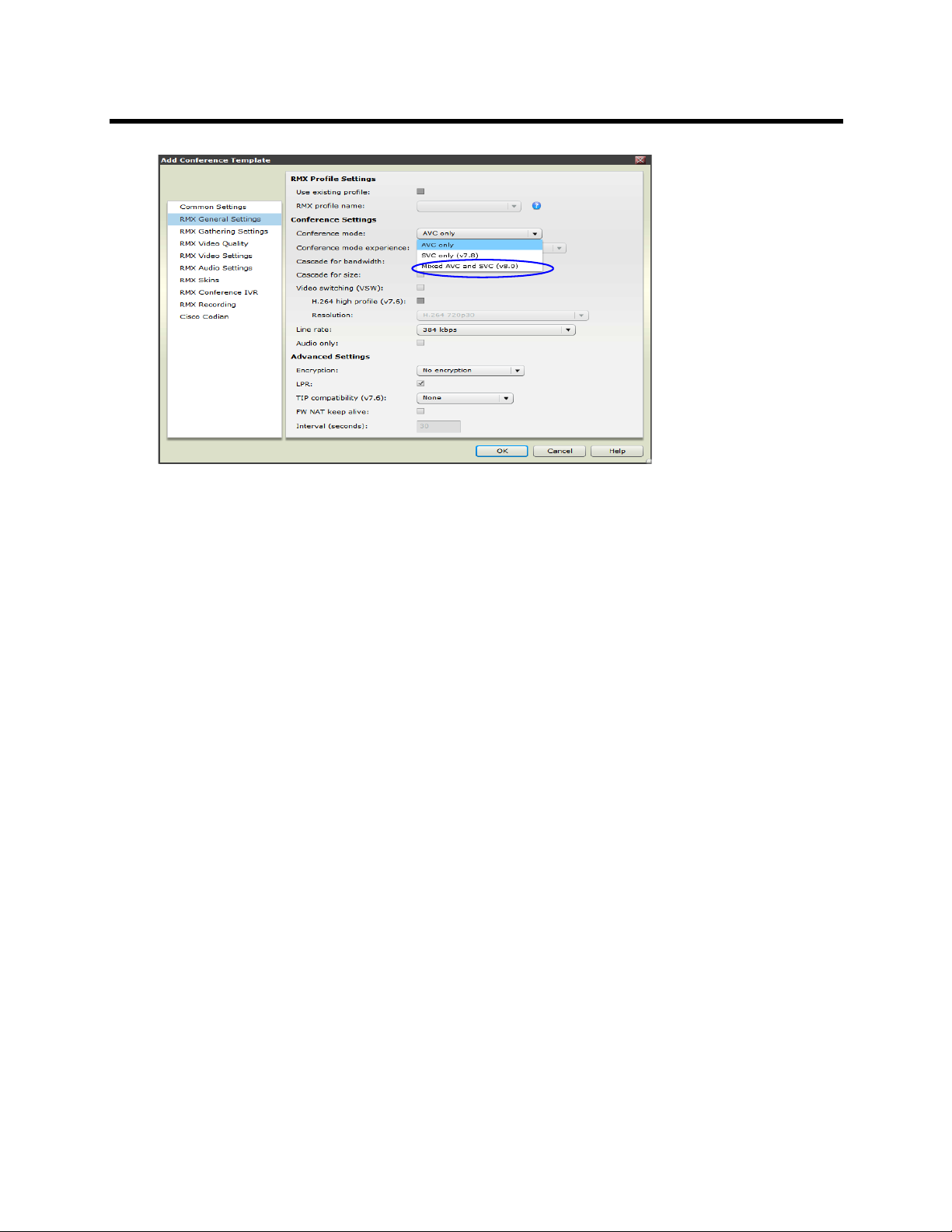
Polycom RealPresence SVC-Based Conferencing Solutions Deployment Guide
2 In the Conference mode setting, click the drop-down menu arrow and select Mixed AVC and SVC.
3 For the Line Rate, select 2048 Kbps or above to enable endpoints to connect to conferences using
1080p People.
4 Click RMX Video Quality.
5 For Content Video Quality, choose a setting for Content settings.
Note that a higher bit rate for the Content channel reduces the bit rate for the People channel.
6 For Content protocol, choose a Content channel protocol option.
7 Click OK.
For more information on configuring the RealPresence DMA system, see the section “Conference
Templates” in the Polycom RealPresence DMA System Operations Guide.
Polycom, Inc. 67

SVC-Enabled Conference Calls
This chapter describes how to place an SVC-enabled conference call using the RealPresence SVC-Based
conferencing solution. It describes the conference call from the end-user perspective, in addition to
describing the SVC-enabled conference established in the Collaboration Server and the RealPresence
Distributed Media Application.
The chapter includes the following sections:
● Using the RealPresence SVC-Enabled Endpoints
● Configuring the RealPresence Group Series
● Answering Incoming SVC Calls on RealPresence Group Series
● Making a Conference Call
Using the RealPresence SVC-Enabled Endpoints
The Polycom RealPresence SVC-enabled endpoints provide full support for SVC-based conferences in
addition to AVC-capable conferences.
The RealPresence SVC-enabled endpoints include:
● RealPresence Desktop
Provides high-quality audio, video, and content through standards-based protocols.
Supports 1080p SVC conferencing. Sends and receives video and content using up to 720p.
Supports Microsoft Windows and MAC (OS X).
● RealPresence Mobile
Provides video conferencing for tablets and smartphones, extending video beyond conference
rooms, enabling organizations to deliver video collaboration to more users in more environments.
Supports 1080p SVC conferencing, and sends and receives video and content using up to 720p.
● RealPresence Group Series
Provides high quality video and sound and uses the most up-to-date video communications
technology to deliver the most natural video conferencing experience.
Supports 1080p SVC video and 1080p content with a call rate of 2048 Kbps or higher when
connected to a DMA solution using RMX 1500/1800/2000/4000 (MPMRx) and Virtual Edition.
● RealPresence CloudAXIS
Provides the capability to use a browser to join and host video conferences with mobile, desktop,
room, and immersive telepresence users.
Supports 1080p SVC conferencing. Sends and receives video using up to 720p.
Polycom, Inc. 68

Polycom RealPresence SVC-Based Conferencing Solutions Deployment Guide
Configuring the RealPresence Group Series
You can configure the RealPresence Group Series systems to make and receive SVC-enabled calls when
the RealPresence Group Series system is connected to an SVC-capable bridge. SVC provides better video
transmission and better video quality for up to 1080p at 30fps.
You can enable or disable SVC calls in the RealPresence Group Series systems from the Dialing
Preferences screen in the administrator’s web interface.
To enable or disable SVC calls:
1 In the RealPresence Group Series administrators web interface, navigate to Admin Settings >
Network > Dialing Preference.
2 Under Dialing Options, select one of the following options for Scalable Video Coding Preference
(H.264):
SVC then AVC—This is the default setting. This setting allows the system to determine whether
the Virtual Meeting Room (VMR) is defined as SVC or AVC and enters the calls accordingly. When
the conference is an SVC-capable conference, the system defines the call as SVC. When the
conference does not have SVC capabilities, the system defines the call as AVC.
AVC Only—This option disables SVC and allows AVC-only calls.
Answering Incoming SVC Calls on RealPresence Group Series
RealPresence Group Series supports incoming SVC calls when configured as a dial-out participant for
DMA. There are no additional configurations required to set up or enable this feature for RealPresence
Group Series. However, RealPresence Group Series must be enabled as a dial-out participant for DMA.
For information on adding RealPresence Group Series as a dial-out participant for DMA, see the section
“Add Dial-out Participant Dialog” in the Polycom RealPresence DMA 7000 System Operations Guide.
Making a Conference Call
You can make point-to-point or multipoint calls using the SVC-enabled endpoints:
● Point-to-Point Calls
● Multipoint Conferences
Point-to-Point Calls
Using the RealPresence Desktop or the RealPresence Mobile applications, the participant can initiate a
point-to-point call by:
● Selecting a participant from the Contacts list (LDAP access from the provisioning server or a manually
entered contact)
● Selecting a participant from the Recent Calls list
● Typing the IP address of the participant to be called.
Note: SVC point-to-point SIP calls
SVC point-to-point SIP calls are only supported by the RealPresence Desktop or RealPresence
Mobile applications.
Polycom, Inc. 69

Polycom RealPresence SVC-Based Conferencing Solutions Deployment Guide
When the RealPresence Desktop is provisioned using the RealPresence Resource Manager, the Contacts
list is comprised of the LDAP directory and contacts that have been manually added. When selecting a
participant from the Contacts list, the call is started when the called participant answers the call.
The RealPresence
secure unified communications with remote enterprise users and guest users in the enterprise. In this
solution, the RealPresence Access Director system, acting as the Session Border Controller (SBC) for the
enterprise IP network, secures the borders to the enterprise IP network, the private VPN, and the Internet.
This allows for secure communication between the enterprise environment and enterprise remote users.
The RealPresence Access Director enables external, remote users, via designated video endpoints such
as smartphones and tablets, to make an LDAP connection to the RealPresence Access Director system,
which are then proxied to the internal LDAP server.
The RealPresence Distributed Media Application establishes point-to-point conferences within the
enterprise network and is used as the SIP proxy server between the conference participants. The
RealPresence Distributed Media Application provides call control for point-to-point calls. When the
point-to-point video call is sent to an endpoint outside the enterprise firewall, SIP signaling and media are
sent through the RealPresence Access Director.
®
Access Director™, the Polycom secure firewall solution, enables high-quality and
Video Layouts for Point-to-Point Calls
The video layout for point-to-point calls contain both participants in the layout view. The smaller pane
displays the local participant (self-view). The following table illustrates how participants are displayed in the
video layout of a point-to-point call.
Video layout for point-to-point calls
Number of Participants RealPresence Desktop RealPresence Mobile
1 - 2
Multipoint Conferences
For SVC-based conferences, only SVC-enabled endpoints can connect to a configured SVC-only
conference on the Collaboration Server and the RealPresence Distributed Media Application. The following
are supported SVC-enabled endpoints:
● RealPresence Desktop
● RealPresence Mobile applications
● RealPresence Group Series systems
● RealPresence CloudAXIS
Non-SVC-enabled endpoints are not able to connect to SVC-only conferences.
SVC-based conferences are established on the RealPresence Distributed Media Application through virtual
meeting rooms. Participants to SVC-based conferences can dial-in to the virtual meeting room using a SIP
URI, SIP IP address, or a virtual meeting room number. Examples of these can be:
Polycom, Inc. 70

Polycom RealPresence SVC-Based Conferencing Solutions Deployment Guide
● SIP URI — 724999@polycom.com
● SIP IP Add r e s s — 1111 @ 12 3 .4 5 .6 7 . 89
● Meeting Room — 724999
VMRs can also be located in the Contacts list when the RealPresence Resource Manager is connected with
the enterprise LDAP. The RealPresence Resource Manager controls the provisioning of the enterprise
computers.
The RealPresence Distributed Media Application is used for call control, SIP proxy, and conference
management. The RealPresence Distributed Media Application allocates a Collaboration Server for sending
and receiving video streams to and from the SVC-enabled endpoints. When the RealPresence
Collaboration Server is allocated, it detects the type of conference - SVC-only or Mixed CP and SVC. In an
SVC-only conference, the RealPresence Collaboration Server verifies that all endpoints support SVC
capabilities and allows SVC-enabled endpoints to connect. When an endpoint in the conference is not an
SVC endpoint, the RealPresence Collaboration Server rejects the call and does not allow it to connect to
the conference. In a mixed CP and SVC conference, both AVC-capable and SVC-enabled endpoints can
connect to the conference. The conference uses the SVC protocol until an AVC-capable endpoint joins the
conference. The conference then uses the AVC protocol.
The RealPresence Collaboration Server provides the information on the SVC streams for each endpoint in
the SVC-enabled conference and negotiates the required video streams to be sent to the endpoints.
Using the RealPresence Desktop, the RealPresence Mobile, or the RealPresence Group Series
applications, the user can dial into VMRs or to other participants, view other participants in a continuous
presence video layout, control video suspend and resume, audio mute, and share content.
Video Layouts in Multipoint Conferences
Depending upon the number of participants in the multipoint conferencing, video layouts are automatically
configured for displaying on the participant endpoint. The participant who is currently speaking is displayed
in the larger video pane and the previous active speakers are displayed in the smaller video panes.
RealPresence Desktop and the RealPresence Mobile
Using the RealPresence Desktop and the RealPresence Mobile applications, conference participants can
control the appearance of video layouts. The participant can select a video frame in the video layout to
enlarge the frame for a full frame view with a higher resolution.
RealPresence Group Series
In comparison to the RealPresence Desktop and RealPresence Mobile applications which support one
monitor, the RealPresence Group Series systems can support both a single monitor or dual monitors. Dual
monitors provide more flexibility in the video layouts, enabling you to view the active speaker or content on
the second monitor.
Continuous Presence in RealPresence Group Series Calls
Continuous Presence mode shows multiple sites simultaneously on the near and far site screens in a video
conference. The multipoint processor in this mode takes the streams from the different endpoints and puts
them together into a single video image. In this mode, the MCU normally sends the same type of images to
all participants. These images are called “video layouts” and can vary depending on the number of
participants in a conference.
Polycom, Inc. 71

Polycom RealPresence SVC-Based Conferencing Solutions Deployment Guide
When you use two monitors on the RealPresence Group Series systems, you can display up to eight video
streams at the same time. The exact number of streams you can display depends upon your system
configuration and capability.
When sharing content, one monitor is always used for content and one for people. However, the
configuration can vary, depending upon whether you have enabled Self-view and how many people are
participating in the call. When you are not sharing content, the streams can be spread over both monitors,
depending upon whether Self-View is enabled and how many participants are in the call.
For more information on the RealPresence Group Series video layouts, see Video Layouts for
RealPresence Group Series Conferences.
Video Layouts for RealPresence Desktop or RealPresence Mobile Conferences
The following video layouts are used in an SVC-enabled conference and a mixed CP and SVC conference
using the RealPresence Desktop or RealPresence Mobile clients.
The following table illustrates how participants are displayed in video layouts in a SVC-based conference.
Video Layouts in a SVC-based Conference on RealPresence Desktop and RealPresence Mobile
Number of Participants RealPresence Desktop RealPresence Mobile
2
3
4
5
6
Polycom, Inc. 72

Polycom RealPresence SVC-Based Conferencing Solutions Deployment Guide
Video Layouts in a SVC-based Conference on RealPresence Desktop and RealPresence Mobile
Number of Participants RealPresence Desktop RealPresence Mobile
7
8
9
10
11
Video Layouts for RealPresence Group Series Conferences
The RealPresence Group Series can be configured to connect using AVC-only mode or to connect using
SVC. For more information on configuring the RealPresence Group Series, see Configuring the
RealPresence Group Series.
Available video layouts in the RealPresence Group Series depend upon whether you are using a single
video display monitor or dual video display monitors. Self View can be displayed or hidden by using the
RealPresence Group Series systems settings. See the sections “Select a Multipoint Viewing Mode” and Set
SVC Call Preferences” in the Polycom RealPresence Group Series Administrator Guide.
SVC and AVC Conferences
The maximum number of far-end participants is five for RealPresence Group Series 300 and 500 and seven
for the RealPresence Group Series 700 plus one for Self View.
Polycom, Inc. 73

Polycom RealPresence SVC-Based Conferencing Solutions Deployment Guide
Note: Video Layout on RealPresence Group Series 300 and 500 systems
When there are more than six participants in a conference on the RealPresence Group Series 300
and the RealPresence Group Series 500 systems, the video layouts remain the same layout as
specified for six participants.
You can use a single video display monitor with RealPresence Group Series systems to display participants
and content on a single monitor or use dual video display monitors to display participants on one monitor
and content on another. The following table displays the video layouts with participants using a single
monitor.
Single Display Monitor with Participants
Number of
Participants
1 - 2
3
4
5
Self View On Self View Off
6
7
Polycom, Inc. 74
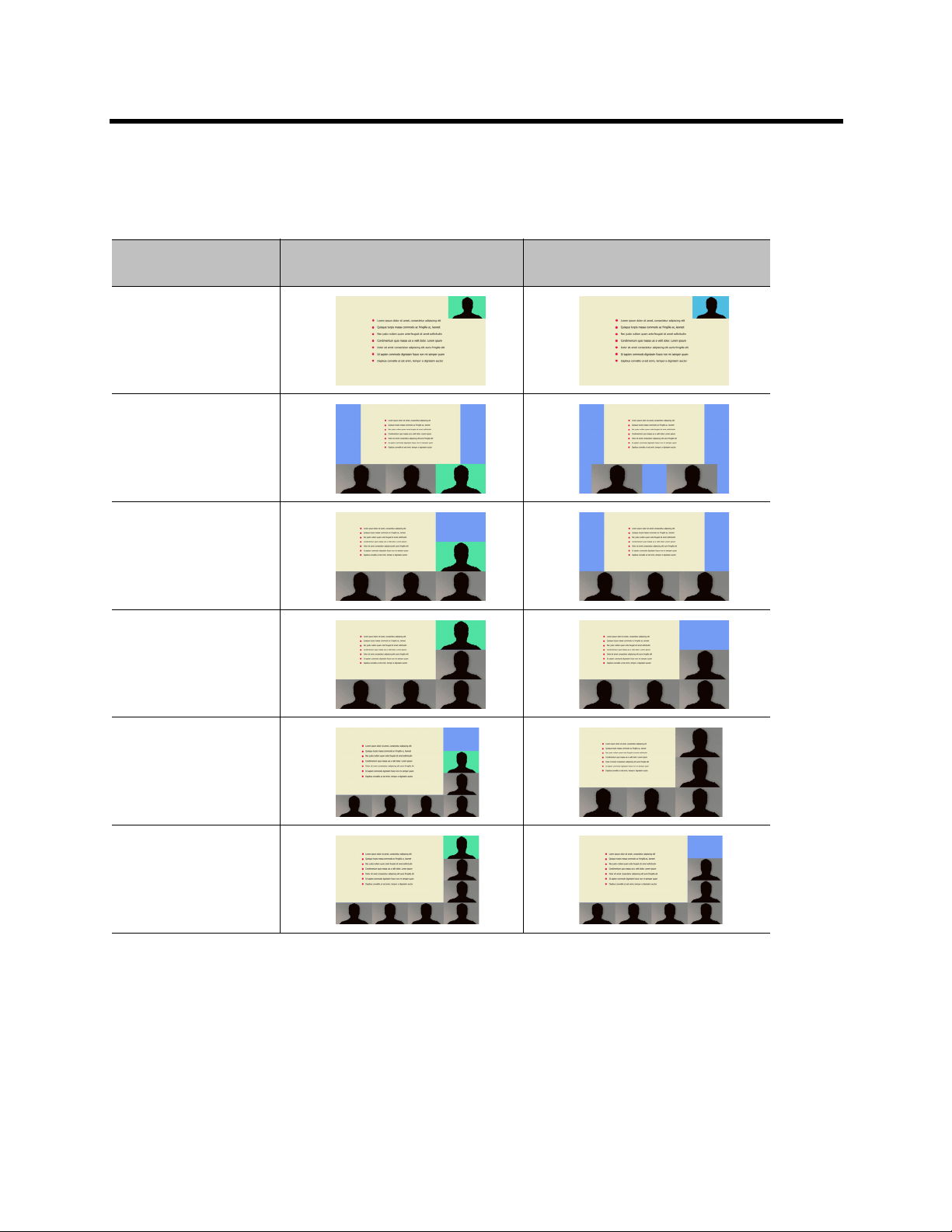
Polycom RealPresence SVC-Based Conferencing Solutions Deployment Guide
The following table displays the video layouts for a single video display monitor with participants and
content.
Single Video Display Monitor with Participants and Content
Number of
Participants Self View On Self View Off
1 - 2
3
4
5
6
7
Polycom, Inc. 75
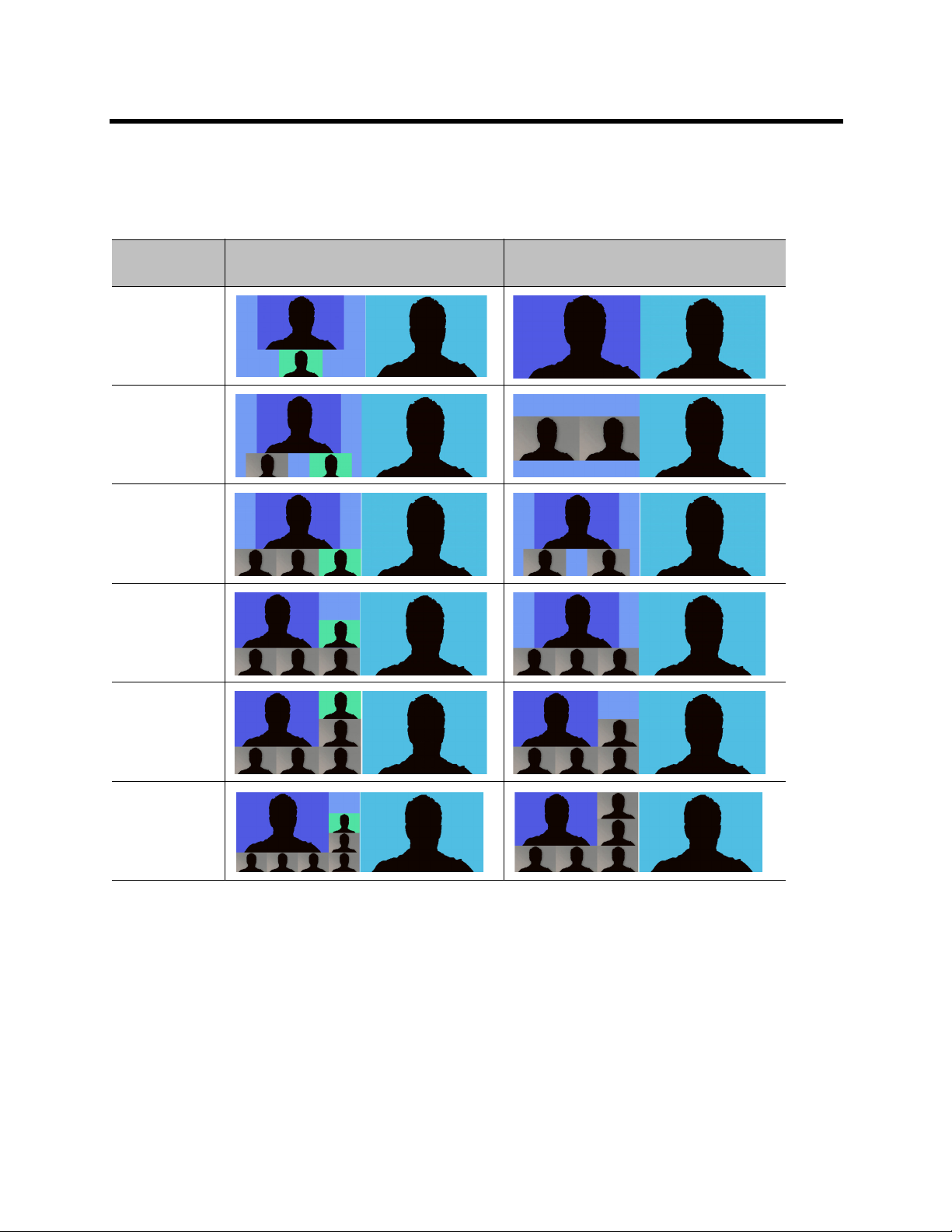
Polycom RealPresence SVC-Based Conferencing Solutions Deployment Guide
The following table shows the video layouts for with participants on the RealPresence Group Series with
dual display monitors when the monitor profile is set to Speaker Only on monitor two.
Dual Display Monitors with Participants
Number of
Participants Self View On Self View Off
3
4
5
6
7
8
Polycom, Inc. 76

Polycom RealPresence SVC-Based Conferencing Solutions Deployment Guide
The following table shows dual display monitors with participants and content in a conference. This is the
default profile, unless monitor two is set to Speaker Only.
Dual Display Monitors with Participants and Content
Number of
Participants Self View On Self View Off
1-2
3
4
5
6
7
Polycom, Inc. 77

Polycom RealPresence SVC-Based Conferencing Solutions Deployment Guide
The following table displays the video layouts for dual video display monitors when the monitor profile is set
to Decide for Me, and there is no content.
Dual Display Monitors without Content
Number of
Participants Self View On Self View Off
3
4
5
6
7
8
The RealPresence Group Series layouts listed in this guide are not the complete list of all available layouts.
You can access the supported layouts for your system configuration on the RealPresence Group Series
local interface.
To change your layout during a multipoint call:
1 In the RealPresence Group Series local user interface, with your remote control, select >
Layout.
Polycom, Inc. 78

Polycom RealPresence SVC-Based Conferencing Solutions Deployment Guide
2 Select Browse.
Browse takes you back to the main video so that you can cycle through the available layouts for the
call. The available layouts depend upon certain factors, such as how many participants are in the call
or the content status.
For more information on using RealPresence Group Series systems, refer to the User Guide for the
RealPresence Group Series.
For more information about supported resolutions on RealPresence Group Series systems, refer to the topic
“Call Speeds and Resolutions” in the Administrator’s Guide for RealPresence Group Series.
Polycom, Inc. 79

SVC-Based Conferencing Solution Specifications
Solution Specifications
The following table describes support for SVC-based conferencing solutions.
Supported SVC-based Conferencing Solutions
Feature Description
Video Protocol H.264 SVC, High Profile, and Base Profile
Video Resolutions The MCU automatically selects the resolution and frame rate according
to the conference line rate. For details, see:
• MCU Supported Resolutions
Audio Protocols The following protocols are supported for SVC conferencing:
• SAC LPR (multipoint only)
Signaling • SIP over TCP (recommended)
• SIP over UDP
• SIP over UDP/TLS
Media Quality Low Latency, VID, and AUD error resiliency
Media Encryption Supported for SVC conferences and mixed AVC CP and SVC
conferences:
• SRTP - AES 128
• SIP over TLS secured signaling
Additional Video RFC
Support
Polycom, Inc. 80
• PLI (Picture Loss Indication, RFC 4585)
• FIR (Full Intra Request, RFC 5104)

Polycom RealPresence SVC-Based Conferencing Solutions Deployment Guide
Supported SVC-based Conferencing Solutions
Feature Description
Video Layout • RealPresence Desktop:
1+1
1+2
1+3
1+4
1+7
1+10
• RealPresence Mobile (iPad):
1+3
1+5
• RealPresence Mobile (iPhone):
1x1
1x2
1+2
2x2
Note: For asymmetric layouts such as 1+3 and 1+4, the first digit
denotes the current speaker in the conference. The second digit
denotes the number of participants including the local (self view).
• RealPresence Group Series:
For a description of video layouts for the RealPresence Group Series,
see Video Layouts for RealPresence Group Series Conferences.
Supported Conferencing Features
The following conferencing features are supported:
● Multipoint Video H.264 SVC call between SVC endpoints and a single MCU
● Content sharing
Note: Media cards for SVC-based conferences on the RealPresence Collaboration Server
When running an SVC-based conference in the RealPresence Collaboration Server, all SVC
participants in the same conference must reside on the same MPMx or MPMRx media card.
Video Resource Capacity
The following table lists the possible AVC and SVC resources for each RealPresence Collaboration Server.
Real Presence Collaboration Server AVC and SVC Resources
Maximum Possible Resources per Collaboration Server Model
Resource
Type
AVC 30 35 100 60 200 120 400 30
1500 1800* 2000** 4000**
800sMPMx 1 card 3 cards MPMx MPMRx-D MPMx MPMRx-D
Polycom, Inc. 81

Polycom RealPresence SVC-Based Conferencing Solutions Deployment Guide
Real Presence Collaboration Server AVC and SVC Resources
Maximum Possible Resources per Collaboration Server Model
Resource
Type
SVC 90 105 300 180 600 360 1200 90
* Collaboration Server 1800: For a maximum license of 100 ports.
** Collaboration Server 2000/4000: For a maximum license of 100 ports per card.
RealPresence Distributed Media Application (DMA) provides the following SIP Proxy and Registrar services
to registered clients:
● SIP Registration
● Point-to-point conferencing
● Alias resolution
● Dial Plan
● Hunt Groups
● Call Forwarding
● External SIP Proxy and SBC support
● Multipoint conferencing using up to 64 RealPresence Collaboration Servers
● 5,000 concurrent calls
● 15,000 registrations
1500 1800* 2000** 4000**
800sMPMx 1 card 3 cards MPMx MPMRx-D MPMx MPMRx-D
MCU Supported Resolutions
The MCU automatically selects the resolution and frame rate according to the conference line rate.
RealPresence Collaboration Server MCU Supported Resolutions
The following table details the maximum resolution and frame rates sent from the endpoint to the MCU for
each conference line rate. The actual video rate, resolution, and frame rates displayed on each endpoint is
determined by the endpoint’s capabilities.
Note: Overall resolution displayed can exceed the endpoint resolution
The overall resolution displayed on each endpoint can exceed the resolution sent from the endpoints.
For example, in a 768kbps scenario, the endpoint sends up to 720p at 15fps and can receive 720p at
15fps with three participants with a resolution of 180p.
Polycom, Inc. 82

Polycom RealPresence SVC-Based Conferencing Solutions Deployment Guide
:
Maximum Resolution and Frame Rate
Conference Line Rate
(kbps) Profile
Maximum
Resolution
Max. Frame
Rate (fps)
Audio Rate
(kbps)
2048 - 4096 High Profile 1080p 30 48
1472 - 2048 High Profile 720p 30 48
1024 - 1472 High Profile 720p 15 48
768 - 1024 High Profile 720p 15 48
512 - 768 High Profile 360p 30 48
256 - 512 High Profile 360p 15 48
192 - 256 Base Profile 180p 30 48
128 - 192 Base Profile 180p 15 48
Note: Maximum SVC or mixed conference line rate
The maximum conference line rate for an SVC conference or mixed conference is 4096 kbps.
Polycom, Inc. 83
