Page 1

USER GUIDE 1.0 | June 2017 | 3725-42667-002A
®
Polycom Pano
™
Page 2
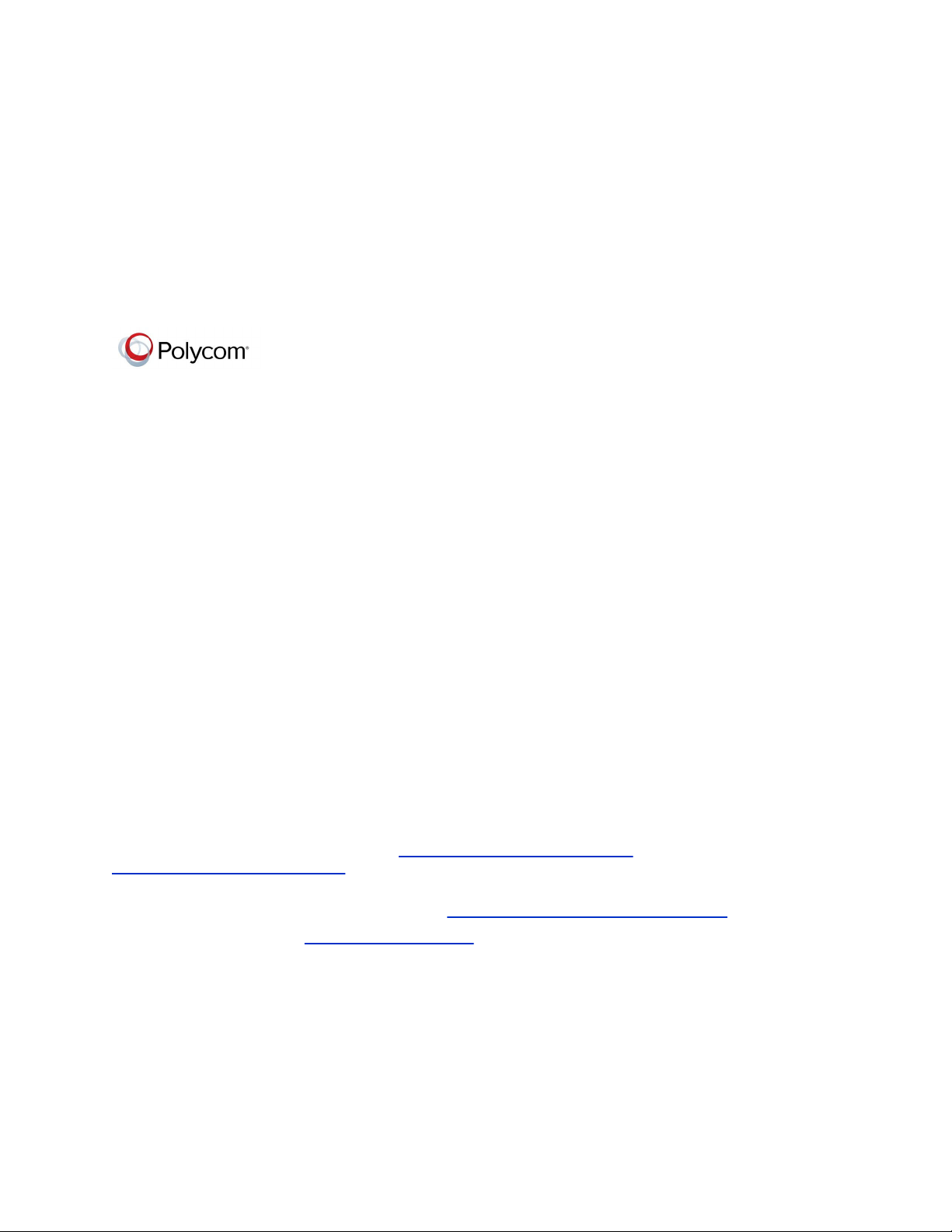
Copyright© 2017, Polycom, Inc. All rights reserved. No part of this document may be reproduced,
translated into another language or format, or transmitted in any form or by any means, electronic or
mechanical, for any purpose, without the express written permission of Polycom, Inc.
6001 America Center Drive
San Jose, CA 95002
USA
Trademarks
Polycom
®
, the Polycom logo and the names and marks associated with Polycom products
are trademarks and/or service marks of Polycom, Inc. and are registered and/or common law marks in the
United States and various other countries.
All other trademarks are property of their respective owners. No portion hereof may be reproduced or
transmitted in any form or by any means, for any purpose other than the recipient's personal use, without
the express written permission of Polycom.
Disclaimer While Polycom uses reasonable efforts to include accurate and up-to-date information in this
document, Polycom makes no warranties or representations as to its accuracy. Polycom assumes no
liability or responsibility for any typographical or other errors or omissions in the content of this document.
Limitation of Liability Polycom and/or its respective suppliers make no representations about the
suitability of the information contained in this document for any purpose. Information is provided "as is"
without warranty of any kind and is subject to change without notice. The entire risk arising out of its use
remains with the recipient. In no event shall Polycom and/or its respective suppliers be liable for any
direct, consequential, incidental, special, punitive or other damages whatsoever (including without
limitation, damages for loss of business profits, business interruption, or loss of business information),
even if Polycom has been advised of the possibility of such damages.
End User License Agreement BY USING THIS PRODUCT, YOU ARE AGREEING TO THE TERMS OF
THE END USER LICENSE AGREEMENT (EULA) . IF YOU DO NOT AGREE TO THE TERMS OF THE
EULA, DO NOT USE THE PRODUCT, AND YOU MAY RETURN IT IN THE ORIGINAL PACKAGING TO
THE SELLER FROM WHOM YOU PURCHASED THE PRODUCT.
Patent Information The accompanying product may be protected by one or more U.S. and foreign
patents and/or pending patent applications held by Polycom, Inc.
Open Source Software Used in this Product This product may contain open source software. You may
receive the open source software from Polycom up to three (3) years after the distribution date of the
applicable product or software at a charge not greater than the cost to Polycom of shipping or distributing
the software to you. To receive software information, as well as the open source software code used in
this product, contact Polycom by email at OpenSourceVideo@polycom.com (for video products) or
OpenSourceVoice@polycom.com (for voice products).
Customer Feedback We are striving to improve our documentation quality and we appreciate your
feedback. Email your opinions and comments to DocumentationFeedback@polycom.com.
Polycom Support Visit the Polycom Support Center for End User License Agreements, software
downloads, product documents, product licenses, troubleshooting tips, service requests, and more.
Page 3

Contents
Before You Begin............................................................................................... 3
Audience, Purpose, and Required Skills.............................................................................3
Get Help.............................................................................................................................. 3
Getting Started with Polycom® Pano™...............................................................4
Polycom Pano Setup...........................................................................................................4
Polycom Pano Home Screen.............................................................................................. 4
Home Screen Elements........................................................................................... 4
Content Sharing Animations.....................................................................................6
Sharing Content................................................................................................. 7
Share Content Using Polycom Pano App........................................................................... 7
Share Content Using Miracast............................................................................................ 7
Share Content Using AirPlay.............................................................................................. 8
Share Content Using an HDMI Connection........................................................................ 9
Stop Sharing Content........................................................................................................10
Content Sharing Limitations.............................................................................................. 10
Creating and Interacting with Content........................................................... 11
Interacting with the Polycom Pano System.......................................................................11
Access Content................................................................................................................. 11
Show an Item from the Content Tray..................................................................... 12
Toolbar Elements.............................................................................................................. 12
Annotate Content.............................................................................................................. 13
Highlight Content...............................................................................................................13
Erase an Annotation..........................................................................................................13
Use Pointer to Control Cloud Content...............................................................................13
Navigate Cloud Content......................................................................................... 13
Disable Pointer ...................................................................................................... 14
Undo an Annotation.......................................................................................................... 14
Snapshot Content or Current Screen................................................................................14
Take a Snapshot.................................................................................................... 14
Switch Between Live Content and Snapshot......................................................... 15
Add a Blackboard or Whiteboard...................................................................................... 15
Create an Infinite Blackboard or Whiteboard......................................................... 15
View Help Tips.................................................................................................................. 15
End a Session................................................................................................................... 16
Polycom, Inc. 1
Page 4
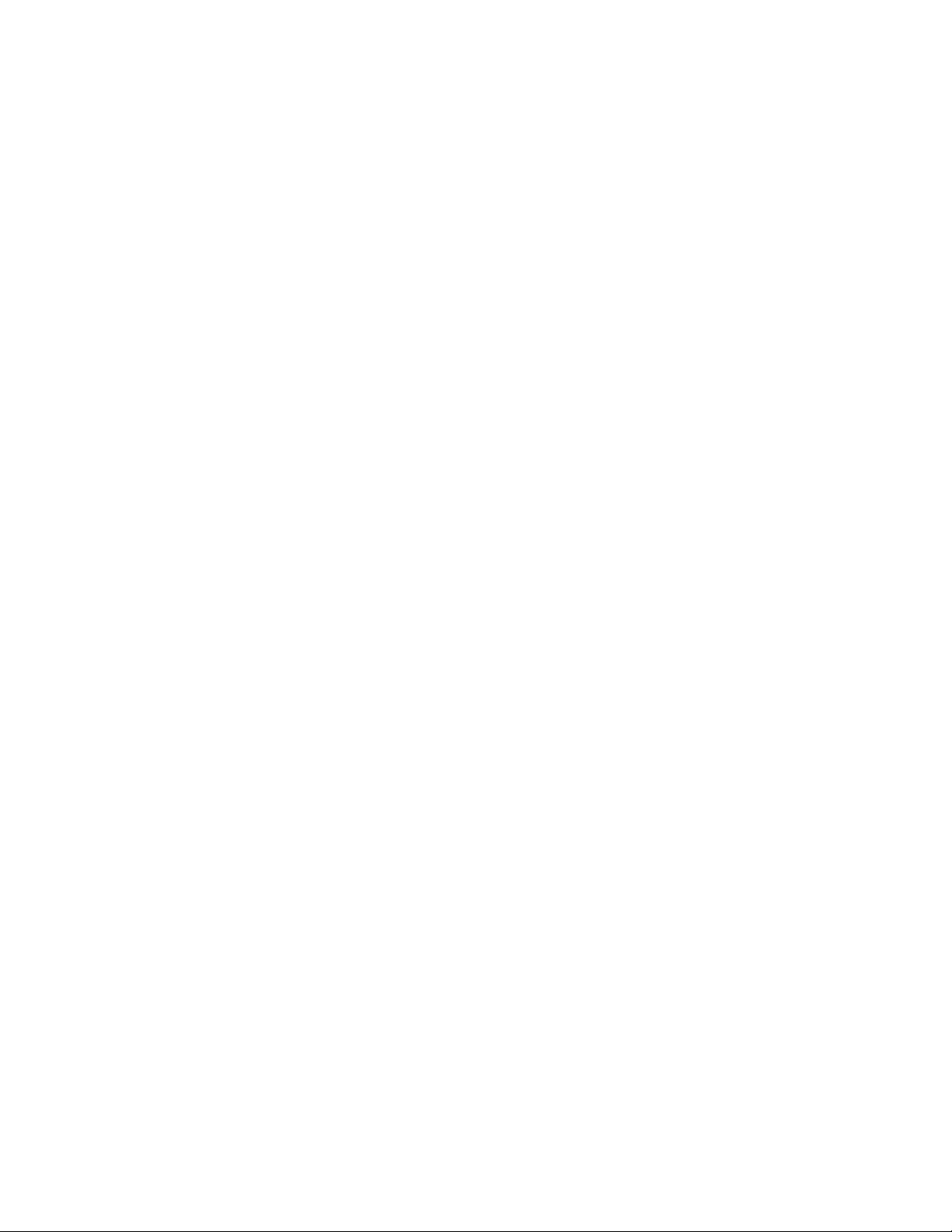
Zoom and Move Shared Content...................................................................................... 16
Panel Bar Menu................................................................................................................ 16
Access Content Control Shortcuts......................................................................... 17
Polycom® Pano™ App........................................................................................18
Install Application Software............................................................................................... 18
Installation Package Formats................................................................................. 18
Check Application Version..................................................................................... 19
Getting Started with Polycom Pano App........................................................................... 19
Sharing Local Content Only.............................................................................................. 19
Start Screen Sharing.............................................................................................. 19
Connect to a Polycom Pano or Polycom Video System.........................................20
Share Local Content...............................................................................................20
Sharing Cloud and Local Content..................................................................................... 20
Polycom Cloud Service Content Sharing............................................................... 21
Sign in to the Polycom Cloud Service.................................................................... 21
Connect to a Polycom Pano or Polycom Video System.........................................21
Share Cloud and Local Content............................................................................. 22
Icons.......................................................................................................................23
Saving Content..................................................................................................................23
Save Content..........................................................................................................23
Troubleshooting................................................................................................................ 24
Send Application Log Files.....................................................................................24
Access the User Guide...........................................................................................24
Contents
Troubleshooting............................................................................................... 25
View System Information.................................................................................................. 25
Locate the System Serial Number..........................................................................25
Locate the IP Address............................................................................................ 25
Polycom, Inc. 2
Page 5
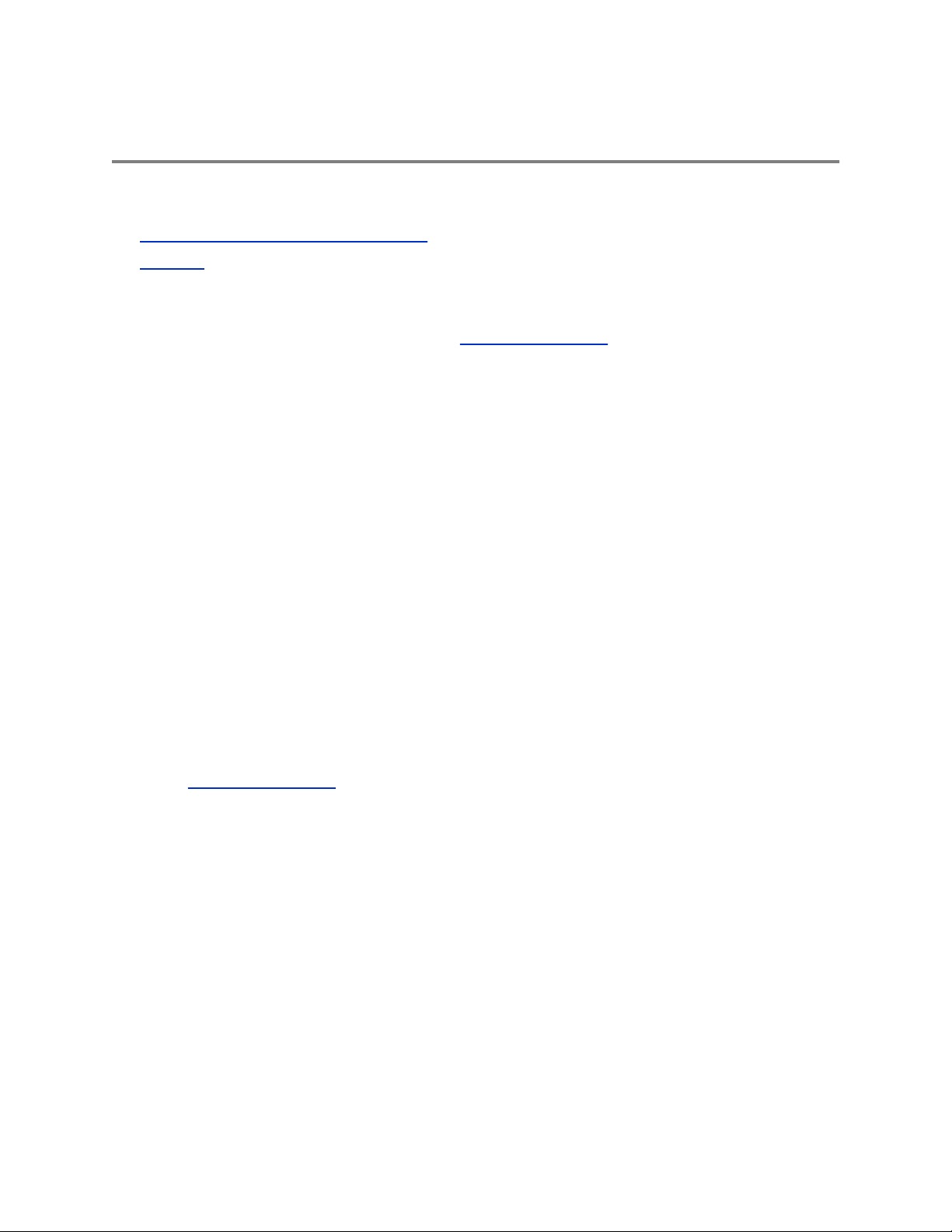
Before You Begin
Topics:
▪ Audience, Purpose, and Required Skills
▪ Get Help
™
This guide is for users who want to operate Polycom®
Please read the Polycom Pano documentation before you operate the system. The following related
documents are available from Polycom Support at support.polycom.com.
▪ Polycom Pano
troubleshoot Polycom Pano systems.
▪ Polycom Pano
using Polycom Pano systems.
▪ Setup sheet
▪ Release notes
Polycom recommends that you record the serial number of your Polycom Pano system for future
reference. The serial number is printed on the system and shipping box labels, and listed on the
Dashboard of the Polycom Pano web interface.
Administrator Guide, which describes how to configure, customize, manage, and
Safety and Regulatory Notices, which describes safety and legal considerations for
Pano
systems.
Audience, Purpose, and Required Skills
This guide is for users who want to perform basic to intermediate tasks with the Polycom Pano system
using a smart device. computer system, or Polycom Pano App. These tasks include connecting to
Polycom Pano, systems, sharing and annotating content, and more.
Get Help
For more information about installing, configuring, and administering Polycom products, contact Polycom
Support at support.polycom.com.
Polycom, Inc. 3
Page 6

™
Getting Started with Polycom® Pano
Topics:
▪ Polycom Pano Setup
▪ Polycom Pano Home Screen
This guide introduces the Polycom Pano system, and provides step-by-step instructions for sharing and
interacting with content.
Polycom Pano system allows you to collaborate using a personal device or system that supports
The
native Miracast or AirPlay® screen sharing technology, Polycom Pano™ App, or by connecting to the
Polycom Pano system using a wired HDMI connection. A brief summary of the technologies that work
with the Polycom Pano system is provided below.
Miracast® Show the screen of your mobile device using Miracast screen mirroring technology that is
part of your device hardware.
AirPlay Show the screen of your mobile device using AirPlay
your device hardware.
Polycom Pano App Content source that you install on a desktop system. You can then share your
screen, the window of a running application, or content from a Micrisoft OneDrive for Business account
(requires a Polycom Cloud Service account).
For detailed information on the most recent feature descriptions, refer to the Polycom Pano
Notes available at
support.polycom.com.
screen mirroring technology that is part of
Release
Polycom Pano Setup
Your administrator should set up the Polycom Pano system and connect any necessary devices for you
to start collaborating. The system is designed to remain on and ready to use, so it does not have a power
button.
Polycom Pano Home Screen
You are presented with the Polycom Pano home screen when the system starts up or when you exit all
open sessions. A session is an instance of one of the following:
▪ A blackboard or whiteboard
▪ Wireless connection to the Polycom Pano system through , Miracast, or Polycom Pano App
▪ Wired connection to the Polycom Pano system through an HDMI cable
The home screen displays system information and reflects the capabilities of the system, based on the
setup. For example, it shows the "Start Writing" animation when connected to a touch-capable monitor.
Home Screen Elements
The following figure and table show the elements of the Polycom Pano home screen and provide a
description of each element.
Polycom, Inc. 4
Page 7
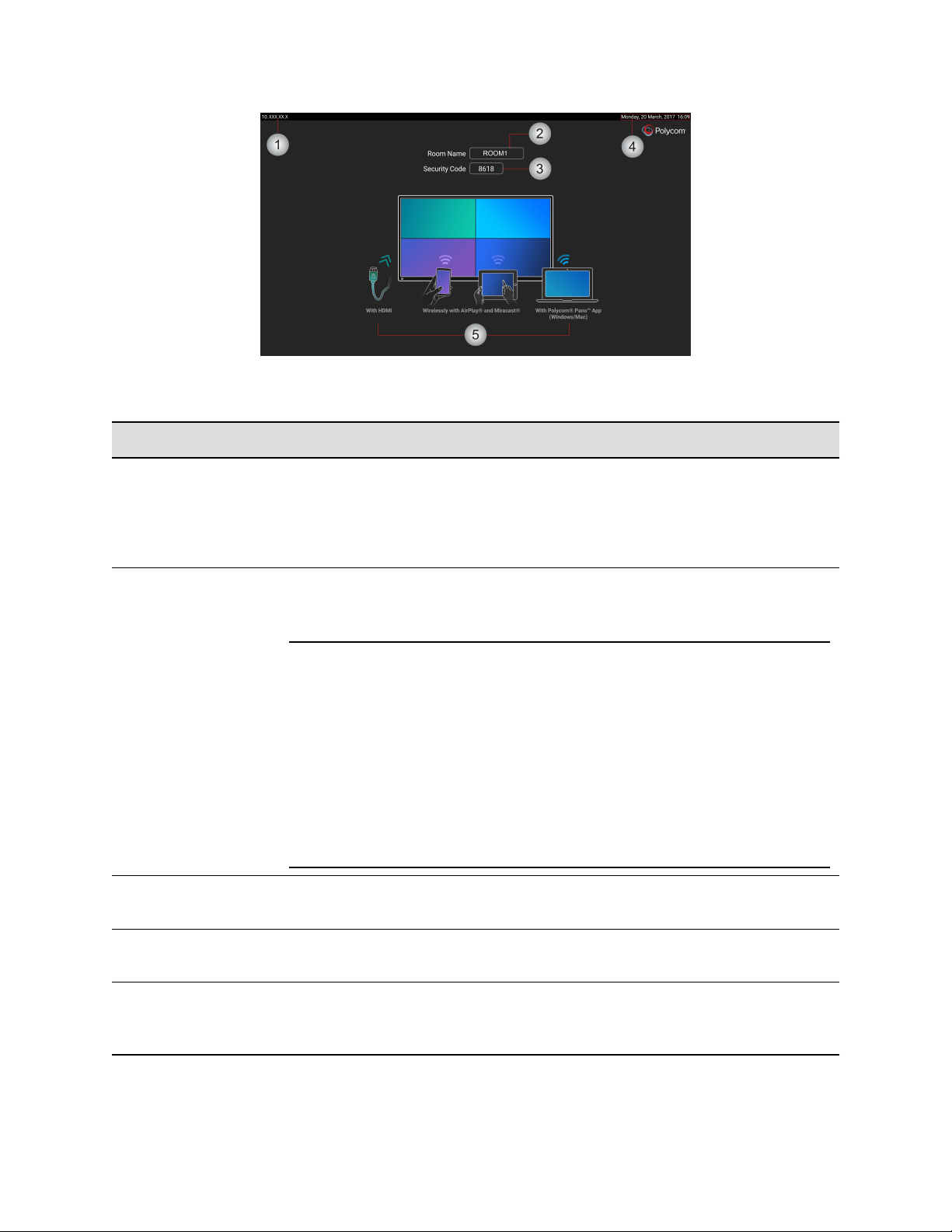
Home Screen Elements
Reference Number Description
Getting Started with Polycom® Pano
™
1 IP address
Polycom®
Location identifier for the Polycom Pano system that you use to connect
Pano
install on your device of choice and use to share your screen or a running application
with Polycom Pano using a network or wireless connection. The IP address is also
used by administrators to access the web interface to configure the system.
2
Room Name
The name assigned to the room where the Polycom Pano system
resides that is broadcasted to nearby devices. You will see this name when you pair a
smart device or Polycom Pano App.
Note: Polycom®
associated with any Polycom Pano that:
▪ Has Bluetooth enabled and is in range of the user's device on
▪ Is registered with the customer's Polycom Cloud Service (for
3 Security Code
the same room are connecting to the system.
™
. Polycom Pano App is a content sharing application that you
App
™
Pano
which Polycom®
allows users to search for and see the Room Name
App
™
Pano
is running, or
App
users that are signed into the Polycom Cloud Service).
If the knowledge of room names is not something that all users
should know, consider using a different naming convention for
Polycom Pano systems other than using actual room
your
names.
A number that changes for every session to ensure that only users in
4
Date and Time
Current date and time associated with the system’s configured
location
5
Connection Options Animations that indicate the methods you can use to create or
share content, which are dependent on how the administrator has configured the
system.
Polycom, Inc. 5
Page 8
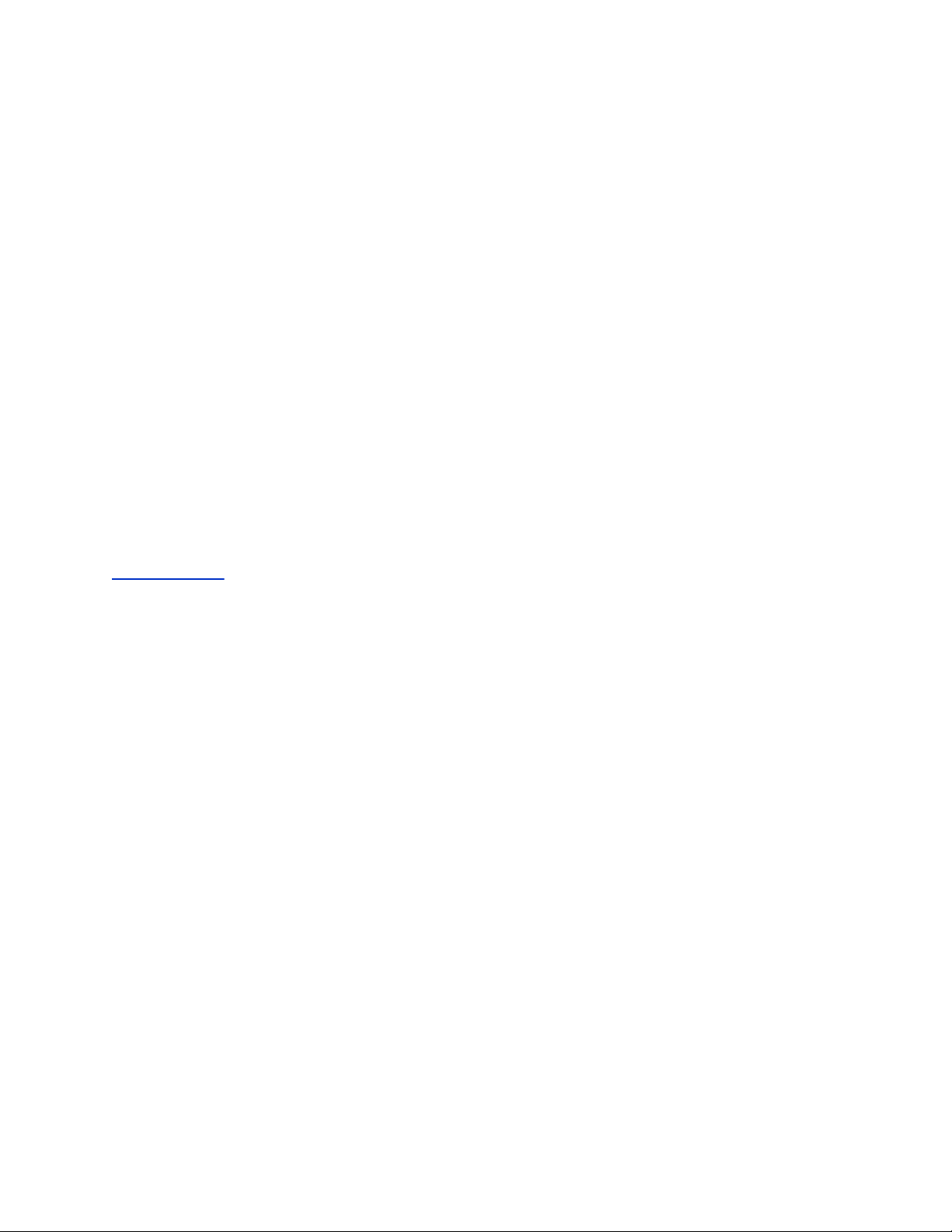
®
Getting Started with Polycom
Pano
Content Sharing Animations
The content sharing animations that display on the home screen show the various ways that you can
create and share content.
Start Collaborating
You can start collaborating by opening a blackboard to create content or by casting content onto the
Polycom Pano collaboration area using a wired or wireless connection. Wired content sharing requires an
HDMI connection between a computer or other device and the Polycom Pano system. The icons located
at the bottom of the home screen correspond to the wireless methods that are enabled by your
administrator and available for you to connect your device or system: HDMI, AirPlay®, Miracast®, or
Polycom Pano App.
Procedure
1. Do one of the following:
▪ Tap anywhere on the screen to open a blackboard.
▪ Start casting content using HDMI.
▪ Start casting content using AirPlay.
▪ Start casting content using the Miracast-compatible feature.
▪ Start casting content using Polycom Pano App.
Related Links
Sharing Content on page 7
™
Polycom, Inc. 6
Page 9

Sharing Content
Topics:
▪ Share Content Using Polycom Pano App
▪ Share Content Using Miracast
▪ Share Content Using AirPlay
▪ Share Content Using an HDMI Connection
▪ Stop Sharing Content
▪ Content Sharing Limitations
You can use a wireless or HDMI connection to the Polycom Pano system to share content. The following
is supported:
▪ Casting content from a device that supports AirPlay or Miracast-compatible wireless streaming.
▪ Sending content or sharing an application window from Polycom Pano App, which is installed on a
computer and wirelessly connected to the Polycom Pano system.
▪ Sharing information stored on a computer that is directly connected to a Polycom Pano system.
A Polycom Pano system can show up to four shared content sources at a time from one or more
participants at the same time.
Note: Prior to sharing content, make sure you take any necessary precautions to protect your privacy.
For example, disable the screen lock feature before you share your screen with meeting
participants.
Related Links
Polycom Pano App on page 18
Share Content Using Polycom Pano App
You can stream your screen, an application window, or a file from Microsoft® OneDrive® for Business
through the Polycom Cloud Service onto a Polycom Pano device.
Related Links
Polycom Pano App on page 18
Share Content Using Miracast
The Miracast wireless display standard enables computers and mobile devices to mirror their screen onto
Miracast-supported devices. You can share the screen and audio of a Microsoft Windows® or
Android™device with a Polycom Pano system.
Polycom cannot guarantee connectivity with all Miracast-compatible devices, but has tested and validated
that connectivity works with the following devices:
▪ Microsoft Surface® Book
Polycom, Inc. 7
Page 10
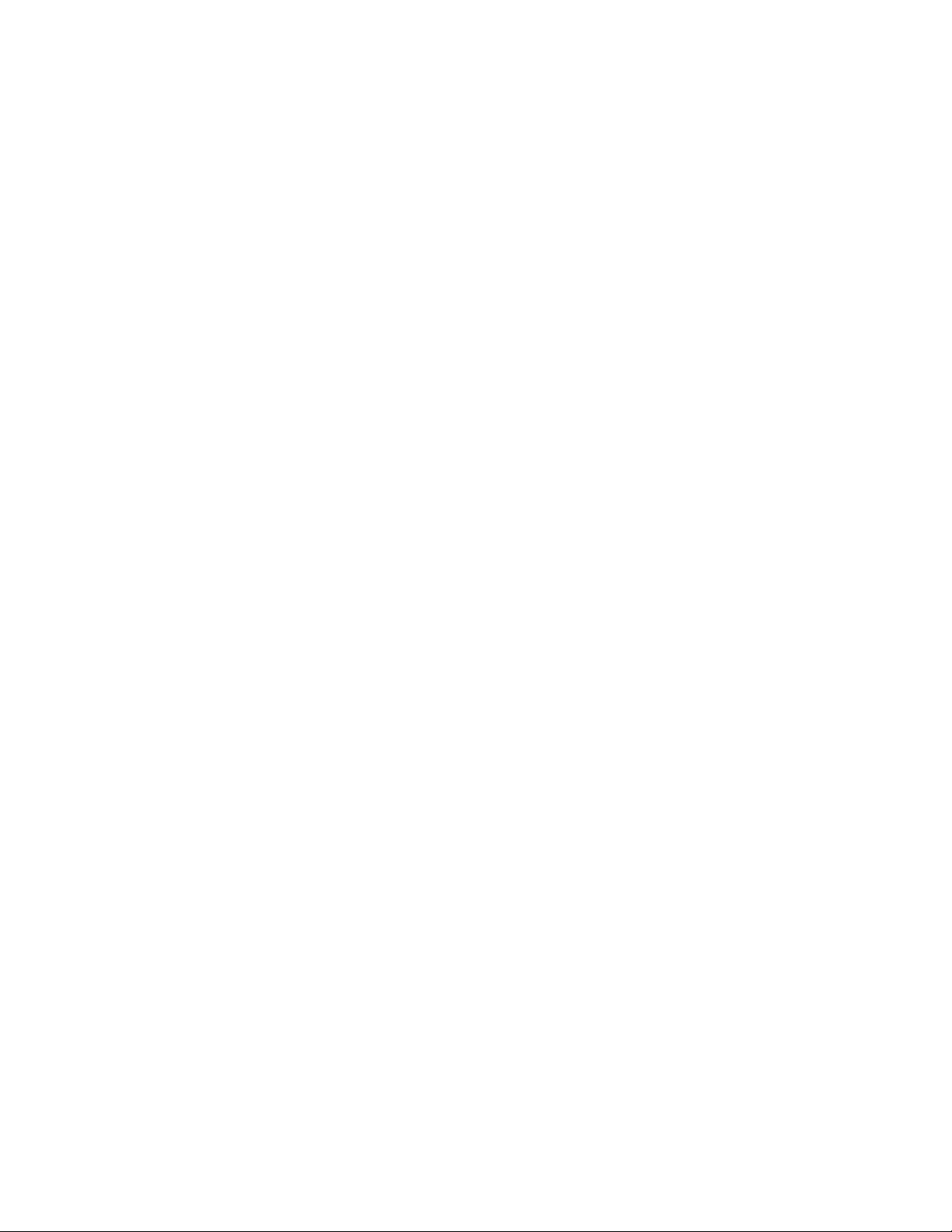
▪ Microsoft Surface Pro 4
▪ Lumia® 650 and later
▪ Samsung® Galaxy® S5
▪ Samsung Galaxy S7
▪ Samsung Galaxy Tab® S2
▪ Samsung Galaxy Tab 2
▪ Samsung Galaxy Tab 4
▪ Dell™ XPS™ 13 950-8005LV Signature Edition laptop
▪ Hewlett Packard™ Spectre x360 13-4195nr Signature Edition 2 in 1 P
▪ NuVision® TM800W560L Signature Edition Tablet
Keep the following in mind when sharing content using the Miracast-compatible feature:
▪ You control the audio by using the volume controls on your device.
▪ The Miracast-capable computer or mobile device must be within 10 meters (11 yards) of the
Polycom Pano system.
▪ The Polycom Pano system uses the orientation and aspect ratio of your device.
®
Sharing Content
Procedure
1. On your device, access the Miracast or compatible screen mirroring feature. Miracast is supported
on a variety of devices that use different methods for accessing the feature. A few examples of
how to access the feature are provided below. Check your device documentation for up-to-date
steps.
Examples of how to access the Miracast-compatible feature:
Samsung Galaxy S7 Swipe down from the Notification Panel located at the top of the screen
and select the Smart View option.
Windows Surface Book Access the PC and devices settings screen, select Devices, and then
select the Add a device option.
2. On the device, select the name of the Polycom Pano system shown on the home screen.
3. When prompted, enter the security code shown on the Polycom Pano home screen.
Share Content Using AirPlay
AirPlay is a technology developed by Apple Inc. that enables content and audio streaming between
systems and devices. You can share the screen and audio of an iPhone®, iPad®, or Mac® computer that is
AirPlay-enabled.
Keep the following in mind when sharing content using AirPlay:
▪ You control the audio by using the volume controls on your device.
▪ The AirPlay-enabled device must be connected to the same network as the Polycom Pano system.
▪ The Polycom Pano system uses the orientation and aspect ratios of your device. The resolution of
some devices may require the Polycom Pano to display content that does not fill the whole screen.
▪ The Polycom Pano system does not support casting from direct streaming sources such as web
links, YouTube™, or Google Chromecast® when sharing content using an AirPlay-enabled device. If
you share content that streams by sending direct links to the Polycom Pano system, the content is
not shown.
Polycom, Inc. 8
Page 11
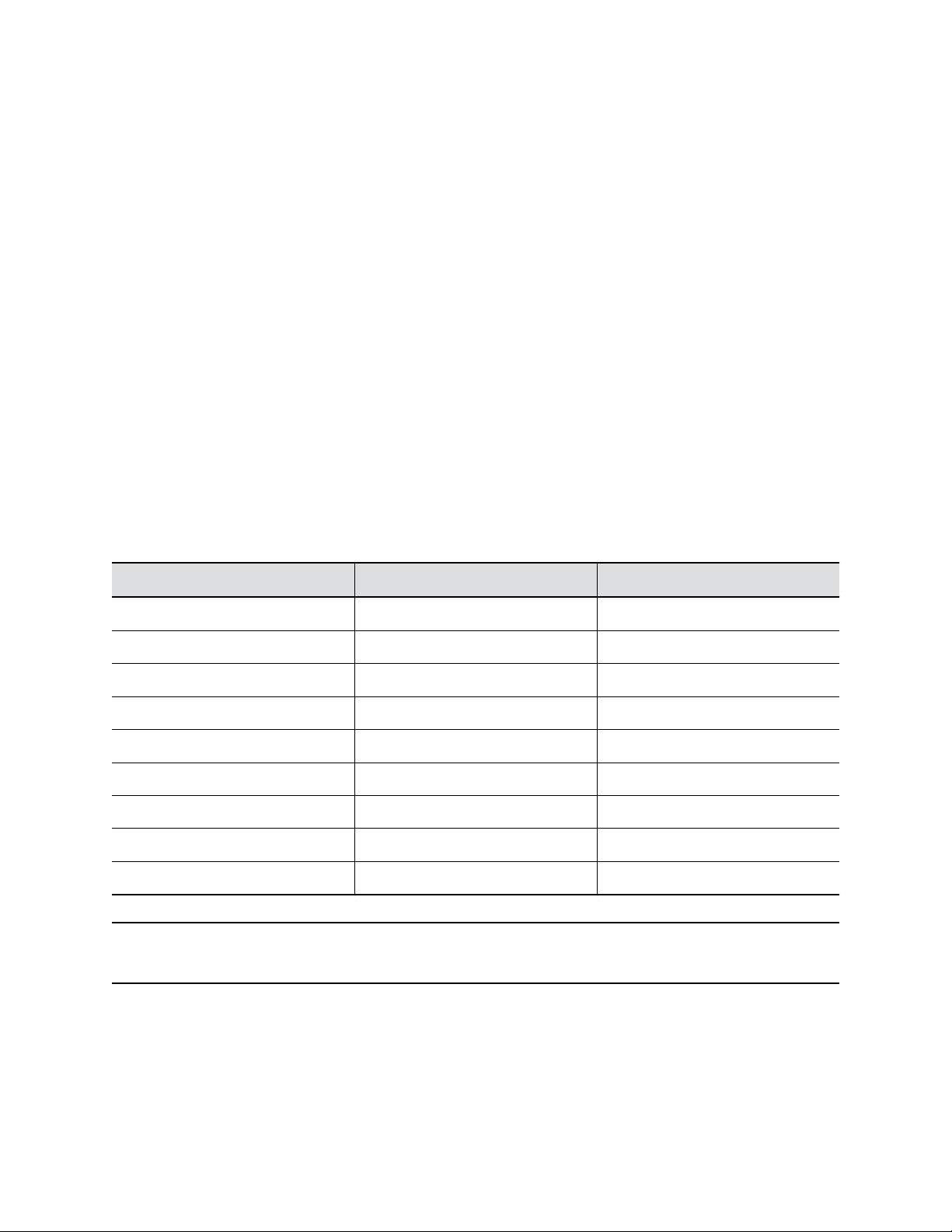
Sharing Content
Procedure
1. Access the Polycom Pano system on your device. On most iOS devices, the AirPlay feature is
located in the Control Center that you open by swiping up from the bottom of the device. Check
your device documentation. On the Mac, go to System Preferences and select the AirPlay display
option.
2. Select the name of the Polycom Pano system that is shown on the home screen.
3. When prompted, enter the security code shown on the Polycom Pano home screen.
Share Content Using an HDMI Connection
You can share content from a computer system or other device that is directly connected to the Polycom
Pano system using an HDMI cable.
Keep the following in mind when sharing your computer system or device:
▪ Content from your computer system or device starts sharing with the Polycom Pano system as
soon as the HDMI cable is connected.
▪ You control the audio using the volume controls on the Polycom Pano monitor or on your computer
system or device.
▪ Your computer system video output must use supported resolutions and refresh rates.
Supported HDMI Resolutions and Frame Rates
Input Resolution Maximum Frame Rate(s)
UHD 3840 × 2160p 30
OHD 2560 × 1440p 60
FHD 1920 × 1080p 60
WSXGA+ 1680 × 1050 60
UXGA 1600 × 1200 60
SXGA 1280 × 1024 60
HD 1280 × 720 60
XGA 1024 × 768 60
SVGA 800 × 600 60
Note: Check your computer system’s manual or help topics for information on configuring HDMI
resolutions and refresh rates.
Procedure
1. Connect one end of an HDMI cable to the HDMI output port on your computer system or device.
Connect the other end of the HDMI cable to the HDMI input port on the Polycom Pano system.
Polycom, Inc. 9
Page 12

Stop Sharing Content
When you are done presenting content, make sure you end the sharing session.
Procedure
1. Do one of the following:
▪ Disconnect the HDMI cable from your computer or other user device.
▪ End the AirPlay or Miracast-compatible screen sharing feature on the device.
▪ Select on the panel bar of an individual content source.
▪ Select end session button on the Toolbar to close all sessions. If the system is in the
process of saving snapshots, you will receive a message and have the option continue
ending the session.
Note: Selecting the end session button closes and deletes all whiteboards, blackboards,
and snapshots that were created during the session.
Sharing Content
Content Sharing Limitations
The Polycom Pano system does not support high-bandwidth digital content protection (HDCP). If you
share HDCP-encrypted content, it is not shown.
The Polycom Pano system also does not support streaming from weblinks, YouTube, Chromecast, and
any other direct streaming sources. If you share content that streams by sending direct links to the
Polycom Pano system, the content is not shown.
Polycom, Inc. 10
Page 13

Creating and Interacting with Content
Topics:
▪ Interacting with the Polycom Pano System
▪ Access Content
▪ Toolbar Elements
▪ Annotate Content
▪ Highlight Content
▪ Erase an Annotation
▪ Use Pointer to Control Cloud Content
▪ Undo an Annotation
▪ Snapshot Content or Current Screen
▪ Add a Blackboard or Whiteboard
▪ View Help Tips
▪ End a Session
▪ Zoom and Move Shared Content
▪ Panel Bar Menu
You can create and interact with content using the Polycom Pano Toolbar.
Interacting with the Polycom Pano System
The Polycom Pano system includes a highly intuitive touch capability that enables you to quickly and
easily manipulate and navigate content that you create and share with it. This feature is automatically
enabled when your administrator connects a touch-capable monitor or pointing device, such as a USB
mouse, to the Polycom Pano system.
You will experience the following when touch capability is enabled:
▪ The Toolbar, content tray, and panel control bar are available.
▪ Maximizing and minimizing content is supported.
▪ Ending a content session is possible by closing the content window.
Access Content
During a content sharing session, active sources appear either as a single content source in full-screen
mode or up to four simultaneous sources shown in panels of equal size. Other content sources are stored
in the content tray, which remains hidden until you select the content tray icon located at the bottom of
the screen.
Keep the following in mind about the content tray:
▪ Content items are shown newest to oldest.
Polycom, Inc. 11
Page 14

Creating and Interacting with Content
▪ Content is shown in the following order: live content sources, snapshots, blackboards, and
whiteboards.
▪ The content tray expands to show multiple rows of sources. You can scroll the rows to view hidden
sources.
Show an Item from the Content Tray
You can show an item from the content tray onto the active content sharing area.
Procedure
1. Select the content tray icon
2. Select the item you want to show.
Toolbar Elements
Refer to the following table for descriptions of the Toolbar elements.
Annotation Toolbar Elements
Element Description
Toggle (enter and exit) full-screen presentation mode.
Provides the ink size and writes annotations on content. Pressing and holding the icon
allows you to view all ink size options.
Disappearing ink. Highlights briefly on content to note certain areas of interest.
Erases annotations. Pressing and holding erases all annotations.
Pointer tool. Drives and navigates content shared from the Polycom Cloud Service.
Provides color selections.
Undo the last annotation. Pressing and holding erases all annotations.
Captures a snapshot of the current screen or content area.
Creates a blank infinite blackboard or whiteboard. Pressing and holding the icon allows
you to view all options.
Opens a screen with help tips.
Ends the current content sharing session and returns to the home screen.
Note: Ending a session deletes all onscreeen content.
Polycom, Inc. 12
Page 15
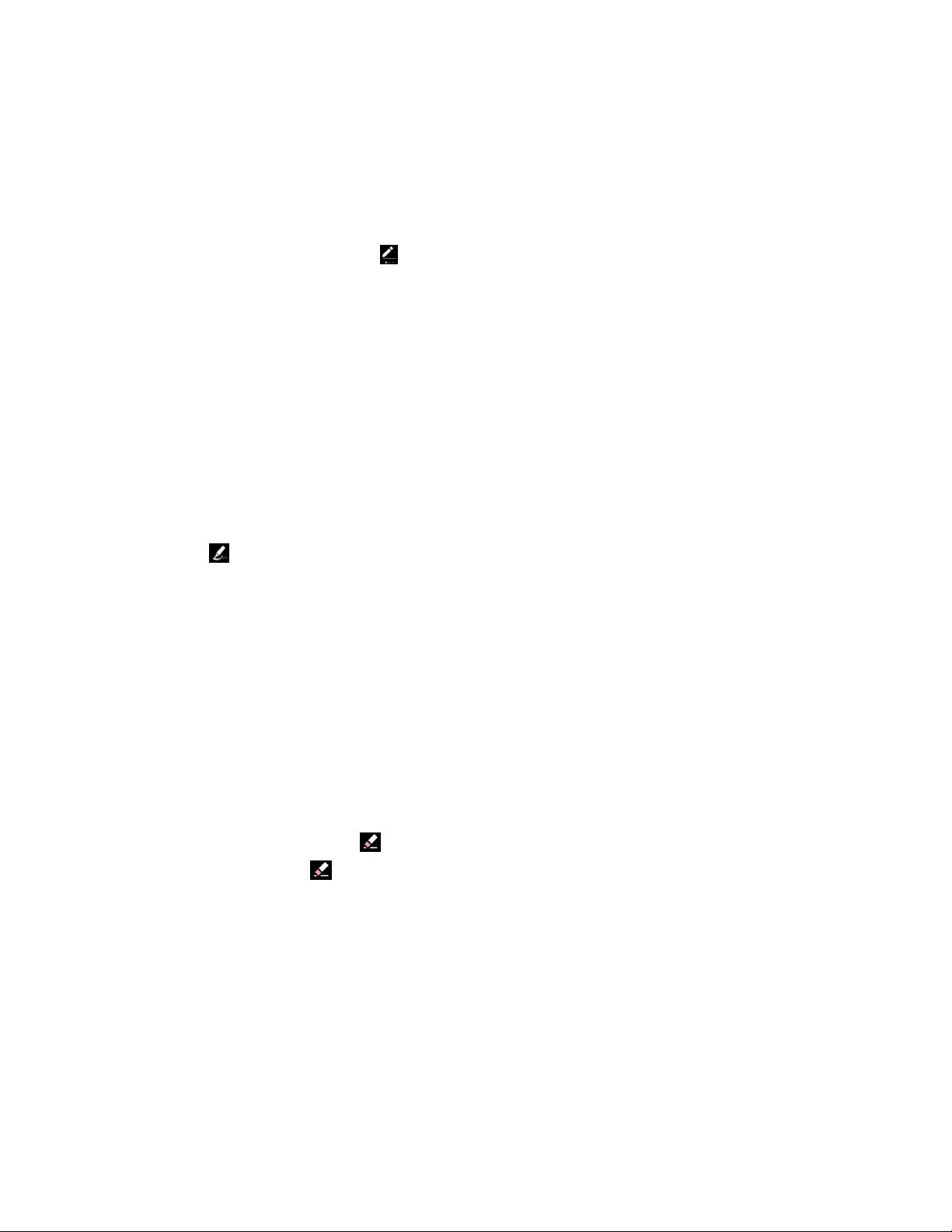
Creating and Interacting with Content
Annotate Content
You can write annotations on a blackboard, whiteboard, live content, or snapshots.
Procedure
1. On the Toolbar, press and hold to select the desired ink size.
2. Select a color.
3. Use a finger or stylus to write.
Highlight Content
You can use the highlighter tool to draw attention to specific information on a content source. Highlighting
is a temporary action that fades from the screen. When you highlight a small amount of content the
highlight fades quickly. When you highlight a larger amount of content, the highlight fades more slowly. If
you need to present the highlighted content longer, use one of the ink tools to write annotations on
content or take a snapshot.
Procedure
1. Select .
2. Select a color from the toolbar.
3. Write annotations on the content. A transparent highlight appears briefly. Repeat as often as you
desire anywhere on the displayed content.
Erase an Annotation
You can erase annotatations. If the monitor supports multiple touch, you can erase as you would on a
chalkboard using multiple fingers and performing a circular motion.
Procedure
1. Do one of the following:
▪ On the Toolbar, select . Use one or more fingers to erase an annotation.
▪ Press and hold to erase all visible annotations.
Use Pointer to Control Cloud Content
The Pointer tool allows you to select and control content that is shared from the Polycom Cloud Service.
Navigate Cloud Content
You can navigate content that you share from the Polycom Cloud Service.
Polycom, Inc. 13
Page 16

Creating and Interacting with Content
Procedure
1. Select .
2. Do one of the following:
▪ Select the web content and move it to the desired location.
▪ For a Microsoft Word document, use the document controls to scroll up or down the content.
▪ For a document in Adobe® PDF, use the document controls to zoom in, zoom out, scroll up,
or scroll down the content.
▪ For a PowerPoint presentation, single tap the document to move to the next page. You can
also use the document controls to scroll up or down the presentation.
▪ For an Excel document, single tap a cell to select it. You can also use the document controls
to scroll up or down the document.
Disable Pointer
You can disable the Pointer tool when you no longer need to navigate content from the Polycom Cloud
Service.
Procedure
1. Deselect the Pointer tool or select another tool from the toolbar.
Undo an Annotation
You can undo a previous annotation or undo all annotations at one time by pressing and holding the icon.
After you undo all annotations, you can also restore all annotations.
Procedure
1. Do one of the following:
▪ Tap to undo the last annotation you made.
▪ Tap and hold to undo all annotations you made.
▪ Tap to restore all annotations.
Snapshot Content or Current Screen
The snapshot tool freezes live content, including annotations or highlighter marks, by capturing the
current screen so you can highlight or annotate on it. A limited number of snapshots are available. A
prompt notifies you when you have reached the snapshot limit.
Take a Snapshot
You can take a snapshot of multiple content items with annotations that span multiple panels and are
shown on the current screen, or take a snapshot of the live content without annotating the original content
source.
Polycom, Inc. 14
Page 17

Creating and Interacting with Content
Procedure
1. Tap . A snapshot flash and sound indicates success. The snapshot is sent to the content tray.
2. Select the snapshot in the content tray, and then use the Toolbar elements to annotate or highlight
on the snapshot.
Switch Between Live Content and Snapshot
If you take a snapshot of live content, you can view and switch between the items in the content tray.
Procedure
1. Do one of the following:
▪ Select to view the items in the content tray, and then select an item to make it visible in
the collaboration area. The label Snapshot identifies the snapshot.
▪ Deselect an item to make it invisible in the collaboration area.
Add a Blackboard or Whiteboard
The blackboard and whiteboard tools give you a blank canvas to write on for ideation and collaboration.
You can create a new blackboard or whiteboard at any time. A prompt notifies you when you reach the
blackboard or whiteboard limit.
Procedure
1. Do one of the following:
▪ From the toolbar, tap to create a blackboard.
▪ Press and hold and select to create a whiteboard.
Create an Infinite Blackboard or Whiteboard
You can extend the canvas of a blackboard or whiteboard to create a continuous flow of written or drawn
ideas. The Polycom Pano system displays one board at a time, but you can zoom in and out of a
continuous blackboard or whiteboard session to view specific details.
Procedure
1. On the Toolbar, create a new blackboard or whiteboard and start writing or drawing.
2. When you need more space, select and drag the canvas until a blank blackboard or whiteboard
canvas is revealed.
View Help Tips
The Polycom Pano system includes a screen with tips to help you learn about the following:
▪ Toolbar elements
▪ Supported gestures for interacting with content
▪ Available panel controls
Polycom, Inc. 15
Page 18
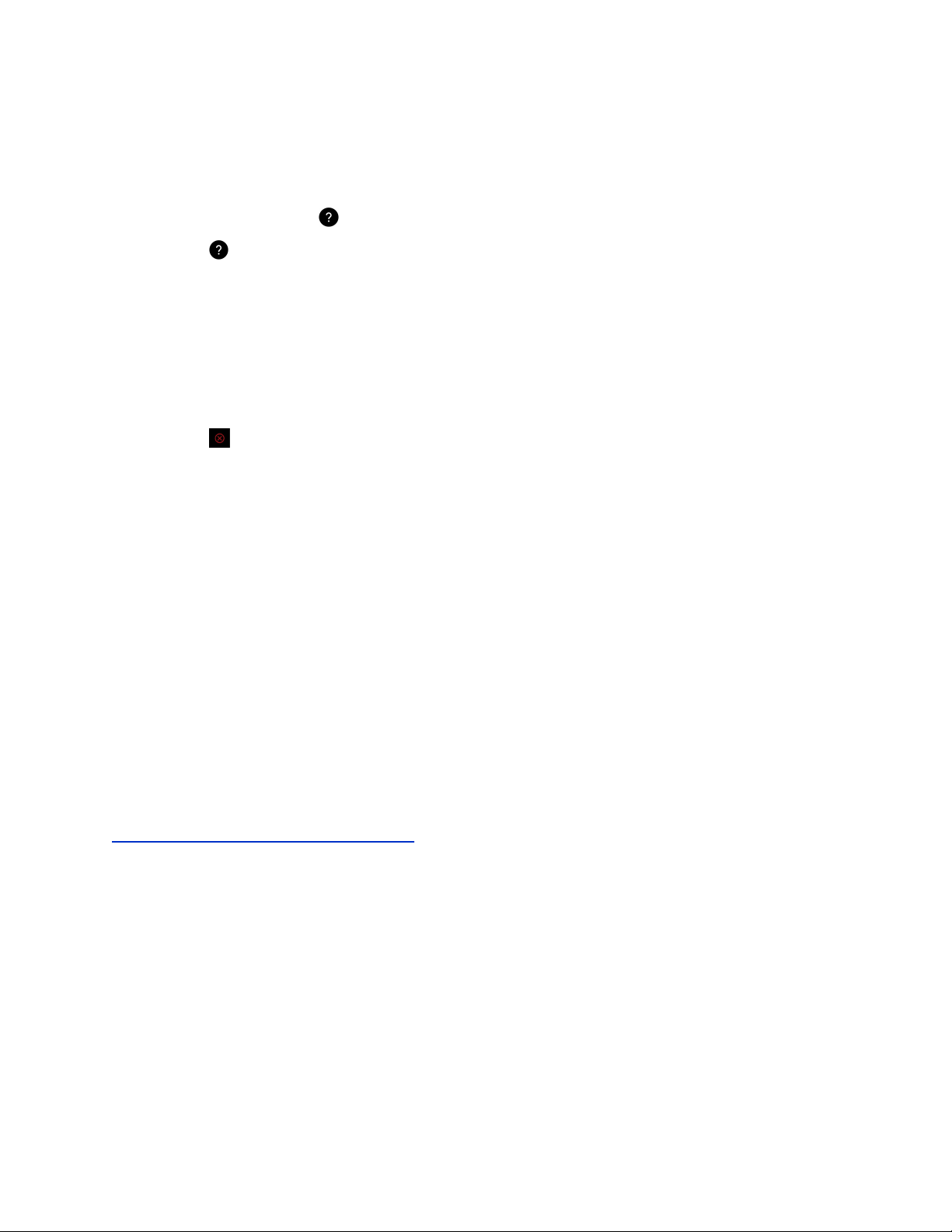
Creating and Interacting with Content
▪ Content tray
▪ Status bar
Procedure
1. On the Toolbar, select to open the help tips screen.
2. Select to close the help tips screen.
End a Session
Use this tool to close a sharing session. All live content is stopped, and all blackboards and whiteboards
are deleted.
Procedure
1. Select . A message appears informing you that the session will end in 15 seconds.
Zoom and Move Shared Content
When you share content with a Polycom Pano system, you can zoom in and out of active content. You
can also move active shared content around on the connected display.
When you take a snapshot of zoomed in or moved content, the snapshot captures the current image size
and position. If you minimize zoomed in or moved content, the content displays in the content tray with a
thumbnail of the current image size and position. If you maximize the content, the content displays in the
zoomed in or moved position.
Procedure
1. Do one of the following:
▪ To zoom in and out of active content, touch the active content with two or more fingers, and
then pinch your fingers or spread them apart.
▪ To move active content, use two or more fingers to drag the content. When the content can
be moved, it will become highlighted with a blue outline.
Related Links
Switch Between Live Content and Snapshot on page 15
Panel Bar Menu
In a multi-content session, each content item is enclosed within a panel. A menu control is available on
the panel to enable you to minimize and maximize, restore, and close content. When you tap anywhere
on a panel, the control displays at the bottom of the panel. The following graphic shows how to access
the menu control.
Polycom, Inc. 16
Page 19

Creating and Interacting with Content
Note: The control to maximize and restore is a toggle that allows you to switch between the two modes.
Access Content Control Shortcuts
Each content item shared with the Polycom Pano system is enclosed within a panel that contains a bar
with shortcut controls for minimizing, maximizing, and closing a content item. The bar is hidden until you
tap on the panel.
Procedure
1. Tap anywhere on the content panel to display the panel bar.
2. Select your desired shortcut:
▪ Tap to minimize the content source.
▪ Tap
▪ When a content item is maximized, tap to restore the content source to the original view.
▪ Tap to stop live content, or to delete a blackboard, whiteboard, or snapshot.
to maximize the content source.
Polycom, Inc. 17
Page 20

Polycom® Pano™ App
Topics:
▪ Install Application Software
▪ Getting Started with Polycom Pano App
▪ Sharing Local Content Only
▪ Sharing Cloud and Local Content
▪ Saving Content
▪ Troubleshooting
™
The Polycom®
Pano or Polycom video system over an IP network.
You have the choice to share your screen, the window of a running application, or files from your cloud
storage.
Keep the following points in mind about Polycom Pano App:
▪ The
▪ The
▪ Depending on your computer configurations and the video system it is connected to, the Polycom
Pano App application may scale your content to different resolutions.
▪ The
Polycom Pano systems.
Pano
Polycom Pano App provides video-only content. No audio is shared.
Polycom Pano App supports any computer desktop resolution with color set to 32-bit.
Polycom Pano App includes an auto discovery feature that allows you to detect nearby
allows you to share content from a computer that is connected to a Polycom
App
Install Application Software
You can download the application software from Polycom Support and install on your system.
Procedure
1. Go to Polycom Support and select Polycom Pano App from Documents & Software >
Telepresence and Video > Polycom Pano.
2. Select a version as per your user type and operating system, then download the installation
package to your local disk.
3. Launch the installation package and follow the on-screen instructions.
Installation Package Formats
Polycom Pano App installation package is available in different formats, depending on your user type
The
and operating system.
Format User Type Operating System
.exe End users Windows
Polycom, Inc. 18
Page 21

Format User Type Operating System
.msi Administrators Windows
.dmg End users Mac
.pkg Administrators Mac
Check Application Version
Polycom® Pano™ App
You can find the
Polycom Pano App version in the application Settings.
Procedure
» Select
Settings
.
Getting Started with Polycom Pano App
You can share content with Polycom Pano App with or without signing in to the Polycom Cloud Service.
This table lists the differences between these two modes.
I Want to Share: System Needed Sign-in to Polycom Cloud
Service Needed?
Local content
Files in my
for Business folders
Local content Polycom Pano system, or any
Mircrosoft
®
OneDrive
Polycom Pano system Yes. Both for the Polycom Pano
®
supported Polycom video system
system and
No
Polycom Pano App
Note: For a list of compatible Polycom video systems, refer to Polycom Pano
on
http://support.polycom.com/PolycomService/home/home.htm
Release Notes available
Sharing Local Content Only
You can share local desktop and local running applications.
Start Screen Sharing
You can share local desktop and running applications without signing in to the Polycom Cloud Service.
Procedure
1. Start
Polycom, Inc. 19
Polycom Pano App.
Page 22

Polycom
2. Select Start Screen Sharing.
®
Pano™ App
Connect to a Polycom Pano or Polycom Video System
To share content, you must connect to a Polycom Pano or Polycom video system first.
For a list of compatible Polycom video systems, refer to Polycom Pano Release Notes available at http://
support.polycom.com/PolycomService/home/home.htm.
Note: To share files in your Mircrosoft® OneDrive® for Business folders, you must connect to a Polycom
Pano that is signed in to the Polycom Cloud Service also. These systems are marked with in
Nearby Rooms and Recent Rooms list.
Procedure
1. Select a system using one of the options:
Nearby Rooms Selects from the list of automatically detected systems.
Recent Rooms Selects from the list of recently-connected systems.
Find Other Rooms Manually locates a system using its IP address or system
name. You can find this information on the monitor connected
to the system.
2. Enter the password or security code, if asked.
Automatically Detecting Polycom Pano Systems
Polycom Pano App can detect nearby Polycom Pano systems to facilitate content sharing.
If your computer Bluetooth detection is turned on, and nearby Polycom Pano systems have enabled
Bluetooth broadcasting, the Polycom Pano App detects and lists these systems in Nearby Rooms.
Share Local Content
You can share one local content source at a time.
You must connect to a Polycom video system or Polycom Pano system before you can share local
content.
Procedure
1. Select Share My Screen .
2. Do one of the following:
▪ To share your desktop, select Desktop.
▪ To share a running application, select an application name under Share My Screen.
Sharing Cloud and Local Content
You can share both local content and files in your Mircrosoft® OneDrive® for Business folders on a
connected Polycom Pano system.
Polycom, Inc. 20
Page 23

Polycom® Pano™ App
Polycom Cloud Service Content Sharing
In this release, sharing content from
feature. This feature lets
for Business folders to a
Polycom Pano App users securely share content from their Microsoft
Polycom Pano system that is registered with the Polycom Cloud Service.
Microsoft
Polycom Cloud Service Content Sharing is a Polycom Labs feature. For more information, see the
Polycom Pano Release Notes.
®
OneDrive® for Business is provided as a Polycom Labs
®
OneDrive
Sign in to the Polycom Cloud Service
You must sign in to the Polycom Cloud Service before you can share files in your Mircrosoft®
for Business folders.
Procedure
1. Do one of the following:
▪ Start
Polycom Pano App, then select Sign In.
OneDrive
®
®
Note: If you cannot find the
Sign In option, select
, then select <.
▪ If you are already connected to a Polycom Pano system that is signed in to the Polycom
Cloud Service, select Share from Cloud, then select Sign In.
2. Enter your email address (normally your corporate email), then select Next.
3. Select an authentication provider and follow the on-screen instructions.
Connect to a Polycom Pano or Polycom Video System
To share content, you must connect to a Polycom Pano or Polycom video system first.
For a list of compatible Polycom video systems, refer to Polycom Pano
support.polycom.com/PolycomService/home/home.htm.
Note: To share files in your Mircrosoft®
OneDrive
®
for Business folders, you must connect to a Polycom
Pano that is signed in to the Polycom Cloud Service also. These systems are marked with in
Nearby Rooms and Recent Rooms
list.
Procedure
1. Select a system using one of the options:
Nearby Rooms Selects from the list of automatically detected systems.
Release Notes available at
http://
Recent Rooms Selects from the list of recently-connected systems.
Find Other Rooms Manually locates a system using its IP address or system
name. You can find this information on the monitor connected
to the system.
2. Enter the password or security code, if asked.
Polycom, Inc. 21
Page 24

Polycom® Pano™ App
Automatically Detecting Polycom Pano Systems
Polycom Pano App can detect nearby Polycom Pano systems to facilitate content sharing.
If your computer Bluetooth detection is turned on, and nearby Polycom Pano systems have enabled
Bluetooth broadcasting, the Polycom Pano App detects and lists these systems in Nearby Rooms.
Share Cloud and Local Content
After you sign in to the Polycom Cloud Service, you can share both local content and files in your
Mircrosoft®
must be signed in to the Polycom Cloud Service also.
To share cloud content, you must:
▪ Sign in to the Polycom Cloud Service.
▪ Connect with a
Note: If you do not share content over five minutes after connected to a Polycom Pano system, you are
Procedure
1. Select
2. Select
3. Select a content source.
OneDrive
disconnected from it automatically.
Share My Screen
Share from Cloud
If you cannot find the
Polycom Cloud Service. Contact the Polycom Pano system administrator.
®
for Business folders on a connected Polycom Pano system. The Polycom Pano
Polycom Pano system that is also signed in to the Polycom Cloud Service.
to share your local desktop or running applications.
to share files in your cloud storage.
Share from Cloud
tab, the
Polycom Pano system is not signed in to
Secure Access to Cloud Storage
When you sign into the Polycom Cloud Service, you have secure access to your cloud storage via OAuth
2.0, the industry-standard protocol for third-party authorization.
Your access security is guaranteed by the following:
▪ You enter credentials only on the sign-in page provided by the authentication provider.
▪ The Polycom Cloud Service only receives access tokens from the authentication provider with
limited and controlled access to your cloud files.
▪ The tokens are cached within the Polycom Cloud Service until the user signs out of it. The tokens
are not sent to the Polycom Pano App or distributed anywhere else outside of the Polycom Cloud
Service.
Share Multiple Content Streams
You can share up to four cloud content streams, or one local and three cloud content streams at the
same time on a connected Polycom Pano
If there are already four content streams being shared and you share a fifth, the first one stops.
Procedure
1. While sharing content, select Content
Polycom, Inc. 22
system.
at the top of your content screen.
Page 25

2. Do one of the following:
▪ Select
Share from Cloud
Polycom® Pano™ App
to add a cloud file.
▪ Select
Share My Screen
to add the local desktop or a running application.
Icons
This table lists content sharing icons and their descriptions.
Icons Description
You are not signed in to the Polycom Cloud Service
You are signed in to the Polycom Cloud Service
Local content
The Polycom Cloud Service
Connecting to the Polycom Cloud Service
Failed to connect to the Polycom Cloud Service
Saving Content
When you are connected with a Polycom Polycom Pano system, you can retrieve content screenshots
from Polycom Pano to your local hard drive.
Is There Content Sharing Ongoing? Content Saved
Yes
No Screenshots of the content on Polycom Pano
Note: If there is more than one content stream, a screenshot of each stream is saved.
▪ Screenshots of current content on Polycom
Pano
▪ Screenshots of the content on Polycom
Pano
Save Content
You need to connect with a Polycom Pano system before you can save content.
Procedure
» Select .
Polycom, Inc. 23
Page 26
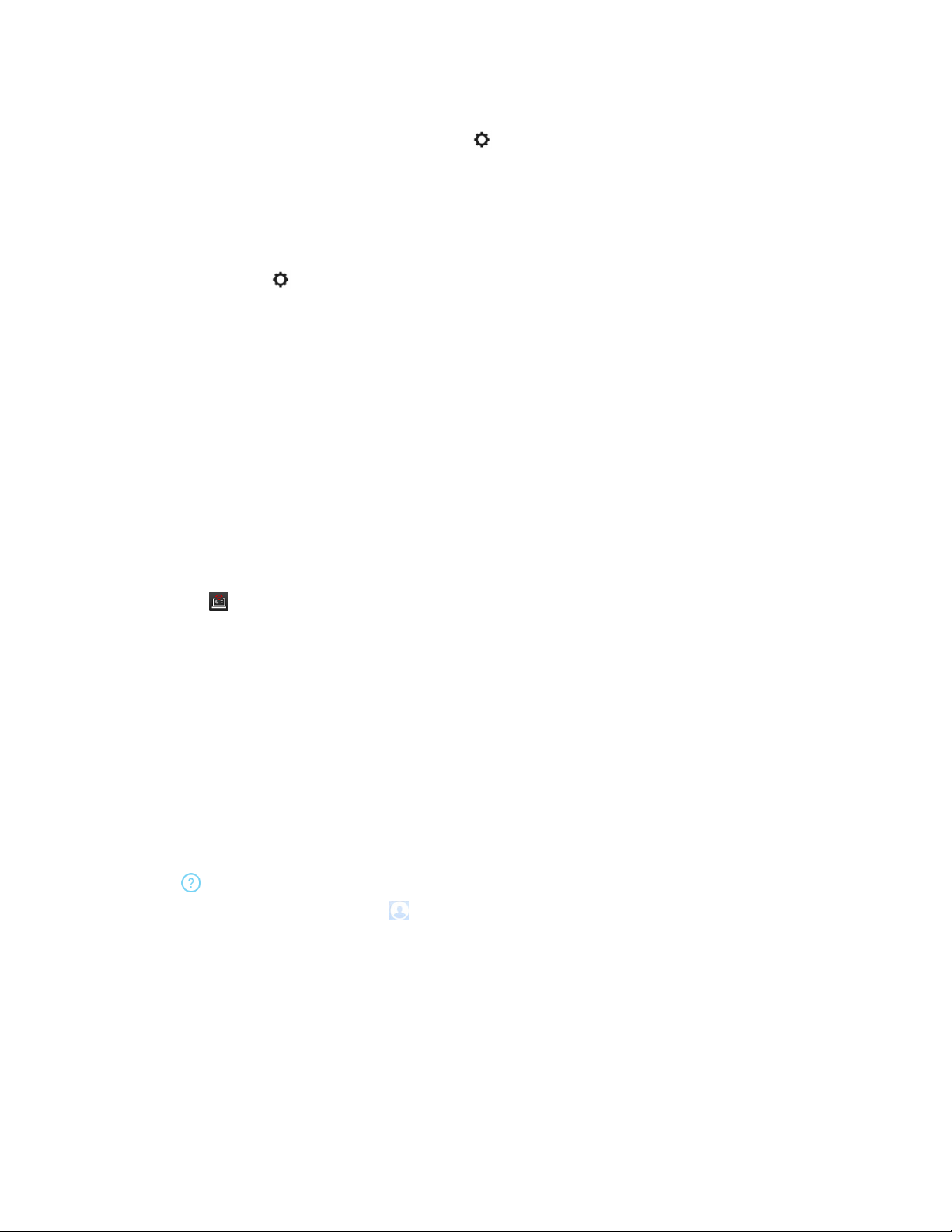
Polycom
The content screenshots (saved as JPG), together with screenshots available on the Polycom Pano
system are saved in the location you specified in .
®
Set Content Saving Location
You can choose where to save your content.
Procedure
1. Select Settings , then select Save to.
2. Select a location, then select OK.
Troubleshooting
If you are having problems, try the troubleshooting tips below first.
If the problems persist, contact your system administrator.
Send Application Log Files
Pano™ App
You can view or send the log files to your system administrator to help determine causes of and solutions
to problems.
Procedure
1. Select on the application’s title bar.
2. Select Log Collector.
3. Enter the recipient’s email address.
4. Do one of the following:
▪ To view it, select Open the Local Folder and open the .ZIP log file.
▪ To send it to another person, enter the recipient’s email address, then select Send.
Access the User Guide
You can access the online User Guide from within the application.
Procedure
» Select on the application’s home page.
To go back to the home page, select and select <.
Polycom, Inc. 24
Page 27
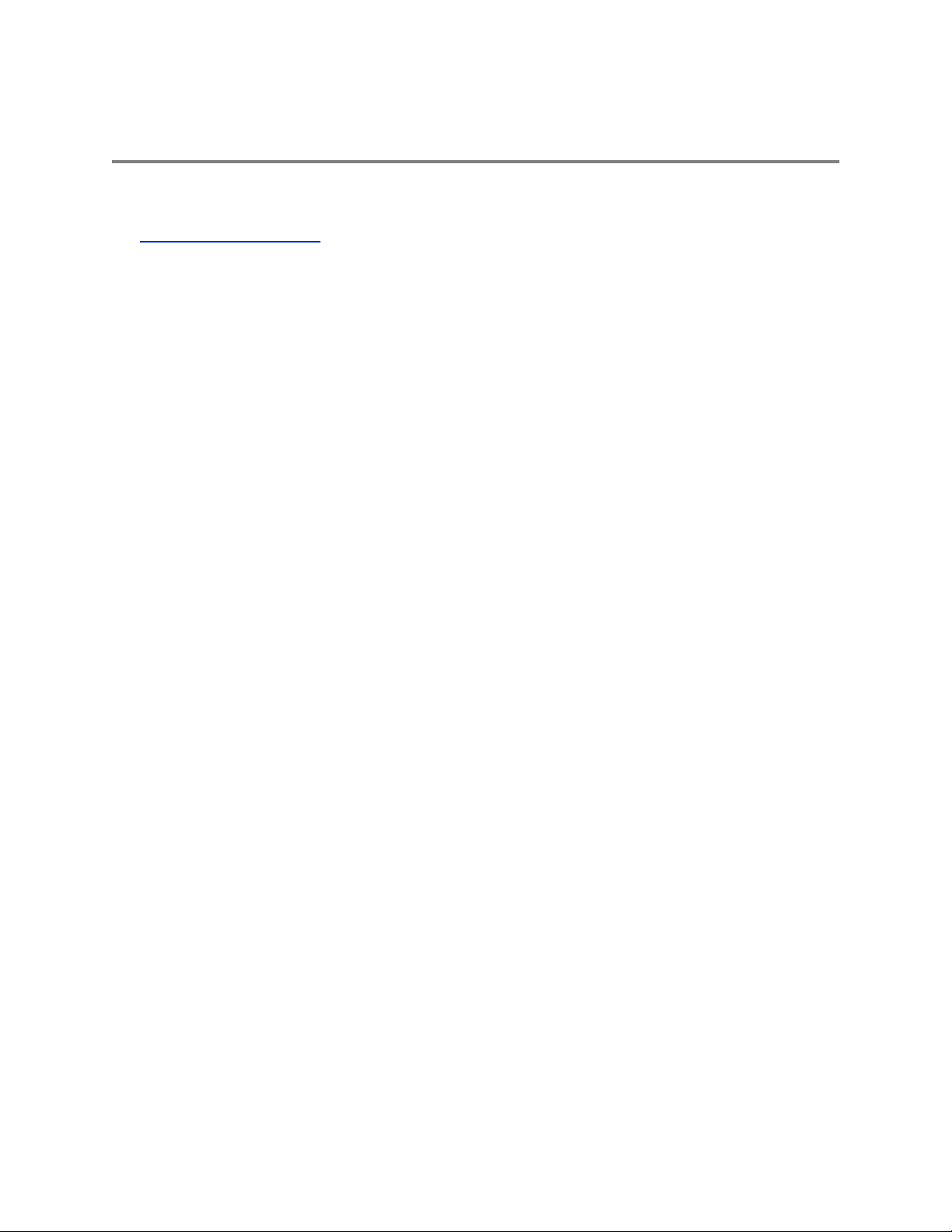
Troubleshooting
Topics:
▪ View System Information
Your administrator is available to assist you if you encounter difficulties.
View System Information
Before troubleshooting a problem with your system, the administrator might ask you for the system serial
number, software version, any active alert messages, or other information.
Locate the System Serial Number
The administrator might ask for the serial number of the Polycom Pano system.
Procedure
1. Look for the serial number on the bottom of the system.
Locate the IP Address
You can view the system IP Address on the home screen of the Polycom Pano system.
Polycom, Inc. 25
