Page 1
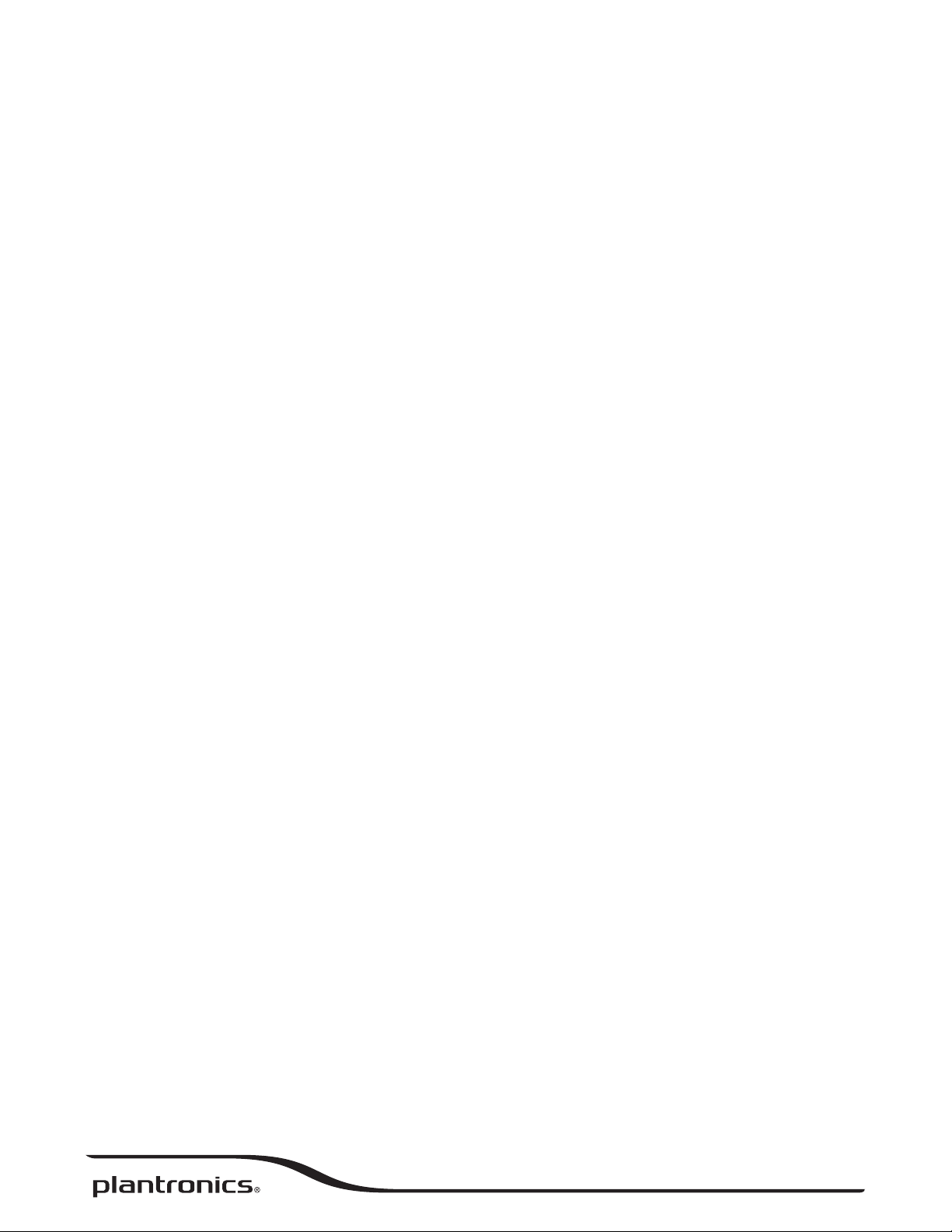
Voyager Legend
User Guide
Page 2
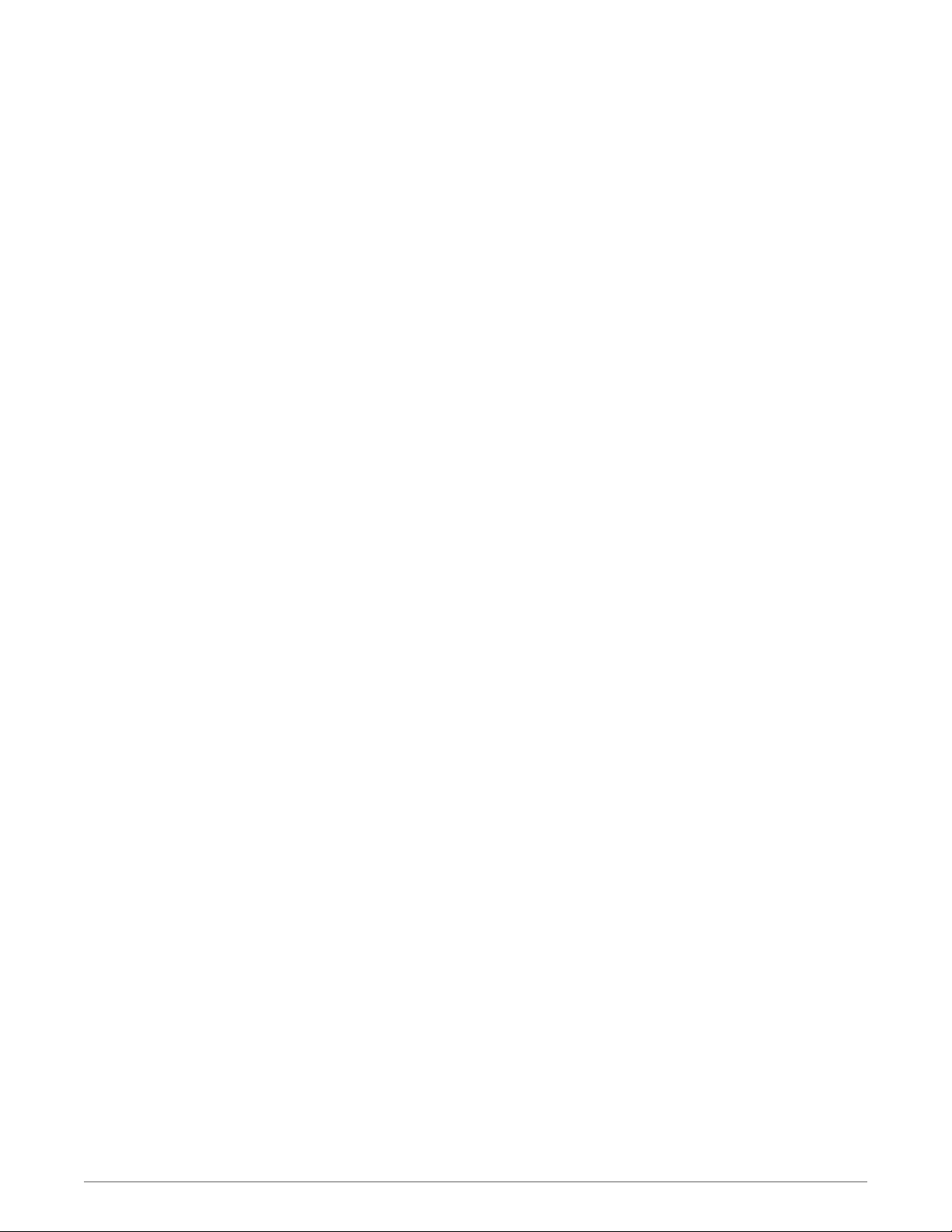
Contents
What's in the Box 3
Accessories 4
Headset Overview 5
Pairing 6
Get Paired 6
Pair another phone 6
Charge 7
Fit 8
Change the eartip 8
Wear on the left or right 8
The Basics 9
Make/Take/End Calls 9
Mute 10
Adjust the volume 10
Use sensors 10
Play or pause streaming audio 10
More Features 11
Voice alerts 11
Voice commands 11
Customize your headset 12
Multipoint 12
Specifications 13
2
Page 3
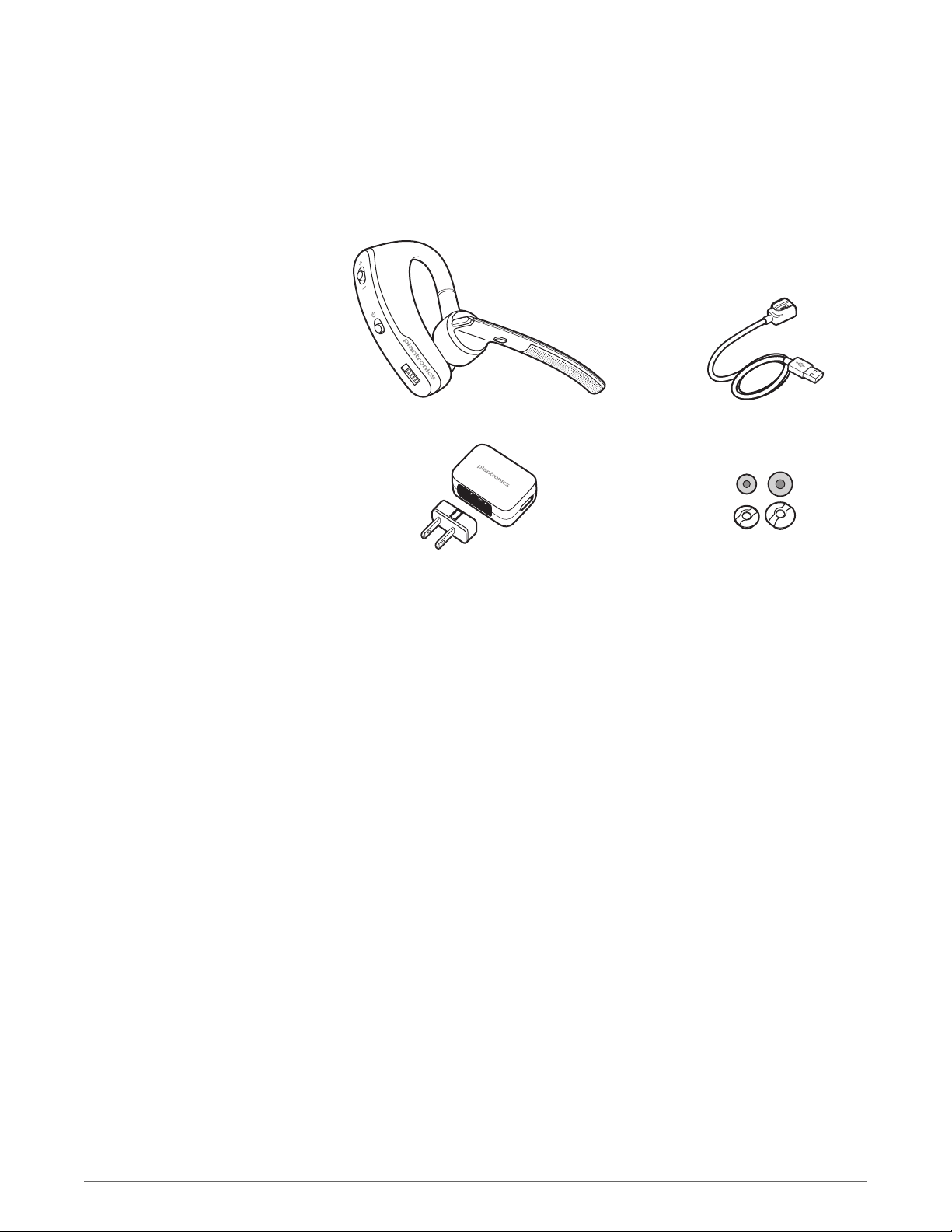
What's in the Box
Headset USB charge cable*
Foam eartip covers and
AC charger
silicone eartips
NOTE
*Cable style may vary by product.
3
Page 4
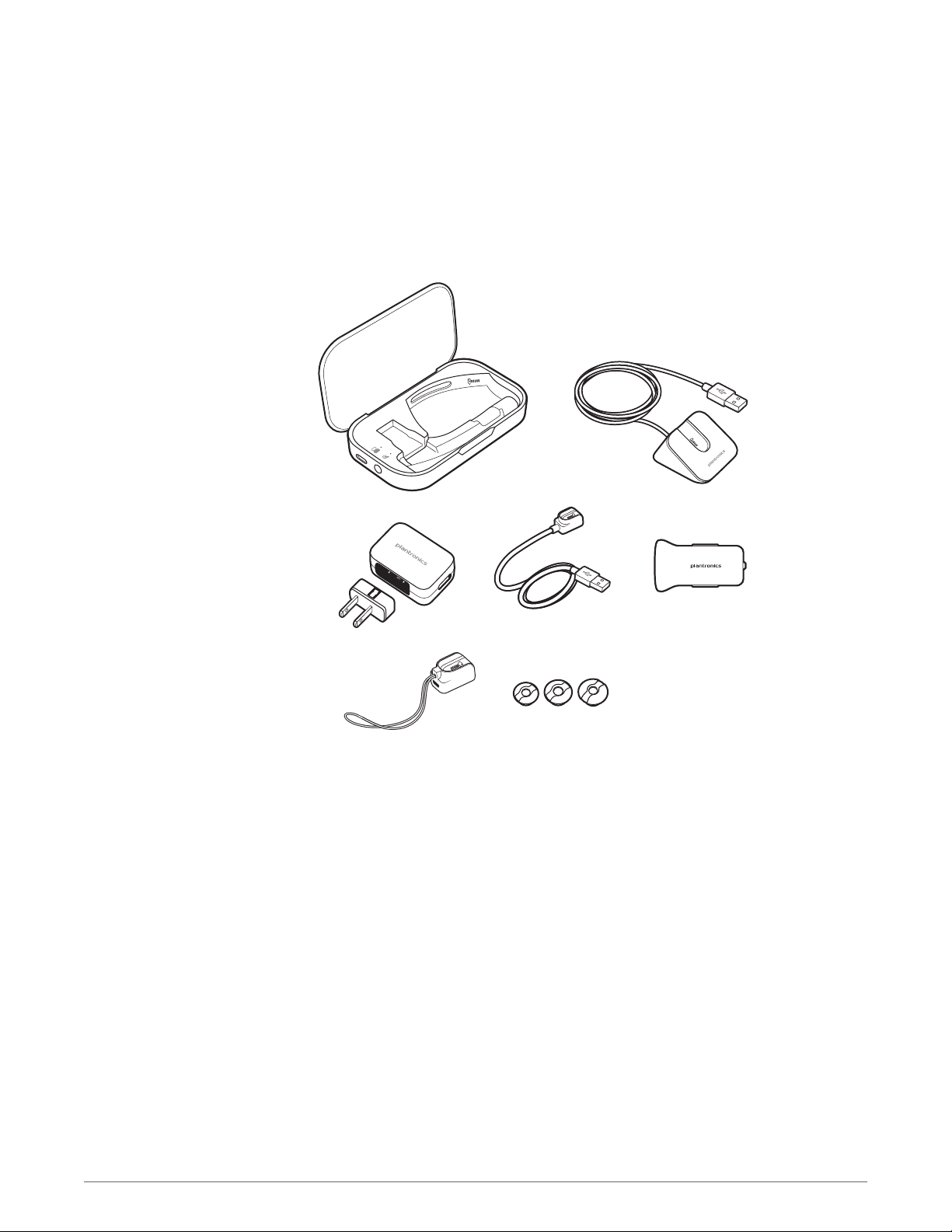
1 2
3 4 5
6 7
Accessories
Sold separately.
Portable charge case
1
Desktop charge stand
2
AC charger
3
USB charge cable
4
Car charge adapter
5
Micro USB charge adapter
6
Eartip kit (available in S, M, L)
7
4
Page 5
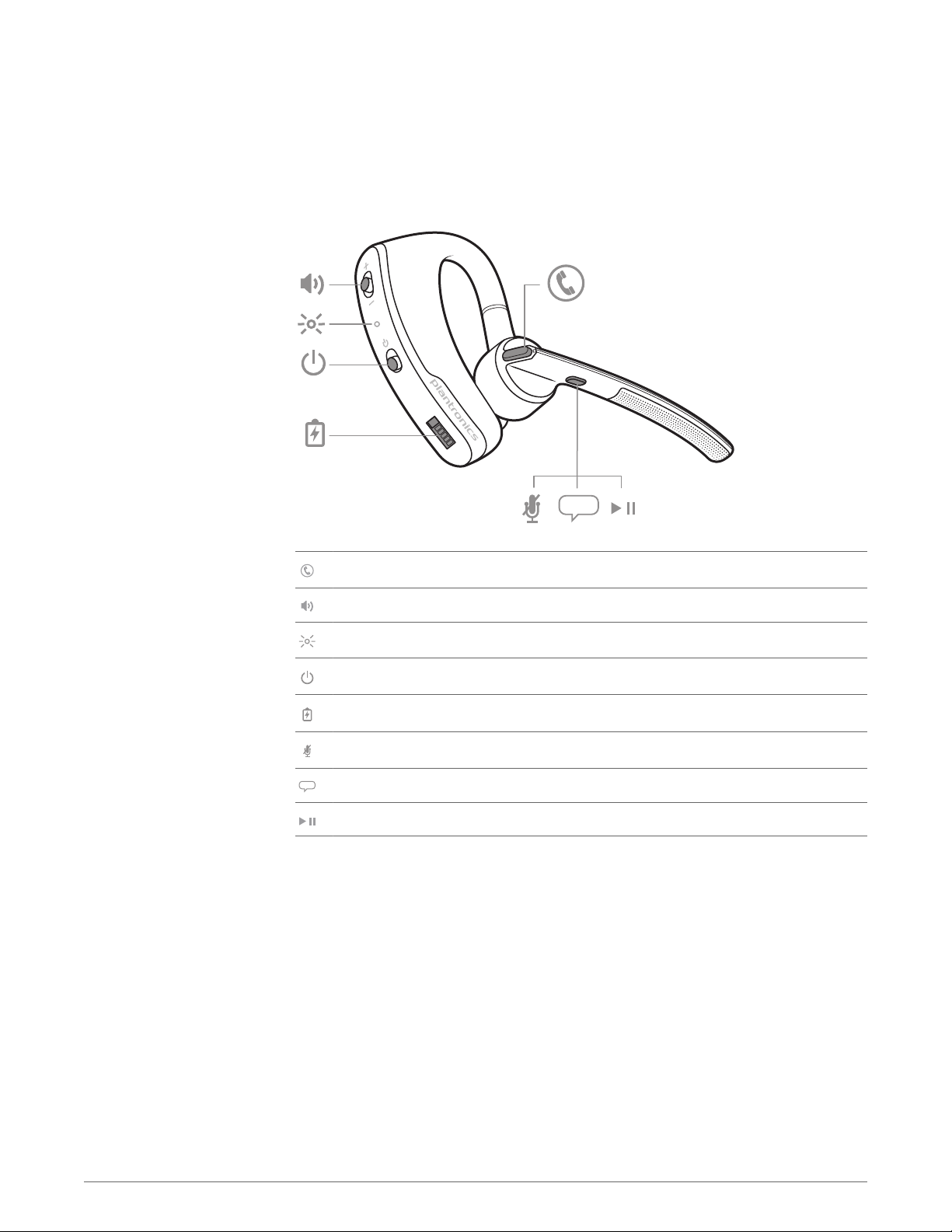
voice
Headset Overview
Call button
Volume button
Headset LED (indicator light)
Power button
Magnetic charge port
Mute button
Voice button
Play/Pause button
5
Page 6

Pairing
Get Paired
Pair another phone
The first time you power on your headset, it begins the pairing process.
1
Wearing your headset, power it on. You hear “pairing” and the headset indicator lights flash red
and blue.
2
Activate Bluetooth® on your phone and set it to search for new devices.
•
iPhone® Settings > Bluetooth > On*
•
Android™ > Bluetooth: On > Scan for devices*
NOTE *Menus may vary by device.
3
Select “PLT_Legend.”
If necessary, enter four zeros (0000) for the passcode or accept the connection.
Once successfully paired, you hear “pairing successful” and the headset indicator lights stop
flashing.
NOTE To enable caller name announcement, allow access to your contacts if your phone prompts
you.
After pairing your headset to your phone you may want to pair another or new phone.
1
Switch on your headset then choose:
• Tap the Voice button
and say “Pair mode,” or
•
Press and hold the Call button until you hear “Pairing”
2
While the headset LEDs are flashing red and blue, activate Bluetooth® on your phone and set it
to search for new devices.
3
Select “PLT_Legend.” If your phone asks, enter four zeros (0000) for the passcode or accept the
connection.
4
Once successfully paired, LEDs stop flashing red and blue and you hear “pairing successful.”
NOTE To enable caller name announcement, allow access to your contacts if your phone prompts
you.
6
Page 7

Charge
Your new headset has enough power to pair and make a few calls before
charging is needed, though you may charge at any time.
1
Align snap-fit magnetic areas of headset and USB cable.
2
Attach cable to USB wall charger or laptop for 90 minutes. LEDs turn off once fully charged.
Table 1: Headset LED behavior while charging
Off Charging complete
Battery high
Battery medium
Battery low
Battery critical
7
Page 8

1
2
2
1
2
2
2
1
3
Fit
Change the eartip
Change the eartip for a better fit.
1
Push in eartip and rotate to the left to unlock it.
2
Align new eartip into slot.
3
Rotate it to the right to lock it into place.
Wear on the left or right
To wear the headset on your other ear, rotate the boom upwards then twist it around so the
eartip is on the other side before lowering the boom.
8
Page 9

voice
The Basics
Make/Take/End Calls
Answer a call
Choose:
• Put on the headset to answer call, or
• Say “answer” after call is announced, or
•
Tap the Call button
Answer a second call
First, tap the Call button to end current call, then tap the Call button again to answer new
call.
End a call
Tap the Call button
Reject a call
Choose:
• Take off the headset , or
• Say “ignore” after call is announced, or
•
Press Call button for 2 seconds
Call back last call
Double-tap the Call button .
Voice dial (phone feature)
If your smartphone has a voice-enabled assistant, press the call button
wait for phone prompt.
to end current call.
for 2 seconds and
Caller Announcement
When wearing your headset, you will hear the name of a contact calling you so you can decide
whether to answer or ignore the call.
An incoming caller name is announced:
• if your phone has the Phone Book Access Profile (PBAP)
• if you granted access to your contacts during pairing process
• if they are a stored contact
However, in the following situations, an incoming caller name is not announced:
• if you use the sensors to automatically answer a call while putting on your headset
9
Page 10

• if the caller is unknown, unlisted, or blocked
• if your phone doesn't support PBAP
NOTE Cantonese, Danish, Japanese, Korean, Russian and Swedish do not have native language caller
announcement support.
Mute
Adjust the volume
Use sensors
During a call, you can mute the microphone.
Tap the Mute button. You will hear “mute on” confirmation. An alert repeats every 15 minutes
to remind you of microphone mute. Tap the Mute button
hear “mute off” confirmation.
Toggle the Volume button up (+) or down (–) during a call or while streaming audio.
Smart Sensors™ technology in this headset recognizes if the headset is being worn and can
automatically perform time-saving functions.
Putting on your headset will:
• Answer an incoming call
• Transfer an active call from your phone
• Resume streaming audio
Taking off your headset will:
• Reject an incoming call
• Transfer an active call to your phone handset
• Pause streaming audio
• Lock the Call button to avoid accidental calls
again to open the microphone and
Play or pause streaming
audio
Reset Sensors
You may need to reset the sensors if they are not working as expected.
1
Test Wearing the headset, tap the Call button to test sensors.
A talk time voice alert means sensors are working. A tone means sensors need to be reset .
2
Reset To reset the sensors, charge your headset and place on a flat non-metallic surface for
more than 10 seconds.
A 2-second press of the Play/Pause button
streaming audio.
will either pause or resume playback of
NOTE You must pause your streaming audio before you:
• use your headset's voice commands
• initiate an outbound call with your headset (call back or voice dial)
NOTE If you power off the headset or go out of phone range while streaming audio, your headset
will not play/pause the stream upon reconnecting until you manually resume streaming with your
phone.
10
Page 11

More Features
Voice alerts
Your headset understands and speaks in English. You can change the language online by
visiting www.plantronics.com/myheadset and downloading the MyHeadset™ Updater tool. The
available languages for voice alerts are Cantonese, English (UK and US), Danish, French,
German, Italian, Japanese, Korean, Mandarin, Norwegian, Russian, Spanish and Swedish.
Voice alerts list
• "Power on/off"
• "Answering call"
• "Talk-time (x) hours"
• "Battery low"
• "Recharge headset"
• "Lost connection"
• "PC connected"/"PC disconnected"
• "Phone 1 connected/Phone 2 connected"
• "Pairing"
• "Pairing successful"
• "Pairing incomplete, restart headset"
• "Mute on/off"
• "Volume maximum/minimum"
Voice commands
• "Voice recognition on/off"
• "Calling back last number"
• "You can say"
Adjust voice alert volume
Toggle the volume button when the headset is powered on and idle (not on a call or streaming
music) to adjust the volume of the headset's voice alerts.
Tap the Voice button
can I say?” tells you the full list of available commands. You can change the voice command
language by visiting www.plantronics.com/myheadset and downloading the MyHeadset
Updater tool. The available languages are English (US and UK), French, German, Italian,
Japanese, Korean, Mandarin, Russian, Spanish and Swedish. Voice commands for Cantonese,
Danish and Norwegian must be spoken in English.
Voice commands list
• "Am I connected?"
• "Answer"
• "Cancel"
• "Check battery"
• "Ignore"
, wait for command request, then say a command. For example, “What
™
• "Pair mode"
11
Page 12

• "Call back"
• "What can I say"
NOTE The voice-dial feature on your phone is initiated by pressing the Call button for 2 seconds.
The voice-dial feature is not a headset voice command.
Disable the answer/ignore voice commands
To disable the “answer/ignore” voice commands:
1
Switch on the headset.
2
Press and hold the Voice button until you hear a double tone.
3
Repeat to reactivate the voice answer commands.
Customize your headset
Multipoint
Your headset understands and speaks in English. You can change the language and other
settings using a USB cable, PC and Plantronics tool.
The MyHeadset™ Updater (www.plantronics.com/myheadset) tool enables you to:
• Receive firmware updates
• Change language for voice alerts and commands
• Turn voice commands on/off
• Turn Smart Sensors™on/off
• Turn high quality audio (A2DP) streaming on/off
• Turn "mute off" voice alert on/off
• Turn Wideband Audio for HD Voice on/off
1
Connect your headset and USB cable to your computer.
2
Download the MyHeadset™ Updater tool by visiting www.plantronics.com/myheadset.
3
Edit language, regional settings, configure other features, and download updates when available.
Voyager Legend supports multipoint technology, which allows you to use one headset with two
different Bluetooth mobile phones. To pair your headset to a second phone, see "Pair another
phone".
To answer a second call on the other phone, the current call must be terminated or transferred
back to the first phone. If you choose not to answer, the second call will go to voice mail.
1
Tap the Call button
2
Tap the Call button again to answer the second call
to end the first call.
NOTE To avoid issues with multipoint, use the Call button on the headset rather than your phone
controls.
12
Page 13

Specifications
Talk Time
Standby Time
Operating Distance (Range)
Headset Weight
Charge Connector
Battery Type
Charge Time (Maximum)
Power Requirements
Bluetooth Version
Bluetooth Profiles
Noise and Wind Canceling
Up to 7 hours
Up to 11 days
Up to 33 feet (10 meters), Class II
18 grams
Micro USB cable with magnetic snap-fit connection to
headset, modular AC wall charger 100-240v
Rechargeable non-replaceable lithium ion polymer
90 minutes for full
5V DC – 180mA
Bluetooth v3.0
Supports Advanced Audio Distribution (A2DP), Audio/
Video Remote Control (AVRCP),Wideband Hands-free
v1.6 (HFP), Headset v1.2 (HSP), Phone Book Access
Profile (PBAP), Secure Simple Pairing (SSP2)
Triple-mic active Digital Signal Processing (DSP) plus:
• Internal, adaptive 20-band equalizer
• Acoustic echo cancellation
• Sidetone detection for noise conditions
Triple-barrier wind noise protection includes:
• Stainless steel windscreens
• Acoustic fabric mesh
• Electronic filter in microphone circuitry
Operating Temperature
Storage Temperature
Charging Temperature
32°F - 104°F (0 - 40°C)
32°F - 104°F (0 - 40°C)
32°F - 104°F (0 - 40°C)
13
Page 14

NEED MORE HELP?
plantronics.com/support
Plantronics, Inc. Plantronics BV
345 Encinal Street
Santa Cruz, CA 95060
United States
©
2013 Plantronics, Inc. All Rights Reserved. Bluetooth is a registered trademark of Bluetooth SIG, Inc. and any use by Plantronics is under license. All
other trademarks are the property of their respective owners.
Patents pending
88887-06 (12.13)
South Point Building C
Scorpius 140
2132 LR Hoofddorp, Netherlands
