Page 1

44075-01(10•98)
345 Encinal Street
Santa Cruz
CA 95060
Tel 1.800.544.4660
www.plantronics.com
Printed in USA
© 1998 Plantronics, Inc.
Headset
Switcher
™
Multimedia Amplifier
MX10
User's Guide
Guide d’ Utilisation
SWITCHER CV.biling.10/98 11/4/98 8:08 PM Page 30
Page 2

iii
Install in 5 easy steps.
Step 1: Plug into power source.
Step 2: Attach to phone and headset.
Step 3: Set default settings
.
Step 4: Set telephone/amplifier
compatibility switch.
Step 5: Connect to an audio device.
Make a test call.
Learn the basics.
Use advanced features.
ii
Amplifier Features
•Compatible with Sound Blaster™sound cards,CD
players,tape recorders.
•SoundGuard
®
Plus™Sound Compression protects
you from harsh noises,such as fax tones.
•Call Clarity
™
System improves incoming and outgoing
sound.
•Switch easily between headset and
handset,and between phone and audio device.
•Incoming volume adjustments.
•Mute
Advanced Features Enable:
•Speech recognition applications
•Training or music at the desktop
•Internet phone calls
•Record and play messages and music
•Call recording
welcome
to the Headset Switcher
™
Multimedia Amplifier
from Plantronics
®
.
PART I
PART II
PART III
PART IV
The Headset Switcher Multimedia Amplifier adapts your telephone and computer or external audio device to a Plantronics headset and provides control
of the sound through your headset.
This User Guide will help you install your Switcher amplifier,learn its basic
operations and take advantage of its more advanced features.
The Switcher amplifier is not designed to work on telephones
that have the dial pad in the handset or on cordless telephones.
Switcher.biling.ii-25 11/4/98 7:58 PM Page ii
Page 3

1 Amplifier to QD Coil Cable
2 AC Power Supply
3 External Audio Device Jack (Mini-DIN)
4 Telephone Jack
5 Screwdriver
6 Handset Jack
7 AC Power Supply Jack
8 Audio Device Cable
9 Amplifier to Telephone Coil Cable
iv english
Connect the Switcher Multimedia Amplifier to your telephone and computer
or audio device as shown.Follow the five easy steps on the following pages
for complete installation details.
If you are not using the Switcher Multimedia Amplifier with a computer or
other external audio device,connect the Switcher amplifier to your telephone
as shown.Follow the first four easy steps on the following pages for
complete installation details.
english
1 2
4
5 6 7
8
9
Headset Switcher
™
Amplifier
1 Battery Access Door
2 Telephone/Amplifier
Compatibility Slide Switch
3 Telephone/Amplifier
Compatibility Slide Switch Cover
4 Outgoing Volume Control
5 Incoming Volume Thumbwheel
6 Headset/Handset Selector
7 Telephone/Computer Audio
(controls direction of incoming sound)
8 Microphone Selection
(controls direction of microphone)
9 Headset Jack
10 External Audio Device Incoming Volume Control
installation
overview
+
_
1
2
1
2
3
1
6
5
4
3
2
–
+
6
5
4
3
1
2
3 4 5 6
7 8 9 10
v
Switcher.biling.ii-25 11/4/98 7:58 PM Page iv
Page 4

vi 1
INSTALLATION STEPS
The AC power supply is shown installed and
plugged in to a standard wall socket on the
Installation Overview (see page v).
The Switcher amplifier requires power to work
with most phones.
Power is not required for:
• Lucent Merlin
®
,System 75/85 phones
• Lucent Definity
®
and 8400 series phones
Installing batteries
We recommend an AC power supply (included).
Two AA alkaline batteries (not included) may
also be used,but batteries will need to be
replaced frequently.
1. Remove the Battery Access Door located on the
side of the amplifier by placing your thumb on the
door and pushing down.
2.Install two AA alkaline batteries and replace the
door.
3.You will hear three “beeps“ through the headset when the batteries are low.
english
install
in 5 easy steps
PLUG INTO POWER SOURCE
CONNECT TO PHONE AND
HEADSET
SET DEFAULT SETTINGS
SET TELEPHONE/AMPLIFIER
COMPATIBILITY SWITCH
CONNECT TO AN AUDIO
DEVICE
I
PAR T
STEP
1
plug into
power source
Switcher.biling.ii-25 11/4/98 7:58 PM Page vi
Page 5
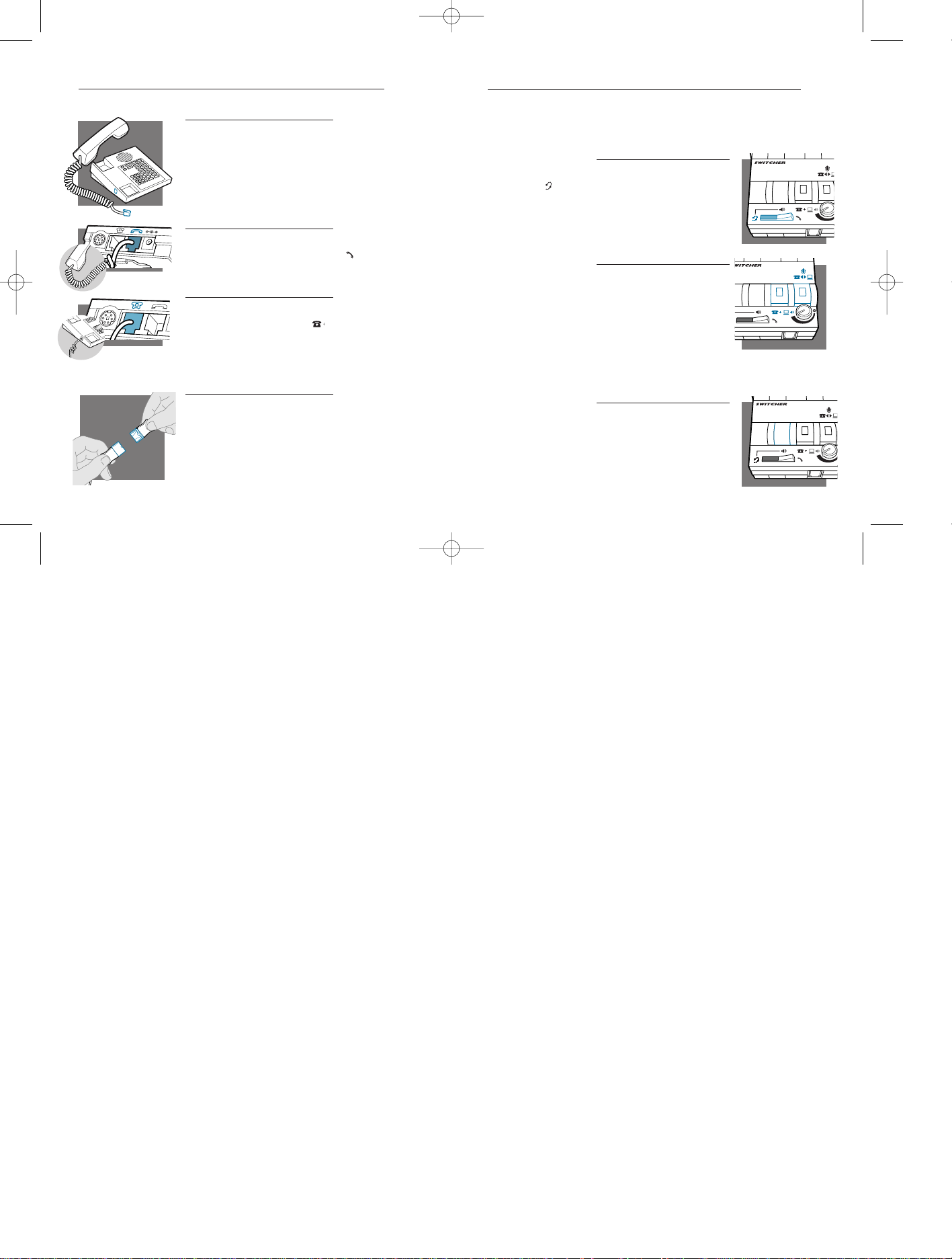
INSTALLATION STEPS
1.Unplug your telephone’s handset cord from the
telephone base.
2.Plug your telephone’s handset cord into the
Switcher amplifier handset jack ( ).
3.Connect your telephone base to the Switcher
amplifier telephone jack ( ) using the short curly
cord.On your telephone base,plug the short
curly cord into the outlet normally used for your
handset.
4. Plug the headset cord into the Quick Disconnect
™
(QD) module on the long curly cord coming from the
front of the amplifier.
The QD will allow you to disconnect the headset
from the amplifier when you are not using the
phone,or need to move away from the amplifier,
while leaving your headset in place.
INSTALLATION STEPS
These are the default settings for headset use.
1.Headset/Handset Selector is switched to
Headset ( ).
2.Telephone/Computer Audio Switch is released
(no colored indicator showing).
3.Microphone Switch is released
(no colored indicator showing).
4. Incoming Volume Thumbwheel is set to 4.
5.The Outgoing Volume Control has been pre-set.
You can adjust it when you place your first call
(see page 6).
english2 3
STEP
2
attach to
phone and headset
STEP
3
set default
settings
4
3
2
5
6
4
3
2
5
6
4
3
2
5
6
Switcher.biling.ii-25 11/4/98 7:58 PM Page 2
Page 6

INSTALLATION STEPS
1.Put on headset.
2.Lift the phone’s handset off the cradle and place
it on your desk.
3.If you don’t hear a dial tone,adjust the
Telephone/Amplifier Compatibility Switch as
indicated below:
1.Remove the Telephone Compatibility Switch Access
Door by placing two fingers or thumbs on the
raised bumps and pushing down.
2.Remove the flat, plastic screwdriver from the
bottom of the amplifier by sliding it through the
braces holding it in place.
3.Make sure the amplifier is in the default settings,
and your telephone handset is off of its cradle.
4.Using the screwdriver,slide the Compatibility
Switch until you hear a clear dial tone.
Experimenting with various switch settings will
not harm the amplifier or your telephone.
INSTALLATION STEPS
1.Plug the single-jack end of the
Audio Device Cable (mini-DIN) into the
external audio device jack on the rear
panel of the amplifier.
2.Plug the twin jack end of the Audio
Device Cable into the audio device,
matching the icons.
english english 5
STEP
4
set telephone/amplifier
Compatibility Switch
STEP
5
connect to
an audio device
6
5
4
3
4
Switcher.biling.ii-25 11/4/98 7:58 PM Page 4
3
4
5
1
2
3
6
4
5
6
–
+
3
4
5
1
2
3
6
4
5
6
–
+
MIC
Line Out
SPKR
Page 7

MAKE A TEST CALL.
1.Put on headset. Refer to your headset’s User Guide to adjust the
microphone position for best performance.
2. Lift the phone’s handset off the cradle and place it on your desk.
3.Make sure your Switcher amplifier settings are in default.See page 3
for details.
4.Call a friend or colleague.
5.Adjust the Incoming Volume using the Incoming Volume Thumbwheel.
Refer to page 10 for more details.
6.Adjust the Outgoing Volume Control until the person on the other end
can hear your voice at an appropriate level.See page 11 for more
details.
7.If your friend cannot hear you, or you hear a buzz or hum,try changing the Compatibility Switch.See page 4 for more details.
8.Try activating the Mute function by depressing the Microphone
Selection Switch (colored indicator showing).Release the Microphone
Selection Switch (no colored indicator showing) to deactivate the
Mute function.See page 12 for more details.
9.If you plugged your Switcher amplifier into an AC power source,try
unplugging the Power Supply.If you lose power,your phone model
requires AC power for your Switcher amplifier.Plug the amplifier into
the AC power source again.
english 7
make
a test call
II
PAR T
Switcher.biling.ii-25 11/4/98 7:58 PM Page 6
Page 8
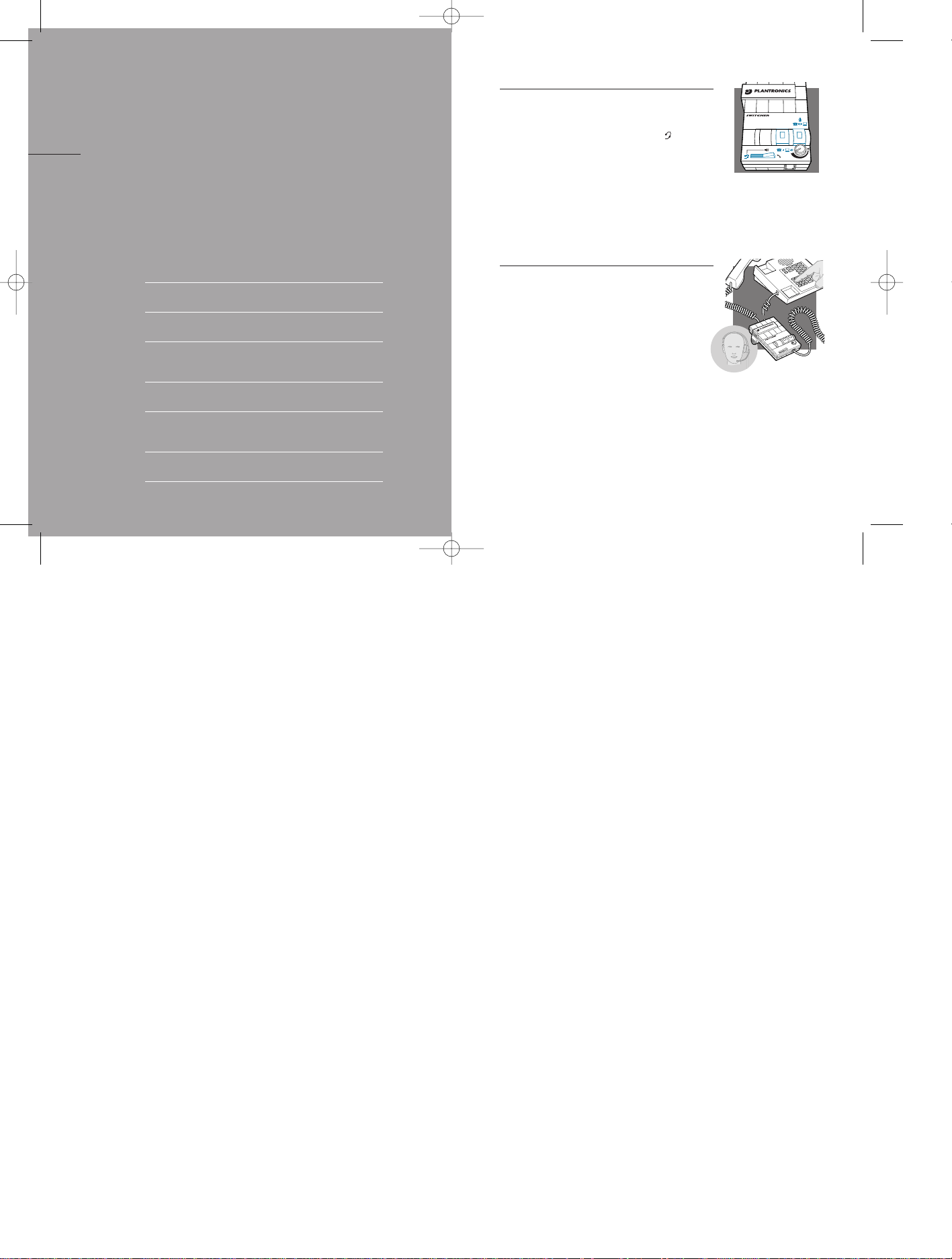
LEARN THE BASICS.
Default settings
These are the default settings for
headset use:
1. Headset/Handset Switch on Headset ( ).
2.Microphone Switch is released (no colored
indicator showing).
3.Telephone/Computer Audio Switch is
released (no colored indicator showing).
4.Incoming Volume T humbwheel is set to 4.
Making and Receiving Calls with a
Headset
1.Put on headset.
2.Make sure the amplifier settings are in
default.
3. Lift the phone handset off the cradle and
place on your desk.
4.Make or receive your call.You will use the
dial pad and/or other features of your telephone as you would normally.
5.To finish a call,place the phone handset
back on the cradle.
english 9
learn
the basics
DEFAULT SETTINGS
MAKING AND RECEIVING CALLS WITH A HEADSET
ADJUSTING
MUTING A CALL
MAKING AND RECEIVING CALLS WHILE LISTENING TO
AN AUDIO DEVICE
SHUTTING OUT SOUND FROM AN AUDIO DEVICE
MAKING AND RECEIVING CALLS WITH A HANDSET
•HEADSET INCOMING VOLUME
•HEADSET OUTGOING VOLUME
•AUDIO DEVICE LISTENING VOLUME
8
III
PAR T
6
5
4
3
Switcher.biling.ii-25 11/4/98 7:58 PM Page 8
2
3
4
5
6
Page 9

10
LEARN THE BASICS
Adjusting Headset Incoming Volume
1.Adjust the volume by turning the Thumbwheel
on the top panel.
2.Try different volume settings.1 is the
quietest and 9 is the loudest.
3.“Make a Test Call”(see page 6) provides
more details about adjusting your
incoming volume.
LEARN THE BASICS
Adjusting Headset Outgoing Volume
1.Outgoing Volume is pre-set.Try making a test
call before adjusting (see page 6).
2.Access the Outgoing Volume Control,remove
the panel on the left-hand side of the amplifier.The same panel houses the
Telephone/Amplifier Compatibility Switch.
3.Use the screwdriver attached to the bottom of
the amplifier to adjust the Outgoing Volume
Control.Turn clockwise to make your voice
louder to the caller.Turn counter-clockwise to
make your voice quieter to the caller.
4. Replace the panel door and the screwdriver .
Adjusting Audio Device Listening Volume
1.Use the Audio Device Incoming Volume
Control on top of the Switcher amplifier.
2.The Telephone/Computer Audio Switch should
be depressed (colored indicator showing).
The Microphone Selection Switch should be in
default position (no colored indicator
showing).
english english10
11
1
6
5
4
3
2
–
+
4
3
5
6
4
3
2
5
6
Switcher.biling.ii-25 11/4/98 7:58 PM Page 10
2
3
4
5
6
Page 10

12
LEARN THE BASICS
Making and Receiving Calls with a Handset
1. Switch the Headset/Handset Selector to
handset ( ).
2. Use the phone handset as you normally
would.
english 13
LEARN THE BASICS
Muting a Call
1.Activate the Mute function by depressing the
Microphone Selection Switch (colored indicator showing).
2.Deactivate the Mute function by releasing the
Microphone Selection Switch (no colored
indicator showing).
Note: Do not assume the caller cannot
hear you. Some soundcards have “local
loop back,”which means that the caller
can hear what you are saying through the
computer.Try a test call first and check
this feature with your soundcard.
Making and Receiving Calls while Listening
to an Audio Device
1.Depress the Telephone/Computer Audio
Switch (colored indicator showing).
2.Lift handset off your telephone base
cradle.
Shutting Out Sound from an Audio Device
1.Release the Telephone/Computer Audio
Switch (no colored indicator showing).
english12
4
3
2
5
6
4
3
2
5
6
4
3
2
5
6
Switcher.biling.ii-25 11/4/98 7:58 PM Page 12
1
2
Page 11

english 15
USE ADVANCED FEATURES
Using Computer-based Speech
Recognition Applications
To listen to both your telephone and your
computer,depress the
Telephone/Computer Audio Switch
(colored indicator showing).
To switch from talking to your telephone
to talking to your computer,depress the
Microphone Selection Switch (colored indicator showing).
Making an Internet Phone Call
1.Depress both the Telephone/Computer
Audio and the Microphone Selection
Switches (colored indicator showing).
2.You may need to adjust your soundcard
volume settings for optimum performance.
1414
use
advanced features
USING COMPUTER-BASED SPEECH
RECOGNITION APPLICATIONS
MAKING AN INTERNET PHONE CALL
RECORDING AND PLAYING OUTGOING
MESSAGES AND MUSIC
RECORDING A CALL
IV
PAR T
Switcher.biling.ii-25 11/4/98 7:58 PM Page 14
2
3
4
5
6
2
3
4
5
6
2
3
4
5
6
Page 12

USE ADVANCED FEATURES
Recording and Playing Outgoing Messages and
Music
1.
Switch the Headset/Handset selector to Headset.
Depress the Telephone/Compute
r Audio Switch
(colored indicator showing),and the
Microphone Selection Switch (colored indicator
showing).
2 Use your audio device to control recording,play-
back and volume.
3 To interrupt or take over the phone call,simply
release the Microphone Selection Switch (no
colored indicator showing).
Note: Some computer soundcards have
“local loop back,”which means your callers
can hear what you’re saying.Do not assume
that your caller can not hear you.
Recording a Call
1.Depress the Telephone/Computer Audio Switch
(colored indicator showing) and make sure the
rest of your settings are in default.
2.Record using your external audio device.Your
side of the conversation may be quiet depending on the make and style of your phone.
Note:To control recording volume ,consult your
audio device user manual.
english16 17
maintenance
and troubleshooting
A
SECTION
4
3
2
5
6
4
3
2
5
6
Switcher.biling.ii-25 11/4/98 7:58 PM Page 16
Page 13

MAINTENANCE AND
TROUBLESHOOTING
english18 19
MAINTENANCE AND
TROUBLESHOOTING
english
PROBLEM
ITEMS TO CHECK
MY CALLERS SAY
THAT THEY CAN’T
HEAR ME AT ALL
OR THEY CAN’T
HEAR ME VERY
WELL.
Make sure the microphone of your headset is
positioned in front or near your mouth. If you
are using a “noise-cancelling”headset,the
position of the microphone is very important.
You may need to adjust the “Outgoing
Volume”.See “ Adjusting Outgoing Volume”on
page 11.
Confirm that the Telephone/Amplifier
Compatibility Switch is in the correct setting for
your phone (see "Set the Telephone/Amplifier
Compatibility Switch”on page 4).You may
want to try moving the switch through all of the
positions until your caller hears you clearly.
Experimenting with various switch settings will
not harm the amplifier or your telephone.
Change the Telephone/Amplifier Compatibility
Switch between position 5 and 6 to see if the
hum goes away in either position.Use the position with no hum.
Ensure the Audio Device Cable is routed away
from your monitor or other electrical device.
I GET A LOW PITCH
HUM IN MY HEADSET
SPEAKER AND/OR MY
CALLERS COMPLAIN
THEY CAN HEAR HUM.
Maintenance Hints
Trouble Shooting Guide
PROBLEM
ITEMS TO CHECK
I DO NOT HEAR A
DIAL TONE WHEN I
TRY TO MAKE OR
RECEIVE A PHONE
CALL.
If you are using an AC Power Supply,confirm that it
is plugged in and the power outlet is turned on.
If you are using batteries,confirm that they are
good and placed in the battery compartment correctly.
Confirm that the Headset/Handset Selector Switch is
switched to Headset ( ).
Confirm that you have lifted the telephone handset
out of the cradle.
Confirm that the telephone handset cable and the
short curly cord to the telephone are connected in
the correct jacks (see Part 1 of this guide).
Confirm that the Telephone/Amplifier Compatibility
Switch is in the correct setting for your phone (see
"Set the Telephone/Amplifier Compatibility Switch”
on page 4).You may want to try moving the switch
through all of the positions until you hear a clear
dial tone.Experimenting with various switch
settings will not harm the amplifier or your phone.
Trouble Shooting Guide
Maintenance Hints
Switcher.biling.ii-25 11/4/98 7:58 PM Page 18
Page 14

21english20
MAINTENANCE AND
TROUBLESHOOTING
PROBLEM
ITEMS TO CHECK
THE MICROPHONE
LEVEL TO MY COMPUTER IS TOO LOUD.
If you are using batteries to power the Switcher
Amplifier,the three ‘beeps’ are telling you that the
batteries are low and need to be replaced. See
“Installing Batteries”on page 1.
Confirm that the green jack plug on the external
audio device cord is plugged into the "Mic In" jack
on the soundcard.
Review your soundcard "Mixer" settings on the
computer to adjust the microphone volume.
Plug the black jack plug on the external audio
device cord into the "Line Out" jack and adjust the
Audio Device Listening Volume (page 11) for comfortable volume.
Move the T elephone/Amplifier Compatibility Switch to
position #5.Depress the T elephone/Computer Audio
Switch (colored indicator showing).Depress the
Microphone Selection Switch (colored indicator showing).
The Plantronics Help Desk is ready to assist you!
Monday through Friday 8:00 AM to 5:00 PM PST
800 544-4660
THE SOUND FROM
MY COMPUTER IS
DISTORTED.
I AM USING MY
SWITCHER AMPLIFIERWITH AN AUDIO
DEVICE AND NO
TELEPHONE. I CANNOT HEAR THE
AUDIO DEVICE.
Maintenance Hints
Trouble Shooting Guide
I HEAR THREE
‘BEEPS’ IN THE
HEADSET.
parts
and accessories
B
SECTION
Switcher.biling.ii-25 11/4/98 7:58 PM Page 20
Page 15
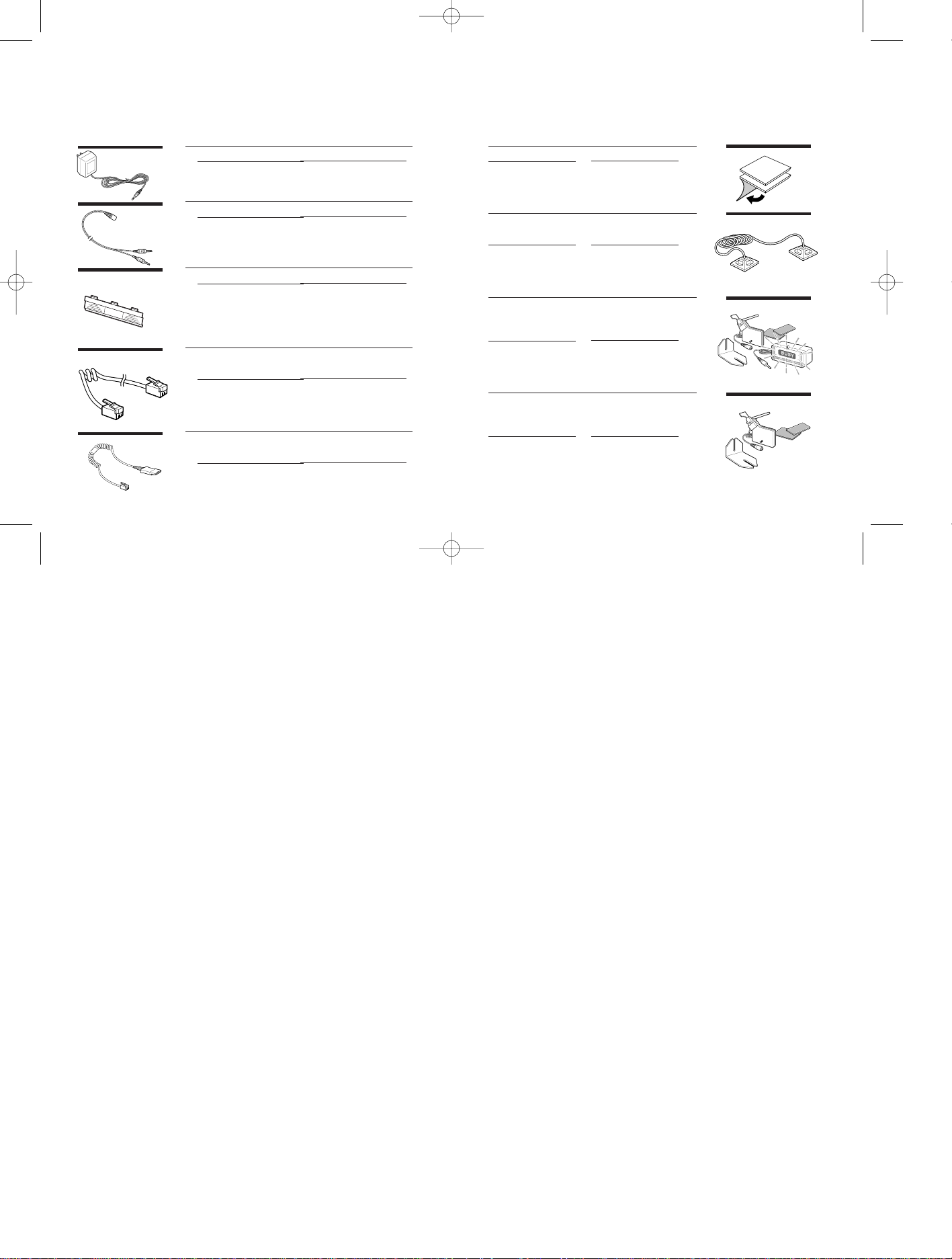
english22 english 23
REPLACEMENT PARTS AND ACCESSORIES
FOR SWITCHER
For information on accessories and spare parts,
call Plantronics at 1-800-544-4660,or visit the
Plantronics web site at www.plantronics.com
AC Power Supply
ITEM PART #
AC Power Supply 26503-01
Audio Device Cable
ITEM PART #
Audio Device Cable 44119-01
Battery and Telephone / Amplifier
Compatibility Slide Switch Doors
ITEM PART #
Battery and Telephone/ 26609-01
Amplifier Compatibility
Slide Switch Doors
Amplifier to Telephone Coil Cable
(male to male modular plugs)
ITEM PART #
Amplifier to Telephone 40974-01
Coil Cable
Amplifier to QD Coil Cable
(QD to male modular plug)
ITEM PART #
Amplifier to QD 26716-01
Coil Cable
REPLACEMENT PARTS AND
ACCESSORIES FOR SWITCHER
Velcro®Amplifier Attachment Kit
ITEM PART #
Velcro Amplifier 17521-01
Attachment Kit
Amplifier Security Device
(attaches amplifier to desk.)
ITEM PART #
Amplifier Security 40696-01
Device
Plantronics Custom Cradle Mate
(holds handset “off-hook” and a flashing
“BUSY” light indicates when headset is in use)
ITEM PART #
Plantronics Custom 40715-01
Cradle Mate
Cradle Mate only
(easy-to-use device that mechanically holds
handset “off-hook”)
ITEM PART #
Cradle Mate only 40714-01
Switcher.biling.ii-25 11/4/98 7:58 PM Page 22
Page 16

WARRANTY AND SERVICE
english 25
WARRANTY AND SERVICE
english24
WARRANTY AND SERVICE
The following warranty and service information applies only to the U.S. and Canada. For information in
other countries, please contact your local distributor.
To obtain in or out of warranty service, please prepay shipment and return the unit to the appropriate facility listed
below:
IN THE UNITED STA TES IN CANADA
Plantronics Service Center Plantronics Service Center
345 Encinal Street 1455 Pitfield Boulevard
Santa Cruz, CA 95060 Saint-Laurent, Quebec H4S 1G3
Tel.(800) 544-4660 Tel. (800) 540-8363
(831) 426-5858 (514) 956-8363
Fax (800) 279-0162 Fax (514) 956-1825
Please use the original container, or pack the unit(s) in a sturdy carton with sufficient packing material to prevent
damage. Include the following information:
1. A proof-of-purchase indicating model number and date of purchase.
2. Bill-to address
3. Ship-to address
4. Number and description of units shipped
5. Name and telephone number of person to call, should contact be necessary
6. Reason for return and description of the problem
Damage occurring during shipment is deemed the responsibility of the carrier, and claims
should be made directly with the carrier.
The name Plantronics, the Plantronics logo and SoundGuard are registered trademarks of Plantronics, Inc.
Headset Switcher, Quick Disconnect, Call Clarity and SoundGuard Plus are trademarks of Plantronics, Inc.
Sound Blaster is a trademark of Creative Technology, Ltd.
Merlin and Definity are registered trademarks of Lucent Technologies.
Velcro is a registered trademark of Velcro USA.
FCC REGISTRATION INFORMATION
This equipment complies with Part 68 of the FCC rules. On the bottom of the modular adapter
is a label that contains, among other information, the FCC registration number and ringer equivalence number
(REN) for this equipment. If requested, this information must be provided to the telephone company.
The telephone company may make changes in its facilities, equipment, operation or procedures that could affect
the operation of the equipment. If this happens, the telephone company should provide you advance notice in
order for you to make the necessary modifications to maintain uninterrupted services.
If you experience problems with your headset, please refer to the warranty section for information on warranty and
repair service. If the problem is causing harm to the telephone network, the telephone company may request that
you remove the equipment until the problem is resolved. In extreme cases, the telephone company may be forced to
disconnect your service before notifying you of the problem.
AN IMPORTANT WORD ABOUT LISTENING LEVELS
In addition to providing telephone access, your Headset Switcher Amplifier lets you use your Plantronics headset to
listen to music from your computer or other audio source. This extra versatility carries with it the need to consider
how you set your listening level.
Plantronics headsets have always been designed to safely limit short duration loud inputs like clicks, pops or tones
that infrequently occur during telephone conversations. The design of telephone systems helps to ensure that long
term listening presents a minimal risk of hearing harm.
This is not the case with external audio devices that can be turned up to very loud levels. Listening to music at high
levels for extended periods of time could be harmful to your hearing. Please take care to observe the following:
• Start with the volume control at a low setting
• Increase the volume control until you can hear the sound clearly and comfortably
• Do not increase the level beyond this point
We want you to get the best from your Switcher amplifier by listening to it at a safe level.
Switcher.biling.ii-25 11/4/98 7:58 PM Page 24
Page 17

27
français
Headset Swithcher
™
26
Switcher.biling.26-57 11/4/98 8:02 PM Page 26
Page 18

29
Installation en 5 étapes faciles:
Step 1: Brancher dans une prise d’alimentation.
Step 2: Rattacher au téléphone et au casque.
Step 3: Régler les valeurs par défaut.
Step 4: Régler le commutateur de compatibilité
téléphone/ampli.
Step 5: Relier à un appareil audio.
Placement d’un appel d’essai.
Apprentissage du fonctionnement de base.
Utilisation des fonctions sophistiquées.
Caractéristiques de
l’Amplificateur
•Compatible avec les cartes de son Sound Blaster™,les
lecteurs de CD et les magnétophones.
•SoundGuard
®
Plus™protège contre les sons discordants,
tels que les tonalités de fax.
•Call Clarity
™
améliore les sons à l’arrivée et au départ.
•Commutation facile entre casque et combiné, et entre
téléphone et appareil audio.
•Réglage du volume à l'arrivée.
•Fonction ‘Secret’.
Les fonctions sophistiquées
permettent:
•Les applications de reconnaissance
de voix
•La formation ou la musique sur ordinateur de bureau
•Les appels téléphoniques par l’Internet
•L’enregistrement et l’écoute des messages et de la
musique
•L’enregistrement des appels
Bienvenue
à l’Amplificateur
Multimédia Headset
Switcher
™
de Plantronics®.
SECTION I
SECTION II
SECTION III
SECTION IV
L’Amplificateur Multimédia Headset Switcher adapte votre téléphone et
votre ordinateur ou équipement audio externe à un casque Plantronics
et contrôle le son arrivant à votre casque.
Ce Guide d’Utilisation vous aidera à installer votre amplificateur
Switcher,à apprendre son opération de base et à utiliser ses fonctions
les plus sophistiquées.
L’amplificateur Switcher n’est pas conçu pour fonctionner
avec des téléphones ayant leur clavier dans le combiné ni
avec les téléphones sans fil.
Switcher.biling.26-57 11/4/98 8:02 PM Page 28
Page 19

1 Cordon extensible de l’amplificateur au
Connecteur à Déconnexion Rapide
™
2 Alimentation CA
3 Prise de l’appareil audio externe
(Mini-DIN)
4 Prise téléphonique
5 Tournevis
6 Prise du combiné
7 Prise d’alimentation CA
8 Câble d’appareil audio
9 Cordon extensible de l’amplificateur au téléphone
30
Brancher l’amplificateur multimédia Switcher sur votre téléphone et sur votre
ordinateur ou appareil audio,comme indiqué. Suivre les cinq étapes faciles
indiquées aux pages suivantes qui donnent les détails complets d’installation.
Si vous n’utilisez pas l’amplificateur multimédia Switcher avec un ordinateur
ou appareil audio externe,brancher l’amplificateur Switcher sur votre
téléphone comme indiqué.Suivre les quatre premières étapes faciles
indiquées aux pages suivantes qui donnent les détails complets d’installation.
français
1 2
4
5 6 7
8
9
Headset Switcher
™
Amplificateur
1 Panneau d’accès aux piles
2 Commutateur coulissant de compatibilité
Téléphone/Amplificateur
3 Couvercle de commutateur de
compatibilité Téléphone/Amplificateur
4 Contrôle du volume à l’émission
5 Molette de volume à l’arrivée
6 Sélecteur Casque/Combiné
7 Audio Téléphone/Ordinateur (contrôle la
direction du son à l’arrivée)
8 Sélection de Microphone (contrôle la
direction du microphone)
9 Prise de casque
10 Contrôle du volume à l’arrivée de l’appareil audio externe
installation
aperçu général
+
_
1
2
3
1
6
5
4
3
2
–
+
6
5
4
3
1
2
3 4 5 6
7 8 9 10
1
2
31
Switcher.biling.26-57 11/4/98 8:02 PM Page 30
Page 20

32 33
ÉTAPES D’INSTALLATION
L’alimentation CA est montrée installée et branchée
dans une prise électrique murale standard,sur
l’aperçu général d’installation (voir page 31).
L’amplificateur Switcher nécessite une alimentation électrique pour fonctionner avec la plupart
des téléphones.
Cette alimentation n’est pas nécessaire avec les
téléphones:
• Lucent Merlin
®
,Système 75/85
• Lucent Definity
®
et Série 8400
Installation des piles
L’emploi d’une alimentation CA (fournie) est
recommandée.On peut aussi utiliser deux piles
alcalines AA (non fournies),mais il faudra les
remplacer souvent.
1. Retirer le panneau d’accès aux piles situé sur le côté de
l’amplificateur en plaçant le pouce sur le panneau et en
poussant vers le bas.
2.Installer deux piles alcalines AA et refermer le
panneau.
3.On entendra trois ‘bips’ dans le casque lorsque les
piles seront faibles.
installation
en 5 étapes faciles
BRANCHER DANS UNE PRISE
D’ALIMENTATION
RATTACHER AU TÉLÉPHONE ET AU
CASQUE
RÉGLER LES VALEURS PAR DÉFAUT
RÉGLER LE COMMUTATEUR DE
COMPATIBILITÉ TÉLÉPHONE/AMPLI
RELIER À UN APPAREIL AUDIO
I
SECTION
ÉTAPE
1
Brancher
dans une prise d’alimentation
Switcher.biling.26-57 11/4/98 8:02 PM Page 32
Page 21

ÉTAPES D’INSTALLATION
1.Débrancher le câble reliant le combiné de votre
téléphone à sa base.
2.Brancher le câble du combiné de votre téléphone
dans la prise de combiné ( ) de l’amplificateur
Switcher.
3.Brancher la base de votre téléphone dans la prise
téléphonique ( ) de l’amplificateur Switcher avec
le cordon extensible court.Sur votre téléphone,
brancher le cordon extensible court dans la prise
servant normalement pour le combiné.
4.Brancher le cordon du casque dans le module
Quick Disconnect
™
(Connecteur à Déconnexion
Rapide
™
) sur le long cordon extensible venant de
l’avant de l’amplificateur.
Ce Connecteur à Déconnexion Rapide
™
vous
permettra de débrancher le casque de l’amplificateur lorsque le téléphone n’est pas en service
ou s’il est nécessaire de se déplacer loin de l’amplificateur tout en conservant le casque en place.
ÉTAPES D’INSTALLATION
Voici les valeurs par défaut pour emploi avec
casque:
1. Le sélecteur Casque/Combiné est placé sur
Casque ( ).
2.Le commutateur audio Téléphone/Ordinateur
est sorti (pas de voyant de couleur).
3. Le commutateur de Microphone n’est pas
enclenché (pas de voyant de couleur).
4. La molette de Volume à l’Arrivée est réglée
sur 4.
5.Le niveau du Volume à l’Émission est préréglé.Il peut être modifié lors du premier
appel (voir page 38).
français34 35
4
3
2
5
6
ÉTAPE
2
Rattacher
au téléphone et au casque
ÉTAPE
3
Régler
les valeurs par défaut
Switcher.biling.26-57 11/4/98 8:02 PM Page 34
2
3
4
5
6
2
3
4
5
6
Page 22

36
ÉTAPES D’INSTALLATION
1.Mettre le casque sur la tête.
2.Décrocher le combiné du téléphone de son
réceptacle et le poser sur le bureau.
3. S’il n’y a pas de tonalité,régler le commutateur
de compatibilité téléphone/amplificateur comme
indiqué ci-dessous:
1.Retirer le couvercle d’accès au commutateur de
compatibilité téléphone/amplificateur en plaçant
deux doigts ou les pouces sur les nervures en
relief et en poussant vers le bas.
2.Retirer le tournevis plat en plastique du bas
de l’amplificateur en le faisant glisser dans les
rainures le tenant en place.
3. S’assurer que l’amplificateur est réglé sur les valeurs
par défaut,et que le téléphone est bien décroché.
4.Avec le tournevis, faire glisser le commutateur de
compatibilité jusqu’à ce qu’une tonalité claire se
fasse entendre.L’expérimentation avec différents
réglages du commutateur n’endommagera ni
l’amplificateur ni votre téléphone.
ÉTAPES D’INSTALLATION
1.Brancher l’extrémité à fiche unique du Câble
Audio (mini-DIN) dans la prise de l’appareil
audio externe sur le panneau arrière de
l’amplificateur.
2.Brancher l’extrémité à fiches doubles du
Câble Audio (mini-DIN) dans l’appareil audio
externe,en s’assurant de bien faire
correspondre les icônes.
français
37
1
6
5
4
3
2
–
+
4
3
5
6
1
6
5
4
3
2
–
+
4
3
5
6
MIC
Line Out
SPKR
ÉTAPE
4
Régler
le commutateur de compatibilité
téléphone/amplificateur
ÉTAPE
5
Relier
à un appareil audio
6
5
4
3
Switcher.biling.26-57 11/4/98 8:02 PM Page 36
Page 23

APPEL D’ESSAI
1. Placer le casque sur la tête.Se référer au Guide d’Utilisation de votre
casque pour régler la position du micro afin d’obtenir les meilleures
performances.
2. Décrocher le combiné du téléphone de son réceptacle et le poser sur le
bureau.
3. S’assurer que l’amplificateur est bien réglé sur les valeurs par défaut.
Voir les détails page 35.
4. Appeler un ami ou collègue.
5. Régler le Volume à l’Arrivée au moyen de sa molette.Voir plus de
détails page 42.
6. Régler le Volume au Départ jusqu’à ce que votre interlocuteur entende
votre voix à un niveau acceptable. Voir plus de détails page 43.
7. Si votre interlocuteur ne peut pas vous entendre,ou si vous entendez
un bourdonnement,essayer de modifier le commutateur de compatibilité. Voir plus de détails page 36.
8. Essayer de passer sur le mode ‘Secret’ en appuyant sur le bouton de
sélection de Micro (voyant de couleur visible).Relâcher le bouton de
sélection de Micro (pas de voyant de couleur) pour désactiver le mode
‘Secret’.Voir plus de détails page 44.
9. Si l’amplificateur du Switcher est branché sur une alimentation CA,
essayer de débrancher celle-ci.Si le courant est coupé,votre modèle
de téléphone a besoin d’une alimentation CA pour l’amplificateur du
Switcher.Rebrancher l’amplificateur dans une alimentation CA.
français 39
Placement
d’ un appel d’essai
38
II
SECTION
Switcher.biling.26-57 11/4/98 8:02 PM Page 38
Page 24

APPRENTISSAGE
Valeurs par défaut
Voici les valeurs par défaut pour emploi avec
un casque:
1. Le sélecteur Casque/Combiné est placé sur
Casque ( ).
2. Le commutateur de Microphone n’est pas
enclenché (pas de voyant de couleur).
3. Le commutateur audio Téléphone/Ordinateur
est sorti (pas de voyant de couleur).
4. La molette de Volume à l’Arrivée est réglée
sur 4.
Pour placer et recevoir des appels avec
un casque
1. Mettre le casque sur la tête.
2. S’assurer que l’amplificateur est bien réglé
sur les valeurs par défaut.
3. Décrocher le combiné du téléphone de son
réceptacle et le poser sur le bureau.
4. Placer ou recevoir un appel.Servez-vous du
clavier de composition et/ou des autres fonctions de votre téléphone tout comme
d’habitude.
5. Pour mettre fin à un appel,raccrocher le
combiné.
français 41
Apprentissage
du fonctionnement
de base
VALEURS PAR DÉFAUT
POUR PLACER ET RECEVOIR DES APPELS AVEC UN CASQUE
RÉGLAGES
POUR PLACER UNE COMMUNICATION SUR ‘SECRET’
POUR PLACER ET RECEVOIR DES APPELS TOUT EN
ÉCOUTANT UN APPAREIL AUDIO
POUR COUPER LE SON D’UN APPAREIL AUDIO
POUR PLACER ET RECEVOIR DES APPELS AVEC UN COMBINÉ
•VOLUME DU CASQUE À L’ARRIVÉE
•VOLUME DU CASQUE À L’ÉMISSION
•VOLUME D’ÉCOUTE DE L’APPAREIL AUDIO
40
III
SECTION
6
5
4
3
Switcher.biling.26-57 11/4/98 8:02 PM Page 40
2
3
4
5
6
Page 25

42
APPRENTISSAGE
Réglage du volume du casque à l’Arrivée
1. Régler le volume en tournant la Molette sur
le dessus du panneau.
2. Essayer différents réglages :‘1’ est le plus
faible,‘9’ est le plus fort.
3. La rubrique “Placement d’un appel d’essai”
(voir page 38) donne davantage de détails
sur le réglage du volume.
APPRENTISSAGE
Réglage du volume du casque à l’Émission
1.Ce volume est pré-réglé. Essayer de placer un
appel d’essai avant de le régler à nouveau
(voir page 39).
2.Pour accéder à la commande de volume du
casque à l’Émission,retirer le panneau sur le
côté gauche de l’amplificateur .Le même panneau abrite le commutateur de compatibilité
téléphone/amplificateur.
3.Pour régler le volume du casque à l’Émission,
utiliser le tournevis fixé sous l’amplificateur :
tourner dans le sens horaire pour augmenter le
volume de votre voix,entendue par l’interlocuteur;tourner dans le sens contraire pour
diminuer le volume de votre voix.
4. Remettre le couvercle et le tournevis.
Réglage du volume d’écoute
de l’appareil audio
1.Utiliser la commande du volume d’écoute de
l’appareil audio sur le dessus de l’amplificateur
du Switcher.
2.Il faut appuyer sur le commutateur Téléphone/
Ordinateur Audio (voyant de couleur visible).
Le bouton de sélection du Micro doit être en
position par défaut (pas de voyant de couleur).
français
42
43
Switcher.biling.26-57 11/4/98 8:02 PM Page 42
2
3
4
5
6
3
1
2
3
4
5
4
6
5
6
–
+
2
3
4
5
6
Page 26

44
APPRENTISSAGE
Pour placer et recevoir des appels
avec un combiné
1. Faire passer le commutateur
Casque/Combiné sur Combiné ( ).
2. Utiliser le combiné comme d’habitude.
français 45
APPRENTISSAGE
Pour placer une communication sur ‘Secret’
1. Activer la fonction ‘Secret’ en appuyant sur le
bouton de sélection du Micro (voyant de
couleur visible).
2. Désactiver la fonction ‘Secret’ en relâchant le
bouton de sélection du Micro (pas de voyant
de couleur).
NB : Ne pas présumer que l’interlocuteur
ne peut pas vous entendre.Certaines
cartes de son sont munies d’un “circuit
local en boucle fermée”, permettant à
l’interlocuteur d’entendre ce que vous
dites à travers l’ordinateur.Faire d’abord
un appel d’essai et vérifier cette fonction
avec votre carte de son.
Pour placer et recevoir des appels tout en
écoutant un appareil audio
1. Appuyer sur le commutateur
Téléphone/Ordinateur Audio (voyant de
couleur visible).
2. Décrocher le combiné du téléphone de son
réceptacle.
Pour couper le son d’un appareil audio
1. Libérer le commutateur Téléphone/Ordinateur
Audio (pas de voyant de couleur ).
français
44
4
3
2
5
6
4
3
2
5
6
4
3
2
5
6
2
1
Switcher.biling.26-57 11/4/98 8:02 PM Page 44
Page 27
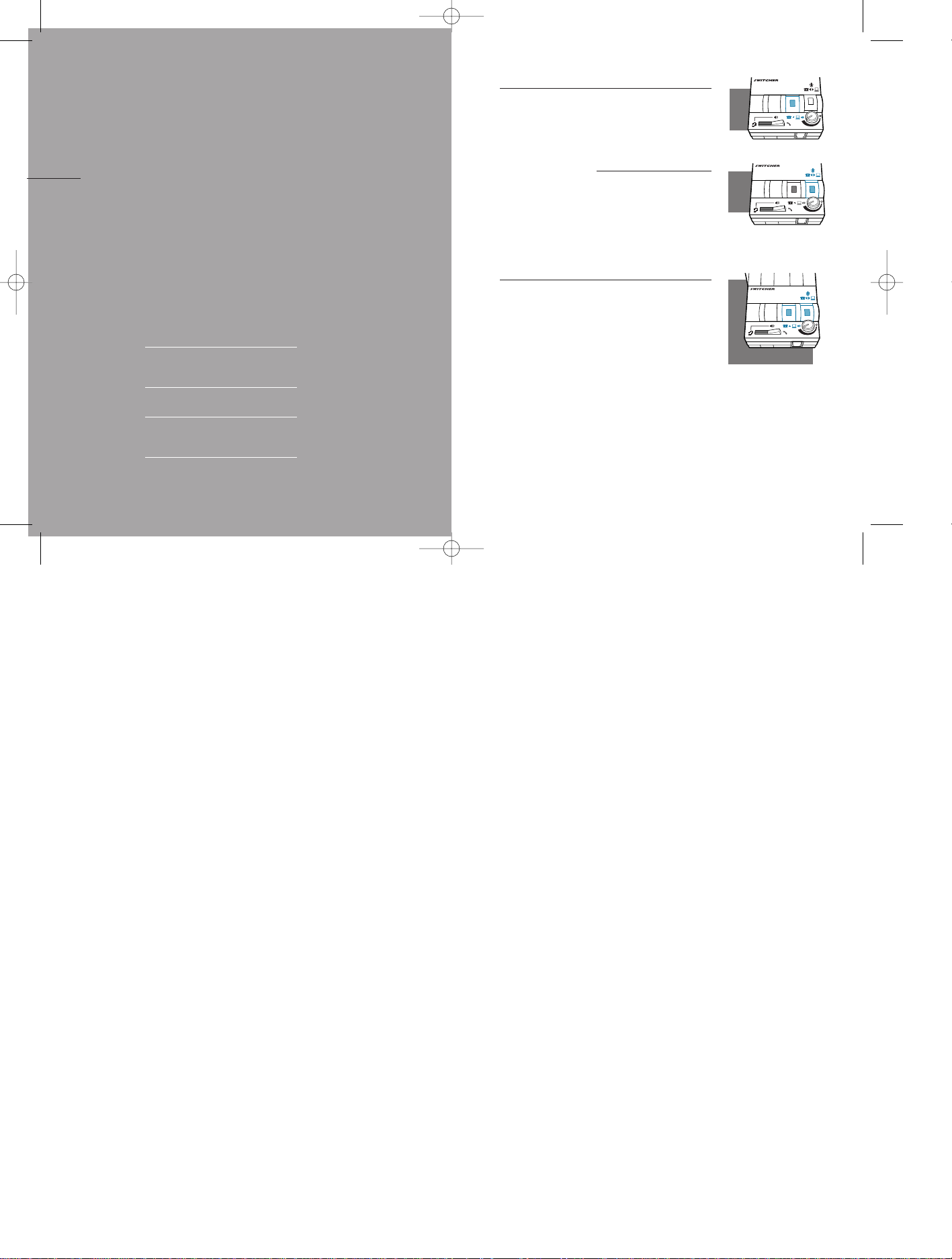
français 47
FONCTIONS SOPHISTIQUÉES
Utilisation d’applications de reconnaissance de voix sur un ordinateur
Pour écouter à la fois le téléphone et votre
ordinateur,appuyer sur le commutateur
Téléphone/Ordinateur Audio (voyant de
couleur visible).
Pour cesser de parler au téléphone et parler
maintenant à votre ordinateur,appuyer sur
le bouton de sélection du Micro (voyant de
couleur visible).
Appel téléphonique par l’Internet
1. Appuyer à la fois sur le commutateur
Téléphone/Ordinateur Audio et sur le bouton de sélection du Micro (voyant de couleur
visible).
2. Il peut s’avérer nécessaire de régler le volume de votre carte de son pour obtenir une
performance optimale.
4646
Utilisation
des fonctions
sophistiquées
APPLICATIONS DE RECONNAISSANCE
DE VOIX SUR UN ORDINATEUR
APPEL TÉLÉPHONIQUE PAR L’INTERNET
ENREGISTREMENT ET ÉCOUTE DES
MESSAGES ET DE LA MUSIQUE
ENREGISTREMENT DES APPELS
IV
SECTION
Switcher.biling.26-57 11/4/98 8:02 PM Page 46
2
3
4
5
6
2
3
4
5
6
2
3
4
5
6
Page 28
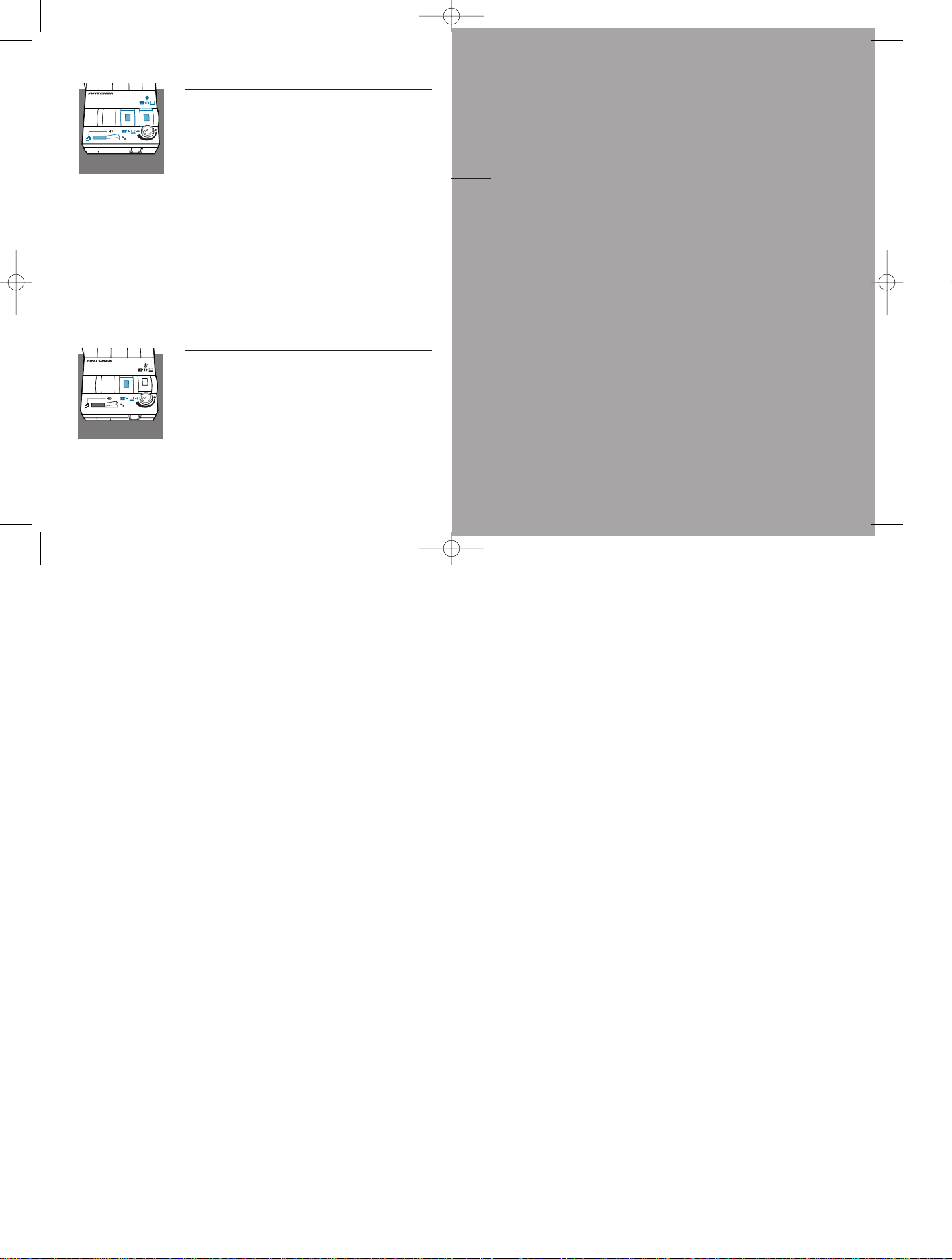
FONCTIONS SOPHISTIQUÉES
Enregistrement et écoute des messages et de la
musique
1.
Faire passer le commutateur Casque/Combiné sur
Casque.Appuyer sur le commutateur
Téléphone/Ordinateur Audio (voyant de couleur visible) et sur le bouton de sélection du Micro (voyant de
couleur visible).
2 Utiliser votre appareil audio pour contrôler l’enreg-
istrement,l’écoute et le volume.
3 Pour interrompre ou reprendre la communication,
relâcher simplement le bouton de sélection du Micro
(pas de voyant de couleur).
NB :Certaines cartes de son sont munies d’un
“circuit local en boucle fermée”, permettant à
l’interlocuteur d’entendre ce que vous dites. Ne
pas présumer que l’interlocuteur ne peut pas
vous entendre.
Enregistrement des appels
1. Appuyer sur le commutateur Téléphone/Ordinateur
Audio (voyant de couleur visible) et s’assurer que le
reste des réglages sont sur leur position par défaut.
2.Enregistrer avec l’appareil audio externe.Votre
portion de la conversation peut être silencieuse,
selon la marque et le style de votre téléphone.
NB :Pour contrôler le volume d’enregistrement,
consulter le manuel d’utilisation de l’appareil
audio.
français 48
49
Entretien
et dépannage
A
SECTION
Switcher.biling.26-57 11/4/98 8:02 PM Page 48
2
3
4
5
6
2
3
4
5
6
Page 29
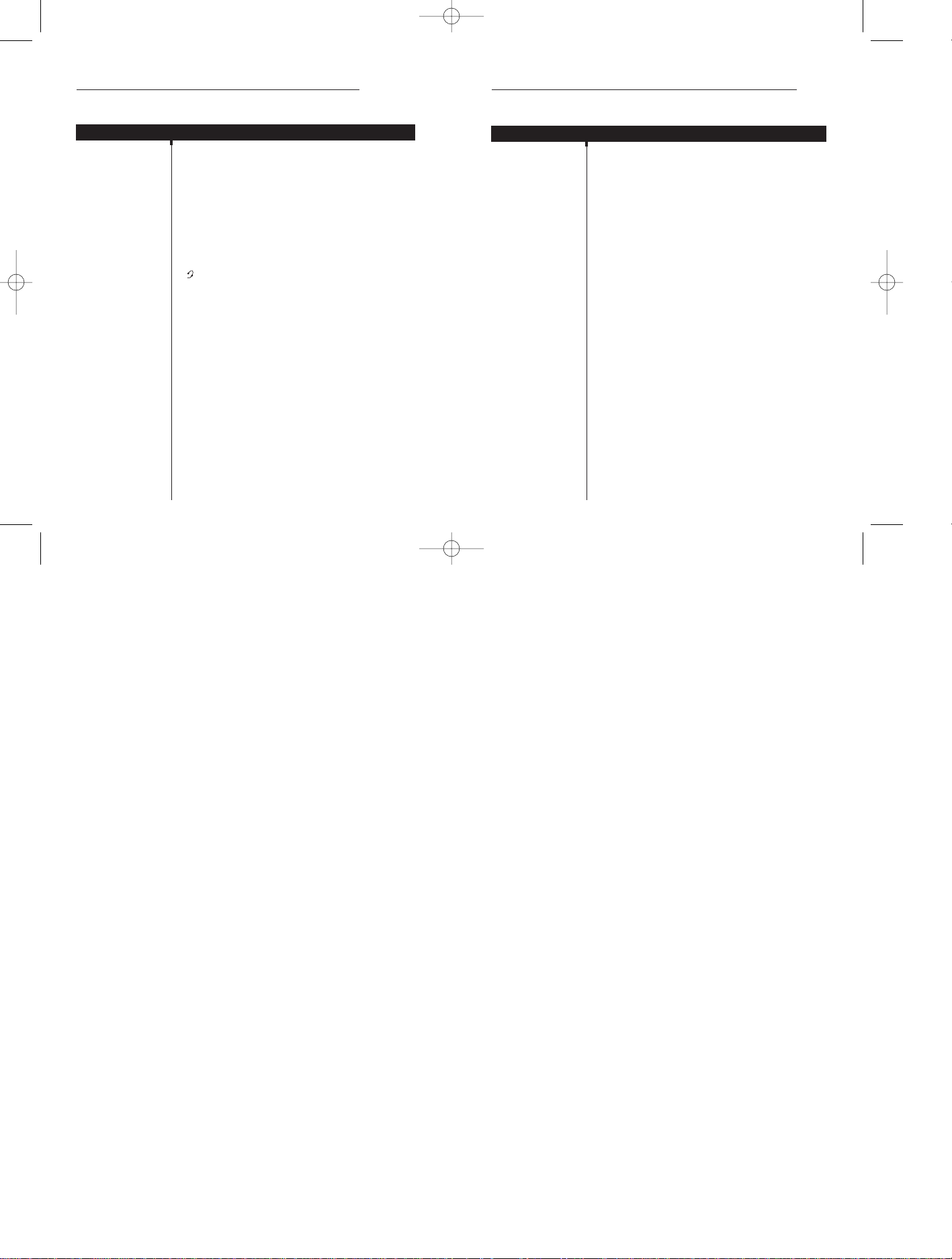
S’assurer que le micro du casque est bien placé en
face de votre bouche.Si vous utilisez un casque “
anti-bruit”,le positionnement du micro est très
important.
Il peut s’avérer nécessaire de régler le volume d’Émission. Voir “Réglage du volume d’Émission”page 43.
Confirmer que le commutateur de Compatibilité
Téléphone/Ampli est sur la bonne position pour votre téléphone (voir “Réglage du commutateur de Compatibilité
Téléphone/Ampli”page 36).Vous pourriez essayer de
déplacer le commutateur sur toutes ses positions jusqu’à
ce que vos interlocuteurs vous entendent clairement.
L ’expérimentation avec différents réglages du commutateur
n’endommagera ni l’ampli ni votre téléphone.
Changer la position du commutateur de Compatibilité
Téléphone/Ampli entre les positions 5 et 6 pour voir si
le bourdonnement disparaît sur l’une ou l’autre position.Utiliser la position sans bourdonnement.
S'assurer que le câble de l'appareil audio est acheminé loin du moniteur ou de tout autre appareil
électrique.
ENTRETIEN ET DÉPANNAGE
français 50 51
ENTRETIEN ET DÉPANNAGE
français
PROBLÈME
CHOSES À VÉRIFIER
MES INTERLOCUTEURS DISENT
QU’ILS NE M’ENTENDENT PAS DU
TOUT OU TRÈS MAL.
J’ENTENDS UN BOURDONNEMENT SOURD
DANS MON ÉCOUTEUR
ET/OU MES INTERLOCUTEURS SE PLAIGNENT
D’ENTENDRE UN
BOURDONNEMENT
Conseils de dépannage
Guide de dépannage
PROBLÈME
CHOSES À VÉRIFIER
PAS DE TONALITÉ
LORSQU’ON
ESSAIE DE PLACER
OU DE RECEVOIR
UN APPEL.
Si vous utilisez une Alimentation CA,vérifier que
celle-ci est bien branchée et que la prise est sous
tension.
Si vous utilisez des piles,vérifier qu’elles sont
bonnes et installées correctement dans le compartiment de piles.
Confirmer que le commutateur de sélection
Casque/Combiné est bien sur la position Casque
( ).
Confirmer que le combiné est bien décroché de
son réceptacle.
Confirmer que le câble du combiné et le cordon
extensible court du téléphone sont bien
branchés dans les bonnes prises (voir Section I
de ce guide).
Confirmer que le commutateur de Compatibilité
Téléphone/Ampli est sur la bonne position pour
votre téléphone (voir “Réglage du commutateur
de Compatibilité Téléphone/Ampli”page 36).
Vous pourriez essayer de déplacer le commutateur sur toutes ses positions jusqu’à ce qu’une
tonalité claire soit entendue.L’expérimentation
avec différents réglages du commutateur n’endommagera ni l’ampli ni votre téléphone.
Guide de dépannage
Conseils de dépannage
Switcher.biling.26-57 11/4/98 8:02 PM Page 50
Page 30

5352
français
ENTRETIEN ET DÉPANNAGE
PROBLÈME
LE NIVEAU DU
MICRO ALLANT À
MON ORDINATEUR
EST TROP FAIBLE.
Si vous utilisez des piles pour alimenter l’ampli
Switcher,les trois ‘bips’ indiquent que les piles sont
faibles et ont besoin d’être remplacées (Voir
“Installation des piles”page 33).
Confirmer que la fiche verte sur le câble de l’appareil
audio est bien branché sur la prise “Mic deEntrée”
de la carte de son.Revoir les réglages de “Mixage”
de votre carte de son dans l’ordinateur pour régler le
volume du micro.
Brancher la fiche noire du câble de l’appareil audio
dans la prise “Mic d’ Sortie”,et régler le volume d’écoute de l’appareil audio (page 43) pour obtenir un
volume confortable.
Déplacer le commutateur de Compatibilité
Téléphone/Ampli sur la position #5.Appuyer sur le
commutateur de Téléphone/Ordinateur Audio (voyant
de couleur visible). Appuyer sur le commutateur de
sélection du Micro (voyant de couleur visible).
Le Bureau d’Assistance de Plantronics est là pour vous
venir en aide du Lundi au Vendredi de 6h à 17h, heur e du
Pacifique (PST) Composer le (1) 800-544-4660
LE SON VENANT DE
MON ORDINATEUR
EST DÉFORMÉ.
J’UTILISE MON
AMPLIFICATEUR
SWITCHER AVEC UN
APPAREIL A UDIO ET
PAS DE TÉLÉPHONE.
JE NE PEUX PAS
ENTENDRE
L’APP AREIL A UDIO .
Conseils de dépannage
Guide de dépannage
J’ENTENDS TROIS
‘BIPS’ DANS LE
CASQUE.
Rechanges
et accessoires
B
SECTION
CHOSES À VÉRIFIER
Switcher.biling.26-57 11/4/98 8:02 PM Page 52
Page 31

54 français 55
RECHANGES ET ACCESSOIRES
POUR LE SWITCHER
Pour toute information sur les accessoires et rechanges,
appeler Plantronics au (1) 800-544-4660,ou visitez
notre site sur le web à:www.plantronics.com
Alimentation CA
RUBRIQUE Nº DE PIÈCE
Alimentation CA 26503-01
Câble pour Appareil Audio
RUBRIQUE Nº DE PIÈCE
Câble pour Appareil Audio 44119-01
Couvercles de Compartiments de Piles et de
Commutateur à glissière Téléphone/Ampli
RUBRIQUE Nº DE PIÈCE
Couvercles de 26609-01
Compartiments de Piles
et de Commutateur à
glissière Téléphone/Ampli
Cordon extensible Amplificateur au Téléphone
(fiches modulaires mâle à mâle)
RUBRIQUE Nº DE PIÈCE
Cordon extensible 40974-01
Amplificateur au
Téléphone
Cordon extensible Amplificateur
à Connecteur à Déconnexion Rapide™
(Connecteur à Déconnexion Rapide™ à fiche modulaire
mâle)
RUBRIQUE Nº DE PIÈCE
Cordon extensible 26716-01
Amplificateur à QD
RECHANGES ET ACCESSOIRES
POUR LE SWITCHER
Trousse d’attache en Velcro®pour
Amplificateur
RUBRIQUE Nº DE PIÈCE
rousse d’attache en 17521-01
Velcro pour Amplificateur
Dispositif de Sécurité pour Amplificateur
(attache l’ampli au bureau)
RUBRIQUE Nº DE PIÈCE
Dispositif de Sécurité 40696-01
pour Amplificateur
Réceptacle complet spécial Plantronics
(le combiné “décroché” et un clignotant “OCCUPÉ”
indique que le casque est en service)
RUBRIQUE Nº DE PIÈCE
Réceptacle complet 40715-01
spécial Plantronics
Réceptacle sur mesure seul
(appareil qui décroche/raccroche
mécaniquement le combiné)
RUBRIQUE Nº DE PIÈCE
Réceptacle sur 40714-01
mesure seul
Switcher.biling.26-57 11/4/98 8:02 PM Page 54
Page 32

RÉPARATIONS ET SERVICE
français 57
RÉPARATIONS ET SERVICE
français 56
RÉPARATIONS ET SERVICE
Les informations suivantes sur les réparations et le service ne s’appliquent qu’aux U.S.A et au Canada.
Pour toute information dans d’autres pays, prière de s’adresser à votre distributeur local.
Pour obtenir les réparations sous/hors garantie, prière de renvoyer l'équipement, port payé, à l’adresse appropriée
indiquée ci-dessous:
AUX ÉTATS-UNIS IN CANADA
Plantronics Service Center Centre de Service Plantronics
345 Encinal Street 1455 Pitfield Boulevard
Santa Cruz, CA 95060 Saint-Laurent, Quebec H4S 1G3
Tel.(800) 544-4660 Tel. (800) 540-8363
(831) 426-5858 (514) 956-8363
Fax (800) 279-0162 Fax (514) 956-1825
Prière d'utiliser l'emballage d'origine, ou d’emballer l'équipement dans un carton solide avec suffisamment d'emballage pour éviter les dégâts. Joindre les informations suivantes:
1. Preuve d'achat indiquant le numéro du modèle et la date d'achat
2. Adresse à qui envoyer la facture
3. Adresse à qui renvoyer l'équipement
4. Quantité et description de l'équipement expédié
5. Nom et téléphone de la personne à contacter, si nécessaire
6. Raison du renvoi et description du problème
Les dégâts occasionnés lors du transport sont considérés être la responsabilité du transporteur, et toute revendication doit être présentée directement à ce transporteur.
Le nom Plantronics, le sigle ponctuel, et SoundGuard sont des marques de fabrique de Plantronics, Inc.
Headset Switcher, Quick Disconnect, Call Clarity et SoundGuard Plus sont des marques déposées de Plantr onics, Inc.
Sound Blaster est une marque déposée de Creative Technology, Ltd.
Merlin et Definity sont des marques déposées de Lucent Technologies.
Velcro est une marque déposée de velcro USA.
INFORMATIONS SUR L’HOMOLOGATION AUPRÈS DE LA FCC
Cet équipement est conforme à la Section 68 des Règlements de la FCC. Sur le dessous de l’adaptateur modulaire
se trouve une étiquette contenant, entre autres informations, le numéro d’homologation et le chiffr e d’équivalence
de sonnerie (REN) pour cet équipement. Si la Compagnie des Téléphones demande ces informations, elles doivent
lui être fournies.
La Compagnie des Téléphones pourrait modifier ses installations, ses opérations ou ses procédures techniques qui
pourraient affecter le fonctionnement de l’équipement. Dans ce cas, la Compagnie des Téléphones est tenue de
vous fournir un préavis adéquat pour vous permettre d’apporter les modifications nécessaires pour maintenir un
service ininterrompu.
Si vous éprouvez des difficultés avec votre casque, prière de consulter la section concernant les garanties et le service de réparation. Si ce problème endommageait le réseau téléphonique, la Compagnie des Téléphones peut vous
demander d’enlever cet équipement jusqu’à ce que la source du problème soit déterminée. Dans des cas extrêmes,
la Compagnie des Téléphones pourrait être forcée d’interrompre votre service avant de vous informer du pr oblème.
NOTE IMPORTANTE CONCERNANT LES NIVEAUX D’ÉCOUTE
En plus de l’accès au téléphone, l’Amplificateur Headset Switcher vous permet d’utiliser votre casque Plantronics
pour écouter la musique en provenance de votre ordinateur ou d’une autre source audio. Cette versatilité supplémentaire entraîne la considération du niveau d’écoute à établir.
Les casques Plantronics ont toujours été conçus pour limiter de façon sûre les bruits élevés de courte durée, tels que
les ‘clics’, ‘pops’ ou fréquences qui se produisent peu fréquemment lors d’une conversation téléphonique. La conception des systèmes téléphoniques aide à assurer qu’une écoute prolongée présentera un risque minimal d’endommagement de l’ouïe.
Ceci n’est pas le cas avec des appareils audio externes dont le volume peut être réglé extrêmement fort. L’écoute
de la musique à des niveaux très forts pendant longtemps pourrait endommager l’ouïe. Prière de respecter les consignes suivantes.
• Commencer par un niveau de volume bas.
• Augmenter le niveau de volume jusqu’à ce que vous puissiez entendre le son clairement et confortablement.
• Ne pas augmenter le niveau au delà de ce point.
Nous voulons que vous obteniez les meilleurs résultats avec votre amplificateur Switcher en l’écoutant à un niveau
sûr.
Switcher.biling.26-57 11/4/98 8:02 PM Page 56
