Page 1
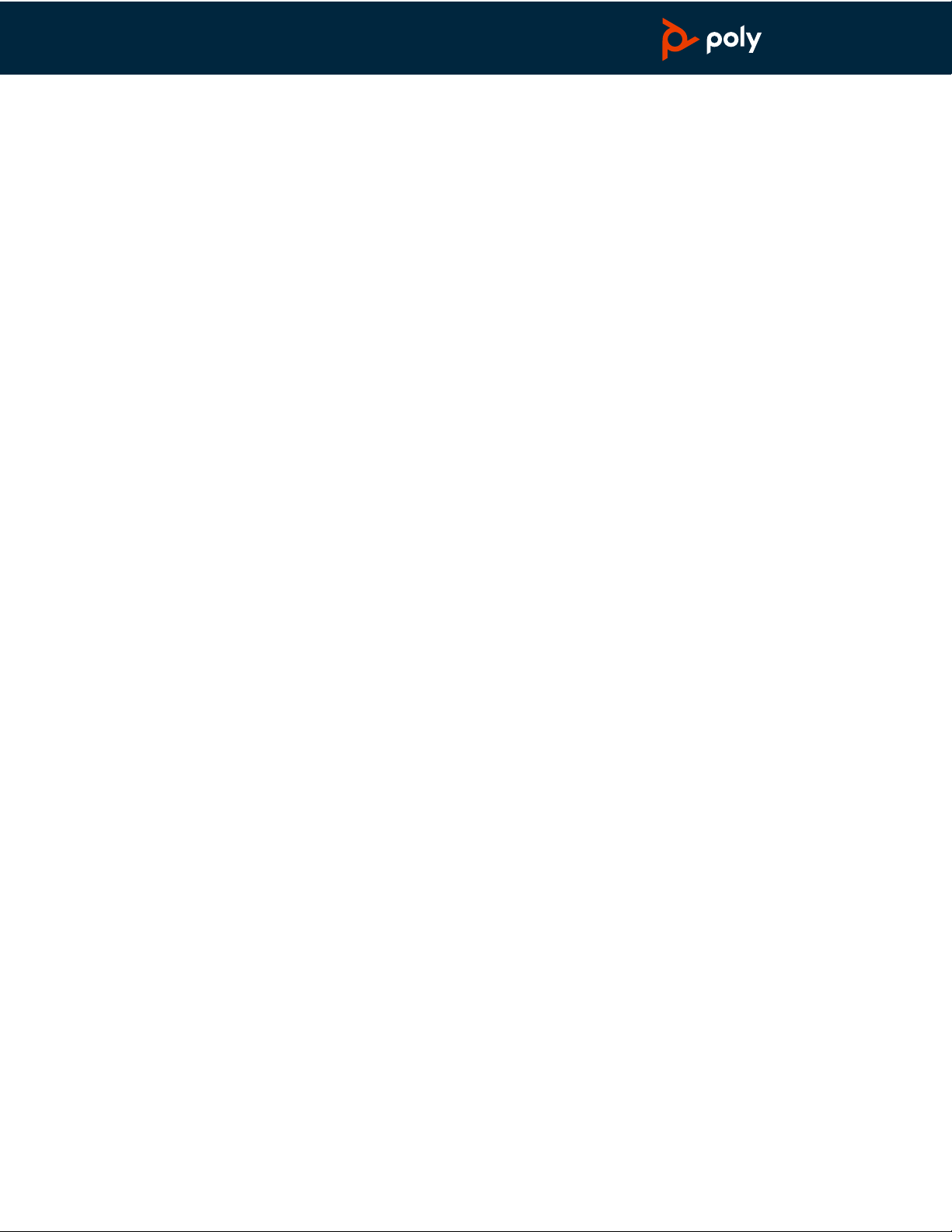
EncorePro 300 Series
PLANTRONICS + POLYCOM. NOW TOGETHER AS
Corded Headset
User Guide
Page 2
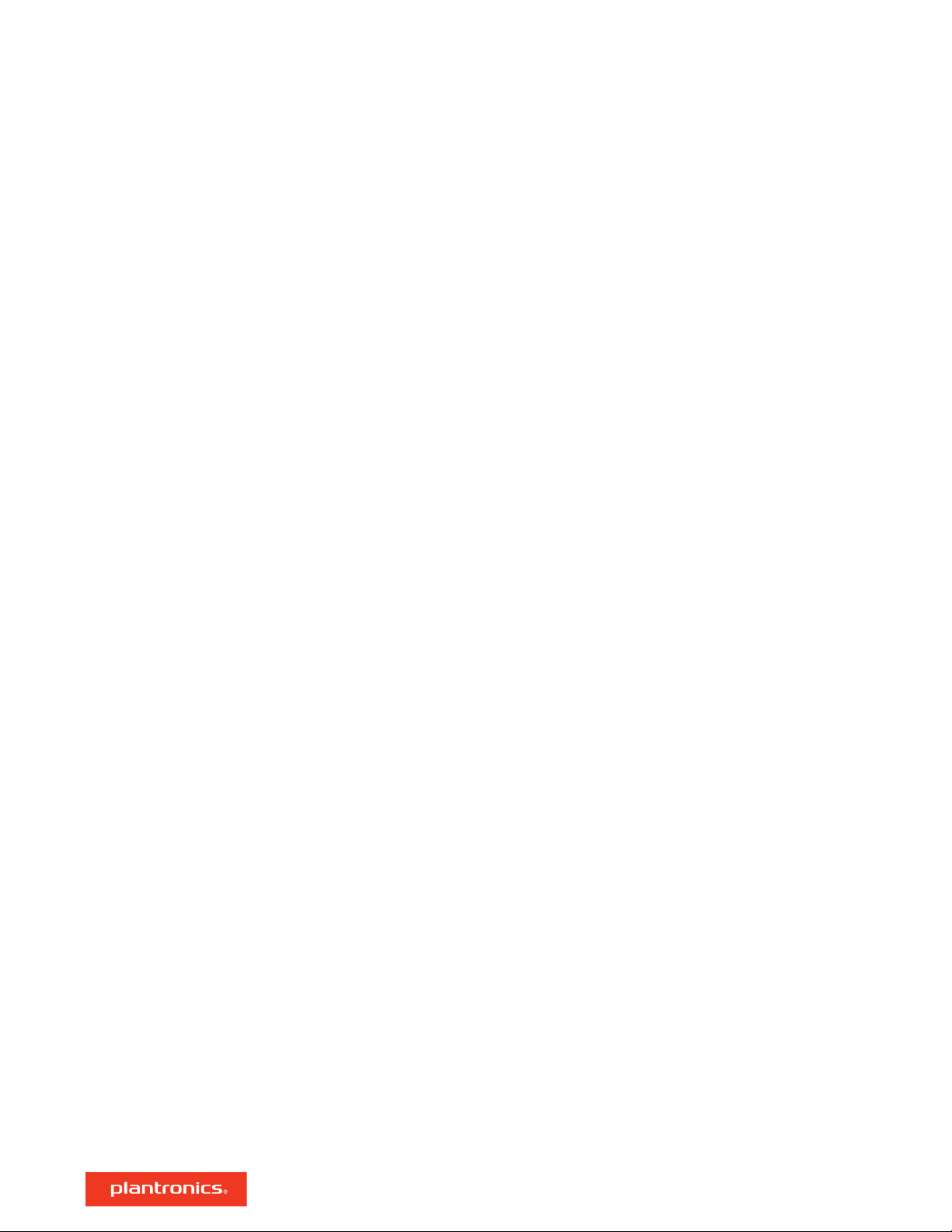
Contents
Overview 3
Setup 4
Load software 4
Fit 5
Adjust the headband 5
Position the boom 5
Adjust the boom 5
Basics 6
Make/take/end calls 6
Volume 6
Mute 6
Support 7
2
Page 3
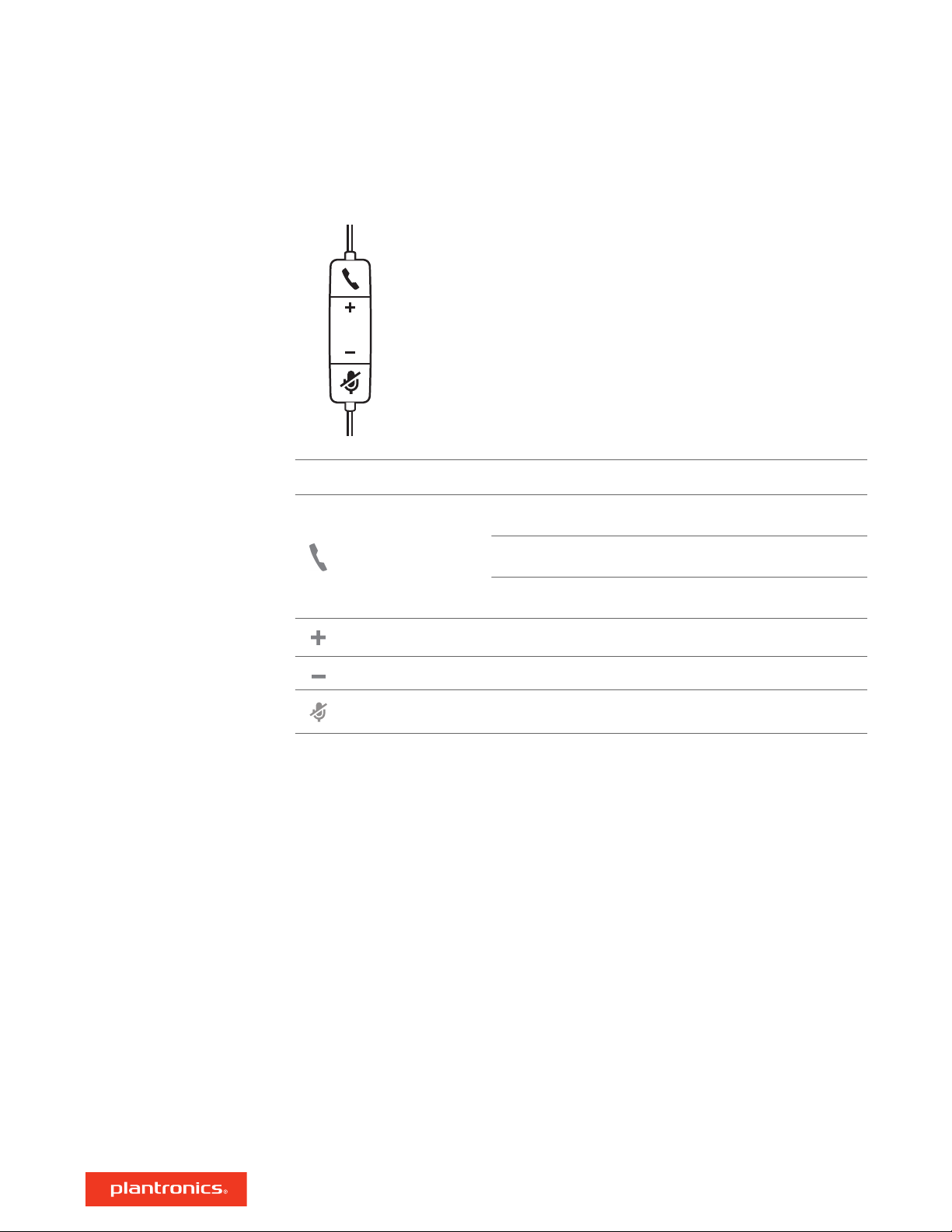
Overview
Icons Inline control LEDs Function
Call button Triple flash green
Slow flash green
Solid green
Volume up button Increases the listening volume
Volume down button Decreases the listening volume
Mute button Solid red Headset is muted
Incoming call
Call on hold
On a call
NOTE Inline controls may vary for headsets connected to DA70/DA80 audio processors.
3
Page 4

DA80
DA70
Setup
Power on your headset by connecting it to your computer.
Your headset connects in one of 2 ways:
• With USB connector
• With DA70/DA80 audio processor with Quick Disconnect (QD)
Load software
IMPORTANT Some softphones require the installation of Plantronics Hub for Windows/Mac to
enable headset call control (answer/end and mute) functionality.
Download Plantronics Hub for Windows/Mac by visiting plantronics.com/software.
Manage your headset settings on your computer with Plantronics Hub:
• Call control for softphones
• Update firmware
• Turn features on/off
• View user guide
4
Page 5

Fit
Adjust the headband
Position the boom
Lengthen or shorten the band until it fits comfortably. The cushions should sit comfortably over
the center of your ears.
This headset can be worn on the left or right side.
Rotate the boom to align with your mouth.
Adjust the boom
CAUTION To avoid breaking the boom, only rotate it up and over 180°.
Gently bend the boom in or out so it is approximately two finger widths from the corner of your
mouth.
5
Page 6

Basics
Make/take/end calls
Volume
Mute
Headset call control is a software feature and dependent on a compatible softphone. If you have
not installed Plantronics Hub or do not have a compatible softphone, press the headset call button
first and then make/take/end the call using the softphone application. Download Plantronics Hub
for Windows or Mac at plantronics.com/software.
Answer or end a call
Tap the Call button or use your softphone.
Make a call
Dial using your softphone application.
Hold
Press and hold the call button for 2 seconds to put a call on hold.
Listening volume
Press the Volume up (+) or Volume down (-) button.
Adjust headset microphone volume (softphone)
Place a test softphone call and adjust softphone volume and PC sound volume accordingly.
During a call, press the mute button. When mute is on, the LED is solid red. Modify your mute
settings in Plantronics Hub for Windows or Mac.
6
Page 7

Support
NEED MORE HELP?
plantronics.com/support
Plantronics, Inc.
345 Encinal Street
Santa Cruz, CA 95060
United States
©
2019 Plantronics, Inc. All rights reserved. Poly, the propeller design, and the Poly logo are
trademarks of Plantronics, Inc. All other trademarks are the property of their respective owners.
216045-06 10.19
Plantronics B.V.
Scorpius 171
2132 LR Hoofddorp
Netherlands
7
