Page 1
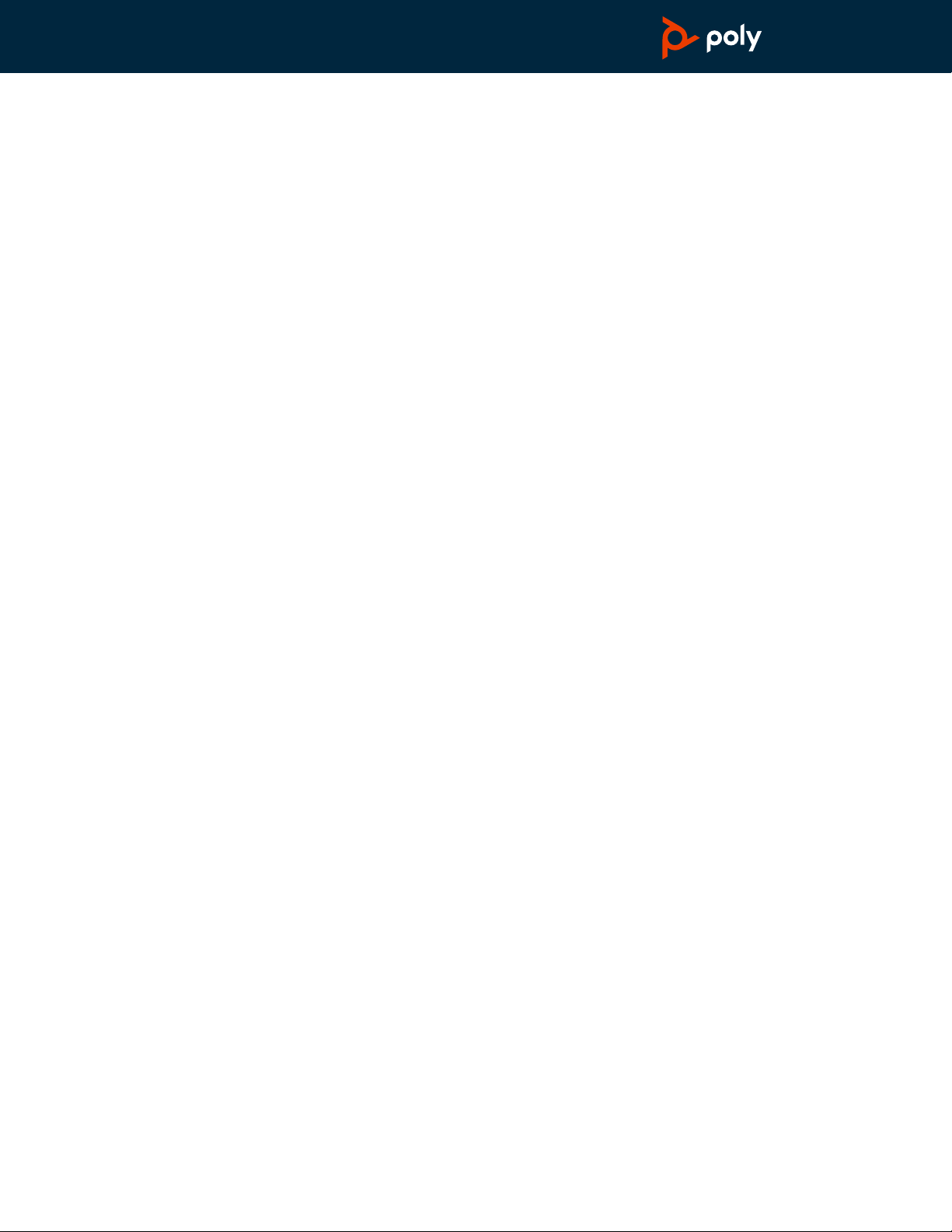
PLANTRONICS + POLYCOM. NOW TOGETHER AS
Elara 60 WS
with Voyager Focus
User Guide
Page 2
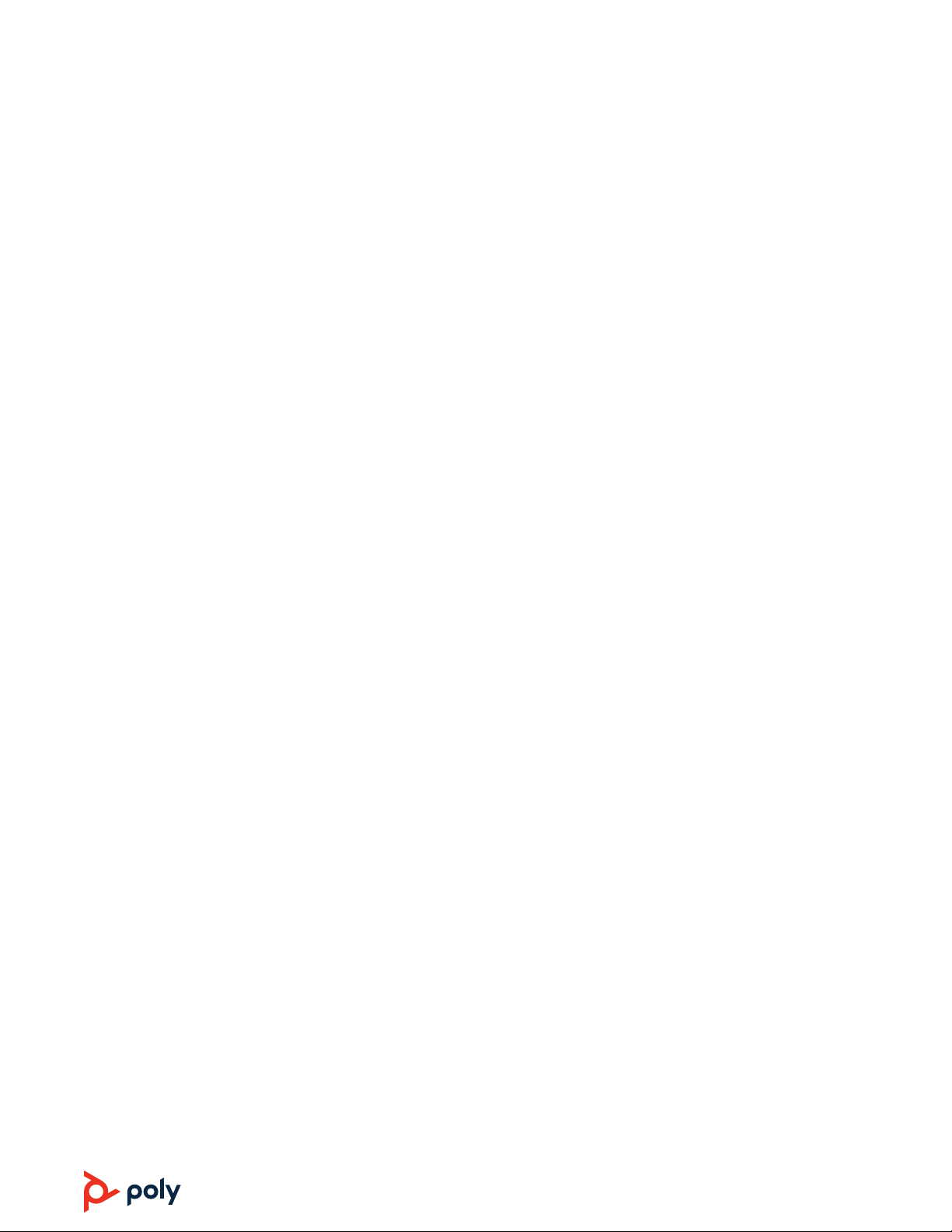
Contents
Set up and power 3
Pair 4
Pair your phone 4
Pair your headset to the base 4
OPTIONAL Dual pair your headset 4
Charge 5
Charge your phone 5
Charge your headset 5
Basics 6
Headset and base controls 6
Power on your headset 6
Make, answer, end calls 6
Volume 7
Connect/Disconnect 7
Switch audio 7
Stream media 7
Use Microsoft Teams 7
Video conference 7
Base menu and settings 8
About the base menu and softkeys 8
Change settings 8
Headset Features 9
Wear on the right or left 9
ANC 9
OpenMic 9
Use sensors 9
DeepSleep Mode 9
Troubleshooting 11
Support 12
2
Page 3
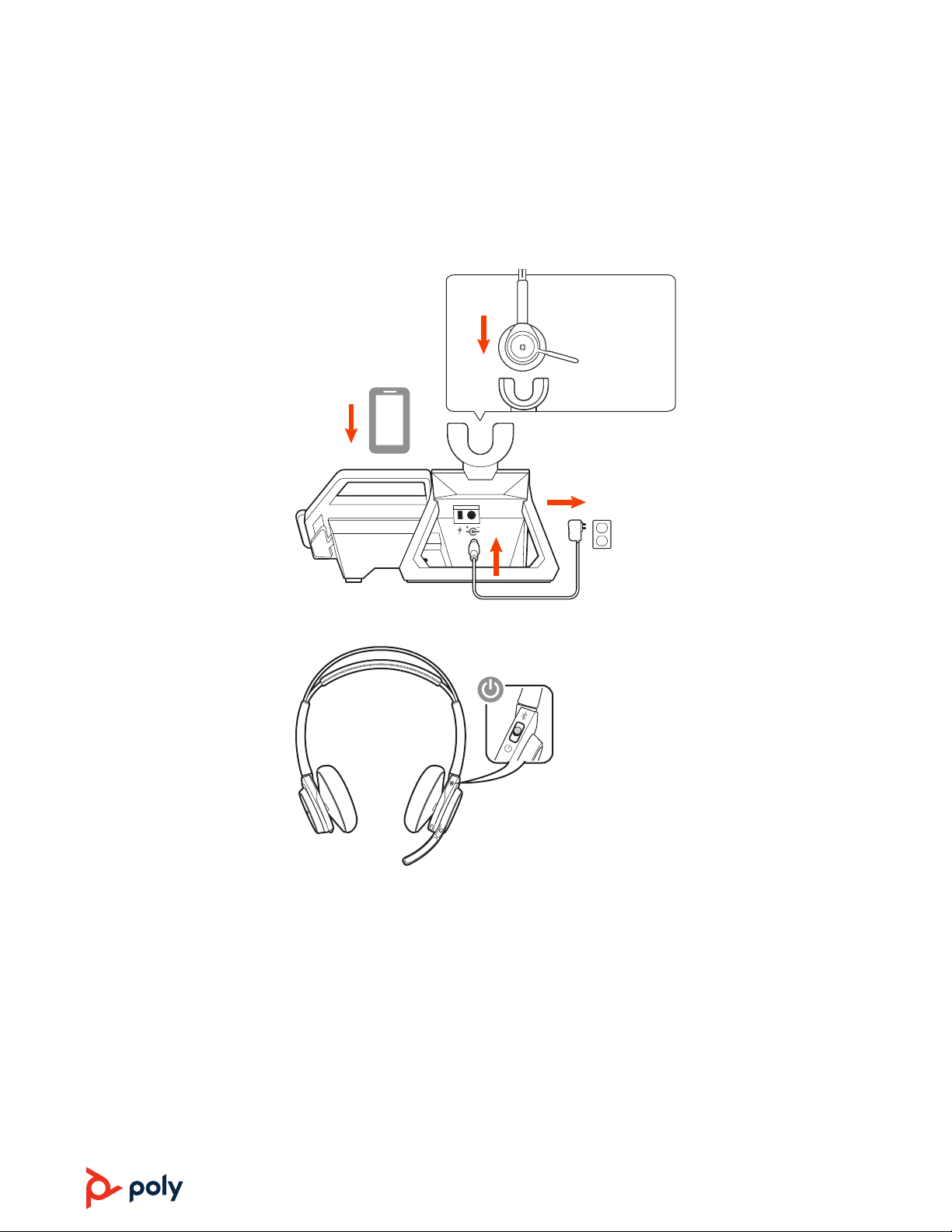
BACK
Set up and power
1 Using the illustration, set up the mobile phone station. Ensure the power cord is not under the foot
of the base.
FRONT
2 Next, slide the switch on your headset and power it on.
3
Page 4
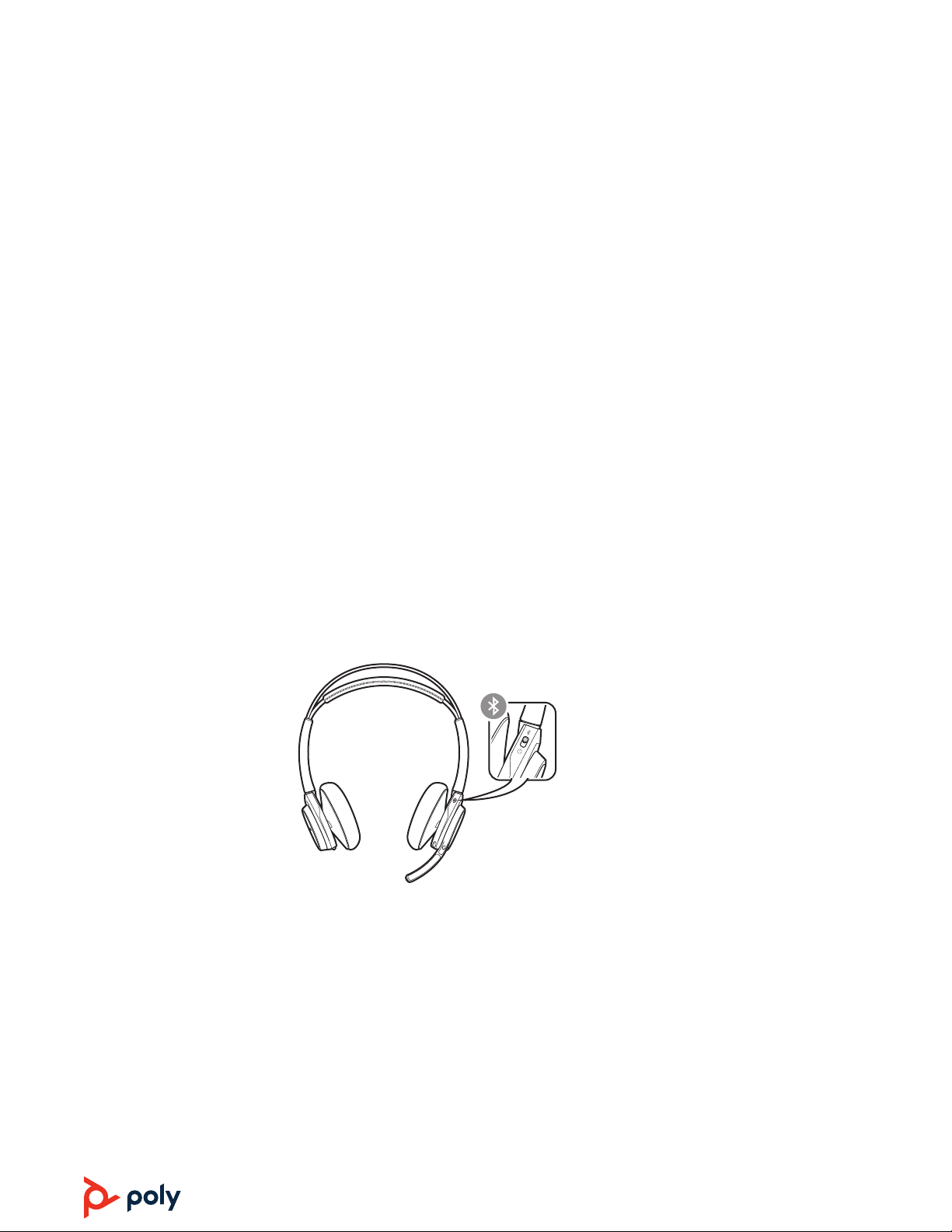
Pair
The mobile phone station comprises three devices: 1) the base 2) the headset
3) your phone. The base and headset are already paired if purchased
together. To use the base with your phone, pair your phone to the base.
Pair your phone
Pair your headset to the
base
OPTIONAL Dual pair your
headset
1 To pair your mobile phone to the base, place your phone on the charge pad and press the "Pair"
softkey.
2 Go to Bluetooth settings on your mobile phone and select Poly Elara 60 Series. Once successfully
paired, the name of your phone shows up on the display home screen.
Pairing your headset to the base only needs to be done if your headset and mobile base station
were purchased separately or if you need to pair the headset to the base again.
1 To pair your headset to the base, use the base softkeys to go to Settings > Bluetooth > Headset
Pairing > Add New.
2 Put your headset in pair mode by pressing and holding the power button towards the Bluetooth
icon until you hear "pairing" and the headset LEDs flash red and blue.
3 Press Next and follow the on-screen instructions.
OPTIONAL If you want to continue a call or streaming audio on your headset away from the range
of the base, you can also pair your phone
1 Press and hold the headset Power button towards the Bluetooth icon until you hear “pairing” and
the headset LEDs flash red and blue.
to the headset.
2 Go to Bluetooth settings on your mobile phone and select PLT Focus. Once successfully paired,
you hear “pairing successful” and the LEDs stop flashing.
3 Use your phone’s menu to switch the audio from the base to the headset if you want to walk away
from the base and keep using your headset.
4
Page 5
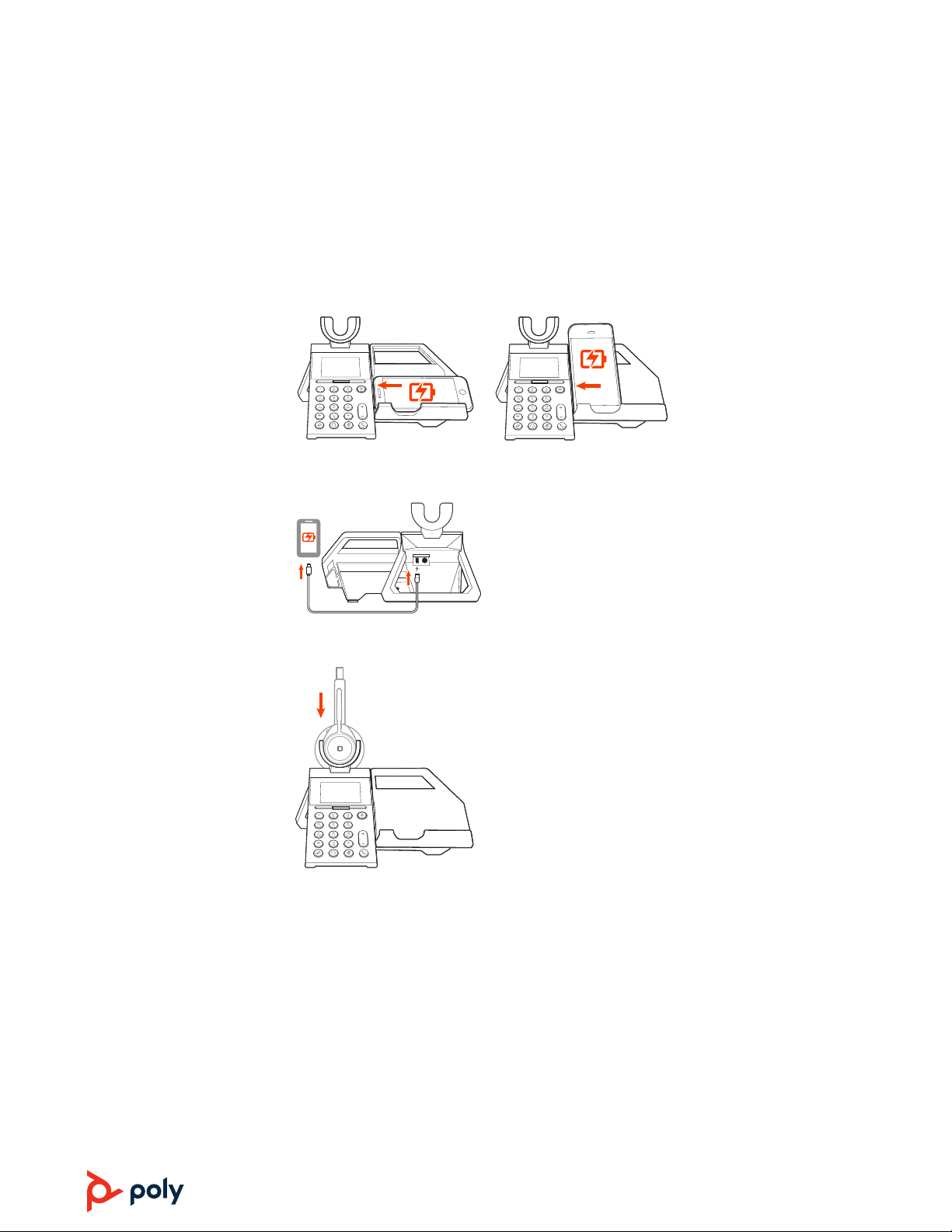
WIRELESS CHARGING
WIRED CHARGING
Charge
Charge your phone
Charge your headset
The wireless charger is designed to support mobile phone wireless charging (landscape or portrait
mode).
Wireless charging: If your mobile phone supports wireless charging, align the phone (vertically or
horizontally) to the left edge of the charge pad.
Wired charging: For wired charging, connect a charge cable (not provided) as shown. Connection
provides power only.
Charge your headset by placing it in the base cradle.
5
Page 6

1
2 3 4
Basics
Headset and base controls
8
9
10
7
11
6
12
5
Settings Media
1 Volume wheel Rotate volume wheel to adjust volume
2 Play/pause music, track forward/backward Press to play music
3 ANC (Active Noise Canceling) Toggle on/off
4 Mute (active call) and Open Mic (idle) button During a call, press to mute/unmute When not on
a call, press Open Mic on/off
5 Headset LEDs Flash when in use
6 Call button Press to answer/end a call
7 Power and Bluetooth button Toggle power on/off; press towards Bluetooth icon for pairing
8 Charge port USB charge port for wired charging
9 Softkey labels Text above a softkey, indicating function
10 Softkeys Keys below the base display that have variable function
11 Platform release lever Releases the platform from a vertical position
Power on your headset
Make, answer, end calls
12 Wireless charge platform Requires phone that supports wireless charging
To turn on the headset, slide the Power button on the bottom of the earcup to reveal green.
Choose your default phone/audio line by selecting either the speakerphone
button on the base dial pad.
Make a call
To make a call, dial a number from your phone or the base and press the Call
Answer a call
To answer a call, do one of the following:
• put on the headset (headsets with sensors only)
• press the Call
• press the "Accept" softkey
End a call
To end a call, press the Call
button on the base or headset
button on the base, phone or headset or press the "End call" softkey.
or headset
button.
6
Page 7
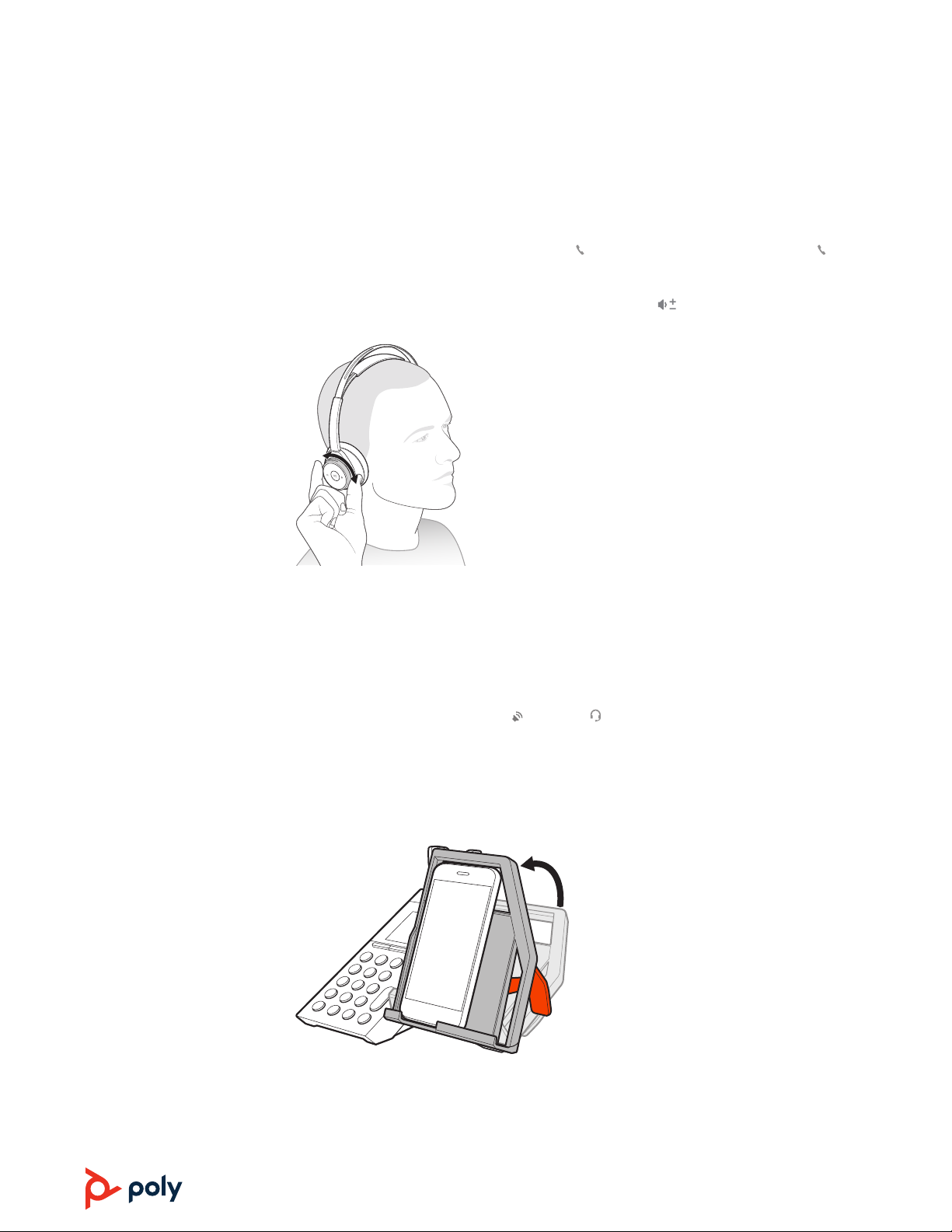
Redial
To redial the last outgoing call, tap the base Call
button.
button or double press the headset Call
Volume
Connect/Disconnect
Switch audio
Stream media
Press the +/– buttons on the base or rotate the volume wheel
the headset to control the volume.
Connect: If your phone is paired to the base and you walk out of range of the base with your
phone, then the base disconnects from your phone. To connect again when you come back in
range, press the "Connect" softkey.
Disconnect: If you would like to disconnect the Bluetooth connection between the base and your
phone, press the "Disconnect" softkey.
To switch audio to the speakerphone
To stream media, open the app on your phone and select the "Media" softkey on the base.
or headset , press the corresponding button on the base.
forward (+) or backward (–) on
Use Microsoft Teams
Video conference
Press the purple Teams button to launch the Microsoft Teams (requires Microsoft Teams app).
1 Tilt the charge platform for a better video conference experience.
2 To release the charge platform, pull the orange lever forward.
7
Page 8
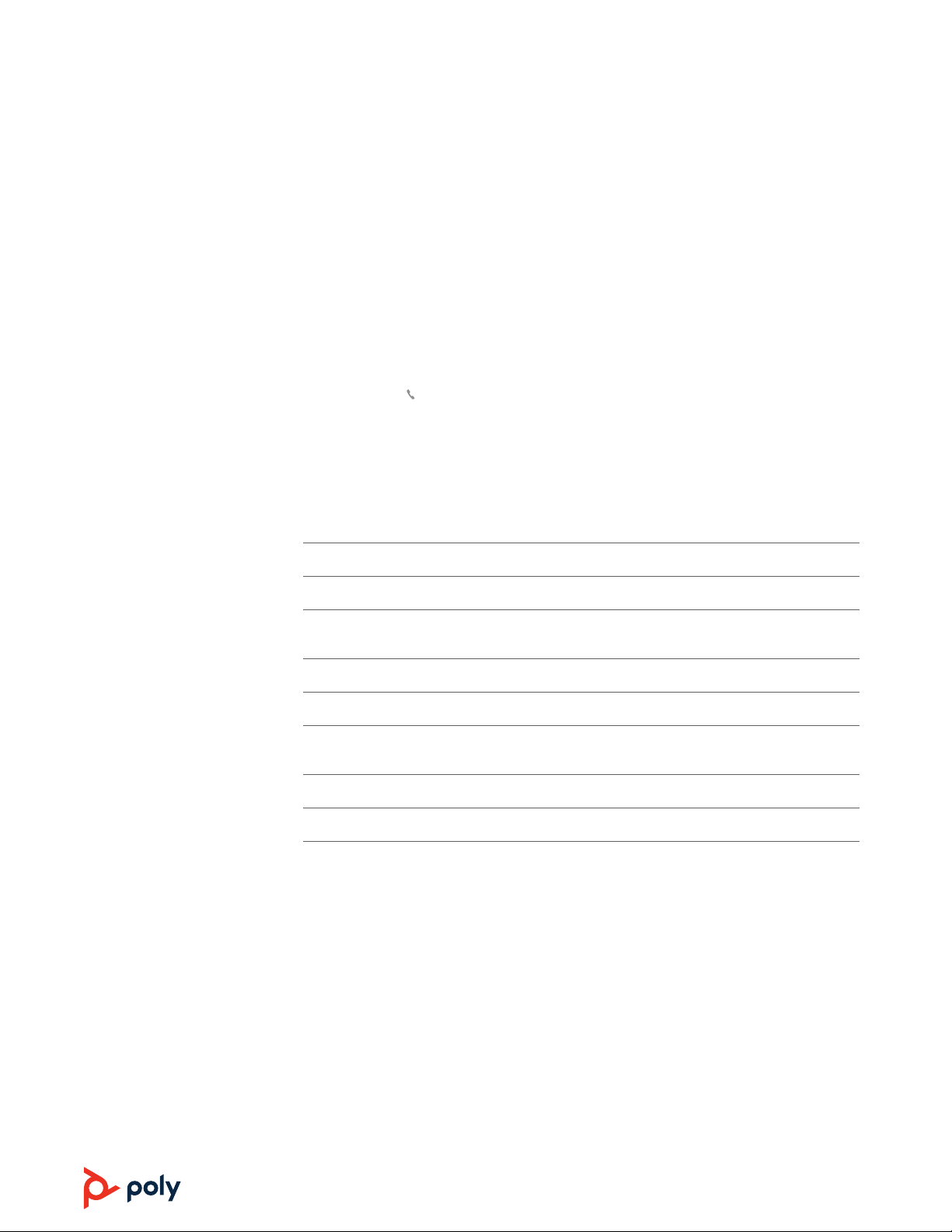
Base menu and settings
About the base menu and
softkeys
Change settings
Use the base menu to adjust and customize settings.
• Settings > General Change language, date, time, device mode, headset sensor settings
• Settings > Bluetooth Pair and forget Bluetooth devices to the base
• Settings > Microsoft Teams Adjust app settings
• Media Launches music on phone
Return to the home screen quickly
Press the base Call
display.
Settings can be changed with the base menu, the Elara Companion app and Plantronics Hub for
Windows/Mac.
1 Download the Poly Elara from the Apple App Store or Google Play Store.
2 Download Plantronics Hub Desktop here.
Change language X base X headset
Adjust headset
sensor settings
Set time and date X*
button to return to the home screen when navigating through the base
Elara base menu Poly Elara app Plantronics Hub Desktop
X X X
Update firmware X base, headset X headset
Microsoft Teams
settings
Media player settings X X
View user guide X system X headset
*Automatic time/date sync is triggered by opening the Elara Companion app on your phone.
X X
8
Page 9

Headset Features
Wear on the right or left
ANC
OpenMic
Use sensors
To position the microphone on the right or left side, rotate the microphone boom up and over.
Adjust the boom so it points to the corner of your mouth.
TIP Your headset senses when you change the microphone boom from one side to the other and
syncs the audio and controls specific to each side.
Active Noise Canceling (ANC) reduces external noise and enhances your music and sound quality.
Your headset ships with ANC on. To turn ANC off, slide the switch away from "ANC."
While not on a call, tap the red Mute button to activate OpenMic and hear your surroundings.
Control the level of ambient noise you hear by adjusting the volume wheel.
Smart sensors respond when you put on or take off your headphones.
With active sensors putting on the headset will: taking off the headset will:
Call answer the call mute the headset
DeepSleep Mode
Music/media resume music/media (if playing
previous to taking off)*
Mute unmute if on an active call mute if on an active call
pause music/media (if playing)*
NOTE *Functionality varies by application. Does not function with web-based apps.
Reset sensors
You may need to reset the sensors if they are not working as expected.
There are two ways to reset the headset sensors. Choose:
• With your headset powered on, charge your headset on the charge stand for 10 seconds
• Press and hold both the Mute
LEDs flash purple twice, being careful to not touch the earcup padding or allow it to come in
contact with surfaces
Disable sensors
You can disable your headset smart sensors several ways:
• Manage sensors through Plantronics Hub software
• Hold both the Mute
red. Repeat to reactivate; the LED flashes purple then blue
and Call buttons for more than 4 seconds until the LED flashes purple then
and Play/pause buttons for more than 4 seconds until the
NOTE Sensors cannot be disabled while streaming audio.
If you leave your headphones powered on but out of range of your paired phone or USB adapter
for more than 7 days, your headset conserves its battery power by entering into DeepSleep mode.
9
Page 10
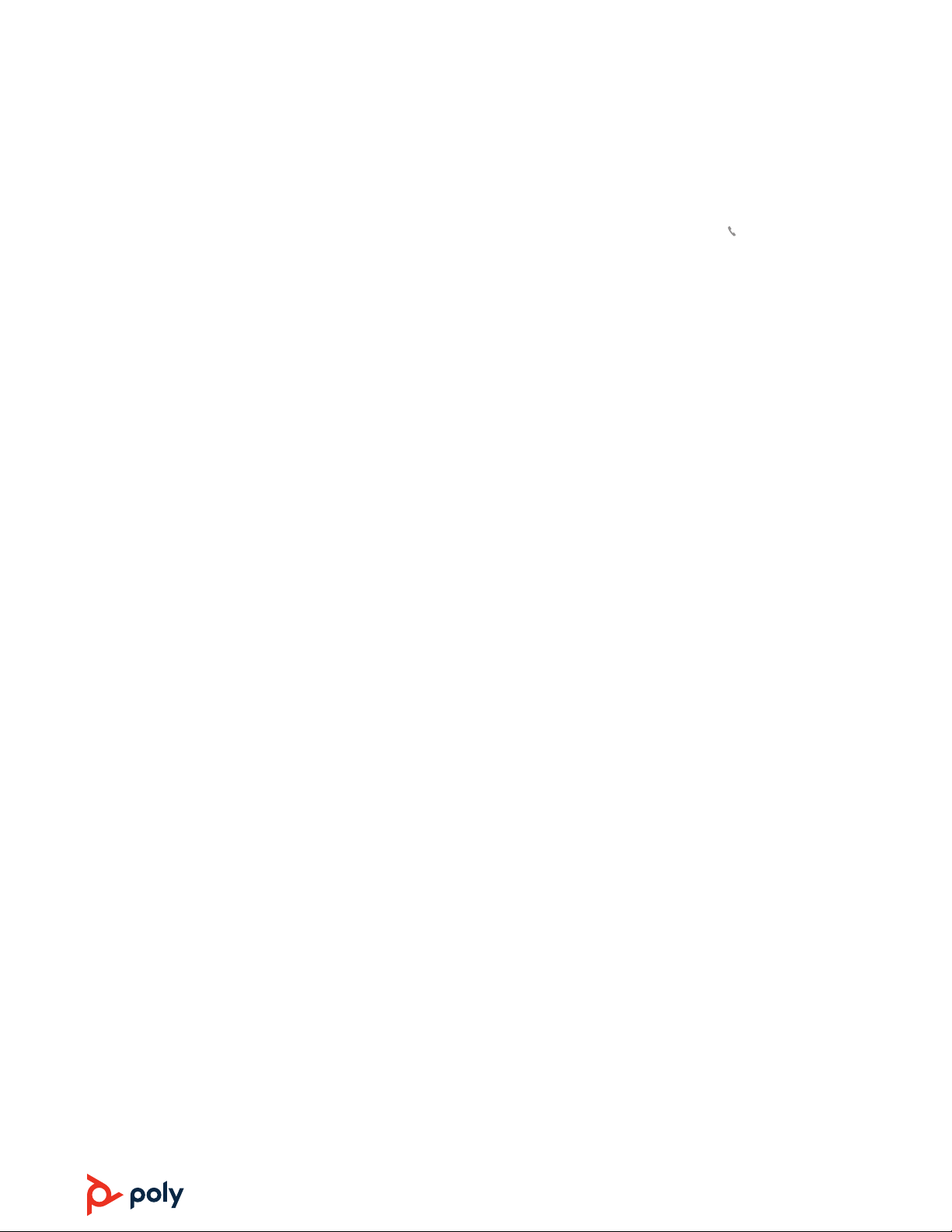
Once back in range with your phone or USB adapter, press the Call control button to exit
DeepSleep mode.
10
Page 11
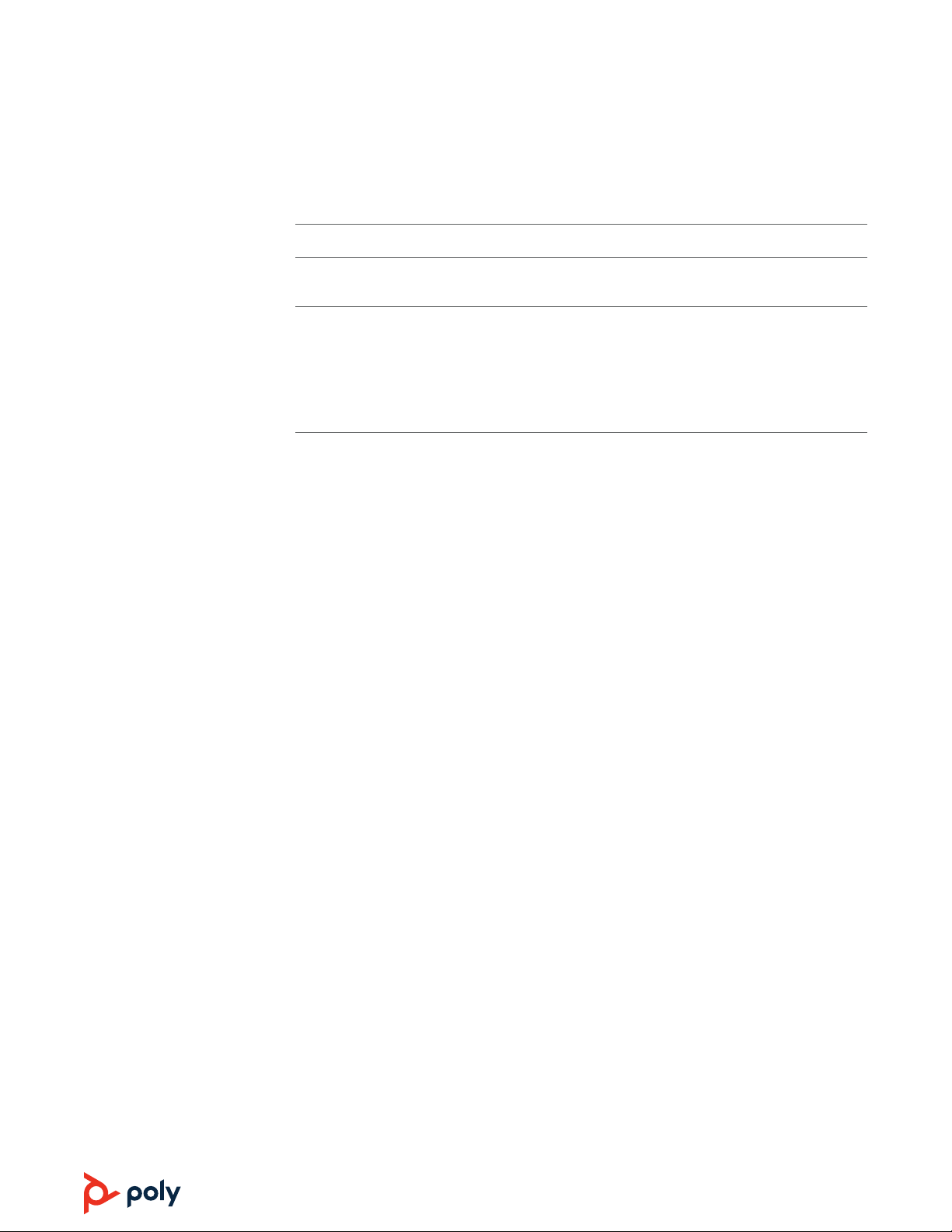
Troubleshooting
In the event of an electrostatic event The wireless charger resets within 45 seconds.
When I use the media player with Elara and
YouTube, the media player freezes.
Known issues with iPhone 5s
This is a known issue for iOS phones.
• When an iPhone 5s is paired to Elara, with two calls, both
are terminated when the call button is pushed
• Calls cannot be swapped with iPhone 5s
• Conference calls that include an iPhone 5s require the call
to be ended on the iPhone
11
Page 12

Support
NEED MORE HELP?
plantronics.com/support
Plantronics, Inc. Plantronics B.V.
345 Encinal Street
Santa Cruz, CA 95060
United States
©
2019 Plantronics, Inc. All rights reserved. Poly, the propeller design, and the Poly logo are
trademarks of Plantronics, Inc. Bluetooth is a registered trademark of Bluetooth SIG, Inc. and any
use by Plantronics, Inc. is under license. All other trademarks are the property of their respective
owners.
215338-06 06.19 Manufactured by Plantronics
Scorpius 171
2132 LR Hoofddorp
Netherlands
12
