Page 1
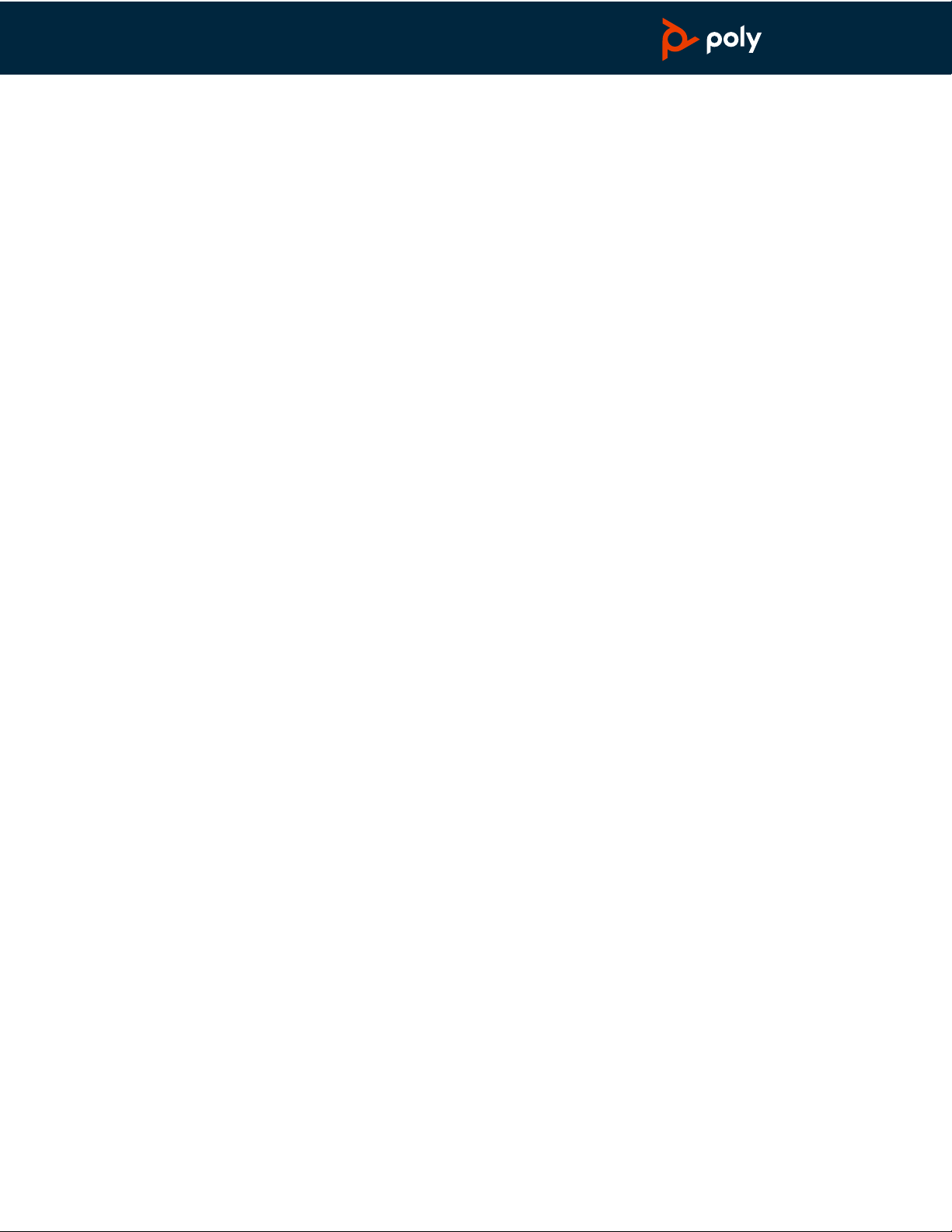
Savi 8240/8245 Office
PLANTRONICS + POLYCOM. NOW TOGETHER AS
User Guide
Page 2
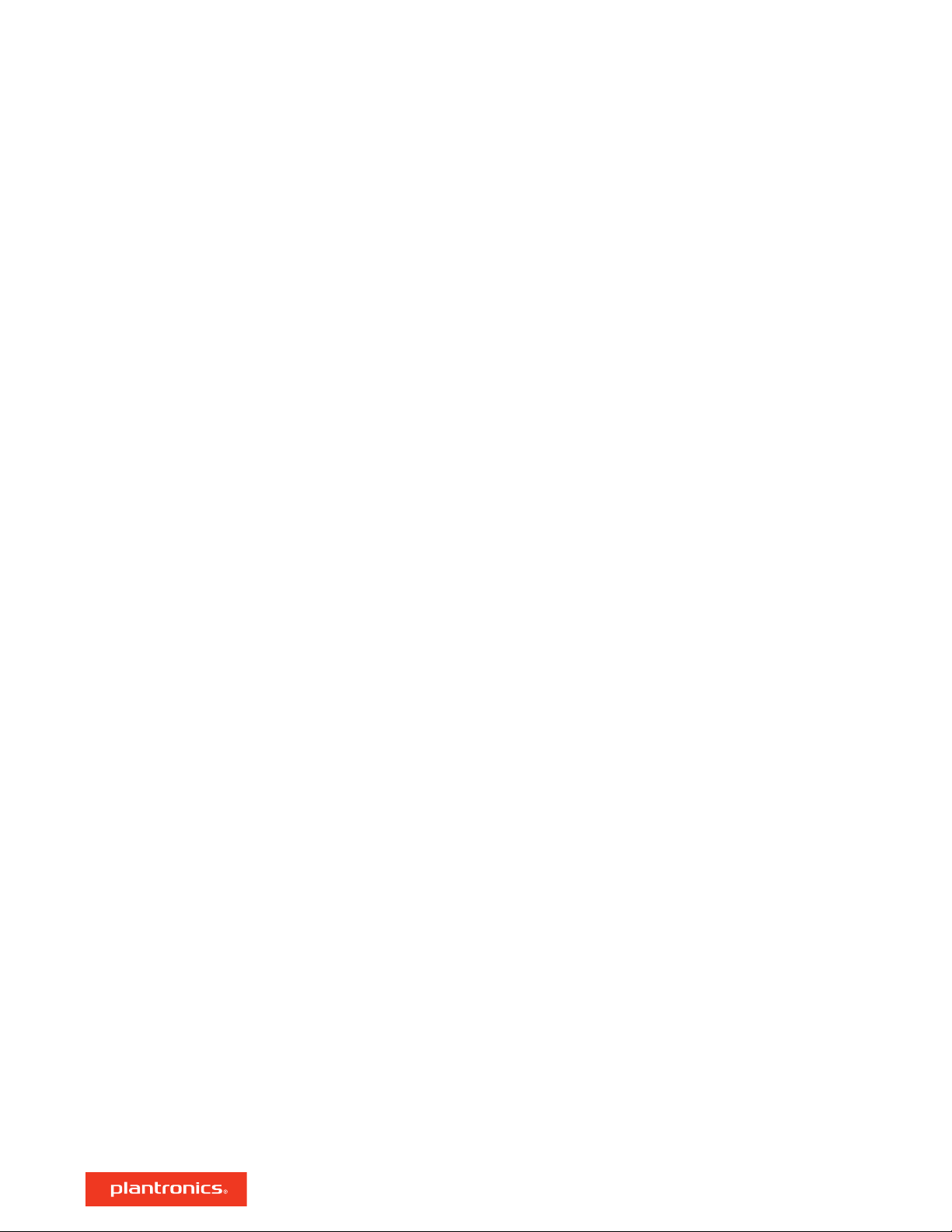
Contents
DECT Information 3
DECT Enhanced security 3
Overview 4
Base and Headset Basics 4
Accessories 4
Hook up system 5
Desk phone setup details 5
Position your base 7
Fit and charge 8
Customize Your Headset 8
Charge your headset and spare battery 12
Talk time 12
Headset battery status 12
Pair 13
Auto connect feature 13
Load software 14
Adjust headset microphone volume (softphone) 14
Plantronics Hub
The basics 16
Headset Controls 16
Make, answer, end calls 16
Change your default phone line 16
Get a dial tone 16
Transfer mobile audio 16
Audio streaming 17
Optimize audio quality 17
Limit
office noise 17
Mini conference call 17
Set up a conference call 17
More Features 18
Base subscription button 18
Troubleshooting 20
Headset 20
Desk phone 21
Mobile 21
Softphone 21
Support 23
configurable settings 14
2
Page 3
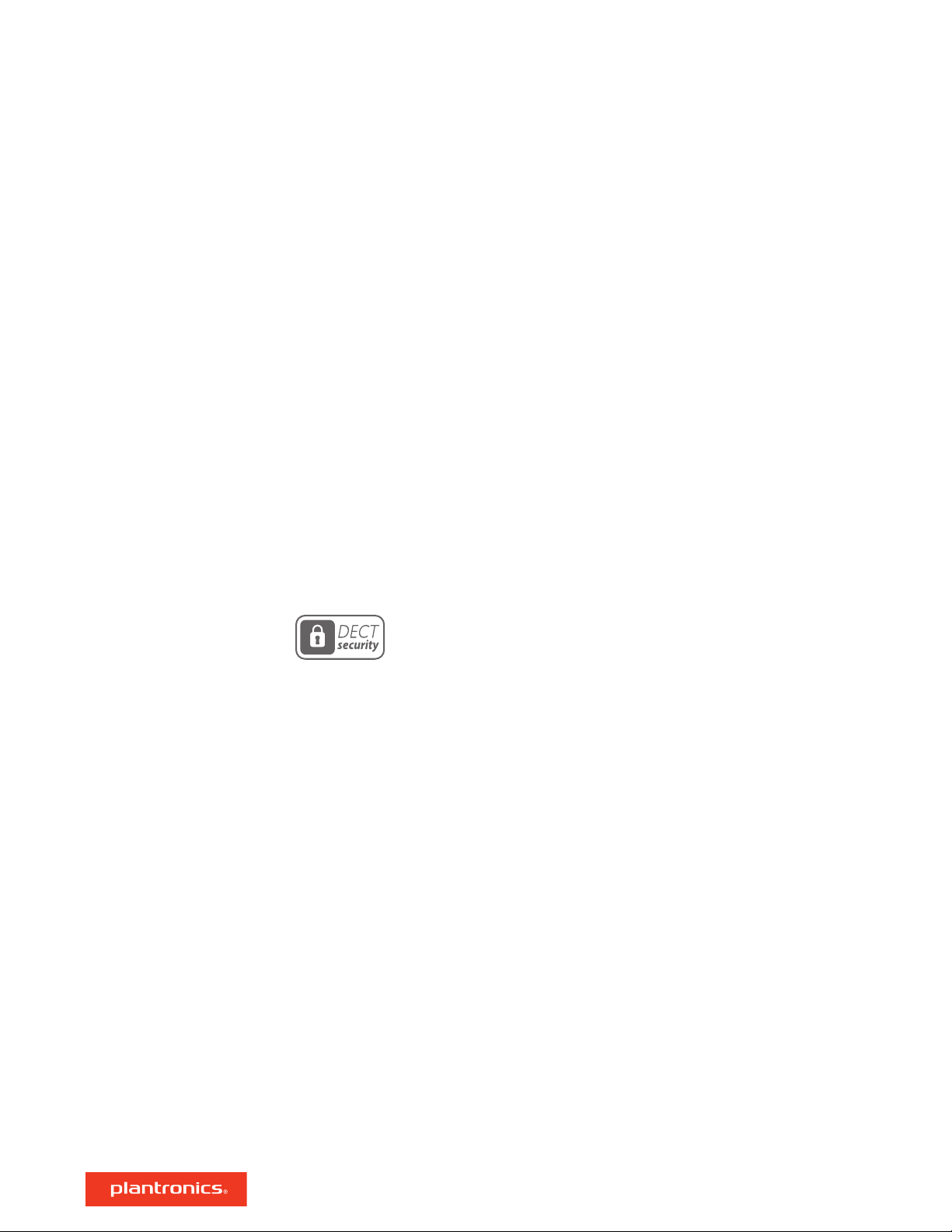
DECT Information
DECT products should never be used outside the region in which they were originally purchased
and intended to be used.
The enclosed DECT wireless product uses restricted wireless radio frequencies which vary by
country. Use of this DECT product in unauthorized countries is a violation of law, may disrupt
telecommunications networks and devices, and can subject you to fines and penalties by
regulatory agencies.
DECT Enhanced security
Plantronics is a member of the DECT Forum and has fully adopted their recommendations for
enhancements to security within all DECT products.
Plantronics DECT-based products now fully incorporate the latest recommendations on Enhanced
security from the DECT Forum and ETSI. These improvements cover registration, authentication,
authorisation and encryption procedures. Plantronics DECT products are now secure against all
the known vulnerabilities that were highlighted by the public announcements of the Chaos
Council in 2009.
Plantronics DECT products have been tested against and passed the DECT Forum security
certification requirements and consequently have been granted 'DECT Forum security' logo
certification.
Plantronics products using the new enhanced version of DECT that includes these security
improvements are marked on the base with the DECT Forum security logo.
3
Page 4
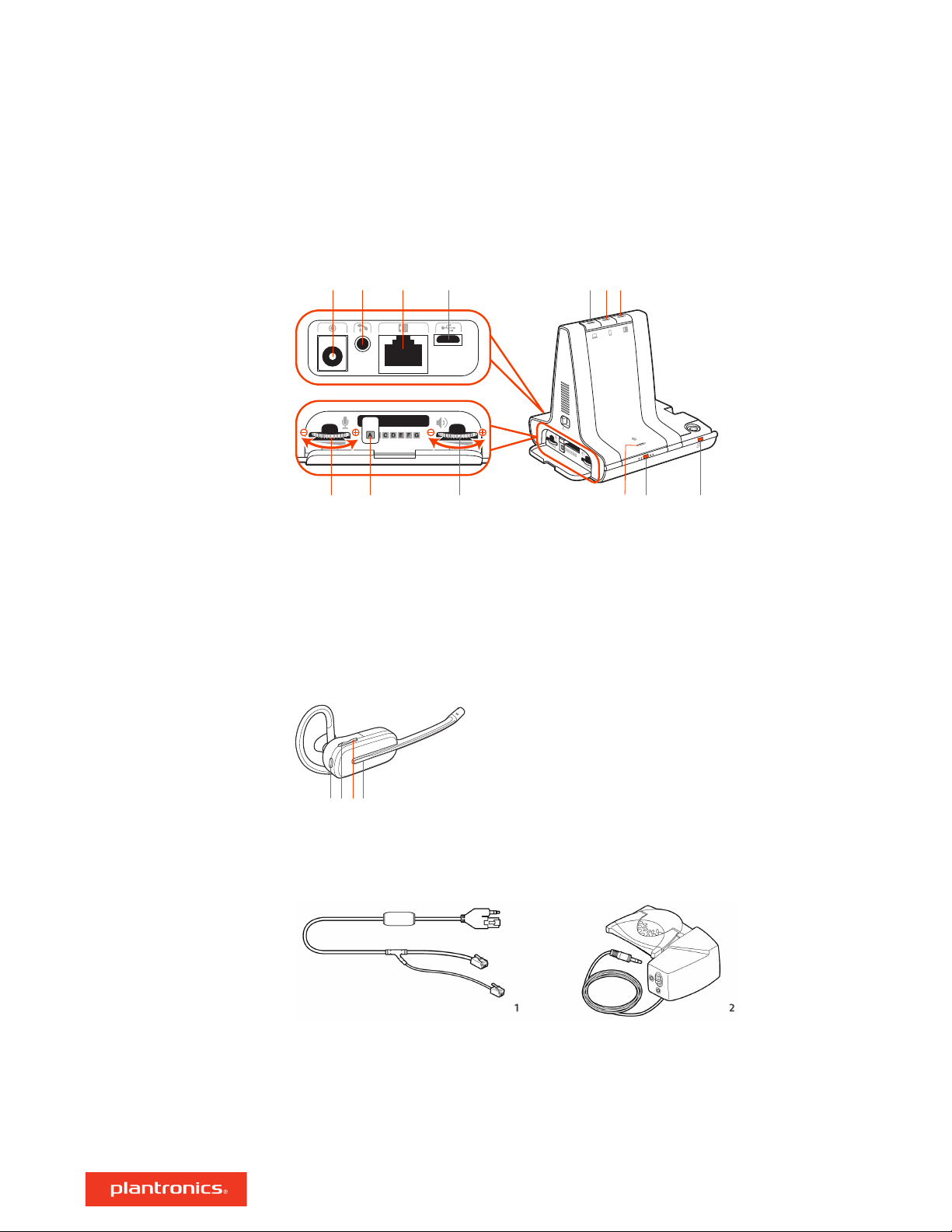
1 2 3 4
5 6 7
8 9 10
11 12 13
1 2 43
Overview
Base and Headset Basics
Base
Accessories
Power jack
1
Handset Iifter jack
2
Telephone interface cable jack
3
USB port
4
Desk phone speaking volume
5
Desk phone configuration switch
6
Desk phone listening volume
7
Headset
Mute button
1
Volume down button
2
Volume up button
3
Computer button
8
Mobile phone button
9
Desk phone button
10
Bluetooth pairing button/LED
11
Subscription button/LED
12
Charging LED
13
Call button
4
Headset LED
5
1
Electronic hookswitch cable (EHS cable) Electronically and automatically answers/ends a desk
phone call. Enables remote call control with your headset.
2
HL10 lifter Automatically lifts handset and returns it to the cradle. Enables remote call control
with your headset.
4
Page 5
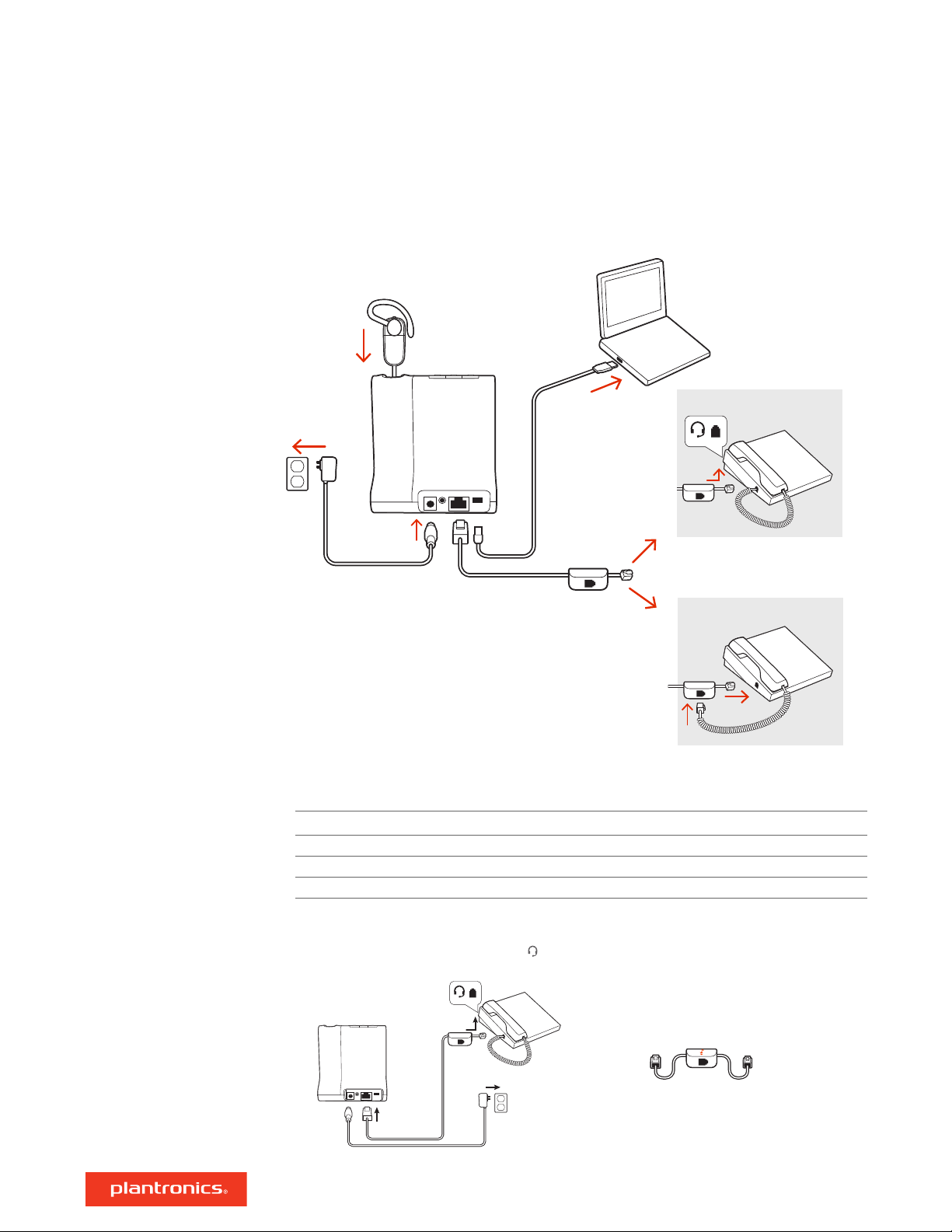
NO HEADSE T PORT
OR
HEADS ET PORT
Hook up system
Using the diagram, connect your headset system.
Desk phone setup details
NOTE Base configuration settings
Desk phone Setting (on base's side panel)
Most phones A
Cisco phones D
Cisco phones with EHS cable A
Choose a desk phone setup A, B, C or D and connect cables.
A Desk phone with dedicated headset port
USE
5
Page 6
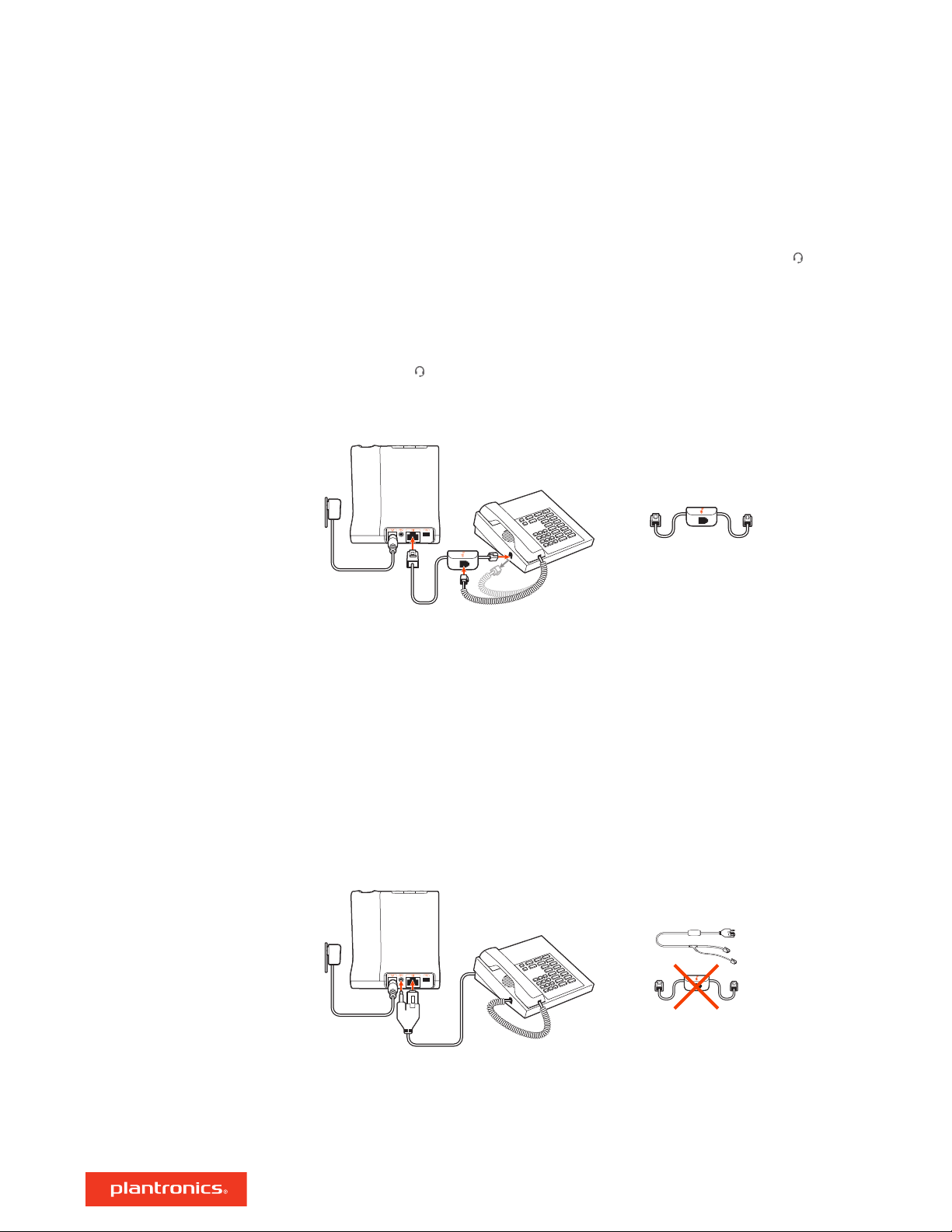
• Connect one end of the telephone interface cable to the back of the base
• Connect the other end of the telephone interface cable into the dedicated headset port on
the desk phone
IMPORTANT Cisco phones use configuration D on the bottom of the base. Most other phones use
default configuration A.
NOTE Use this setup if you are not using the HL10 lifter or EHS cable. In this configuration, press
both the headset button on your desk phone and the call control button on the headset to
answer or end calls.
B Desk phone (standard)
USE
• Connect one end of the telephone interface cable to the back of the base
• Disconnect the handset coil cord from the base of the desk phone and re-connect it to the
telephone interface cable junction box
• Finally connect the remaining end of the telephone interface cable into the open handset port
on the desk phone
IMPORTANT Cisco phones use configuration D on the bottom of the base. Most other phones use
default configuration A.
NOTE Use this setup if you are not using the HL10 lifter or EHS cable and your desk phone does
not have a dedicated headset port. In this configuration, manually remove the handset on your
desk phone and press the call control button on the headset to answer or end calls.
C Desk phone + EHS cable (sold separately)
USE
IMPORTANT Use configuration A on the bottom of the base, which works for most phones
including Cisco phones.
D Desk phone + HL10 lifter (sold separately)
6
Page 7
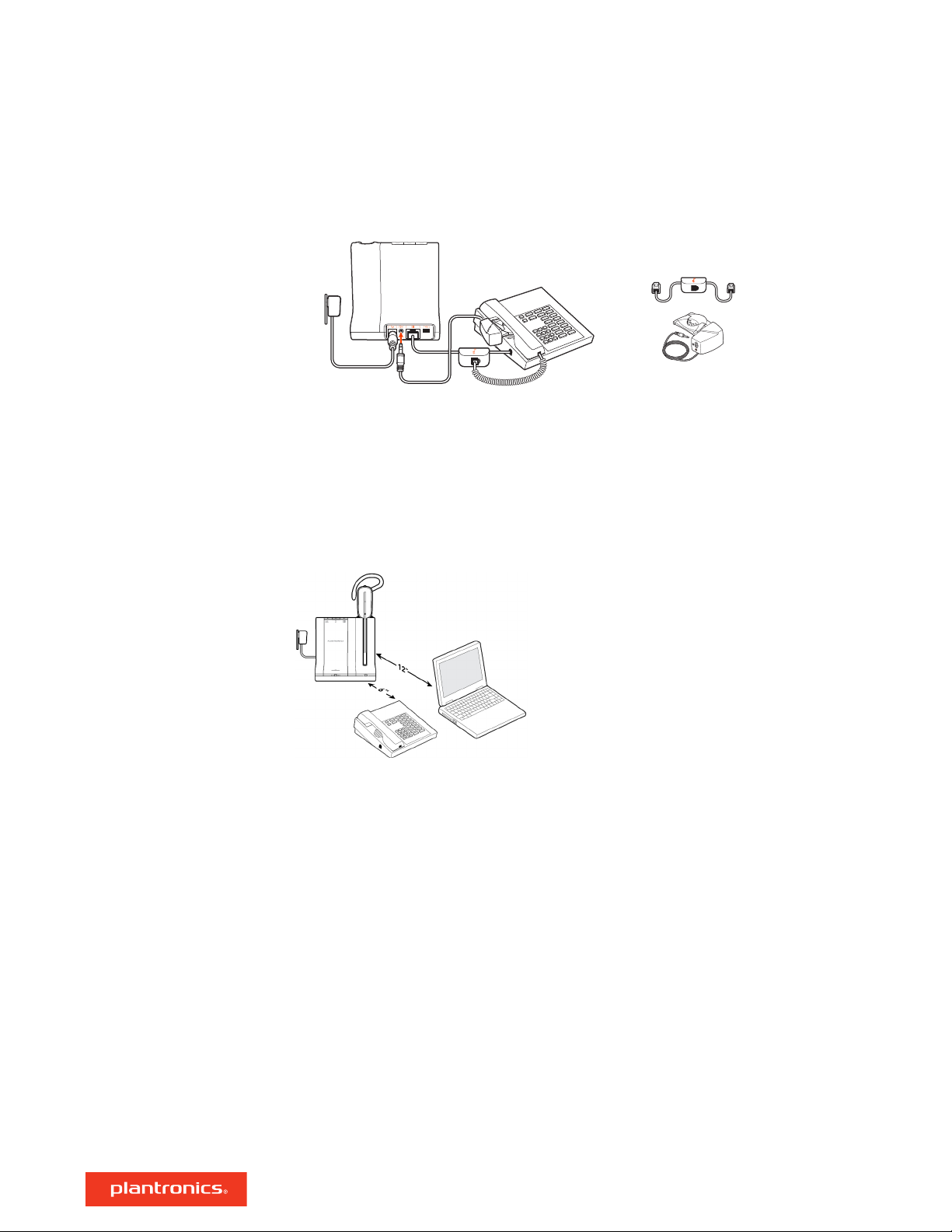
USE
IMPORTANT Cisco phones use configuration D on the bottom of the base. Most other phones use
the default configuration A.
Position your base
The minimum recommended separation between your desk phone and the base is 6 inches.
The minimum recommended separation between the base and computer is 12 inches. Incorrect
position can cause noise and interference problems.
NOTE Headset cradle may vary, but function is the same.
7
Page 8

90º
Fit and charge
Customize Your Headset
After you install the headset battery, choose one of the three headset
wearing styles, over-the-ear, over-the-head or behind-the-head. Use the fit kit
to assemble it and optimize the position of the microphone.
Install the Headset Battery
Position the battery as shown on the headset and slide into position until the battery snaps into
place.
NOTE This product has a replaceable battery. Only use the battery type supplied by Plantronics.
Use the Fit Kit to Assemble Your Headset
Choose a headset wearing style and use the fit kit to assemble it over-the-ear, over-the-head or
behind-the-head.
Right Over-the-Ear Assembly
1 Choose the size of earloop that fits most comfortably. Align the earloop as shown and insert it
onto the headset. Rotate the earloop up 90°.
NOTE Ensure the ear loop is flat against the headset before rotating.
2 Choose the size and style of eartip that fits most comfortably. Align the eartip with the notch
facing the microphone as shown. Press on to attach.
NOTE Ensure the large end of the ear tip points to the microphone.
8
Page 9

3 To correctly position your headset, see Position Your Headset.
90º
Left Over-the-Ear Assembly
1 Choose the size of earloop that fits most comfortably. Align the earloop as shown and insert it
onto the headset. Rotate the earloop up 90°.
NOTE Ensure the ear loop is flat against the headset before rotating.
2 Choose the size and style of eartip that fits most comfortably. Align the eartip with the notch
facing the microphone as shown. Press on to attach.
NOTE Ensure the large end of the ear tip points to the microphone.
3 To correctly position your headset, see Position Your Headset.
Position your headset
When you wear the headset, the microphone should rest as close to your cheek as possible
without touching. The microphone can be adjusted inward by the pivoting earpiece to optimize the
position of the headset.
1 Slide the headset over and behind your ear and fit the eartip into your ear.
2 Holding the base of the headset, push it in and back towards your ear to allow the pivoting
earpiece to bring the microphone close to your mouth. As the base of the headset moves
backwards, you will feel soft clicks until the microphone rests close to your cheek.
Over-the-head assembly
1
Hold the headband so it is aligned to receive the headset as shown and insert the headset into the
headband.
9
Page 10

2 Rotate the headset up. The headband can be worn on the right or left side.
3 To optimize the position of the headset, push the headset in so the microphone is close to your
mouth.
Behind-the-Head Assembly
1 Align the headband as shown. Ensure the headband sits flat against the headset, then rotate it up
90°. If you want to wear it on the left, switch the stem to the left side of the headband.
2
Choose the size and style of the eartip that fits most comfortably. Align the eartip with the notch
facing the microphone as shown. Press on to attach.
10
Page 11

NOTE Ensure the large end of the ear tip points to the microphone.
3 To position your headset correctly, first slide the stem of the headband so the headset fits
comfortably.
4 With a finger on the headset indicator light, push in until the microphone rests as close to your
cheek as possible without touching.
11
Page 12

Charge your headset and
spare battery
Charge your headset
Place the headset in the charge cradle. The base charging LED flashes green when charging the
headset and turns solid green when the headset is fully charged. Charge for at least 20 minutes
prior to the first use. A full charge takes 3 hours.
Charge spare battery (Savi XX45 models only)
The spare battery ships in the compartment on the side of the charge cradle. When the base is
powered the battery charges. While charging the charge LED flashes green and turns to solid
green once charged.
NOTE You can replace the headset battery with the spare battery even during active calls.
Talk time
Headset battery status
With a full charge, the headset provides up to 4.5 hours of continual talk time in wideband mode
and up to 6.5 hours in narrowband mode.
To determine your headset battery status:
• Hover over the Plantronics Hub system tray icon
• Press the base subscription button; the base Audio buttons light up (solid green is high battery,
flashing green is medium, flashing yellow is low, flashing red is critical).
12
Page 13

Pair
1 To pair your base and mobile phone, press and hold the Bluetooth pairing button on the base for 4
seconds until the Bluetooth LED flashes red and blue.
2 Go to Bluetooth settings on your mobile phone and select PLT Savi/Poly Savi. Once successfully
paired, the Bluetooth LED on the base turns solid blue.
Auto connect feature
Once you have paired and connected your mobile phone to the base, the base automatically
connects to it when you are in range of your base.
To manually disconnect/connect your mobile phone from the base, press the base Bluetooth
button.
You may customize this feature in Plantronics Hub Settings > Wireless > Auto Connect to Mobile
Phone.
13
Page 14

Load software
IMPORTANT Some softphones require the installation of Plantronics Hub for Windows/Mac to
enable headset call control (answer/end and mute) functionality.
Download Plantronics Hub for Windows/Mac by visiting plantronics.com/software.
Manage your headset settings on your computer with Plantronics Hub:
• Call control for softphones
• Update firmware
• Turn features on/off
• View user guide
Adjust headset
microphone volume
(softphone)
Plantronics Hub
configurable settings
Place a test softphone call and adjust softphone volume and PC sound volume accordingly.
Plantronics Hub
tab
General Answering Call Alert
Language Change language of voice prompts
Ringtone and
Volume
Softphones Dial tone
Wireless Audio Quality
Feature
Audio channel tone
Audio sensing
Close conversation limiting
Default phone line
Online indicator
Second incoming call
Headset to PC radio link
Plantronics product improvement program
Software log level
Brazilian Portugese, Cantonese, Danish, English (UK, US), French, German, Indonesian,
Italian, Japanese, Korean, Mandarin, Norwegian, Russian, Spanish, Swedish and Thai
Desk phone ringtone
PC ringtone
Mobile phone ringtone
Volume level tones
Wearing preference for volume control (stereo audio)
Ring location
Target softphone
Media player action on incoming call
Softphones and media players (PLT enabled)
Auto connect to mobile phone
Bluetooth
Mobile voice commands
Over-the-air subscription
Range
14
Page 15

Plantronics Hub
Feature
tab
Advanced Anti-startle
Noise exposure
15
Page 16

1 2 43
The basics
Headset Controls
Make, answer, end calls
Now that you’ve assembled your headset, installed the software and
connected your phones, read this section to learn about the headset
features, how to use the controls and more.
1 Mute button During a call, press to mute and unmute
2 Volume down
Toggle the volume lower
3 Volume up/Conference/Subscription
Toggle the volume higher; press to request to join a conference call or to subscribe to the base
4 Call button Press to place, answer, or end a call
On the top of the base there are three Audio buttons: computer, mobile, desk phone. These
buttons allow you to switch to a different phone line/audio channel.
Make a call
1 Tap an Audio button
Desk phone only: Press the phone's Headset
have an HL10 lifter or EHS cable.
on the base. You hear a dial tone.
button or manually remove the handset if you don't
Change your default
phone line
Get a dial tone
Transfer mobile audio
TIP If you do not hear a dial tone, open the base side panel and adjust the middle switch (A--G). “A”
works for the majority of desk phones. "D" works for Cisco phones.
2 Dial from your softphone/mobile phone/desk phone.
Answer/end a call
To answer or end a call, tap the Audio button on the base or tap the headset Call button.
TIP Headset call control for the computer requires Plantronics software and softphone compatibility.
See “Download software.”
Answer a second call
1 While on a call, press the headset Call button for 2 seconds to answer the second call.
This will place the first call on hold.
2 To switch between the calls, press the headset Call button for 2 seconds.
With the system idle, change your default phone line/audio channel by pressing and holding for 4
seconds the desired base Audio button until it flashes green 4 times. Customizable in Plantronics
Hub also.
To open an audio channel or get a dial tone, press the headset Call button for 1 second while the
system is idle; the default base Audio button turns green.
When you answer a call, the audio stays with that device (if you answer with the headset, the
audio stays on the headset; answer with your mobile phone, the audio stays on your mobile).
16
Page 17

1 To transfer a mobile call from your headset to your mobile phone, press the base mobile phone
button for 3 seconds. The green LED turns off.
2 To transfer a mobile call from your mobile phone to your headset, press the base mobile phone
once. The green LED turns on.
Audio streaming
Optimize audio quality
Limit office noise
Mini conference call
Set up a conference call
To stream audio from your computer or mobile device, first press the computer or mobile base
Audio button and then play the audio.
There are 2 audio modes: wideband (default) and multimedia (high quality listening).
To optimize your audio quality for your activity, with the system idle, press the headset volume up
button for 4 seconds. The base cycles through the modes with each 4 second press. Also
configurable in Plantronics Hub.
You can limit the amount of nearby conversation that is transmitted during your calls.
Open Plantronics Hub. Go to Settings > General > Close Conversation Limiting. Changes take
effect with the next call. The default is Standard mode which is optimized for most environments.
Simultaneously hold the base buttons of any two of the three base buttons until the LEDs become
solid green to combine the audio of any two devices and create a mini conference call.
You can set up a conference call with 4 additional headsets.
Join Savi headsets automatically
1 While on a call, place the guest headset into the primary user's charge cradle.
The base subscription LED flashes green.
2 The primary user will hear a request "Conference requested." To accept the request, press the
primary user's headset Call button. The base subscription LED turns solid yellow to indicate
conference call mode. View conference call status by going to Plantronics Hub About >
Connections > Conferenced headsets.
Join Savi headsets manually
1 While on a call, press the base subscription button.
The base subscription LED flashes yellow and green.
2 Hold the guest headset's Volume up until the headset LED turns on.
3 The primary user will hear a request "Conference requested." To accept the request, press the
primary user's headset Call button. The base subscription LED turns solid yellow to indicate
conference call mode. View conference call status by going to Plantronics Hub About >
Connections > Conferenced headsets.
Exit a conference call
1 Guest headsets can remain as guests through multiple calls. To remove a guest headset, either
press the guest headset's Call button or dock the primary user's headset in the charge cradle.
17
Page 18

More Features
Base subscription button
The headset and base that came in the box are subscribed (connected) to each other. However, if
you wish to use a new headset or need to restore subscription to your current headset (base
subscription button is red), the units can be subscribed to each other by the following methods.
The subscription button is below the Bluetooth button on the front of the base.
Base subscription button LED
Base subscription LED Base status
Flashes green and red Primary headset subscription mode
Solid green Primary headset subscribed to base
Solid yellow Active conference call with guest headsets
Solid red No headset subscribed
Flashes green 3X, the yellow 2X Security level changed from enhanced to standard
Set the range
Changing the range can help with desk phone/PC audio quality, improve user density or restrict
range of users.
You can change the range using the subscription button on the base. With the system idle, press
the subscription and desk phone buttons for 3 seconds. With each 3 second press the desk phone
button will cycle through ranges: green for high range, yellow for medium and red for low.
Setting
High (Default) (green) up to 350 ft.
Medium (yellow) up to 150 ft.
Low (red) up to 50 ft.
You can also adjust the range setting in Plantronics Hub Settings > Wireless. > Range.
Automatic secure subscription
With your system idle, docking a new headset automatically subscribes it to the base, making it
the primary headset. The base subscription LED blinks green/red during subscription mode and
remains green when the new subscription is established.
Manual secure subscription
With your system idle and your headset docked, double press the subscription button on the base.
The subscription light will flash red and green. When the subscription light on the base becomes
solid green, the headset and base are subscribed to one another.
Manual over-the-air subscription
1
With your system idle and your headset undocked, double press the subscription button on the
base. The subscription light will flash green and red.
2
Press the headset volume up button until the headset LED turns on. Upon release, you hear
"pairing." When the subscription light on the base remains solid green, the headset and base are
subscribed to one another; you hear "pairing successful. Base connected."
Range
18
Page 19

NOTE If the base subscription LED goes solid red, after flashing red/green, the subscription attempt
has failed and should be repeated.
End subscription
If the base is in subscription mode and you want to stop the base from searching for a headset,
press the subscription button again. The subscription light will be solid red for four seconds and
then go to its previous state.
Disabling over-the-air subscription
The Savi system ships with the over-the-air headset subscription enabled. In a multi-shift
environment, you may want to disable this mode of subscription.
To disable over-the air subscription, while your system is idle, hold the subscription button and the
base computer button down simultaneously until the base computer button LED flashes (green for
enabled, red for disabled).
You can also adjust the over-the-air subscription setting in Plantronics Hub Settings > Wireless.
19
Page 20

Troubleshooting
Headset
My headset is unstable. When you wear the headset, the microphone should rest as close
to your cheek as possible without touching. The microphone can
be adjusted inward by the pivoting earpiece to optimise the
position of the headset. See Position your headset.
Talk time performance is
significantly degraded even after a
full recharge.
I can’t hear a dial tone in the
headset.
I hear static. Make sure there are at least 12 inches between your base and your
Battery is wearing out. Contact us at plantronics.com/support.
Make sure your headset is charged.
Make sure your headset is subscribed to base. See Base
subscription.
Press the base desk phone button.
Make sure the lifter is lifting the handset high enough to operate
the hookswitch; set to a higher setting if necessary.
Adjust the configuration switch on the base until a dial tone is
heard. The default A works for most phones. See Make a desk
phone call.
Fine-tune the listening volume with the headset call control
button. See Adjust your headset volume.
If the volume is still too low, adjust the desk phone listening
volume on the base. See Adjust your headset volume.
computer, and 6 inches between your base and your telephone. If
adjusting the distance doesn't help, your headset is going out of
range; move closer to the base. See Position your base.
The sound is distorted.
I hear echo in the headset.
Lower the desk phone speaking volume and/or desk phone
listening volume on the base. For most telephones, the correct
setting is position 3. See Adjust your headset volume.
If your desk phone has a volume control, lower until the distortion
disappears.
If the distortion is still present, adjust the headset volume control
to lower the headset speaker volume. See Adjust your headset
volume.
Make sure there are 12 inches between your base and your
computer, and 6 inches between your base and your telephone.
See Position your base.
Lower the desk phone speaking volume and/or desk phone
listening volume on the base. For most telephones, the correct
setting is position 3. See Adjust your headset volume.
If the audio level is too low in this position, increase the headset
volume. See Adjust your headset volume.
If your speaking volume is too low for your listener in this position,
adjust the position of the headset to make sure the microphone is
as close as possible to your mouth.
Adjust the configuration switch on the base until a dial tone is
heard. The default A works for most phones. See Make a desk
phone call.
20
Page 21

People I talk to can hear a buzz in
the background.
Move the base further away from your phone. See Position your
base.
If the base power supply is plugged into a power strip, plug it into
the wall directly.
Desk phone
Mobile
Softphone
The handset lifter is installed, but
does not lift the handset.
Pairing problems
Why doesn’t the base automatically
reconnect with my mobile phone?
When I dial from my softphone
application, nothing happens.
Ensure the handset lifter power cord is firmly pushed into the
handset lifter jack on the base.
Ensure the Bluetooth LED on the base flashes red and blue by
pressing the Bluetooth button for four seconds.
Ensure the Bluetooth mobile phone is in search mode.
When an active Bluetooth connection has been made, the base
Bluetooth LED is solid blue.
Ensure Plantronics Hub software had been installed.
Adjust the "Auto-connect to mobile phone" in Plantronics Hub
Settings > Wireless. Make sure that "Never" is not selected.
Ensure your headset is charged.
Ensure your headset is subscribed to the base. See Subscribing a
Headset.
Ensure that the Plantronics software is installed. To download, visit
plantronics.com/software.
Ensure that you are using a compatible softphone application. For
a list of compatible softphones, visit plantronics.com/software.
If the Plantronics software is not installed and you do not have a
compatible softphone, you must first press the base computer call
button and then use the softphone interface to place/answer/end
calls.
Ensure that the headset is the default sound device by going to
your Sound Control Panel (Windows) or your Sound System
Preferences (Mac).
Restart your computer.
Speaking and/or listening volume is
too low or too high.
The sound is distorted or I hear an
echo in the headset.
I can no longer hear any audio
through my PC Speakers.
Adjust headset listening volume with volume button.
Adjust listening/speaking volumes in the computer’s sound control
panel/system preferences.
Adjust listening/speaking volumes in the softphone application.
Reduce speaking and/or listening volume on the computer using
your softphone application.
Point microphone towards your chin.
If the distortion is still present, lower the volume on the headset.
For Windows XP systems
21
Page 22

• Go to Start > Control Panel > Sounds and Audio Devices > Audio >
Sound Playback and change the default setting from your Savi
headset to your PC speakers. Click “OK” to confirm your change.
For Windows Vista and Windows 7 systems
• Go to Start > Control Panel > Sounds > Playback and change the
default setting from your Savi headset to your PC speakers. Click
“OK” to confirm your change.
For Mac OS X
• Choose Apple menu > System Preferences and click Sound.
• Click Output, and then select “Internal Speakers” or your speaker
choice.
No audio connection to PC. Unplug USB and power cables from base. Reconnect power cable
first. Wait for power LED to illuminate, then re-connect USB cable.
Quit and then re-start your PC audio or softphone application.
22
Page 23

Support
NEED MORE HELP?
plantronics.com/support
Plantronics, Inc.
345 Encinal Street
Santa Cruz, CA 95060
United States
©
2020 Plantronics, Inc. All rights reserved. Poly and the propeller design are trademarks of
Plantronics, Inc. The Bluetooth word mark and logos are registered trademarks owned by
Bluetooth, SIG, Inc. and any use of such marks by Plantronics, Inc. is under license. All other
trademarks are the property of their respective owners.
214488-06 (01.20)
Plantronics B.V.
Scorpius 171
2132 LR Hoofddorp
Netherlands
23
