Page 1
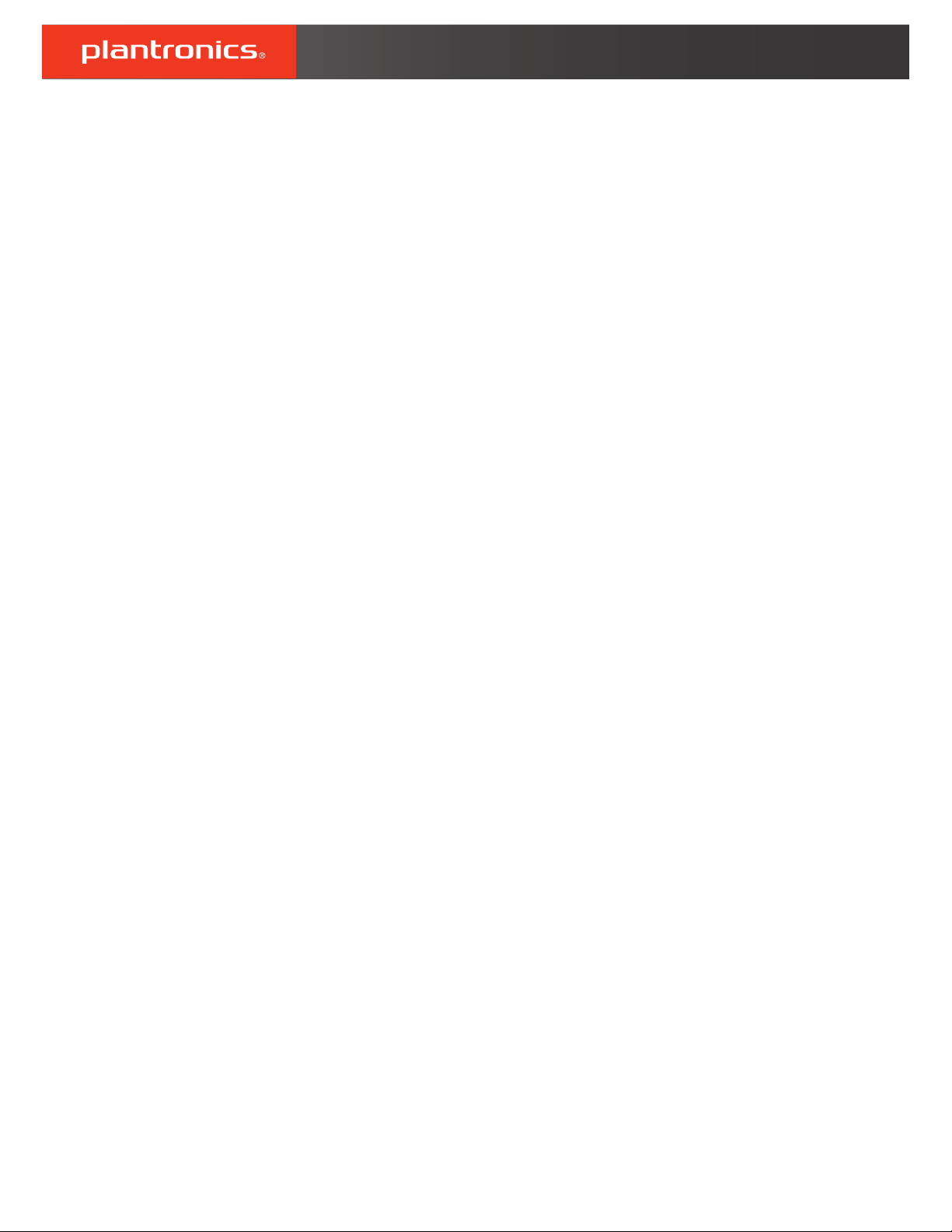
Blackwire 5200 Series
Corded USB Headset with 3.5 mm
Connection
User Guide
Page 2
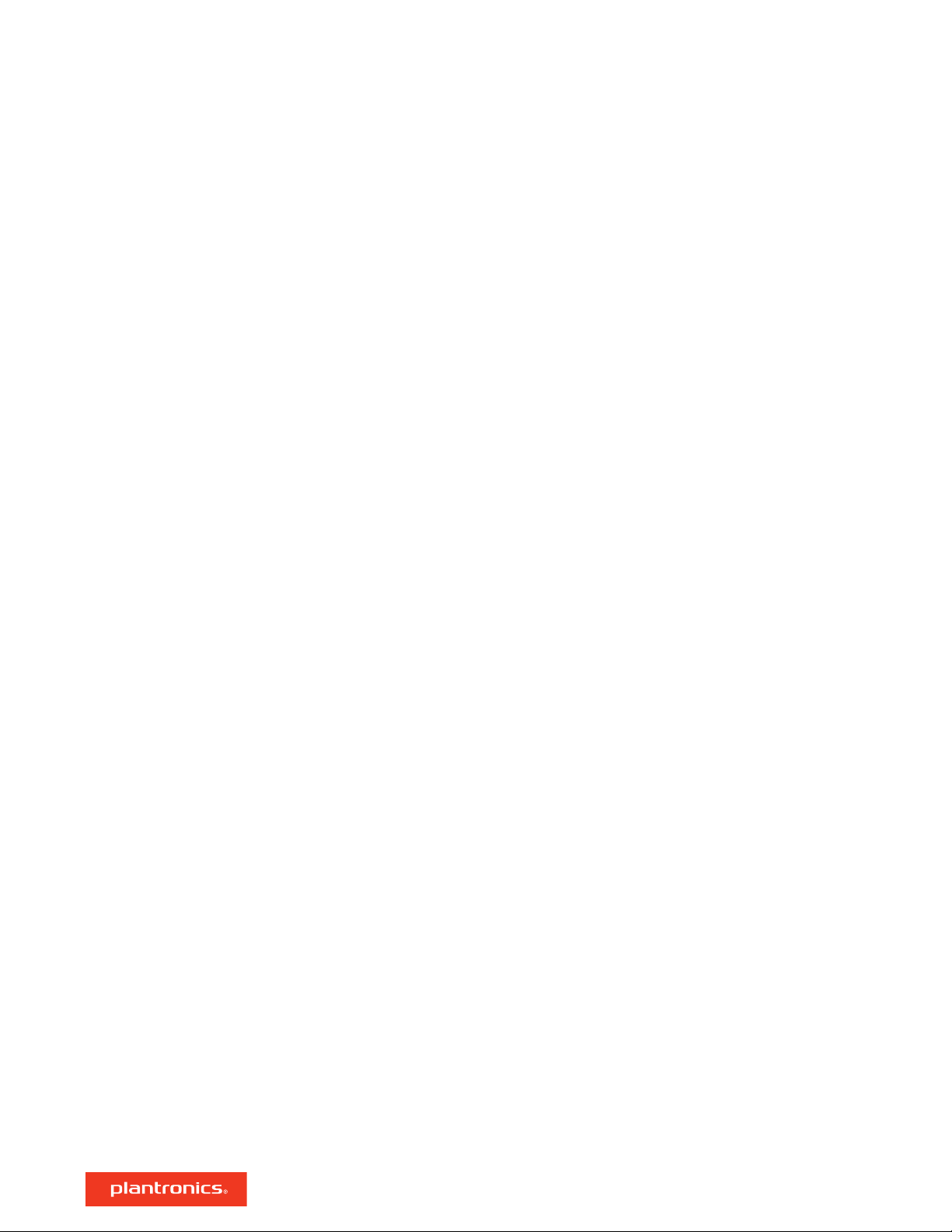
Contents
Overview 3
Setup 4
Load software 4
Fit 5
Adjust the headband 5
Position the boom 5
Adjust the boom 5
Basics 6
Make/take/end calls 6
Volume 6
Mute 6
Troubleshooting 7
Headset 7
Support 8
2
Page 3
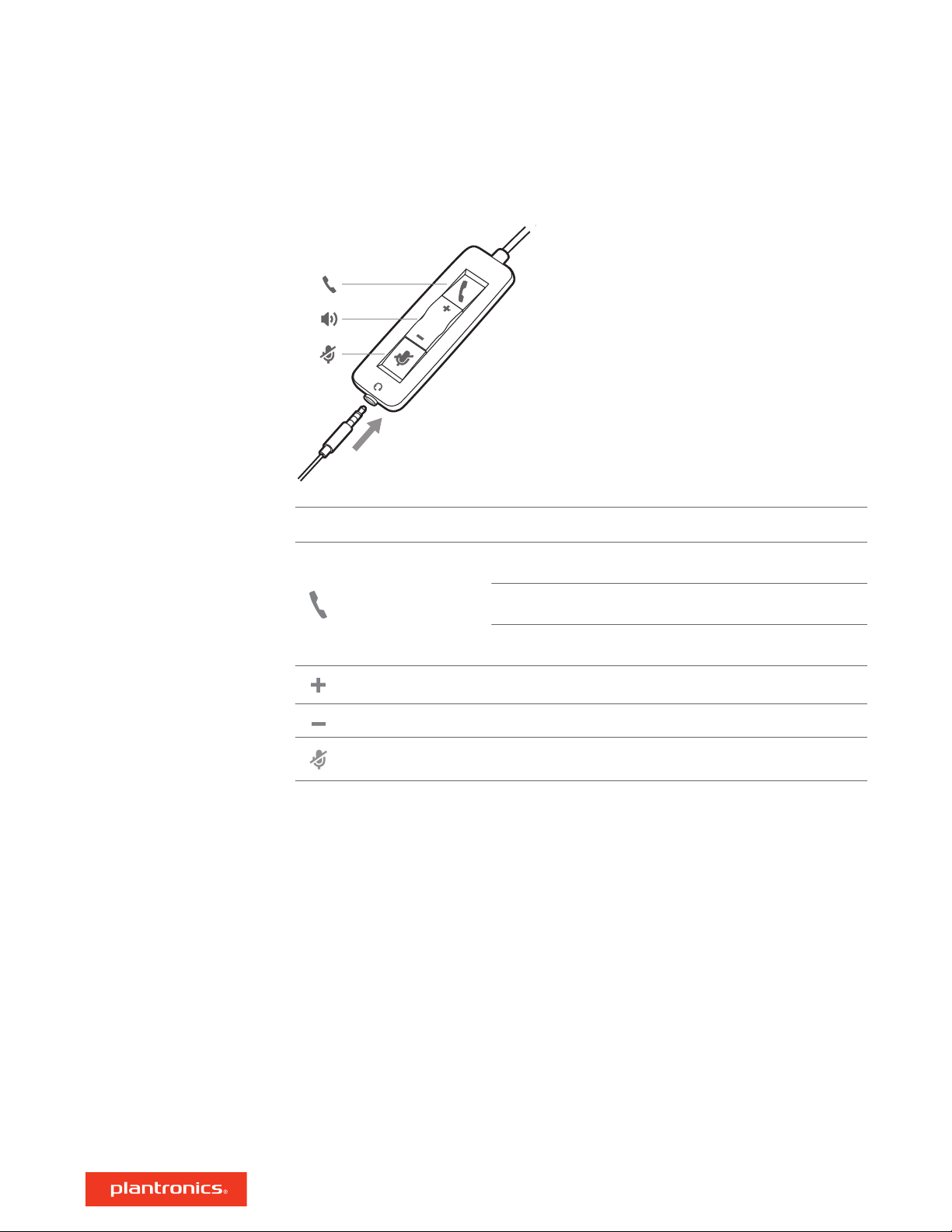
Overview
Icons Inline control LEDs Function
Call button Triple flash green
Double flash green
Solid green
Volume up button Increases the listening volume
Volume down button Decreases the listening volume
Mute button Solid red Headset is muted
Incoming call
Call on hold
On a call
3
Page 4

Setup
Power on your headset by connecting to your computer or mobile device via USB or 3.5 mm
connector.
IMPORTANT Ensure that your 3.5 mm connector is fully connected to the headset controller.
Load software
IMPORTANT Some softphones require the installation of Plantronics Hub for Windows/Mac to
enable headset call control (answer/end and mute) functionality.
Download Plantronics Hub for Windows/Mac by visiting plantronics.com/software.
Manage your headset settings on your computer with Plantronics Hub:
• Call control for softphones
• Change headset language
• Update firmware
• Turn features on/off
• View user guide
4
Page 5

Fit
Adjust the headband
Position the boom
Lengthen or shorten the band until it fits comfortably. The cushions should sit comfortably over
the center of your ears.
The headset can be worn with the boom on your left or right side. For true stereo listening, wear
the boom on your left side.
Rotate the boom to align with your mouth.
Adjust the boom
Gently bend the boom in or out so it is approximately one finger width from the corner of your
mouth.
5
Page 6
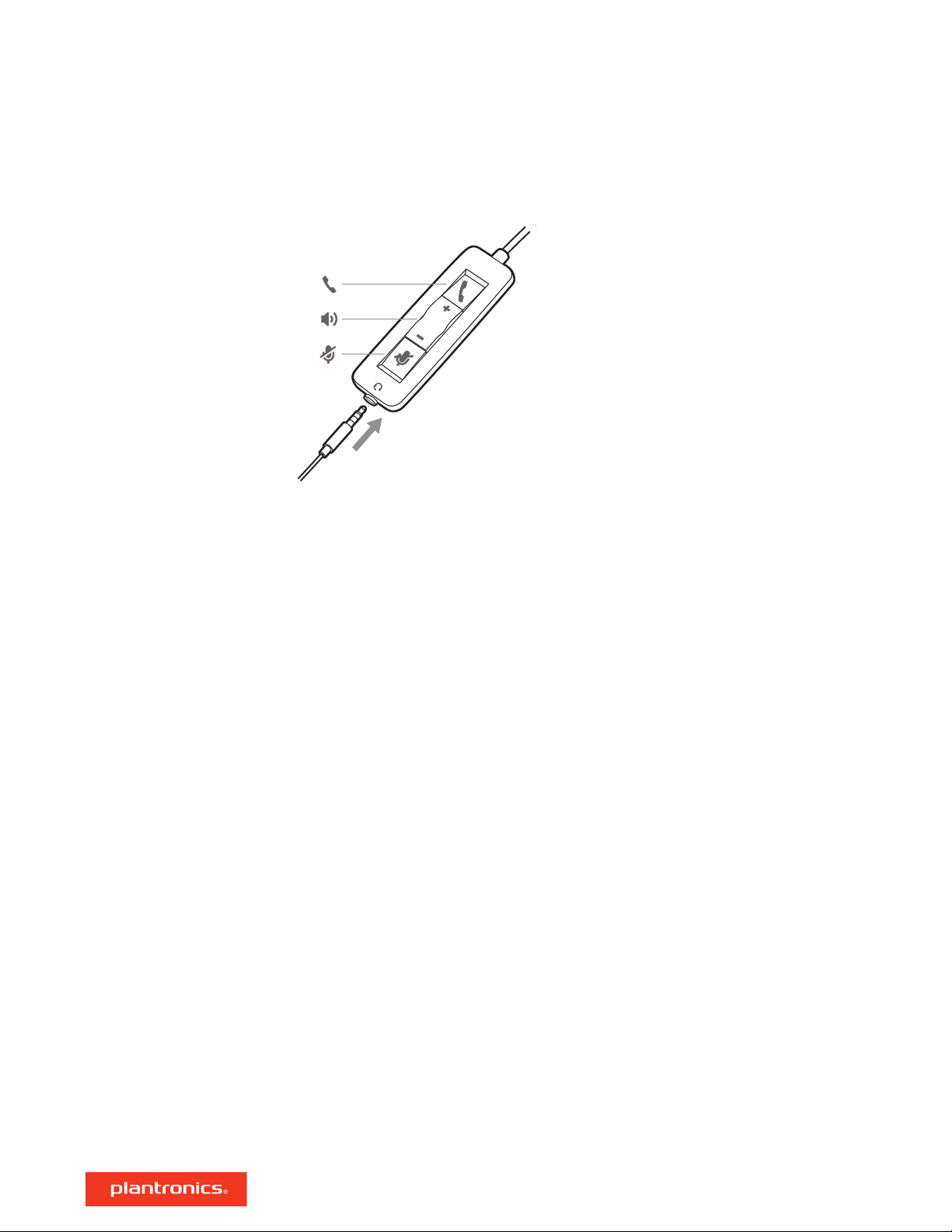
Basics
Make/take/end calls
Volume
Headset call control is a software feature and dependent on a compatible softphone. If you have
not installed Plantronics Hub or do not have a compatible softphone, press the headset call button
first and then make/take/end the call using the softphone application. Download Plantronics Hub
for Windows or Mac atplantronics.com/software .
NOTE Inline feature support is not available when the headset is connected via the 3.5 mm jack.
Answer or end a call
Tap the Call button or use your softphone.
Make a call
Dial using your softphone application.
Redial
When not on an active call, double-tap the call button to redial the last call.
Hold
Double-tap the Call button to put a call on hold.
Listening volume
Press the Volume up (+) or Volume down (-) button.
Adjust headset microphone volume (softphone)
Place a test softphone call and adjust softphone volume and PC sound volume accordingly.
Mute
During a call, press the mute button. When mute is on, the LED is solid red. Modify your mute
settings in Plantronics Hub for Windows or Mac.
6
Page 7

Troubleshooting
Headset
I hear a high-pitched noise when
wearing the headset.
I cannot hear caller.
Callers cannot hear me.
The sound in the headset is
distorted.
I can hear an echo in the headset.
• Ensure that your 3.5 mm connector is fully connected to the
headset controller.
• Listening volume is too low. Press the volume up button on the
headset. and/or ensure that the volume setting on your computer
is set accurately.
• Your headset is not set as the default audio device. Use the audio
settings in your sound control panel/preferences to select your
headset as the default audio device.
• Ensure that your 3.5 mm connector is fully connected to the
headset controller.
• Headset is muted. Tap the mute button to unmute the
microphone.
• Headset microphone boom aligned incorrectly. Align the headset
boom with your mouth.
• Your headset is not set as the default Voice device. Use the audio
settings in your sound control panel/preferences to change the
input device.
• Ensure that your 3.5 mm connector is fully connected to the
headset controller.
• Lower the listen volume on your softphone until the distortion
disappears.
• Adjust volume on headset.
• Ensure that your 3.5 mm connector is fully connected to the
headset controller.
When I use my headset with a
softphone, the headset call control
and mute buttons don't work.
The other headset I was using to
listen to music does not work any
more.
My phone is not finding my headset
during a call or while listening to
music.
• Make sure the softphone you are using is supported by viewing
www.plantronics.com/softphonecompatibility.
• If required to enable headset control (answer/end and mute)
functionality, ensure you have Plantronics Hub for Windows/Mac
installed. See Load software.
• Your mobile device may not support call control functionality.
Check with device manufacturer.
• Your headset will set itself as the default audio device in Windows.
Use the audio settings in your sound control panel/preferences to
change the audio device.
• When on a call or listening to music, make sure that audio is
routing to the desired headset by going to your settings and
ensuring it is defaulted.
7
Page 8

Support
NEED MORE HELP?
plantronics.com/support
Plantronics, Inc.
345 Encinal Street
Santa Cruz, CA 95060
United States
©
2017 Plantronics, Inc. Blackwire and Plantronics are trademarks of Plantronics, Inc. registered in the US and other countries, and Plantronics Hub is a
trademark of Plantronics, Inc. All other trademarks are the property of their respective owners.
Patents: US 8,504,115; patents pending.
209253-06 (09.17)
Plantronics B.V.
Scorpius 171
2132 LR Hoofddorp
Netherlands
