Page 1
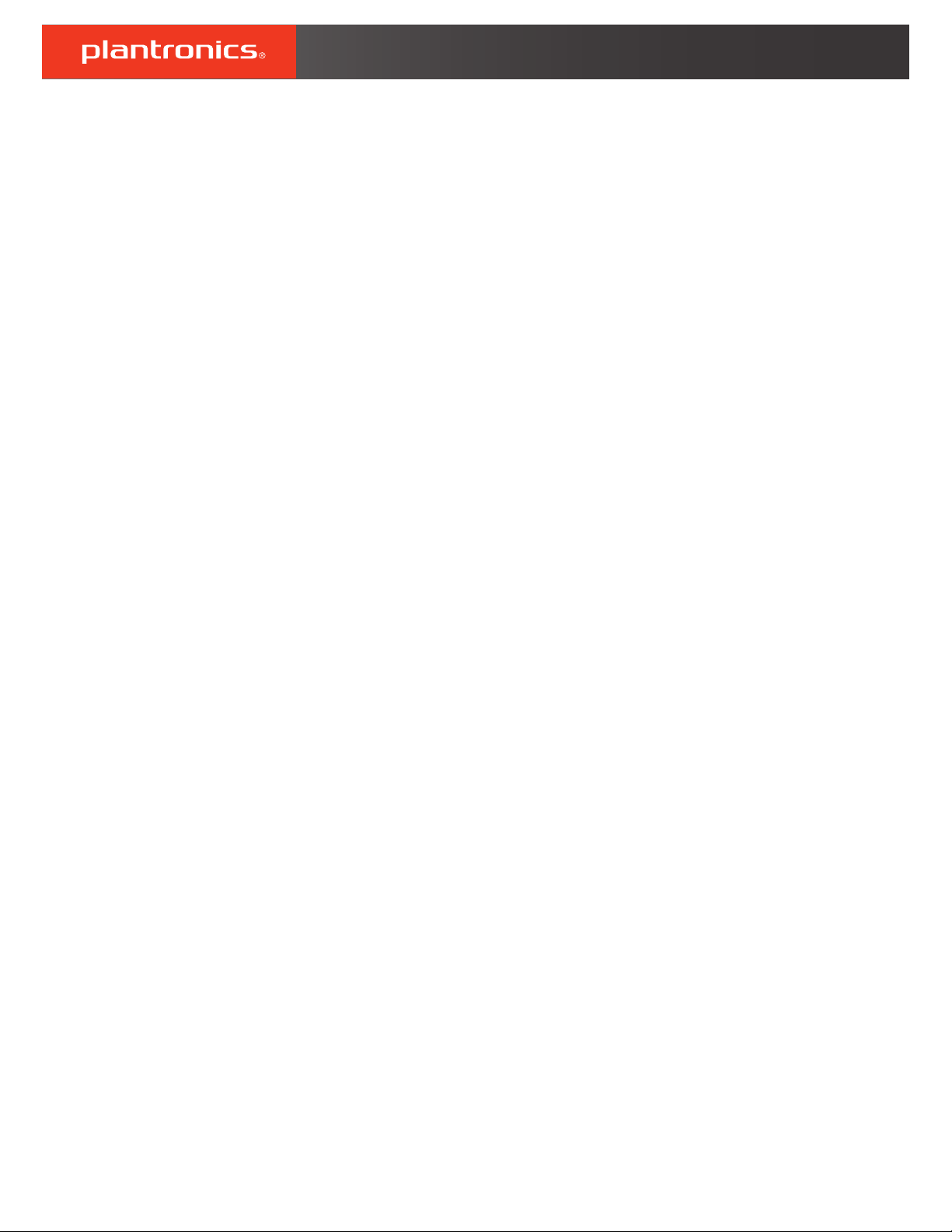
Plantronics MDA480 QD/
MDA490 QD
User Guide
Page 2
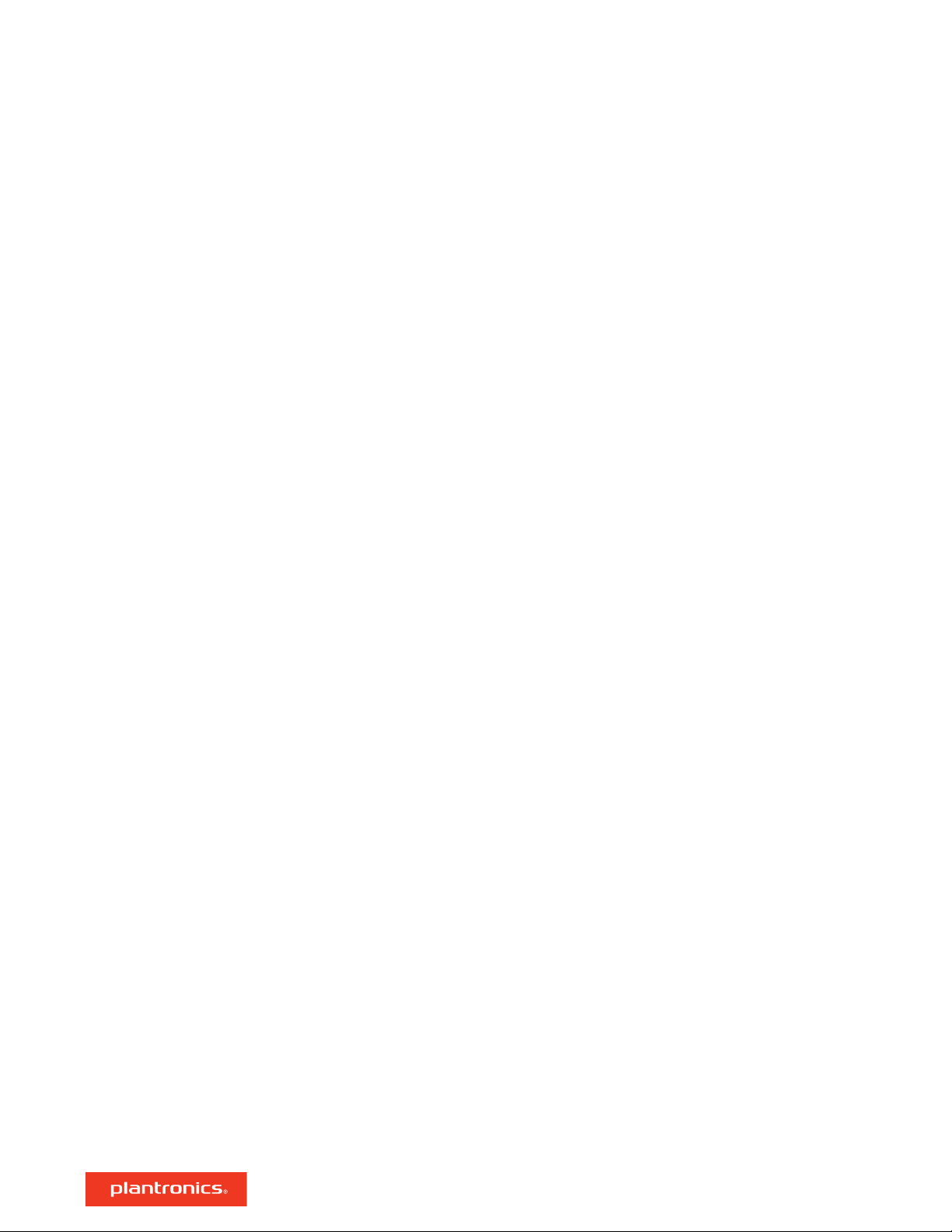
Contents
What's in the box 3
Basics MDA400 4
Basics Inline Controller 5
Accessories 6
Connect your headset 7
Load software 8
Desk Phone: Connect 9
Desk Phone (standard) 9
Check
Configuration and Make a Test Call 10
Desk Phone Plus HL10 and Power Supply (sold separately) 11
If You Do Not Hear a Dial Tone 12
Computer: Connect 13
Connect Your Computer and Place a Call 13
Daily Use 14
Answer, end and make calls 14
Put a call on hold using a PC 14
Adjust volume 14
Mute 14
Switch Calls 14
MDA400 LED Indicators 15
Troubleshooting 16
Desk phone 16
Softphone 16
18
2
Page 3
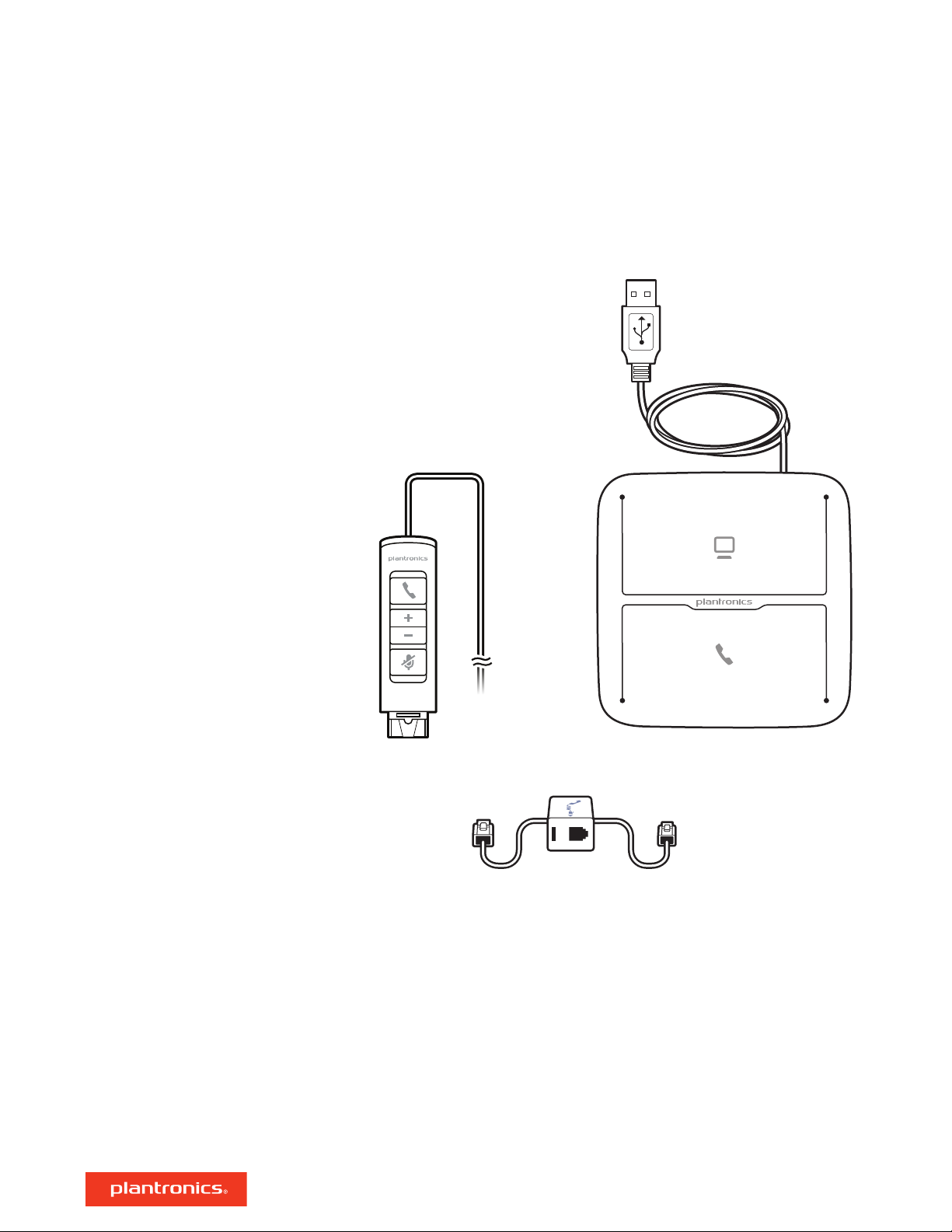
What's in the box
MDA400 Audio switcher
DA Inline controller
Telephone Interface Cable
3
Page 4
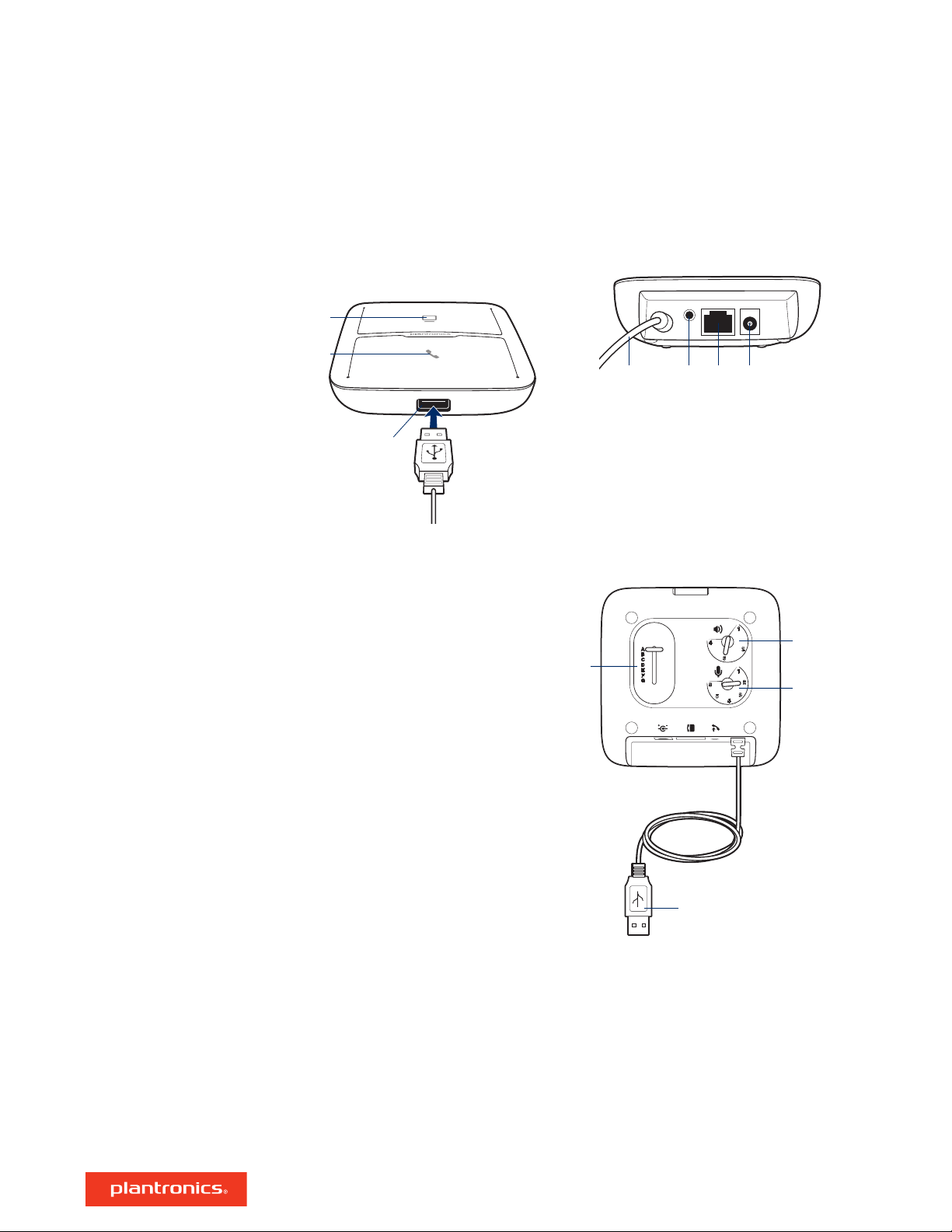
3
1
2
4
5
6
7
8
9
10
4
Basics MDA400
Front/Top
Computer audio
1
button
Desk phone audio
2
button
USB adapter port*
3
USB cable
4
(connect to
computer)
Handset lifter/EHS
5
jack*
*Accessories not included
Telephone interface
6
cable jack*
Power jack*
7
Configuration slide
8
switch
Listening volume
9
dial
Speaking volume
10
dial
Back
Bottom
4
Page 5
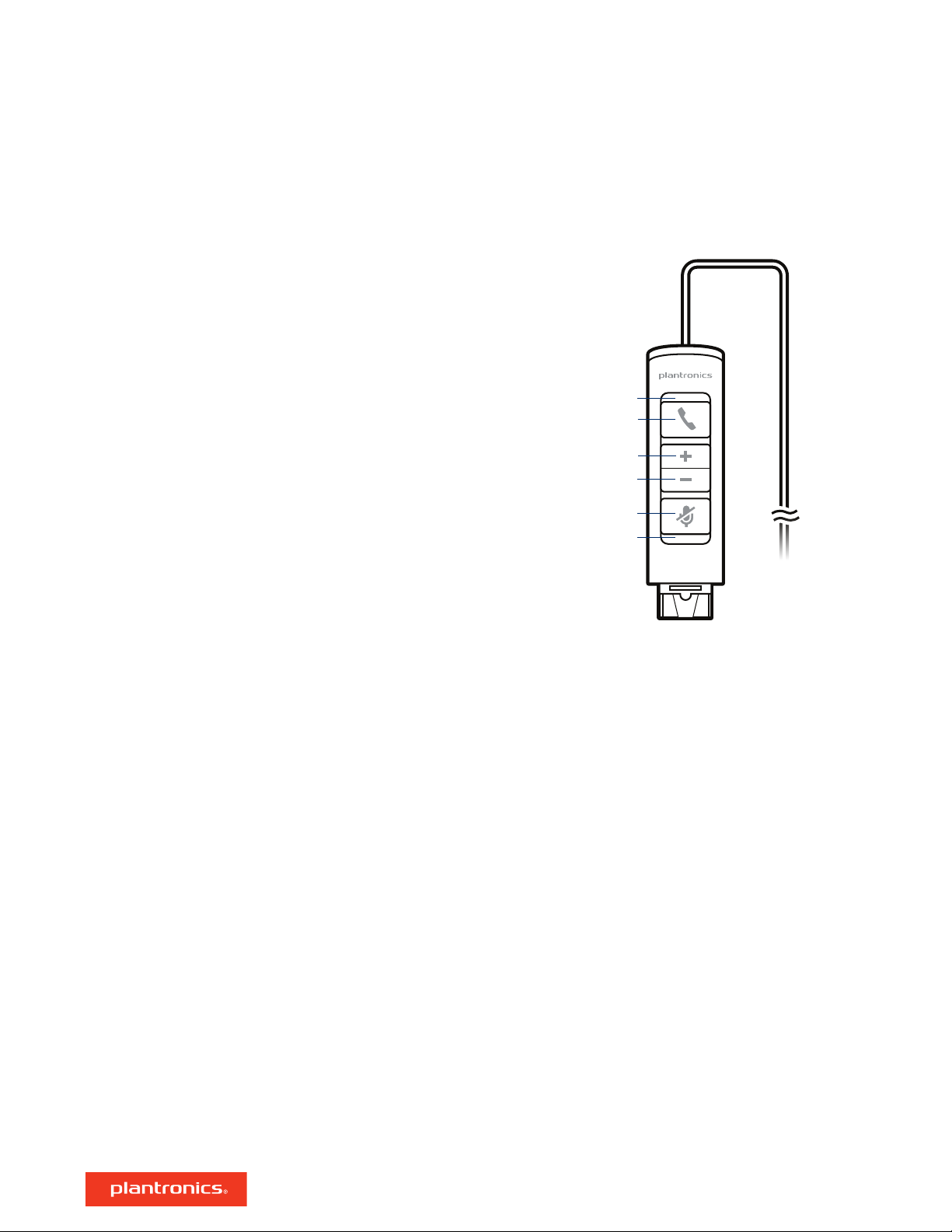
1
2
3
4
5
6
Basics Inline Controller
Green LED
1
Call button
2
Volume up
3
Volume down
4
Mute
5
Red LED
6
Inline controller
5
Page 6
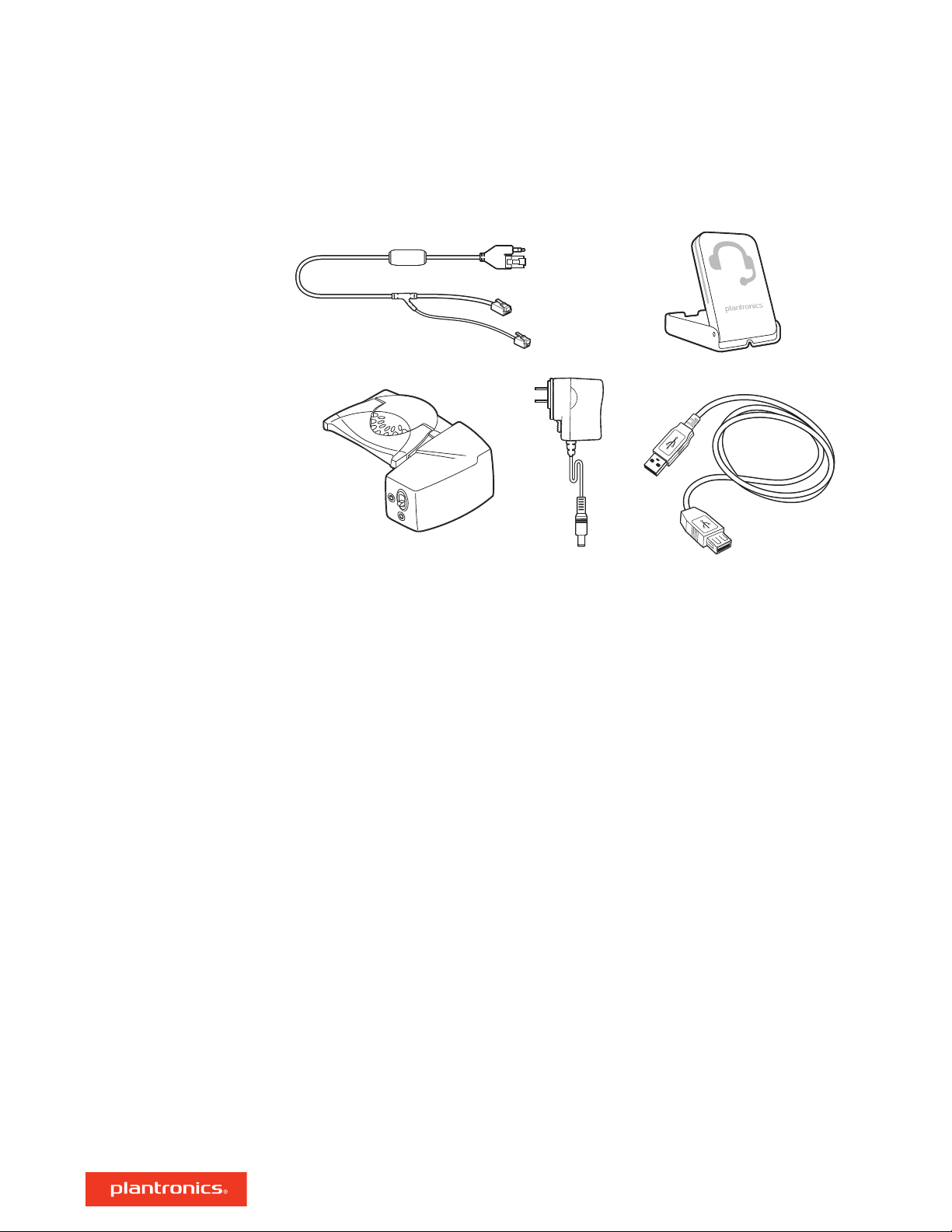
1
2
3
4
5
Accessories
Accessories sold separately at plantronics.com/accessories
1 Electric hookswitch cable Electronically and automatically takes your desk phone handset off
hook. Enables remote call answer/end with your headset.
2 On-line indicator (OLI) A light that flashes once a call is activated. It allows others to know when
you are on a call.
3 HL10 lifter Automatically lifts handset and returns it to the cradle. Enables remote call
answer/end with your headset.
4 AC power supply Required when using the HL10 lifter.
5 USB Extension Cable Extends the length of the USB cable between the MDA400 and computer.
6
Page 7

Connect your headset
1 Connect the inline controller to the MDA400 switcher.
2 Connect your Plantronics supported QD corded headset to the inline controller.
7
Page 8

Load software
IMPORTANT Some softphones require the installation of Plantronics Hub for Windows/Mac to
enable headset call control (answer/end and mute) functionality.
Download Plantronics Hub for Windows/Mac by visiting plantronics.com/software.
Manage your headset settings on your computer with Plantronics Hub:
• Call control for softphones
• Update firmware
• Turn features on/off
• View user guide
8
Page 9

USE
Desk Phone: Connect
There are three options for connecting the MDA400 to your desk phone.
• Desk Phone (standard)
• Desk phone + HL10 lifter and power supply (sold separately)
• Desk phone + EHS cable (sold separately)
NOTE If you will be using Desk phone (standard) or Desk phone +HL10 lifter and power supply
continue below. If you will be using the Desk Phone + EHS cable, refer to EHS Getting Started guide
that came with your EHS cable or at plantronics.com/accessories for installation instructions.
Desk Phone (standard)
1 Connect one end of the telephone interface cable to the back of the switcher.
2 Disconnect the handset coil cord from the base of the desk phone and re-connect it to the
telephone interface cable junction box.
3 Connect the remaining end of the telephone interface cable into the open handset port on the desk
phone.
Your desk phone handset will continue to work; it’s just hooked up differently.
NOTE If your phone has a built-in headset port, you should only use the headset port if you will not be
using the HL10 lifter. In this configuration, you must press both the headset button on your desk
phone and the call button on the inline controller to answer or end calls
9
Page 10

Check Configuration and
Make a Test Call
1 If your desk phone has a volume control set it to middle level-volume.
2 On the bottom of the switcher, ensure the configuration slide switch is set to "A", the listening
volume dial is set to 3 and the speaking volume is set to "2".
1 Remove the handset from the desk phone cradle (or if you connected your MDA400 product to the
headset connection on the bottom of the phone, press the headset button on your phone).
2 While wearing your headset, press the desk phone talk button on the MDA400.
3 If you do not hear a dial tone adjust the configuration switch to each successive position starting
with A and ending at G, until you do.
4 Dial a test call from the desk phone. Make sure that the person on the other end can clearly hear
you. In some cases the other end will experience extreme momentary or permanent echo, in this
case, you have an incorrect setting. Repeat steps 5 and 6 starting with the next candidate switch
position where a dial tone is heard.
5 If needed, adjust the listening volume dial if the other person is too loud or distorted. Ask the
person on the other end to speak at different volume levels.
6 If needed, adjust the speaking volume dial, while speaking at loud and medium volume levels, ask
the person on the other end if the sound is reasonably free from distortion.
7 End call by pressing the headset call button and returning the handset to the desk phone cradle (or
pressing the headset button on your phone if connected to a headset specific jack).
NOTE If you will be installing the HL10 lifter and power supply, continue below. If not continue with
Computer: Connect and Call.
10
Page 11

US
E
Desk Phone Plus HL10
and Power Supply (sold
separately)
1 Plug one end of the power supply into the power supply jack on the back of the MDA400 and the
other end into a working power outlet.
2 Firmly press the handset lifter power cord into the handset lifter jack.
3 While wearing your headset, slide the handset lifter arm until the lifter base touches the side of the
phone.
4 Slide the lifter up to where it nearly touches the handset earpiece.
5 Press the call button on your headset to activate the lifter.
6 If you hear a dial tone the lifter is set correctly and needs no adjustment.
7 Remove the protective strips from the 3 mounting tapes on the underside of the lifter.
8 Gently place the lifter on the desk phone in the pre-determined position.
9 Press firmly to adhere.
11
Page 12

1
2
2
1
2
3
If You Do Not Hear a Dial
Tone
1 If you do not hear a dial tone, raise the lifter height switch to the next highest position.
2 Repeat steps 3 through 6 above as necessary until you hear a dial tone.
3 When you hear a dial tone, secure the lifter as described in steps 7 through 9.
Additional parts (If required)
Use the extender arm when the headset lifter needs additional stability lifting and returning
headset to cradle.
Extender Arm
1 Slide extender arm onto lifter.
2 Stabilizers can be shifted left and right. Position stabilizers on outsides of handset to gently grip
the phone.
Ringer Microphone
Use ringer microphone only when the telephone speaker is not located directly under the handset,
1 Remove cover from ringer microphone jack on the back of lifter .
2 Connect ringer to microphone plug.
3 Place ringer microphone over phone speaker. Remove adhesive tape and attach.
For Nortel Phones Only
12
Page 13

Computer: Connect
Connect Your Computer
and Place a Call
1 Connect the USB cable from the MDA400 to the computer.
2 While wearing headset, dial test call from computer softphone.
3 End call by pressing the computer talk button on the MDA400 or the call button on the inline
controller.
NOTE To use the call feature with some softphones on the PC you will need to install Plantronics Hub.
See plantronics.com/software
13
Page 14

Daily Use
Answer, end and make
calls
Put a call on hold using a
PC
To answer or end a call on the PC, do one of the following
• Tap the PC button on the MDA400.
• Tap the Call control button on the inline controller.
• Use your softphone application.
To make a call on the PC, do one of the following.
• Tap the PC button on the MDA400 and dial the number in the softphone application.
• Tap the Call control button on the inline controller and dial the number in the softphone
application.
• Use your softphone application.
Headset call control is dependent on a compatible softphone. If you have not installed Plantronics
Hub or do not have a compatible softphone, press the headset call button
take/end the call using the softphone application. Download Plantronics Hub for Windows or Mac
at plantronics.com/software.
To answer or end a call on the desk phone, do the following.
• Tap the Desk phone button on the MDA400.
• Tap the Call button on the inline controller.
To make a call on the desk phone, do the following.
• Tap the Desk phone button on the MDA400 and dial the number.
If your softphone has this feature, holding down the Call control button on the inline controller
for 2 seconds will place the call on hold. Refer to your phone's user guide for additional features
available while on hold. Pressing the Call control button on the inline controller will take the call
off hold.
first and then make/
Adjust volume
Mute
Switch Calls
To increase or decrease listening volume, on the inline controller, press the upper end (+) of the
volume button or press the lower end (-) of the volume button on the inline controller.
To adjust the listen or speak volume of the softphone, please refer to the softphones user
documentation.
During a call, briefly press the mute button to mute the microphone on the inline controller. To
unmute press the button again.
To switch from a desk phone call to a computer call (or visa versa) press the other call button to
answer incoming call or place an outgoing call. Or, you can press and hold the Headset button on
the inline controller for two seconds.
14
Page 15

MDA400 LED Indicators
LED LED State Indication
Solid green Active PC call
Flashing green Incoming PC call
Flashing green (slow) Active PC call on hold
Solid red PC call on mute
Flashing green Incoming desk phone call
Solid green Active desk phone call
Flashing green (slow) Active desk phone call on hold
Solid red Desk phone call on mute
Both icons flashing red MDA400 is booting up – once complete there will be a flash of
green on the default line then both LEDs will go off.
Solid yellow Over current condition – using HL10 without power supply.
Unplug MDA400, add power adapter, re-plug MDA400 to PC.
When you press one of the two buttons, you are opening a phone line/audio channel. Depending
on the circumstances, you won't necessarily hear a dial tone until you've dialed from your phone.
The buttons allow you to switch to a different phone line/channel.
15
Page 16

Troubleshooting
Desk phone
I can't hear a dial tone in the
headset.
The sound is distorted.
I hear echo in the headset.
Adjust the configuration with on the switcher until a dial tone is
heard.
Fine tune the listening volume with the inline controller volume
button.
If the volume is still too low, adjust the listening volume dial on the
bottom of the switcher.
Make sure the lifter is lifting the handset high enough too operate
the hookswitch; set to a higher setting if necessary.
Press the call button on the inline controller.
Lower the speaking volume dial and/or listening volume dial on the
switcher. For most telephone the correct setting is position 3.
If your desk phone has a volume control, lower until the distortion
disappears,
If the distortion is still present, adjust the inline controller volume
down button to lower the headset speaker volume. If the distortion
persists lower the listening volume dial on the bottom of the
switcher.
Lower the listening volume and the speaking volume dials on the
switcher. For most telephone, the correct setting is position 3.
If the audio level is too low in this position, adjust the inline
controller volume up button to increase the headset speaker
volume.
Adjust the Configuration Switch. The most commonly used
position is "A", which is the default position.
Softphone
People I talk to can hear a buzz in
the background.
The handset lifter is installed but
does not lift the handset.
When I dial from my softphone
application, nothing happens.
Speaking and/or listening volume is
too low or too high.
The sound is distorted or I hear an
echo in the headset.
If the power supply (HL10 lifter only) is plugged into a power strip,
plug it into the wall directly.
Be sure the headset lifter power cord is firmly pushed into the
handset lifter jack on the switcher.
Ensure that the inline controller is the default sound device. The
control panel will launch the sound devices control panel by going
to Control Panels > Sound
Ensure that you are using a compatible softphone application. For
a list of compatible softphones, visit plantronics.com/software.
If the Hub software in not installed and you do not have a
compatible softphone, you must first press the headset call button
and then use the softphone interface to place/answer/end calls.
Restart your computer
Adjust the inline controller listening volume.
Adjust listening/speaking volume in the computer's sound control
panel/system preferences.
Adjust listening/speaking volumes in the softphone application.
Reduce speaking and/or listening volume on the computer using
your softphone application.
16
Page 17

Point microphone towards chin.
If the distortion is still present, lower the volume on the inline
controller.
No audio connection to PC.
I can no longer hear any audio
through my PC Speakers.
My MDA disappeared from the Hub
interface.
My MDA died after I attempted to
download the updates using DFU.
Unplug USB cable from switcher and then reconnect the cable.
Quit and then restart your PC audio or softphone application.
For Windows XP systems
• Refer to the "Audio" tab of the "Sounds and Audio Devices" option
in your PC Control Panel
• Under "Sound Playback", change the default setting to the PC
speakers. Click "OK" to confirm your change.
For Windows Vista and Windows 7 systems
• Refer to the "Sound" option in your PC Control Panel.
• Under the "Playback' tab, change the default settings to your PC
speaker. Click "OK" to confirm your change.
For Mac OS
• Chose Apple menu > System Preferences and click Sound.
• Click output, and then select "Internal Speakers" or your speaker
choice.
If you are using Windows 8 or above you will not see the MDA in
Hub. Use the MDA wall power plug to update your firmware.
If you are using Windows 8 or above, plug a wall power adapter
into the MDA220 USB and then proceed to update your firmware
via our Plantronics software.
17
Page 18

NEED MORE HELP?
plantronics.com/support
Plantronics, Inc.
345 Encinal Street
Santa Cruz, CA 95060
United States
Patents: US 8,983,081; 9,008,319; D747,293; CN ZL201430495348.3; CO 8516; EM 002592345; EP 2135047; IN 268129; KR 30-817640; MX 46224; TW
D171922; patents pending.
©
2017 Plantronics, Inc. Plantronics is a trademark of Plantronics, Inc. registered in the US and other countries, and MDA400, MDA480 QD and MDA490
QD are trademark of Plantronics, Inc.
210980-06 10.17
Plantronics B.V.
Scorpius 171
2132 LR Hoofddorp,
Netherlands
