Page 1
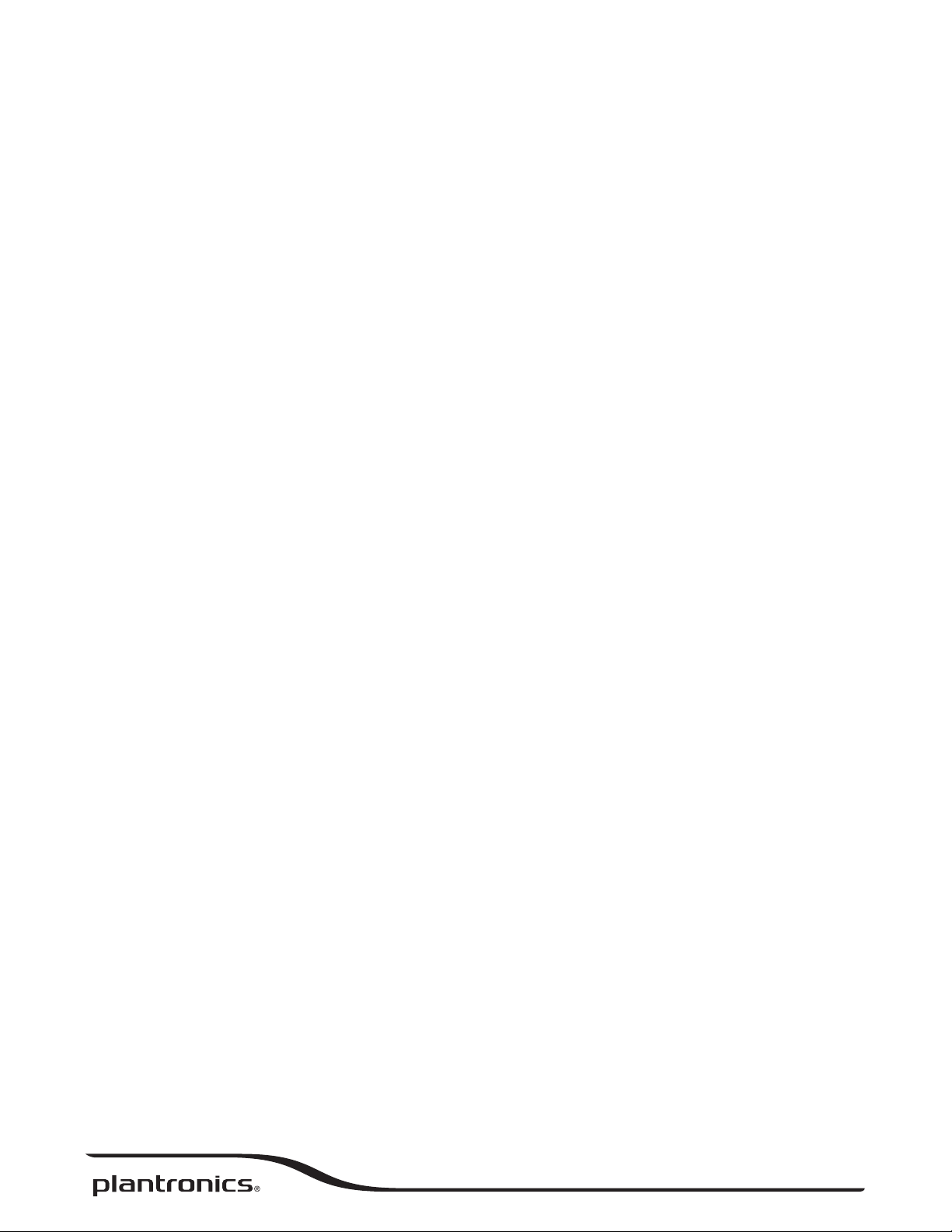
Blackwire 725-M
USB Corded Headset
User Guide
Page 2
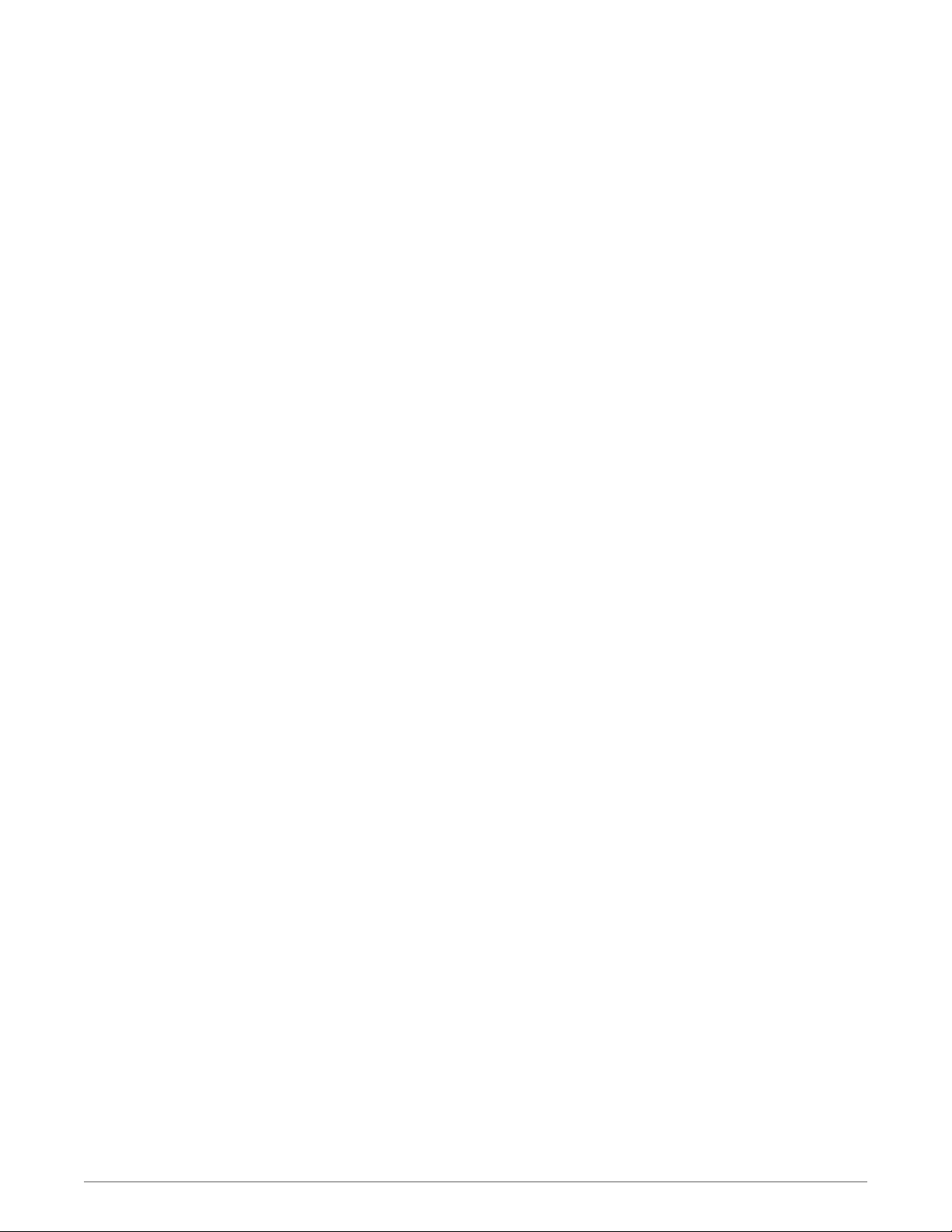
Contents
Welcome 3
System Requirements 3
Need More Help? 3
What's in the package 4
Basics 5
Wearing Your Headset 6
Fit Headset 6
Daily Use 7
Connect PC and Call 7
ANC 7
Incoming/Outgoing Calls 7
Adjust Your Headset Volume 7
Mute a Call 8
Load software 9
Troubleshooting 10
Headset 10
Smart Sensors 11
Support 12
2
Page 3
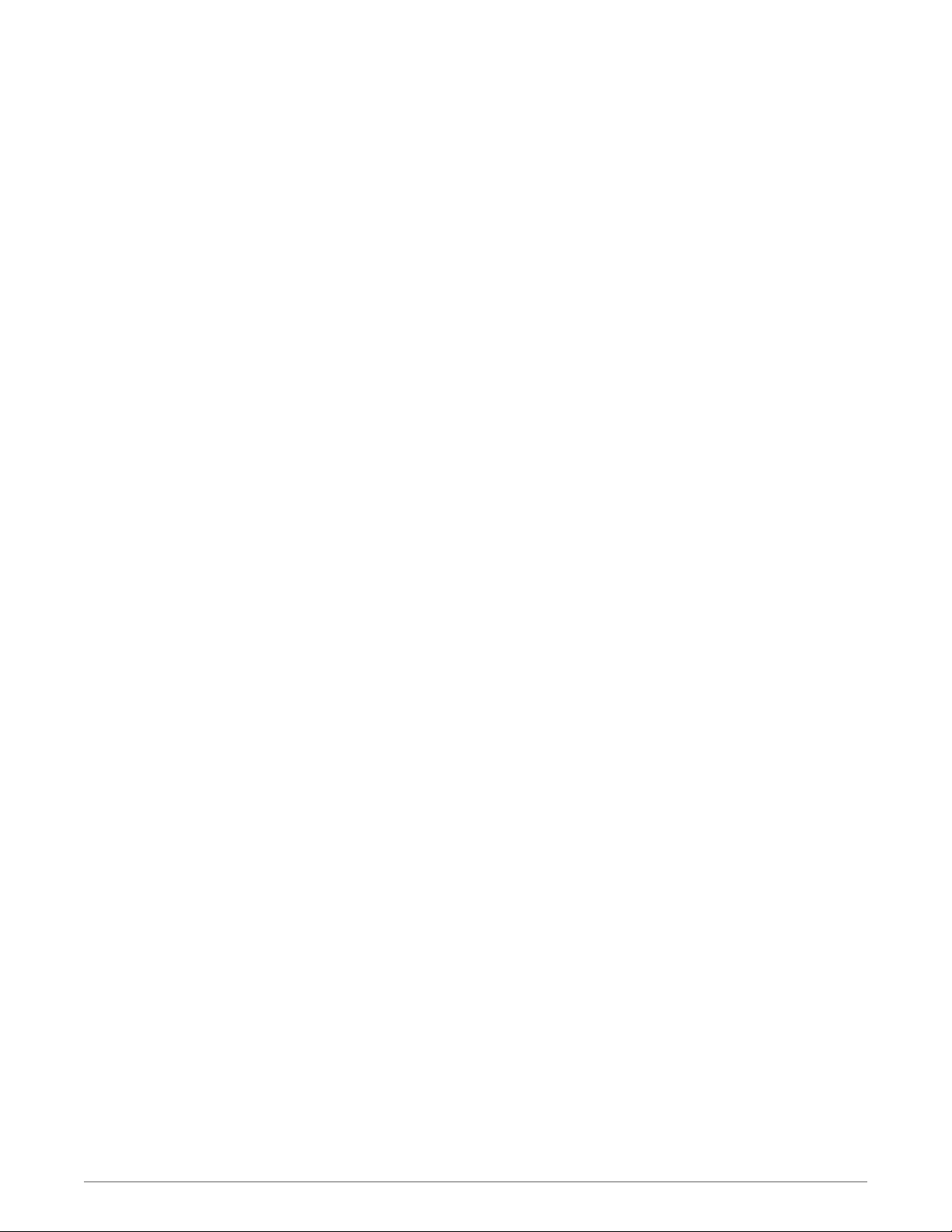
Welcome
System Requirements
Congratulations on purchasing your new Plantronics product. This guide contains instructions for
setting up and using your Blackwire 725-M headset.
Please refer to the safety instructions for important product safety information prior to
installation or use of the product.
Computer
• Supported Operating Systems: Windows® 7, Windows® 8, Windows XP®, Windows Vista
• Processor: 400 MHz Pentium® processor or equivalent (Minimum); 1 GHz Pentium processor or
equivalent (Recommended)
• RAM: 96 MB (Minimum); 256 MB (Recommended)
• Hard Disk: 280 MB (Minimum); 500 MB or more (Recommended)
• Microsoft Windows XP-Service Pack 3 (SP3) or later (Recommended) Microsoft Windows VistaService Pack 1 (SP1) or later (Recommended)
®
Need More Help?
Display
• At least 800 x 600, 256 colors
• 1024 x 768 high color, 32-bit (Recommended)
Browser
• Internet Explorer® V6 or better must be on the user’s system (Required)
Visit our website at plantronics.com/support for technical support including frequently asked
questions, compatibility and accessibility information.
3
Page 4
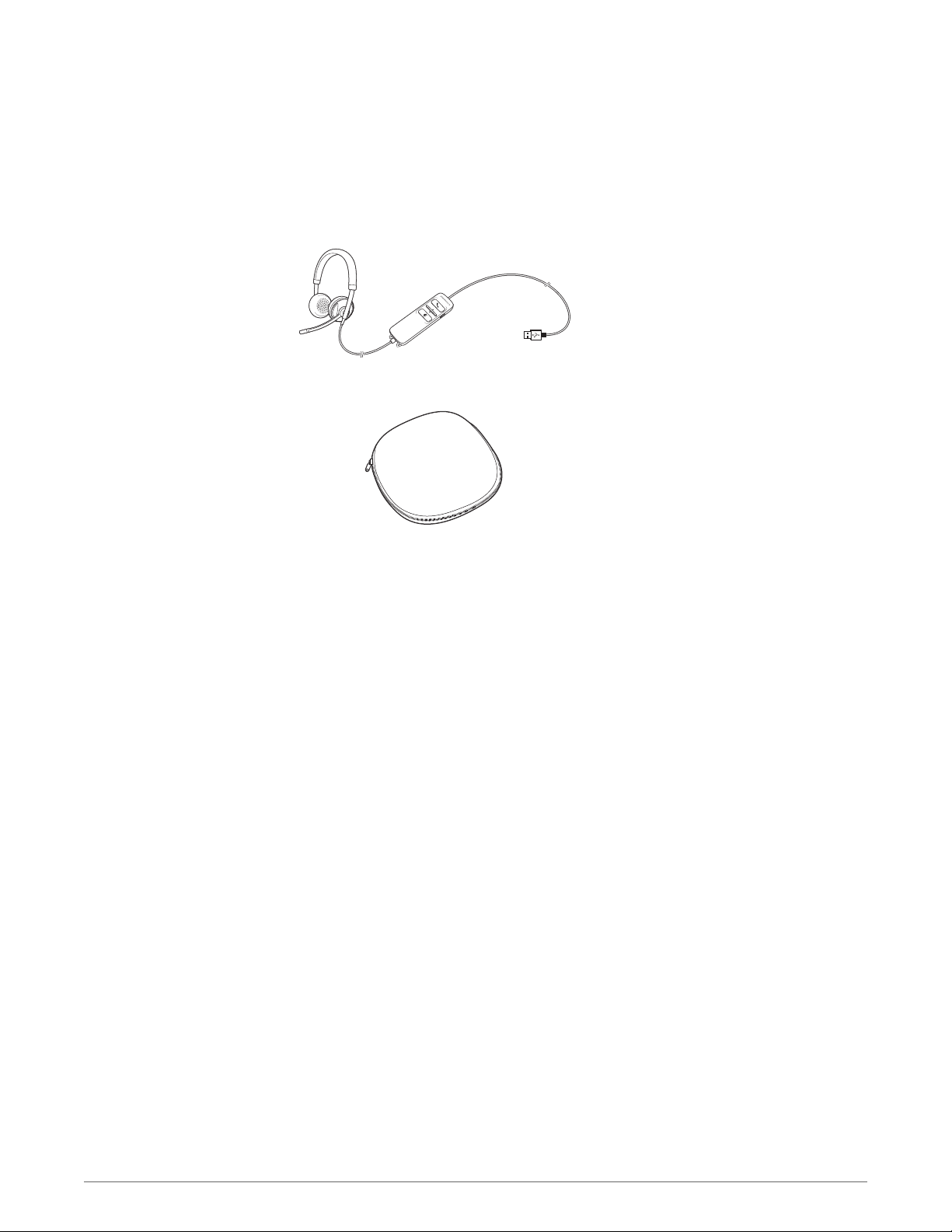
What's in the package
Blackwire 725 Headset with inline controller
Carrying case
4
Page 5

ANC
ANC
Basics
Headset inline control icons Function
Answer/End button
Answers or ends a call
Volume button
Mute/Unmute button
Mutes/unmutes the headset
microphone
Active Noise Canceling (ANC) ANC will reduce unwanted noise.
Incoming call
Flashes green
On a call
Solid green
Increases the listening volume
Decreases the listening volume
Solid red when muted
Slide the switch towards ANC to activate.
Smart Sensor technology
Sensors detect whether or not you are wearing the headset. Sensors are located in the speaker
capsule on the microphone boom side.
Smart Sensor Feature
Auto Answer Call
When you are not wearing your headset and have an
incoming call on your PC, put on the headset and the call
will be answered automatically. You do not have to press
the Answer/End button.
Function
Incoming call
Flashes green
5
Page 6

Wearing Your Headset
Fit Headset
1 Slide the headband until it fits comfortably over both ears.
2 If still too tight, stretch the headband for better comfort.
3 For optimal voice clarity, bend the boom and place the microphone close to mouth.
6
Page 7

Daily Use
Connect PC and Call
ANC
1 Connect the headset into the USB port of the computer. The headset will automatically power on.
2 Check your Audio Settings. Confirm the speaker and microphone settings for your PC softphone
are set to Plantronics 725.
• PC Audio Setup for Windows 7 and Windows 8
Go to Control Panel -> Sound -> Playback tab, and set the Plantronics 725 device as the Default
Communications Device.
• PC Audio Setup for Windows XP
Go to Control Panel -> Sound and Audio Devices, and in the Audio tab set the Plantronics 725
device for the Sound Playback.
3 Place a call using your softphone software.
Active Noise Cancelling (ANC) reduces unwanted noise.
Slide the switch towards ANC to activate.
Incoming/Outgoing Calls
Adjust Your Headset
Volume
1 To place a call
Dial number using your softphone software application.
2 To answer a call
• Put on headset to answer call with Smart Sensor technology or,
• If already wearing headset press the Answer/End button
3 To end a call
Short press the Answer/End button.
Listening Volume
1
Press the volume up button
2
Press the volume down button on the headset inline control to decrease listening volume.
on the headset inline control to increase listening volume.
7
Page 8

Mute a Call
1 During a call, press the mute button on the headset inline control to mute the microphone. When
mute is on, the mute LED is solid red (you will still be able to hear the caller).
2 To turn mute off, press the mute button again.
8
Page 9

Load software
OPTIONAL: Customize user experience with Plantronics Hub for Windows and Mac.
Install Plantronics Hub for Windows and Mac onto your computer by visiting plantronics.com/
software.
Plantronics Hub Windows and Mac
Call control for some softphones X
Update firmware X
Turn features on/off X
9
Page 10

Troubleshooting
Headset
I cannot hear caller.
Callers cannot hear me.
Listening volume is too low. Press the volume up button on the
headset.
The USB headset is not set as the default audio device. Use the
audio settings in your sound control panel/preferences to select
your headset as the default audio device.
For Windows XP systems
• Go to Control Panel > Sounds and Audio Devices > Audio tab.
• Select your headset as the "Sound playback" default device.
Supported Operating Systems: Windows Vista, Windows 7,
Windows 8, 8.1
• Go to Control Panel > Sound
• Highlight the headset, select the Set Default > Default
Communications Device from the drop-down list and click OK.
For Mac OS X
• Choose Apple menu > System Preferences > Sound > Output tab.
• Select your headset in the "Select a device for sound output"
window.
Headset is muted. Press the mute button to unmute the
microphone.
Headset microphone boom aligned incorrectly. Align the headset
boom with your mouth.
The USB headset is not set as the default Voice device. Use the
audio settings in your sound control panel/preferences to change
the input device.
For Windows XP systems
• Go to Control Panel > Sounds and Audio Devices > Audio tab.
• Select your headset as the "Sound recording" default device.
Supported Operating Systems: Windows Vista, Windows 7,
Windows 8, 8.1
• Go to Control Panel > Sound > Recording tab.
• Highlight the headset, select the Set Default button and click OK.
For Mac OS X
• Choose Apple menu > System Preferences > Sound > Input tab.
• Select your headset in the "Select a device for sound input" window
The sound in the headset is
distorted.
I can hear an echo in the headset.
The other headset I was using to
listen to music does not work any
more.
Lower the listen volume on your softphone until the distortion
disappears.
Adjust volume on headset.
The USB headset will set itself as the default audio device in
Windows. Use the audio settings in your sound control panel/
preferences to change the audio device.
For Windows XP systems
• Go to Control Panel > Sounds and Audio Devices > Audio tab.
10
Page 11

• Under “Sound Playback”, change the default setting from your
headset to your device choice.
Supported Operating Systems: Windows Vista, Windows 7,
Windows 8, 8.1
• Go to Control Panel > Sound > Recording tab.
• Highlight your device choice, select the Set Default button and
click OK.
For Mac OS X
• Choose Apple menu > System Preferences and click Sound.
• Click Output, and then select “Internal Speakers” or your device
choice.
Smart Sensors
My headset stops responding to
button presses.
The "Auto Answer call" function is
not working.
When a PC goes into standby or hibernation, the USB headset no
longer is powered on. Be sure your PC is in an active state.
Make sure the speaker capsule is placed on your ear so the ear cup
makes good contact with your ear.
11
Page 12

Support
EN
Tel: 0800 410014
AR
Tel: +44 (0)1793 842443*
CS
Tel: +44 (0)1793 842443*
DA
Tel: 80 88 46 10
DE
Deutschland 0800 9323 400
Österreich 0800 242 500
Schweiz 0800 932 340
EL
Tel: +44 (0)1793 842443*
ES
Tel: 900 803 666
*Support in English
FI
Tel: 0800 117095
FR
Tel: 0800 945770
GA
Tel: 1800 551 896
HE
Tel: +44 (0)1793 842443*
HU
Tel: +44 (0)1793 842443*
IT
Tel: 800 950934
NL
NL 0800 7526876
BE 0800 39202
LUX 800 24870
NO
Tel: 80011336
PL
Tel: +44 (0)1793 842443*
PT
Tel: 0800 84 45 17
RO
Tel: +44 (0)1793 842443*
RU
Tel: 8-800-100-64-14
Tel: +44 (0)1793 842443*
SV
Tel: 0200 21 46 81
TR
Tel: +44 (0)1793 842443*
For warranty details, go to plantronics.com/warranty.
NEED MORE HELP?
plantronics.com/support
Plantronics, Inc.
345 Encinal Street
Santa Cruz, CA 95060
United States
©
2015 Plantronics, Inc. Blackwire, Plantronics and Simply Smarter Communications are trademarks of Plantronics, Inc. registered in the US and other
countries, and C725 and Plantronics Hub are trademarks of Plantronics, Inc. Mac is a trademark of Apple Inc. Windows and Lync are trademarks or
registered trademarks of Microsoft Corporation in the United States and/or other countries. All other trademarks are the property of their respective
owners.
Patents: US 8,504,115; D691,113; CN ZL201330012481.4; EM 002166199; IN 251007; 251008; TW D159649; D161452; patents pending.
204166-06 (12.15)
Plantronics BV
South Point Building C
Scorpius 140
2132 LR Hoofddorp, Netherlands
