Polsen XLR-USB-48 User manual
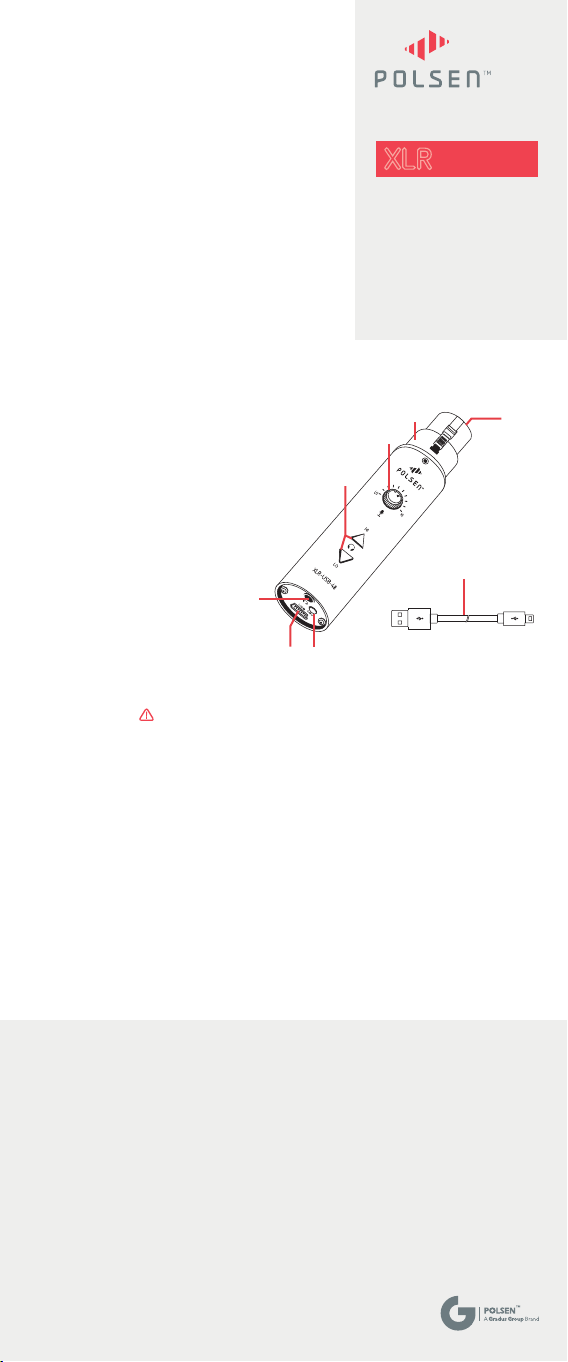
THANK YOU FOR CHOOSING POLSEN.
The Polsen XLR-USB-48 is a compact and easy-to-use XLR to USB
interface that allows users to connect an XLR microphone directly
to a computer via the USB port. It’s an ideal tool for singer/
songwriters, podcasters, or musicians who need a simple yet high-
quality solution for recording with an XLR microphone directly to a
laptop or desktop computer.
Plugging the adapter into a XLR microphone, connecting the USB
cable to the computer, and setting the mic gain control are the
only steps needed to record high-quality audio to a computer.
Due to the plug-and-play capability, no drivers are needed;
the computer will instantly recognize the adapter allowing for
fast setup. The adapter features selectable phantom power for
condenser microphones. The 1/8” headphone output allows for
monitoring playback.
OVERVIEW
1. XLR connector
2. Power/phantom power indicator
3. Mic gain level
4. Headphone Volume buttons
5. 1/8” headphone output
6. Mini USB jack
5.
7. 48 V Phantom power selector
8. USB cable
7.6.
USB XLR
ADAPTER 48V
2.
3.
4.
-USB-48
1.
8.
PRECAUTIONS
• Please read and follow these instructions and keep this manual in a safe place.
• Exposure to high sound levels can cause permanent hearing loss.
Avoid listening at high volumes for extended periods of time.
• Keep this product away from water and ammable gases or liquids.
• Do not attempt to disassemble or repair this product.
• Clean this product only with a soft, dry cloth.
• Make sure that this product is intact and that there are no missing parts.
• All photos are for illustrative purposes only.
ONE-YEAR LIMITED WARRANTY
This Polsen product is warranted to the original purchaser to be free from defects in materials and workmanship under normal
consumer use for a period of one (1) year from the original purchase date or thirty (30) days after replacement, whichever occurs
later. The warranty provider ’s responsibility with respect to this limited warranty shall be limited solely to repair or replacement,
at the provider’s discretion, of any product that fails during normal use of this product in its intended manner and in its intended
environment. Inoperability of the product or part(s) shall be determined by the warranty provider. If the product has been discontinued,
the warranty provider reserves the right to replace it with a model of equivalent quality and function.
This warranty does not cover damage or defect caused by misuse, neglect, accident, alteration, abuse, improper installation or
maintenance. EXCEPT AS PROVIDED HEREIN, THE WARRANTY PROVIDER MAKES NEITHER ANY EXPRESS WARRANTIES NOR ANY
IMPLIED WARRANTIES, INCLUDING BUT NOT LIMITED TO ANY IMPLIED WARRANTY OF MERCHANTABILITY OR FITNESS FOR A
PARTICULAR PURPOSE. This warranty provides you with specic legal rights, and you may also have additional rights that vary from
state to state.
To obtain warranty coverage, contact the Polsen Customer Service Department to obtain a return merchandise authorization (“RMA”)
number, and return the defective product to Polsen along with the RMA number and proof of purchase. Shipment of the defective
product is at the purchaser’s own risk and expense.
For more information or to arrange service, visit www.polsenaudio.com or call Customer Service at 212-594-2353.
Product warranty provided by the Gradus Group.
www.gradusgroup.com
Polsen is a registered trademark of the Gradus Group. © 2015 Gradus Group LLC. All Rights Reserved.
GG1
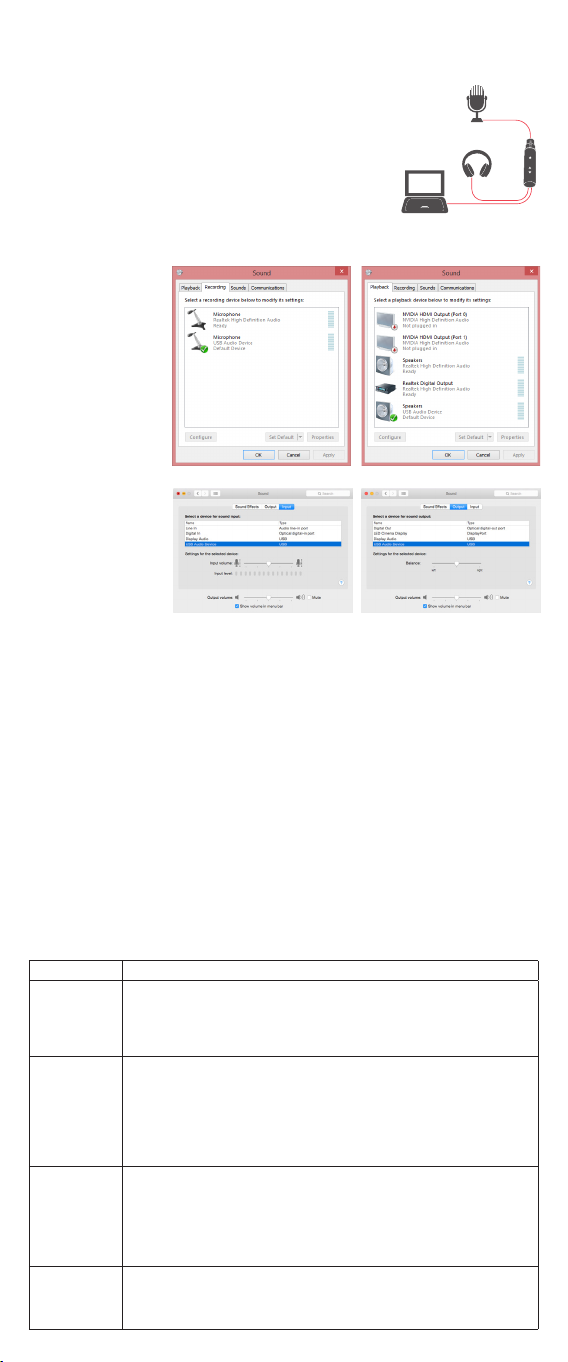
INSTRUCTIONS
Getting started
1. Connect the USB-XLR-48 and your computer with the included USB cable.
The LED indicator will glow red.
2. Plug your microphone into the XLR connector of the USB-XLR-48. If you are
using a condenser microphone, press the phantom power button to send
power to the microphone. The LED indicator will glow blue.
3. Plug headphones into the headphone output and adjust the volume to a
comfortable level.
Note: to avoid a burst of high volume, turn down the headphone level before
plugging in your headphones.
Setting the audio
preferences in your
computer
Windows:
Open the Sound Preferences
in the Control Panel. In
the Manage Audio Devices
window, select “USB Audio
Device” as the default
recording (1) and default
playback (2) device.
Mac OS:
Open the sound preferences
in the system preferences
window. Select “USB Audio
Device” as the sound input
(3) and output (4) device.
Recording and monitoring
1. Use the mic gain level
knob to set an optimal
recording level.
2. Monitor the recording through headphones connected to the headphone output.
1. 2.
3. 4.
SPECIFICATIONS
INPUT XLR
IMPEDANCE ≥ 32Ω
HEADPHONE OUTPUT 1/8” (3.5 mm) stereo
CABLE CONNECTOR 1 USB Type-A male
CABLE CONNECTOR 2 Mini USB male
SAMPLE RATE 44.1 kHz or 48 kHz
BIT DEPTH 16 bit
TROUBLESHOOTING
Problem Solution
The USB-XLR-48
will not turn on.
The microphone
will not record.
There is no sound
coming from the
headphones.
The sound is
distorted.
Make sure the USB cable is rmly plugged into the USB-XLR-48 and your computer’s USB
port.
Restart the computer.
Make sure the USB port is powered.
Make sure both ends of the XLR cable are completely plugged into the microphone
and the USB-XLR-48.
If you are using a condenser microphone, press the phantom power button. The LED
should glow blue to indicate that the phantom power is on.
Make sure you have selected the USB-XLR-48 as your input device in your computer’s
audio control panel.
Make sure your headphones are plugged into the headphone jack on the USB-XLR-48.
Use the “up” volume button to turn up the headphone level on the USB-XLR-48.
If your headphones have their own volume control, make sure the volume is turned up.
Make sure you have selected the USB-XLR-48 (which will appear as “USB Audio
Device”) as the output device in your computer’s audio control panel.
Turn down the mic gain level on the USB-XLR-48.
If your microphone has a built-in gain control, turn it down.
Move the microphone further away from the source.
PHANTOM POWER 48 V
FREQUENCY RESPONSE 20 Hz to 20 kHz
DIMENSIONS (H × W) 4˝ (10.2 cm) × .85˝ (2.2 cm)
CABLE LENGTH 3.3’ (1 m)
WEIGHT 1.6 oz. (45.4 g)
OPERATING SYSTEM Windows XP or later, Mac OSX,
without additional drivers
