Pololu Tic 36v4 USB Multi-Interface High-Power Stepper Motor Controller (Connectors Soldered), Tic 36v4 USB Multi-Interface High-Power Stepper Motor Controller User manual

Tic Stepper Motor Controller User’s Guide © 2001–2020 Pololu Corporation
Tic Stepper Motor Controller
User’s Guide
https://www.pololu.com/docs/0J71/all Page 1 of 212

Tic Stepper Motor Controller User’s Guide © 2001–2020 Pololu Corporation
1. Overview . . . . . . . . . . . . . . . . . . . . . . . . . . . . . . . . . . . . . . . . . . . . . . 4
1.1. Available versions . . . . . . . . . . . . . . . . . . . . . . . . . . . . . . . . . . . . . 13
1.2. Supported operating systems . . . . . . . . . . . . . . . . . . . . . . . . . . . . . . . 16
2. Contacting Pololu . . . . . . . . . . . . . . . . . . . . . . . . . . . . . . . . . . . . . . . . . 17
3. Getting started . . . . . . . . . . . . . . . . . . . . . . . . . . . . . . . . . . . . . . . . . . 18
3.1. Installing Windows drivers and software . . . . . . . . . . . . . . . . . . . . . . . . . 18
3.2. Installing Linux software . . . . . . . . . . . . . . . . . . . . . . . . . . . . . . . . . . 20
3.3. Installing macOS software . . . . . . . . . . . . . . . . . . . . . . . . . . . . . . . . . 23
3.4. LED feedback . . . . . . . . . . . . . . . . . . . . . . . . . . . . . . . . . . . . . . . 24
4. Setting up the controller . . . . . . . . . . . . . . . . . . . . . . . . . . . . . . . . . . . . . 28
4.1. Choosing the power supply, Tic, and stepper motor . . . . . . . . . . . . . . . . . . . . 28
4.2. Connecting the stepper motor and power supply . . . . . . . . . . . . . . . . . . . . . 31
4.3. Configuring and testing the stepper motor . . . . . . . . . . . . . . . . . . . . . . . . 34
4.4. Setting up USB control . . . . . . . . . . . . . . . . . . . . . . . . . . . . . . . . . . 43
4.5. Setting up serial control . . . . . . . . . . . . . . . . . . . . . . . . . . . . . . . . . . 44
4.6. Setting up I²C control . . . . . . . . . . . . . . . . . . . . . . . . . . . . . . . . . . . 49
4.7. Setting up RC position control . . . . . . . . . . . . . . . . . . . . . . . . . . . . . . . 52
4.8. Setting up RC speed control . . . . . . . . . . . . . . . . . . . . . . . . . . . . . . . . 54
4.9. Setting up analog position control . . . . . . . . . . . . . . . . . . . . . . . . . . . . . 57
4.10. Setting up analog speed control . . . . . . . . . . . . . . . . . . . . . . . . . . . . . 59
4.11. Setting up encoder position control . . . . . . . . . . . . . . . . . . . . . . . . . . . . 61
4.12. Setting up encoder speed control . . . . . . . . . . . . . . . . . . . . . . . . . . . . 63
4.13. Setting up STEP/DIR control . . . . . . . . . . . . . . . . . . . . . . . . . . . . . . . 66
4.14. Setting up limit switches and homing . . . . . . . . . . . . . . . . . . . . . . . . . . 67
5. Details . . . . . . . . . . . . . . . . . . . . . . . . . . . . . . . . . . . . . . . . . . . . . . 70
5.1. Motion parameters . . . . . . . . . . . . . . . . . . . . . . . . . . . . . . . . . . . . . 70
5.2. Analog/RC input handling . . . . . . . . . . . . . . . . . . . . . . . . . . . . . . . . . 73
5.3. Encoder input handling . . . . . . . . . . . . . . . . . . . . . . . . . . . . . . . . . . 80
5.4. Error handling . . . . . . . . . . . . . . . . . . . . . . . . . . . . . . . . . . . . . . . 82
5.5. Pin configuration . . . . . . . . . . . . . . . . . . . . . . . . . . . . . . . . . . . . . . 90
5.6. Homing . . . . . . . . . . . . . . . . . . . . . . . . . . . . . . . . . . . . . . . . . . 94
5.7. Upgrading firmware . . . . . . . . . . . . . . . . . . . . . . . . . . . . . . . . . . . . 95
5.8. Logic power output (5V) . . . . . . . . . . . . . . . . . . . . . . . . . . . . . . . . . . 97
5.9. Hardware design files . . . . . . . . . . . . . . . . . . . . . . . . . . . . . . . . . . . 98
6. Setting reference . . . . . . . . . . . . . . . . . . . . . . . . . . . . . . . . . . . . . . . . 100
7. Variable reference . . . . . . . . . . . . . . . . . . . . . . . . . . . . . . . . . . . . . . . 142
8. Command reference . . . . . . . . . . . . . . . . . . . . . . . . . . . . . . . . . . . . . . 153
9. Serial command encoding . . . . . . . . . . . . . . . . . . . . . . . . . . . . . . . . . . . 169
10. I²C command encoding . . . . . . . . . . . . . . . . . . . . . . . . . . . . . . . . . . . . 176
11. USB command encoding . . . . . . . . . . . . . . . . . . . . . . . . . . . . . . . . . . . 181
Page 2 of 212

Tic Stepper Motor Controller User’s Guide © 2001–2020 Pololu Corporation
12. Writing PC software to control the Tic . . . . . . . . . . . . . . . . . . . . . . . . . . . . . 184
12.1. Example code to run ticcmd in C . . . . . . . . . . . . . . . . . . . . . . . . . . . . 185
12.2. Example code to run ticcmd in Ruby . . . . . . . . . . . . . . . . . . . . . . . . . . 186
12.3. Example code to run ticcmd in Python . . . . . . . . . . . . . . . . . . . . . . . . . 188
12.4. Running ticcmd with Windows shortcuts . . . . . . . . . . . . . . . . . . . . . . . . 190
12.5. Example serial code for Linux and macOS in C . . . . . . . . . . . . . . . . . . . . 193
12.6. Example serial code for Windows in C . . . . . . . . . . . . . . . . . . . . . . . . . 197
12.7. Example serial code in Python . . . . . . . . . . . . . . . . . . . . . . . . . . . . . 201
12.8. Example I²C code for Linux in C . . . . . . . . . . . . . . . . . . . . . . . . . . . . 203
12.9. Example I²C code for Linux in Python . . . . . . . . . . . . . . . . . . . . . . . . . 206
12.10. Example code using the C API . . . . . . . . . . . . . . . . . . . . . . . . . . . . 208
12.11. Example code using the C++ API . . . . . . . . . . . . . . . . . . . . . . . . . . . 210
Page 3 of 212

Tic Stepper Motor Controller User’s Guide © 2001–2020 Pololu Corporation
1. Overview
The Tic stepper motor controllers are a family of versatile, general-purpose modules designed to
control one bipolar stepper motor [https://www.pololu.com/category/87/stepper-motors]. With a variety of
supported interfaces–USB for direct connection to a computer, TTL serial and I²C for use with a
microcontroller, RC hobby servo pulses for use in an RC system, analog voltages for use with a
potentiometer or analog joystick, and quadrature encoder for use with a rotary encoder dial–and a
wide array of configurable settings, the Tic controllers make it easy to add basic control of a bipolar
stepper motor to a variety of projects. A free configuration utility (for Windows, Linux, and macOS)
simplifies initial setup of the device and allows for in-system testing and monitoring of the controller via
USB.
1. Overview Page 4 of 212

Tic Stepper Motor Controller User’s Guide © 2001–2020 Pololu Corporation
The Tic T500, shown above, is based on the MP6500 IC from Monolithic Power Systems (MPS). This
driver IC supports microstepping with up to 8 microsteps per full step and features automatic decay
mode selection, using internal current sensing to automatically adjust the decay mode as necessary
to provide the smoothest current waveform. The Tic T500 can operate from 4.5 V to 35 V and features
reverse-protection over the full input voltage range. It can deliver up to approximately 1.5 A continuous
per phase without a heat sink or forced air flow (the peak current per phase is 2.5 A). The Tic T500’s
circuit board is red with white labels.
Powering the Tic T500 with a supply voltage between 4.5 V and 5.5 V might cause its
logic voltage to be lower than normal, which could affect its operation. See Section 4.1
for more information.
1. Overview Page 5 of 212

Tic Stepper Motor Controller User’s Guide © 2001–2020 Pololu Corporation
The Tic T834, shown above, is based on the DRV8834 IC from Texas Instruments. This driver IC
supports microstepping with up to 32 microsteps per full step and features five configurable decay
modes. The Tic T834 can operate from 2.5 V to 10.8 V and features reverse-voltage protection over
the full input voltage range. It can deliver up to approximately 1.5 A per phase without a heat sink or
forced air flow (absolute maximum is 2 A per phase). The Tic T834’s circuit board is white with black
labels.
The Tic T825, shown above, is based on the DRV8825 IC from Texas Instruments. This driver IC
supports microstepping with up to 32 microsteps per full step and features three configurable decay
1. Overview Page 6 of 212

Tic Stepper Motor Controller User’s Guide © 2001–2020 Pololu Corporation
modes. The Tic T825 can operate from 8.5 V to 45 V and features reverse-voltage protection up to
40 V. It can deliver up to approximately 1.5 A per phase without a heat sink or forced air flow (absolute
maximum is 2.5 A per phase). The Tic T825’s circuit board is blue with white labels.
The Tic T249, shown above, is based on the TB67S249FTG IC from Toshiba. This driver IC supports
microstepping with up to 32 microsteps per full step and offers several unique and innovative features.
One of these is Toshiba’s Active Gain Control (AGC), which automatically reduces the stepper motor
current below the set limit based on the actual load on the motor, allowing for reduced unnecessary
heat generation and higher peak power when the motor actually needs it. Another is Toshiba’s
Advanced Dynamic Mixed Decay (ADMD) technology, which dynamically switches between slow and
fast decay modes based on the actual motor current, providing higher efficiency and smoother steps
at high speed than you get with the traditional timing-based mixed decay. The Tic T249 can operate
from 10 V to 47 V and features reverse-voltage protection up to 40 V. It can deliver up to approximately
1.8 A per phase without a heat sink or forced air flow (absolute maximum is 4.5 A per phase). The Tic
T249’s circuit board is black with white labels.
1. Overview Page 7 of 212

Tic Stepper Motor Controller User’s Guide © 2001–2020 Pololu Corporation
The Tic 36v4, shown above, is based on a discrete MOSFET stepper motor driver that supports
microstepping with up to 256 microsteps per full step and features six configurable decay modes,
including an automatic mixed decay mode. The Tic 36v4 can operate from 8 V to 50 V and features
reverse-voltage protection up to 40 V. It can deliver up to approximately 4 A per phase without a heat
sink or forced air flow (up to 6 A per phase with sufficient additional cooling). The Tic 36v4’s circuit
board is green with white labels.
The table below lists the members of the Tic family and shows the key differences between them.
1. Overview Page 8 of 212

Tic Stepper Motor Controller User’s Guide © 2001–2020 Pololu Corporation
Tic T500 Tic T834 Tic T825 Tic T249 Tic 36v4
Operating
voltage
range:
Max
continuous
current per
phase
(no
additional
cooling):
Peak
current per
phase
(additional
cooling
required):
Microstep
resolutions:
Automatic
decay
selection:
Automatic
gain
control
(AGC):
Driver IC: MP6500 DRV8834 DRV8825 TB67S249FTG discrete MOSFETs
Price
(connectors
not
soldered):
Price
(connectors
soldered):
4.5 V to 35 V
1.5 A 1.5 A 1.5 A 1.8 A 4 A
2.5 A 2 A 2.5 A 4.5 A 6 A
$19.95 $29.95 $29.95 $39.95 $49.95
$21.95 $31.95 $31.95 $41.95 $51.95
full
half
1/4
1/8
(1)
2.5 V to 10.8 V
full
half
1/4
1/8
1/16
1/32
8.5 V to 45 V
full
half
1/4
1/8
1/16
1/32
(1)
10 V to 47 V
full
half
1/4
1/8
1/16
1/32
(1)
8 V to 50 V
full
half
1/4
1/8
1/16
1/32
1/64
1/128
1/256
(1)
1 See product pages and user’s guide for operating voltage limitations.
Features and specifications
1. Overview Page 9 of 212

Tic Stepper Motor Controller User’s Guide © 2001–2020 Pololu Corporation
Tic T500 USB Multi-Interface Stepper Motor
Controller, bottom view with dimensions. This
picture shows the original tic03a version that
shipped prior to 3 January 2019.
Tic T834 USB Multi-Interface Stepper Motor
Controller, bottom view with dimensions.
Tic T825 USB Multi-Interface Stepper Motor
Controller, bottom view with dimensions.
1. Overview Page 10 of 212

• Open-loop speed or position control of
one bipolar stepper motor
• A variety of control interfaces:
◦ USB for direct connection to a
computer
◦ TTL serial operating at 5 V for
use with a microcontroller
◦ I²C for use with a
microcontroller
◦ RC hobby servo pulses for
use in an RC system
◦ Analog voltage for use with
a potentiometer or analog
joystick
◦ Quadrature encoder input
for use with a rotary encoder
dial, allowing full rotation
without limits (not for position
feedback)
◦ STEP/DIR inputs for
compatibility with existing
stepper motor control
firmware
• Acceleration and deceleration limiting
• Maximum stepper speed: 50,000 steps
per second
• Very slow speeds down to 1 step every
200 seconds (or 1 step every 1428
seconds with reduced resolution).
• Selectable microstep modes up to 1/
256-step resolution:
◦ The Tic 36v4 supports full-
step to 1/256-step modes
◦ The Tic T825, Tic T834, and
Tic Stepper Motor Controller User’s Guide © 2001–2020 Pololu Corporation
Tic T249 USB Multi-Interface Stepper Motor
Controller, bottom view with dimensions.
Tic 36v4 USB Multi-Interface High-Power Stepper
Motor Controller, bottom view with dimensions.
1. Overview Page 11 of 212

T249 support full-step to 1/32-step modes
◦ The Tic T500 supports full-step to 1/8-step modes
• Digitally adjustable current limit
• Decay modes:
◦ The Tic T500 features automatic decay mode selection.
◦ The Tic T834 features 5 digitally configurable decay modes.
◦ The Tic T825 features 3 digitally configurable decay modes.
◦ The Tic T249 features Toshiba’s Advanced Dynamic Mixed Decay (ADMD)
technology.
◦ The Tic 36v4 features 6 digitally configurable decay modes, including an automatic
mixed decay mode.
• Optional safety controls to avoid unexpectedly powering the motor
• Input calibration (learning) and adjustable scaling degree for analog and RC signals
• 5 V regulator (no external logic voltage supply needed)
• Optional limit switch inputs with homing capabilities
• Optional kill switch inputs
• STEP/DIR outputs for controlling external stepper motor drivers
• Connects to a computer through USB via a USB A to Micro-B cable [https://www.pololu.com/
product/2072] (not included)
• Free configuration software available for Windows, Linux, and macOS
Tic Stepper Motor Controller User’s Guide © 2001–2020 Pololu Corporation
1. Overview Page 12 of 212

Tic Stepper Motor Controller User’s Guide © 2001–2020 Pololu Corporation
1.1. Available versions
1. Overview Page 13 of 212

Tic Stepper Motor Controller User’s Guide © 2001–2020 Pololu Corporation
Tic T500 USB Multi-Interface Stepper
Motor Controller (Connectors
Soldered).
Tic T834 USB Multi-Interface Stepper
Motor Controller (Connectors
Soldered).
Tic T500 USB Multi-Interface Stepper
Motor Controller (without connectors
soldered) with included headers and
terminal blocks.
Tic T834 USB Multi-Interface Stepper
Motor Controller (without connectors
soldered) with included headers and
terminal blocks.
Tic T825 USB Multi-Interface Stepper
Motor Controller (Connectors
Soldered).
Tic T825 USB Multi-Interface Stepper
Motor Controller (without connectors
soldered) with included headers and
terminal blocks.
1. Overview Page 14 of 212

Tic Stepper Motor Controller User’s Guide © 2001–2020 Pololu Corporation
Tic T249 USB Multi-Interface Stepper
Motor Controller (Connectors
Soldered).
Tic 36v4 USB Multi-Interface High-
Power Stepper Motor Controller
(Connectors Soldered).
Tic T249 USB Multi-Interface Stepper
Motor Controller (without connectors
soldered) with included headers and
terminal blocks.
Tic 36v4 USB Multi-Interface High-
Power Stepper Motor Controller
(without connectors soldered) with
included headers and terminal blocks.
The Tic family consists of five different controllers: the Tic T500, Tic T834, Tic T825, Tic T249, and
Tic 36v4. The main differences between those boards are mentioned in Section 1.
Each Tic controller is each available in two versions: with terminal blocks and 0.1″ male headers
installed, as shown in the left pictures above, and with through-hole connectors included but not
soldered in, as shown in the right pictures above. The versions with connectors installed allow for all
of the main features to be used without any additional soldering required as the stepper motor and
power leads can be connected to the board via terminal blocks and the signal pins can be connected
to the board by 0.1″ connectors, such as premium jumper wires [https://www.pololu.com/category/65/
premium-jumper-wires], cables made from wires with pre-crimped terminals [https://www.pololu.com/
category/71/wires-with-pre-crimped-terminals], and servo cables [https://www.pololu.com/category/112/servo-
cables]. The connector-free versions allow for custom installations, such as soldering the included 0.1″
male header pins pointing down for use in a breadboard or soldering wires directly to the board.
1. Overview Page 15 of 212

• Tic T500 with terminal blocks and 0.1″ male headers installed [https://www.pololu.com/
product/3134]
• Tic T500 with through-hole connectors included but not soldered in
[https://www.pololu.com/product/3135]
• Tic T834 with terminal blocks and 0.1″ male headers installed [https://www.pololu.com/
product/3132]
• Tic T834 with through-hole connectors included but not soldered in
[https://www.pololu.com/product/3133]
• Tic T825 with terminal blocks and 0.1″ male headers installed [https://www.pololu.com/
product/3130]
• Tic T825 with through-hole connectors included but not soldered in
[https://www.pololu.com/product/3131]
• Tic T249 with terminal blocks and 0.1″ male headers installed [https://www.pololu.com/
product/3138]
• Tic T249 with through-hole connectors included but not soldered in
[https://www.pololu.com/product/3139]
• Tic 36v4 with terminal blocks and 0.1″ male headers installed [https://www.pololu.com/
product/3140]
• Tic 36v4 with through-hole connectors included but not soldered in
[https://www.pololu.com/product/3141]
• Three 2-pin 3.5mm screw terminal blocks [https://www.pololu.com/product/2444] – you can
combine these by sliding them together and use them with the larger motor and power holes.
• 1×10 breakaway male header pin strip [https://www.pololu.com/product/965] – this matches the
10 holes along the side of the board opposite the power and motor connections.
• 1×12 breakaway male header pin strip [https://www.pololu.com/product/965] – this can be
broken into smaller pieces and used with the other 0.1″ holes on the board as desired.
Tic Stepper Motor Controller User’s Guide © 2001–2020 Pololu Corporation
The connector-free versions include the following connectors:
1.2. Supported operating systems
We support using the Tic Stepper Motor Controller and its configuration software on Windows 7,
Windows 8, Windows 10, Linux, and macOS. The Tic’s software is not likely to work on Windows 10
IoT Core, which is very different from the normal desktop versions of Windows. The software is open
source [https://github.com/pololu/pololu-tic-software], so it could be ported to more platforms.
1. Overview Page 16 of 212

Tic Stepper Motor Controller User’s Guide © 2001–2020 Pololu Corporation
2. Contacting Pololu
We would be delighted to hear from you about any of your projects and about your experience with
the Tic Stepper Motor Controller. You can contact us [https://www.pololu.com/contact] directly or post on
our forum [https://forum.pololu.com/]. Tell us what we did well, what we could improve, what you would
like to see in the future, or anything else you would like to say!
2. Contacting Pololu Page 17 of 212

1. Download and install the Tic Software and Drivers for Windows [https://www.pololu.com/file/
0J1325/pololu-tic-1.8.0-win.msi] (10MB msi).
2. During the installation, Windows will ask you if you want to install the drivers. Click “Install” to
proceed.
3. After the installation has completed, plug the Tic into your computer via USB. Windows
should recognize the Tic and load the drivers that you just installed.
4. Open your Start Menu and search for “Tic”. Select the “Tic Control Center” shortcut (in the
Pololu folder) to launch the software.
5. In the upper left corner of the software, where it says “Connected to:”, make sure that it shows
something like “#01234567 T825”. This indicates the serial number and model of the Tic that
the software has connected to. If it says “Not connected”, see the troubleshooting section
below.
• The Pololu Tic Control Center is a graphical user interface (GUI) for configuring the Tic,
viewing its status, and controlling it manually. You can find the configuration utility in your
Start Menu by searching for it or looking in the Pololu folder.
• The Pololu Tic Command-line Utility (ticcmd) is a command-line utility that can do most of
what the GUI can do, and more. You can open a Command Prompt and type ticcmd with no
arguments to a see a summary of its options.
Tic Stepper Motor Controller User’s Guide © 2001–2020 Pololu Corporation
3. Getting started
3.1. Installing Windows drivers and software
To install the drivers and software for the Tic on a computer running Microsoft Windows, follow these
steps:
The Tic’s USB interface implements Microsoft OS 2.0 Descriptors, so it will work on
Windows 8.1 or later without needing any drivers. The driver we provide is needed for
earlier versions of Windows.
This Tic software consists of two programs:
The source code for the software [https://github.com/pololu/pololu-tic-software] is available.
USB troubleshooting for Windows
If the Tic software did not connect to the Tic, try opening the “Connected to:” drop-down box to see
if there are any entries in the list. If there is an entry, you can select it to connect to it. If there are
no entries, then the tips here can help you troubleshoot the Tic’s USB connection on a Windows
3. Getting started Page 18 of 212

Tic Stepper Motor Controller User’s Guide © 2001–2020 Pololu Corporation
computer.
If you have connected any electronic devices to your Tic besides the USB cable, you should
disconnect them.
You should look at the LEDs of the Tic. If the LEDs are off, then the Tic is probably not receiving power
from the USB port. If the green LED is flashing very briefly once per second, then the Tic is receiving
power from USB, but it is not receiving any data. These issues can be caused by using a broken USB
port, using a broken USB cable, or by using a USB charging cable that does not have data wires.
Using a different USB port and a different USB cable, both of which are known to work with other
devices, is a good thing to try. Also, if you are connecting the Tic to your computer via a USB hub, try
connecting it directly.
If the Tic’s green LED is on all the time or flashing slowly, but you can’t connect to it in the Tic software,
then there might be something wrong with Windows. A good thing to try is to unplug the Tic from USB,
reboot your computer, and then plug it in again.
If that does not help, you should go to your computer’s Device Manager and locate all the entries for
the Tic. If the Tic’s main USB driver is working, you should see an entry in the “Universal Serial Bus
devices” category called “Pololu Tic T825”. If it has a yellow triangle displayed over its icon, you should
double click on the entry to get information about the error that is happening. If you do not see that
entry, then you should open the “View” menu and select “Devices by connection”. Then expand the
entries until you find your computer’s USB controllers, hubs, and devices. See if there are any entries
in the USB area that disappear when you unplug the Tic. This might give you important information
about what is going wrong.
Do not attempt to fix driver issues in your Device Manager using the “Add legacy hardware” option.
This is only for older devices that do not support Plug-and-Play, so it will not help. If you already tried
this option, we recommend unplugging the Tic from USB and then removing any entries you see for
the Tic by right-clicking on them and selecting “Uninstall”. Do not check the checkbox that says “Delete
the driver software for this device”.
3. Getting started Page 19 of 212

1. Download the version for your system from this list:
◦ Tic Software for Linux (x86) [https://www.pololu.com/file/0J1348/pololu-tic-1.8.0-linux-
x86.tar.xz] (8MB xz) — works on 32-bit and 64-bit systems
◦ Tic Software for Linux (Raspberry Pi) [https://www.pololu.com/file/0J1349/pololu-
tic-1.8.0-linux-rpi.tar.xz] (6MB xz) — works on the Raspberry Pi and might work on
other ARM Linux systems
2. In a terminal, use cd to navigate to the directoy holding the downloaded file. For example,
run cd ~/Downloads if it was downloaded to the “Downloads” folder in your home directory.
3. Run tar -xvf pololu-tic-*.tar.xz to extract the software. If you downloaded multiple
versions of the software, you should use an exact file name instead of an asterisk.
Tic Stepper Motor Controller User’s Guide © 2001–2020 Pololu Corporation
The Status tab of the Pololu Tic Control Center.
3.2. Installing Linux software
To install the software for the Tic on a computer running Linux, follow these steps:
3. Getting started Page 20 of 212

4. Run sudo pololu-tic-*/install.sh to install the software. You will need to have sudo
privilege on your system and you might need to type your password at this point. Look at the
output of the script to see if any errors happened.
5. After the installation has completed, plug the Tic into your computer via USB. If you already
connected the Tic earlier, unplug it and plug it in again to make sure the newly-installed udev
rules are applied.
6. Run ticcmd --list to make sure the software can detect the Tic. This command should
print the serial number and model of the Tic. If it prints nothing, see the “USB troubleshooting
for Linux” section below.
7. Run ticgui to start the Tic Control Center.
• The Pololu Tic Control Center (ticgui) is a graphical user interface (GUI) for configuring the
Tic, viewing its status, and controlling it manually. You can open a terminal and type ticgui
to run it.
• The Pololu Tic Command-line Utility (ticcmd) is a command-line utility that can do most of
what the GUI can do, and more. You can open a terminal and type ticcmd with no arguments
to a see a summary of its options.
Tic Stepper Motor Controller User’s Guide © 2001–2020 Pololu Corporation
This Tic software consists of two programs:
No special drivers are needed for the Tic on Linux. Also, the Tic software is statically compiled; it does
not depend on any shared libraries.
The source code for the software [https://github.com/pololu/pololu-tic-software] is available.
Software installation troubleshooting for Linux
If you do not have sudo privilege or you do not remember your password, you can skip running
install.sh and just run the Tic programs directly from the directory you extracted them to. For
example, try running pololu-tic/ticgui after running the tar command above. You should also
consider moving the software to a more permanent location and adding that location to your PATH as
described below.
If you get a “No such file or directory” error while running ./install.sh , it is possible that your
system is missing one of the directories that the install script assumes will be present. Please contact
[https://www.pololu.com/contact] us to let us know about your system so we can consider supporting it
better in the future.
If you get the error “command not found” when you try to run ticcmd or ticgui , then you should run
echo $PATH to see what directories are on your PATH, and then make sure one of those directories
3. Getting started Page 21 of 212

Tic Stepper Motor Controller User’s Guide © 2001–2020 Pololu Corporation
contains the Tic executables or symbolic links to them. The installer puts symbolic links in /usr/local/
bin , so if that directory is not on your PATH, you should run export PATH=$PATH:/usr/local/bin to
add it. Also, you might want to put that line in your ~/.profile file so the directory will be on your
PATH in future sessions.
If you get the error “cannot execute binary file: Exec format error” when you try to run ticcmd
or ticgui , then it is likely that you downloaded the wrong version of the software from the list
above. If all of the listed versions give you this error, you will probably need to compile the software
from source by following the instructions in BUILDING.md [https://github.com/pololu/pololu-tic-software/
blob/master/BUILDING.md] in the source code [https://github.com/pololu/pololu-tic-software]. Please contact
[https://www.pololu.com/contact] us to let us know about your system so we can consider supporting it
better in the future.
If the Tic Control Center window is too big to fit on your screen properly, try setting the TICGUI_COMPACT
environment variable to Y before running the software. You can do this by running the command
TICGUI_COMPACT=Y ticgui in your terminal. You could also add the line export TICGUI_COMPACT=Y to
your ~/.profile file to make the change permanent.
If the text in the Tic Control Center window is not visible, make sure that the .ttf font file that we ship
with the software is in the same directory as the ticgui executable.
USB troubleshooting for Linux
If the Tic software cannot connect to your Tic after you plug it into the computer via USB, the tips here
can help you troubleshoot the Tic’s USB connection.
If you have connected any electronic devices to your Tic besides the USB cable, you should
disconnect them.
You should look at the LEDs of the Tic. If the LEDs are off, then the Tic is probably not receiving power
from the USB port. If the green LED is flashing very briefly once per second, then the Tic is receiving
power from USB, but it is not receiving any data. These issues can be caused by using a broken USB
port, using a broken USB cable, or by using a USB charging cable that does not have data wires.
Using a different USB port and a different USB cable, both of which are known to work with other
devices, is a good thing to try. Also, if you are connecting the Tic to your computer via a USB hub, try
connecting it directly.
If the Tic’s green LED is on all the time or flashing slowly, but you can’t connect to it in the Tic software,
then there might be something wrong with your computer. A good thing to try is to unplug the Tic from
USB, reboot your computer, and then plug it in again.
If you get a “Permission denied” error when trying to connect to the Tic, you should make sure to copy
3. Getting started Page 22 of 212

1. Download the Tic Software for macOS [https://www.pololu.com/file/0J1402/pololu-
tic-1.8.0-macos.pkg] (8MB pkg).
2. Double-click on the downloaded file to run it, and follow the instructions.
• The Pololu Tic Control Center (ticgui) is a graphical user interface (GUI) for configuring the
Tic, viewing its status, and controlling it manually. You can run it by double-clicking on “Pololu
Tic Stepper Motor Controller” in your “Applications” folder, or by opening a Terminal and
typing ticgui .
• The Pololu Tic Command-line Utility (ticcmd) is a command-line utility that can do most of
what the GUI can do, and more. You can open a terminal and type ticcmd with no arguments
to see a summary of its options.
Tic Stepper Motor Controller User’s Guide © 2001–2020 Pololu Corporation
the 99-pololu.rules file into /etc/udev/rules.d and then unplug the Tic and plug it back in again.
The install script normally takes care of installing that file for you.
If that does not help, you should try running lsusb to list the USB devices recognized by your
computer. Look for the Pololu vendor ID, which is 1ffb. You should also try running dmesg right after
plugging in the Tic to see if there are any messages about it.
3.3. Installing macOS software
To install the software for the Tic on a computer running macOS, follow these steps:
This Tic software consists of two programs:
The source code for the software [https://github.com/pololu/pololu-tic-software] is available.
Software installation troubleshooting for macOS
If you get the error “command not found” when you try to run ticcmd or ticgui , then you should try
starting a new Terminal window. The installer for the Tic software adds a file named 99-pololu-tic in
the /etc/paths.d directory to make sure the Tic software gets added to your PATH, but the change
will not take effect until you open a new Terminal window.
If the Tic Control Center window is too big to fit on your screen properly, try setting the TICGUI_COMPACT
environment variable to Y before running the software. You can do this by running the command
TICGUI_COMPACT=Y ticgui in the Terminal. You could also add the line export TICGUI_COMPACT=Y to
your ~/.profile file to make the change permanent.
USB troubleshooting for macOS
If the Tic software cannot connect to your Tic after you plug it into the computer via USB, the tips here
3. Getting started Page 23 of 212

• If the stepper motor coils are energized (i.e. electrical current is flowing), then the yellow LED
will be on solid most of the time.
◦ If the motor is moving forward (i.e. the current velocity is positive), the yellow LED
will fade in for 0.5 s and then stay on at full brightness for 0.5 s:
Tic Stepper Motor Controller User’s Guide © 2001–2020 Pololu Corporation
can help you troubleshoot the Tic’s USB connection.
If you have connected any electronic devices to your Tic besides the USB cable, you should
disconnect them.
You should look at the LEDs of the Tic. If the LEDs are off, then the Tic is probably not receiving power
from the USB port. If the green LED is flashing very briefly once per second, then the Tic is receiving
power from USB, but it is not receiving any data. These issues can be caused by using a broken USB
port, using a broken USB cable, or by using a USB charging cable that does not have data wires.
Using a different USB port and a different USB cable, both of which are known to work with other
devices, is a good thing to try. Also, if you are connecting the Tic to your computer via a USB hub, try
connecting it directly.
If the Tic’s green LED is on all the time or flashing slowly, but you can’t connect to it in the Tic software,
then there might be something wrong with your computer. A good thing to try is to unplug the Tic from
USB, reboot your computer, and then plug it in again.
Another thing to try is to run dmesg right after plugging in the Tic to see if there are any messages
about it.
3.4. LED feedback
The Tic Stepper Motor Controller has three LEDs to indicate its status.
The green LED indicates the USB status of the device. When you connect the Tic to a computer via a
USB cable, the green LED will start blinking slowly. The blinking continues until the Tic gets a particular
message from the computer that indicates that the Tic is recognized. After the Tic gets that message,
the green LED will be on, but it will flicker briefly when there is USB activity. During suspend mode (i.e.
when the Tic is only powered from USB and the computer has gone to sleep), the green LED will blink
very briefly once per second.
The red LED indicates that an error is happening. The red LED is tied to the ERR pin. For more
information about error handling, see Section 5.4.
The yellow LED indicates the status of the stepper motor and also gives some information about what
errors are happening, if there are errors:
3. Getting started Page 24 of 212

◦ If the motor is moving in reverse, the yellow LED will fade out for 0.5 and then turn
on at full brightness for 0.5 s:
◦ If the motor is energized, but not moving, and there are no errors, the yellow LED
will turn on at full brightness:
◦ If the motor is energized and there is any error happening other than a safe start
violation, the yellow LED will stay on most of the time, but will periodically blink off
twice:
◦ If the motor is energized and a safe start violation is only error happening, then the
yellow LED will stay on most of the time, but will periodically blink off once:
• If the stepper motor coils are de-energized, then the yellow LED will be off most of the time.
◦ If there is a motor driver error (i.e. from an over-current or over-temperature
condition), the yellow LED will blink 8 times per second:
This blinking will look very similar to the abnormal startup blinking described below,
so if you see it, then it is best to look at the Tic’s status using the Tic Control Center
software to figure out what is happening.
◦ If there is no motor power supplied to VIN, or the voltage is too low, the yellow LED
will blink slowly once per second (on for 0.5 s, off for 0.5 s):
Tic Stepper Motor Controller User’s Guide © 2001–2020 Pololu Corporation
3. Getting started Page 25 of 212

◦ Otherwise, if the motor has been intentionally de-energized by receiving the De-
energize command over USB, serial, or I²C, then the yellow LED will be off most of
the time, but periodically blink three times:
◦ Otherwise, if the motor is de-energized and any error is happening other than a safe
start violation, then the yellow LED will be off most of the time, but periodically blink
two times:
◦ If the motor is de-energized and the only error is a safe start violation, then the
yellow LED will be off most of the time, but periodically blink once:
Tic Stepper Motor Controller User’s Guide © 2001–2020 Pololu Corporation
Note that the Tic does not read any feedback from the motor so it cannot tell if the stepper motor is
moving, or if it is even connected. The LED blinking patterns above are based on the signals that the
Tic is sending to the on-board stepper motor driver.
To ensure that the Tic shows a complete blinking pattern instead of switching quickly between two or
more patterns, the yellow LED blinking pattern is only updated after it has completed. So if you make
a change to your system, you might have to wait for one or two seconds to see the LEDs respond.
The information expressed by the Tic’s LEDs can also be seen by connecting the Tic to a computer
via USB, running the Tic Control Center, and looking in the Status tab.
Startup blinking
When the Tic starts running, it tries to detect if it was reset by some special condition. If the
Tic experiences a brown-out reset, watchdog timer reset, software reset, stack overflow, or stack
underflow, the Tic will blink its yellow LED eight times over a one second period while the red LED is
on at startup. While it is doing this blinking, the Tic will not accept any commands, read any inputs, or
energize the stepper motor. You can see the cause of the last reset in the Tic Control Center software’s
“Last reset” field. This startup blinking was added in firmware version 1.02.
3. Getting started Page 26 of 212

Tic Stepper Motor Controller User’s Guide © 2001–2020 Pololu Corporation
Bootloader mode
In bootloader mode, which is used for updating the firmware of the Tic and should only rarely be
needed, the LEDs behave differently. The green LED still indicates the USB status, but it is different:
after the bootloader gets a particular message from the computer that indicates that the bootloader
is recognized, the green LED will start doing a double blinking pattern every 1.4 seconds. The yellow
LED will usually be on solid, but it will blink quickly whenever a USB command is received. The red
LED will be on if and only if there is no firmware currently loaded on the device.
3. Getting started Page 27 of 212

Tic Stepper Motor Controller User’s Guide © 2001–2020 Pololu Corporation
4. Setting up the controller
4.1. Choosing the power supply, Tic, and stepper motor
The information in this section can help you select a power supply [https://www.pololu.com/category/
84/regulators-and-power-supplies], a Tic controller, and a stepper motor [https://www.pololu.com/category/87/
stepper-motors] that will work well together.
Stepper motor configurations
There are different types of stepper motors. The Tic is designed to work with two-phase stepper motors
that can be connected in a bipolar configuration. The following diagram shows examples of such
stepper motors:
The Tic works with two-phase stepper motors that can be controlled in a bipolar
Your stepper motor should have one of the configurations shown above, or else it might not work with
the Tic. The next section [https://www.pololu.com/docs/0J71/4.2] explains how to connect these stepper
motors to your Tic.
configuration.
Voltage and current ratings
When selecting your power supply, Tic controller, and stepper motor, you must consider the voltage
and current ratings of each.
The voltage range of your power supply is the range of voltages you expect your power supply to
produce while operating. There is usually some variation in the output voltage so you should treat it as
a range instead of just a single number. In particular, keep in mind that a fully-charged battery might
have a voltage that is significantly higher than its nominal voltage.
The current limit of a power supply is how much current the power supply can provide. Note that the
power supply will not force this amount of current through your system; the properties of the system
and the voltage of the power supply determine how much current will flow, but there is a limit to how
much current the power supply can provide.
4. Setting up the controller Page 28 of 212

1. The voltage of your power supply should be greater than or equal to the rated voltage of your
stepper motor. Otherwise, the motor will not receive its full rated current and you will not get
the full performance that the motor is capable of. It is OK for the power supply voltage to
be higher than the rated voltage of the motor because the Tic has active current limiting. (It
rapidly switches the power to the motor on and off while measuring the current to make sure
Tic Stepper Motor Controller User’s Guide © 2001–2020 Pololu Corporation
The operating voltage range of a Tic is the range of voltages from which it can be powered. The
operating voltages of the different Tic controllers are shown in the table below. The Tic requires a DC
power supply.
The continuous current per phase of a Tic is the maximum amount of current that the Tic can
continuously provide to each phase of the stepper motor. The continuous current per phase of the
different Tic controllers are shown in the table below.
Tic T500 Tic T834 Tic T825 Tic T249 Tic 36v4
Operating voltage range:
Continuous current per
phase:
4.5 V to
35 V
1.5 A 1.5 A 1.5 A 1.8 A 4 A
2.5 V to
10.8 V
8.5 V to
45 V
10 V to
47 V
8 V to
50 V
Note: While the Tic T500 can operate down to 4.5 V, power supply voltages under 5.5
V could cause a drop in the logic voltage of the board, potentially down to around 4 V
when the power supply is 4.5 V. This logic voltage drop causes the Tic’s VIN voltage
measurements to become inaccurate (too high). If you are connecting analog voltages
powered from an external source to the Tic, the lower logic voltage will cause the Tic’s
analog readings to rise and possibly require recalibration. The logic voltage drop should
not affect a potentiometer that is connected to the Tic in the standard way using the
GND, SDA/AN, and SCL pins, since the voltage on the potentiometer output will drop by
the same percentage as the Tic’s logic voltage.
The rated current of a stepper motor is the maximum amount of current that the stepper motor was
designed to have flowing through each phase, and this is typically the current required to achieve the
stepper motor’s published performance specifications.
The rated voltage of a stepper motor is how much voltage needs to be applied to a coil of
the stepper motor to get the rated current to flow through it. Ohm’s law [https://en.wikipedia.org/wiki/
Ohm%27s_law] provides the simple relationship between the rated voltage and the rated current: the
rated voltage is equal to the rated current multiplied by the coil resistance.
These are the main constraints you should keep in mind when selecting your power supply, Tic
controller, and stepper motor:
4. Setting up the controller Page 29 of 212

it does not go too high.)
2. A higher power supply voltage is usually desirable since it allows higher speed and torque.
However, if the power supply voltage is extremely high compared to the stepper motor’s rated
voltage and you want to use microstepping, you might experience skipped steps.
3. The voltage of your power supply should be within the operating voltage range of the Tic.
Otherwise, the Tic could malfunction or (in the case of high voltages) be damaged.
4. The continuous current per phase of the Tic should be greater than or equal to the rated
current of the stepper motor. Otherwise, the Tic will not be able to deliver the full rated
current to the motor and you will not get the full performance that your motor is capable of.
(However, if you are using USB, serial, or I²C to control the Tic, you might be able to get
better performance out of the Tic by dynamically increasing the current limit above the Tic’s
continuous current rating whenever you move the motor, and reducing it while the motor
is holding position, thus maintaining a low average current.) If the motor’s rated current is
substantially more than the Tic’s current, then it is possible that the Tic will not be able to
move the motor at all.
5. We generally recommend you choose a power supply with a current limit that is at least at
least twice the current limit you are planning to use on the Tic as that amount of current
should always be safely beyond what the Tic will draw. The current limit you configure on the
Tic should generally not exceed the stepper motor’s rated current and should not exceed the
continuous current per phase of the Tic. So if you take the smaller of those two currents, and
then multiply that current by two, and get a power supply that can provide at least the much
current, you can be sure that the power supply’s current will not be the limiting factor in your
application. However, please note that you can typically get by with less power supply current
than this, especially if your supply voltage is higher than the rated voltage of your stepper
motor. In this situation, the Tic’s current control acts as a step-down converter, meaning that
a small amount of current from the power supply at a higher voltage can generate a larger
amount of current going through the coils at a lower voltage. Also, most Tic controllers never
actually drive both coils at the configured current limit at the same time. The total current
going through the coils is maximized in the four full-step positions, where the Tic will be
sending 71% of the current limit through each coil, for a total current of 142% of the current
limit. (The Tic T249 is the only exception; it has two step modes where it will send the full
configured current into both coils at the same time.) If you want to know the maximum current
draw from your power supply, you can measure this with a multimeter while the stepper motor
is energized in full-step mode and not stepping. If your system draws too much current, your
power supply might shut down, overheat, produce a lower voltage, and/or be damaged.
Tic Stepper Motor Controller User’s Guide © 2001–2020 Pololu Corporation
4. Setting up the controller Page 30 of 212

Tic Stepper Motor Controller User’s Guide © 2001–2020 Pololu Corporation
It is worth noting again that since the Tic actively limits current through the motor coils,
you can safely use power supplies with voltages above the rated voltage of the stepper
motor as long as you set the current limit to not exceed the stepper motor’s rated current.
For example, this means that the Tic T825 (which has a minimum operating voltage
of 8.5 V) can be used with a stepper motor rated for 3.2 V if the current limit is set
appropriately.
4.2. Connecting the stepper motor and power supply
The information in this section can help you connect your stepper motor and power supply to the Tic.
To avoid damage or injury, please read these safety warnings carefully:
Warning: This product is not designed to or certified for any particular high-voltage safety
standard. Working with voltages above 30 V can be extremely dangerous and should only
be attempted by qualified individuals with appropriate equipment and protective gear.
Warning: Connecting or disconnecting a stepper motor while the Tic’s motor power supply
(VIN) is powered can destroy the motor driver. (More generally, rewiring anything while it is
powered is asking for trouble.)
Warning: This product can get hot enough to burn you long before the chips overheat. Take
care when handling this product and other components connected to it.
Before connecting anything to the Tic, we recommend running the Tic Control Center software to make
sure it can connect to the Tic over USB. This way you can ensure that the Tic is functioning before you
spend time soldering connectors or connecting other electronics, and if something goes wrong, you
will have a better idea of what caused the problem.
4. Setting up the controller Page 31 of 212

Tic Stepper Motor Controller User’s Guide © 2001–2020 Pololu Corporation
Connecting a bipolar stepper motor with four or six leads
Bipolar stepper motors commonly have four or six leads. These two-phase stepper motors have one
coil per phase, with one lead connected to each end of each coil. Versions with six leads also provide
access to the centers of the two coils so that the motor can optionally be controlled by a unipolar driver.
When controlling a six-lead stepper motor with a bipolar driver like the Tic, only the ends of the coils
are used, and the two center tap leads should be left disconnected.
4. Setting up the controller Page 32 of 212

Tic Stepper Motor Controller User’s Guide © 2001–2020 Pololu Corporation
Connecting a two-phase bipolar stepper
motor with four (4) leads to the Tic.
Connecting a two-phase unipolar/
bipolar stepper motor with six (6) leads
to the Tic. The two center taps are left
disconnected.
Swapping A1 with A2 or B1 with B2 in the above diagrams just reverses the direction of
the motor. Swapping both will leave the direction unchanged.
Connecting a bipolar stepper motor with eight leads
Unlike four- and six-lead stepper motors, which have a single coil per phase, eight-lead unipolar/
bipolar stepper motor have two coils per phase and give you access to all of the coil leads. You have
the option of using the two coils for each phase in parallel or in series.
When using them in parallel, you decrease coil inductance, which can lead to increased performance
if you have the ability to deliver more current. However, since the Tic actively limits the output current
per phase, you will only get half the phase current flowing through each of the two parallel coils. When
using the phase coils in series, it’s like having a single coil per phase (like the motor types discussed
above). We generally recommend using a series connection. The following diagram shows how to
connect such a stepper motor to the Tic with each pair of phase coils in parallel (left) or series (right):
4. Setting up the controller Page 33 of 212

Tic Stepper Motor Controller User’s Guide © 2001–2020 Pololu Corporation
Connecting a two-phase unipolar/
bipolar stepper motor with eight (8)
leads to the Tic with the phase coils in
parallel.
Connecting a two-phase unipolar/
bipolar stepper motor with eight (8)
leads to the Tic with the phase coils in
series.
Power supply
To connect your power supply to the Tic, connect the negative or ground terminal of your power supply
to the Tic’s GND pin on the high current side of the board (next to motor output A1). Then, connect
your power supply’s positive terminal to the VIN pin next to that.
4.3. Configuring and testing the stepper motor
This section explains how to configure and test your motor over USB using the Tic Control Center
software. It is a good idea to test the motor over USB like this to make sure that the motor is working
and that you can get the desired performance out of it before you connect a different kind of input to
the Tic and try to use that to control the motor.
If you have changed any of the settings of your Tic, you should probably reset the
Tic to its default settings by opening the “Device” menu and selecting “Restore default
settings”. Then, go to the “Input and motor settings” tab and make sure the “Control
mode” is set to “Serial / I²C / USB” (the default).
The Tic’s motor settings can be found in the “Motor” box. This screenshot shows the default settings
for the Tic T825:
4. Setting up the controller Page 34 of 212

Tic Stepper Motor Controller User’s Guide © 2001–2020 Pololu Corporation
The default motor settings for the Tic T825.
The different Tic models have different available step modes, current limits, and decay modes. The Tic
T249 has additional settings for configuring its Active Gain Control (AGC) feature, and the Tic 36v4
has additional settings that control various driver timing parameters, as described in Section 6.
Setting the current limit
Assuming that you are not limited by the Tic or your power supply, we recommend setting the current
limit of the Tic to the rated current of your motor. You should make sure the current limit is not higher
than what the Tic can deliver continuously, as shown in this table.
Tic T500
Tic T834
Tic T825 Tic T249 Tic 36v4
Continuous current per phase: 1500 mA 1800 mA 4000 mA
In addition, make sure the current limit is not higher than half of the rated current of your motor power
supply (though this is not always necessary and a higher current limit could work, as explained in
Section 4.1). You should also make sure that the Tic’s configured current limit never exceeds the rated
current of your stepper motor.
The current limit is specified in the Tic Control Center in units of milliamps (mA), which are one
thousandth of an amp (ampere). So if you want to set your current limit to 0.9 A, you should enter
“900” in the “Current limit” field. Note that the current limit can only be set to certain specific values.
After you type in a current limit, the control center will use the closest valid setting that is less than or
4. Setting up the controller Page 35 of 212

Tic Stepper Motor Controller User’s Guide © 2001–2020 Pololu Corporation
equal to the current limit you typed. You can use the up and down arrows to browse through the valid
current limit settings. The different Tic models have different sets of allowed current limits.
Tic 36v4 warning: The Tic 36v4 has no meaningful over-temperature shut-off (while the
gate driver IC has over-temperature protection, it is the external MOSFETs that will overheat
first). An over-temperature condition can cause permanent damage to the motor
driver. We strongly recommend you do not increase the current limit setting beyond
4000 mA (or lower in applications with reduced heat dissipation) unless you can first confirm
that the temperature of the MOSFETs will stay under 140°C. By default, the Tic will prevent
you from setting a current limit above 4000 mA, but you can override this if you check the
“Enable unrestricted current limits” checkbox.
Testing the motor for the first time
After setting the current limit, click “Apply settings”. There should be a message at the bottom of
the window that says “Motor de-energized because of safe start violation. Press Resume to start.”
Click the green “Resume” button to energize the stepper motor. If all goes well, the current you have
selected will start flowing through the coils, and the message at the bottom of the screen should
change to “Driving”.
If your power supply cannot supply enough current, its voltage might dip when you click the “Resume”
button. The Tic will detect that VIN has dropped too low, report a “Low VIN” error, and de-energize the
motor. The Low VIN threshold for each Tic is shown in this table.
Tic T834 Tic T500 Tic T249 Tic 36v4 Tic T825
Low VIN threshold: 2.1 V 3.0 V 5.5 V 5.8 V 7.0 V
If this is happening in your system, what you will see is that the Tic drives the motor briefly and then
switches back to the previous state, where the motor is de-energized because of a safe start violation.
You can also look in the “Status” tab to see if the “Low VIN” error has occurred: the count next to that
error would be non-zero, and increase every time you click “Resume”. If your power supply voltage is
around 2.1 V to 2.3 V or drops to that level when the motor is energized, the Tic T834 might report a
“Motor driver error” (caused by the DRV8834’s under-voltage lockout fault) without reporting a “Low
VIN” error. An inadequate power supply can also cause other problems, such as disrupting the USB
communication or making the Tic reset. If your system is having problems like this, you should try
getting a better power supply or lowering the current limit to address these issues before continuing.
Next, go to the “Status” tab and use the “Set target” interface at the bottom of that tab to command
your motor to go to different target positions. If the “Set target when slider or entry box are changed”
checkbox is checked, you can move the stepper motor by just dragging the scrollbar around. You
4. Setting up the controller Page 36 of 212

Tic Stepper Motor Controller User’s Guide © 2001–2020 Pololu Corporation
should make sure that your stepper motor can turn in both directions. If the stepper motor is not
moving correctly, you should turn off your motor power, check all of your connections (and soldering
joints, if applicable), and try again.
Checking the heat
After you have gotten your motor to move, you might want to let the motor hold position for a while
to see how hot the motor and the Tic get. Unlike a DC motor, stepper motors consume power and
generate heat while they are not moving. After your system heats up and reaches a steady state, if
the motor or the Tic are hotter than you would like them to be, you might consider lowering the current
limit.
Warning: This product can get hot enough to burn you long before the chips overheat. Take
care when handling this product and other components connected to it.
Setting the step mode
The “Step mode” setting controls the microstepping resolution of the Tic. In the “Full step” and “Full
step 100%” modes, the same amount of current is always flowing through both coils, and every time
the Tic takes a step, it will reverse the current in one of the coils. There are only four possible coil
current states in full-stepping mode, as shown in the diagram below, and if your motor’s documentation
says that it has 200 steps per revolution, that means that it takes 200 of these full steps to rotate 360
degrees.
Allowed coil current transitions in full step mode. Arrows to the right correspond to one motor
Another way to visualize this is with a graph of the coil currents for each of the four full steps, with one
axis representing the phase (or coil) A current and the other axis representing the phase B current.
For “Full step” mode, where each coil always has approximately 70% of the configured current limit,
that graph looks like this:
4. Setting up the controller Page 37 of 212
rotation direction and arrows to the left correspond to the other.

Tic Stepper Motor Controller User’s Guide © 2001–2020 Pololu Corporation
Coil currents for the four (4) steps that make up full-step mode (I
1-4
).
In the other available step modes, the Tic uses microsteps instead of full steps to generate magnetic
fields that point to places between the full steps. Each microstep corresponds to 1/2, 1/4, 1/8, 1/16, 1/
32, 1/64, 1/128, or 1/256 of a full step, depending on what step mode you choose. For example, if you
choose 1/32, then it will take 32 microsteps to move the same distance as one full step, and a motor
with 200 steps per revolution will require 6400 microsteps to turn 360 degrees. The following graph
shows the coil currents for each of the microsteps in 1/4-step mode:
4. Setting up the controller Page 38 of 212

• The Tic T500 only supports full, 1/2, 1/4, and 1/8 step modes.
• The Tic T825 Tic T834, and Tic T249 support full, 1/2, 1/4, 1/8, 1/16, and 1/32 step modes.
◦ The Tic T249 supports “Full step 100%” mode instead of normal full step mode, and
it additionally supports “1/2 step 100%” mode. In these two “100%” modes, any non-
zero coil current is 100% of the rated current instead of 70% (as in the normal full
Tic Stepper Motor Controller User’s Guide © 2001–2020 Pololu Corporation
Coil currents for the 16 microsteps that make up 1/4-step mode (I
In the above graph, currents I3, I7, I11, and I15match the four full-step currents, where the magnitude
of the current through both coils is equal. All other steps point between these full steps by setting
different current limits for the two coils. The most extreme example of this occurs on steps I1, I5, I9,
and I13, where the current through one coil is equal to the full current limit setting on the Tic while the
current through the other coil is zero.
4. Setting up the controller Page 39 of 212
1-16
).

and 1/2 step modes). These modes are sometimes described as “non-circular”.
• The Tic 36v4 supports full, 1/2, 1/4, 1/8, 1/16, 1/32, 1/64, 1/128, and 1/256 step modes.
• The Tic T825 has three decay modes: slow, mixed (default), and fast.
• The Tic T834 has five decay modes: slow, mixed 25%, mixed 50% (default), mixed 75%, and
fast.
• The Tic 36v4 has six decay modes: slow, slow / mixed, fast, mixed, slow / auto-mixed, and
auto-mixed (default).
Tic Stepper Motor Controller User’s Guide © 2001–2020 Pololu Corporation
The Tic’s speed, velocity, acceleration, and deceleration numbers are all denominated in
microsteps, which are also called pulses. Therefore, if you change the step mode, you
might have to change those other settings to account for the change. For example, the
default maximum speed for the Tic is 200 pulses per second. If you change the step
mode from full step to half step, you would have to change the speed to 400 pulses per
second to maintain the same angular rate of change. Since the step mode affects those
other parameters, it is a good idea to set it first.
Setting the decay mode (T825, T834, and 36v4 only)
The Tic T825, Tic T834, and Tic 36v4 have a decay mode setting that affects how fast current through
the motor coils decays during each step.
The decay mode matters most when microstepping is used. Which decay mode is most appropriate
depends on many factors specific to a particular stepper motor system, including the motor’s
resistance and inductance, the supplied motor voltage, and the desired speed. Generally, using slow
decay generates less electrical and audible noise, but it can result in missed microsteps when the
coil current is decreasing. Fast decay is much noisier both electrically and audibly, but it creates
more evenly sized microsteps. Mixed decay is a combination of both fast and slow decay that tries to
minimize noise while keeping microsteps as even as possible. For more information about the decay
modes and current control methods of the Tic’s stepper motor driver, refer to the DRV8825 datasheet
[https://www.pololu.com/file/0J590/drv8825.pdf] (1MB pdf) for the Tic T825 or the DRV8834 datasheet
[https://www.pololu.com/file/0J617/drv8834.pdf] (2MB pdf) for the Tic T834.
The Tic 36v4 is configured to use auto-mixed decay by default. In this mode, the driver automatically
selects slow or fast decay based on the actual motor current. This combines some of the advantages
of both slow and fast decay, and it should work well in most situations, but you can select a different
decay mode if auto-mixed is not optimal for your system. Decay modes with a slash (/) indicate
different behavior for increasing- and decreasing-current steps; for example, the “Slow / mixed” setting
uses slow decay for steps where the current increases and mixed decay where the current decreases.
4. Setting up the controller Page 40 of 212

Tic Stepper Motor Controller User’s Guide © 2001–2020 Pololu Corporation
For more information about the Tic 36v4’s decay modes, as well as the additional timing parameter
settings that can affect their operation, refer to its DRV8711 gate driver IC’s datasheet
[https://www.pololu.com/file/0J1684/drv8711.pdf] (3MB pdf) and to Section 6.
The decay mode of the Tic T500 is not configurable. The Tic T500 features automatic decay mode
selection, using internal current sensing to automatically adjust the decay mode as necessary to
provide the smoothest current waveform. For more information, see the MP6500 datasheet
[https://www.pololu.com/file/0J1447/MP6500_r1.0.pdf] (1MB pdf).
The decay mode of the Tic T249 is not configurable. The Tic T249 features Toshiba’s Advanced
Dynamic Mixed Decay (ADMD) technology, which dynamically switches between slow and fast
decay modes based on the actual motor current, providing higher efficiency and smoother steps
at high speed than you get with traditional timing-based mixed decay. For more information, see
the TB67S249FTG datasheet [https://www.pololu.com/file/0J1523/TB67S249FTG_datasheet_en_20170818.pdf]
(533k pdf).
Configuring Active Gain Control (T249 only)
The TB67S249FTG IC on the Tic T249 supports Toshiba’s Active Gain Control (AGC) feature, which
automatically reduces the stepper motor current below the set limit based on the actual load on the
motor, allowing for reduced unnecessary heat generation and higher peak power when the motor
actually needs it. The AGC feature is disabled by default, but you can enable it and configure it using
the AGC settings in the “Input and motor settings” tab. For more information about these settings, see
Section 6.
Setting the movement parameters
After you have set the motor’s step mode, current limit, decay mode, and AGC settings (if applicable),
you should set its maximum speed and maximum acceleration.
The Tic represents speeds (non-negative values indicating the magnitude of a velocity), velocities
(signed values indicating speed and direction), and speed limits in units of pulses (microsteps) per
10,000 (ten thousand) seconds. The Tic can send up to 50,000 pulses (microsteps) per second, so
the maximum allowed speed setting is 500,000,000. However, your motor might not be capable of
moving that fast. If you want to get the maximum speed possible out of your motor, you might have to
do some tests to see how fast it can go. To do this, set the max speed to 500,000,000 in the “Input and
motor settings” and click “Apply settings”. Then go to the “Set target” box in the “Status” tab, select
“Set velocity”, and enter smaller numbers in the boxes at the ends of the scroll bar that determine its
range. For example, try entering -4,000,000 and 4,000,000, which would mean the scrollbar can set
target velocities between −400 pulses per second and +400 pulses per second, as shown below.
4. Setting up the controller Page 41 of 212

Tic Stepper Motor Controller User’s Guide © 2001–2020 Pololu Corporation
The “Set target” box in the Tic Control Center, with its range set to plus or minus 400 pulses
per second.
Try slowly dragging the scrollbar to both ends of its range. If your motor is able to reach the desired
speeds without pausing or skipping, you can increase the range of the scrollbar and try again. By
experimenting with the velocity scrollbar, you should be able to get an idea of what your motor can
do. Once you have done that, go back to the “Input and motor settings” tab and set the “Max speed”
appropriately.
You will probably have to adjust the “Max acceleration” parameter too. The Tic represents acceleration
and deceleration limits in units of pulses per second per 100 seconds. The acceleration and
deceleration limits specify how much the speed (in units of 10,000 pulses per second) is allowed to
rise or fall in one hundredth of a second (0.01 s or 10 ms). To set the acceleration limit, you might
consider how much time you want the Tic to spend accelerating from rest to full speed. If you want it
to take one second, then set the maximum acceleration to be one hundredth of the maximum speed.
Unlike a DC motor, which will accelerate on its own up to some max speed when a
voltage is applied, step rates must be gradually increased by the controller if you want to
achieve high maximum speeds. If you just jump abruptly to a high step rate, the inertia of
the stationary rotor will prevent it from being able to keep up with the rotating magnetic
field and it will get left behind; the result of this is that it will just sit there or vibrate in
place (or possibly even start moving backward). The Tic’s max acceleration parameter
limits how quickly the step rates will increase, which if set correctly, will give the rotor
time to keep up with the magnetic field as it spins faster and faster (up to some maximum
speed that is ultimately a function of your specific stepper motor as well as the current
limit setting, the supply voltage, and the load on the stepper motor output).
By default, the Tic’s deceleration limit is the same as its acceleration limit. If you want the deceleration
rate to be different, you can uncheck the “Use max acceleration limit for deceleration” box.
The “Starting speed” parameter specifies a speed below which deceleration and acceleration limits
are not respected. For example, if you set the starting speed to 1000000 (100 pulses per second),
4. Setting up the controller Page 42 of 212

Tic Stepper Motor Controller User’s Guide © 2001–2020 Pololu Corporation
then the Tic will be able to instantly change from any velocity in the range of −1000000 to +1000000 to
any other velocity in that range. Setting the starting speed might allow you to make your system faster
since it will not waste time accelerating or decelerating through low speeds where it is not needed.
4.4. Setting up USB control
This section explains how to control the Tic over USB.
If you have not done so already, you should follow the instructions in Section 4.3 to configure and test
your stepper motor. You should leave your Tic’s control mode set to “Serial / I²C / USB” (the default).
That section also shows how to control the Tic over USB using the Tic Control Center software. If
the Tic Control Center’s graphical user interface is good enough for you, you do not need to set up
anything else and can skip the rest of this section.
Another option for controlling the Tic over USB is to use the Tic Command-line Utility, ticcmd . You
can either run the utility directly by typing commands in your command prompt (shell), or you can write
your own software that runs it.
To try out ticcmd , you should open a new command prompt and run ticcmd without any arguments.
This causes ticcmd to print out a help screen listing all the options it supports. You can combine
multiple options in one invocation.
If your command prompt prints out a message indicating that ticcmd is not found or not recognized,
make sure you have installed the Tic software properly as described earlier in this guide. Also, make
sure that the directory containing the ticcmd executable is in your PATH environment variable, and
try starting a new command prompt or terminal after installing the software.
To set the target position or velocity of the Tic, try running these commands:
ticcmd --exit-safe-start --position 400
ticcmd --exit-safe-start --velocity 2000000
Note: The --position option can be abbreviated as -p , and --velocity can be
abbreviated as -y .
If the commands above do not produce movement, you should run ticcmd --status to print out the
errors that are currently stopping the motor. This might tell you what is going wrong.
On Microsoft Windows, only one device can access the Tic’s USB interface at a time, so
you will need to close the Tic Control Center software before running ticcmd .
4. Setting up the controller Page 43 of 212

Tic Stepper Motor Controller User’s Guide © 2001–2020 Pololu Corporation
You might notice that the Tic only performs the desired movement for about a second before it
stops moving and the red LED turns on, indicating an error. This is because of the Tic’s command
timeout feature: by default, the Tic’s “Command timeout” error will happen if it does not receive certain
commands periodically (see Section 5.4 for details), causing the motor to stop. You can run ticcmd
--reset-command-timeout every second to get around this, or you can disable the command timeout
feature using the Tic Control Center: uncheck the “Enable command timeout” checkbox in the “Serial”
box.
To get the current status of the Tic, try running these commands, which give different levels of detail:
ticcmd --status
ticcmd --status --full
The output of these commands is designed to be compatible with the YAML format, so if you are
writing a computer program that needs to get some information from the Tic, you can parse the output
with a YAML parser in the language of your choice.
If you have multiple Tics connected to the computer, you will need to use the -d option to specify
the serial number of the device you want to use. For example, to get the status of the Tic with serial
number 12345678, run ticcmd -d 12345678 --status . You can run ticcmd --list to get the serial
numbers (they are listed in the first column). If you omit the -d option, ticcmd will print: “Error: There
are multiple qualifying devices connected to this computer. Use the -d option to specify which device
you want to use, or disconnect the others.”
For more details about the commands you can send to the Tic over USB, see Section 8.
If you want to write your own software to control the Tic instead of just using ticcmd or the Tic Control
Center, see Section 12.
4.5. Setting up serial control
This section explains what kind of serial interface the Tic has and how to connect a microcontroller or
other TTL serial device to it so that you can send commands to control the Tic. The Tic Stepper Motor
Controller library for Arduino [https://github.com/pololu/tic-arduino] makes it particularly easy to control
the Tic from an Arduino or Arduino-compatible board such as an A-Star 32U4 [https://www.pololu.com/
a-star].
About the serial interface
The RX and TX pins of the Tic provide its serial interface. The Tic’s RX pin is an input, and its TX pin is
an output. Each pin has an integrated 100 kΩ resistor pulling it up to 5 V and a 220 Ω or 470 Ω series
resistor protecting it from short circuits.
4. Setting up the controller Page 44 of 212

Tic Stepper Motor Controller User’s Guide © 2001–2020 Pololu Corporation
The serial interface uses non-inverted TTL logic levels: a level of 0 V corresponds to a value of 0, and
a level of 5 V corresponds to a value of 1. The input signal on the RX pin must reach at least 4 V to be
guaranteed to be read as high, but 3.3 V signals on RX typically work anyway.
The serial interface is asynchronous, meaning that the sender and receiver each independently time
the serial bits. The sender and receiver must be configured to use the same baud rate, which is
typically expressed in units of bits per second. The data format is 8 data bits, one stop bit, with no
parity, which is often expressed as 8-N-1. The diagram below depicts a typical serial byte:
Diagram of a non-inverted TTL serial byte.
The serial lines are high by default. The beginning of a transmitted byte is signaled with a single low
start bit, followed by the bits of byte, least-significant bit (LSB) first. The byte is terminated by a stop
bit, which is the line going high for at least one bit time.
Connecting a serial device to one Tic
If you have not done so already, you should follow the instructions in Section 4.3 to configure and test
your stepper motor. You should leave your Tic’s control mode set to “Serial / I²C / USB” (the default),
and you should also set your desired baud rate.
Next, connect your serial device’s GND (ground) pin to one of the Tic’s GND pins.
If your serial device operates at 5 V, you can directly connect the device’s TX line to the Tic’s RX line
and connect the Tic’s TX line to the device’s RX line. The connection to the Tic’s TX line is only needed
if you want to read data back from the Tic. These connections, and some other optional connections,
are shown in the diagram below:
4. Setting up the controller Page 45 of 212

Tic Stepper Motor Controller User’s Guide © 2001–2020 Pololu Corporation
If your serial device operates at 3.3 V, then you might need additional circuitry to shift the voltage
levels. You can try connecting the device’s TX line directly to the Tic’s RX line; this will usually work,
but the input signal on the RX pin must reach at least 4 V to be guaranteed to be read as high. If
you want to read data from the Tic, you will need to consider how to connect the Tic’s TX line to your
device’s RX line. If your device’s RX line is 5V tolerant, meaning that it can accept a 5 V output being
applied directly to it, then you should be able to connect the Tic’s TX line directly to your device’s RX
line. If your device’s RX line is not 5V tolerant, you will need to a use a level shifter—a separate board
or chip that can convert 5 V signals down to 3.3 V. A voltage divider made with two resistors would
work too.
Whenever connecting devices, remember to wire the grounds together, and ensure that
each device is properly powered. Unpowered devices with a TTL serial port can turn on
or partially on, drawing power from the serial line, which means that extra care must be
taken when turning power off and on to reset the devices.
Note: You must use an inverter and level shifter such as a MAX232 or a Pololu 23201a
Serial Adapter [https://www.pololu.com/product/126] if you want to interface an RS-232 device
with the Tic. Connecting an RS-232 device directly to the Tic can permanently damage it.
If you are using an Arduino or Arduino-compatible board, you should now try running the
SerialSpeedControl example that comes with the Tic Arduino library. The library’s README
[https://github.com/pololu/tic-arduino] has information about how to get started and which pins of the
Arduino to use. If you are using a different kind of microcontroller board, you will need to find or write
code to control the Tic on your platform. If you are writing your own code, we recommend that you
first learn how to send and receive serial bytes on your platform, and then use the SerialSpeedControl
4. Setting up the controller Page 46 of 212

Tic Stepper Motor Controller User’s Guide © 2001–2020 Pololu Corporation
example as a reference. You should also refer to the sections in this guide about the Tic’s commands
(Section 8) and serial protocol (Section 9).
If your connections and code are OK, you should now see the Tic’s stepper motor moving back and
forth. If the stepper motor is not moving, you should check all of your connections and solder joints (if
applicable). You should make sure that the Tic and your device are configured to use the same baud
rate. The Tic uses 9600 bits per second by default. You should also check the “Status” tab of the Tic
Control Center to see if any errors are being reported.
The SerialSpeedControl example only writes data to the Tic, so it does not test your connection to
the Tic’s TX line. If you want to read data from the Tic, you should now try the SerialPositionControl
example, which reads the current position of the stepper motor from the Tic.
Optional connections
The Tic’s 5V (out) pin provides access to the output of the Tic’s 5V regulator, which also powers
the Tic’s microcontroller and the red and yellow LEDs. You can use the Tic’s regulator to power your
microcontroller or other serial device if the device does not draw too much current (see Section 5.8).
The VM pin provides access to the Tic’s power supply after the reverse-voltage protection circuit, and
this pin can be used to provide reverse-voltage-protected power to other components in the system if
the Tic supply voltage is within the operating range of those components. Note: this pin should not be
used to supply more than 500 mA; higher-current connections should be made directly to the power
supply. Unlike the 5V (out) pin described above, this is not a regulated, logic-level output.
The ERR pin of the Tic is normally pulled low, but drives high to indicate when an error is stopping
the motor. You can connect this line to an input on your microcontroller (assuming it is 5V tolerant) to
quickly tell whether the Tic is experiencing an error or not. Alternatively, you can query the Tic’s serial
interface to see if an error is happening, and which specific errors are happening. For more information
about the ERR pin, see Section 5.4.
The RST pin of the Tic is connected directly to the reset pin of the Tic’s microcontroller and also has
a 10 kΩ resistor pulling it up to 5 V. You can drive this pin low to perform a hard reset of the Tic’s
microcontroller and de-energize the stepper motor, but this should generally not be necessary for
typical applications. You should wait at least 10 ms after a reset to transmit to the Tic.
Connecting a serial device to multiple Tics
The Tic’s serial protocol is designed so that you can control multiple Tics using a single TTL serial port.
Before attempting to do this, however, we recommend that you first get your system working with just
one Tic as described above.
Next, make sure that the serial device and the Tics all share a common ground, for example by
4. Setting up the controller Page 47 of 212

Tic Stepper Motor Controller User’s Guide © 2001–2020 Pololu Corporation
connecting a GND pin from the device to a GND pin on each of the Tics. Make sure that the TX pin on
the serial device is connected to the RX pin of each Tic (via a level shifter if needed).
If you attempt to run the SerialSpeedControl example in this configuration, you should see each of your
Tic controllers moving their stepper motors in unison. That example uses the Tic’s Compact Protocol,
which is only suitable for controlling one device. The Compact Protocol commands do not contain
a device number, so every Tic device that sees a Compact Protocol command will obey it. This is
probably not what you want.
To allow independent control of multiple Tics, you should use the Tic Control Center to configure each
Tic to have a different device number. Then you should change your code to use the Pololu Protocol
as described in Section 9. If you are using our Tic Arduino library, you can declare one object for each
Tic, and specify the device number of each Tic, by writing code like this at the top of your sketch, which
uses device numbers 14 and 15:
12TicSerial tic1(ticSerial, 14);
TicSerial tic2(ticSerial, 15);
If you want to read data from multiple Tics, you cannot simply connect all of the Tic TX lines together,
because when one of Tics tries to drive its TX line low to send data, the TX lines from the other Tics
will still be driving the line high and will prevent the signal from going all the way to 0 V. Instead, you
will need to connect an external AND gate. The TX line of each Tic should be connected to an input
line of the AND gate. The output of the AND gate should be connected to the RX line of your serial
device (through a voltage divider or level shifter if necessary). The following diagram shows these
connections along with optional connections of the ERR and RST pins:
?
4. Setting up the controller Page 48 of 212

Tic Stepper Motor Controller User’s Guide © 2001–2020 Pololu Corporation
The ERR pins can all be safely connected together. In such a configuration, the line will be high if one
or more Tics has an error; otherwise, it will be low. Additionally, the Tics are configured by default to
treat a high signal on their ERR lines as an error, so an error on one Tic will trigger an error on all
other Tics when their ERR lines are connected as shown in the above diagram. This behavior can
be disabled by checking the “Ignore ERR line high” box under the “Advanced settings” tab of the Tic
Control Center. For more information on the ERR pin and error handling in general, see Section 5.4.
Using I²C instead of serial to read data from multiple Tics does not require an AND gate
(see Section 4.6).
More information about the serial interface
This user’s guide has more information about the Tic’s commands (Section 8) and serial protocol
(Section 9).
4.6. Setting up I²C control
This section explains how to connect a microcontroller to the Tic’s I²C interface so that you can send
commands to control the Tic. The Tic Stepper Motor Controller library for Arduino [https://github.com/
pololu/tic-arduino] makes it particularly easy to control the Tic from an Arduino or Arduino-compatible
board such as an A-Star 32U4 [https://www.pololu.com/a-star].
About the I²C interface
The SCL and SDA/AN pins of the Tic provide its I²C interface. The pins are open drain outputs,
meaning that they only drive low and they never drive high. Each pin has a 220 Ω or 470 Ω series
resistor protecting it from short circuits. By default, each pin is pulled up to 5 V by the Tic’s
microcontroller with a pull-up resistor that is typically around 40 kΩ. When the Tic is reading the SCL
or SDA pin as an input, any value over 2.1 V will be considered to be high.
Devices on the I²C bus have two roles: a master that initiates communication, and a slave that
responds to requests from a master. The Tic acts as the slave. The Tic uses a feature of I²C called
clock stretching, meaning that it holds the SCL line low to delay I²C communication while it is busy
processing data from the master.
Connecting an I²C device to one Tic
If you have not done so already, you should follow the instructions in Section 4.3 to configure and test
your stepper motor. You should leave your Tic’s control mode set to its default value of “Serial / I²C /
USB” and leave the “Device number” set to its default value of 14. The “Device number” specifies the
7-bit address for the Tic to use on the I²C bus.
4. Setting up the controller Page 49 of 212

Tic Stepper Motor Controller User’s Guide © 2001–2020 Pololu Corporation
Next, connect your device’s SCL pin to the Tic’s SCL pin, and connect your device’s SDA pin to the
Tic’s SDA pin. You should also connect your device’s GND (ground) pin to one of the Tic’s GND pins.
These connections, and some other optional connections, are shown in the diagram below:
Because the Tic considers an input value of 2.1 V on SCL or SDA to be high, you can connect
those pins directly to 3.3 V microcontrollers without needing a level shifter. If your microcontroller’s
I²C interface is not 5V tolerant, it will usually still have a diode going from each I/O pin to its logic
supply. These diodes clamp the voltage on the pins, preventing the Tic’s pull-up resistors from pulling
the pins too high. If you want to be extra safe and not rely on the clamping diodes, you can disable
the Tic’s pull-up resistors by going to the “Advanced settings” tab in the Tic Control Center, changing
the functions of SCL and SDA to “Serial”, and making sure the “Pull-up” checkbox for each pin is not
checked.
Depending on your setup, you might need to add pull-up resistors to the SCL and SDA lines of your
I²C bus to ensure that the signals rise fast enough. The Tic’s pull-up resistors are enabled by default,
and many I²C master devices will have pull-ups too, but that might not be enough, especially if you
want to use speeds faster than 100 kHz or have long wires. The I²C-bus specification and user
manual [https://www.pololu.com/file/0J435/UM10204.pdf] (1MB pdf) has some information about picking pull-
up resistors in the “Pull-up resistor sizing” section, and trying a value around 10 kΩ is generally a good
starting point.
If you are using an Arduino or Arduino-compatible board, you should now try running the
I2CSpeedControl example that comes with the Tic Arduino library [https://github.com/pololu/tic-arduino].
If you are using a different kind of microcontroller board, you will need to find or write code to control
the Tic on your platform. If you are writing your own code, we recommend that you first learn how to
use the I²C interface of your platform, and then use the I2CSpeedControl example as a reference. You
4. Setting up the controller Page 50 of 212

Tic Stepper Motor Controller User’s Guide © 2001–2020 Pololu Corporation
should also refer to the sections in this guide about the Tic’s commands (Section 8) and I²C protocol
(Section 10).
If your connections and code are OK, you should now see the Tic’s stepper motor moving back and
forth. If the stepper motor is not moving, you should check all of your connections and solder joints (if
applicable). You should check the “Status” tab of the Tic Control Center to see if any errors are being
reported. You can also try slowing down your I²C clock speed to something very slow like 1 kHz or
10 kHz. If slowing down the clock works, then the problem might be due to not having strong enough
pull-up resistors on the SDA and SCL lines.
Optional connections
The Tic’s 5V (out) pin provides access to the output of the Tic’s 5V regulator, which also powers
the Tic’s microcontroller and the red and yellow LEDs. You can use the Tic’s regulator to power your
microcontroller or another device if the device does not draw too much current (see Section 5.8).
The VM pin provides access to the Tic’s power supply after the reverse-voltage protection circuit, and
this pin can be used to provide reverse-voltage-protected power to other components in the system if
the Tic supply voltage is within the operating range of those components. Note: this pin should not be
used to supply more than 500 mA; higher-current connections should be made directly to the power
supply. Unlike the 5V (out) pin described above, this is not a regulated, logic-level output.
The ERR pin of the Tic is normally pulled low, but drives high to indicate when an error is stopping
the motor. You can connect this line to an input on your microcontroller (assuming it is 5V tolerant) to
quickly tell whether the Tic is experiencing an error or not. Alternatively, you can query the Tic’s serial
interface to see if an error is happening, and which specific errors are happening. For more information
about the ERR pin, see Section 5.4.
The RST pin of the Tic is connected directly to the reset pin of the Tic’s microcontroller and also has
a 10 kΩ resistor pulling it up to 5 V. You can drive this pin low to perform a hard reset of the Tic’s
microcontroller and de-energize the stepper motor, but this should generally not be necessary for
typical applications. You should wait at least 10 ms after a reset to transmit to the Tic.
Controlling multiple Tics with I²C
I²C is designed so that you can control multiple slave devices on a single bus. Before attempting to
do this, however, we recommend that you first get your system working with just one Tic as described
above.
Next, make sure that the I²C master device and the Tics all share a common ground, for example by
connecting a GND pin from the I²C master device to a GND pin on each of the Tics. Make sure that
the SCL pins of all devices are connected and that the SDA pins of all devices are connected.
4. Setting up the controller Page 51 of 212

Tic Stepper Motor Controller User’s Guide © 2001–2020 Pololu Corporation
You should use the Tic Control Center to configure each Tic to have a different “Device number”, which
specifies the 7-bit I²C address to use. Then you should change your code to use those addresses. If
you are using our Tic Arduino library, you can declare one object for each Tic by writing code like this
at the top of your sketch, which uses addresses 14 and 15:
12TicI2C tic1(14);
TicI2C tic2(15);
The following diagram shows the standard I²C connections described above along with optional
connections of the ERR and RST pins:
?
The ERR pins can all be safely connected together. In such a configuration, the line will be high if one
or more Tics has an error; otherwise, it will be low. Additionally, the Tics are configured by default to
treat a high signal on their ERR lines as an error, so an error on one Tic will trigger an error on all
other Tics when their ERR lines are connected as shown in the above diagram. This behavior can
be disabled by checking the “Ignore ERR line high” box under the “Advanced settings” tab of the Tic
Control Center. For more information on the ERR pin and error handling in general, see Section 5.4.
More information about the I²C interface
This user’s guide has more information about the Tic’s commands (Section 8) and I²C protocol
(Section 10).
4.7. Setting up RC position control
This section explains how to set up the Tic to read a hobby RC servo signal and use that signal to
control the position of the stepper motor.
In this mode, the Tic will behave somewhat like an RC servo. One advantage of the Tic is that you can
4. Setting up the controller Page 52 of 212

Tic Stepper Motor Controller User’s Guide © 2001–2020 Pololu Corporation
set up the range of motion of your system to be very large (e.g. tens of turns) or very small (e.g. a few
degrees). One important difference between the Tic and an RC servo is that the Tic does not receive
any kind of feedback from the stepper motor about its position. When you power on an RC servo and
send it a signal, it immediately moves to the position corresponding to that signal. When you power
on the Tic, it does not know what position the stepper motor is in, so it will wait for a valid RC signal,
and then assume that the stepper motor is already at the position that corresponds to that signal. Also,
there are other error conditions besides losing power that will cause the Tic to become uncertain about
its current position and re-learn it when the system returns to normal (see Section 5.4).
If you have not done so already, you should follow the instructions in Section 4.3 to configure and test
your stepper motor. Next, with the system unpowered, connect your RC receiver to the Tic’s GND, 5V,
and RC pins as shown in the diagram below.
In this configuration, the RC receiver will be powered by the Tic’s 5 V regulator via the 5V
output pin. If you want to power the receiver from another power source instead, you should
not connect the Tic’s 5V pin to it as doing so would short the two sources together and could
damage the Tic or receiver.
If the Tic gets reset when you plug in your RC receiver, it might be because the in-rush
current of the receiver is too much for the Tic’s 5V line and causes its voltage to drop
temporarily. As general good engineering practice, we recommend making and breaking
electrical connections only while your devices are powered off.
4. Setting up the controller Page 53 of 212

Tic Stepper Motor Controller User’s Guide © 2001–2020 Pololu Corporation
Now connect the Tic to your computer via USB. In the Tic
Control Center software, set the Tic’s control mode to “RC
position” and click “Apply settings”. In the “Scaling” box,
click “Learn…” to start the Input Setup Wizard. The wizard
will help you measure the neutral, maximum, and
minimum positions of your RC signal. When the wizard is
finished, it will set five of the input scaling parameters
(input maximum, input neutral max, input neutral min,
input minimum, and invert input direction) appropriately
so that the neutral RC signal gets mapped to a position of
0, the maximum RC signal gets mapped to the target
maximum, and the minimum RC signal gets mapped to
Example Tic scaling settings for RC
position control mode.
the target minimum. If you have previously changed the
target maximum and target minimum, you should set
them back to their default values of 200 and -200, respectively. Click “Apply settings” to save these
settings to the Tic.
Now connect motor power and click “Resume” to start your system. If you move your input from the
neutral position to the maximum position, you should see the motor move by 200 steps. If you move
your input from the neutral position to the minimum position, you should see the motor move by 200
steps in the other direction.
You should make sure that the motor is moving in the correct direction. If it is not, you can check
the “Invert motor direction” checkbox to fix it. (You could also rewire the stepper motor to reverse the
current in one coil, but be sure to turn off the stepper motor power before doing that.)
Next, you should set the target maximum and minimum parameters in the “Scaling” box to set the
range of motion of your system. The target maximum must be zero or more, and the target minimum
must zero or less. These numbers correspond to microsteps if you have enabled microstepping.
Finally, check the “Scaling degree” parameter. The default setting is “1 – Linear”. If you want finer
control near the neutral point of your input and coarser control near the ends, you can change it to one
of the higher settings.
For details about what kind of RC signals the Tic can accept, and how the input scaling works, see
Section 5.2.
4.8. Setting up RC speed control
This section explains how to set up the Tic to read a hobby RC servo signal and use that signal to
control the speed of the stepper motor.
4. Setting up the controller Page 54 of 212

Tic Stepper Motor Controller User’s Guide © 2001–2020 Pololu Corporation
In this mode, the Tic will behave like an electronic speed controller (ESC), except with a stepper motor
instead of a DC motor.
If you have not done so already, you should follow the instructions in Section 4.3 to configure and test
your stepper motor. Next, with the system unpowered, connect your RC receiver to the Tic’s GND, 5V,
and RC pins as shown in the diagram below.
In this configuration, the RC receiver will be powered by the Tic’s 5 V regulator via the 5V
output pin. If you want to power the receiver from another power source instead, you should
not connect the Tic’s 5V pin to it as doing so would short the two sources together and could
damage the Tic or receiver.
If the Tic gets reset when you plug in your RC receiver, it might be because the in-rush
current of the receiver is too much for the Tic’s 5V line and causes its voltage to drop
temporarily. As general good engineering practice, we recommend making and breaking
electrical connections only while your devices are powered off.
4. Setting up the controller Page 55 of 212

Tic Stepper Motor Controller User’s Guide © 2001–2020 Pololu Corporation
Now connect the Tic to your computer via USB. In the Tic
Control Center software, set the Tic’s control mode to “RC
speed” and click “Apply settings”. In the “Scaling” box,
click “Learn…” to start the Input Setup Wizard. The wizard
will help you measure the neutral, maximum, and
minimum positions of your RC signal. When the wizard is
finished, it will set five of the input scaling parameters
(input maximum, input neutral max, input neutral min,
input minimum, and invert input direction) appropriately
so that the neutral RC signal gets mapped to a velocity of
0, the maximum RC signal gets mapped to the target
maximum, and the minimum RC signal gets mapped to
Example Tic scaling settings for RC
speed control mode.
the target minimum. You should change the target
maximum to be equal to the maximum velocity that you
want your motor to move in the forward/positive direction. Since you already set the “Max speed”
parameter in the “Motor” box (see Section 4.3), you could just copy that value into the target maximum
box. If you want your motor to go the same speed in both directions, you should set the target minimum
to the negative of the target maximum. Otherwise, you should set the target minimum to be the lowest
(most negative) velocity that you want your motor to have when moving in the other direction. Click
“Apply settings” to save these settings to the Tic.
Now connect motor power and click “Resume” to start your system. If the Tic Control Center software
says “Motor de-energized because of safe start violation.”, you should center your input. After doing
that, you should be able to move your RC input to control the speed of the motor.
The safe-start feature helps prevent unexpected motion of the stepper motor by making sure that the
stepper motor does not start moving until after your RC input goes to the neutral position. When you
are starting up your system, you will always have to move your input to the neutral position if it was
not there already. It is possible to disable this feature by checking the “Disable safe start” checkbox in
the “Advanced settings” tab.
You should make sure that the motor is moving in the correct direction. If it is not, you can check
the “Invert motor direction” checkbox to fix it. (You could also rewire the stepper motor to reverse the
current in one coil, but be sure to turn off the stepper motor power before doing that.)
Finally, check the “Scaling degree” parameter. The default setting is “1 – Linear”. If you want finer
control at low speeds and coarser control at high speeds, you can change it to one of the higher
settings.
For details about what kind of RC signals the Tic can accept, and how the input scaling works, see
4. Setting up the controller Page 56 of 212

Tic Stepper Motor Controller User’s Guide © 2001–2020 Pololu Corporation
Section 5.2.
4.9. Setting up analog position control
This section explains how to set up the Tic to read an analog input and use that signal to control the
position of the stepper motor.
It is important to note that the Tic does not receive any kind of feedback from the stepper motor about
its position. When you power on the Tic, it does not know what position the stepper motor is in, so
it will read the analog input and then assume that the stepper motor is already at the position that
corresponds to that input. Also, there are other error conditions besides losing power that will cause
the Tic to become uncertain about its current position from the analog input when the system returns
to normal (see Section 5.4).
If you have not done so already, you should follow the instructions in Section 4.3 to configure and
test your stepper motor. Next, with the system unpowered, connect your analog signal to the Tic as
described below.
If you are using a potentiometer to make the analog signal, you should connect the potentiometer’s
wiper to SDA/AN and connect the other two ends to GND and SCL, as shown in the diagram below.
In analog mode, the SCL line is driven high (5 V) to power the potentiometer (note that the SCL pin
is protected by a 220 Ω or 470 Ω series resistor, so it will not be damaged by inadvertent shorts to
ground).
If you are using something other than a potentiometer to generate the analog signal, make sure that
the ground node of that device is connected to a GND pin on the Tic, and that the analog signal
from that device is connected to the Tic’s SDA/AN line. The Tic’s analog input can only accept signals
between 0 V and 5 V with respect to GND; signals outside of this range could damage the Tic.
4. Setting up the controller Page 57 of 212

Tic Stepper Motor Controller User’s Guide © 2001–2020 Pololu Corporation
Now connect the Tic to your computer via USB. In the Tic Control Center software, set the Tic’s control
mode to “Analog position” and click “Apply settings”. In the “Scaling” box, click “Learn…” to start the
Input Setup Wizard. The wizard will help you measure the neutral, maximum, and minimum positions
of your analog signal. When the wizard is finished, it will set five of the input scaling parameters
(input maximum, input neutral max, input neutral min, input minimum, and invert input direction)
appropriately so that the neutral analog signal gets mapped to a position of 0, the maximum analog
signal gets mapped to the target maximum, and the minimum analog signal gets mapped to the target
minimum. If you have previously changed the target maximum and target minimum, you should set
them back to their default values of 200 and -200, respectively. Click “Apply settings” to save these
settings to the Tic.
Example Tic scaling settings for analog
position control mode.
Now connect motor power and click “Resume” to start your system. If you move your input from the
neutral position to the maximum position, you should see the motor move by 200 steps. If you move
your input from the neutral position to the minimum position, you should see the motor move by 200
steps in the other direction.
You should make sure that the motor is moving in the correct direction. If it is not, you can check
the “Invert motor direction” checkbox to fix it. (You could also rewire the stepper motor to reverse the
current in one coil, but be sure to turn off the stepper motor power before doing that.)
Next, you should set the target maximum and minimum parameters in the “Scaling” box to set the
range of motion of your system. The target maximum must be zero or more, and the target minimum
must zero or less. These numbers correspond to microsteps if you have enabled microstepping.
Finally, check the “Scaling degree” parameter. The default setting is “1 – Linear”. If you want finer
control near the neutral point of your input and coarser control near the ends, you can change it to one
4. Setting up the controller Page 58 of 212

Tic Stepper Motor Controller User’s Guide © 2001–2020 Pololu Corporation
of the higher settings.
For details about how the input scaling works, see Section 5.2.
4.10. Setting up analog speed control
This section explains how to set up the Tic to read an analog input and use that signal to control the
speed of the stepper motor.
If you have not done so already, you should follow the instructions in Section 4.3 to configure and
test your stepper motor. Next, with the system unpowered, connect your analog signal to the Tic as
described below.
If you are using a potentiometer to make the analog signal, you should connect the potentiometer’s
wiper to SDA/AN and connect the other two ends to GND and SCL, as shown in the diagram below.
In analog mode, the SCL line is driven high (5 V) to power the potentiometer (note that the SCL pin
is protected by a 220 Ω or 470 Ω series resistor, so it will not be damaged by inadvertent shorts to
ground).
If you are using something other than a potentiometer to generate the analog signal, make sure that
the ground node of that device is connected to a GND pin on the Tic, and that the analog signal
from that device is connected to the Tic’s SDA/AN line. The Tic’s analog input can only accept signals
between 0 V and 5 V with respect to GND; signals outside of this range could damage the Tic.
Now connect the Tic to your computer via USB. In the Tic Control Center software, set the Tic’s control
mode to “Analog speed” and click “Apply settings”. In the “Scaling” box, click “Learn…” to start the
Input Setup Wizard. The wizard will help you measure the neutral, maximum, and minimum positions
of your analog signal. When the wizard is finished, it will set five of the input scaling parameters
(input maximum, input neutral max, input neutral min, input minimum, and invert input direction)
4. Setting up the controller Page 59 of 212

Tic Stepper Motor Controller User’s Guide © 2001–2020 Pololu Corporation
appropriately so that the neutral analog signal gets mapped to a velocity of 0, the maximum analog
signal gets mapped to the target maximum, and the minimum analog signal gets mapped to the target
minimum. You should change the target maximum to be equal to the maximum velocity that you want
your motor to move in the forward/positive direction. Since you already set the “Max speed” parameter
in the “Motor” box (see Section 4.3), you could just copy that value into the target maximum box. If
you want your motor to go the same speed in both directions, you should set the target minimum to
the negative of the target maximum. Otherwise, you should set the target minimum to be the lowest
(most negative) velocity that you want your motor to have when moving in the other direction. Click
“Apply settings” to save these settings to the Tic.
Example Tic scaling settings for analog
speed control mode.
Now connect motor power and click “Resume” to start your system. If the Tic Control Center software
says “Motor de-energized because of safe start violation.”, you should center your input. After doing
that, you should be able to move your analog input to control the speed of the motor.
The safe-start feature helps prevent unexpected motion of the stepper motor by making sure that the
stepper motor does not start moving until after your analog input goes to the neutral position. When
you are starting up your system, you will always have to move your input to the neutral position if it was
not there already. It is possible to disable this feature by checking the “Disable safe start” checkbox in
the “Advanced settings” tab.
You should make sure that the motor is moving in the correct direction. If it is not, you can check
the “Invert motor direction” checkbox to fix it. (You could also rewire the stepper motor to reverse the
current in one coil, but be sure to turn off the stepper motor power before doing that.)
Finally, check the “Scaling degree” parameter. The default setting is “1 – Linear”. If you want finer
control at low speeds and coarser control at high speeds, you can change it to one of the higher
4. Setting up the controller Page 60 of 212

Tic Stepper Motor Controller User’s Guide © 2001–2020 Pololu Corporation
settings.
For details about how the input scaling works, see Section 5.2.
4.11. Setting up encoder position control
This section explains how to set up the Tic to read signals from a quadrature encoder and use them
to control the position of the stepper motor.
The Tic does not support closed-loop control with encoder feedback. The Tic’s encoder
input is meant to be connected to a rotary encoder that is turned by hand. If you have
a stepper motor with an integrated encoder, you should not try to connect the motor’s
encoder to the Tic.
If you have not done so already, you should follow the instructions in Section 4.3 to configure and test
your stepper motor.
When in encoder mode, the Tic uses its RX and TX lines as encoder inputs. Each of these lines has
an integrated 100 kΩ resistor pulling it up to 5 V and a 220 Ω or 470 Ω series resistor protecting it from
short circuits (e.g. in case it is inadvertently put into serial mode, which uses TX as an output, with an
encoder still connected). The Tic expects to see standard quadrature encoder signals like this on its
encoder inputs:
The time between the channel transitions (labeled T
For this control interface, we generally recommend common three-pin mechanical rotary encoders
with quadrature outputs, though other kinds of quadrature encoders can also be used. A three-pin
4. Setting up the controller Page 61 of 212
in the diagram above) must be at least 100 µs.
1-4

Tic Stepper Motor Controller User’s Guide © 2001–2020 Pololu Corporation
rotary encoder has two signal pins, A and B, which should be connected to RX and TX on the Tic, and
a common pin (sometimes labeled “C”) that should be connected to ground. Note that the common pin
is often in the middle, but you should always refer to your encoder documentation to identify which pin
is which. These encoders do not require power as the signal pins just alternate between floating and
ground as the dial is rotated. The built-in pull-ups on the RX and TX pins make the signal high during
the times when the encoder outputs are floating, so there is no need for external pull-ups. Other kinds
of quadrature encoders might require power, and the 5V output on the Tic can be used to power them
if their documentation indicates they can operate at 5 V.
As a first step, you should turn off the power to your system and then connect your encoder to the Tic
as described above and shown in the diagram below. You can swap your A and B connections to flip
the direction of the encoder.
Now connect the Tic to your computer via USB. In the Tic Control Center software, set the Tic’s
control mode to “Encoder position”. If you have previously changed the target maximum and target
minimum, you should set them back to their default values of 200 and −200, respectively. If you have
previously changed the encoder prescaler or postscaler settings, you should change them both back
to their default value of 1. Also, make sure that the “Enable unbounded position control” setting for the
encoders is unchecked, as it is by default. Click “Apply settings” to save these settings to the Tic.
Now connect motor power to start your system running. As you turn your encoder, you should see
your stepper motor moving proportionally: one count from the encoder corresponds to one step from
the Tic.
If your motor is not moving as you turn the encoder, you should look at the message at the bottom
of the Tic Control Center and also check for errors in Status tab. If there are any errors, you should
address them before continuing. If the system is still not working, you should look at the “Encoder
position” displayed in the Status tab, which is the raw count from your encoder. This number is pinned
4. Setting up the controller Page 62 of 212

Tic Stepper Motor Controller User’s Guide © 2001–2020 Pololu Corporation
to zero when motor power is off, so make sure you have connected your motor power to the Tic. If you
turn your encoder one way, this number should go up. If you turn it the other way, this number should
go down. If the “Encoder position” is not changing, or only changing by one count, it is possible that
your encoder is not wired correctly. Check all of your connections and soldering joints (if applicable).
If you have access to an oscilloscope, you should check the signals on RX and TX. If the “Encoder
position” is responding properly to the encoder but the “Input after scaling” variable is not, then make
sure you have set those settings to their defaults as described above.
The Tic expects that transitions on its encoder inputs will be at least 100 µs apart. If your encoder
signal is faster than this, the Tic might miss some encoder counts or could even measure counts in
the wrong direction. To see whether this is happening, you should try turning your encoder as fast as
you expect it to be turned in your application. As you do this, look at the “Encoder skip” count shown
in the “Errors” box in the “Status” tab. If the count goes up when you turn the encoder, that means the
Tic is missing some encoder counts. In that case, if encoder accuracy is important in your application,
you might consider getting a different encoder or turning your encoder more slowly.
You should make sure that the motor is moving in the correct direction. If it is not, you can swap the
RX and TX connections or check the “Invert motor direction” checkbox to fix it. (You could also rewire
the stepper motor to reverse the current in one coil, but be sure to turn off the stepper motor power
before doing that.)
Next, you should use the encoder prescaler and postscaler to specify how far the stepper motor should
move when you turn the encoder. Every time the encoder position changes by the prescaler amount,
the “Input after scaling” variable will be changed by the postscaler amount. So if you increase the
prescaler from its default value of 1, it will take more encoder movement to get the same amount
of movement from the stepper motor. If you increase the postscaler from its default value of 1, the
stepper motor will move further for the same amount of movement from the encoder. If your encoder
has detents, it usually makes sense to set the encoder prescaler to the number of counts you get per
detent, which is typically 4.
Finally, you should set the target maximum and minimum parameters in the “Scaling” box to set the
range of motion of your system. The target maximum must be zero or more, and the target minimum
must zero or less. These numbers are denominated in microsteps if you have enabled microstepping.
Note that these are the only two numbers in the “Scaling” box that have an effect in encoder mode.
Alternatively, if you want your system’s range to be unlimited, check the “Enable unbounded position
control” checkbox, in which case all the numbers in the “Scaling” box will be ignored.
For details about how the Tic’s encoder input works, see Section 5.3.
4.12. Setting up encoder speed control
This section explains how to set up the Tic to read a quadrature encoder signal and use that signal to
4. Setting up the controller Page 63 of 212

Tic Stepper Motor Controller User’s Guide © 2001–2020 Pololu Corporation
control the speed of the stepper motor.
The Tic does not support closed-loop control with encoder feedback. The Tic’s encoder
input is meant to be connected to a rotary encoder that is turned by hand. If you have
a stepper motor with an integrated encoder, you should not try to connect the motor’s
encoder to the Tic.
If you have not done so already, you should follow the instructions in Section 4.3 to configure and test
your stepper motor.
When in encoder mode, the Tic uses its RX and TX lines as encoder inputs. Each of these lines has
an integrated 100 kΩ resistor pulling it up to 5 V and a 220 Ω or 470 Ω series resistor protecting it from
short circuits (e.g. in case it is inadvertently put into serial mode, which uses TX as an output, with an
encoder still connected). The Tic expects to see standard quadrature encoder signals like this on its
encoder inputs:
The time between the channel transitions (labeled T
in the diagram above) must be at least 100 µs.
1-4
For this control interface, we generally recommend common three-pin mechanical rotary encoders
with quadrature outputs, though other kinds of quadrature encoders can also be used. A three-pin
rotary encoder has two signal pins, A and B, which should be connected to RX and TX on the Tic, and
a common pin (sometimes labeled “C”) that should be connected to ground. Note that the common pin
is often in the middle, but you should always refer to your encoder documentation to identify which pin
is which. These encoders do not require power as the signal pins just alternate between floating and
ground as the dial is rotated. The built-in pull-ups on the RX and TX pins make the signal high during
the times when the encoder outputs are floating, so there is no need for external pull-ups. Other kinds
of quadrature encoders might require power, and the 5V output on the Tic can be used to power them
4. Setting up the controller Page 64 of 212

Tic Stepper Motor Controller User’s Guide © 2001–2020 Pololu Corporation
if their documentation indicates they can operate at 5 V.
As a first step, you should turn off the power to your system and then connect your encoder to the Tic
as described above and shown in the diagram below. You can swap your A and B connections to flip
the direction of the encoder.
Now connect the Tic to your computer via USB. In the Tic Control Center software, set the Tic’s control
mode to “Encoder speed”. In the “Scaling” box, you should change the target maximum to be equal
to the maximum velocity that you want your motor to move in the forward/positive direction. Since you
already set the “Max speed” parameter in the “Motor” box (see Section 4.3), you could just copy that
value into the target maximum box. If you want your motor to go the same speed in both directions,
you should set the target minimum to the negative of the target maximum. Otherwise, you should set
the target minimum to be the lowest (most negative) velocity that you want your motor to have when
moving in the other direction. If you have previously changed the encoder prescaler setting, you should
change it back to its default value of 1. You should set the encoder postscaler to approximately one
hundredth of the “Max speed”. Click “Apply settings” to save these settings to the Tic.
Now connect motor power to start your system running. As you turn your encoder, you should see the
speed of your stepper motor changing proportionally: moving the encoder by one count should change
the target velocity by the value you entered for the encoder postscaler.
If your motor speed is not changing as you turn the encoder, you should look at the message at
the bottom of the Tic Control Center and also check for errors in Status tab. If there are any errors,
you should address them before continuing. If the system is still not working, you should look at the
“Encoder position” displayed in the Status tab, which is the raw count from your encoder. This number
is pinned to zero when motor power is off, so make sure you have connected your motor power to
the Tic. If you turn your encoder one way, this number should go up. If you turn it the other way, this
number should go down. If the “Encoder position” is not changing, or only changing by one count, it is
4. Setting up the controller Page 65 of 212

Tic Stepper Motor Controller User’s Guide © 2001–2020 Pololu Corporation
possible that your encoder is not wired correctly. Check all of your connections and soldering joints (if
applicable). If you have access to an oscilloscope, you should check the signals on RX and TX. If the
“Encoder position” is responding properly to the encoder but the “Input after scaling” variable is not,
then make sure you set the Tic’s input settings as described above. The Tic expresses velocities in
units of pulses per 10,000 seconds, so if the “Input after scaling” is a non-zero number that is much
smaller than 10,000, your motor might be moving, but it would be moving too slowly to be easily
noticed. Make sure you have set the encoder postscaler as described above.
The Tic expects that transitions on its encoder inputs will be at least 100 µs apart. If your encoder
signal is faster than this, the Tic might miss some encoder counts or could even measure counts in
the wrong direction. To see whether this is happening, you should try turning your encoder as fast as
you expect it to be turned in your application. As you do this, look at the “Encoder skip” count shown
in the “Errors” box in the “Status” tab. If the count goes up when you turn the encoder, that means the
Tic is missing some encoder counts. In that case, if encoder accuracy is important in your application,
you might consider getting a different encoder or turning your encoder more slowly.
You should make sure that the motor is moving in the correct direction. If it is not, you can swap the
RX and TX connections or check the “Invert motor direction” checkbox to fix it. (You could also rewire
the stepper motor to reverse the current in one coil, but be sure to turn off the stepper motor power
before doing that.)
Finally, you should set the encoder prescaler and postscaler to specify how much the stepper motor
speed should change as you turn the encoder. Every time the encoder position changes by the
prescaler amount, the “Input after scaling” variable will be changed by the postscaler amount. So if
you increase the prescaler from its default value of 1, it will take more encoder movement to get the
same change in speed from the stepper motor. If your encoder has detents, it usually makes sense
to set the encoder prescaler to the number of counts you get per detent, which is typically 4. If you
decrease the postscaler, you will have finer control of the motor speed and it will take more turns of
the encoder to reach full speed. If you increase the postscaler, you will have coarser control over the
motor speed, and it will take fewer turns to reach full speed.
For details about how the Tic’s encoder input works, see Section 5.3.
4.13. Setting up STEP/DIR control
You can set the Tic’s control mode to “STEP/DIR” to turn the Tic into a digitally-configurable stepper
motor driver [https://www.pololu.com/category/120/stepper-motor-drivers].
In this mode, you will need to connect a microcontroller to the Tic’s STEP and DIR pins to control the
stepper motor. The STEP and DIR pins are connected through 220 Ω or 470 Ω protection resistors
to the STEP and DIR inputs on the Tic’s on-board stepper motor driver IC; using them to control the
driver bypasses the Tic’s speed-limiting and acceleration-limiting features, and the Tic will have no
4. Setting up the controller Page 66 of 212

Tic Stepper Motor Controller User’s Guide © 2001–2020 Pololu Corporation
knowledge of the current position or speed of the stepper motor.
The STEP and DIR lines are pulled down by default. The driver takes one step whenever it sees
a rising edge on the STEP pin, and the direction of the step is specified by the DIR pin. For
detailed specifications of the STEP/DIR interface, see the MP6500 datasheet [https://www.pololu.com/
file/0J1447/MP6500_r1.0.pdf] (1MB pdf) for the Tic T500, the DRV8834 datasheet [https://www.pololu.com/
file/0J617/drv8834.pdf] (2MB pdf) for the Tic T834, the DRV8825 datasheet [https://www.pololu.com/file/
0J590/drv8825.pdf] (1MB pdf) for the Tic T825, the TB67S249FTG datasheet [https://www.pololu.com/file/
0J1523/TB67S249FTG_datasheet_en_20170818.pdf] (533k pdf) for the Tic T249, or the DRV8711 datasheet
[https://www.pololu.com/file/0J1684/drv8711.pdf] (3MB pdf) for the Tic 36v4.
In STEP/DIR mode, the Tic’s USB, serial, and I²C interfaces can still be used to set the driver’s current
limit, decay mode, and step mode, or to de-energize the driver.
Alternatively, when the Tic’s control mode is set to anything other than “STEP/DIR”, you can use the
STEP and DIR pins as outputs to control an external stepper motor driver. However, you will still need
to supply power to the Tic’s VIN pin, or else the Tic will report a “Low VIN” error and not attempt to
drive the motor.
4.14. Setting up limit switches and homing
This section explains how to set up limit switches and homing. Limit switches can help prevent your
system from leaving its desired range of motion. The homing feature enables the Tic to use a limit
switch as a reference to determine the position of the motor. The homing feature requires at least one
limit switch, but you can use limit switches without using homing.
To use limit switches, you should first make sure that you have version 1.7.0 or later
of the Tic configuration software. You can see the software version number in the Tic
Control Center by opening the “Help” menu and selecting “About”. (On macOS, “About”
is in the “Pololu Tic Control Center” menu instead.) You can get the latest software from
Section 3. You will also need to make sure your Tic has firmware version 1.06 or later.
The firmware version is displayed in the “Status” tab of the Tic Control Center. If you
have an earlier version of the firmware, see Section 5.7 for upgrade instructions.
Any of the Tic control pins (SCL, SDA, TX, RX, or RC) can be configured as a digital input for a limit
switch.
To set up a limit switch, you should go the “Advanced settings” tab and set the function of a pin to
“Limit switch forward” or “Limit switch reverse”. A forward limit switch prevents the motor from going
in the forward direction (increasing position, positive velocity), and a reverse limit switch prevents the
motor from going in the reverse direction. The “Active high” checkbox controls the polarity of the limit
4. Setting up the controller Page 67 of 212

Tic Stepper Motor Controller User’s Guide © 2001–2020 Pololu Corporation
switch input. If “Active high” is checked, then motor movement will be limited when the voltage on the
pin is high (5 V). If it is not checked, then the motor movement will be limited when voltage on the
pin is low (0 V). The “Analog” pin configuration checkbox does not affect the limit switch or homing
functionality. It is OK to configure multiple pins to be the same type of limit switch.
We generally recommend using a fail-safe configuration; if the limit switch somehow becomes
disconnected from the Tic, then the Tic should treat the limit switch as if it were active. To achieve a
fail-safe limit switch configuration on the Tic’s SCL or SDA pins, check the pin’s “Pull-up” checkbox
and its “Active high” checkbox, so that the Tic will pull the line high and consider high to be the active
state of the limit switch. To achieve a fail-safe configuration on the TX or RX pins, both of which are
always pulled up, check the pin’s “Active high” checkbox. To achieve a fail-safe configuration on the
Tic’s RC pin, leave the “Active high” checkbox unchecked.
Once you have configured your limit switch, click the “Apply settings” button. If you are using a fail-
safe configuration and have not yet connected the limit switch, the Tic should report that the limit
switch is active. You should check that this is the case by looking in the “Status” tab of the Tic
Control Center. Find the “Limit switches active” field and make sure it indicates that your limit switch is
active. Depending on whether the forward or reverse limit switches are active, this field will either say
“Forward”, “Reverse”, or “Both”.
Next, disconnect the Tic from all power sources, including USB, and connect your limit switches.
If you are using a fail-safe configuration, you will need to use two contacts of the switch that are
normally closed (NC), meaning that electricity conducts between the two contacts when the switch is
not activated. You should connect one of the switch contacts to the Tic’s configured limit switch pin,
and connect the other switch contact to either GND or 5V, whichever is the opposite of the pin’s default
state. This is shown in the diagrams below:
Once you have configured and connected the limit switches, you can test them. Connect the Tic to
USB and activate the limit switches (e.g. press them with your hands) while looking at the “Limit
switches active” field in the “Status” tab. By default, it should say “None”. When you activate a limit
switch, the field should indicate which limit switch direction has been activated.
4. Setting up the controller Page 68 of 212

Tic Stepper Motor Controller User’s Guide © 2001–2020 Pololu Corporation
Next, you can reconnect the stepper motor power and try controlling the motor. Make sure that reverse
movement (negative speed, decreasing position) causes movement towards the reverse limit switch
if you have one. Make sure that forward movement (positive speed, increasing position) causes
movement towards the forward limit switch if you have one.
If appropriate for your system, we recommend further testing: make sure that the motor stops properly
when it hits a limit switch, and make sure you can continue operation by driving it away from the limit
switch. If the control mode you are using does not allow the stepper motor to hit the limit switches, you
might consider temporarily changing the control mode to “Serial / I²C / USB” so you can control the
motor manually using the “Set target” interface at the bottom of the “Status” tab.
Setting up homing
The Tic can perform a homing procedure that uses a limit switch as a position reference.
To test this feature, you can open the “Device” menu in the Tic Control Center and use the “Go home
reverse” or “Go home forward” command. The “Go home reverse” command moves the motor in
reverse until a reverse limit switch activates, and then backs up until the limit switch deactivates. The
“Go home forward” command moves the motor forward until a forward limit switch activates, and then
backs up until the limit switch deactivates. The Tic Control Center software disables these commands
if you have not configured limit switches in the corresponding directions. At the end of the homing
procedure, after the limit switch deactivates, the Tic sets its current position to 0 and resumes normal
operation. These menu options use the “Go home” command, which is supported over USB, serial,
and I²C, and documented in Section 8.
During the homing procedure, the speed of the motor is controlled by the “Homing speed towards” and
“Homing speed away” settings in the “Advanced settings” tab. The “Homing speed towards” setting
controls the speed that the Tic uses while traveling towards the limit switch, while the “Home speed
away” setting controls the speed that the Tic uses briefly while traveling away from the limit switch to
deactivate it.
If you are using the “RC position”, “Analog position”, or “Encoder position” control modes, you might
want to enable automatic homing so that you do not have to send the “Go home” command to the
Tic. If you check the “Enable automatic homing” checkbox in the “Advanced settings” tab, the Tic will
perform the homing procedure whenever it is being commanded to go to a specific position but it is
uncertain about is current position (e.g. immediately after motor power is applied). The “Automatic
homing direction” setting lets you choose whether the automatic homing will drive the motor in the
reverse or forward direction.
4. Setting up the controller Page 69 of 212

Tic Stepper Motor Controller User’s Guide © 2001–2020 Pololu Corporation
5. Details
5.1. Motion parameters
This section explains the Tic settings and variables that directly control the motion of the stepper
motor.
Position
The Tic represents stepper motor positions in units of microsteps, which are also called pulses. The
number of microsteps that correspond to one full step is determined by the “step mode” setting.
By default, an increasing position corresponds to taking steps forward through the motor driver’s
current indexer table, so the amount of current flowing from B1 to B2 lags behind the amount of current
flowing from A1 to A2. The “invert motor direction” setting flips this correspondence.
Positions are stored as 32-bit signed integers, so they have a range of −2,147,483,648 to
+2,147,483,647 (−0x8000 0000 to +0x7FFF FFFF).
With high speeds or long system run times, it is possible for the Tic’s 32-bit “current position” variable
to overflow. If the Tic moves at its fastest speed (50,000 kHz) in one direction for approximately
12 hours, that would correspond to more than 2,147,483,647 microsteps. The Tic considers position
+2,147,483,647 to be adjacent to position −2,147,483,648, and if you command it to go from one
position to another, it will use the direction that gets it to the target position in the least number of
steps, even if that involves letting the current position variable wrap around. Position overflow should
not cause any issues for the Tic, but it could be important to consider it if you are writing software to
control the Tic and dealing with positions.
Speed
The Tic represents speeds in units of microsteps (or pulses) per 10,000 seconds. For example, a
speed of 200,000 corresponds to 20 microsteps per second. A speed is a non-negative integer that
expresses how fast a stepper motor could move, but does not express direction.
The allowed range of speeds is 0 to 500,000,000 (50,000 pulses per second, or 50 kHz), but speeds
from 1 to 6 will behave the same as speed 0 (see below).
Low speed considerations
Speeds from 1 to 6 will behave the same as a speed of 0 (the Tic will never take a step when the
speed is so low because its step planning algorithm cannot keep track of times that long). Therefore,
the minimum speed that the Tic can actually achieve is 7 steps per 10,000 seconds, or one step every
23 minutes.
It is important to note that the Tic only allows integer (whole number) speeds. So if your stepper motor
5. Details Page 70 of 212

Tic Stepper Motor Controller User’s Guide © 2001–2020 Pololu Corporation
is moving at speed 10 and you want it to go 1% faster, you cannot simply change your speed to
10.1; your options would be 10 or 11. For speeds higher than 50 (1 pulse every 200 seconds), the
inaccuracy caused by this is less than 1%.
High speed considerations
If you are trying to use high speeds, it is important to consider how fast your stepper motor is capable
of moving. See Section 4.3 for tips about finding your stepper motor’s maximum speed.
The Tic’s step planning algorithm uses a 3 MHz timer to schedule when to take steps. When the Tic
is moving the motor at a certain speed, it first converts the speed into units of timer ticks by dividing
30,000,000,000 (3×1010) by the speed, rounding down. For example, a speed of 10,000 corresponds
to 3×1010/1×104= 3×106timer ticks, which corresponds to 1 second. The rounding from this division
can cause the Tic to move slightly faster than commanded. The biggest effect is at speed 491,803,279,
where steps are 60 timer ticks apart, resulting in a speed that is 1.66% faster than desired. The effect
is less than 1% for any speed less than 300,000,000 (30 kHz), and less than 0.1% for any speed less
than 30,000,000 (3 kHz).
Current position and current velocity
The Tic keeps track of “Current position” and “Current velocity” variables at all times. Both of these are
32-bit signed integers and they default to zero when the Tic is turned on.
The Tic uses velocity variables like “Current velocity” to hold both a speed and a direction. The
absolute value of a velocity is a speed, and positive velocities correspond to increasing positions while
negative velocities correspond to decreasing positions.
“Current position” can be set with a “Halt and set position” command, which has a side effect of setting
the “Current velocity” to zero. The “Current velocity” can also be forced to zero by the “Halt and hold”
command and by certain error conditions.
The Tic also keeps track of a flag called “Position uncertain”, which indicates whether the Tic has
received external confirmation that the value of its “Current position” variable is correct (see Section
5.4).
Target position and target velocity
Whenever the Tic is moving the stepper motor, it is either in “Target position mode” or “Target velocity
mode”.
In “Target position mode”, the Tic has a variable called “Target position” that specifies what position
the Tic is moving to. In this mode, the Tic will plan steps for the stepper motor with the goal of making
its current position equal to the target position and its current velocity equal to zero, while maintaining
5. Details Page 71 of 212

Tic Stepper Motor Controller User’s Guide © 2001–2020 Pololu Corporation
the speed/acceleration/deceleration limits described later in this section.
In “Target velocity mode”, the Tic has a variable called “Target velocity” that specifies the velocity the
Tic should maintain. It will plan steps so that its current velocity reaches the target velocity, while
respecting the limits described later in this section. The target velocity can be set to any 32-bit signed
integer value, but if the absolute value of the “target velocity” is larger than the max speed, then the
Tic will never reach the target velocity.
In both of these modes, the Tic is designed to handle a frequently changing target. For instance, it is
OK if the target position changes while the Tic is traveling towards it, and the Tic will handle changes
like this seamlessly and quickly.
When the Tic’s control mode is Serial / I²C / USB, you can use the “Set target position” and “Set target
velocity” commands to set the target position and target velocity, respectively. These commands allow
you to change between “Target position mode” and “Target velocity mode” on the fly. In the other
control modes (besides STEP/DIR mode), you are limited to just one of those two modes (either target
position or target velocity), and the target is set automatically based on an input to the Tic.
Max speed
The Tic’s “Max speed” setting sets an upper
limit on how fast the Tic will try to drive the
stepper motor. See Section 4.3 for tips
about finding your stepper motor’s maximum
speed. The setting can be temporarily
overridden using the “Set max speed”
command, as described in Section 8.
The “Max speed” uses the Tic’s standard
speed units of 10,000 pulses per second,
and these are the units you must use when
entering it into the Tic software. For
convenience, the Tic Control Center displays
the maximum speed in units of pulses per second to the right its input box.
The Tic’s default motion settings.
Starting speed
The Tic’s “Starting speed” setting is the maximum speed at which instant acceleration and deceleration
are allowed. For example, if you set the starting speed to 1,000,000 (100 pulses per second), then
the Tic will be able to instantly change from any velocity in the range of −1,000,000 to +1,000,000 to
any other velocity in that range. Setting the starting speed might allow you to make your system faster
since it will not waste time accelerating or decelerating through low speeds where it is not needed.
5. Details Page 72 of 212
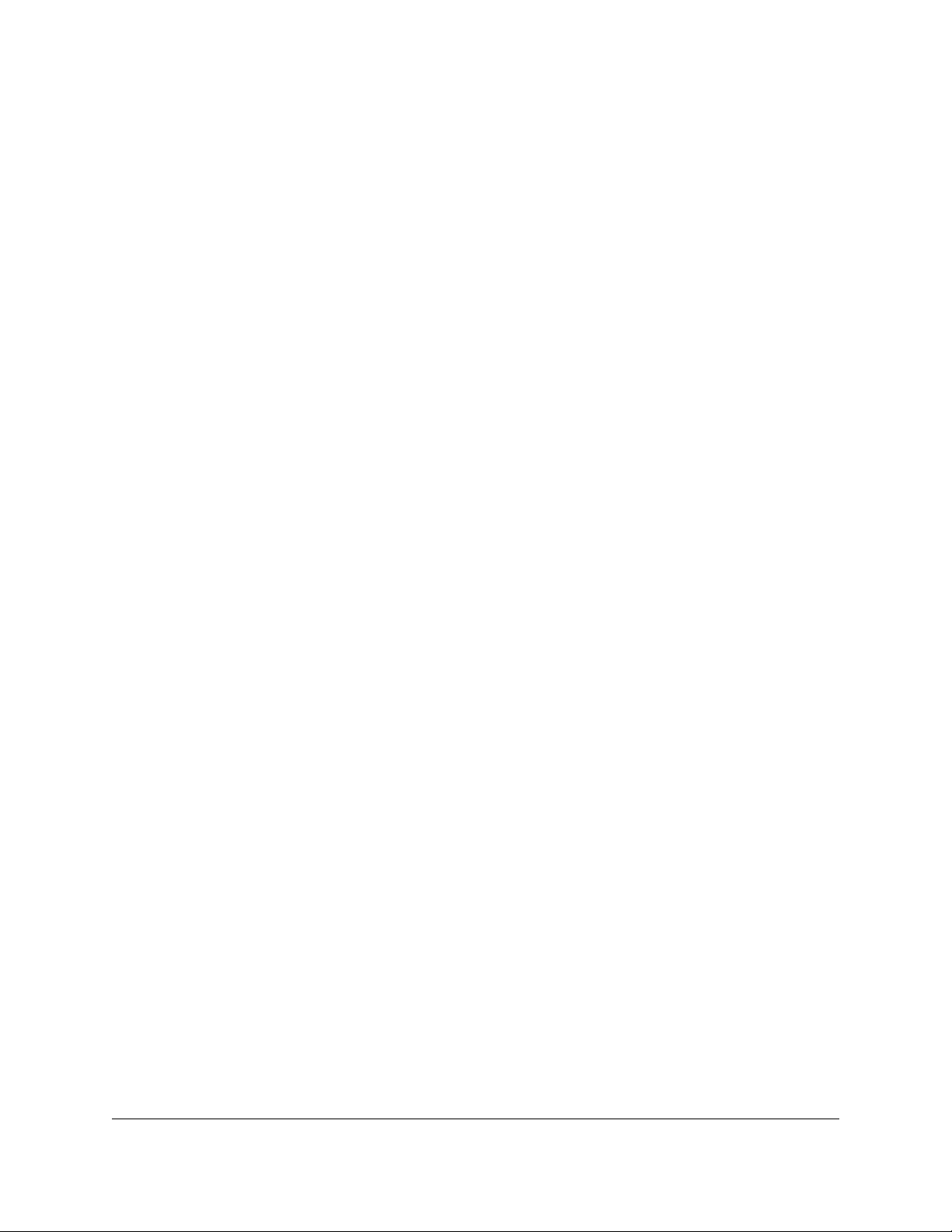
Tic Stepper Motor Controller User’s Guide © 2001–2020 Pololu Corporation
This setting can be temporarily overridden using the “Set starting speed” command, as described in
Section 8.
The “Starting speed” uses the Tic’s standard speed units of 10,000 pulses per second.
Max acceleration and max deceleration
The “Max acceleration” setting specifies how rapidly the speed is allowed to increase, while the “Max
deceleration” setting specifies how rapidly the speed is allowed to decrease. See Section 4.3 for tips
about choosing these settings.
These settings can be temporarily overridden using the “Set max acceleration” and “Set max
deceleration” settings, as described in Section 8. However, note that the “Set max acceleration”
command never changes the “Max deceleration” value, even if the “Use max acceleration limit for
deceleration” checkbox is checked.
Both of these settings use units of pulses per second per 100 seconds. In other words, they specify
how much the speed can rise or fall in one hundredth of a second (0.01 s or 10 ms). The range of
allowed values is 100 to 2,147,483,647.
5.2. Analog/RC input handling
This section documents the details of how the Tic reads its analog and RC inputs and how it averages,
filters, and scales those inputs in order to set a target velocity or target position.
Analog readings on the SDA pin
When the SDA pin is configured as an analog input, the Tic regularly uses its 10-bit ADC to take
readings of the voltage on the pin. After it completes 8 ADC readings, it adds the readings together
and multiplies by 8 to get a number between 0 and 65,472 which it stores in the “Analog reading SDA”
variable. The “Analog reading SDA” variable, like most of the variables in this section, can be read
from the Tic over USB, serial, or I²C, and is listed in Section 7.
Pulse measurement on the RC pin
The Tic measures the width of RC pulses on its RC input pin. The signal on the RC pin should look
like the waveform shown below:
5. Details Page 73 of 212

Tic Stepper Motor Controller User’s Guide © 2001–2020 Pololu Corporation
The signal should be low (0 V) normally and have periodic pulses with an amplitude (V) of at least
2 V. The width of the pulses (t) should be between 200 µs and 2700 µs. The period of the signal (T),
should be at most 100 ms, and the there is no particular lower limit. When the Tic has received three
good pulses in a row, it writes the width of the latest pulse to the “RC pulse width” variable in units of
1/12 µs.
If the Tic goes more than 100 ms without receiving a good pulse, it will change the “RC pulse width”
variable to 0xFFFF (65,535) to indicate that the RC signal has been lost. Furthermore, if the Tic goes
more than 500 ms without receiving three good pulses in a row, it will change the “RC pulse width”
variable to 0xFFFF to indicate the RC signal is unreliable.
Input averaging
The Tic’s input averaging feature, which is enabled by default, helps smooth out noisy RC or analog
input signals by taking a running average.
By default, when the Tic’s control mode is set to any of the RC or analog options, the Tic calculates
a running average of the last four readings (from the “Analog reading SDA” or “RC pulse width”
variables) and stores that average (possibly scaled by a power of two) in the “Input after averaging”
variable. If you disable input averaging by unchecking the “Enable input averaging” checkbox in the
Tic Control Center, then the “Input after averaging” variable is set directly from the corresponding input
variable without averaging.
Input hysteresis
Another optional feature that helps deal with noisy inputs is input hysteresis. The input hysteresis
feature can be useful if you are using a noisy input to set the position of a stepper motor, and you want
the stepper motor to be at rest whenever you are not changing the input, instead of moving around by
small amounts and making noise.
5. Details Page 74 of 212

Tic Stepper Motor Controller User’s Guide © 2001–2020 Pololu Corporation
This feature is turned off by default, but can be turned on by entering a value of 2 or more into the
“Input hysteresis” setting in the “Input conditioning” box of Tic Control Center. When the hysteresis
value is 2 or more, the Tic essentially takes the “Input after averaging” variable and maps it to the
nearest number that is a multiple of the “Input hysteresis” value. However, it does this mapping with
hysteresis; the result of this process, which is stored in the “Input after hysteresis” variable, only
changes if the input is at least one hysteresis value away from the current result.
For example, suppose your hysteresis value is 100, and your “Input after averaging” starts out at 670.
The initial “Input after hysteresis” value will be 600 (it always rounds down initially; afterward, it always
rounds toward the current “Input after hysteresis” value). The “Input after hysteresis” will change to
500 if the “Input after averaging” drops to a value between 401 and 500, and it will change to 700 if
the “Input after averaging” rises to a value between 700 and 799. If the “Input after averaging” remains
between 501 and 699, the “Input after hysteresis” will not change.
When the input hysteresis feature is disabled, the “Input after hysteresis” variable is just a copy of
“Input after averaging”.
One way to choose a good hysteresis value would be look at the “Input after averaging” variable that
is displayed in the Tic Control Center, see how much it varies when you are not moving the input, and
set the hysteresis value to something larger than that.
Input before scaling
The Tic’s input scaling routine requires a number between 0 and 4095, but the “Input after hysteresis”
variable might be more than that. The “Input after hysteresis” variable is divided by a power of two to
make a variable called “Input before scaling” that is between 0 and 4095.
The “Input before scaling” variable cannot be directly read from the Tic but it can be computed from the
“Input after hysteresis” variable using the units table below. For example, if you are in an analog control
mode with input averaging enabled, you can get the “Input before scaling” by reading the “Input after
hysteresis” variable and dividing by 8. If you are in an analog control mode without input averaging
enabled, you would only divide by 2. If you are in an RC control mode, you would divide by 8.
Input variable units
The table below specifies the units of the input variables defined above. In analog mode, the units
are specified by how many bits the reading has. For example, a 12-bit reading would be a number
between 0 to 4095, where 0 represents 0 V and 4095 represents the Tic’s logic voltage (the voltage
on the 5V pin).
5. Details Page 75 of 212

Tic Stepper Motor Controller User’s Guide © 2001–2020 Pololu Corporation
Input after averaging,
Control mode Input averaging enabled
Analog Yes 15-bit 12-bit
Analog No 13-bit 12-bit
RC Yes 1/12 µs 2/3 µs
RC No 1/12 µs 2/3 µs
Input after hysteresis,
Input hysteresis
Input before scaling
RC and analog scaling
The settings in the “RC and analog scaling” box of the Tic Control Center determine how the “Input
before scaling” variable gets mapped to a signed 32-bit integer that will either be used as a target
position or a target velocity depending on the Tic’s control mode. For tips about how to set up these
settings when you are getting started with the controller, see the section for your control mode under
Section 4.
The graphs below illustrate how input values are mapped to target values:
5. Details Page 76 of 212

Tic Stepper Motor Controller User’s Guide © 2001–2020 Pololu Corporation
This graph shows how the Tic’s RC/analog input is scaled to produce a target position or target
velocity (input direction not inverted).
5. Details Page 77 of 212

Tic Stepper Motor Controller User’s Guide © 2001–2020 Pololu Corporation
This graph shows how the Tic’s RC/analog input is scaled to produce a target position or target
velocity (input direction inverted).
When the “Invert input direction” checkbox is not checked, the input values are mapped to output/
target values according to these rules:
5. Details Page 78 of 212

• Any input value greater than the input maximum
gets mapped to the target maximum.
• Any input value between the input neutral max
and the input maximum gets mapped to a
number between 0 and the target maximum.
• Any input value between the input neutral min
and input neutral max gets mapped to 0.
• Any input value between the input minimum and
input neutral min gets mapped to a number
between the target minimum and 0.
• Any input value less than the input minimum
gets mapped to the target minimum.
Tic Stepper Motor Controller User’s Guide © 2001–2020 Pololu Corporation
Example Tic scaling settings for RC
position control mode.
When the “Invert input direction” checkbox is checked, it changes the scaling so that higher input
values correspond to lower target values. You can think of it as simply switching the target maximum
and target minimum in the rules above.
The scaling degree can be set to “1 – Linear”, “2 – Quadratic”, or “3 – Cubic”. With the default setting
of “1 – Linear”, the scaling function is linear. If you choose a higher scaling degree, then the Tic uses
a higher-degree polynomial function, which can give you finer control when the input is closer to its
neutral position. With linear scaling, if the input is one quarter (1/4) of the way from the input neutral
max to the input maximum, the target will be one quarter (1/4) of the target maximum. With quadratic
scaling, the output would be one sixteenth (1/16) of the target maximum. With cubic scaling, the output
would be one sixty fourth (1/64) of the target maximum.
The input maximum, input neutral max, input neutral min, and input minimum must be between 0 and
4095. The target maximum must be between 0 and +2,147,483,647, while the target minimum must
be between 0 and -2,147,483,647.
Analog/RC input state
When the Tic’s control mode is analog or RC, the Tic’s “Input state” variable starts off in the “not ready”
state when the Tic starts running and has not yet collected its first set of analog readings or detected
the RC signal. The Tic leaves this state quickly (usually within 100 ms). After that, the Tic’s input state
will be in “invalid” if its RC input signal is missing or bad. There is currently no concept of an analog
signal being invalid, so the analog control modes do not use that state. If the analog/RC input is valid,
then the input state variable will either be “Target position” or “Target velocity” depending on what
control mode was selected. This indicates that the Tic has successfully read its input and populated
the “Input after scaling” variable with either a target position or a target velocity. For details about how
5. Details Page 79 of 212

Tic Stepper Motor Controller User’s Guide © 2001–2020 Pololu Corporation
the “Input state” variable is encoded, see Section 7.
5.3. Encoder input handling
This section explains the details of how the Tic reads quadrature encoder signals and converts them
to a target position or velocity.
The Tic does not support closed-loop control with encoder feedback. The Tic’s encoder
input is meant to be connected to a rotary encoder that is turned by hand to control
the stepper motor’s position or speed. If you have a stepper motor with an integrated
encoder, you should not try to connect the motor’s encoder to the Tic.
Encoder monitoring on the RX and TX pins
The Tic’s RX and TX pins are normally used for TTL serial communication, but they can be configured
as encoder inputs, and that is their default configuration when the Tic’s control mode is set to “Encoder
speed” or “Encoder position”. Each of these pins has a 100kΩ pull-up resistor and a series resistor, as
shown in the diagram below.
The Tic expects to see a quadrature encoder signal like this on the RX and TX pins:
5. Details Page 80 of 212

Tic Stepper Motor Controller User’s Guide © 2001–2020 Pololu Corporation
The time between the channel transitions (labeled T
in the diagram above) must be at least 100 µs.
1-4
The signal must rise to 4 V or higher, and must stay within 0 V to 5 V.
The Tic stores the raw encoder counts in the “Encoder position” variable. This variable can be read
over serial, I²C, or USB, and it is displayed in the “Status” tab of the Tic control center. The “Encoder
position” variable gets reset to zero when the Tic’s motor power supply is too low, when the Tic is
experiencing a motor driver error, when the Tic’s control mode is changed, and when the Tic receives
a Reset command.
An increasing encoder position corresponds to the TX signal leading the RX signal, and a decreasing
encoder position corresponds to the RX signal leading the TX signal.
Encoder scaling
When the Tic’s control mode is set to “Encoder position” or
“Encoder speed”, the encoder prescaler and postscaler
settings, along with the “Enable unbounded position control”
option, determine how the encoder position maps to the “Input
after scaling” variable, a 32-bit signed integer which is used to
set the target position or target velocity of the motor.
The Tic’s default encoder scaling
settings.
The Tic internally keeps track of an encoder “cursor” variable,
which is always a multiple of the encoder prescaler. When the encoder position is more than the
prescaler value away from the cursor, the cursor increases or decreases by the prescaler amount to
get closer to the encoder position. When the cursor increases or decreases, the Tic adds or subtracts
the postscaler value to the “Input after scaling” variable if unbounded position control is enabled or the
change to the “Input after scaling” variable would keep it within the bounds defined by the “Target
maximum” and “Target minimum” settings.
5. Details Page 81 of 212

• Motor driver error
• Low VIN
• De-energize
• Drive ERR line high
• Reset driver
• Clear encoder count
• Intentionally de-energized
• De-energize
• Drive ERR line high
• Kill switch active
• Required input invalid
• Serial error
• Command timeout
• Safe start violation
• Drive ERR line high
• Soft error response
• ERR line high
• Soft error response
• RC/analog input not ready
• Coil current stabilizing
• Energize
• (None of the above)
• Energize
• Obey input
• Learn position
Tic Stepper Motor Controller User’s Guide © 2001–2020 Pololu Corporation
The unbounded position control option can only be enabled when the control mode is “Encoder
position”, not “Encoder speed”. With this option enabled, the “Input after scaling” can overflow and
wrap around from +2,147,483,647 to −2,147,483,648.
When the Tic’s control mode is “Encoder position”, the Tic sets its target position equal to the “Input
after scaling” variable described above. For tips about how to set the encoder scaling parameters in
encoder position mode, see Section 4.11.
When the Tic’s control mode is “Encoder speed”, the Tic sets its target velocity equal to the “Input
after scaling” variable described above. For tips about how to set the encoder scaling parameters in
encoder speed mode, see Section 4.12.
5.4. Error handling
This section explains the details of how the Tic detects and handles error conditions. The table below
summarizes the Tic’s error handling:
Operation state Conditions Effects
Reset
De-energized
Soft error
Waiting for ERR line
Starting up
Normal
The Tic constantly evaluates the conditions listed above to see if they are happening or not. The
detailed definitions of these conditions are explained below. If a condition is happening, the Tic will
5. Details Page 82 of 212

Tic Stepper Motor Controller User’s Guide © 2001–2020 Pololu Corporation
go into the corresponding operation state as shown in the table above. If multiple conditions are
happening, the Tic will choose the first state (the highest state in the table above) that has an active
condition. If no conditions are happening, the Tic will proceed with normal operation. After the Tic
determines what operation state it is in, it performs the corresponding effects for that operation state
as listed in the table. These effects are explained in detail below.
Error handling variables
The “Operation state” variable says what operation state the Tic is currently in. The “Error status”
variable says what error conditions are currently happening: it has bits for most of the conditions in
the table above. The “Errors occurred” variable helps detect errors that only occur for a brief period
of time: it contains bits that get set whenever an error happens, and can be cleared with a command.
These variables can be read over TTL serial, I²C, or USB. For more information about these variables,
see Section 7.
Condition: Motor driver error
A motor driver error means that the motor driver IC on the Tic has detected a problem and reported it
to the main microcontroller.
When the Tic detects a motor driver error, it latches the error, meaning that the “Motor driver error”
bit in the “Error status” variable will stay set even after the motor driver stops signalling the fault
condition. By default, the Tic will clear the latched error every 0.5 s, but you can disable this behavior
by unchecking the “Automatically clear driver errors” checkbox in the Tic Control Center. The Tic will
also clear the latched error whenever it receives a “Clear driver error” command.
The MP6500 motor driver IC on the Tic T500 reports motor driver errors due to over-current, over-
temperature, and over-voltage conditions.
The DRV8825 motor driver IC on the Tic T825 reports motor driver errors due to over-current and
over-temperature conditions.
The DRV8834 motor driver IC on the Tic T834 reports motor driver errors due to over-current, over-
temperature, and under-voltage conditions.
The TB67S249FTG motor driver IC on the Tic T249 reports motor driver errors due to over-current,
over-temperature, and open-load conditions. However, the Tic ignores the open-load fault because it
happens frequently during normal operation.
The DRV8711 gate driver IC on the Tic 36v4 reports motor driver errors due to over-current, over-
temperature, under-voltage, and predriver fault conditions. In addition, the Tic regularly checks that
the DRV8711’s register settings are correct and will report an error if verification fails.
5. Details Page 83 of 212
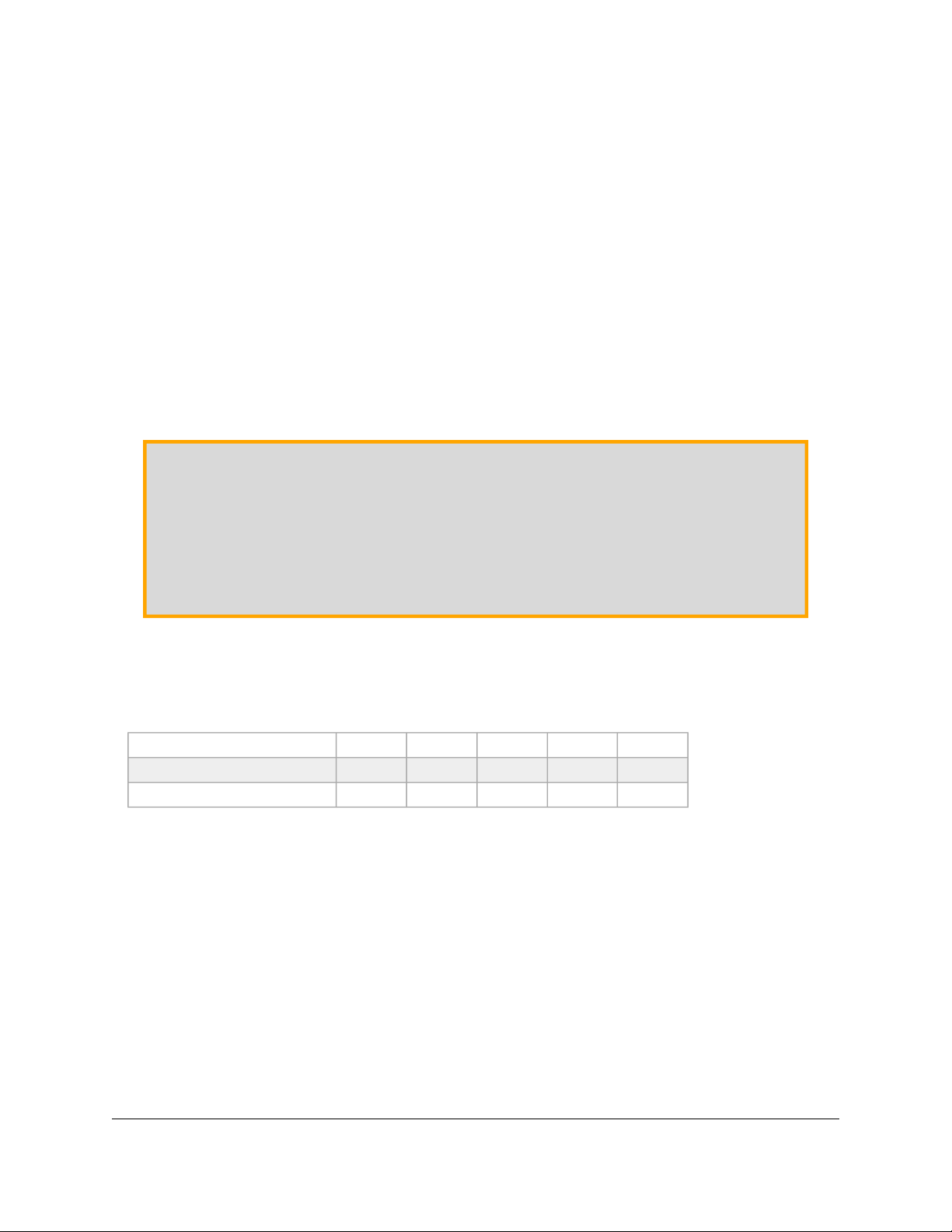
Tic Stepper Motor Controller User’s Guide © 2001–2020 Pololu Corporation
When the Tic T249 or Tic 36v4 detects a motor driver error, it reports the type of error. This information
can be read via serial, USB, and I²C using the “Get variable” command, and is displayed in the “Status”
tab of the Tic Control Center. This feature is not available on the other Tics.
In response to a motor driver error, the Tic will go into the Reset state and assert the motor driver’s
reset line. In many cases, resetting the motor driver causes it to stop reporting the error. The Tic
latches the motor driver error so that it can avoid immediately going back to its previous state when
the driver stops reporting the error and causing a fast oscillation between states.
Motor driver errors are ignored during the brief time when the coil current is stabilizing because the
Tic T834 reports a motor driver error for a few milliseconds after coming out of its Reset state. The Tic
needs to ignore that error so it can successfully enable the motor the driver and not go back into the
Reset state.
Tic 36v4 warning: The Tic 36v4 has no meaningful over-temperature shut-off (while the
gate driver IC has over-temperature protection, it is the external MOSFETs that will overheat
first). An over-temperature condition can cause permanent damage to the motor
driver. We strongly recommend you do not increase the current limit setting beyond
4000 mA (or lower in applications with reduced heat dissipation) unless you can first confirm
that the temperature of the MOSFETs will stay under 140°C.
Condition: Low VIN
The “Low VIN” error indicates that the voltage on VIN has dropped well below the minimum operating
voltage, as shown in this table.
Tic T834 Tic T500 Tic T249 Tic 36v4 Tic T825
Minimum operating voltage: 2.5 V 4.5 V 10 V 8 V 8.5 V
Low VIN threshold: 2.1 V 3.0 V 5.5 V 5.8 V 7.0 V
Condition: Intentionally de-energized
The “Intentionally de-energized” error bit is 0 when the Tic starts up. It can be set with the “De-
energize” command and cleared with the “Energize” command. Those two commands are used to
implement the “De-energize” and “Resume” buttons in the Tic Control Center (the “Resume” button
also issues an “Exit safe start” command).
You can use those commands over serial, I²C, or USB to turn off your motor and reduce power
consumption. However, note that if you do this, then the “De-energize” button in the Tic Control
Center will not be as useful because its effect will get undone when your device issues an “Energize”
command.
5. Details Page 84 of 212

• The Tic receives an invalid command byte or data byte over I²C or TTL serial. (This also
causes the “Serial format” bit in the “Errors occurred” variable to be set.)
• The Tic receives a TTL serial byte with its most significant bit set (which starts a new
command) while it is still waiting for data bytes from the previous command. (This also
causes the “Serial format” bit in the “Errors occurred” variable to be set.)
• The Tic receives an incorrect CRC byte at the end of a command. (This also causes the
“Serial CRC” bit in the “Errors occurred” variable to be set.)
• The Tic receives a TTL serial byte at a time when its hardware or software buffers are not
able to hold the byte, and the byte is lost. (This also causes the “Serial RX overrun” bit in the
“Errors occurred” variable to be set.) This should not happen under normal conditions.
• The Tic receives a TTL serial byte that does not have a valid stop bit. (This also causes the
“Serial framing” bit in the “Errors occurred” variable to be set.)
• Set target position
• Set target velocity
Tic Stepper Motor Controller User’s Guide © 2001–2020 Pololu Corporation
Condition: Kill switch active
The “Kill switch active” error indicates that one of the pins configured as a kill switch is in its active
state. For more information about kill switches, see Section 5.5.
Condition: Required input invalid
This error indicates that the Tic’s main input signal is not valid, so it cannot be used to set the target
position or velocity. This error currently only happens in RC control modes.
Condition: Serial error
This error indicates that something went wrong with the I²C or TTL serial communication. When the
control mode is “Serial / I²C / USB”, this bit gets set whenever any of the following conditions happen:
In a non-serial control mode, serial errors do not cause the Tic to shut down because the serial error
will never get set. However, the serial-related bits in the “Errors occurred” register will still be set, so
you can detect serial errors in non-serial control modes.
Starting in firmware version 1.06, the Tic ignores the invalid command bytes 0xFF and 0xFE without
triggering an error if they are received via TTL serial. This helps make the Tic less susceptible to noise
on its serial lines.
The serial error is cleared whenever the Tic receives any of following commands over serial, I²C, or
USB:
5. Details Page 85 of 212

• Halt and set position
• Halt and hold
• Energize
• Exit safe start
• Reset
Tic Stepper Motor Controller User’s Guide © 2001–2020 Pololu Corporation
Condition: Command timeout
The Tic keeps track of how much time has passed since it last received a serial, I²C, or USB command
that is one of the commands that clears the serial error (listed above), or the “Reset command timeout”
command. Whenever the Tic’s control mode is “Serial / I²C / USB” and that time exceeds the timeout
period, which is one second by default, the Tic sets the “Command timeout” error bit. You can change
the timeout period or disable this feature from the “Input and motor settings” tab of the Tic Control
Center. When the timeout error occurs, you can clear it by sending one of the commands that clears
the serial error (listed above) or by sending the “Reset command timeout” command.
The Tic Control Center sends the “Reset command timeout” command repeatedly while it is connected
to a Tic over USB.
The “Command timeout” error is useful if you want to control the Tic over serial, I²C, or USB, and you
want to be sure that the stepper motor will stop moving if the device controlling the Tic stops working.
Condition: Safe start violation
The Tic’s safe start feature helps to avoid unexpectedly powering the motor in speed control modes
and in “Serial / I²C / USB” mode.
In the “RC speed”, “Analog speed”, or “Encoder speed” control mode, the Tic will generally set the
“Safe start violation” error bit whenever the Tic’s “Operation state” is not “Normal” and the “Input
after scaling” variable (which represents the target velocity being commanded by the Tic’s main input
source) is non-zero. This way, the Tic will never automatically start moving the motor just because
all the error conditions have been resolved; it will only start moving the motor if you first put its main
input in the neutral position (which maps to a speed of 0), and then move its main input away from
the neutral position. If an error happens while you are operating the motor, you will need to move your
main input back to the neutral position before you can start moving the motor again.
In the “Serial / I²C / USB” control mode, the Tic will generally set the “Safe start violation” error bit
whenever the Tic is not in the normal operation state. You can send an “Exit safe start” command to
clear the error for 200 milliseconds, giving the Tic a chance to start up. In general, you should only
send the “Exit safe start” command as a direct response to a user action, such as pressing a button.
That way, if an error happens and your motor stops, it will only start moving again in response to the
5. Details Page 86 of 212

Tic Stepper Motor Controller User’s Guide © 2001–2020 Pololu Corporation
user’s action.
You can send the “Enter safe start” command to get back into safe start mode. This command forces
the “Safe start violation” bit to be set the next time the Tic evaluates it. After that, the “Safe start
violation” bit will only be cleared if the usual conditions for clearing it are satisfied, as described above.
In position control modes, where the safe-start feature generally has no effect, this command will
cause a temporary “Safe start violation” error that could interrupt movement of the motor.
You can check the “Disable safe start” checkbox in the “Advanced settings” tab of the Tic Control
Center to make the “Safe start violation” error never happen, even if an “Enter safe start” command is
sent.
The safe-start feature does not do anything useful in the “RC position”, “Analog position”,
or “Encoder position” control modes. In those modes, some safety can be provided by the
“Learn position” feature as described in the Effect: Learn position section below.
Condition: ERR line high
The Tic reports an “ERR line high” error if it is not driving its ERR pin high and the digital reading on
the ERR pin input is high. The error is cleared automatically when either of those conditions stops
being true. You can use the “Ignore ERR line high” setting to disable the error.
The Tic uses its ERR pin, which is connected to the red LED, to report errors. Whenever the Tic drives
the ERR line high to indicate an error, the red LED turns on. The red LED is in series with a 2.21kΩ
resistor. There is a 470Ω resistor with the ERR pin on one side, and the Tic’s microcontroller pin and
red LED on the other side.
When there is no error happening, the Tic’s ERR line acts as a digital input so it can detect error
signals from other devices. It is pulled low by the LED and a 100 kΩ pull-down resistor. The voltage on
the Tic’s microcontroller pin must reach at least 2 V for the input to be guaranteed to read as high.
5. Details Page 87 of 212

Tic Stepper Motor Controller User’s Guide © 2001–2020 Pololu Corporation
Schematic diagram of the Tic ERR pin
when it is acting as an output (i.e.
there are errors).
Schematic diagram of the Tic ERR pin
when it is acting as an input (i.e. there
are no errors).
You can connect the ERR lines of multiple Tics together so that when one of the Tics experiences an
error and drives its ERR line high, all of the Tics will be notified about the error and shut down. Each
Tic you add to the system will load down the ERR lines of the other Tics, so there is a limit to how many
Tics you can connect in this way. It should work fine with 5 or fewer Tics. You can probably connect
more than that, but at some point, there would be too much load for a single Tic to shut down all of the
others. If you want to connect many Tic ERR lines together and find this to be a problem, you could
desolder or disconnect the red LED on several of the Tics to reduce that load.
Condition: RC/analog input not ready
The Tic cannot instantly determine the value of its RC or analog inputs: it takes some time for the Tic
to get readings and compute averages. In RC and analog control modes, the “RC/analog input not
ready” condition prevents the Tic from going into normal operation until its input is ready. This is a
temporary condition that should last for at most 500 ms. It only happens right after the Tic starts up,
receives a Reset command, or changes its control mode.
Condition: Coil current stabilizing
This condition prevents the Tic from going into normal operation within 10 milliseconds after it changes
from the special current limit during error back to the normal current limit, or within 10 milliseconds of
resetting the stepper driver.
Effect: De-energize
When the Tic is in the “Reset” or “De-energized” state, it will disable the driver (by driving its ENBL pin
high) and stop sending step pulses to the driver. The current flowing through the motor coils will stop.
5. Details Page 88 of 212

• De-energize: The Tic will de-energize the motor and set the “Position uncertain” flag.
• Halt and hold: The Tic will abruptly stop taking steps, keep the motor energized, and set the
“Position uncertain” flag.
• Decelerate to hold: The Tic will set its “Target velocity” to 0, causing the motor to decelerate
to a stop and then hold its position. This is the default setting.
• Go to position: The Tic will set its “Target position” to the specified position.
Tic Stepper Motor Controller User’s Guide © 2001–2020 Pololu Corporation
Effect: Drive ERR line high
When the Tic is experiencing any error (except for the “ERR line high” error), the Tic will drive its ERR
line high, which causes its red LED to turn on.
Effect: Reset driver
In the “Reset” operation state, the Tic will reset its stepper motor driver IC. This means that its indexer
will be reset to its default position in the table of coil currents.
Effect: Clear encoder count
In the “Reset” state, the Tic constantly sets the “Encoder position” variable, which holds the raw
measurement of encoder counts, to 0.
Effect: Soft error response
When the Tic goes from the normal operation state to either the “Soft error” state or the “Waiting for
ERR line” state, it will do one of four things depending on how it is configured. You can select one of
the following responses from the “Soft error responses” box in the “Advanced settings” tab of the Tic
Control Center:
Note that the effects above only happen when the Tic’s “Operation state” changes from “Normal” to
“Soft error” or “Waiting for ERR line”. These effects do not happen if there is a soft error right after the
Tic starts up, receives a Reset command, or changes its control mode.
You can also set a special current limit to be used while there is a soft error. If enabled, this current
limit will be in effect whenever the Tic is in the “Soft error” or “Waiting for ERR line” states, regardless
of how it got to those states. To set this current limit, check the “Use different current limit during soft
error” checkbox and enter the current limit. The special current limit will only take effect after the Tic
stops moving the motor.
Effect: Energize
During normal operation or while it is starting up, the Tic will energize the stepper motor coils by
enabling its stepper motor driver.
5. Details Page 89 of 212

Tic Stepper Motor Controller User’s Guide © 2001–2020 Pololu Corporation
Effect: Obey input
During normal operation, the Tic sets the stepper motor’s “Target position” or “Target velocity” as
specified by its main input.
The motion specified by the main input is held in the “Input state” and “Input after scaling” variables.
In the “Serial / I²C / USB” control mode, those variables are set by the “Set target position”, “Set target
velocity”, “Halt and hold”, “Halt and set position”, and “Reset” commands, and they do not get reset
when an error happens. In other control modes, those variables are set automatically.
Effect: Learn position
When the control mode is “RC position”, “Analog position”, or “Encoder position”, and the Tic starts
normal operation, it will check the “Position uncertain” flag. If that flag is set, the Tic will assume that
the stepper motor has already reached the position specified by the main input, and so it will set its
“Current position” variable equal to the “Target position”, and clear the “Position uncertain” flag.
This means that when you power on your system, or recover from certain errors, the Tic will assume
that its position is already correct, and not start moving right away to reach a new position. This
feature is similar to the safe start feature described above for the other control modes, because it helps
prevent the motor from moving by surprise.
If the Tic’s “Soft error response” is set to “Decelerate to hold” (the default) or “Go to position”, then
the “Position uncertain” flag will not be set when the Tic has a soft error, and therefore the Tic will not
learn its position when the soft error is resolved, and this could cause unexpected motion. Setting the
Tic’s “Soft error response” to “De-energize” or “Halt and hold” makes unexpected motion less likely.
5.5. Pin configuration
This section explains how to configure the control pins of the Tic: SCL, SDA/AN, TX, RX, and RC.
The settings for these pins are found in the “Pin configuration” section of the “Advanced settings” tab
in the Tic Control Center, as shown below:
5. Details Page 90 of 212

Tic Stepper Motor Controller User’s Guide © 2001–2020 Pololu Corporation
Example pin configuration settings for a Tic Stepper Motor Controller.
To the right of each pin name is a drop-down box where you can assign a function to the pin. Each pin
function is documented below.
Pin function: Default
By default, each pin’s function is set to “Default”. This means that the Tic will automatically choose
the pin’s function and choose the related options (Pull-up, Active high, Analog) based on the “Control
mode”, as shown in the table below.
RC position, RC
Control mode
Default function for
SCL
Default function for
SDA/AN
Default function for
TX
Default function for
RX
Default function for
RC
Note that the TX and RX pins are always pulled up, and the RC pin is always pulled down.
When a pin’s function is “Default”, the Tic Control Center disables the checkboxes for the Pull-up,
Active high, and Analog options because they will have no effect. However, the states of those
checkboxes will still be saved to the Tic.
Serial (SCL), pull-up
enabled
Serial (SDA), pull-up
enabled
Serial (TX) Serial (TX) Encoder input
Serial (RX) Serial (RX) Encoder input
RC input RC input RC input
speed,
Serial / I²C / USB, or
STEP/DIR
Analog position,
Analog speed
Potentiometer power
User input, analog
enabled
Encoder position,
Encoder speed
Serial (SCL), pull-up
enabled
Serial (SDA), pull-up
enabled
5. Details Page 91 of 212

Tic Stepper Motor Controller User’s Guide © 2001–2020 Pololu Corporation
Pin function: User input
A pin with the “User input” function is used as a digital and/or analog input. You can read the state
of the input using the “Get variable” command or by running ticcmd --status --full . See the
Variable reference section [https://www.pololu.com/docs/0J71/7] for more information about the user input
variables.
Pin function: User I/O
For now, the “User I/O” function is exactly the same as “User input”. (In the future, we might add
commands allowing you to turn User I/O pins into outputs and drive them high or low.) This function is
only available for the SCL, SDA, TX, and RX pins. The RC pin cannot be an output due to hardware
limitations.
Pin function: Potentiometer power
A pin with the “Potentiometer power” function drives high so that it can be used to power a
potentiometer for the Tic’s analog input. This function is only available for the SCL pin.
Pin function: Serial
A pin with the “Serial” function acts as the TTL serial or I²C pin as described by its name. This function
is only available for the SCL, SDA, TX, and RX pins. It is possible to enable the RX pin as a serial pin
without enabling TX if you just want to send commands to the Tic without reading anything back. (It is
also possible to enable TX as a serial pin without enabling RX, but this is not useful since the Tic only
sends data on TX in response to commands received on RX.) It is not possible to enable the SCL or
SDA pin as a serial pin without enabling both, so the Tic Control Center will warn you and offer to fix
your settings if try to do that.
Pin function: RC input
A pin with the “RC input” function is used to measure incoming RC pulses. This function is only
available on the RC pin, and configuring the RC pin as a “User input” actually has the same effect
because the Tic’s RC pulse measuring system is always active, regardless of what the RC pin is
actually being used for.
Pin function: Encoder input
A pin with the “encoder input” function is used to read signals from a quadrature encoder. This function
is only available on the TX and RX pins, and it is actually the same as “User input” on these pins
because the Tic’s encoder reading system is always active, regardless of what the TX and RX pins
are actually being used for.
5. Details Page 92 of 212

Tic Stepper Motor Controller User’s Guide © 2001–2020 Pololu Corporation
Pin function: Kill switch
A pin with the “Kill switch” function is used as a digital input that can tell the Tic to stop moving the
motor. If the “Active high” checkbox is checked, that means that the kill switch is considered active
whenever its digital reading is high (5 V). If the “Active high” checkbox is not checked, the switch is
considered active whenever its digital reading is low (0 V). The Tic sets its “Kill switch active” error bit
whenever any of the pins configured as kill switches are in their active state, and it clears the bit once
all of the kill switches have left the active state.
As described in Section 5.4, the kill switch error is considered to be a “Soft error”. By default, the Tic
will decelerate to zero speed and hold position when a kill switch is triggered, but you can change this
behavior using the “Soft error response” setting.
Pin function: Limit switch forward/reverse
A pin with the “Limit switch forward” function is used as a digital input that can tell the Tic to prevent
the motor from going in the forward direction. Similarly a pin with the “Limit switch forward” function
can tell the Tic to prevent the motor from going in the reverse direction. The “Active high” checkbox
controls the polarity of the limit switch input.
If a limit switch is active while the motor is moving in the direction limited by the switch, the Tic abruptly
halts motor movement and sets the “Position uncertain” flag.
See Section 4.14 for information about setting up limit switches.
Pin option: Pull-up
The “Pull-up” checkbox allows you to enable the internal pull-up resistor for a pin. This option is only
available for the SCL and SDA pins. The TX and RX pins are always pulled up with 100 kΩ resistors
which cannot be disabled. The RC pin input is always pulled down.
If the “Pull-up” checkbox is disabled (grayed out), it means that the value of the checkbox will have
no effect on the Tic, either because the pin function is “Default”, so the pull-up option is based on the
control mode of the device as described above, or because a pin function is selected that never uses
pull-ups (e.g. potentiometer power).
Pin option: Active high
For pins configured as kill switch inputs, the “Active high” checkbox lets you choose whether the switch
is active when the digital reading is high (checked) or low (unchecked).
If the “Active high” checkbox is disabled (grayed out), it means that the value of the checkbox will have
no effect on the Tic because the pin’s function is not set to “Kill switch”.
5. Details Page 93 of 212

1. Set the “Position uncertain” flag.
2. Set the target velocity in order to move the stepper motor towards a limit switch. The sign of
the velocity is determined by the specified homing direction: forward homing corresponds to
a positive velocity and reverse homing corresponds to a negative velocity. The magnitude of
the velocity is specified by the “Homing speed towards” setting.
3. Wait until a limit switch corresponding to the homing direction is active. For forward homing,
this means that the Tic waits for a forward limit switch to be active. For reverse homing, the
Tic waits for a reverse limit switch to be active. If you have not configured or wired your limit
switches properly, this step might run indefinitely. When the limit switch is active, it causes
the motor to stop abruptly, overriding the target velocity set in the previous step.
4. Wait for 20 milliseconds.
5. Set the target velocity in order to move the stepper motor away from the limit switch. The
Tic Stepper Motor Controller User’s Guide © 2001–2020 Pololu Corporation
Pin option: Analog
The “Analog” checkbox tells the Tic to do analog readings on the specified pin. The RC pin is not
capable of doing analog readings due to hardware limitations.
If the “Analog” checkbox is disabled (grayed out), it means that the value of the checkbox will have no
effect on the Tic because the pin function is “Default”. In that case, the analog option is based on the
control mode of the device as described above.
You can read the state of the analog inputs using the “Get variable” command. See the Variable
reference section [https://www.pololu.com/docs/0J71/7] for more information about the analog reading
variables.
Because the SDA/AN pin is used to control the speed or position of the stepper motor in the “Analog
position” and “Analog speed” modes, it gets special treatment whenever its analog input is enabled.
For the SDA/AN pin, the Tic averages together eight 10-bit ADC readings, whereas the Tic just does
a single 10-bit ADC reading at a time for the other pins.
5.6. Homing
This section documents the details of the Tic’s homing procedure. For information about setting up
limit switches and homing, see Section 4.14.
The homing procedure can be started using the “Go home” command documented in Section 6 or the
automatic homing feature described in Section 6. When you start the homing procedure, you must
specify a direction: forward or reverse.
The homing procedure performed by the Tic consists of the following steps:
5. Details Page 94 of 212

sign of the velocity is determined by the specified homing direction, and is the opposite of the
sign chosen in step 2. The magnitude of the velocity is specified by the “Homing speed away”
setting.
6. Wait for the limit switch corresponding to the homing direction to deactivate.
7. Halt the motor and set the current position to 0.
8. Clear the “Position uncertain” flag.
9. If the control mode is “Serial / I²C / USB”, command the motor to halt, disregarding other
motion commands that were previously received.
• De-energize
• Reset
• Set target position
• Set target velocity
• Halt and set position
• Halt and hold
• Version 1.00, released 2017-07-14: This is the original version.
• Version 1.01, released 2017-07-20: This version fixes a bug where the encoder input would
not work after the Tic leaves USB suspend mode.
• Version 1.02, released 2017-08-02: This version fixes an issue with the I²C interface where
Tic Stepper Motor Controller User’s Guide © 2001–2020 Pololu Corporation
The homing procedure is aborted early if the Tic receives any of these commands:
The homing procedure is aborted early if the Tic’s control mode is set to “Serial / I²C / USB” and it
receives any of the following commands:
The homing procedure is also aborted early if the Tic is in any operation state other than “Normal” (i.e.
if an error happens), if the Tic loses power, or if the Tic is reset using the RST line.
You can tell whether the Tic is running the homing procedure by reading the “Homing active” variable
documented in Section 7.
5.7. Upgrading firmware
The Tic has field-upgradeable firmware that can be easily updated when Pololu releases bug fixes or
new features.
Firmware versions
5. Details Page 95 of 212
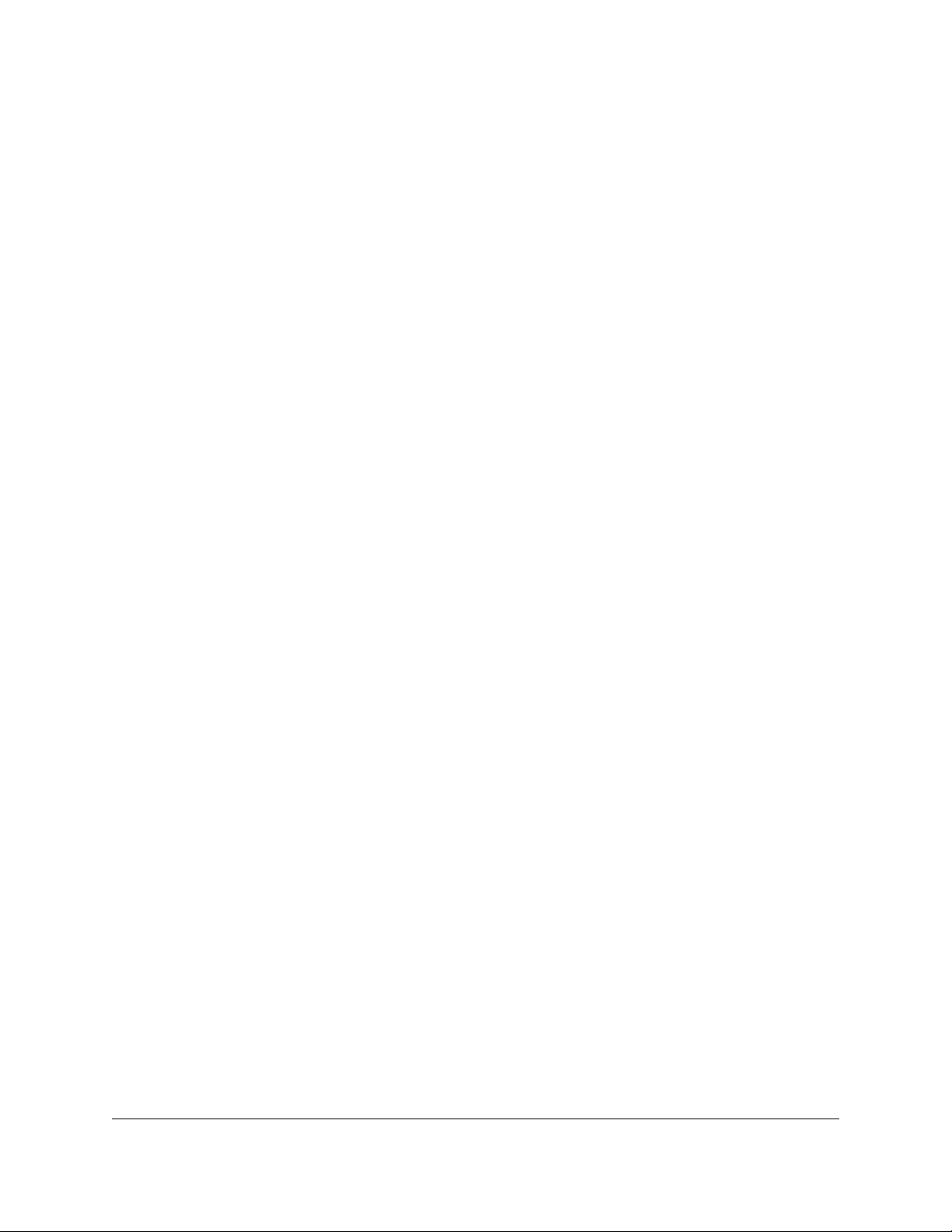
it could stop working if there was any activity on the bus within 2 ms after the end of a read.
It also adds special LED blinking on startup for abnormal resets, and adds support for the
“Serial response delay” setting.
• Version 1.03, released 2017-11-02: This is the first version with support for the Tic T834.
Starting with this version, motor driver errors are latched. This version fixes two bugs that
had a small chance of causing watchdog resets when the Tic was configured improperly,
experiencing an error, or applying new settings. This version fixes a bug that caused the
Tic connected to a suspended USB bus to stay in sleep mode even after VIN power is
connected. This version fixes a bug where the motor would not move in encoder control
modes if the “Invert input direction box” was checked and the “Enable unbounded position
control” checkbox was not checked. As of this version, an invalid command byte received
over I²C now results in the “Serial format” bit in the “Errors occurred” register being set. It also
disables blinking of the green LED during suspend mode.
• Version 1.04, released 2018-03-14: This is the first version with support for the Tic T500. It
also restores blinking of the green LED in suspend mode.
• Version 1.06, released 2019-01-31: This is the first version with support for the Tic T249.
It also adds support for limit switches, the “Go home” command, and the automatic homing
feature. It also adds several new serial settings: “Alternative device number”, “Enable 14-bit
device number”, “Enable 7-bit responses”, “Enable CRC for responses”. Serial commands
starting with 0xFF or 0xFE bytes, which previously would cause a serial format error, are now
ignored.
• Version 1.07: This is the first version with support for the Tic 36v4.
1. To use the new features added in firmware version 1.06, you will need to upgrade your Tic
software to version 1.7.0 or later. You can download the latest version of the Tic software for
your operating system from Section 3. (The old Tic software will work with the new firmware
but will not enable access to the new features.)
2. Save the settings stored on your controller using the “Save settings file…” option in the File
menu. All of your settings will be reset to their default values during the firmware upgrade.
3. Download the latest version of the firmware here: Firmware version 1.06 for the Tic
Stepper Motor Controllers [https://www.pololu.com/file/0J1635/tic-v1.06.fmi] (287k fmi).
4. Run the Tic Control Center application and connect to the controller.
Tic Stepper Motor Controller User’s Guide © 2001–2020 Pololu Corporation
Upgrade instructions
You can determine your controller’s firmware version by running the Tic Control Center software,
connecting to the controller, and looking in the “Device info” box. If you do not have the latest firmware,
you can upgrade the firmware by following these steps:
5. Details Page 96 of 212

5. In the Device menu, select “Upgrade firmware…”. You will see a message asking you if you
are sure you want to proceed: click OK. The Tic will now disconnect itself from your computer,
go into bootloader mode, and reappear as a new device.
6. Once the Tic is recognized by the computer, the green LED should be blinking in a double
heart-beat pattern.
7. Go to the window titled “Upgrade Firmware” that the Tic Control Center opened. Click the
“Browse…” button and select the firmware file you downloaded.
8. If it is not already selected, select the device you want to upgrade from the “Device” dropdown
box.
9. Click the “Program” button. You will see a message warning you that your device’s firmware
and settings are about to be erased and asking you if you are sure you want to proceed: click
OK.
10. It will take a few seconds to erase the Tic’s existing firmware and load the new firmware.
11. Once the upgrade is complete, the Upgrade Firmware window will close, the Tic will
disconnect from your computer once again, and it will reappear as it was before. If there is
only one Tic plugged into your computer, the software will connect to it. Check the firmware
version number and make sure that it now indicates the latest version of the firmware.
12. If you saved your settings, you can restore them now by using the “Open settings file…”
option in the “File” menu and clicking “Apply settings”.
Tic Stepper Motor Controller User’s Guide © 2001–2020 Pololu Corporation
If you run into problems during a firmware upgrade, please contact us [https://www.pololu.com/contact]
for assistance.
5.8. Logic power output (5V)
The Tic’s 5V (out) pin provides access to the board’s 5V logic supply, which comes from either
the USB 5V bus voltage or a 5V regulator powered by VIN, depending on which power source is
connected. If power is supplied via VIN and USB at the same time, the Tic uses VIN.
The 5V regulator on the Tic T500 and Tic T825 is a low-dropout (LDO) linear regulator. The amount
of heat generated by a linear regulator is proportional to the voltage drop from the output to the
input multiplied by the output current (which equals the input current). The other main heat-generating
component of the Tic is its stepper motor driver, which generates heat in proportion to the current it
is supplying to the stepper motor coils. Therefore, to figure out how much current you can draw from
the 5V pin without overheating the regulator, you have to consider two factors: the VIN voltage and
the Tic’s configured motor current limit. The table below shows how much current you can draw from
the Tic T825 5V pin at room temperature for various combinations of input voltage and stepper motor
current, not including the current drawn by the Tic itself:
5. Details Page 97 of 212

• Tic T500 dimension diagram [https://www.pololu.com/file/0J1469/tic-t500-usb-multi-interface-
stepper-motor-controller-dimensions.pdf] (198k pdf)
• Tic T500 3D model [https://www.pololu.com/file/0J1470/tic-t500-usb-multi-interface-stepper-motor-
controller.step] (11MB step)
• Tic T500 drill guide [https://www.pololu.com/file/0J1468/tic03a-drill.dxf] (82k dxf)
• Tic T834 dimension diagram [https://www.pololu.com/file/0J1377/tic-t834-usb-multi-interface-
stepper-motor-controller-dimensions.pdf] (215k pdf)
• Tic T834 3D model [https://www.pololu.com/file/0J1378/tic-t834-usb-multi-interface-stepper-motor-
Tic Stepper Motor Controller User’s Guide © 2001–2020 Pololu Corporation
VIN voltage Motor current limit Current available on Tic T825 5V pin
12 V 0.5 A 70 mA
12 V 1.0 A 70 mA
12 V 1.5 A 70 mA
24 V 0.5 A 70 mA
24 V 1.0 A 70 mA
24 V 1.5 A 50 mA
36 V 0.5 A 70 mA
36 V 1.0 A 50 mA
36 V 1.5 A 30 mA
Note that the available current will be lower at higher ambient temperatures.
Note: While the Tic T500 can operate down to 4.5 V, power supply voltages under 5.5
V could cause a drop in the logic voltage of the board, potentially down to around 4 V
when the power supply is 4.5 V. For more information about what effects this can have,
see the note in Section 4.1.
The 5V regulator on the Tic T834 is an efficient switching step-up/step-down regulator. At least
450 mA is available on the Tic T834’s 5V pin when VIN is in the valid range.
The 5V regulator on the Tic T249 and Tic 36v4 is an efficient switching step-down regulator. At least
400 mA is available on the Tic’s 5V pin when VIN is in the valid range.
5.9. Hardware design files
These files provide further documentation of the hardware design of each Tic controller.
Tic T500:
Tic T834:
5. Details Page 98 of 212

controller.step] (11MB step)
• Tic T834 drill guide [https://www.pololu.com/file/0J1376/tic02a-drill.dxf] (71k dxf)
• Tic T825 dimension diagram [https://www.pololu.com/file/0J1323/tic-t825-usb-multi-interface-
stepper-motor-controller-dimensions.pdf] (199k pdf)
• Tic T825 3D model [https://www.pololu.com/file/0J1324/tic-t825-usb-multi-interface-stepper-motor-
controller.step] (12MB step)
• Tic T825 drill guide [https://www.pololu.com/file/0J1322/tic01a-drill.dxf] (76k dxf)
• Tic T249 dimension diagram [https://www.pololu.com/file/0J1632/tic-t249-usb-multi-interface-
stepper-motor-controller-dimensions.pdf] (348k pdf)
• Tic T249 3D model [https://www.pololu.com/file/0J1633/tic-t249-usb-multi-interface-stepper-motor-
controller.step] (12MB step)
• Tic T249 drill guide [https://www.pololu.com/file/0J1631/tic05a-drill.dxf] (77k dxf)
Tic Stepper Motor Controller User’s Guide © 2001–2020 Pololu Corporation
Tic T825:
Tic T249:
5. Details Page 99 of 212

• The Offset of each setting is the location where it is stored in the Tic’s EEPROM memory.
You can use this offset with the “Read setting” and “Set setting” commands.
• The Type of each setting specifies how many bits the setting occupies, and says whether it is
signed or unsigned (if applicable). All the multi-byte settings use little-endian format, meaning
that the least-significant byte comes first.
• The Data entry for each setting specifies how the data for that setting is encoded in the Tic’s
memory. Some of the settings lack this field because they are simply dimensionless integers,
so their encoding is straightforward.
• The Default entry for each setting is the default value it has on a new Tic or a Tic that has
been reset to its defaults.
• The Range entry for each setting is the allowed range of values for the setting, if applicable.
Trying to use a value outside of this range could result in unexpected behavior.
• The Settings file entry for each setting is the name of the setting in a Tic settings file, if
applicable. You can save and load Tic settings files from the “File” menu of the Tic Control
Center, or by using the Tic Command-line Utility (ticcmd).
• The Settings file data entry for each setting is the specification of how that setting is
encoded in a settings file. Some of the settings lack this field because the encoding is
straightforward.
• The Tic Control Center entry for each setting is the location of that setting in the Tic Control
Center software, if applicable.
• Control mode
• Never sleep
• Disable safe start
• Ignore ERR line high
• Automatically clear driver errors
• Soft error response
• Soft error position
• Serial baud rate / serial baud rate generator
Tic Stepper Motor Controller User’s Guide © 2001–2020 Pololu Corporation
6. Setting reference
This section lists all of the settings that the Tic supports. For each setting, this section contains several
pieces of information:
List of settings
6. Setting reference Page 100 of 212
