Page 1

Pololu Simple Motor Controller G2 User’s Guide © 2001–2019 Pololu Corporation
Pololu Simple Motor Controller
G2 User’s Guide
https://www.pololu.com/docs/0J77/all Page 1 of 143
Page 2

Pololu Simple Motor Controller G2 User’s Guide © 2001–2019 Pololu Corporation
1. Overview . . . . . . . . . . . . . . . . . . . . . . . . . . . . . . . . . . . . . . . . . . . . . . 4
1.1. 18v15 and 24v12 included hardware . . . . . . . . . . . . . . . . . . . . . . . . . . . . 8
1.2. 18v25 and 24v19 included hardware . . . . . . . . . . . . . . . . . . . . . . . . . . . 10
1.3. Supported operating systems . . . . . . . . . . . . . . . . . . . . . . . . . . . . . . . 12
1.4. Comparison to the original Simple Motor Controllers . . . . . . . . . . . . . . . . . . . 12
2. Contacting Pololu . . . . . . . . . . . . . . . . . . . . . . . . . . . . . . . . . . . . . . . . . 14
3. Getting started . . . . . . . . . . . . . . . . . . . . . . . . . . . . . . . . . . . . . . . . . . 15
3.1. Installing Windows drivers and software . . . . . . . . . . . . . . . . . . . . . . . . . 15
3.2. Understanding the control center Status tab . . . . . . . . . . . . . . . . . . . . . . . 18
3.3. Errors . . . . . . . . . . . . . . . . . . . . . . . . . . . . . . . . . . . . . . . . . . . 22
3.5. LED feedback . . . . . . . . . . . . . . . . . . . . . . . . . . . . . . . . . . . . . . . 26
4. Connecting your motor controller . . . . . . . . . . . . . . . . . . . . . . . . . . . . . . . . . 29
4.1. Connecting power and a motor . . . . . . . . . . . . . . . . . . . . . . . . . . . . . . 30
4.2. Serial/I²C interface pins . . . . . . . . . . . . . . . . . . . . . . . . . . . . . . . . . . 36
4.3. Connecting a serial device . . . . . . . . . . . . . . . . . . . . . . . . . . . . . . . . 39
4.4. Connecting an I²C device . . . . . . . . . . . . . . . . . . . . . . . . . . . . . . . . . 41
4.5. Connecting an RC receiver . . . . . . . . . . . . . . . . . . . . . . . . . . . . . . . . 42
4.6. Connecting a potentiometer or analog joystick . . . . . . . . . . . . . . . . . . . . . . 46
5. Configuring your motor controller . . . . . . . . . . . . . . . . . . . . . . . . . . . . . . . . 51
5.1. Input settings . . . . . . . . . . . . . . . . . . . . . . . . . . . . . . . . . . . . . . . 51
5.1.1. Configuring a limit or kill switch . . . . . . . . . . . . . . . . . . . . . . . . . . 57
5.2. Motor settings . . . . . . . . . . . . . . . . . . . . . . . . . . . . . . . . . . . . . . . 57
5.3. Advanced settings . . . . . . . . . . . . . . . . . . . . . . . . . . . . . . . . . . . . . 62
5.4. Upgrading firmware . . . . . . . . . . . . . . . . . . . . . . . . . . . . . . . . . . . . 65
6. Using the serial and I²C interfaces . . . . . . . . . . . . . . . . . . . . . . . . . . . . . . . . 66
6.1. Serial and I²C settings . . . . . . . . . . . . . . . . . . . . . . . . . . . . . . . . . . . 69
6.2. Binary commands . . . . . . . . . . . . . . . . . . . . . . . . . . . . . . . . . . . . . 71
6.2.1. Binary command reference . . . . . . . . . . . . . . . . . . . . . . . . . . . . 75
6.3. ASCII commands . . . . . . . . . . . . . . . . . . . . . . . . . . . . . . . . . . . . . 87
6.3.1. ASCII command reference . . . . . . . . . . . . . . . . . . . . . . . . . . . . 90
6.4. Controller variables . . . . . . . . . . . . . . . . . . . . . . . . . . . . . . . . . . . . 96
6.5. Cyclic redundancy check (CRC) error detection . . . . . . . . . . . . . . . . . . . . 103
6.6. Serial daisy chaining . . . . . . . . . . . . . . . . . . . . . . . . . . . . . . . . . . . 105
7. Writing PC software to control the Simple Motor Controller G2 . . . . . . . . . . . . . . . . 108
8. Example code . . . . . . . . . . . . . . . . . . . . . . . . . . . . . . . . . . . . . . . . . 109
Page 2 of 143
Page 3

Pololu Simple Motor Controller G2 User’s Guide © 2001–2019 Pololu Corporation
8.1. Example code to run smcg2cmd in C . . . . . . . . . . . . . . . . . . . . . . . . . . 109
8.2. Example code to run smcg2cmd in Python . . . . . . . . . . . . . . . . . . . . . . . . 110
8.3. Example native USB code in C#, Visual C++, and VB .NET . . . . . . . . . . . . . . . 111
8.4. Example serial code for Arduino . . . . . . . . . . . . . . . . . . . . . . . . . . . . . . 111
8.5. Example serial code for Orangutan . . . . . . . . . . . . . . . . . . . . . . . . . . . . 117
8.6. Example serial code for Linux and macOS in C . . . . . . . . . . . . . . . . . . . . . 123
8.7. Example serial code for Windows in C . . . . . . . . . . . . . . . . . . . . . . . . . 128
8.8. Example serial code in Python . . . . . . . . . . . . . . . . . . . . . . . . . . . . . 132
8.9. Example serial code for Linux or macOS in Bash . . . . . . . . . . . . . . . . . . . . 134
8.10. Example I²C code for Arduino . . . . . . . . . . . . . . . . . . . . . . . . . . . . . 135
8.11. Example I²C code for Linux in C . . . . . . . . . . . . . . . . . . . . . . . . . . . . 137
8.12. Example I²C code for Linux in Python . . . . . . . . . . . . . . . . . . . . . . . . . 140
8.13. Example CRC computation in C . . . . . . . . . . . . . . . . . . . . . . . . . . . . 142
Page 3 of 143
Page 4

Pololu Simple Motor Controller G2 User’s Guide © 2001–2019 Pololu Corporation
1. Overview
The second-generation G2 Simple Motor Controllers are
versatile, general-purpose motor controllers for brushed,
DC motors. Wide operating voltage ranges and the ability
to deliver up to several hundred Watts in a small form
factor make these controllers suitable for many motor
control applications. With a variety of supported
interfaces—USB for direct connection to a computer, TTL
serial and I²C for use with embedded systems, RC hobby
servo pulses for use as an RC-controlled electronic
speed control (ESC), and analog voltages for use with a potentiometer or analog joystick—and a wide
array of configurable settings, these motor controllers make it easy to add basic control of brushed DC
motors to a variety of projects. A free configuration utility for Windows simplifies initial setup of the
device and allows for in-system testing and monitoring of the controller via USB.
The table below lists the members of the Simple Motor Controller G2 family and shows the key
differences among them:
Side-by-side comparison of the different
G2 Simple Motor Controllers.
18v15 24v12 18v25 24v19
Minimum
operating voltage:
Recommended max
operating voltage:
Max nominal
battery voltage:
Max continuous current
(no additional cooling):
Dimensions: 2.1″ × 1.1″ 1.7″ × 1.2″
Available with
connectors installed?
1 30 V absolute max.
2 40 V absolute max.
6.5 V 6.5 V 6.5 V 6.5 V
(1)
24 V
18 V 28 V 18 V 28 V
15 A 12 A 25 A 19 A
Yes Yes No No
34 V
(2)
24 V
(1)
34 V
(2)
1. Overview Page 4 of 143
Page 5

• Simple bidirectional control of one DC brush motor.
• Five communication or control options:
1. USB interface for direct connection to a PC.
2. Logic-level (TTL) serial interface for use with a microcontroller.
3. I²C interface for use with a microcontroller.
4. Hobby radio control (RC) pulse width interface for direct connection to an RC
receiver or RC servo controller [https://www.pololu.com/category/12/rc-servo-controllers].
5. 0 V to 3.3 V analog voltage interface for direct connection to potentiometers and
analog joysticks.
• Simple configuration and calibration over USB with a free configuration program for Windows
• Reverse-voltage protection
• Hardware current limiting with a configurable threshold
• Current sensing
• Adjustable maximum acceleration and deceleration to limit electrical and mechanical stress
Pololu Simple Motor Controller G2 User’s Guide © 2001–2019 Pololu Corporation
Key features
High-Power Simple Motor Controller G2 18v25 or 24v19 simplified
connection diagram.
Note: A USB A to Micro-B cable [https://www.pololu.com/product/2073] (not included) is
required to connect this controller to a computer.
Additional features
1. Overview Page 5 of 143
Page 6

on the system.
• Adjustable starting speed and maximum speed.
• Option to brake or coast when speed is zero.
• Optional safety controls to avoid unexpectedly powering the motor.
• Input calibration (learning) and adjustable scaling degree for analog and RC signals.
• Under-voltage shutoff with hysteresis for use with batteries vulnerable to over-discharging
(e.g. LiPo cells).
• Adjustable over-temperature threshold and response.
• Adjustable PWM frequency from 1.13 kHz to 22.5 kHz (maximum frequency is ultrasonic,
eliminating switching-induced audible motor shaft vibration).
• Error LED linked to a digital ERR output, and connecting the error outputs of multiple
controllers together optionally causes all connected controllers to shut down when any one
of them experiences an error.
• Field-upgradeable firmware.
• Features of the serial, I²C, and USB interfaces:
◦ Optional CRC error detection to eliminate communication errors caused by noise or
software faults.
◦ Optional command timeout (shut off motors if communication ceases).
• Serial features:
◦ Controllable from a computer via serial commands sent to the device’s USB virtual
serial (COM) port, or via TTL serial through the device’s RX/TX pins.
◦ TTL serial uses 0 V and 3.3 V on TX, accepts 0 V to 5 V on RX.
◦ Supports automatic baud rate detection from 1200 bps to 500 kbps, or can be
configured to run at a fixed baud rate.
Pololu Simple Motor Controller G2 User’s Guide © 2001–2019 Pololu Corporation
1. Overview Page 6 of 143
Page 7

◦ Supports standard compact and Pololu protocols as well as the Scott Edwards
Mini SSC protocol and an ASCII protocol for simple serial control from a terminal
program.
◦ Optional serial response delay for communicating with half-duplex controllers such
as the Basic Stamp.
◦ Controllers can be easily chained together and to other Pololu serial motor and
servo controllers to control hundreds of motors using a single serial line.
• I²C features:
◦ Compatible with I²C bus voltage levels from 1.8 V to 5 V.
• USB features:
◦ Full-speed USB interface (12 Mbps)
◦ Example code in C#, Visual Basic .NET, and Visual C++ is available in the Pololu
USB Software Development Kit [https://www.pololu.com/docs/0J41]
• RC features:
◦ 1/4 µs pulse measurement resolution.
◦ Works with RC pulse frequencies from 10 to 333 Hz.
◦ Configurable parameters for determining what constitutes an acceptable RC signal.
◦ Two RC channels allow for single-stick (mixed) motor control, making it easy to use
two simple motor controllers in tandem on an RC-controlled differential-drive robot.
◦ RC channels can be used in any mode as limit or kill switches (e.g. use an RC
receiver to trigger a kill switch on your autonomous robot).
◦ Battery elimination circuit (BEC) jumper can power the RC receiver with 5 V or 3.3 V.
• Analog features:
◦ 0.8 mV (12-bit) measurement resolution.
◦ Works with 0 to 3.3 V inputs.
◦ Optional potentiometer/joystick disconnect detection.
◦ Two analog channels allow for single-stick (mixed) motor control, making it easy to
use two simple motor controllers in tandem on a joystick-controlled differential-drive
robot.
◦ Analog channels can be used in any mode as limit or kill switches.
Pololu Simple Motor Controller G2 User’s Guide © 2001–2019 Pololu Corporation
1. Overview Page 7 of 143
Page 8

Pololu Simple Motor Controller G2 User’s Guide © 2001–2019 Pololu Corporation
Note: This guide only applies to the G2 Simple Motor Controllers, which have blue circuit
boards. If you have one of the first-generation Simple Motor Controllers, which have
green circuit boards, you can find their user’s guide here [https://www.pololu.com/docs/0J44].
Warning: Take proper safety precautions when using high-power electronics. Make sure
you know what you are doing when using high voltages or currents! During normal
operation, this product can get hot enough to burn you. Take care when handling this
product or other components connected to it.
1.1. 18v15 and 24v12 included hardware
High-Power Simple Motor Controller G2
18v15 with included hardware.
High-Power Simple Motor Controller G2
18v15 with connectors soldered.
High-Power Simple Motor Controller G2
24v12 with included hardware.
High-Power Simple Motor Controller G2
24v12 with connectors soldered.
1. Overview Page 8 of 143
Page 9

• Dimension diagram [https://www.pololu.com/file/0J1600/pololu-smc-
g2-18v15-or-24v12-dimensions.pdf] (424k pdf)
• 3D model [https://www.pololu.com/file/0J1602/pololu-smc-g2-18v15-or-24v12.step] (12MB step)
Pololu Simple Motor Controller G2 User’s Guide © 2001–2019 Pololu Corporation
High-Power Simple Motor Controller G2 18v15 or 24v12,
Pinout diagram of the High-Power Simple Motor Controller G2 18v15 or 24v12.
bottom view with dimensions.
The 18v15 and 24v12 versions are available with connectors included but not soldered in or with the
connectors pre-installed.
The terminal blocks are only rated for 16 A, so for higher-power applications, we recommend soldering
thick wires directly to the board.
These files provide further documentation of the hardware design of the Simple Motor Controller G2
18v15 and 24v12:
1. Overview Page 9 of 143
Page 10

• Drill guide [https://www.pololu.com/file/0J1601/umc08a-drill.dxf] (100k dxf)
Pololu Simple Motor Controller G2 User’s Guide © 2001–2019 Pololu Corporation
1.2. 18v25 and 24v19 included hardware
High-Power Simple Motor Controller G2
18v25 with included hardware.
High-Power Simple Motor Controller G2
18v25 with connectors soldered.
High-Power Simple Motor Controller G2
24v19 with included hardware.
High-Power Simple Motor Controller G2
24v19 with connectors soldered.
High-Power Simple Motor Controller G2
18v25, bottom view with dimensions.
1. Overview Page 10 of 143
High-Power Simple Motor Controller G2
24v19, bottom view with dimensions.
Page 11

Pololu Simple Motor Controller G2 User’s Guide © 2001–2019 Pololu Corporation
Pinout diagram of the High-Power Simple Motor Controller G2 18v25 or 24v19.
The 18v25 and 24v19 versions come with connectors included but not soldered.
The terminal blocks are only rated for 16 A, so for higher-power applications, we recommend soldering
thick wires directly to the board.
High-Power Simple Motor Controller G2 18v25 or 24v19
1. Overview Page 11 of 143
with thick wires soldered.
Page 12

• Dimension diagram [https://www.pololu.com/file/0J1603/pololu-smc-
g2-18v25-or-24v19-dimensions.pdf] (379k pdf)
• 3D model [https://www.pololu.com/file/0J1605/pololu-smc-g2-18v25-or-24v19.step] (12MB step)
• Drill guide [https://www.pololu.com/file/0J1604/umc07a-drill.dxf] (102k dxf)
• The Simple Motor Controller G2 uses a USB Micro-B connector (the original controllers used
Mini-B).
• The through-hole capacitors have been replaced with SMT capacitors.
• The SMC G2 18v15 and 24v12 boards have the same size and nearly the same layout as
the original SMC 18v15 and 24v12. An SCL pin was added.
Pololu Simple Motor Controller G2 User’s Guide © 2001–2019 Pololu Corporation
These files provide further documentation of the hardware design of the Simple Motor Controller G2
18v25 and 24v19:
1.3. Supported operating systems
The Simple Motor Controller G2 configuration software works on Windows 7, Windows 8, and
Windows 10.
We do not currently provide configuration software for Linux or macOS, but Section 8.6 has some
example code for controlling the Simple Motor Controller via its USB serial port from Linux or macOS.
1.4. Comparison to the original Simple Motor Controllers
This section lists most of the things you should consider if you have an existing application using the
original Simple Motor Controller controller (green board) and are considering upgrading to a Simple
Motor Controller G2 (blue board).
Motor driver changes
The G2 Simple Motor Controllers have configurable hardware current limiting: when the motor current
exceeds a configurable threshold, the motor driver uses current chopping to actively limit it. The
current limit threshold can be configured ahead of time, and can also be changed dynamically via
serial, I²C, or USB. The SMC G2 can also measure the current being drawn by the motor.
The G2 Simple Motor Controllers do not support variable braking. Instead, they can either do full
braking or full coasting when the speed is zero.
Physical connection changes
You need to keep some things in mind when updating the physical connections of an existing
application:
1. Overview Page 12 of 143
Page 13

• The SMC G2 18v25 and 24v19 are significantly smaller than the original SMC 18v25 and
24v23, and the motor/power connections are different. Two SCL pins were added, but
otherwise the control I/O pins are the same.
• The Simple Motor Controller G2 uses different configuration software from the original Simple
Motor Controllers.
• We do not currently provide a Linux version of the SMC G2 configuration software.
• The Simple Motor Controller G2 serial protocol is generally a superset of the original serial
protocol, so in many cases, serial interface software running on a microcontroller or computer
(using the controller’s RX and TX lines or its virtual USB serial ports) will not need to be
modified to work with the Simple Motor Controller G2.
• The Simple Motor Controller G2 native USB interface uses different product IDs and a
different arrangement of settings in memory. One command was added (Set current limit).
Most of the commands remain unchanged.
• Since the Simple Motor Controller G2 does not have variable braking, any “Motor brake”
command received via serial or I²C that specifies a non-zero brake amount will be interpreted
as a request for full braking. This also applies to the USB “Set speed” command.
• The SMC G2 boards have reverse voltage protection.
• The SMC G2’s new I²C interface provides another option for connecting to a microcontroller.
• The SMC G2 can be configured to send CRC bytes for serial responses without requiring
them on serial commands.
• The SMC G2’s native USB interface implements Microsoft OS 2.0 Descriptors, so it will work
on Windows 8.1 or later without needing any drivers. (The USB serial ports will work on
Windows 10 or later without drivers.)
Pololu Simple Motor Controller G2 User’s Guide © 2001–2019 Pololu Corporation
Configuration and software changes
There are several changes to keep in mind when configuring the Simple Motor Controller G2 or
updating any software that communicates with it:
New features
1. Overview Page 13 of 143
Page 14

Pololu Simple Motor Controller G2 User’s Guide © 2001–2019 Pololu Corporation
2. Contacting Pololu
We would be delighted to hear from you about any of your projects and about your experience with
the G2 Simple Motor Controllers. You can contact us [https://www.pololu.com/contact] directly or post on
our forum [https://forum.pololu.com/]. Tell us what we did well, what we could improve, what you would
like to see in the future, or anything else you would like to say!
2. Contacting Pololu Page 14 of 143
Page 15

1. Download the Simple Motor Controller G2 Software and Drivers for Windows
[https://www.pololu.com/file/0J1599/smc-g2-1.0.0-windows.zip] (550k zip)
2. Open the ZIP archive and run setup.exe. The installer will guide you through the steps
required to install the Simple Motor Control Center G2, the Simple Motor Controller G2
command-line utility (smcg2cmd), and the Simple Motor Controller drivers on your computer.
If the installer fails, you might have to extract all the files to a temporary directory, right click
setup.exe, and select “Run as administrator”.
3. During the installation, Windows will ask you if you want to install the drivers. Click “Install” to
proceed.
4. After the installation has completed, plug the Simple Motor Controller G2 into your computer
via USB. Windows should recognize the controller and load the drivers that you just installed.
5. Open your Start Menu and search for “G2”. Select the “Simple Motor Control Center G2”
shortcut (in the Pololu folder) to launch the software.
6. In the upper left corner of the window, where it says “Connected to:”, make sure that it shows
something like “18v25 #33FF-7006-4D4B-3731-4818-1543”. This indicates the version and
serial number of the controller that the software has connected to. If it says “Not connected”,
see the troubleshooting section below.
• The Simple Motor Control Center G2 is a graphical user interface (GUI) for configuring the
controller, viewing its status, and controlling it manually. You can find the configuration utility
in your Start Menu by searching for it or looking in the Pololu folder.
• The Simple Motor Controller G2 Command-line Utility (smcg2cmd) is a command-line utility
that can do most of what the GUI can do, and more. You can open a Command Prompt and
type smcg2cmd with no arguments to see a summary of its options.
Pololu Simple Motor Controller G2 User’s Guide © 2001–2019 Pololu Corporation
3. Getting started
3.1. Installing Windows drivers and software
To install the drivers for the Simple Motor Controller G2 on a computer running Microsoft Windows,
follow these steps:
The SMC G2’s native USB interface implements Microsoft OS 2.0 Descriptors, so it will
work on Windows 8.1 or later without needing any drivers. The USB serial ports will work
The Simple Motor Controller G2 software consists of two programs:
3. Getting started Page 15 of 143
on Windows 10 or later without drivers.
Page 16

Pololu Simple Motor Controller G2 User’s Guide © 2001–2019 Pololu Corporation
USB troubleshooting for Windows
If the Simple Motor Controller G2 software cannot connect to your controller after you plug it into the
computer via USB, the tips here can help you troubleshoot the SMC’s USB connection.
If you are using the Simple Motor Control Center G2, try opening the “Connected to:” drop-down box
to see if there are any entries in the list. If there is an entry, try selecting it to connect to it.
Make sure you have a Simple Motor Controller G2 (blue board). The G2 software does not work with
the original Simple Motor Controllers (green boards). If you have one of those products, you should
refer to its user’s guide instead of this user’s guide.
Make sure you are using software that supports the Simple Motor Controller G2. The original Simple
Motor Control Center does not work with the SMC G2. The SMC G2 controllers have new USB product
IDs. Third-party software for the older controllers might need to be updated, depending on how the
software works. If you are a developer of such software, see Section 1.4.
If you have connected any electronic devices to your Simple Motor Controller besides the USB cable,
you should disconnect them.
You should look at the LEDs of the Simple Motor Controller. If the LEDs are off, then the controller
is probably not receiving power from the USB port. If the green LED is flashing very briefly once per
second, then the controller is receiving power from USB, but it is not receiving any data. These issues
can be caused by using a broken USB port, using a broken USB cable, or by using a USB charging
cable that does not have data wires. Using a different USB port and a different USB cable, both of
which are known to work with other devices, is a good thing to try. Also, if you are connecting the
controller to your computer via a USB hub, try connecting it directly.
If the controller’s green LED is on all the time or flashing slowly, but you can’t connect to it in the
software, then there might be something wrong with your computer. A good thing to try is to unplug
the controller from USB, reboot your computer, and then plug it in again.
If that does not help, you should go to your computer’s Device Manager and locate all the entries
for the Simple Motor Controller. Be sure to look in these categories: “Other devices”, “Ports (COM &
LPT)”, and “Universal Serial Bus devices”.
If the driver for the Simple Motor Controller’s native USB interface is working, you should see an entry
in the “Universal Serial Bus devices” category named something like “Pololu High-Power Simple Motor
Controller G2 18v15” (or the corresponding name if you have a different version).
If the drivers for the Simple Motor Controller’s USB serial ports are working, you should see an entry in
the “Ports (COM & LPT)” category named something like “Pololu High-Power Simple Motor Controller
3. Getting started Page 16 of 143
Page 17

Pololu Simple Motor Controller G2 User’s Guide © 2001–2019 Pololu Corporation
G2 18v15 Command Port”. The serial port might be named “USB Serial Device” instead if you are
using Windows 10 or later and you plugged the controller into your computer before installing our
drivers for it. The generic name in the Device Manager will not prevent you from using the port, but
we recommend fixing the name by right-clicking on each “USB Serial Device” entry, selecting “Update
Driver Software…”, and then selecting “Search automatically for updated driver software”. Windows
should find the drivers you already installed, which contain the correct name for the port.
If any of the entries for the Simple Motor Controller in the Device Manager has a yellow triangle
displayed over its icon, you should double-click on the entry to get information about the error that is
happening.
If you do not see entries for the Simple Motor Controller in the Device Manager, then you should
open the “View” menu and select “Devices by connection”. Then expand the entries until you find
your computer’s USB controllers, hubs, and devices. See if there are any entries in the USB area that
disappear when you unplug the controller. This might give you important information about what is
going wrong.
Do not attempt to fix driver issues in your Device Manager using the “Add legacy hardware” option.
This is only for older devices that do not support Plug-and-Play, so it will not help. If you already tried
this option, we recommend unplugging the Simple Motor Controller from USB and then removing any
entries you see for Simple Motor Controller by right-clicking on them and selecting “Uninstall”. Do not
check the checkbox that says “Delete the driver software for this device”.
3. Getting started Page 17 of 143
Page 18

Pololu Simple Motor Controller G2 User’s Guide © 2001–2019 Pololu Corporation
Windows 10 Device Manager showing the Simple Motor Controller G2.
3.2. Understanding the control center Status tab
After installing the software for the Simple Motor Controller G2, it is a good idea to run the Simple
Motor Control Center G2 software and look at the Status tab. The Status tab lets you monitor the
status of your motor controller in real time and control the speed of the motor. The Status tab also
shows what errors and limits are affecting your motor controller so it can help you quickly troubleshoot
any issues you are having.
To use the Status tab, you should connect your Simple Motor Controller to your PC using a USB cable
(not included) and run the Pololu Simple Motor Control Center. This is what the Status tab should
look like initially, before you have modified any settings or connected anything to the Simple Motor
Controller (besides USB):
3. Getting started Page 18 of 143
Page 19

Pololu Simple Motor Controller G2 User’s Guide © 2001–2019 Pololu Corporation
The Status tab in the Simple Motor Control Center G2 should look like this when you first
connect the controller to the PC.
Target speed and current speed
The Target speed is the speed that the motor controller is trying to achieve. The target speed source
is determined by the settings in the “Input settings” tab, and can come from serial/I²C/USB commands,
analog voltages, or RC signals.
The Current speed is the speed at which the controller is currently your driving your motor. There are
several reasons why the current speed might be different from the target speed: errors, acceleration
limits, deceleration limits, brake duration, maximum speed limits, starting speed limits, and gradual
temperature-based speed limiting. If any of these things are affecting the current speed, the
appropriate part of the Status tab will be highlighted to let you know. Anything that is stopping the
motor completely will be highlighted in red. Anything that is limiting the speed of the motor will be
highlighted in yellow. While hardware current limiting can affect the power delivered to the motor, it
does not affect this “current speed” reading.
3. Getting started Page 19 of 143
Page 20

• Valid: There is an RC or analog input connected to this channel and it is working.
• Invalid (disconnected): This message is shown for analog channels when the controller
Pololu Simple Motor Controller G2 User’s Guide © 2001–2019 Pololu Corporation
The Simple Motor Controller represents speeds internally as a number from -3200 (full reverse) to
3200 (full forward). However, by default the speeds in the Status Tab are displayed as percentages so
-3200 (full reverse) is shown as -100.00% and 3200 (full forward) is shown as 100.00%.
Below the Target Speed label is a two-dimensional diagram that represents the values of the inputs
that are used to set the Target Speed. This diagram is especially useful in RC or Analog mode with
Mixing enabled because it graphically shows you the value of both input channels and makes it easier
to tell how well the Simple Motor Controller is calibrated for your controller.
Motor limits
The “Motor limits” box in the Status tab shows the current values of the limits on the movement of the
motor. These limits will be equal to the hard motor limits specified in the “Motor settings” tab, unless
you have temporarily changed the motor limits using the command-line utility (smcg2cmd) or a serial/
I²C/USB command. For more information on these limits, see Section 5.2.
Current limit
The “Current limit” is displayed below the “Motor limits” box. This is the current value of the hardware
current limit.
Input channels
The “Input channels” box in the Status tab shows the current status of the RC and Analog input
channels of the device.
The Raw value is the raw, unscaled value of the input channel. For RC channels, the raw value
is the width of pulses received on the input line (RC1 or RC2). It is typically between 1000 µs and
2000 µs, and it is stored internally as an integer in units of quarter-microseconds (6000 corresponds
to 1500 µs). For analog channels, the raw value is the average voltage measured on the input line
(A1 or A2). It is always between 0 mV and 3300 mV, and it is stored internally as a 12-bit integer (0
corresponds to 0 mV while 4095 corresponds to 3300 mV).
The Scaled value is a number between −3200 and 3200 that is determined entirely by the raw value
and the scaling parameters in the “Input settings” tab. If the scaling parameters are set up correctly,
then the scaled value should be 0 when the input is in its neutral position (if it has a neutral position),
and they should be ±100 % (±3200 internally) when the input is moved to either extreme.
The Status column summarizes the state of each channel. Here are the different things you might see
in this column:
3. Getting started Page 20 of 143
Page 21

detects that they are disconnected. If you do not intend to use this channel, you do not need
to worry about this message. Otherwise, to correct this situation, make sure that all three pins
of your potentiometer or analog joystick are connected correctly to the three analog interface
pins (see Section 4.6). The controller toggles the power supply on the Analog + pins in order
to detect when your potentiometer is disconnected. This feature can be turned off in the
Advanced tab, in which case you will not see the “Invalid (disconnected)” message.
• Invalid signal: This message is shown for RC channels when the controller detects no signal
or a bad signal on the RC input. If you do not intend to use this channel, you do not need
to worry about this message. Otherwise, to correct this situation, make sure that your RC
receiver is powered and connected correctly (see Section 4.5), and check your RC pulse
detection settings in the “Advanced settings” tab.
• Invalid (too high) and Invalid (too low): These messages are shown for analog channels
when the voltage read on the A1 or A2 pin is outside of the normal range, as specified by the
“Error min” and “Error max” parameters for that channel in the “Input settings” tab. To correct
this error, you can re-configure the range of your analog input by clicking the “Learn…” button
for that channel, or you can manually adjust the scaling parameters.
• Invalid (high signal) and Invalid (low signal): These messages are shown for RC channels
when the pulse width measured on the RC1 or RC2 pin is outside of the normal range as
specified by the “Error min” and “Error max” parameters for that channel in the “Input settings”
tab. To correct this error, you can re-configure the range of your RC input by clicking the
“Learn…” button for that channel, or you can manually adjust the scaling parameters.
• VIN: This is the voltage of your power supply, measured on the VIN line. When your power
supply is disconnected, this should read 0.0 V. This reading is continually compared to the
VIN thresholds in the Advanced Settings tab and will generate an error and shut down the
motor if it passes these thresholds. This allows a properly configured controller to avoid over-
discharging your batteries.
• Temperature A and Temperature B: These are measurements of the temperature of two
different points on the circuit board. These readings are used prevent damage to the device
by shutting down the motor when the board gets too hot (the over-temperature threshold is
can be adjusted in the “Advanced settings” tab). Please note that this product can get hot
enough to burn you during normal operation. Take care when handling this product or other
components connected to it. Parts of the board can be significantly hotter than this reading,
so you should not rely on this temperature reading when deciding whether it is safe to touch
Pololu Simple Motor Controller G2 User’s Guide © 2001–2019 Pololu Corporation
Conditions
The Conditions box in the Status tab shows miscellaneous information about the current state of the
controller:
3. Getting started Page 21 of 143
Page 22

the board.
• Up time: This is the total amount of time that the controller has been running since its last
reset or power-up. The up time reading can be used to help identify if the controller has reset
unexpectedly. You can determine the cause of a reset by looking at the pattern of the yellow
LED (see Section 3.5), or you can look in the Device Information window, available from the
Device menu. The “Up time” reading will overflow back to zero after 49.7 days.
• Baud rate: This is the current baud rate that the device is using on the TTL serial interface
(RX and TX lines) in units of bits per second (bps). By default, the device is configured to
auto-detect the baud rate, so this value will be “N/A” until the baud rate is detected. After a
0xAA byte is received on the RX line, the device will detect the baud rate and you can see it
here. Please note that the baud rate display in the Status tab has nothing to do with the USB
virtual COM port; it doesn’t matter what baud rate you use when connecting to the virtual
COM port.
• RC period: This is the period of the RC signal on the RC1 input channel. You can use this
reading to help you make the RC period settings in the “Advanced settings” tab more strict
so that the controller can better identify bad RC signals. If the signal on RC1 is invalid, this
reading is reported as “N/A”.
• Current: This is a measurement of the current going through the motor.
• Cur. lim. count: This is short for “Current limit count”, and it reports how many times the
controller has detected that the hardware current limiting activated in order to limit the current
through the motor. You can clear this count by opening the “Device” menu and selecting
“Clear counts”.
Pololu Simple Motor Controller G2 User’s Guide © 2001–2019 Pololu Corporation
Manually set speed
(Serial/USB mode
only)
The “Manually set speed” box
in Status tab allows you to
control the speed of your motor
over USB by using a scrollbar
or by typing in a speed. To use
this feature, the input mode (configured in the “Input settings” tab) must be USB/Serial, and there must
be no errors currently stopping the motor. You will need to press the Resume button if you have not
disabled safe start or if you previously pressed the “Stop motor” button.
3.3. Errors
3. Getting started Page 22 of 143
Page 23

• Checking the Errors box in the Status tab of the Simple Motor Control Center. This is
recommended because it gives you the most information, including a running count of how
many times the error has been reported.
• Running the command-line utility (just type smcg2cmd -s at the command line).
• Looking at the red LED on the device. It will be lit if there are any errors stopping your motor.
• Writing PC software or using a microcontroller to send the “Get errors” serial/I²C command.
• Using a microcontroller to measure the voltage on ERR pin. This pin is linked to the red
LED so it should go high (3.3 V) when there is an error stopping your motor and low (0 V)
otherwise.
• Safe start violation: Safe start is a feature that helps prevent the motor from starting up
unexpectedly. This feature is enabled by default, but can be disabled in the “Advanced
settings” tab. The behavior of safe start depends on what input mode you are using.
In Serial/USB input mode, the safe start violation error occurs whenever any other error is
Pololu Simple Motor Controller G2 User’s Guide © 2001–2019 Pololu Corporation
The Simple Motor Controller G2 has
several features that stop the motor when
something is going wrong. These are
called errors, and they can help protect
your project from damaging itself.
Whenever you are having an issue with
the controller, you should first check to
see what (if any) errors are occurring.
You can get information about the errors
by:
The Errors box in the Status tab of the Simple Motor
Control Center G2 shows problems that are stopping
your motor.
All the errors are explained below:
3. Getting started Page 23 of 143
Page 24

stopping the motor. After all the other errors have been fixed, you can clear the safe start
violation error by pressing the Resume button (which issues a native USB command) or using
a serial command.
In Analog or RC input mode, the safe start violation error occurs whenever the motor is
stopped because of an error AND the inputs that control the speed of the motor are not
near their neutral positions. This helps prevent the situation where there might be an error
stopping your motor (such as a disconnected battery), and the motor starts running at a high
speed when you fix the error. To clear the safe start violation error, move all the inputs that
control the speed of the motor to their neutral positions (the sum of the absolute values of
their scaled values must be less than 8%).
• Required channel invalid: This error occurs whenever any required RC or analog channel
is invalid. This error helps ensure that your motor will stop if you accidentally disconnect your
joystick, potentiometer or RC receiver. A channel is invalid if it is disconnected, or has a
value that is out of range. A channel is required if it controls the speed of the motor or it is
configured as a limit switch or kill switch. By default, there are no required channels because
the input mode is serial and no limit or kill switches have been configured. You can check
the “Input settings” tab to see which channels are required. Channels that are required and
invalid are highlighted in red in the “Input channels” box of the Status tab so you can quickly
see which channel is causing this error.
• Command timeout: This error occurs if you are controlling your motor using a
microcontroller or a PC (input mode is Serial/USB) and the (configurable) time period has
elapsed with no valid serial, I²C, or USB commands being received by the controller. The
purpose of this error is to ensure that your motor will stop if the software talking to the
controller crashes or if the communications link is broken. All valid serial and I²C commands
clear this error. The native USB commands for setting the speed and exiting safe start also
clear this error. By default, this error is disabled, but it can be enabled from the “Advanced
settings” tab by setting a non-zero command timeout value.
• Limit/kill switch: This error occurs when a limit or kill switch channel stops the motor. More
specifically, it occurs in three cases: when a kill switch is active, when a forward limit switch
is active AND the target speed is positive, or when a reverse limit switch is active AND the
target speed is negative. A limit/kill switch is considered active if its scaled value is above
50 %. If you are using a limit switch and your input mode is Serial/USB, you will need to check
the Count column in the Status tab to see this error because in Serial/USB mode the Target
Speed gets set to 0 whenever there is an error.
• Low VIN: This error occurs whenever your power supply’s voltage is too low or it is
disconnected. If you set the correct thresholds in the “Advanced settings” tab, this error will
prevent you from over-discharging your battery.
Pololu Simple Motor Controller G2 User’s Guide © 2001–2019 Pololu Corporation
3. Getting started Page 24 of 143
Page 25

• High VIN: This error occurs whenever your power supply’s voltage is too high. You can set
the threshold voltage in the “Advanced settings” tab.
• Motor driver error: This error occurs whenever the motor driver chip reports an under-
voltage, over-current, or over-temperature error.
• Over temperature: This error occurs whenever a reading from one of the temperature
sensors is too high. You can see the temperature readings in the “Conditions” box of the
Status tab. The behavior of this error and the threshold temperatures can be configured in
the “Advanced settings” tab.
• ERR line high: This error occurs whenever there are no other errors but the voltage on the
ERR line is high (2.3 V to 5 V). This error allows you to connect the error lines of two Simple
Motor Controllers together and have both of them stop when either one experiences an error.
This error can be disabled in the Advanced Settings tab.
• Serial errors: Serial errors are recorded whenever something goes wrong with the serial
or I²C communication, either on the TX/RX/SDA/SCL lines or on the USB virtual COM port.
If the input mode is Serial/USB, then a serial error will stop the motor from running until a
valid serial command is received, or the Resume button is pressed, or the native USB “Set
speed” or “Exit safe start” commands are sent. If you are using serial and have not disabled
safe start mode, you will need to send the “Exit safe-start” command followed by a “Set
speed” command to recover from an error and get the motor running again. If you are using
serial and have disabled safe start, the motor will start driving as soon as a valid “Set speed”
command is received. These are the types of serial errors that are recorded:
◦ Frame: This is error occurs when a de-synchronization or excessive noise on the
RX line is detected.
◦ Noise: This error occurs when noise is detected on the RX line.
◦ RX overrun: This error occurs when the buffer for storing bytes received on the
RX line is full and data was lost as a result. This should not occur during normal
operation.
◦ Format: This error occurs if the serial or I²C bytes received do not obey the protocol
specified in this guide. If you get this error, check the bytes you are sending
carefully, and compare them to the examples provided.
◦ CRC: This error occurs if you have enabled cyclic redundancy check (CRC) for
serial commands, but the CRC byte received was invalid. CRC helps prevent the
motor controller from accidentally performing unwanted actions when it is receiving
commands over a noisy serial link. If you get this error, check your algorithm for
calculating CRCs and check the quality of your serial signal at the RX pin.
Pololu Simple Motor Controller G2 User’s Guide © 2001–2019 Pololu Corporation
The count that is displayed next to each error in the Simple Motor Control Center G2 indicates how
3. Getting started Page 25 of 143
Page 26

Pololu Simple Motor Controller G2 User’s Guide © 2001–2019 Pololu Corporation
many times the occurrence of the error has been reported. You can clear these counts by opening the
“Device” menu and selecting “Clear counts”.
3.5. LED feedback
The Simple Motor Controller G2 has three indicator LEDs that provide feedback about the current state
of the controller. The LEDs can tell you whether an error is occurring, whether the USB connection is
active, what direction the motor is driving, and much more.
High-Power Simple Motor Controller G2 18v15 or 24v12
High-Power Simple Motor Controller G2 18v25
LEDs.
or 24v19 LEDs.
Green USB LED
This LED indicates the USB status of the device. When the controller is not connected to a computer
via the USB cable, the green LED will always be off. When you connect the controller to USB,
the green LED starts blinking slowly. The blinking continues until the controller receives a particular
3. Getting started Page 26 of 143
Page 27

• 8 blinks over the first two seconds after start-up indicates that the external RST pin was
driven low to reset the controller.
• 3 blinks over the first two seconds after start-up indicates that the controller last reset
because logic power got too low (power was disconnected or the controller browned out).
• Rapid flickering for the first two seconds after start-up indicates that the controller was reset
by a software fault or by a firmware upgrade.
• An even blinking pattern of on for 2/3 s and off for 2/3 s indicates that the controller is not
driving the motor and has not yet detected the baud rate. This pattern only occurs when
the controller is in USB/serial mode with automatic baud detection enabled and helps you
determine when you have established communication between a TTL serial source and the
Simple Motor Controller.
• A brief flash once per second indicates that the controller is not driving the motor. If the
controller is in Serial/USB mode with automatic baud detection enabled, this pattern
additionally indicates that the Simple Motor Controller has successfully learned the TTL serial
baud rate.
Pololu Simple Motor Controller G2 User’s Guide © 2001–2019 Pololu Corporation
message from the computer indicating that the controller’s USB drivers are installed correctly (see
Section 3.1 for driver installation instructions). After the controller gets this message, the green LED
turns solidly on, except for brief flickers whenever there is USB activity. The Simple Motor Control
Center G2 software constantly streams data from the controller, so when the control center is running
and connected to the Simple Motor Controller, the green LED will flicker constantly.
Red Error LED
This LED turns on whenever there is an error stopping the motor (see Section 3.3). The red LED is
tied directly to the active-high output ERR, which allows the error status to be monitored by an external
device such as a microcontroller. When no errors are stopping the motor, the error LED is off and the
ERR pin is pulled low. See Section 4.3 for more information about the ERR pin and the error LED.
Yellow Status LED
This LED helps you visually identify the state of the device, which can be useful when the controller
is not connected to the Control Center. On start-up, the status LED briefly flashes a pattern indicating
the source of the last reset (see the Reset Flags variable in Section 6.4 for more information):
This startup behavior can help you detect if your Simple Motor Controller is browning out and resetting
unexpectedly (as can happen if your input voltage drops due to high power demands or electrical
noise).
After the start-up phase ends, the status LED primarily gives feedback about the motor driver outputs:
3. Getting started Page 27 of 143
Page 28

• A repeating, gradual increase in brightness every second indicates that the controller is
driving the motor forward.
• A repeating, gradual decrease in brightness every second indicates that the controller is
driving the motor in reverse.
Pololu Simple Motor Controller G2 User’s Guide © 2001–2019 Pololu Corporation
3. Getting started Page 28 of 143
Page 29

Pololu Simple Motor Controller G2 User’s Guide © 2001–2019 Pololu Corporation
4. Connecting your motor controller
This chapter explains all the electrical connections you might need to make to get your Simple Motor
Controller G2 working.
The diagrams below label the key components and pins on the Simple Motor Controllers. Most of
these pins are also labeled on the bottom side of the board.
High-Power Simple Motor Controller G2 18v15 and 24v12 pinout
High-Power Simple Motor Controller G2 18v25 and 24v19 pinout
4. Connecting your motor controller Page 29 of 143
Page 30

Pololu Simple Motor Controller G2 User’s Guide © 2001–2019 Pololu Corporation
4.1. Connecting power and a motor
Warning: Take proper safety precautions when using high-power electronics. Make sure
you know what you are doing when using high voltages or currents! During normal
operation, this product can get hot enough to burn you. Take care when handling this
product or other components connected to it.
The first step in using your Simple Motor Controller is connecting power and a motor. With those
connections in place, you can immediately start testing with the Simple Motor Control Center G2
software. The following section explains the power system in detail.
4. Connecting your motor controller Page 30 of 143
Page 31

Pololu Simple Motor Controller G2 User’s Guide © 2001–2019 Pololu Corporation
High-Power Simple Motor Controller G2 18v15 or 24v12 power and motor
High-Power Simple Motor Controller G2 18v25 or 24v19 power and motor
connections.
connections.
Power considerations
The G2 Simple Motor Controllers can be powered either from USB using a USB A to Micro-B cable
[https://www.pololu.com/product/2073] or from a power supply, such as a battery pack, connected to the
large VIN and GND pads. When the VIN supply is not present, the controller can use USB power to
perform all of its functions except for driving the motor. The controller automatically selects VIN as the
power source when it is present, even when USB is connected. It is OK to have both USB and VIN
power simultaneously connected.
All Simple Motor Controller G2 versions can operate from VIN supplies as low as 6.5 V. The maximum
power ratings for the G2 Simple Motor Controllers are shown below:
4. Connecting your motor controller Page 31 of 143
Page 32

Pololu Simple Motor Controller G2 User’s Guide © 2001–2019 Pololu Corporation
18v15 24v12 18v25 24v19
Minimum
operating voltage:
Recommended max
operating voltage:
Max nominal
battery voltage:
Max continuous current
(no additional cooling):
1 30 V absolute max.
2 40 V absolute max.
6.5 V 6.5 V 6.5 V 6.5 V
(1)
24 V
18 V 28 V 18 V 28 V
15 A 12 A 25 A 19 A
34 V
(2)
24 V
(1)
34 V
(2)
It is very important that you select a power source that does not exceed the absolute maximum voltage
rating for your controller. Ripple voltage on the supply line can raise the maximum voltage to more
than the average or intended voltage, so we recommend you to select a voltage that leaves at least a
6 V margin for noise. It is also important to note that batteries can be much higher than their nominal
voltage when fully charged, so we do not recommend using the 18v15 or 18v25 versions with 24 V
batteries unless appropriate measures are taken to limit the peak voltage.
For 24 V applications, we recommend the 24v12 or 24v19 versions. We strongly
recommend against using the 18v7, 18v15, or 18v25 with 24 V batteries, which can
significantly exceed 24 V when fully charged and are dangerously close to the maximum
voltage limits of these lower-voltage controllers. Using a 24 V battery with an 18vX Simple
Motor Controller makes the device much more susceptible to damage from power supply
noise or LC voltage spikes.
Finally, make sure you select a power source that is capable of delivering the current your motor will
require (e.g. alkaline cells are typically poor choices for high-current applications).
The Simple Motor Controller G2 features a configurable low-voltage shutoff that can
help you avoid damaging batteries that are sensitive to over-discharging, such as Li-Po
packs. See Section 5.3 for more information.
Motor considerations
4. Connecting your motor controller Page 32 of 143
Page 33

1. Solder a 0.1 µF ceramic capacitor [https://www.pololu.com/product/1166] across the terminals of
your motor, or solder one capacitor from each terminal to the motor case. For the greatest
Pololu Simple Motor Controller G2 User’s Guide © 2001–2019 Pololu Corporation
The two terminals of your brushed, DC motor connect to the OUTA and OUTB pins (which are just
labeled “A” and “B” on some boards). When selecting a motor for your controller (or a controller
version for your motor), it is important to consider how the motor will be used in your system. If the
motor is likely to be stalled for prolonged periods of time or under heavy load, or if the motor will be
rapidly changing direction without acceleration limiting enabled, you should be taking into account the
stall current of the motor at the voltage it will be running and selecting a controller that can deliver a
continuous current that exceeds the stall current.
It is not unusual for the stall current of a motor to be an order of magnitude (10×) higher
than its free-run current. When a motor is supplied with full power from rest, it briefly
draws the full stall current, and it draws nearly twice the stall current if abruptly switched
from full speed in one direction to full speed in the other direction.
Occasionally, electrical noise from a motor can interfere with the rest of the system. This can depend
on a number of factors, including the power supply, system wiring, and the quality of the motor. If you
notice parts of your system behaving strangely when the motor is active (e.g. corrupted serial data,
bad RC pulses, noisy analog voltage readings, or the motor controller randomly resetting), consider
taking the following steps to decrease the impact of motor-induced electrical noise on the rest of your
system:
4. Connecting your motor controller Page 33 of 143
Page 34

noise suppression, you can use three capacitors (one across the terminals and one from
each terminal to the case).
2. Make your motor leads as thick and as short as possible, and twist them around each other.
It is also beneficial to do this with your power supply leads.
3. Route your motor and power leads away from your logic connections if possible.
4. Place decoupling capacitors (also known as “bypass capacitors”) across power and ground
near any electronics you want to isolate from noise.
5. Add a capacitor across the GND and VM pins that are marked with a capacitor symbol in the
diagrams at the top of this section.
Pololu Simple Motor Controller G2 User’s Guide © 2001–2019 Pololu Corporation
Power and motor connectors
High-Power Simple Motor Controller G2
18v15 with connectors soldered.
High-Power Simple Motor Controller G2
24v12 with connectors soldered.
The fully-assembled 18v15, and 24v12 controller versions ship with terminal blocks soldered into the
large VIN, OUTA, OUTB, and GND pads, as shown in the pictures above. These terminal blocks make
it easy to connect and disconnect wires, but they are only rated for 15 A.
4. Connecting your motor controller Page 34 of 143
Page 35

Pololu Simple Motor Controller G2 User’s Guide © 2001–2019 Pololu Corporation
High-Power Simple Motor Controller G2
18v15 with included hardware.
High-Power Simple Motor Controller G2
18v25 with included hardware.
High-Power Simple Motor Controller G2
24v12 with included hardware.
High-Power Simple Motor Controller G2
24v19 with included hardware.
All other versions ship with terminal blocks and male header pins included but not installed, which
provides flexibility in making connections. These versions offer two options for connecting to the high-
power signals (VIN, OUTA, OUTB, GND): large holes with 5 mm center-to-center spacing, which are
compatible with the included terminal blocks [https://www.pololu.com/product/2440], and pairs of 0.1"-
spaced holes, which are compatible with the included header pins and can be used with perfboards,
breadboards [https://www.pololu.com/category/28/solderless-breadboards], and 0.1" connectors. For high-
power applications that exceed the 15 A rating of the terminal blocks, we recommend soldering
thick wires directly to a connector-free version of the board and using higher-current connectors
[https://www.pololu.com/product/925].
Logic power
The Simple Motor Controllers use 3.3 V logic, but all of the controllers’ digital inputs are 5V-tolerant,
so it can interface directly with 5V systems. The only pins on the board that cannot tolerate 5V are the
two analog input channels, A1 and A2. The simple motor controllers incorporate both a 5V regulator
and a 3.3V regulator, but the 5V regulator is only used when power is supplied to VIN. Otherwise,
the USB 5V bus voltage replaces the output of the 5V regulator. The 5V and 3.3V power buses are
available via the RC BEC jumper pads (see the upper-right corners of the power connection diagrams
above), and a shorting block can be used to connect the RC power row to the desired voltage rail,
thereby powering a connected RC receiver with 3.3 or 5 V. These pins can also be used to supply
approximately 150 mA to other components in your system.
4. Connecting your motor controller Page 35 of 143
Page 36

Pololu Simple Motor Controller G2 User’s Guide © 2001–2019 Pololu Corporation
Trying out the controller with USB
Once you have a connected a power supply and a motor, you can use the Simple Motor Control
Center G2 to make the motor move and test how various settings affect the behavior of the motor
(see Section 5 for more information on configuring the Simple Motor Controller G2). The Simple Motor
Controller G2 defaults to “Serial/USB” input mode, which lets you control the motor speed with the
slider bar under the status tab. If you have already changed the input mode of the device to something
else, you can restore it by going to the “Input settings” tab, selecting Serial/USB as the input mode,
and clicking the “Apply settings” button in the lower right corner.
The “Manually set speed” box in the Status tab of the Simple Motor Control Center G2.
Before you can move the motor, you will probably need to click the green Resume button in the lower
left corner to clear the safe-start violation. If the Resume button is grayed out, there are errors that are
preventing the motor from moving. See Section 3.3 for information on how to identify and fix errors.
Safe Start is an optional feature, enabled by default, that makes it less likely that the
motor will start moving unexpectedly.
4.2. Serial/I²C interface pins
The 0.1"-spaced pins along the left side of the board make it possible to connect the Simple Motor
Controller G2 to a microcontroller (e.g. an A-Star [https://www.pololu.com/category/149/a-star-programmable-
controllers], Orangutan Robot Controller [https://www.pololu.com/category/8/robot-controllers], or Arduino
[https://www.pololu.com/product/2191]) or other logic-level serial I²C device, allowing for the creation of
autonomous, self-contained systems. This section explains each of these pins in detail. See Section
6 for information on the Simple Motor Controller’s serial/I²C settings and protocols. See Section 4.3
for serial wiring examples and see Section 4.4 for I²C connection examples.
4. Connecting your motor controller Page 36 of 143
Page 37

Pololu Simple Motor Controller G2 User’s Guide © 2001–2019 Pololu Corporation
High-Power Simple Motor Controller G2 18v15 or 24v12 serial and I²C
High-Power Simple Motor Controller G2 18v25 or 24v19 serial and I²C
connections.
connections.
The GND pin is a ground connection point. It is electrically connected to the large GND holes on the
right side of the board, and the pins labeled with a minus sign in the RC section. Your serial or I²C
device must share a common ground with the Simple Motor Controller G2.
The VM pin provides access to the board’s reverse-protected motor power. The voltage on this pin is
not regulated; it will generally be equal to VIN or a little bit lower. This pin is not designed to provide a
large amount of current.
The RX/SDA pin acts as RX, the TTL serial receive pin, by default. This pin can be connected to
the TTL serial output (transmit line) of another device. When I²C is enabled, this pin acts as SDA: an
input and open-drain output for sending data. In serial mode, this pin has an internal pull-up resistor
enabled, but in I²C mode it does not have any pull-up or pull-down resistors. The RX/SDA pin is 5V-
tolerant and protected by a 220Ω series resistor.
The TX pin acts as the TTL serial transmit pin. This pin can be connected to the TTL serial input
(receive line) of another device. This connection is only required if you want to read information from
the motor controller via serial. The TX pin is always an output, and it uses 0 V and 3.3 V voltage levels.
4. Connecting your motor controller Page 37 of 143
Page 38

Pololu Simple Motor Controller G2 User’s Guide © 2001–2019 Pololu Corporation
The TX pin is protected by a 220Ω series resistor.
The SCL pin acts as the I²C clock signal. The Simple Motor Controller G2 uses a feature of I²C called
clock stretching, which means that it will briefly drive this line low while handling I²C transfers. When
I²C is disabled, which is the default, this pin acts as a secondary TX pin that ignores the TXIN input.
This pin does not have any pull-up or pull-down resistors. The SCL pin is 5V-tolerant and protected by
a 220Ω series resistor. The 18v25 and 24v19 versions have two duplicate SCL pins.
The RST pin is an active-low reset pin. This pin is internally pulled high; driving it low resets the motor
controller. You must wait for at least 1 ms after a reset before transmitting to the controller. This pin
can be left disconnected in most applications. This pin is not 5V-tolerant.
The ERR pin outputs high (3.3 V) when there is an error that is stopping the motor, turning on the red
error LED in the process. Otherwise, it is weakly pulled low.
Because the ERR pin never drives low, it is safe to connect the ERR pins of multiple Simple Motor
Controllers to the same microcontroller input. If any one of those controllers experiences an error, the
microcontroller error input goes high and the error LEDs of all connected Simple Motor Controllers
light up.
By default, the ERR pin is also configured to serve as an input that stops the motor when externally
driven above 2.3 V. This means that the error lines of multiple controllers can be connected together
and all controllers will shut down their motors when any one controller experiences an error. This
technique of connecting error lines can be used even when RC signals or analog voltages are used to
control the motors.
The following diagrams show the internal circuitry of the ERR pin in the error case (driving high to
report an error) and in the error-free case (pulled low and configured as an input):
Schematic diagram of the Simple Motor
Controller ERR pin when the pin is an
output (i.e. there are errors).
Schematic diagram of the Simple Motor
Controller ERR pin when the pin is an
input (i.e. there are no errors).
The TXIN pin is a special input that allows multiple G2 Simple Motor Controllers to be chained together
4. Connecting your motor controller Page 38 of 143
Page 39

Pololu Simple Motor Controller G2 User’s Guide © 2001–2019 Pololu Corporation
without requiring an external AND gate. Connecting the transmit output of another serial device to this
pin will cause that device’s transmissions to be output from the Simple Motor Controller G2’s TX pin.
Inside each Simple Motor Controller, an AND gate is used to combine the input from the TXIN pin
with the controller’s own serial transmissions. As long as only one device is transmitting at a time, the
transmissions of all chained devices can be read by a single microcontroller receive line. This pin is
5V tolerant. The following diagram shows the internal circuitry of the TX and TXIN pins:
Schematic diagram of the Simple Motor Controller
TXIN and TX pins.
4.3. Connecting a serial device
The RX, TX, and TXIN pins on the Simple Motor Controller G2 can be used to communicate with
devices with logic-level (TTL) serial interfaces, such as microcontrollers or USB-to-serial adapters.
The Simple Motor Controller uses 3.3V logic, but the RX and TXIN inputs 5V-tolerant, which means
that the Simple Motor Controller can be used directly with a microcontroller running at 5 V as long as
that microcontroller is guaranteed to read the 3.3 V signal from TX as high.
The serial pins use asynchronous, logic-level (TTL), non-inverted serial signals with 8-bit characters
and one stop bit (often expressed as 8-N-1). This is the type of serial typically used by microcontroller
UART modules.
Whenever connecting devices, remember to wire the grounds together, and ensure that
each device is properly powered. Unpowered devices with a TTL serial port can turn on
or partially on, drawing power from the serial line, which means that extra care must be
taken when turning power off and on to reset the devices.
4. Connecting your motor controller Page 39 of 143
Page 40

Pololu Simple Motor Controller G2 User’s Guide © 2001–2019 Pololu Corporation
Note: You must use an inverter and level shifter such as a MAX232 or a Pololu 23201a
Serial Adapter [https://www.pololu.com/product/126] if you want to interface an RS-232 device
with the Simple Motor Controller G2. Connecting an RS-232 device directly to the Simple
Motor Controller G2 can permanently damage it.
All you need to control the Simple Motor Controller G2 with a microcontroller is a connection between
the microcontroller’s TTL serial transmit pin and the Simple Motor Controller G2’s RX pin. If you want
to get feedback from the controller, you can connect the TX pin to the microcontroller’s TTL serial
receive pin and/or connect the ERR pin to one of the microcontroller’s digital inputs. Connecting one
of the microcontroller’s digital outputs to the RST pin allows the microcontroller to reset the motor
controller.
The following diagram shows how multiple motor controllers can be connected to a single
microcontroller UART:
4. Connecting your motor controller Page 40 of 143
Page 41

Pololu Simple Motor Controller G2 User’s Guide © 2001–2019 Pololu Corporation
Wiring diagram for controlling multiple Simple Motor Controllers with single TTL serial source,
such as a microcontroller.
See Section 6.6 for more information on connecting multiple controllers on the same serial line.
4.4. Connecting an I²C device
The SCL and SDA pins on the Simple Motor Controller G2 can be used to communicate with
microcontrollers that support I²C. The Simple Motor Controller G2 acts as an I²C slave and accepts
commands from the master device. The Simple Motor Controller G2 is compatible with I²C bus voltage
levels from 1.8 V to 5 V.
Note that I²C is not enabled by default. You will need to check the “Enable I2C” checkbox in the “Input
settings” tab of the Simple Motor Control Center G2 software, and then click “Apply settings” to enable
it.
You will need to connect the SCL pin of your master device to the SCL pin of the Simple Motor
Controller G2, and connect the SDA pin of the master device to the SDA pin of the Simple Motor
Controller G2. (On the 18v25 and 24v19, you can use either of the two SCL pins.) To control multiple
devices, connect all the SCL pins together and connect all the SDA pins together.
4. Connecting your motor controller Page 41 of 143
Page 42

Pololu Simple Motor Controller G2 User’s Guide © 2001–2019 Pololu Corporation
The SDA and SCL pins do not have pull-up resistors enabled, so you should make sure that your
master device has pull-ups on both lines, or add external ones yourself. If you find that you need to
add pull-up resistors, a resistance of 10 kΩ is a good place to start, but you might need to adjust the
resistance depending on how much capacitance is on the bus and how fast you want to run the clock.
4.5. Connecting an RC receiver
The Simple Motor Controller G2 can be directly connected to an RC receiver, allowing for wireless,
manual motor control. The RC inputs can serve several functions, from directly controlling the motors
(RC input mode) to sending signals to an autonomous robot (Serial/USB mode) to providing an RC kill
switch (any input mode). The Simple Motor Controller G2 can derive the motor speed from a single
RC input channel, or it can mix the signals on both RC channels to generate the motor speed, which
makes intuitive throttle+steering control of a differential-drive robot possible using a pair of controllers.
A BEC jumper lets the Simple Motor Controller G2 optionally power your RC receiver at 3.3 V or 5 V,
eliminating the need for a second battery.
High-Power Simple Motor Controller G2 18v15 or 24v12 RC connections.
4. Connecting your motor controller Page 42 of 143
Page 43

Pololu Simple Motor Controller G2 User’s Guide © 2001–2019 Pololu Corporation
High-Power Simple Motor Controller G2 18v25 or 24v19 RC
connections.
RC connections overview
The RC connection block consists of two channels oriented as columns and a battery elimination
circuit (BEC) column for supplying power to the RC receiver. Each channel has a ground pin, a power
pin, and a signal pin. The RC signal pins can read standard hobby servo RC pulses with peaks
anywhere from 2 V to 5 V. The included shorting block [https://www.pololu.com/product/968] can be used
to supply the power pin row with either 3.3 V or 5 V, which in turn can be used to power an RC receiver.
Note: If you want to connect servos directly to your RC receiver, you must power it
separately as the Simple Motor Controller G2 regulators cannot supply enough current to
power a servo. If your RC receiver is powered separately, you must leave the BEC jumper
off to avoid shorting the motor controller’s regulated voltage to your RC receiver’s power
source. Your RC receiver and the motor controller must always have a common ground,
even if you power the RC receiver separately.
The channel pins have a 0.1" spacing, which means that a female-female servo extension cable
[https://www.pololu.com/product/780] can be used to connect an RC receiver directly to the board.
Simple wiring example: connecting to an RC Receiver
4. Connecting your motor controller Page 43 of 143
Page 44

Pololu Simple Motor Controller G2 User’s Guide © 2001–2019 Pololu Corporation
Wiring diagram for connecting an RC receiver to a Simple Motor Controller.
Using the RC channels
The Simple Motor Controller G2 is constantly reading the two RC channels and making the measured
pulse widths available via the USB, serial, and I²C interfaces, even when the controller is not in
RC mode. For example, you can use the serial interface to read the RC channel values while the
motor controller is in analog mode. The RC channels are read with 0.25 µs resolution, and RC pulse
frequencies from 10 Hz to 333 Hz are permitted. The controller has a number of advanced settings for
adjusting what constitutes a valid RC signal.
Driving a motor
In RC mode, the channel values are mapped to a motor speed based on the channel calibration values
and the mixing mode. We recommend your first step after connecting your RC receiver be to use
the Quick Input Setup Wizard in the Simple Motor Control Center G2. The wizard instructs you to
move your transmitter control sticks to their extremes and maps stick full forward/right to the maximum
forward motor speed, the neutral stick to speed zero, and the stick full back/left to maximum reverse
speed. Calibration can have a significant impact on performance.
If mixing mode is disabled, only channel 1 affects motor speed. If mixing mode is set to “right” or “left”,
channel 1 is considered the “throttle” input and channel 2 is considered the “steering” input. Left mixing
mode obtains the motor speed by summing the throttle and steering channels (CH1+CH2) while
right mixing mode obtains motor speed by taking the difference of the throttle and steering channels
(CH1−CH2). To see why this makes sense, consider a differential-drive robot (a robot with a motor on
each side) with a left motor driven by a Simple Motor Controller in left mixing mode and a right motor
driven by a Simple Motor Controller in right mixing mode. When throttle is full forward (CH1=max)
and steering is neutral (CH2=0), left- and right-mixed motors are both driven forward at full speed and
the robot goes forward. When throttle is neutral (CH1=0) and steering is full right (CH2=max), the left
mixing results in motor forward at full speed while right mixing results in motor reverse at full speed,
so the robot turns right.
4. Connecting your motor controller Page 44 of 143
Page 45

Pololu Simple Motor Controller G2 User’s Guide © 2001–2019 Pololu Corporation
As demonstrated above, using both RC channels in mixing mode makes it possible to combine two
RC-controlled G2 Simple Motor Controllers to achieve single-stick (mixed) control of a differential drive
robot. The following diagram shows how to connect two such motor controllers together:
Wiring diagram for pairing two Simple Motor
Controllers with RC channel mixing.
You should configure the controller that drives the right motor as “mixing mode right” and the controller
that drives the left motor as “mixing mode left”. You can splice together your own cables or use
premade Y splitter cables [https://www.pololu.com/product/2164] to connect channels 1 and 2 from your
RC receiver to channels 1 and 2 of both controllers as shown in the diagram above. You can also
connect the ERR lines of both controllers together to ensure that both controllers stop if either
controller experiences an error.
Limit/kill switches
Unused RC channels can also be used as limit or kill switches. For example, you could use an RC
signal as a kill switch to stop your autonomous, serially-controlled robot if it gets into trouble. When
configured as a limit or kill switch, if the channel’s value exceeds more than half of its “forward” value,
the switch is activated. We recommend you use the Channel Setup Wizard (click the “Learn…” button
4. Connecting your motor controller Page 45 of 143
Page 46

Pololu Simple Motor Controller G2 User’s Guide © 2001–2019 Pololu Corporation
in the Simple Motor Control Center) for any RC channel you configure as a limit or kill switch.
4.6. Connecting a potentiometer or analog joystick
Simple Motor Controller G2 can be directly connected to a 0 V to 3.3 V analog voltage source, such as
a potentiometer or analog joystick, allowing for simple manual motor control (e.g. easily control motor
speed with a knob). The analog inputs can serve several functions, from directly controlling the motors
(Analog input mode) to sending signals to an autonomous robot (Serial/USB mode) to providing limit
or kill switch inputs (any input mode). The Simple Motor Controller G2 can derive the motor speed
from a single analog input channel, or it can mix the signals on both analog channels to generate the
motor speed, which makes intuitive throttle+steering control of a differential-drive robot possible using
a pair of controllers. Typical analog voltage sources can be powered directly from the Simple Motor
Controller G2.
High-Power Simple Motor Controller G2 18v15 or 24v12 analog
4. Connecting your motor controller Page 46 of 143
connections.
Page 47

Pololu Simple Motor Controller G2 User’s Guide © 2001–2019 Pololu Corporation
High-Power Simple Motor Controller G2 18v25 or 24v19
analog connections.
Analog connections overview
The analog connection block consists of two channels. Each channel has a signal pin and a + and −
pin for powering the analog voltage source. These potentiometer power pins are special in that they
allow the Simple Motor Controller to detect if an analog channel has become disconnected, so we
recommend using these pins rather than alternate power supplies or other pins on the board.
If you use an analog voltage source that is not powered from the Simple Motor
Controller’s potentiometer power (+ and −) pins, you will need to check the “Ignore pot
disconnect” checkbox under the “Advanced settings” tab of the Simple Motor Control
Center (see Section 5.3).
We recommend using a potentiometer in the 1 kΩ to 10 kΩ range. Higher-resistance potentiometers
will not work well with the potentiometer disconnection detection feature. If you need to use a higher-
resistance potentiometer, you can disable potentiometer disconnection detection from the Simple
Motor Control Center G2.
Note: The analog channel inputs are not 5V-tolerant, so you must not connect voltages over
3.3 V to these pins. If your control source outputs voltages higher than 3.3 V, you can use a
voltage divider to ensure the voltage is always at an acceptable level.
The channel pins have a 0.1" spacing, which means that a female-female servo extension cable
4. Connecting your motor controller Page 47 of 143
Page 48

Pololu Simple Motor Controller G2 User’s Guide © 2001–2019 Pololu Corporation
[https://www.pololu.com/product/780] can be used to connect a potentiometer or analog joystick to the
controller.
Simple wiring example: connecting to a potentiometer
Wiring diagram for connecting a potentiometer or joystick to a
Simple Motor Controller.
Using the analog channels
The Simple Motor Controller G2 is constantly sampling the two analog channels and making the
measured voltages available via the USB and serial interfaces, even when the controller is not in
analog mode. For example, you can use the serial interface to read the analog channel values while
the motor controller is in RC mode. The analog channels are read with 12-bit (0.8 mV) resolution.
Driving a motor
In analog mode, the channel values are mapped to motor speed based the channel calibration values
and the mixing mode. We recommend your first step after connecting your analog voltage source be
to use Quick Input Setup Wizard in the Simple Motor Control Center G2. The wizard instructs you
to move your inputs to their extremes and maps one extreme to the maximum forward motor speed,
the neutral position to speed zero, and the other extreme to maximum reverse speed. Calibration can
have a significant impact on performance.
If mixing mode is disabled, only channel 1 affects motor speed. If mixing mode is set to “right” or
“left”, channel 1 is considered the “throttle” input and channel 2 is considered the “steering” input. Left
mixing mode obtains motor speed by summing the throttle and steering channels (CH1+CH2) while
right mixing mode obtains motor speed by taking the difference of the throttle and steering channels
4. Connecting your motor controller Page 48 of 143
Page 49

Pololu Simple Motor Controller G2 User’s Guide © 2001–2019 Pololu Corporation
(CH1-CH2). To see why this makes sense, consider a differential-drive robot (a robot with a motor on
each side) with a left motor driven by a Simple Motor Controller in left mixing mode and a right motor
driven by a Simple Motor Controller in right mixing mode. When throttle is full forward (CH1=max)
and steering is neutral (CH2=0), left- and right-mixed motors are both driven forward at full speed and
the robot goes forward. When throttle is neutral (CH1=0) and steering is full right (CH2=max), the left
mixing results in motor forward at full speed while right mixing results in motor reverse at full speed,
so the robot turns right.
As demonstrated above, using both analog channels in mixing mode makes it possible to combine two
joystick-controlled G2 Simple Motor Controllers to achieve single-stick (mixed) control of a differential
drive robot. The connection diagram for such a setup would be very similar to the RC-mixing diagram
shown in Section 4.5.
Limit/kill switches
Unused analog channels can also be used as limit or kill switches. When configured as a limit or kill
switch, if the channel value exceeds more than half of its “forward” value, the switch is activated. If
you want to use a push-button switch for this purpose, we recommend using a normally closed (NC)
switch connected in one of the two ways depicted in the diagrams below:
By using a normally closed limit switch, you ensure that if the switch becomes disconnected in
some way, the controller considers the limit/kill switch active and stops the motor. The left wiring
diagram is simpler because it uses an internal pull-up resistor (enabled using the Simple Motor Control
Center), but it can only result in one of two possible states: switch active or switch inactive. The
right wiring diagram above is able to take advantage of the potentiometer disconnection detection
feature. Pressing the switch activates it, releasing it deactivates it, and disconnecting it results in a
4. Connecting your motor controller Page 49 of 143
Page 50

Pololu Simple Motor Controller G2 User’s Guide © 2001–2019 Pololu Corporation
disconnection error or an activated switch, depending on which parts of the switch are disconnected.
The above configurations should work with the default analog channel calibration values, but we still
recommend you use the Channel Setup Wizard (click the “Learn…” button in the Simple Motor Control
Center) for any analog channel you configure as a limit or kill switch.
Normally open (NO) switches can also be used as limit/kill switches with this controller, but they are
not as safe since accidental disconnection will lock the switch in an inactive state.
4. Connecting your motor controller Page 50 of 143
Page 51

Pololu Simple Motor Controller G2 User’s Guide © 2001–2019 Pololu Corporation
5. Configuring your motor controller
5.1. Input settings
The “Input settings” tab of the Simple Motor Control Center G2 allows you to quickly specify how you
want to control the speed of the motor, and also allows you to set up limit and kill switches.
As a first step, we recommend that you click “Quick input setup…”. This will launch the Quick
Input Setup Wizard, which will let you specify how you want to control of the motor, and (if you are
using analog or RC) lets you quickly calibrate your inputs. When you finish the Quick Input Setup
Wizard, your new settings will get saved in the “Input settings” tab and will (optionally) be applied to
the device so you can start using your new settings right away. After you are done running the wizard,
you should be able to successfully control your motor, as long as you have made all the necessary
electrical connections as described in Section 4.
The rest of this section documents all of the input settings in detail. If you are able to control the motor
the way you want to after running the Quick Input Setup Wizard, then you probably don’t need to read
this section.
The serial and I²C settings in the “Input settings” tab are not documented here. If you
want to use serial or I²C, please see Section 6.
5. Configuring your motor controller Page 51 of 143
Page 52

• Serial/USB: In this input mode, the target speed is specified by serial, I²C, or USB
commands, and the target speed is reset to zero whenever there is an error. This is the
default input mode.
• Analog: In this input mode, the target speed is determined by the voltages measured on the
analog signal lines (A1 and optionally A2 if you want to use mixing).
• RC: In this input mode, the target speed is determined by the pulse widths measured on the
RC signal lines (RC1 and optionally RC2 if you want to use mixing).
Pololu Simple Motor Controller G2 User’s Guide © 2001–2019 Pololu Corporation
Input settings tab in the Pololu Simple Motor Control Center G2.
Input mode
The Input mode specifies what kind of input the controller will use to calculate the target speed of the
motor. The available options are:
Regardless of which input mode you choose, the analog and RC input channels will always be
measured; those channels can be used as limit or kill switches if they are not controlling the speed of
5. Configuring your motor controller Page 52 of 143
Page 53
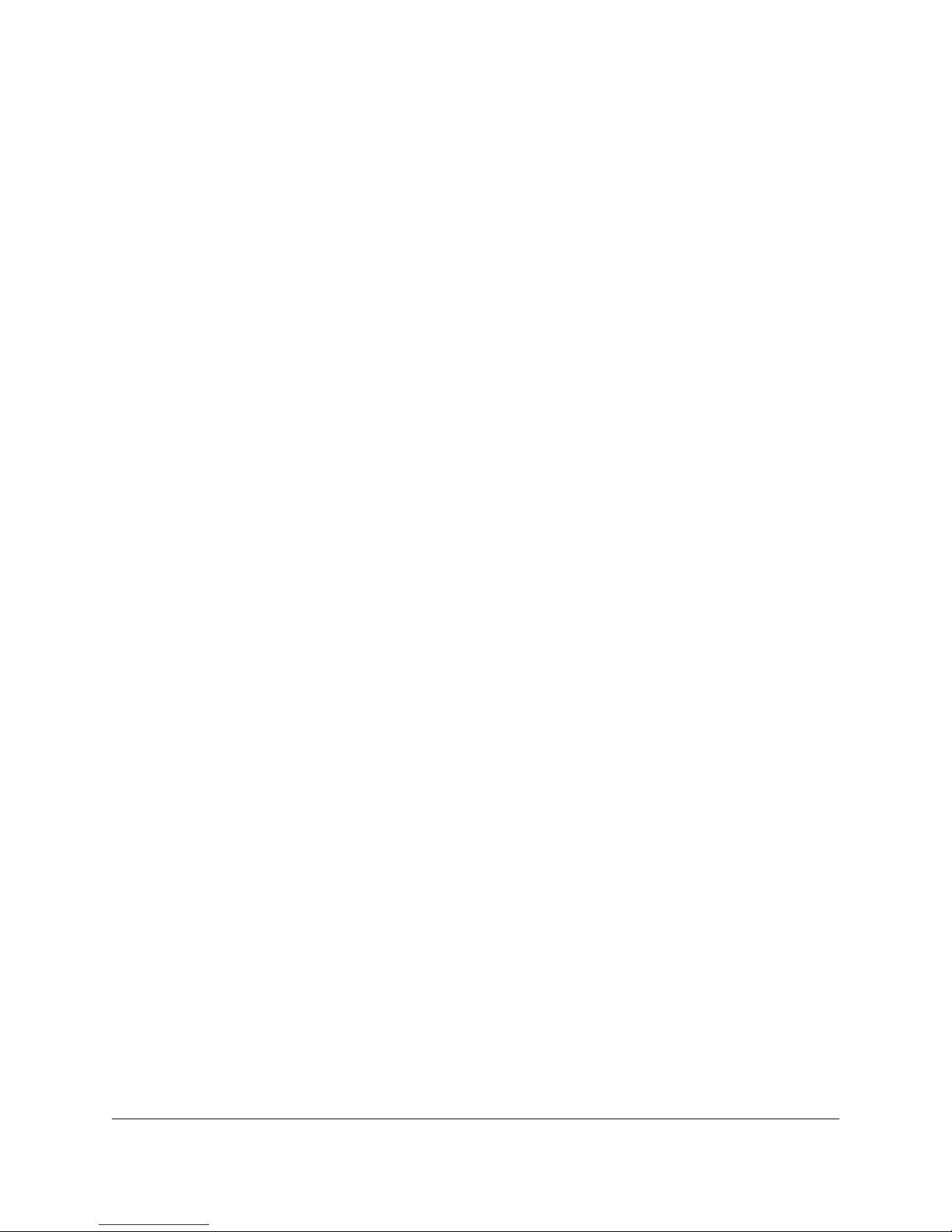
• None: In this mixing mode, the target speed is calculated as a function of the scaled value of
the first channel only (analog Channel 1 or RC Channel 1).
• Left (+): In this mixing mode, the target speed is calculated as a function of the sum of the
scaled values of both channels.
• Right (−): In this mixing mode, the target speed is calculated as a function of the difference
of the scaled value of both channels (channel 1 minus channel 2).
Pololu Simple Motor Controller G2 User’s Guide © 2001–2019 Pololu Corporation
the motor and their values can be retrieved using serial, I²C, or USB.
Mixing mode
If you have chosen analog or RC as the input mode, the Mixing mode setting specifies whether to
use mixing and what type of mixing to use.
The primary use of mixing is for controlling a motor on a differential drive robot. You can use one G2
Simple Motor Controller for each motor on the robot, and feed the same inputs into both of them. We
recommend connecting the throttle (forward/reverse) input to channel 1, and the steering (left/right)
input to channel 2.
Note that in RC and analog mode, the target speed depends not only on the scaled values of the
channels, but also on the starting speed and max speed parameters, as explained in Section 5.2.
The table below summarizes all the input and mixing modes you can choose:
5. Configuring your motor controller Page 53 of 143
Page 54

• None: This channel will not be used for anything special, but its raw and scaled values can
be read using serial or USB.
• Forward limit switch: When the scaled value of the channel is above 1600 (50%), the limit
switch will be considered active and the motor will not be allowed to move forward. If the
target speed is positive, a “Limit/kill switch” error will occur.
• Reverse limit switch: When the scaled value of the channel is above 1600 (50%), the limit
switch will be considered active and the motor will not be allowed to move in reverse. If the
target speed is negative, a “Limit/kill switch” error will occur.
• Kill switch: When the scaled value of the channel is above 1600 (50%), the kill switch will
be considered active and the “Limit/kill switch” error will occur, preventing the motor from
moving. For example, you could use the kill switch feature and the Serial/USB input mode to
make an autonomous robot that you can conveniently immobilize from a distance using an
RC transmitter and receiver.
Pololu Simple Motor Controller G2 User’s Guide © 2001–2019 Pololu Corporation
Input
mode
Serial/
USB
Analog None Analog channel 1 Motor controlled by joystick.
Analog Left (+)
Analog Right (-)
RC None RC channel 1
RC Left (+)
RC Right (-)
The settings on the bottom half of the “Input settings” tab are all channel-specific settings. To view or
edit them, you must first select the desired channel using the list box in the bottom left corner.
Mixing
mode
N/A
Motor speed is calculated
from… Example Applications
Serial, I²C, and/or USB
commands
Analog channel 1 plus analog
channel 2
Analog channel 1 minus
analog channel 2
RC channel 1 plus RC channel
2
RC channel 1 minus RC
channel 2
Motor controlled by
microcontroller or PC.
Differential drive vehicle controlled
by joystick.
Differential drive vehicle controlled
by joystick.
Electronic Speed Controller
(ESC).
Differential drive RC vehicle.
Differential drive RC vehicle.
Alternate use
The Alternate use setting allows you to configure any channel that is not used to control the speed of
the motor as a limit or kill switch. The available options are:
5. Configuring your motor controller Page 54 of 143
Page 55

• Raw values between Error min. and Minimum map to a scaled value of −3200 (or 3200 if
“Invert input direction” is checked).
• Raw values between Minimum and Neutral minimum map to a scaled value between
Pololu Simple Motor Controller G2 User’s Guide © 2001–2019 Pololu Corporation
The forward and reverse limit switch options allow you to set up limits that prevent your actuator from
moving out of its allowed range. You will probably want to avoid setting a motor deceleration limit
if you are using a limit switch, because the deceleration limit will prevent the motor from stopping
immediately: when the switch is triggered, the motor will gradually decelerate from its current speed
to zero, which might be bad for your system depending on how it is set up. See Section 4.4 and
Section 4.5 for information about connecting limit switches. See Section 5.1.1 for more information
about configuring a limit or kill switch.
Any channel configured as a limit or kill switch is considered a required channel. This means that the
motor will stop if that channel becomes disconnected (the Required channel invalid error will occur).
Learn button
The Learn… button launches the Channel Setup Wizard, which lets you quickly calibrate your input
channel or limit switch. Before using this wizard, you should select your desired alternate use, and if
you are configuring an analog channel then you should first enable the pull-up resistor and/or check
“Ignore pot disconnect” in the “Advanced settings” tab if necessary.
Enable pull-up resistor (analog channels only)
When checked, the Enable pull-up resistor option enables a pull-up resistor on the selected analog
input line. The value of the resistor is approximately 40 kΩ and it pulls the line up to 3.3 V.
Scaling parameters
The rest of channel-specific settings are all scaling parameters, which means they specify how the
scaled value of the input channel is calculated from its raw value. They also specify the normal range
of the input channel. All of these parameters except scaling degree can be easily set using the
Learn… button.
The raw value of a channel is measured directly from the input pin. For RC channels, the raw value
is the width of received pulses in units of 1/4 μs; typical RC receivers will generate signals between
4000 (1000 μs) and 8000 (2000 μs). For analog channels, the raw value is a 12-bit measurement of
the voltage on the input line: 0 is 0 V and 4095 is 3.3 V. You can see the raw value of the selected
channel by looking at the “Current channel value” label or by looking at the Status tab.
If the raw value is less than “Error min.” or greater than “Error max.”, then the channel is considered
invalid and the scaled value is not computed. Otherwise, the scaled value of a channel is calculated
from the raw value using the scaling parameters. Specifically:
5. Configuring your motor controller Page 55 of 143
Page 56

−3200 (or 3200 if “Invert input direction” is checked) and 0.
• Raw values between Neutral minimum and Neutral maximum map to a scaled value of 0.
• Raw values between Neutral maximum and Maximum map to a scaled value between 0
and 3200 (or −3200 if “Invert input direction” is checked).
• Raw values between Maximum and Error max. map to a scaled value of 3200 (or −3200 if
“Invert input direction” is checked).
Pololu Simple Motor Controller G2 User’s Guide © 2001–2019 Pololu Corporation
By default, the scaling is linear, but you can change the Scaling degree to use a higher-degree
polynomial function, which gives you better control for low speeds.
The Error min. and Error max. parameters should be set so that the input channel’s raw value is
always within that range whenever the input is operating properly. One way to do this is to move
your input to the minimum position, and set Error min. to be 10 to 200 counts lower than the current
channel value. Similarly, move your input to its maximum position, and set Error max. to be 10 to 200
counts higher than the current channel value.
The Minimum and Maximum parameters should be as far apart as possible to maximize the accuracy
of your speed control, but they should still be close enough that you can reliably reach scaled values of
±3200 (±100 %). One way to do this is to move your input to its minimum position, and set Minimum to
be 10 to 200 counts higher than the current channel value. Similarly, move your input to its maximum
position, and set Maximum to be 10 to 200 counts lower than the current channel value.
The Neutral minimum and Neutral maximum parameters should be as close as possible to
maximize the accuracy of your speed control, but they should still be far enough from each other
so that you can reliably reach a scaled value of 0 when you put your input in the neutral position
(e.g. release your finger from the joystick). Some joysticks can settle at different positions depending
on where you release the from, so you should experiment with releasing your joystick from different
positions and see what raw values you get (you can see them using “Current channel value” label or in
the Status tab). Then set Neutral minimum and Neutral maximum so that their range includes all of
the values you saw, and has a reasonable margin. This guarantees that you will not waste any power
driving your motor when your stick is in the neutral position.
If you want to restrict the scaled value of the channel to always be negative or always be
positive, you can set the Minimum equal Neutral Minimum or you can set Maximum
equal to Neutral Maximum. This could be useful for one-directional control of a motor
but typical applications will not need this.
5. Configuring your motor controller Page 56 of 143
Page 57

1. Decide what channel you are going to connect your limit switch to, and connect it to that
channel as described in Section 4.5 if it is an RC limit or kill switch or Section 4.6 if it is an
analog limit or kill switch.
2. If you are using an analog channel for your limit switch and you decide to use the internal
pull-up instead of supplying an external one, check the “Enable pull-up resistor” box for that
channel in the “Input settings” tab.
3. If you are using an analog channel and have chosen a wiring configuration that makes
it impossible for the controller to detect when your switch is disconnected, check “Ignore
pot disconnect” box in the “Advanced settings” tab. Disconnect detection works by toggling
power to the analog power pins (+) and making sure that this toggling has an effect on the
voltage on the signal pin (A1 or A2). If you have wired your switch such that the analog power
pin is not connected to the signal pin, you will need to do this.
4. Select the desired “Alternate use” for the switch channel. This determines whether it will be a
forward limit switch, reverse limit switch, or kill switch. See Section 5.1 for details about this
setting.
5. Click “Apply settings”.
6. Look at the current channel value label in the “Input settings” tab. Press or activate your
switch and make sure that the channel value changes significantly. If the value does not
change, then you should double check your connections and settings and try again.
7. Click the “Learn…” button for the channel in the Input Settings tab. The Channel Setup
Wizard will walk you through the steps needed to calibrate your switch’s scaling parameters.
Pololu Simple Motor Controller G2 User’s Guide © 2001–2019 Pololu Corporation
5.1.1. Configuring a limit or kill switch
Limit switches and kill switches help protect your motor controller from performing unwanted actions.
For example, analog limit switches could be configured to prevent your actuator from moving out of
its valid range. An RC kill switch could be configured to conveniently immobilize an autonomous robot
from a distance using an RC transmitter and receiver.
To configure your Simple Motor Controller G2 to use a limit or kill switch, follow these steps:
5.2. Motor settings
The “Motor settings” tab of the Simple Motor Control Center G2 allows you to set up limits to protect
your system and lets you specify the details of how your motor should be driven.
5. Configuring your motor controller Page 57 of 143
Page 58

Pololu Simple Motor Controller G2 User’s Guide © 2001–2019 Pololu Corporation
Motor settings tab in the Pololu Simple Motor Control Center G2.
Hard limits
The Hard limits box allows you to set up hard limits on the motion of your motor in order to protect
your system and reduce mechanical stress.
They are called Hard Limits because they are stored in non-volatile memory and they are always
obeyed. However, all of them except “Starting speed” can be temporarily modified using the
appropriate USB or serial command. Only modifications that make the system safer are allowed.
These temporary changes will only last until the next time the device resets, at which point the hard
limits will be reloaded. See Section 6.2.1 for more details about setting temporary motor limits.
If you want to enter different limits for the reverse and forward directions, check the Asymmetric
checkbox.
Max speed is a number between 0 and 3200 that specifies the maximum speed at which the motor
controller will ever drive the motor. The default value is 3200, which corresponds to 100% and means
there is no limit. A value of 0 means that the motor will not be allowed to drive in the specified direction.
This setting also affects how the target speed is computed in RC and analog modes: after mixing is
5. Configuring your motor controller Page 58 of 143
Page 59

Pololu Simple Motor Controller G2 User’s Guide © 2001–2019 Pololu Corporation
optionally performed, a scaled value of 3200 or −3200 maps to the Max speed. The Max speed should
be zero or it should be greater than the Starting speed.
Starting speed is a number between 0 and 3200 that specifies the minimum speed at which the
motor controller will ever drive the motor. The default value is 0, which means there is no minimum, so
this setting has no effect. This setting also affects how the target speed is computed in RC or analog
modes: after mixing is optionally performed, a scaled value of 1 means the target speed equals the
forward starting speed and a scaled value of -1 means the target speed equals the inverse (negation)
of reverse starting speed. The starting speed parameter allows you to save some energy by never
driving the motor at speeds that are too low to actually make the motor turn. It can also make your
joystick control be more accurate and responsive, because the motor can start moving as soon as the
stick leaves the neutral area.
Max. acceleration is a number between 0 and 3200 that specifies how much the magnitude (absolute
value) of the motor speed is allowed to increase every speed update period. The default value is
0, which means there is no limit. An acceleration limit can help reduce mechanical stress and help
reduce current spikes when the motor is starting up. If an acceleration value of 1 is too fast for your
application, you can increase the speed update period to make it slower.
Max. deceleration is a number between 0 and 3200 that specifies how much the magnitude (absolute
value) of the motor speed is allowed to decrease every speed update period. The default value is 0,
which means there is no limit. A deceleration limit can help reduce mechanical stress and help reduce
current spikes when the motor is decelerating. Note that deceleration limits apply even when there is
an error stopping the motor; depending on your setup, it might not be a good idea to use deceleration
in conjunction with a limit switch because the motor will not stop as fast as possible when the limit
switch is triggered. If an deceleration value of 1 is too fast for your application, you can increase the
speed update period to make it slower.
Brake duration is the time, in milliseconds, that the motor controller will spend braking the motor
(current speed = 0) before allowing the current speed to change signs. The forward brake duration is
the braking time required before switching from forward to reverse (from positive to negative speeds).
The reverse brake duration is the braking time required before switching from reverse to forward (from
negative to positive speeds).
The Speed update period is the time, in milliseconds, between consecutive updates to the current
speed. The default is 1 ms, which is the lowest allowed value. By increasing the speed update period,
you can decrease the effective rate of acceleration and deceleration because the updates will be
applied less often. The slowest possible acceleration/deceleration can be achieved by setting the
Speed update period to 100 ms and the acceleration/deceleration limit to 1; with this configuration it
will take 320 seconds to accelerate from speed 0 to speed 3200 (100 %) or decelerate from speed
3200 to speed 0.
5. Configuring your motor controller Page 59 of 143
Page 60

1. Take the desired current limit in units of milliamps and multiply it by 3200.
Pololu Simple Motor Controller G2 User’s Guide © 2001–2019 Pololu Corporation
Current limit
The Current limit setting sets the hardware current limit for the Simple Motor Controller G2’s motor
driver; when the motor current exceeds this value, the driver will actively limit it using current chopping.
Hardware current limiting is performed entirely by the motor driver, which means it can react quickly to
current spikes (within a few microseconds).
The Simple Motor Controller G2 obtains a raw current sense measurement from the motor driver in the
form of an analog voltage, which typically has an offset of about 50 mV when VIN is present, though
the offset can vary widely from unit to unit. The controller converts this value into a current in units
of milliamps with the following formulas (where the raw current sense measurement is V
reported current is I):
raw
and the
The default value of the Current offset calibration is 993, which corresponds to 50 mV. Increasing it
makes the reported current lower, while decreasing it makes the reported current higher.
If the controller reports extremely high, inaccurate currents while the motor is driving at a low duty
cycle, it might be due to the analog current sense signal from the motor driver having an offset higher
than the typical 50 mV offset. You can make the current readings more accurate at low duty cycles by
setting the “Current offset calibration” setting properly.
The easiest way to set the “Current offset calibration” setting is to connect power to VIN, make sure the
motor is stopped, and then click the “Measure” button to measure the offset and automatically change
the setting.
The default value of the Current scale calibration setting is 8057. Increasing it makes the reported
current higher, while decreasing it makes the reported current lower.
Current limit setting: converting from milliamps to internal units
Internally, the current limit setting has a value between 0 and 3200 and uses internal units. The Simple
Motor Control Center G2 software lets you enter the desired current limit in Amps, and converts to the
internal units for you. However, if you want to set the current limit using the “Set current limit” serial/I²C
command, you will need to do that conversion yourself by following these steps:
5. Configuring your motor controller Page 60 of 143
Page 61

2. Multiply this number by the following number, which depends on the Simple Motor Controller
G2 model: 2 for the 18v15, 3 for the 24v12, 1 for the 18v25, or 2 for the 24v19.
3. Divide by the current scale calibration setting (8057 by default).
4. Add the current offset calibration setting (993 by default).
5. Multiply by 3200 and then divide by 65536 to get the final result.
1. Take the raw current measurement and subtract the current offset calibration setting (993 by
default) from it. If this yields a negative number, the current is 0 mA and you can skip the
steps after this one.
2. Multiply the result by the current scale calibration setting (8057 by default).
3. Divide by the following number, which depends on the Simple Motor Controller G2 model: 2
for the 18v15, 3 for the 24v12, 1 for the 18v25, or 2 for the 24v19.
4. Divide by the absolute value of the current motor speed as a number from 1 to 3200. If the
motor speed is 0, treat the current as 0 mA instead.
Pololu Simple Motor Controller G2 User’s Guide © 2001–2019 Pololu Corporation
Current limit measurement: converting from a raw measurement to
milliamps
The Simple Motor Controller G2 reports the motor current in milliamps, but it also reports a raw current
measurement reading. This reading is the voltage on the current sense line: 0 represents 0 V, while
65536 represents 3300 mV. If you want to do the calculation to convert the raw reading to milliamps
yourself, follow these steps:
Other motor settings
The Invert motor direction option lets you switch the meanings of forward and reverse. By default,
forward means the average voltage on OUTA is greater than the average voltage on OUTB (and
reverse means the opposite). With the Invert motor direction option enabled, forward means the
average voltage on OUTA is less than the average voltage on OUTB.
The PWM frequency setting specifies the frequency of the rapidly-switching (PWM) signal used to
control the speed of the motor. Several PWM frequency options are available between 1.13 and
22.50 kHz. The default PWM frequency is 22.50 kHz. This is an ultrasonic frequency; it is too high for
humans to hear, so you won’t hear the high-pitched whine from the motor that other motor controllers
can cause. Using a lower PWM frequency will reduce switching losses and slightly increase the power
output to the motor because the duty cycle (the percentage of the time that the H-bridge is powering
the motor) can be closer to 100%.
The When motor is off setting specifies the controller’s behavior when the current speed is zero
(because of an error or any other reason). The default option is Brake, which means that the controller
5. Configuring your motor controller Page 61 of 143
Page 62

Pololu Simple Motor Controller G2 User’s Guide © 2001–2019 Pololu Corporation
will drive its motor outputs low, the motor will brake, and it will be relatively hard to turn the motor by
hand. If you would prefer that your motor stop more gradually or be easier to turn while it is stopped,
you can use the Coast option, which causes the motor outputs to be disabled instead. Another way to
have gradual stops is to set a deceleration limit, which will cause the current speed to slowly drop to
zero.
5.3. Advanced settings
The “Advanced settings” tab of the Simple Motor Control Center G2 lets you fine-tune the details of
how your Simple Motor Controller G2 behaves.
Advanced settings tab in the Pololu Simple Motor Control Center G2.
VIN detection
The Low VIN options specify what constitutes a Low VIN error. A Low VIN error occurs when the
voltage on the VIN line drops below the Low VIN shutoff voltage and stays below it for the amount of
5. Configuring your motor controller Page 62 of 143
Page 63

Pololu Simple Motor Controller G2 User’s Guide © 2001–2019 Pololu Corporation
time specified by the Low VIN timeout. The Low VIN error will stop occurring when the voltage on the
VIN line rises above the Low VIN startup voltage.
If you are using a battery that can be damaged by over-discharging, we recommend setting your Low
VIN shutoff to an appropriate value so that your motors will shut down when the battery voltage gets
too low. For example, if you are using a Lithium-Polymer (Li-Po) battery, it would be good to set the
Low VIN shutoff to something like 3.0 V or 3.5 V multiplied by the number of cells in your battery. You
should also consult your battery’s specifications, and adjust your Low VIN shutoff based on how much
current your motor draws and how careful you want to be.
If VIN exceeds the High VIN shutoff level, a High VIN error will occur. This error is different from the
other errors: it instantly shuts down the motors and goes into full braking mode, regardless of your
other settings. This means that if you are using the controller in a differential drive vehicle and your
vehicle is being pulled down a hill by gravity, the extra voltage generated by the motors might trigger a
VIN error and the controller would attempt to stop your robot’s descent by braking.
The VIN multiplier offset is a calibration factor used in computing VIN. The default value of 0 should
work fine for most purposes. If you have a multimeter or another accurate way of measuring voltage,
you can click the Learn… button to have the software automatically set this number for you. If you find
that the VIN reading shown in the Status tab is too high, you should decrease this number. If it is too
low, you should increase this number.
Over-temperature response
The Simple Motor Controller G2 monitors the temperature of the board at two points near the
MOSFETs and protects itself from burning up by generating an error when the temperature is too high.
The Simple Motor Controller G2 has two modes for over-temperature response:
Abrupt shutoff with hysteresis: This is the default mode. In this mode, the Over temperature error
will start occurring when either temperature measurement exceeds the “Complete shutoff threshold”
and will keep occurring until both temperatures drop below the “Normal operation threshold”. In this
mode, it will be obvious when you are having temperature issues because your motor will shut down
completely while your motor controller cools off.
Gradual limiting: In this mode, whenever the temperature is between the “Normal operation
threshold” and “Complete shutoff threshold”, the magnitude of the motor speed will be limited. The
speed limit is 3200 (100%) when the temperature is equal to the “Normal operation threshold”, and
it decreases linearly with temperature so that the speed limit is 0 when the temperature is equal to
the “Complete shutoff threshold”. If the temperature rises above the “Complete shutoff threshold” an
over-temperature error will occur and the motor will stop. In this mode, the motor will keep on running
as the board heats up, but it might run slower due to the temperature-based speed limiting.
5. Configuring your motor controller Page 63 of 143
Page 64

Pololu Simple Motor Controller G2 User’s Guide © 2001–2019 Pololu Corporation
The “Complete shutoff threshold” should be greater than or equal to the “Normal operation threshold”.
RC pulse detection
These parameters adjust how lenient or strict the RC signal measurement is on the RC1 and RC2
lines. If you use strict settings, your controller will shut down faster when the RC signal is lost and be
less likely to act on corrupted data. If you use lenient settings, your controller will be more likely to
keep operating when the RC signal quality is poor.
Consecutive good pulses is the number of consecutive good pulses that must be received before the
controller starts heeding good pulses and updating the channel value. The default value of 2 means
that after 2 good pulses in a row are received, the third one will be used to update the channel value.
A value of 0 means that every good pulse results in an update of the channel value.
Minimum pulse period and Maximum pulse period specify limits on the amount of time allowed
between pulses. If a pulse is received too soon after a previous pulse, it is considered bad. If the
pulses on the line stop, then the RC input channel’s signal is considered invalid after an amount of
time equal to the Maximum pulse period has elapsed. The period of your RC signal is shown in the
Status tab, so you can use that to help pick good values for these settings.
The Bad signal timeout is like an expiration time for the pulses. If the RC signal line is corrupted by
enough bad pulses that the channel’s value is not getting updated, then the RC input channel’s signal
will be considered invalid after an amount of time equal to the Bad signal timeout has elapsed.
Miscellaneous
The Disable safe start option disables Safe-start violation error, which is described in Section 3.3.
In Serial/USB input mode, this means that you will no longer have to send Exit Safe Start commands.
In RC or Analog input mode, this means that you will no longer have to center your inputs in order to
restart the motor after an error. This option makes it more likely that the motor will start when you are
not expecting it.
The Ignore ERR line high option disables the ERR line high error, which is described in Section 3.3.
This allows your motor to run even if the ERR line is being driven high by some external device.
The Ignore pot disconnect option disables the disconnect detection for analog channels. Enabling
this option means that the device will stop toggling the positive (+) analog power pins in order to detect
whether your potentiometer is connected. The analog channel will still be considered invalid if the
voltage goes out of the acceptable range specified by the “Error min” and “Error max” parameters for
that channel. This option is necessary if you are connecting a device to the analog input in a way that
prevents the disconnect detection from working.
The Never sleep (ignore USB suspend) option prevents the device from going into deep sleep
5. Configuring your motor controller Page 64 of 143
Page 65

Pololu Simple Motor Controller G2 User’s Guide © 2001–2019 Pololu Corporation
mode in order to comply with the suspend current requirements of the USB specifications. Checking
this option will make the device non-USB compliant, but will allow it to perform some functions while
connected to a sleeping PC via USB and the VIN power supply is disconnected. Note that the Simple
Motor Controller G2 can not drive a motor while VIN is disconnected.
The “Command timeout” error occurs if you are controlling your motor using a microcontroller or a PC
(the input mode is Serial/USB) and the Command timeout period has elapsed with no valid serial or
USB commands being received by the controller. The default value of Command Timeout is 0, which
means the error is disabled. The Command Timeout can be specified with 0.01 s resolution and can
be as high as 655.35 s. The purpose of the “Command timeout” error is to ensure that your motor will
stop if the software talking to the controller crashes or if the communications link is broken. For more
details about this error see Section 3.3.
5.4. Upgrading firmware
The Simple Motor Controller G2 has field-upgradeable firmware that can be easily updated when we
release bug fixes or new features. We have not released any firmware upgrades yet.
5. Configuring your motor controller Page 65 of 143
Page 66

• The USB virtual serial port (COM port), which is part of the USB interface.
• The TTL serial port, consisting of the controller’s RX and TX pins.
• The I²C interface, consisting of the controller’s SDA and SCL pins.
Pololu Simple Motor Controller G2 User’s Guide © 2001–2019 Pololu Corporation
6. Using the serial and I²C interfaces
This section documents the following three interfaces of the Simple Motor Controller G2:
Each of these three interfaces support the same binary command protocol, as described in Section
6.2.
The TTL serial and USB virtual serial port also support an ASCII protocol as described in Section 6.3.
You can use these interfaces to set the speed of the motor when the controller’s “Input mode” setting
is Serial/USB. In any input mode, you can use these interfaces to request information about the motor
controller’s state and monitor the RC and analog channel inputs.
The Simple Motor Controller G2 treats each interface independently, so it is OK to use the USB serial
port while simultaneously using TTL serial or I²C.
The Simple Motor Controller G2 can also be controlled using its native USB interface (see Section 7),
which uses its own, separate protocol.
USB virtual serial port
The Simple Motor Controller G2 installs as two devices, one of which is a virtual serial command port.
On Windows, you can identify the controller’s COM port number by looking in your computer’s Device
Manager and expanding the “Ports (COM & LPT)” category.
On Linux, the serial port name will be something like /dev/ttyACM0 .
On macOS, the serial port name will be something like /dev/cu.usbmodemfa121 .
You can use a terminal program or computer software to send commands to this virtual serial port over
USB. Most common programming languages have libraries for sending serial data (e.g. Visual C# has
a SerialPort class), which makes it easy to write a custom computer program to control the Simple
Motor Controller G2. See Section 8 for code examples. The baud rate settings do not matter when
communicating through the virtual COM port.
TTL serial port
The controller’s serial receive line, RX, can receive bytes from a TTL serial source, such as a
microcontroller, which allows for integration into embedded systems. The RX line expects a logic-level
6. Using the serial and I²C interfaces Page 66 of 143
Page 67

Pololu Simple Motor Controller G2 User’s Guide © 2001–2019 Pololu Corporation
(0 to 2–5 V, or “TTL”), non-inverted serial signal.
The voltage on the RX pin should not go below 0 V and should not exceed 5 V.
The Simple Motor Controller G2 provides logic-level (0 to 3.3 V) serial output on its serial transmit line,
TX. The bytes sent by the motor controller on TX are typically responses to commands that request
information, but they can also be data received by the TXIN pin and passed on. If you aren’t interested
in receiving TTL serial bytes from the motor controller, you can leave the TX line disconnected. See
Section 4.3 for more information on connecting a serial device to the Simple Motor Controller.
The serial interface is asynchronous, meaning that the sender and receiver are separately configured
ahead of time to agree on the length of a bit (this is known as the “baud rate” and it is usually
specified in bits per second, or bps), and each side independently times the serial bits. The Simple
Motor Controller G2 has the ability to automatically detect the baud rate, which means that it can
be used even when the baud rate of the serial source is unknown as long as the serial source
initiates communication by sending the proper baud rate indication byte: 0xAA (written as 170 in
decimal notation). The Simple Motor Controller G2 works with baud rates from 1200 to 500,000 bits
per second. Asynchronous TTL serial is available as hardware modules called “UARTs” on many
microcontrollers, but it can also be “bit-banged” by a standard digital output line under software control.
The data format is 8 data bits, no parity bit, and one stop bit, which is often expressed as 8-N-1. The
diagram below depicts a typical asynchronous, non-inverted TTL serial byte:
Diagram of a non-inverted TTL serial byte.
A non-inverted TTL serial line has a default (non-active) state of high. A transmitted byte begins with
a single low “start bit”, followed by the bits of the byte, least-significant bit (LSB) first. Logical ones
are transmitted as high (3.3 V) and logical zeros are transmitted as low (0 V), which is why this format
is referred to as “non-inverted” serial. The byte is terminated by a “stop bit”, which is the line going
high for at least one bit time. The Simple Motor Controller G2 supports fixed baud rates of 1099 bps to
2 Mbps and can automatically detect baud rates up to 500 kbps in auto-detect baud rate mode.
6. Using the serial and I²C interfaces Page 67 of 143
Page 68

Pololu Simple Motor Controller G2 User’s Guide © 2001–2019 Pololu Corporation
You must wait for at least 1 ms after the Simple Motor Controller powers up or is reset before you start
sending data. Anything sent during this first millisecond is likely to be ignored or incorrectly received.
Whenever connecting devices, remember to wire the grounds together, and ensure that
each device is properly powered. Unpowered devices with a TTL serial port can turn on
or partially on, drawing power from the serial line, which means that extra care must be
taken when turning power off and on to reset the devices.
Note: TTL serial is not the same as RS-232 serial. You must use an inverter and level shifter
such as a MAX232 or a Pololu 23201a Serial Adapter [https://www.pololu.com/product/126] if
you want to interface an RS-232 device with the Simple Motor Controller. Connecting an
RS-232 device directly to the Simple Motor Controller can permanently damage it.
For more information about the serial pins, see Section 4.2.
I²C
The Simple Motor Controller G2’s I²C interface consists of its SDA pin and its SCL pin. The SDA pin is
the same physical pin as the RX pin, and the SCL pin is linked to the TX pin, so you cannot use serial
and I²C at the same time. I²C is disabled by default, so you must enable it by checking the “Enable I²C”
checkbox in the “Input settings” tab of the Simple Motor Control Center G2. For more information about
the I²C pins, see Section 4.2. For more information about connecting an I²C device, see Section 4.4.
To send commands to the I²C interface, you would first send the I²C START condition, followed by the
7-bit device number of the controller you want to address, then a zero bit to indicate that you are going
to write to the controller. Next, transmit all the bytes of one or more binary command packets. Then
end the write transfer using a STOP condition. All of the bytes transferred also have acknowledgment
bits, as described in the I²C specification.
If you want to read data from the controller using I²C, the command for reading the data should be
the last command you send in the write transfer. After ending the write transfer, start a read transfer:
send an I²C START condition, followed by the 7-bit device number, and then a one bit to indicate that
you are reading. Then read as many bytes of the response as you want to read. Finally, end the read
transfer using a STOP condition. It is OK to only read a portion of the response, or to read nothing.
The Simple Motor Controller G2 uses I²C clock stretching, meaning that it will drive the SCL pin low
sometimes while it is busy handling a transfer.
6. Using the serial and I²C interfaces Page 68 of 143
Page 69

• Binary: In this mode, the controller expects command packets comprised of a series of bytes
that conform to the Compact, Pololu, or Mini SSC protocol formats (see Section 6.2 for more
information on these protocols). The binary mode commands are more compact than their
Pololu Simple Motor Controller G2 User’s Guide © 2001–2019 Pololu Corporation
6.1. Serial and I²C settings
The behavior of the Simple Motor Controller G2’s USB virtual serial port, TTL serial port, and I²C
interfaces is determined by a number of settings, almost all of which can be found under the “Input
settings” tab of the Simple Motor Control Center G2:
Input settings tab in the Pololu Simple Motor Control Center G2.
The Enable I2C (disable TTL serial) option enables the I²C interface on the SDA and SCL pins, and
disables the serial interface on the RX and TX pins. You should only enable this option if you intend to
use I²C.
The Serial mode setting determines which protocol the Simple Motor Controller G2 will accept on its
virtual serial port and TTL serial port. It does not affect I²C.
6. Using the serial and I²C interfaces Page 69 of 143
Page 70

ASCII mode counterparts, so they can be transmitted faster. This mode also lets you send
commands addressed to a particular device number, so this mode should be used when
multiple devices are daisy-chained together on the same serial line.
• ASCII: In this mode, the controller expects command packets comprised of ASCII characters,
which makes the commands potentially more friendly to beginners since they look like
character strings rather than seemingly random sets of bytes. Also, the ASCII protocol makes
it easy to send commands to the Simple Motor Controller G2 from a terminal program. See
Section 6.3 for more information on the ASCII protocol.
• Auto-detect baud rate: In this mode, the Simple Motor Controller G2 automatically detects
the baud rate from the first 0xAA (170) baud rate indication byte it receives on the RX line.
Every time the controller is powered up or reset, and every time you apply new settings to the
controller, you will need to send a baud rate indication byte before the controller will accept
TTL serial commands. Once you send the baud rate indication byte, you can check the Status
tab of the Simple Motor Control Center G2 to see what baud rate the controller detected.
The controller can automatically detect baud rates from 1200 bps to 500 kbps. This mode is
only available when the serial mode is “Binary”; the fixed baud rate option is automatically
selected when the serial mode is “ASCII”.
• Fixed baud rate: In this mode, the Simple Motor Controller G2 will only respond to TTL serial
Pololu Simple Motor Controller G2 User’s Guide © 2001–2019 Pololu Corporation
When the Enable CRC for commands option is enabled, the Simple Motor Controller G2 requires
a cyclic redundancy check (CRC) byte at the end of every binary mode command packet, which
helps ensure that the controller won’t misinterpret noisy commands or act up when presented with a
stream of random serial bytes (see Section 6.5 for more information on CRCs). If the CRC byte is
not appended or is incorrect, the controller reports a serial CRC error. CRC is not available for ASCII
mode commands.
When the Enable CRC for responses option is enabled, the Simple Motor Controller G2 will append a
CRC byte onto the end of every binary mode response it generates, which lets you be more confident
that the response was not corrupted by noise. CRC is not available for ASCII mode responses.
The Device number is a number between 0 and 127 that can be used to address this device in
Pololu Protocol and Mini SSC protocol commands. This setting is useful when using the Simple Motor
Controller G2 with other devices in a daisy-chained configuration (see Section 6.6). The “Device
number” is also used as the 7-bit I²C address of the device, which must be transmitted as the first 7
bits of every I²C transfer. If you are connecting multiple controllers to the same serial bus or to the
same I²C bus, each controller should have a different device number.
There are two options for determining the baud rate on the TTL serial port (the RX and TX pins). These
settings do not apply to the USB virtual serial port or the I²C interface.
6. Using the serial and I²C interfaces Page 70 of 143
Page 71

signals transmitted at the configured fixed baud rate (in units of bits per second, or bps). The
fixed baud rate can be set from 1099 bps to 2 Mbps, but the Simple Motor Controller will
not be able to keep up with a constant stream of commands at baud rates over 500 kbps (if
you send commands to the controller faster than it can process them, the receive buffer will
eventually fill up, data will be lost, and a serial RX overrun error will be generated).
Pololu Simple Motor Controller G2 User’s Guide © 2001–2019 Pololu Corporation
Enabling the Delay TTL serial responses feature causes the Simple Motor Controller G2 to wait for
approximately 4 ms before transmitting a TTL serial response. This is useful when interfacing with
devices like the Basic Stamp that use half-duplex UARTs and need time to switch from transmit mode
to receive mode. When this feature is disabled, transmission of a response packet begins as soon
as possible after the last byte of a command packet is received (if that command packet generates a
response).
The Command timeout setting lets you configure the Simple Motor Controller to shut down the motor
if too much time elapses between received commands, which could happen if your serial control
source gets disconnected or loses power. It is located under the “Advanced settings” tab of the Simple
Motor Control Center G2. See Section 5.3 for more information on this parameter.
6.2. Binary commands
This section describes the binary mode commands supported by the Simple Motor Controller G2.
These commands are used on the TTL serial port and USB virtual serial port when the “Serial mode”
setting is set to “Binary”. The I²C interface only accepts the commands documented here.
Communication is achieved by sending command packets consisting of a single command byte
followed by any data bytes that command requires (not all commands require data bytes; some
command packets simply consist of a single command byte). Command bytes always have their most
significant bits set, while data bytes almost always have their most significant bits cleared:
0x80 (128) ≤ command byte ≤ 0xFF (255)
0x00 (0) ≤ data byte ≤ 0x7F (127)
This means that each data byte can only transmit seven bits of information. The only exception to this
is the Mini SSC command, where the command byte is 0xFF, or 255, and the data bytes can have any
value from 0x00 to 0xFE (0 to 254).
Some commands are used to read data from the controller, so the controller will generate a response
packet. The bytes in the response packet can have any value.
6. Using the serial and I²C interfaces Page 71 of 143
Page 72

Pololu Simple Motor Controller G2 User’s Guide © 2001–2019 Pololu Corporation
Note: If you are using the TTL serial interface and the motor controller is in auto-detect
baud rate mode, you must send the baud rate indication byte 0xAA, or 170, on the RX line
before sending any commands. The 0xAA baud rate indication byte can be the first byte of a
Pololu protocol command, or it can be transmitted as a single byte. Communication via the
controller’s USB virtual serial port or I²C is unaffected by baud rate settings and does not
require the transmission of an initial baud rate indication byte.
This guide displays byte values in the format: “hex (decimal)”, where hex is the
hexadecimal [http://simple.wikipedia.org/wiki/Hexadecimal] (base-16) representation of the
byte’s value, and decimal is the decimal representation of the byte’s value. The
hexadecimal representation starts with the prefix 0x (e.g. 0x10).
Keep in mind that a byte is simply a number between 0x00 (0) and 0xFF (255). For
these protocols, the important thing about a byte is its value, not the notation (e.g. hex,
decimal, or binary) you use in your source code to write the byte.
The following three sub-protocols are available in binary serial mode:
Compact Protocol
In general, this is the protocol that you should use if a single Simple Motor Controller G2 is the only
device that will receive the bytes in your command packets (which is always the case if you are using
the I²C or virtual USB serial port). The compact protocol command packet is simply:
command byte (MSB set) [data byte 1] [data byte 2] … [data byte n]
1XXXXXXX [0XXXXXXX] [0XXXXXXX] … [0XXXXXXX]
For example, if we want to set the motor speed to 3200 (full speed) forward, we could send the
following byte sequence:
Hex notation: 0x85, 0x00, 0x64
Decimal notation: 133, 0, 100
The byte 0x85 is the Set Motor Forward command, and the last two bytes contain the speed.
Pololu Protocol
This protocol is compatible with the serial protocol used by our other serial motor and servo controllers.
As such, you can daisy-chain a Simple Motor Controller on a single serial line along with our
6. Using the serial and I²C interfaces Page 72 of 143
Page 73

Pololu Simple Motor Controller G2 User’s Guide © 2001–2019 Pololu Corporation
other serial controllers (including additional Simple Motor Controllers) and, using this protocol, send
commands specifically to the desired controller without confusing the other devices on the line.
To use the Pololu protocol, you must transmit 0xAA (170 in decimal) as the first (command) byte,
followed by a device number data byte. The default device number for the Simple Motor Controller is
0x0D (13 in decimal), but this is a setting you can change. Any controller on the line whose device
number matches the specified device number accepts the command that follows; all other Pololu
devices ignore the command. The remaining bytes in the command packet are the same as the
compact protocol command packet you would send, with one key difference: the compact protocol
command byte is now a data byte for the command 0xAA and hence must have its most significant
bit cleared. Therefore, the command packet is:
0xAA
(170)
10101010 0XXXXXXX 0XXXXXXX [0XXXXXXX] [0XXXXXXX] … [0XXXXXXX]
device
number
command byte
(with MSB
cleared)
[data byte1][data byte
2]
[data byte
…
n]
For example, if we want to set the motor speed to 3200 (full speed) forward, we could send the
following byte sequence:
Hex notation: 0xAA, 0x0D, 0x05, 0x00, 0x64
Decimal notation: 170, 13, 5, 0, 100
The byte 0x05 is the Set Motor Forward command (0x85) with its most significant bit cleared.
Mini SSC protocol
The Simple Motor Controller G2 also responds to the Scott Edwards Mini SSC protocol, a simple,
three-byte serial protocol commonly used by servo controllers. Since it only takes three serial bytes
to set the speed of one motor, this protocol is good if you need to send many commands rapidly
to multiple motor controllers. The Mini SSC protocol is to transmit 0xFF (255 in decimal) as the first
(command) byte, followed by a device number byte and an 8-bit motor speed byte. If you think of the
available motor speeds as ranging from -127 to +127, the motor speed byte is this signed speed value
offset by 127. Therefore, a speed byte of 0 results in full-speed reverse, a speed byte of 127 results in
speed 0 (motor stopped), and a speed byte of 254 results in full-speed forward. The command packet
is:
0xFF (255) device number (0-254) speed byte (0-254)
11111111 XXXXXXXX XXXXXXXX
6. Using the serial and I²C interfaces Page 73 of 143
Page 74

Pololu Simple Motor Controller G2 User’s Guide © 2001–2019 Pololu Corporation
For example, if we want to set the speed of device 13 to approximately half-speed forward
(63+127=190), we could send the following byte sequence:
Hex notation: 0xFF, 0x11, 0xBE
Decimal notation: 255, 13, 190
The device number byte and speed byte can be any value except 255, though the Simple Motor
Control Center G2 will not let you set the controller’s device number to a value greater than 127. If
the device number byte matches the motor controller’s device number or if the device number byte is
254, the motor controller will respond to the command (all controllers respond to Mini SSC commands
addressed to Device Number 254).
The Simple Motor Controller G2 identifies the Pololu, Compact, and Mini-SSC protocols
on the fly; you can freely mix commands in the three protocols.
Trying the Binary Serial Interface
If you are having trouble using the Binary protocols, it can help to first use a program like the Pololu
Serial Transmitter utility for Windows [https://www.pololu.com/docs/0J23] to send bytes to the Simple
Motor Controller G2’s virtual COM port. This program makes it easy send packets of arbitrary bytes,
which can help you identify if your problems are with your control software or with the bytes you are
trying to send. The Serial Transmitter Utility can even automatically append the appropriate CRC7
byte to the end of the transmitted command packet.
6. Using the serial and I²C interfaces Page 74 of 143
Page 75

Pololu Simple Motor Controller G2 User’s Guide © 2001–2019 Pololu Corporation
Sending Binary (Compact Protocol) commands to the Simple Motor Controller
with the Pololu Serial Transmitter utility.
6.2.1. Binary command reference
Exit safe-start (Serial/USB input mode only)
Command format:
Command Byte Data Byte 1 Data Byte 2
Compact Protocol 0x83 (131) - -
Pololu Protocol 0xAA (170) device number 0x03 (3)
Description: If the input mode is Serial/USB, and you have not disabled safe-start protection, then
6. Using the serial and I²C interfaces Page 75 of 143
Page 76

Pololu Simple Motor Controller G2 User’s Guide © 2001–2019 Pololu Corporation
this command is required before the motor can run. Specifically, this command must be issued when
the controller is first powered up, after any reset, and after any error stops the motor. This command
has no serial response.
If you just want your motor to run whenever possible, you can transmit exit safe start and motor
speed commands regularly. The motor speed commands are documented below. One potential
problem with this approach is that if there is an error (e.g. the battery becomes disconnected)
then the motor will start running immediately when the error has been resolved (e.g. the battery is
reconnected).
If you want to prevent your motor from starting up unexpectedly after the controller has recovered
from an error, then you should only send an exit safe start command after either waiting for user
input or issuing a warning to the user.
Motor forward (Serial/USB input mode only)
Command format:
Command
Byte
Data Byte 1
Compact Protocol 0x85 (133) speed byte 1
Compact alternate
use
Pololu Protocol 0xAA (170)
Pololu alternate use 0xAA (170)
0x85 (133) 0 speed % - -
device
number
device
number
Data Byte2Data Byte3Data Byte
4
speed byte
2
0x05 (5)
- -
speed byte1speed byte
2
0x05 (5) 0 speed %
Description: This command lets you set the full-resolution motor target speed in the forward
direction. The motor speed must be a number from 0 (motor stopped) to 3200 (motor forward at full
speed) and is specified using two data bytes. The first data byte contains the low five bits of the
speed and the second data byte contains the high seven bits of the speed.
The first speed data byte can be computed by taking the full (0 to 3200) speed modulo
[http://simple.wikipedia.org/wiki/Modular_arithmetic] 32, which is the same as dividing the speed by 32,
discarding the quotient, and keeping only the remainder. We can get the same result using binary
math by bitwise-ANDing the speed with 0x1F (31). In C (and many other programming languages),
these operations can be carried out with the following expressions:
6. Using the serial and I²C interfaces Page 76 of 143
Page 77

Command format:
Pololu Simple Motor Controller G2 User’s Guide © 2001–2019 Pololu Corporation
speed_byte_1 = speed % 32;
or, equivalently:
speed_byte_1 = speed & 0x1F;
The second speed data byte can be computed by dividing the full (0 to 3200) speed by 32,
discarding the remainder, and keeping only the quotient (i.e. turn the division result into a whole
number by dropping everything after the decimal point). We can get the same result using binary
math by bit-shifting the speed right five places. In C (and many other programming languages),
these operations can be carried out with the following expressions:
speed_byte_2 = speed / 32;
or, equivalently:
speed_byte_2 = speed >> 5;
This command has no serial response.
Example:
If we want to set the motor target speed to half-speed forward, we can use the above equations to
compute that the first speed byte must be the remainder of 1600/32, or 0, and the second speed
byte must be the quotient of 1600/32, or 50. Therefore, we can send the following compact protocol
bytes:
We send:
Command Byte Data Byte 1 Data Byte 2
Compact Protocol 0x85 (133) 0x00 (0) 0x32 (50)
Alternate interpretation: The allowed values for the second speed data byte are 0–100, so you
can ignore the first speed data byte (always set it to 0), and consider the second data byte to simply
be the speed percentage. For example, to drive the motor at 53% speed, you would use byte1=0
and byte2=53.
Motor reverse (Serial/USB input mode only)
6. Using the serial and I²C interfaces Page 77 of 143
Page 78

Command
Byte
Data Byte 1
Data Byte2Data Byte3Data Byte
4
Compact Protocol 0x86 (134)
speed byte
1
speed
byte 2
- -
Compact Alternate
Use
0x86 (134) 0 speed % - -
Pololu Protocol 0xAA (170)
device
number
0x06 (6)
speed
byte 1
speed
byte 2
Pololu Alternate
Use
0xAA (170)
device
number
0x06 (6) 0 speed %
Description: This command lets you set the full-resolution motor target speed in the reverse
direction. The motor speed must be a number from 0 (motor stopped) to 3200 (motor reverse
at full speed) and is specified using two data bytes, the first containing the low five bits of the
speed and the second containing the high seven bits of the speed. This command behaves
the same as the Motor Forward command except the motor moves in the opposite direction.
Pololu Simple Motor Controller G2 User’s Guide © 2001–2019 Pololu Corporation
Motor forward 7-Bit (Serial/USB input mode only)
Command format:
Compact Protocol 0x89 (137) speed - -
Pololu Protocol 0xAA (170) device number 0x09 (9) speed
Description: This command sets the motor target speed in the forward direction based on the
specified low-resolution (7-bit) Speed byte. The Speed byte is a number from 0 (motor stopped) to
127 (motor forward at full speed). This command has no serial response.
Example:
To set the motor target speed to approximately half-speed forward (63), we could send the following
compact protocol bytes:
We send:
Command Byte Data Byte 1 Data Byte 2 Data Byte 3
6. Using the serial and I²C interfaces Page 78 of 143
Page 79

Pololu Simple Motor Controller G2 User’s Guide © 2001–2019 Pololu Corporation
Command Byte Data Byte 1
Compact Protocol 0x89 (137) 0x3F (63)
Motor Reverse 7-Bit (Serial/USB input mode only)
Command format:
Command Byte Data Byte 1 Data Byte 2 Data Byte 3
Compact Protocol 0x8A (138) speed - -
Pololu Protocol 0xAA (170) device number 0x0A (10) speed
Description: This command sets the motor target speed in the reverse direction based on the
specified low-resolution (7-bit) speed byte. The speed byte is a number from 0 (motor stopped) to
127 (motor reverse at full speed). This command has no serial response.
Set speed Mini SSC (Serial/USB input mode only)
Command format:
Command Byte Data Byte 1 Data Byte 2
Mini SSC Protocol 0xFF (255) device number speed
Description: This is the Mini SSC Protocol command for setting the motor speed. This command
has no serial response. See Section 6.2 for complete documentation of this command.
Motor Brake (Serial/USB input mode only)
Command format:
Command Byte Data Byte 1 Data Byte 2 Data Byte 3
Compact Protocol 0x92 (146) brake amount - -
Pololu Protocol 0xAA (170) device number 0x12 (18) brake amount
Description: This command causes the motor to immediately brake or coast (configured
deceleration limits are ignored). The brake amount byte can have a value from 0 to 32, with 0
resulting in coasting (the motor outputs are disabled) and any non-zero value resulting in braking
(the motor outputs are driven low). Requesting a brake amount greater than 32 results in a serial
format error. This command has no serial response.
6. Using the serial and I²C interfaces Page 79 of 143
Page 80

Pololu Simple Motor Controller G2 User’s Guide © 2001–2019 Pololu Corporation
Example:
To make the motor brake, we would transmit the following compact protocol bytes:
We send:
Command Byte Data Byte 1
Compact Protocol 0x92 (146) 0x20 (32)
Get variable
Command format:
Command Byte Data Byte 1 Data Byte 2 Data Byte 3
Compact Protocol 0xA1 (161) variable ID - -
Pololu Protocol 0xAA (170) device number 0x21 (33) variable ID
Response format:
Response Byte 1 Response Byte 2
variable low byte variable high byte
Description: This command lets you read a 16-bit variable from the Simple Motor Controller. See
Section 6.4 for a list of all of available variables. The value of the requested variable is transmitted
as two bytes, with the low byte sent first. You can reconstruct the variable value from these bytes
using the following equation:
variable_low_byte + 256 * variable_high_byte
If the variable type is signed and the above result is greater than 32767, you will need to subtract
65536 from the result to obtain the correct, signed value. Alternatively, if it is supported by the
language you are using, you can cast the result to a signed 16-bit data type.
Requesting an invalid variable ID results in a serial format error, and the controller does not transmit
a response.
Example:
To request the temperature A reading (variable ID 24), we would transmit the following compact
protocol bytes and wait until we have received two bytes in response from the Simple Motor
6. Using the serial and I²C interfaces Page 80 of 143
Page 81

Pololu Simple Motor Controller G2 User’s Guide © 2001–2019 Pololu Corporation
Controller G2:
We send:
Command Byte Data Byte 1
Compact Protocol 0xA1 (161) 0x18 (24)
We receive:
Response Byte 1 Response Byte 2
0x1E (30) 0x01 (1)
This response tells us that the temperature is:
30 + 256 * 1 = 286
in units of 0.1 °C, which means the temperature is 28.6 °C.
Set motor limit
Command format:
Compact
Protocol
Pololu
Protocol
Command
Byte
0xA2 (162) limit ID
0xAA (170)
Data Byte 1
device
number
Response format:
Response Byte 1
response code
Description: This command lets you change the temporary motor limit variables documented in
Section 6.4. The ID of the limit to set is specified by the first compact protocol data byte, and the
value of the limit is specified by the next two data bytes, the first of which (limit byte 1) contains the
low seven bits of the value and the second (limit byte 2) contains the high seven bits. Limit IDs
from 0 to 3 affect both forward and reverse limits equally (they are “symmetric”). Limit IDs from 4 to
Data
Byte 2
Data
Byte 3
limit byte1limit byte
2
0x22 (34) limit ID
Data
Byte 4
Data
Byte 5
- -
limit byte1limit byte
2
6. Using the serial and I²C interfaces Page 81 of 143
Page 82

Pololu Simple Motor Controller G2 User’s Guide © 2001–2019 Pololu Corporation
7 affect only forward limits and limit IDs from 8 to 11 affect only reverse limits. The following table
provides the limit IDs for all of the temporary motor limit variables along with the allowed limit values:
ID Name Allowed values Units
0 or 4 Max speed forward 0–3200 0=0%, 3200=100%
1 or 5 Max acceleration forward 0–3200 (0=no limit)
2 or 6 Max deceleration forward 0–3200 (0=no limit)
Δspeed per
update period
Δspeed per
update period
3 or 7 Brake duration forward 0–16384 4 ms
0 or 8 Max speed reverse 0–3200 0=0%, 3200=100%
1 or 9 Max acceleration reverse 0–3200 (0=no limit)
2 or 10 Max deceleration reverse 0–3200 (0=no limit)
Δspeed per
update period
Δspeed per
update period
3 or 11 Brake duration reverse 0–16384 4 ms
Note: The brake duration units used by this command are 4 ms, which differs from
1 ms units used by the brake duration variables returned by the “Get variable”
command.
The first limit value byte, limit byte 1, can be computed by taking the full limit value modulo (or
“mod”) 128, which is the same as dividing the value by 128, discarding the quotient, and keeping
only the remainder. We can get the same result using binary math by bitwise-ANDing the limit with
0x7F (127). In C (and many other programming languages), these operations can be carried out
with the following expressions:
limit_byte_1 = limit % 128;
or, equivalently:
limit_byte_1 = limit & 0x7F;
The second limit value byte, limit byte 2, can be computed by dividing the full limit value by 128,
discarding the remainder, and keeping only the quotient (i.e. turn the division result into a whole
number by dropping everything after the decimal point). We can get the same result using binary
6. Using the serial and I²C interfaces Page 82 of 143
Page 83

Pololu Simple Motor Controller G2 User’s Guide © 2001–2019 Pololu Corporation
math by bit-shifting the limit right seven places. In C (and many other programming languages),
these operations can be carried out with the following expressions:
limit_byte_2 = limit / 128;
or, equivalently:
limit_byte_2 = limit >> 7;
Note that the hard motor limit settings place restrictions on the limit values you can set with
this command (see Section 5.2 for more information on the hard motor limits). The hard limits
configured through the Simple Motor Control Center G2 are considered minimal safety
requirements, and the temporary limits cannot be changed in a way that makes the controller “less
safe” than this. This means that the maximum speed, acceleration, and deceleration temporary
limits cannot be increased beyond their hard-limit counterparts and the brake duration limits cannot
be decreased below their hard-limit counterparts. If you try to set a temporary limit in a way
prohibited by the corresponding hard limit, the temporary limit value is set to the hard limit and the
response code byte indicates that the value could not be set as requested.
If the arguments to this command are valid, the controller responds to this command with a single-
byte code:
Response
code
Description
0 No problems setting the limit.
1
2
3
Unable to set forward limit to the specified value because of hard motor limit
settings.
Unable to set reverse limit to the specified value because of hard motor limit
settings.
Unable to set forward and reverse limits to the specified value because of hard
motor limit settings.
Limit IDs above 11 and limit values outside of their allowed value ranges result in a serial format
error and no response is transmitted by the controller.
The limit values set with this command persist only until the controller is next reset or
the “Apply settings” button is next clicked in the Simple Motor Control Center G2, at
which point the temporary limit settings are all reinitialized to the hard limit settings.
6. Using the serial and I²C interfaces Page 83 of 143
Page 84

Pololu Simple Motor Controller G2 User’s Guide © 2001–2019 Pololu Corporation
Example:
To set the reverse deceleration limit (limit ID 10) to 500, we can use the above equations to compute
that limit byte 1 must be the remainder of 500/128, or 116, and limit byte 2 must be the quotient of
500/128, or 3. Therefore, we can send the following compact protocol bytes and wait until we have
received one byte in response from the Simple Motor Controller G2:
We send:
Command Byte Data Byte 1 Data Byte 2 Data Byte 3
Compact Protocol 0xA2 (162) 0x0A (10) 0x74 (116) 0x03 (3)
We receive:
Response Byte 1
0x00 (0)
This response tells us the temporary limit was set as requested. If our max deceleration reverse
hard motor limit was below 500, we would receive a response code of 2, which would tell us that the
temporary limit was not set as requested (rather, it was set equal to whatever the hard limit is).
Set current limit
Command format:
Command
Byte
Compact
Protocol
Pololu Protocol 0xAA (170)
Description: This command lets you change the hardware current limit threshold temporarily. See
Section 5.2 for information about hardware current limiting and how to calculate a value to use with
this command.
The value of the current limit is specified by the two data bytes. The first (current byte 1) contains
the low seven bits of the value, and the second (current byte 2) contains the high seven bits.
0x91 (145) current byte 1
Data Byte 1 Data Byte 2 Data Byte 3 Data Byte 4
device
number
current byte
2
0x11 (17)
- -
current byte1current byte
2
The first data byte, current byte 1, can be computed by taking the full value modulo (or “mod”)
6. Using the serial and I²C interfaces Page 84 of 143
Page 85

Pololu Simple Motor Controller G2 User’s Guide © 2001–2019 Pololu Corporation
128, which is the same as dividing the value by 128, discarding the quotient, and keeping only the
remainder. We can get the same result using binary math by bitwise-ANDing the limit with 0x7F
(127). In C (and many other programming languages), these operations can be carried out with the
following expressions:
limit_byte_1 = limit % 128;
or, equivalently:
limit_byte_1 = limit & 0x7F;
The second limit value byte, limit byte 2, can be computed by dividing the value by 128, discarding
the remainder, and keeping only the quotient (i.e. turn the division result into a whole number
by dropping everything after the decimal point). We can get the same result using binary math
by bit-shifting the limit right seven places. In C (and many other programming languages), these
operations can be carried out with the following expressions:
limit_byte_2 = limit / 128;
or, equivalently:
limit_byte_2 = limit >> 7;
The current limit set with this command persists only until the controller is next reset
or the “Apply settings” button is next clicked in the Simple Motor Control Center G2, at
which point the current limit is reinitialized to the value stored in the settings.
Get firmware version
Command format:
Command Byte Data Byte 1 Data Byte 2
Compact Protocol 0xC2 (194) - -
Pololu Protocol 0xAA (170) device number 0x42 (66)
Response format:
6. Using the serial and I²C interfaces Page 85 of 143
Page 86

Pololu Simple Motor Controller G2 User’s Guide © 2001–2019 Pololu Corporation
Response Byte1Response Byte
2
product ID low
byte
Description: This command lets you read the Simple Motor Controller G2 product number and
firmware version number. The first two bytes of the response are the low and high bytes of the
product ID (each Simple Motor Controller G2 version has a unique product ID), and the last two
bytes of the response are the firmware minor and major version numbers in binary-coded decimal
(BCD) format [http://en.wikipedia.org/wiki/Binary-coded_decimal]. BCD format means that the version
number is the value you get when you write it in hex and then read it as if it were in decimal. For
example, a minor version byte of 0x15 (21) means a the minor version number is 15, not 21.
Example:
To request the product ID and firmware version, we would transmit the following compact protocol
byte and wait until we have received four bytes in response from the Simple Motor Controller (or
until our receiving function times out, which could happen if there is a problem):
We send:
product ID high
byte
Response Byte 3 Response Byte 4
minor FW version (BCD
format)
major FW version (BCD
format)
Command Byte
Compact Protocol 0xC2 (194)
We receive:
Response Byte 1 Response Byte 2 Response Byte 1 Response Byte 2
0x98 (152) 0x00 (0) 0x00 (0) 0x01 (1)
This response tells us that the product ID is 0x00A3 (152) and the firmware version is 1.0.
Stop motor
Command format:
Command Byte Data Byte 1 Data Byte 2
Compact Protocol 0xE0 (224) - -
Pololu Protocol 0xAA (170) device number 0x60 (96)
6. Using the serial and I²C interfaces Page 86 of 143
Page 87

• The commands are longer than their binary mode Compact Protocol counterparts, so they
will take longer to send.
• Automatic baud detection is not available; you must configure the Simple Motor Controller G2
to the appropriate fixed baud rate ahead of time if you are communicating using TTL serial.
• CRC error detection is not available.
• The ASCII mode serial responses might be harder to parse with some programming
languages than the binary mode responses.
Pololu Simple Motor Controller G2 User’s Guide © 2001–2019 Pololu Corporation
Description: This command sets the motor target speed to zero and makes the controller
susceptible to a safe-start violation error if safe start is enabled. Put another way, this command
will stop the motor (configured deceleration limits will be respected) and not allow the motor to start
again until the Safe-Start conditions required by the Input Mode are satisfied. This command has no
serial response.
6.3. ASCII commands
When configured in “ASCII” serial mode, the Simple Motor Controller G2 TTL serial port and USB
virtual serial port offer a simple serial interface based on ASCII characters. This mode makes it easy
to interact with the Simple Motor Controller G2 through a terminal program, such as Tera Term, and it
can provide a more intuitive interface for users who would rather deal with character strings than bits
and bytes.
There are some limitations when using ASCII mode, however:
Command format
ASCII commands consist of a command string, which is typically a single letter, followed by a comma-
separated list of numbers representing the arguments to the command. Not all commands take
arguments, and only one command (Set motor limit) takes multiple arguments. All commands must be
terminated by a special termination character, such as a carriage return (<CR>).
Expressed generally, the format is:
command string + [argument 1 + [‘,’ + argument 2]] + termination character
For example, to command the motor to drive forward at speed 3200 (full speed), we could send the
following ASCII command:
“F3200<CR>”
Here the command string is “F”, the argument string is “3200”, and the termination character is <CR>.
6. Using the serial and I²C interfaces Page 87 of 143
Page 88

• Carriage return: A carriage return is the character typically sent when you press the Enter
key in a terminal program. It is often written as <CR> and has a character value of 13. In C,
this special character can be written as ‘\r’.
Pololu Simple Motor Controller G2 User’s Guide © 2001–2019 Pololu Corporation
ASCII commands are case-insensitive and white-space is ignored, so “F3200<CR>”
has the same effect as “f 3200 <CR>”.
The specific commands are documented in Section 6.3.1.
Command strings
The following table lists all of the available command strings:
Command string Command name
“GO” Exit safe-start
“F” Motor Forward
“R” Motor Reverse
“B” Motor Brake
“D” Get Variable
“L” Set Motor Limit
“V” Get Firmware Version
“X” Stop Motor
Argument strings
Command arguments are expressed as strings of ASCII digits. By default, the string is interpreted as
a decimal (base 10) value, but an “H” can be appended to the end of the string to tell the Simple Motor
Controller G2 to interpret it as a hexadecimal (base 16, or hex) value. For example, you can represent
an argument value of 127 with “127” or “7FH” (0x7F is the hex representation of 127). The arguments
to the three motor commands (“F”, “R”, and “B”) can also be written as percentages by appending a
“%” to the end of the argument. For example, you can represent full motor speed with the argument
“3200” or with the argument “100%”.
Termination Characters
ASCII mode accepts three different termination characters:
6. Using the serial and I²C interfaces Page 88 of 143
Page 89

• NL line feed: Also known as “new line”, this character is often written as <LF> and has a
character value of 12. In C, this special character can be written as ‘\n’.
• Null character: This character is used to terminate strings in C. It is often written as <NUL>
and has a character value of 0. In C, the string “abc” is comprised of the four characters: ‘a’,
‘b’, ‘c’, and <NUL>.
Pololu Simple Motor Controller G2 User’s Guide © 2001–2019 Pololu Corporation
One of the above three characters must be the last character in your ASCII command string.
Responses
Any ASCII mode command string that contains more than just a termination character will generate
a serial response from the Simple Motor Controller. The first character of the response gives you
information about the status of the controller; it can be one three possible characters:
Status character Meaning
‘.’ The last command was understood and no errors are stopping the motor.
‘!’ The last command was understood and errors are stopping the motor.
‘?’ The last command was not understood (a serial format error has occurred).
If the command sent responds with data (e.g. the “Get variable” command), the data follows the status
character as a decimal (base 10) string of ASCII digits.
The ASCII mode serial response is always terminated by a carriage return (<CR>) followed by a line
feed (<LF>).
For example, if we send a “Motor forward” command while no errors are stopping the motor, the
response would be “.<CR><LF>”. If we send a “Get variable” command while errors are stopping the
motor, the response might be “!123<CR><LF>”, which would indicate that the requested variable has
a value of 123.
Commands that consist only of termination characters do not result in a serial response
from the Simple Motor Controller G2. All other commands, even invalid ones, cause the
Simple Motor Controller G2 to respond when a termination character is received.
Using a terminal program
ASCII mode makes it easy to communicate with the Simple Motor Controller from a terminal program,
such as Tera Term or HyperTerminal. The responses are formatted so that they will appear nicely in
the terminal window.
6. Using the serial and I²C interfaces Page 89 of 143
Page 90

Pololu Simple Motor Controller G2 User’s Guide © 2001–2019 Pololu Corporation
We recommend you enable local echoing of transmitted characters when typing commands into
a terminal program. The following picture shows our recommended ASCII settings when using
HyperTerminal:
You can get to this dialog by going to the File > Properties menu and clicking on the ASCII Setup…
button under the Settings tab.
6.3.1. ASCII command reference
6. Using the serial and I²C interfaces Page 90 of 143
Page 91

Command format: “GO<CR>”
Description: This command clears the Serial/USB safe-start violation and allows the motor
to run. When safe-start protection is enabled, this command must be issued when the
controller is first powered up, after any reset, and after any error stops the motor.
Pololu Simple Motor Controller G2 User’s Guide © 2001–2019 Pololu Corporation
Exit safe-start (Serial/USB
input mode only)
Sending ASCII commands to the Simple Motor Controller
from HyperTerminal (with echoing of typed characters
enabled).
6. Using the serial and I²C interfaces Page 91 of 143
Page 92

Command format: “F< speed ><CR>”
Description: This command sets the motor target speed in the forward direction. The
argument speed can be an integer from 0 (motor stopped) to 3200 (motor forward at full
speed) or an integer percentage from 0% to 100%. You can represent the speed in hex by
putting an “H” at the end of the number. If the argument speed is outside the allowed range,
a Serial Format Error occurs..
Examples: The following commands all make the motor drive forward at half speed:
◦ “F1600<CR>”
◦ “F50%<CR>”
◦ “F640H<CR>”
Command format: “R< speed ><CR>”
Description: This command sets the motor target speed in the reverse direction. It behaves
the same as the Motor Forward command above, except the motor turns in the opposite
direction.
Command format: “B< brake_amount ><CR>”
Description: This command causes the motor to immediately brake by the specified amount
(configured deceleration limits are ignored). The argument brake_amount can be an integer
from 0 (maximum coasting) to 32 (full braking) or an integer percentage from 0% to 100%.
You can represent the brake amount in hex by putting an “H” at the end of the number. If the
argument brake_amount is outside the allowed range, a Serial Format Error occurs.
Error. Examples: The following commands all make the motor brake as hard as possible:
◦ “B32<CR>”
◦ “B100%<CR>”
◦ “B20H<CR>”
Pololu Simple Motor Controller G2 User’s Guide © 2001–2019 Pololu Corporation
Motor forward (Serial/USB input mode only)
Motor reverse (Serial/USB input mode only)
Motor brake (Serial/USB input mode only)
6. Using the serial and I²C interfaces Page 92 of 143
Page 93

Command Format: “D< variable_id ><CR>”
Description: This command lets you read a variable from the Simple Motor Controller G2.
See Section 6.4 for a list of the available variables. The value of the requested variable
is transmitted as an ASCII-encoded decimal number. If variable_id argument is invalid, a
serial format error occurs.
Example: The following commands both request the board temperature (variable ID 24, or
0x18):
◦ “D24<CR>”
◦ “D18H<CR>”
We might receive “.286<CR><LF>” as a response. The leading ‘.’ is a status character that
indicates the last command was understood and no errors are currently stopping the motors.
The rest of the characters before the carriage return (<CR>) and new line (<LF>) characters
are an ASCII representation of a decimal (base 10) number. This particular variable has units
of 0.1 °C, which would mean that the board temperature is 28.6 °C.
Command format: “L< limit_id >,< limit_value ><CR>”
Description: This command lets you change the temporary motor limit variables
documented in Section 6.4. Limit IDs from 0 to 3 are affect both forward and reverse limits
equally (they are “symmetric”). Limit IDs from 4 to 7 affect only forward limits and limit IDs
from 8 to 11 affect only reverse limits. The following table provides the limit IDs for all of the
temporary motor limit variables along with the allowed limit values:
Pololu Simple Motor Controller G2 User’s Guide © 2001–2019 Pololu Corporation
Get variable
Set motor limit
6. Using the serial and I²C interfaces Page 93 of 143
Page 94

ID Name Allowed values Units
0 or 4 Max speed forward 0–3200 0=0%, 3200=100%
1 or 5 Max acceleration forward 0–3200 (0=no limit)
Δspeed per
update period
2 or 6 Max deceleration forward 0–3200 (0=no limit)
Δspeed per
update period
3 or 7 Brake duration forward 0–16384 4 ms
0 or 8 Max speed reverse 0–3200 0=0%, 3200=100%
1 or 9 Max acceleration reverse 0–3200 (0=no limit)
Δspeed per
update period
2 or 10 Max deceleration reverse 0–3200 (0=no limit)
Δspeed per
update period
3 or 11 Brake duration reverse 0–16384 4 ms
Note: The brake duration units used by this command are 4 ms, which differs
from 1 ms units used by the brake duration variables returned by the “Get
variable” command.
Note that the hard motor limit settings place restrictions on the limit values you can set with
this command (see Section 5.2 for more information on the hard motor limits). The hard
limits configured through the Simple Motor Control Center G2 are considered minimal safety
requirements, and the temporary limits cannot be changed in a way that makes the controller
“less safe” than this. This means that the maximum speed, acceleration, and deceleration
temporary limits cannot be increased beyond their hard-limit counterparts and the Brake
Duration limits cannot be decreased below their hard-limit counterparts. If you try to set a
temporary limit in a way prohibited by the corresponding hard limit, the temporary limit value
is set to the hard limit and the response code byte indicates that the value could not be set
as requested.
If the arguments to this command are valid, the controller responds to this command with an
ASCII digit:
Pololu Simple Motor Controller G2 User’s Guide © 2001–2019 Pololu Corporation
6. Using the serial and I²C interfaces Page 94 of 143
Page 95

Response
Code
Description
‘0’ No problems setting the limit.
‘1’
Unable to set forward limit to the specified value because of hard motor limit
settings.
‘2’
Unable to set reverse limit to the specified value because of hard motor limit
settings.
‘3’
Unable to set forward and reverse limits to the specified value because of
hard motor limit settings.
Limit IDs above 11 and limit values outside of their allowed value ranges result in a serial
format error.
The limit values set with this command persist only until the controller is next
reset or the “Apply settings” button is next clicked in the Simple Motor Control
Center G2, at which point the temporary limit settings are all reinitialized to the
hard limit settings.
Example: The following commands all set the reverse deceleration limit (limit ID 10, or 0x0A)
to 500, or 0x1F4:
◦ “L10,500<CR>”
◦ “LAH,1F4H<CR>”
◦ “L10,1F4H<CR>”
The controller might send “.0<CR><LF>” as a response. The leading ‘.’ is a status character
that indicates the last command was understood and no errors are currently stopping the
motors. The following character, ‘0’, means that the temporary limit was set as requested.
If our max deceleration reverse hard motor limit was below 500, this character would have
been ‘2’, which would tell us that the temporary limit was not set as requested (rather, it was
set equal to whatever the hard limit is).
Command format: “V<CR>”
Pololu Simple Motor Controller G2 User’s Guide © 2001–2019 Pololu Corporation
Get firmware version
6. Using the serial and I²C interfaces Page 95 of 143
Page 96

Description: This command prints the Simple Motor Controller G2 product number (in
decimal) and firmware version number (the two major firmware version digits followed by the
two minor firmware version digits). For example, the response to this command might be
“.163 01.00<CR><LF>”, which indicates a product ID of 163, a major firmware version of 1,
and a minor firmware version of 0.
Command format: “X<CR>”
Description: This command sets the motor target speed to zero and makes the controller
susceptible to a safe-start violation error if safe start is enabled. Put another way, this
command will stop the motor (configured deceleration limits will be respected) and not allow
the motor to start again until the Safe-Start conditions required by the Input Mode are
satisfied.
Pololu Simple Motor Controller G2 User’s Guide © 2001–2019 Pololu Corporation
Stop motor
6.4. Controller variables
The Simple Motor Controller G2 maintains a set of variables that contain real-time information about
the controller’s inputs, outputs, and state. Most of these variables are all displayed in Status tab of
the Simple Motor Control Center G2 software (see Section 3.2), and they can all be requested via
the serial or I²C interfaces (see the “Get variable” command in Section 6.2.1 and Section 6.3.1). The
“Get variable” command reports all variables as 16-bit (2-byte values transmitted least significant byte
first), though not all variables use all 16 bits.
Status flag registers
Status flag registers are unsigned, 16-bit values whose bits convey general information about the
controller’s status, such as any errors that have occurred, the errors are currently stopping the motor,
and sources of controller output limitations.
6. Using the serial and I²C interfaces Page 96 of 143
Page 97

• Bit 0: Safe start violation
• Bit 1: Required channel invalid
• Bit 2: Serial error
• Bit 3: Command timeout
• Bit 4: Limit/kill switch
• Bit 5: Low VIN
• Bit 6: High VIN
• Bit 7: Over temperature
• Bit 8: Motor driver error
• Bit 9: ERR line high
• Bits 10-15: reserved
• Bit 0: reserved
• Bit 1: Frame
• Bit 2: Noise
• Bit 3: RX overrun
• Bit 4: Format
• Bit 5: CRC
• Bits 6-16: reserved
Pololu Simple Motor Controller G2 User’s Guide © 2001–2019 Pololu Corporation
ID Name Description
The set bits of this variable indicate the errors that are currently stopping the motor.
The motor can only be driven when this register has a value of 0. (See Section 3.3
for error descriptions.)
Error
0
status
Errors
1
occurred
Serial
2
errors
occurred
Limit
3
status
The set bits of this register indicate the errors that have occurred since this register
was last cleared. This status register has the same bit assignments as the Error
status register documented above. Reading this variable clears all of the bits.
The set bits of this variable indicate the serial errors that have occurred since
this variable was last cleared. Reading this variable clears all of the bits. (See
Section 3.3 for serial error descriptions.)
The set bits of this variable indicate things that are currently limiting the motor
controller.
6. Using the serial and I²C interfaces Page 97 of 143
Page 98

• Bit 0: Motor is not allowed to run due to an error or safe-start violation.
• Bit 1: Temperature is actively reducing target speed.
• Bit 2: Max speed limit is actively reducing target speed (target speed >
max speed).
• Bit 3: Starting speed limit is actively reducing target speed to zero (target
speed < starting speed).
• Bit 4: Motor speed is not equal to target speed because of acceleration,
deceleration, or brake duration limits.
• Bit 5: RC1 is configured as a limit/kill switch and the switch is active
(scaled value ≥ 1600).
• Bit 6: RC2 limit/kill switch is active (scaled value ≥ 1600).
• Bit 7: AN1 limit/kill switch is active (scaled value ≥ 1600).
• Bit 8: AN2 limit/kill switch is active (scaled value ≥ 1600).
• Bit 9: USB kill switch is active.
• Bits 10-15: reserved
• 0x04 (4): RST pin pulled low by external source.
• 0x0C (12): Power reset (VIN got too low or was disconnected).
• 0x14 (20): Software reset (by firmware upgrade process).
• 0x24 (38): Watchdog timer reset (should never happen; this could indicate
a firmware bug).
Pololu Simple Motor Controller G2 User’s Guide © 2001–2019 Pololu Corporation
Flags indicating the source of the last board reset. This variable does not change
while the controller is running. You can view this information in the Device
Information window of the Control Center, which is available from the Device menu,
and for the first two seconds after start-up, the yellow status LED flashes a pattern
that indicates the last reset source (see Section 3.5).
Reset
127
flags
RC channel inputs
The raw and scaled signals measured on the RC channel inputs are always available through serial/
I²C variable requests, which allows programs using the serial interface to factor the channel inputs
into their motor control algorithms. If no valid signal is detected, the raw channel value is reported as
0xFFFF (65535) and the scaled channel value is reported as 0. The Simple Motor Controller G2 is
always reading the RC input channels, even when the Input Mode is not RC.
6. Using the serial and I²C interfaces Page 98 of 143
Page 99

Pololu Simple Motor Controller G2 User’s Guide © 2001–2019 Pololu Corporation
ID Name Type Description Units
RC1
unlimited
4
raw
value
RC1 raw
5
value
unsigned
16-bit
unsigned
16-bit
The positive pulse width of the signal on RC channel 1. This
value is 0xFFFF (65535) if no valid signal is detected.
The positive pulse width of the signal on RC channel 1. This
value is 0xFFFF (65535) if no valid signal is detected or if the
signal is outside of the error max/error min channel calibration
settings.
0.25 µs
0.25 µs
6
8
9
10
RC1
scaled
value
RC2
unlimited
raw
value
RC2 raw
value
RC2
scaled
value
signed
16-bit
unsigned
16-bit
unsigned
16-bit
signed
16-bit
The scaled version of the RC1 raw value (based on RC channel
1 calibration settings). This value is 0 if the raw value is 0xFFFF,
else it ranges from −3200 to +3200.
See RC1 unlimited raw value. 0.25 µs
See RC1 raw value. 0.25 µs
See RC1 scaled value.
internal
units
internal
units
Analog channel inputs
The raw and scaled voltages measured on the analog channel inputs are always available through
serial/I²C variable requests, which allows programs using the serial interface to factor the channel
inputs into their motor control algorithms. If the controller detects a disconnected potentiometer (this
requires potentiometer disconnect detection to be enabled under the Advanced Settings tab), the raw
channel value is reported as 0xFFFF (65535) and the scaled channel value is reported as 0. The
Simple Motor Controller G2 is always reading the analog input channels, even when the input mode is
not “Analog”.
6. Using the serial and I²C interfaces Page 99 of 143
Page 100

Pololu Simple Motor Controller G2 User’s Guide © 2001–2019 Pololu Corporation
ID Name Type Description Units
12
13
14
16
17
AN1
unlimited
raw
value
AN1 raw
value
AN1
scaled
value
AN2
unlimited
raw
value
AN2 raw
value
unsigned
16-bit
unsigned
16-bit
signed
16-bit
unsigned
16-bit
unsigned
16-bit
The 12-bit ADC reading of analog channel 1. This value
is 0xFFFF (65535) if the controller detects the input is
disconnected.
The 12-bit ADC reading of analog channel 1. This value
is 0xFFFF (65535) if the controller detects the input is
disconnected or if the signal is outside of the error max/
error min channel calibration settings.
The scaled version of the AN1 raw value (based on analog
channel 1 calibration settings). This value is 0 if the raw
value is 0xFFFF, else it ranges from −3200 to +3200.
See AN1 unlimited raw value.
See AN1 raw value.
0=0 V,
4095=3.3 V
0=0 V,
4095=3.3 V
internal
units
0=0 V,
4095=3.3 V
0=0 V,
4095=3.3 V
18
AN2
scaled
value
signed
16-bit
See AN1 scaled value.
internal
units
Diagnostic variables
The following variables can be used to monitor various internal conditions of the Simple Motor
Controller G2, such as the input voltage, the board temperature, the and the motor speed.
6. Using the serial and I²C interfaces Page 100 of 143
