
Voice-Optimizing Wireless
Sound Bar System
1. www.polkaudio.com 1

Contents
What’s in the Box ...................................................................... 3
Getting Started ......................................................................... 3
Connecting Your SB1 ............................................................... 3
Playing Music ........................................................................... 7
Specifications ........................................................................... 7
Technical Assistance & Contact ................................................. 8
Voice-optimizing Wireless
Sound Bar System
The Omni SB1 with Polk VoiceAdjust™ Technology is a
voice-optimizing 3.1 sound bar system that creates a broad,
enveloping soundstage for movies, music and more. The SB1’s
VoiceAdjust Technology utilizes the optimized 3-speaker array with
controllable voice channel level to reproduce clear, crisp dialogue.
The included 8" wireless subwoofer gives the SB1 system a rich
bottom end while eliminating the clutter of wires.
Music and Movie Immersion Modes enable you to tailor the bar’s
sound field for a more immersive listening experience. Polk’s
exclusive Full Complement Bass Technology lets the bar reproduce
its lowest range easily, creating a warm, bass-rich timbre at lower
distortion and higher volumes.
SmartBar™ enables your sound bar to learn your TV’s original IR
remote control commands so you can control your soundbar with
your TV remote. (Backup remote included.) Dolby Digital decoding
includes Dolby Digital 5.1 and 2.0.
The Polk Omni Collection
Your Omni SB1 wireless soundbar is part of the Polk Omni
Collection, the First Great-Sounding Wireless Music System™.
The Omni SB1 can be used as a stand-alone wireless soundbar
system or as part of a family.
With the Omni Collection, you can effortlessly enjoy Polk’s signature
sound anywhere or everywhere in your home; Start with one and
then add throughout your home. Stream your favorite music services,
internet radio and your personal digital music library all from your
smartphone, tablet or computer.
And because you can mix and match speakers with the open
DTS Play-Fi
®
technology standard, future-proofing your technology
has never been easier. Equipped with Polk’s widely respected
signature sound and a simple setup, you’re ready to listen to your
favorite music right out of the box.
1. www.polkaudio.com 2
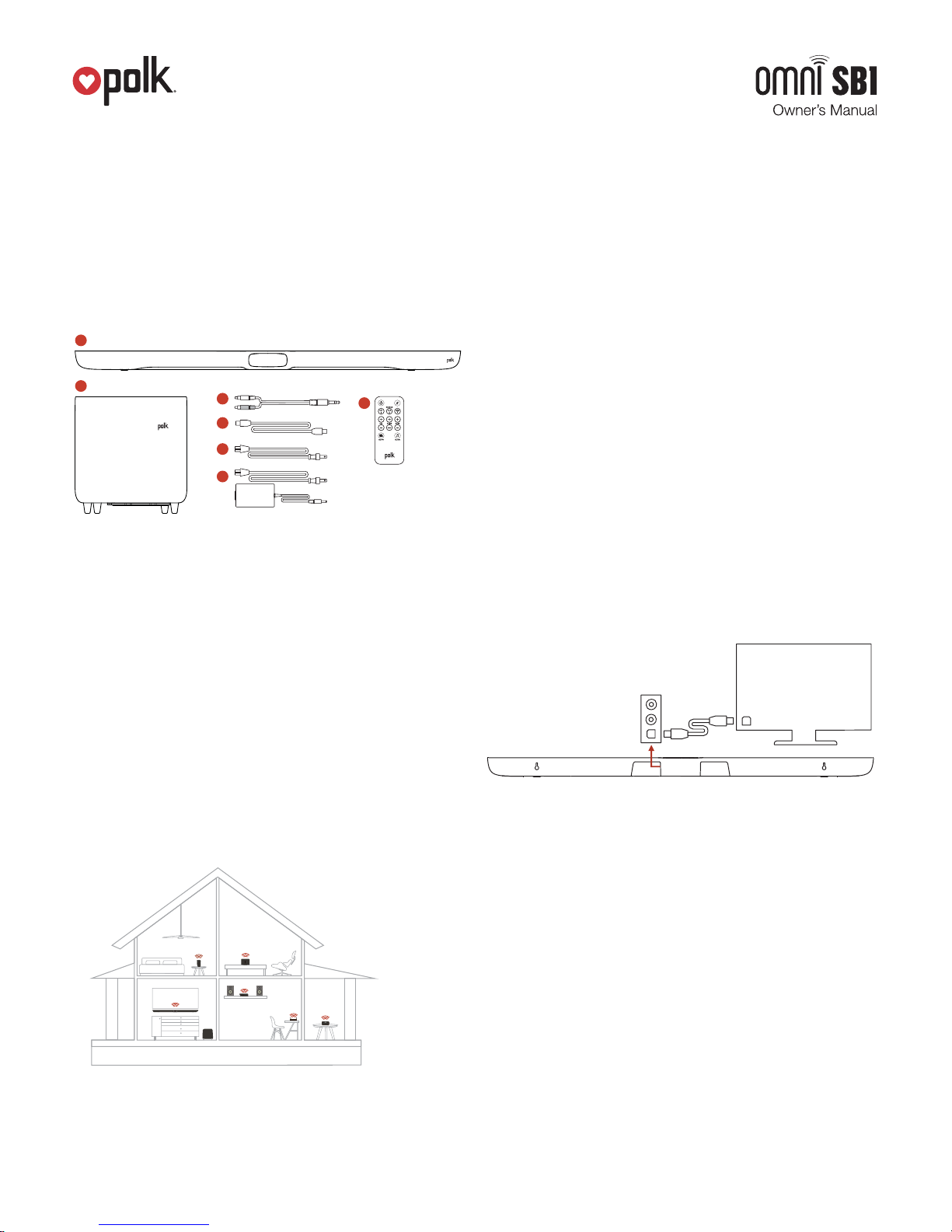
Unpacking your SB1
Please unpack the components carefully, removing the subwoofer
first as indicated on the carton and then the sound bar.
We recommend saving all cartons and packing materials in case
you move, or should you need to ship your SB1.
What’s in the Box
1
2
1. Sound bar
2. Subwoofer
3. 8' analog stereo cable (3.5mm)
4. 6' optical cable
5. Subwoofer power cable
6. Sound Bar power cables (6' power supply; 8' power cable)
7. Remote control (battery included)
3
4
5
6
7
System Requirements
It all begins by building a wireless home network, preferably one
with a high-speed Internet connection. Here’s what you’ll need to
connect your SB1 to your network:
• A Wireless Network connected to the internet with an 802.11g
router or better*.
• An Android device with version 2.2 operating system or newer
OR an iOS device with version 6.0 operating system or newer.
• The password for your wireless network (if required).
*Router type is usually listed on the router, itself. Please call the Polk Preferred
Services @ 1-800-638-7276 for further questions related to router type
.
For The Best DTS Play-Fi Experience
To ensure your system is operating under the best environment
possible, here are a few additional tips:
• For the fastest streaming performance, especially when
connecting to multiple speakers simultaneously, an 802.11n
router or better is recommended.
• Ensure the DTS Play-Fi device is within wireless reach of your
router, or that the signal is not hindered by concrete, brick, or
other dense walls. The quality of your connection can be
observed in the Polk Omni App by the Wireless Strength icon.
Hooking Up the SB1 to your TV
Getting Started
Your Home Network
OPT IN
TV OPT OUT
In general, Wi-Fi is the wireless streaming of data over a network.
Here, Wi-Fi audio is the streaming of music throughout a home
network by connecting multiple speakers and/or devices together.
The controller for the Polk Omni Collection is the Polk Omni App,
which sends music information to each DTS Play-Fi enabled
speaker or device.
You likely have many sources for your audio signal: your TV, your
DVD player or a cable/satellite box. The bar is able to accept audio
from up to three different sources. The simplest approach is to
connect the optical audio output from your TV to the optical input
on the back of the SB1 bar. This connection will provide the highest
quality audio regardless of whether you are watching TV or DVD.
If your TV does not have an optical output, you can use the optical
output from your DVD player or your cable/satellite box to connect
directly to the optical input on the SB1 bar.
1. www.polkaudio.com 3
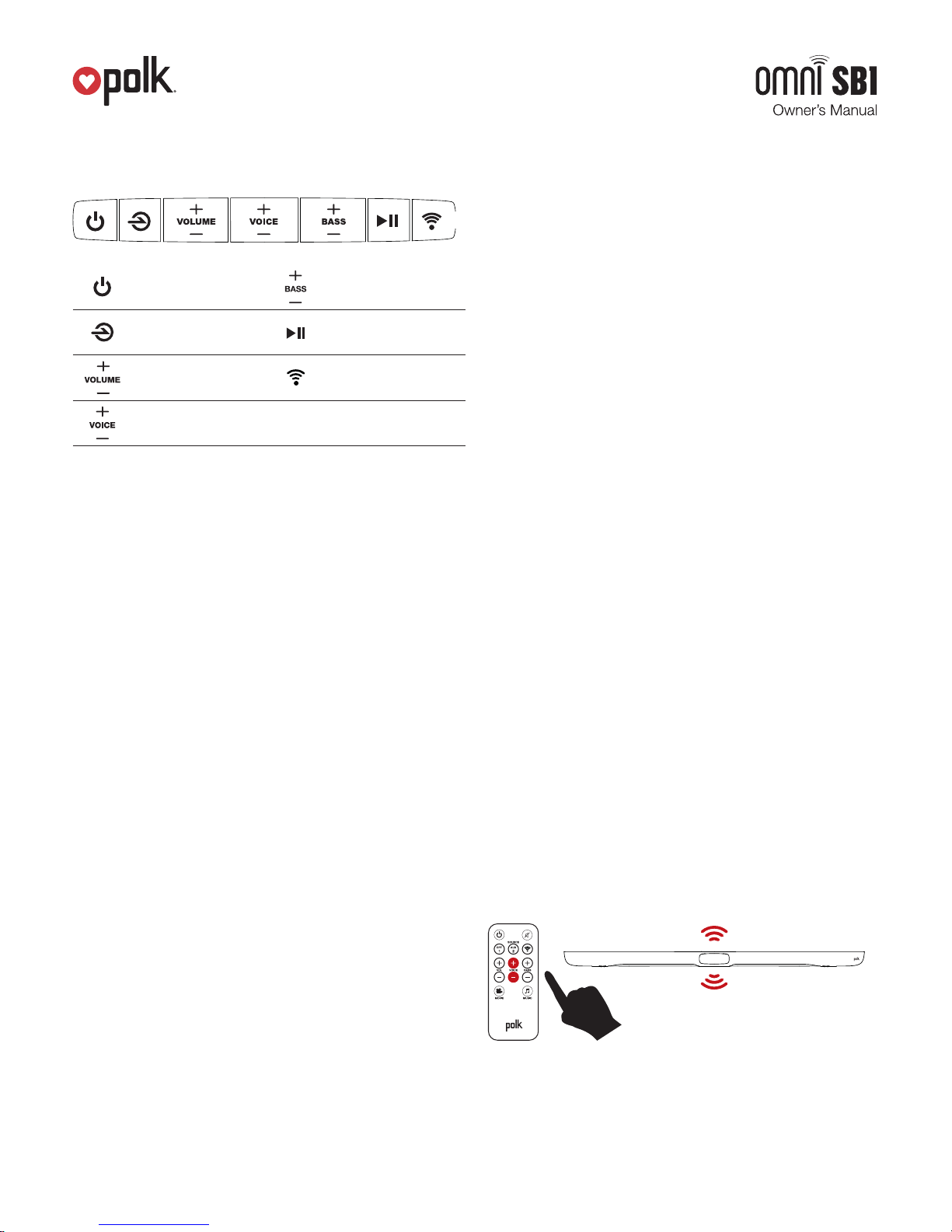
Bar Controls
Power On/Off
Source Select Play/Pause
Increase/Decrease
Volume
Increase/Decrease
Voice Volume
Power, Source/Learn, Master Volume, Center Channel Volume,
Subwoofer Volume, Mute, Wi-Fi Pair/Connect. These settings
can also be adjusted using the included IR remote control; movie
and music listening modes are selected only from the remote control.
Front:
1. Power—Turns on the bar or puts it in standby mode.
2. Source/Learn—Puts the bar into “learning mode” so you
can program it to respond to commands from your TV’s IR
remote control. Source/Learn also changes which input source
you are listening to.
Source 1: digital/optical
Source 2: analog
Source 3: Wi-Fi ( ): Wi-Fi
®
wireless
3. Master Volume Up and Down (+ /- )—Adjusts the volume
of the SB1 Sound Bar Sound bar.
4. Voice Volume Up and Down (+ /- )—Adjusts the volume
of the SB1 Sound Bar Sound bar center channel.
5. Bass Up and Down (+ /- )—Adjusts the volume of the
SB1 Sound Bar Sound bar subwoofer.
6. Mute—Mutes and unmutes the sound coming from
the sound bar.
7. WiFi – Pairs and connects with a WiFi enabled device
(See “Wi-Fi Setup” above).
Increase/Decrease
Bass
Wi-Fi Setup
Back:
1. Power Switch—Turns the bar on or off, but you can leave it
on all the time.
2. Power Connection—The bar power supply connects here.
3. Audio Inputs (Source 1 Optical, 2 AUX, or 3 Wi-Fi)—
Where you connect your TV (or other sources) to the sound
bar. Source 3 (Wi-Fi) is a wireless connection. For “wired”
connections, use the 6' optical cable (Source 1) provided
or 1/8" analog cable (Source 2) provided.
4. Sub Out – Connect an additional subwoofer here.
5. SYNC—The SYNC button ensures the subwoofer and bar
are communicating.
Note: If the SB1 system ever loses power, the system will default
to “Standby” when power is restored.
Subwoofer Controls
1. Power Switch—Turns the wireless subwoofer on or off,
but you can leave it on all the time if you wish.
2. Power Connection—The subwoofer power cord
connects here.
The status light on the wirelesssubwoofer indicates
the following:
a. Green Steady—The bar and subwoofer are connected.
b. Green Slow Blinking—The subwoofer is searching
for the bar.
c. Green Fast Blinking—The subwoofer is in the process of
connecting with the bar.
a. Red Steady—The subwoofer is in standby mode.
b. Red Blinking—The subwoofer is in protection mode.
VoiceAdjust™ Technology
Your SB1 Sound Bar Sound bar has a dedicated center channel,
which you control from either the bar or the remote control.
By controlling the volume of the center channel, you can make
movie or television dialogue louder and more intelligible.
1. www.polkaudio.com 4
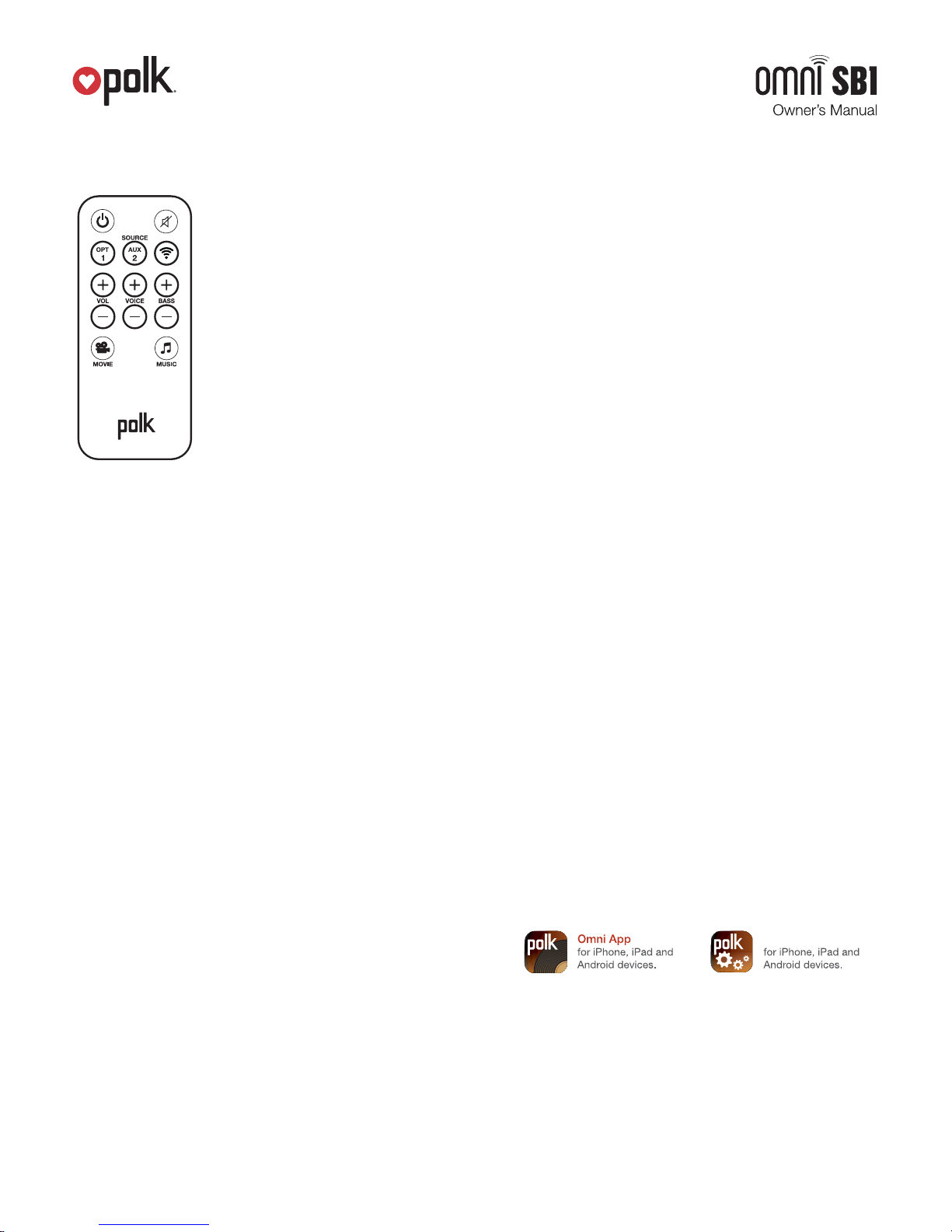
Remote Control
Power— Turns on the bar or puts it in
standby mode.
Mute— Mutes and unmutes the sound
coming from the sound bar.
Source 1, 2, WiFI — Changes which
input source you are listening to.
Master Volume Up and Down ( + / – )
Adjusts the master volume of the system.
Center Volume Up and Down ( + / – )
Adjusts the volume of the center channel.
SUB Volume Up and Down ( + / – )
Adjusts the volume of the subwoofer.
Movie/Music Select—Tailors the audio
for either movies or music.
IR Remote Learning
Set Up Your TV’s IR Remote Control For SmartBar™ Learning
Note: For your sound bar to respond to your remote control, you
MUST FIRST program the bar to respond to your television’s original
IR (Infra-Red) remote. An RF (Radio Frequency) remote will not work.
Other remotes (cable, satellite) will work only after you have
programmed the bar to respond to the TV’s IR remote.
Programming Instructions:
Your sound bar is currently programmed to respond to the remote
control that is included with the product. However, we strongly
recommend programming the sound bar to also respond to your
existing remote control using the steps illustrated below. This will
enable you to operate all of your components using a single remote
control. While programming the sound bar, ignore anything that may
be displayed on the TV screen.
Example: To teach your bar the “Volume Up” command of your
remote control.
1. The Sound Bar is turned on and the LED is dim red, and
you have sound coming from the bar.
2. Press and hold the “SOURCE/LEARN” button (on either
the bar or the included remote) for 5 seconds. LEDs 3, 5,
7, 9, 11 pulse.
3. Press and release “Volume Up” button on the SB1’s
included remote.
4. Hold your TV’s remote 6" - 1' from the sound bar.
5. Press the “Volume Up” button on your TV’s IR remote
control once.
6. LEARN LEDs 3, 5, 7, 9, 11 turn solid; the command
has been learned. Two chimes confirm the command has
been learned.
Repeat steps 1-6 to program “Volume Down”( – ), Source, Mute
and Power buttons.
Important note to save your tv’s ir remote commands:
After you’ve programmed all of the commands on your TV’s remote
control, press and hold the “Source/Learn” button for 5 seconds.
This saves all of the commands.
Note: If your bar fails to learn certain IR remote codes, the
power LED will blink red three times. Try erasing any previously
programmed codes (see below) and carefully repeat steps
1-6 above.
Code Erasing Procedure:
If you have programmed your Sound bar to respond to a remote
control and you no longer want it to do so, erase the codes by
pressing the “Source/Learn” button for 10 seconds. Previously
learned codes have been successfully erased when the POWER
LED flashes green ten times.
Note: This procedure removes ALL of your bar’s remote control
programming. If you only need to change the programming for
some of the bar buttons, follow the six steps in the sequence
previously described to redo any previous programming.
The Sound bar will continue to respond to the provided credit
card remote control.
Connecting Your SB1
Wi-Fi Setup
1. To ensure the easiest setup, place your SB1 near your
internet-connected wireless router. Note, when setup is
complete, you can move your device anywhere you want to.
2. Connect the included power cable to the SB1 and a power
outlet. The device will power on automatically.
3. The white light on the back will blink quickly for about
20 seconds, after which it will begin to pulse slowly.
4. The slowly pulsing light means your device is ready to
connect to your Wi-Fi network.
not pulsing slowly, Press and hold the Wi-Fi setup button
(for 8 seconds), until you hear the second tone.
5. Download the Polk Omni App from the Apple App Store or
Google Play Store.
6. Launch the app and follow the instructions.
Note: to enable Wi-Fi Protected Setup (WPS) mode with
a WPS compatible router, press and hold the Wi-Fi button
on the SB1 for 4 seconds or until the first beep. Now push
the WPS button on your wireless router. The SB1 will
automatically connect to your network without the need
to enter your password.
Note: if the Wi-Fi LED is
Utility App
1. www.polkaudio.com 5
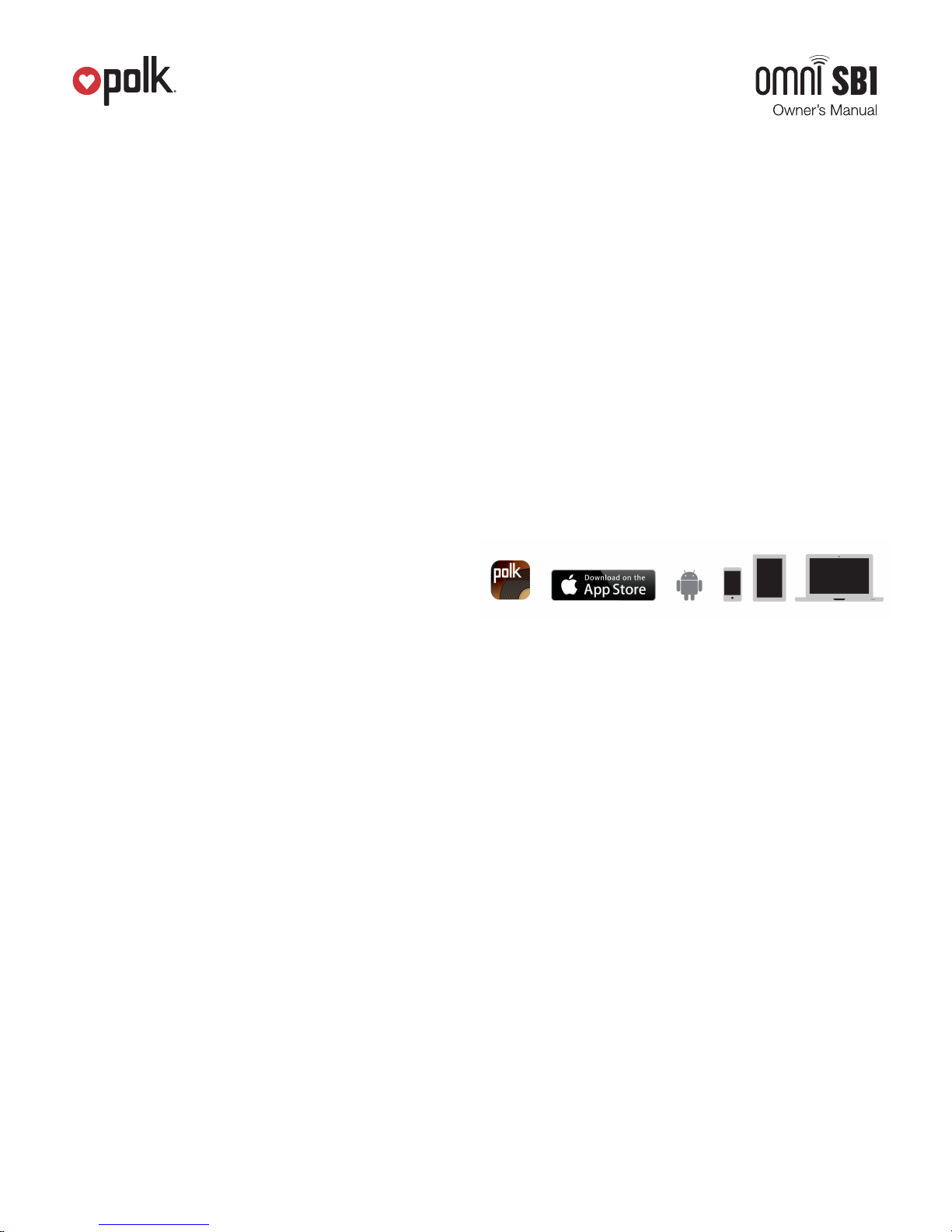
Wired Ethernet Connection
A hard-wired Ethernet connection can provide a faster transfer rate
than a wireless connection. While Polk Omni Collection products
do not have a dedicated Ethernet port, they do have a USB Port.
Using an Ethernet adapter for a USB cable, you can connect your
products directly to your router.
Connecting the Subwoofer
The SB1 Sound Bar and wireless subwoofer are preset at the factory
to work together. As such, the SB1 subwoofer automatically receives
the wireless signal from the bar. All you need to do is make sure the
subwoofer is plugged in and the main power switched to ON.
Note: If the wireless subwoofer stops receiving an audio signal,
follow these instructions to re-establish the connection:
1. Turn off the subwoofer’s AC Mains switch.
2. Press and hold the SYNC button on the back of the bar
for three seconds.
3. The LED on the back of the bar will blink, indicating that the
bar and the subwoofer are ready to be connected.
4. Turn on the subwoofer’s AC Mains switch. When the subwoofer
LED turns solid green, the bar and subwoofer are connected
and ready to use.
Android device instructions
1. Launch the Polk Omni app.
2. The app will automatically find your device and prompt you
to set it up. Tap the “Set up” button.
3. If your Wi-Fi network is protected, enter the password.
The app will connect the device to the network.
4. When your device is connected to the network, the Wi-Fi light
will change from blinking to a solid white.
5. You’re connected! From here, feel free to rename your device
with one of the preset names, create your own custom name,
or skip right to enjoying music.
Polk Omni Utility App
For access to extended functionality, including Product Firmware
Updates, Source Selection, and EQ Settings (Polk Omni A1 Amp
and Omni P1 adapt only when paired with Polk Audio speakers),
download the free Polk Omni App, available from the App Store or
Google Play Store.
Note: This app is not required for daily music streaming use.
Apps
iOS device instructions
1. Launch the Polk Omni app.
2. The app will suggest that a new device is ready to be setup.
Click on the device and hit next within the app to take you to
setup instruction screens.
3. Exit the Polk Omni app and go to your Settings on your
iOS device.
4. Select Wi-Fi. Ensure that Wi-Fi is enabled. Once enabled,
choose from the list the device listed with “DTS Play-Fi”
in the name.
5. Once selected, exit the settings menu and return to the
Polk Omni App to select your wireless network.
(if password protected, enter your password)
6. When your device is connected to the network, the Wi-Fi
light will change from blinking to a solid white.
7. You’re connected! From here, feel free to rename your device
with one of the preset names, create your own custom name,
or skip right to enjoying music.
Downloading the DTS Play-Fi PC App
• Visit https://Play-Fi.com/windows/polk
• Click on “Download Free Version”
• Once downloaded to PC, DTS Play-Fi logo will show up
in your Task Manager.
• Click on DTS Play-Fi driver
• Click on any zone to begin controlling.
Call the Polk Preferred Services @ 1-800-638-7276 to find out
how to upgrade to the Premium Play-PC driver for multi-zone
control capabilities.
Working with NAS Drives, PCs, and Mac Devices
The Polk Omni App is capable of recognizing any Media Server
or NAS drive that is broadcasting over your home network and
that’s configured for open access using the DLNA protocol. Using
the DTS Play-Fi Windows app, the Polk Omni Collection products
will play any file capable of being played by the Windows operating
system, including all music services. See “Downloading the DTS
Play-Fi PC App” above to learn more.
Because OSX devices don’t support DLNA, a third party software
(ex. Twonky, Plex or Servio) must be downloaded for them to be
visible to the network. Once downloaded, all locally stored content
on OSX-based devices will show up within the Polk Omni App
under “Media Server.”
1. www.polkaudio.com 6
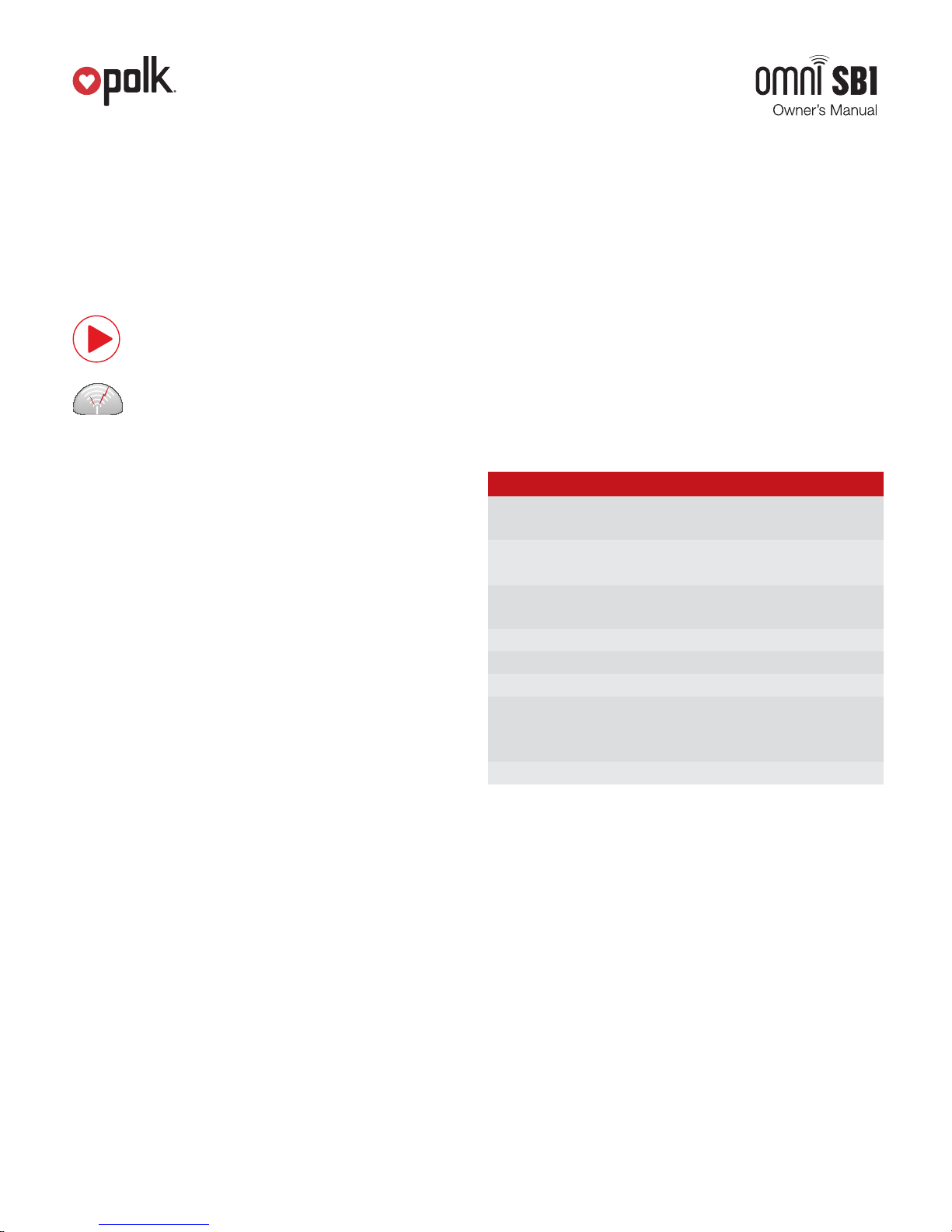
Playing Music
Now that you’re connected, open the Polk Omni app to begin
playing music. To begin playing music, start by selecting the
preferred music source. The next step is to select the device(s)
from which you want to hear the music. When done, click “Next.”
You can now select the music you want to play.
Music choices to select from include:
Your personal music library- hear all the music
stored on your phone, tablet or computer through
your Polk Omni products and all throughout your home.
Internet Radio- Enjoy radio stations from around the
world, in virtually any genre, and all of it free. Internet
Radio has 37,000 stations with popular brands like
Disney, BBC, NPR, Fox News Radio, Wall Street
Journal Radio and more.
Online music services- Stream the most popular
online music services including Pandora and Songza.
For the most updated list of music services, visit
www.polkaudio.com. Services like KKBox, QQMusic
and Deezer are available internationally in select countries.
Adding another speaker or component
Adding to your Polk Omni Collection is easy
The Omni Collection makes creating a whole house wireless
music system as simple as pushing a button or two. Add more
S2 speakers, a sound bar, an amp or adapter to an existing
audio system.
• From the Omni App home page, choose “Settings.”
• From the “Settings” screen, choose “Add DTS Play-Fi Device.”
• Follow the app’s instructions to add the device to your list.
Primary vs. Secondary Speakers
Once inside the Polk Omni app, you will notice that when
sending music to your devices, they are grouped into primary
and secondary zones. The DTS Play-Fi software requires that a
primary speaker be selected to create a new listening session or
zone. This is designed to maximize synchronization down to one
millisecond thereby eliminating any sound echo that can be found
from other ecosystems.
Our recommendation for your listening environment is to always
select as your primary device the DTS Play-Fi enabled product
with the strongest signal strength. Note, however, that secondary
speakers are connected to your primary speaker. As such,
if you disable your primary speaker, any secondary speakers
will likewise be temporarily disabled until a primary speakers is
once again selected.
SB1 Specifications
Sound Bar Dimensions 2.17" H x 43" W x 3.6" D
(55.1 mm x 1092.2 mm x 91.4 mm)
Subwoofer Dimensions 4.3" H (w feet) x 13.7" W x 11.61" D
(362.2 mm x 347.9 mm x 294.8 mm)
Sound Bar Three 3" x 1" full range drivers
(63.5 mm)
Wireless Connectivity 2.4GHz & 5.8GHz
Total System Power 350 Watts
Inputs Optical, two 1/8" analog
Included in Box 6' analog cable, 6' optical cable,
remote control (battery included),
power supply and cables
Warranty 3 years speaker, 1 year electronics
Maximum number of rooms/zone supported:
Eight separate wireless source devices (smartphones, tablets,
etc.), each with its own source, are supported simultaneously
and any wireless source device can stream to 8 playback devices.
Due to bandwidth limitations of most wireless networks, we do
not recommend more than 16 wireless DTS Play-Fi products
on the Wi-Fi network at a given time. With hard-wired Ethernet
connections (customary for audio/video racks or in custom
installation configurations), up to 256 devices can be theoretically
supported. Call the Polk Preferred Services @ 1-800-638-7276
for more information.
1. www.polkaudio.com 7
Dual-Band Capabilities
The Polk Omni Collection products all have “dual-band” capabilities.
The most standard wireless band – 2.4 GHz – can often times be
congested and slow, especially in environments where you have
many routers sending wireless signals (ex. mixed-use developments
like apartment buildings). In these instances, the Omni Collection
can also jump onto the 5 GHz band.
DTS Play-Fi Accepted File Formats:
• mp3 (MPEG Layer III)
• m4a and aac (Advanced Audio Coding)
• flac (Free Lossless Audio Codec)
• wav (Waveform Audio File)

File Quality:
• Lossless file reproduction up to 16-bit/48kHz
(CD Quality) and proper file handling for full compatibility
with all high-resolution music up to 24bit/192k.
• Plays all format bitrates [kbps]. DTS Play-Fi transmits
high-resolution files, but it does down-sample them so that
they can be distributed throughout a home.
Software Updates
In the spirit of improving the performance and functionality of
your system, software updates will be required from time to time.
To download those updates, we highly encourage you to register
your Polk product during the setup process. On the home page
of the app, scroll down to “Preferred Services” and follow the
listed instructions.
The sound coming from the bar is distorted.
• Try turning down the volume of your audio source, if possible.
• Audio processing—there may be audio processing occurring
prior to reaching the bar. Disable this processing.
The included remote control won’t work.
• Ensure the battery’s protective plastic tab has been removed.
• Replace the battery (CR2025). The bar won’t learn my remote
control commands.
• Carefully follow the programming instructions on the previous
page of this manual.
• Hold the remote steady and 1-2 feet from the front of the bar.
• Quickly “tap” the button on your existing remote until the status
LED blinks green. Note: The bar learns almost all IR commands,
but some IR protocols cannot be programmed.
Basic Troubleshooting
Under “Settings” on the Omni App home page, you will find a
category called Troubleshooting. This link will take you to the DTS
Play-Fi Knowledge Base https://Play-Fi.com/faq?/support. Note
that quite often an issue can be traced back to router or network
performance. As always, for help answering any of your questions,
please call the Polk Preferred Services @ 1-800-638-7276.
Important Note: Router speeds and ranges that a manufacturer
lists are determined under ideal operating conditions. A router’s
signal can be affected by walls and their construction materials.
Troubleshooting FAQs
The bar does not power on.
• Ensure you have plugged the power supply into a live
wall outlet.
• Ensure that all components of the power supply are
connected properly.
• Ensure the power supply is properly connected to the
bar power input.
No sound from the bar.
• Check that the TV or cable box is providing a signal.
• If necessary, check using an alternate source.
• Check that the bar is receiving power and is turned on.
• Turn up the volume of the bar.
• Check the input cables to make sure they are connected securely.
• Turn up the volume of your television or cable box.
• Check mute status: Is the bar status light slowly blinking green?
If so, press the Mute button on the bar.
The volume of my television speakers gets louder than my
Sound bar system over time.
• Turn off your TV speakers per the instructions on page 4 of
this manual.
• When the remote control volume button is held down, your
television may change volume levels faster than the bar.
Use the buttons on the bar to adjust the volume of the bar to
the correct balance with the TV speakers.
Technical Assistance
Thank you for your Polk purchase. If you have a question or
comment, please feel free to call us or email us. In North America,
call Polk Customer Service 800-377-7655 (M-F, 9:00 AM-5:30 PM
EST) or via email polkcs@polkaudio.com. Outside the US, call
+1-410-358-3600.
Contact Us Directly
Polk
5601 Metro Drive Baltimore, MD 21215
800-377-7655 | www.polkaudio.com
1. www.polkaudio.com 8

5601 Metro Drive
Baltimore, MD 21215
(410) 358-3600
(800) 377-7655
www.polkaudio.com
email: polkcs@polkaudio.com
twitter: @polkaudio
Google Play is a trademark of Google Inc.
Apple and the Apple logo are trademarks of Apple Inc., registered in
the U.S. and other countries. App Store is a service mark of Apple Inc.
All other trademarks are the property of their respective owners.
For DTS patents, see http://patents.dts.com. Manufactured under license
from DTS, Inc. DTS, DTS Play-Fi, the Symbol, and DTS Play-Fi together in combination
with the Symbol are trademarks of DTS, Inc. DTS and DTS Play-Fi are registered
1. www.polkaudio.com 9
trademarks of DTS, Inc. © DTS, Inc. All Rights Reserved.


What's in
the
box
0
polk
1. Sound bar
2. Subwoofer
·
===Ji::=::===========cn:=::n=
·
~
·
~
e
q,
•)
I
r(
o::::[pJ
? I
p
polk
5. Subwoofer
power
cable
6. Sound Bar
power
cables
0.
§.: 3.5mm analog
to
stereo RCA
4. 5'
o~~'sal
cable
(5' power supply; 5' power cable)
7.
Remote control (battery included)
VoiceAdjust Tectmology
Your SB 1 Sound bar has a dedicated center channel, which you control from either the bar
or
the remote control. By controlling the volume of the center channel, you can fine tune
dialogue
in
movies, television, and games.
2

Connecting your Omni
SB1
to
your
TV
@
@
~
0
TV OPT
OUT
OPT IN
0
,-------J
\_
8
l
~
J
8
_)
SB 1 Button Controls
+ + +
VOLUME
VOICE
BASS
- -
-
EI!J
0
+
Increase/Decrease
Power On/Off
BASS
Bass
-@
Source Select
....
II
Play/Pause
+
Increase/Decrease
~
VOLUME
-
Wi-Fi Setup
Volume
•
+
In
crease/Decrease
VOICE
Voice Volume
for more information visit our website at
www
.polkaudio.com
3

Wireless
Music
Setup
By connecting your
SB1
sound bar
to
your network, you can enjoy
online
streaming services, internet radio and your
personal digital
music
library.
System Requirements
To
connect your
Omni
product to your Wi-Fi® network, you
wi
ll
need:
•
A
Wireless
Network connected
to
the internet with an 802.11
g
router
or
better*.
•
An Android device with version 2.2 operating system
or
greater
or an
iOS
device with version
6.0 operating system or greater.
•
The password for your
wireless
network
(if
required).
* For
optimal
streaming performance, or when streaming
to
multiple
speakers, we recommend using
an
802.11
n router
or
newer.
Wi-Fi
Setup
1.
Download the free
Polk Omni
App.
-
•••
2.
Ensure your
Omni
SB1
is
plugged
in
and powered on.
• Press
and
hold the Wi-
Fi
SETUP
Button (for eight
seconds),
until
you hear the second beep (Figure
1
).
The WI-Fi LED on the bar will pulse slowly
(Figure
2).
3.
Launch the
Polk Omni App.
• Follow the
instructions
in
the
app
to
connect
to
your network.
•
A
solid
Wi-Fi LED means your product has
successfully
connected. Enjoy!
c
•
c
)
---
f
>
<
WiFi LED
4
Press Wi-Fi
SETUP Button
for
8 seconds
Figure 1
P9
Figure 2

Note: If you have trouble connecting to your network, move the
speaker near your router, then relocate it when setup is complete .
The complete owner's manual can be found online at
www.
polkaudio.
com
Play Your Music
From the main menu on the Polk Omni App, you can listen to:
• Online services - stream the most popular online music services.
• Internet Radio - enjoy free music from around the world
in
virtually any genre.
• Your personal music library - music on your phone, tablet or computer never sounded
better.
Polk Omni Utility App
- For access to extended functionality, including Product Firmware
(:II
Updates, Source Selection and
EO
settings (Polk Omni A 1 Amp
and
P1
Adapter only), download the free Polk Omni Utility App
from the App Store or Google Play Store.
Technical Assistance
Thank
you for
your
Polk purchase. If you have a question
or
comment,
please
feel free
to
call us
or
email us. In North America, call Polk
Customer
Service
800-377-
7655
(M-F,
9:00
AM-5:30
PM EST)
or
via email polkcs@polkaudio.com. Outside
the
US,
call+
1-410-358-3600.
Contact Us Directly
Polk
5601 Metro Drive Baltimore,
MD
21215
800-377-7655
I www.
polkaud
io.com
Google Play is a trademark of Goog le Inc.
Apple
and the Apple logo are trademarks
of
Apple Inc., registered
in
the U.
S.
and other countries.
App
Store is a service mark
of
Apple Inc.
A
ll
other trademarks are
the
property
of
their respective owners.
for more information visit our website at www.polkaudio.com 5




collection
Important Product Information

Safety Precautions
FCC
Statement
1 . This device complies with Part 15 of the
FCC
Rules. Operation
is
subject to the
following
two
conditions:
(1)
This device may not cause harmful interference.
(2)
This device must accept any interference received,
including interference that may cause
undesired operation.
CAUTION:
Any changes or modifications not expressly
approved by the grantee of this device
could void the user's authority to operate
the equipment.
Federal
Communitcations
Commission
Interference
Statement
This equipment has been tested and found to comply
with the
limits
for a Class
B digital device, pursuant to
part 15 of the
FCC
Rules. These limits are designed to provide
reasonable protection against harmful interference
in
a residential installation. This equipment generates,
uses and can radiate radio frequency energy and, if not installed
and used
in
accordance with the instructions, may cause
harmful interference to radio communications. However, there
is
no guarantee that interference
will
not
occur
in
a particular
installation.
If
this equipment does
cause harmful interference
to
radio or television reception, which
can be determined by turning the equipment off and on, the
user is encouraged to try
to
correct the interference by one or
more of the
following
measures:
2
(1)
Reorient or relocate the receiving antenna.
(2)
Increase
the separation between the equipment
and receiver.
(3)
Connect the equipment into
an
outlet
on a circuit different
from that to which the receiver
is
connected.
(4)
Consult
the dealer or
an
experienced radio/TV technician
for help.
SGHz RF Device Statement
5.15-5.25GHz
Band
•
This device
is
operation
in
5.15-
5.25GHz frequency
range, then restricted
in
indoor use only,
• Outdoor operations
in
the
5150-5250MHz
is
prohibit.
Slave
Equipment:
This device
is
slave
equipment, the device
is
not radar detection
and not ad-hoc operation
in
the
DFS
band.
FCC RF Warning
This equipment must be
installed
and operated
in
accordance
with provided instructions and the antenna(s) used for this
transmitter must be
installed
to provide a separation distance
of
at
least 20 em from
all
persons and must not be co-located or
operating
in
conjunction with any other antenna or transmitter.
End-users and
installers
must be provide with antenna
installation
instructions and transmitter operating conditions
for
satisfying
RF
exposure compliance.
Canada, Industry
Canada
(IC)
Notices
This device complies with Industry
Canada
licence-exempt RSS standard(s).
Operation
is
subject to the
following
two
conditions:
(1)
This device may not cause interference, and
(2)
This device must accept any interference, including
interference that may cause undesired operation
of
the device.
Radio Frequency (RF) Exposure
Information
The radiated output power of the Wireless Device
is
below
the
Industry
Canada
(IC)
radio frequency exposure
limits. The
Wireless Device
should be used
in
such a manner such that
the potential for human contact during normal operation
is
minimized.
This device has
also
been evaluated and shown compliant with
the
IC
RF
Exposure
limits
under
mobile
exposure conditions.
(antennas are greater than
20cm
from a person's body).

Important Safety Instructions
1 . Read these instructions.
2. Keep these instructions.
3. Heed
all
warnings.
4.
Follow
all
instructions.
5.
Do not use this apparatus near water.
6. Clean only with dry
cloth.
7. Do not block any ventilation openings.
Install
in
accordance with the manufacturer's instructions.
8. Do not
install
near any heat sources
such as radiators, heat registers, stoves,
or other apparatus
(including
amplifiers)
that produce heat.
9. Do not defeat the safety purpose
of
the polarized
or
grounding plug. A polarized plug has
two
blades with
one wider than the other. A grounding plug has
two
blades and a third grounding prong. The wide blade or
the third prong is provided for your safety.
If the provided
plug does not fit into your outlet, consult an electrician for
replacement
of
the obsolete outlet.
10.
Protect the power cord from being walked on or pinched
particularly at the plugs, convenience
receptacles, and at
the point where they exit from the apparatus.
11
. DO
NOT
overload
wall
outlets
or
extension cords beyond
their rated capacity as this can cause electric shock
or
fire.
12. This equipment is a Class
II
or
double insulated
el~l
appliance.
It
has been designed
in
~
such a way that it does not require a safety
connection
to
electrical earth. (for wireless
subwoofer unit).
13. Correct Disposal
of
this product. This marking
indicates that this product should not be
disposed with other household wastes
throughout the
EU.
To
prevent possible
harm
to
the environment or human health
from
uncontrolled
waste disposal, recycle
it responsibly
to
promote the sustainable reuse
-
of
material resources.
To
return your used device, please
use the return and collection systems or
contact the retailer where the product was
purchased. They can take this product for environmental
safe
re<;ycling.
14.
15.
16.
17.
18.
19.
20.
21.
22.
23.
24.
25.
26.
27.
Only
use attachments/accessories specified
by the manufacturer.
Use
only with the cart, stand, tripod,
bracket,
or
table specified
by
the
manufacturer,
or
sold
with the
apparatus. When a cart
or
rack is used,
use caution when moving the
cart/
apparatus combination
to
avoid injury from tip-over.
Unplug the apparatus during lightning storms
or when unused for long periods
of
time.
Refer
all
servicing to qualified personnel. Servicing is
required when the apparatus has been damaged
in
any way, such as when power supply cord
or
plug
is
damaged, liquid has been
spilled or objects have
fallen
into the apparatus, or apparatus has been exposed
to
rain or moisture, does not operate
normally,
or
has been
dropped.
The equipment
shall
be used at maximum 35 degree
C
ambient temperature
Do not open the equipment
to
reduce the risk
of
electrical
shock. For safety reasons it is only allow
to
the opened
by
qualified service personnel.
WARNING:
To
reduce the risk
of
fire
or
electric shock,
do
not expose this apparatus
to
rain
or
moisture. And the
apparatus shall
not be exposed
to
dripping or splashing
and that no objects filled
with liquids, such as vases, shall
be placed on the apparatus.
The AC inlet
is
used as the disconnect device and
shall
remain readily operable.
The product
shall
be used on open bench.
No naked flame sources, such as lighted candles, should
be placed on the apparatus.
CAUTION:
Danger of explosion if battery is incorrectly
replaced. Replace only with the same or equivalent type.
The battery (battery or batteries or battery pack)
shall
not be exposed
to
excessive heat such as sunshine,
fire or the like.
WARNING:
If
battery compartment does not
close
securely, stop using the product and keep
it away from children and pets.
WARNING:
Do not handle leaking
or
damaged
Lithium batteries.
3

28. WARNING: Risk
of
leakage. Only use the specified type
of Batteries. Never mix new and used batteries. Observe
correct polarity. Remove batteries from products that are
not
in
use for extended periods
of
time. Store batteries
in
a dry place.
29.
WARNING: Do not recharge non-rechargeable batteries.
30.
WARNING: Avoid exposure to extreme heat or cold.
A
~CAUTION
J •
ATTENTION!
RISQUE
DE
CHOC!
£LECTRIQUE
PAS
OUVRIR!
The lightning nash with arrowhead symbol, within an equilateral
A
tnangle, is intended to alert the user to the presence of
uninsulated
dangerous
vottage
within
the
product'
s endosure
that
may
be
of
sufficient
magnrtude
to
constitute a risk
of
electric
shock
to
persons.
A
The.
exclamation
pom.
· t with.
in
an
.equilateral
triangk!
is
intended
to alert the user to the presence
of
important operating and
maintenance
(servtcing)
Instructions
in
the
literature
accompanying the appliance.
EU Compliance lnfonnation
Eligible to bear the
CE
mark; Conforms
to
European Union
LowVoltage Directive 2006/95/EC; European Union EMC
Directive 2004/1 08/EC; European Union Restriction
of
Hazardous Substances Recast (RoHS2) Directive
2011/65/
EC;
European Union WEEE Directive 2002/96/EC; European
Union Eco-Design Directive 2009/125/EC; European Union
Registration, Evaluation, Authorization and Restriction of
Chemicals (REACH) Directive 2006/121 /EC; European Union
Radio and Telecommunications Terminal Equipment (R&TIE)
Directive 1999/5/EC.
This product contains batteries that are covered under
the 2006/66/EC European Directive, which cannot be disposed
of
with normal household waste. Please follow
local regulations.
You
may obtain a free copy
of
the Declaration of Conformity
by contacting your dealer, distributor, or Polk's worldwide
headquarters. Contact information can be found here:
www.polkaudio.com
4
1-
Year Limited Warranty
Polk Audio, LLC ("Polk") warrants to the original retail purchaser
that Polk Audio branded wireless speakers, including the
Omni series (collectively "product"), will be free from defects
in
materials and workmanship for a period
of
(1)
one
year,
under
normal use and conditions. Should this product prove to be
defective
in
material or workmanship, Polk will, at its option,
(a)
repair the product, or
(b)
replace the product. If the product
model
is
no longer available and cannot be repaired effectively,
or replaced with
an
identical model, Polk
may,
at its sole and
absolute option, replace the unit with a current model
of
equal
or greater value.
To
obtain warranty service, please visit the Polk Audio website
at www.polkaudio.com.
You
may also contact Polk Audio
Customer Service at 1 -800-377-7655 for instructions on where
to send the product.
You
will be required to provide an original
receipt
or
bill
of
sale, identifying you as the original purchaser
and identifying the purchase made through
an
authorized Polk
retailer.
You
will need to ship the product, prepaid and insured,
together with the proof
of
purchase
to
Polk Audio, 1 Viper
Way,
Vista, CA 92081 . Risk of loss or damage
in
transit shall
be borne by the purchaser. Freight collect shipments will be
refused.
This warranty
is
non-transferable and does not apply to any
product that has been modified or used
in
a manner contrary to
its intended purpose. This limited warranty
is
void if the product
has an altered or missing serial number, or if the product was
purchased from someone other than an authorized dealer. This
limited warranty
is
void if the product has been damaged by
accident or unreasonable use, neglect, improper service or other
causes not arising out
of
defects
in
material or construction.
Product(s) which are found to be damaged by abuse resulting
in
thermally damaged voice coils are not covered by this warranty
but may be replaced at the sole and absolute discretion
of
Polk. This warranty terminates if you
sell
or otherwise transfer
the product to another party. This limited warranty does not
cover cosmetic damage, paint damage, damage to other
components, parts or premises, or any consequential damages
which may result for any reason.
Polk does not warrant that the product will operate without
interruption or that the product will operate error-free. Certain
external conditions which are out of Polk's control may affect
the overall performance
of
the product, including, but not limited
to, wireless network configuration, performance
of
the wireless

network, distances between product and the
wireless
network
connection and/or content sources, third party devices, radio
and/or
environmental
interference with the product.
Polk
may offer access to third party content or third party
content providers via the Product.
Polk
reserves the right
to
alter,
change, discontinue or modify access
to
any third party
content or any third party content provider at any time, for any
reason.
Polk disclaims
all
warranties and representations offered
by any third party content or third party content provider.
Polk shall
have no
obligation
to
provide any updates or
upgrades
to
the product, but
in
the event that it does, such
updates and upgrades
shall
be deemed the
"product", and
shall
be subject to the terms and conditions stated herein.
THIS
WARRANlY
GIVES
YOU
SPECIFIC
LEGAL
RIGHTS
AND
YOU
MAY
HAVE
OTHER
RIGHTS
THAT
VARY
FROM
STATE
TO
STATE.
ALL
WARRANTIES,
INCLUDING
BUT
NOT
LIMITED
TO
EXPRESS
WARRANlY,
IMPLIED
WARRANTIES
OF
MERCHANTABILilY
AND
FITNESS
FOR
A
PARTICULAR
PURPOSE,
NON-INFRINGEMENT
AND
THE
IMPLIED
CONDITION
OF
SATISFACTORY
QUALilY
ARE
EXPRESSLY
EXCLUDED
AND
DISCLAIMED
TO
THE
MAXIMUM
EXTENT
ALLOWED
BY
LAW,
AND
POLK
NEITHER
ASSUMES
NOR
AUTHORIZES
ANY
PERSON
TO
ASSUME
FOR
IT
ANY
LIABILilY
IN
CONNECTION
WITH
THE
SALE
OF
THE
PRODUCT.
POLK
HAS
ABSOLUTELY
NO
LIABILilY
FOR
ANY
ACTS
OF
THIRD
PARTIES.
SOME
STATES
DO
NOT
ALLOW
THE
EXCLUSION
OF
CERTAIN
IMPLIED
WARRANTIES,
OR
CONDITIONS
ON
AN
IMPLIED
WARRANlY,
SO
THE
ABOVE
LIMITATION
MAY
NOT
APPLY
TO
YOU.
POLK
DOES
NOT
ACCEPT
LIABILilY
FOR
SPECIAL,
INDIRECT,
INCIDENTAL,
PUNITIVE
OR
CONSEQUENTIAL
DAMAGES,
LOST
PROFITS,
LOST
SAVINGS
OR
DAMAGES
RESULTING
FROM
IMPROPER
USE,
OR
THE
INABILilY
TO
USE
THE
PRODUCT.
THE
MAXIMUM
LIABILilY
FOR
WHICH
POLK
MAY
BE
RESPONSIBLE
SHALL
NOT
EXCEED
THE
PURCHASE
PRICE
OF
THE
PRODUCT.
SOME
STATES
DO
NOT
ALLOW
THE
EXCLUSION
OR
LIMITATION
OF
INCIDENTAL
OR
CONSEQUENTIAL
DAMAGES,
SO
THE
ABOVE
LIMITATION
OR
EXCLUSIONS
MAY
NOT
APPLY
TO
YOU.
5

opolk.
5601
Metro Drive
Baltimore, MD 21215
800-377-7655
www.polkaudio.com
