Page 1

ENGLISH
FRANÇAIS
ESPAÑOL
3D
AUDIO
SDA
®
surround
Page 2
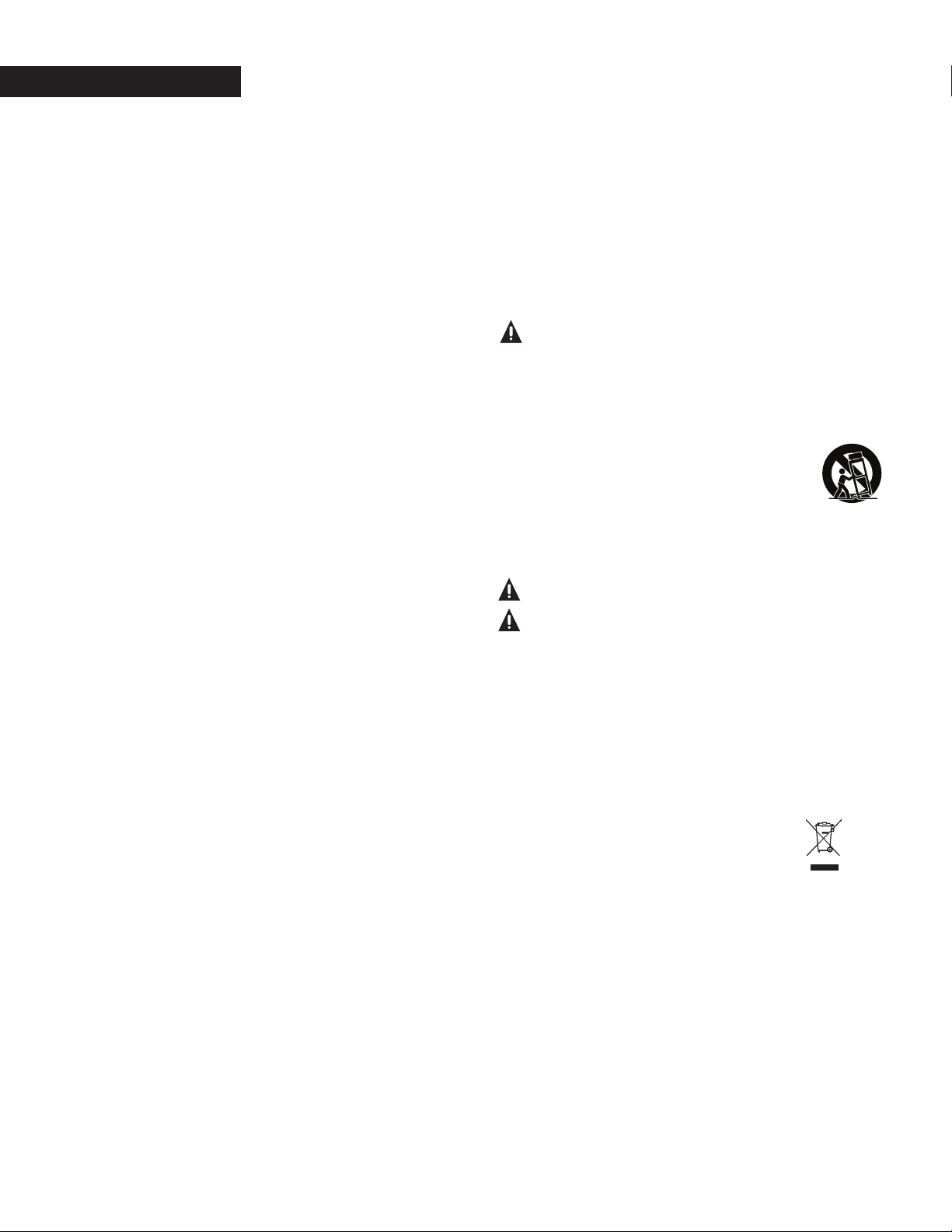
ENGLISH
IMPORTANT SAFETY INSTRUCTIONS
This product was designed and manufactured to meet strict quality and safety standards.
There are, however, some installation and operation precautions which you should
be particularly aware of.
1. Read Instructions. All the safety and operating instructions should
be read before the system is operated.
2. Retain Instructions. The safety and operating instructions should
be retained for future reference.
3. Heed Warnings. All warnings on the appliances and in the operating
instructions should be adhered to.
4. Follow Instructions. All operating and use instructions should be followed.
5. Cleaning. Unplug the appliance from wall outlet before cleaning. Do not
use liquid cleaners or aerosol cleaners. Use a damp cloth for cleaning.
6. Attachments. Do not use attachments not recommended by the product
manufacturer as they may cause hazards.
7. Water and Moisture. Do not use these appliances near water‹for example,
near a bath tub, washbowl, kitchen sink, or laundry tub, in a wet basement,
or near a swimming pool, and the like.
8. Accessories. Do not place these appliances on an unstable cart, stand, tripod, bracket,
or table. The audio/video products may fall, causing serious injury to a child or adult,
and serious damage to the products. Use only with a cart, stand, tripod, bracket,
or table recommended by the manufacturer, or sold with the appliances. Any mounting
of the appliances should follow the manufacturer’s instructions, and should use mounting
accessories recommended by the manufacturer.
9. Ventilation. Slots and openings in the cabinet are provided for ventilation and to ensure
reliable operation of the appliances and to protect them from overheating, and these openings
must not be blocked or covered. The openings should never be blocked by placing the products
on a bed, sofa, rug, or other similar surface. This product should never be placed near or over
a radiator or heat register. This product should not be placed in a built-in installation such
as a bookcase or rack unless proper ventilation is provided or the manufacturer’s instructions
have been adhered to.
10. Power Sources. This product should be operated only from the type of power source
indicated on the marking labels. If you are not sure of the type of power supply to your
home, consult your appliance dealer or local power company.
11. Grounding or Polarization. This product is equipped with polarized alternating-current
line plugs (plugs having one blade wider than the other). This plug will fit into the power
outlet only one way. This is a safety feature. If you are unable to insert the plug fully into
the outlet, try reversing the plug. If the plug should still fail to fit, contact your electrician
to replace your obsolete outlet. Do not defeat the safety purpose of the polarized plug.
12. Power Cord Protection. Power-supply cord should be routed so that it is not likely to be walked
on or pinched by items placed upon or against it, paying particular attention to cords at plugs,
convenience receptacles, and the point where they exit from the appliances.
13. Lightning. For added protection for this audio/video product during a lightning storm,
or when it is left un-attended and unused for long periods of time, unplug it from
the wall outlet and disconnect the antenna or cable system. This will prevent damage
to the product due to lightning and power-line surges.
14. Power Lines. An outside antenna system should not be located in the vicinity of overhead
power lines or other electric light or power circuits, or where it can fall into such power lines
or circuits. When installing an outside antenna system, extreme care should be taken to keep
from touching such power lines or circuits as contact with them might be fatal.
15. Overloading. Do not overload wall outlets and extension cords as this can result
in a risk of fire or electric shock.
16. Object and Liquid Entry. Never push objects of any kind into this product through openings,
as they may touch dangerous voltage points or short out parts that could result in a fire
or electric shock. Never spill liquid of any kind on this audio/video product.
17. Servicing. Do not attempt to service this product yourself, as opening or removing
covers may expose you to dangerous voltage or other hazards. Refer all servicing
to qualified service personnel.
18. Damage Requiring Service. Unplug this product from wall outlets and refer servicing
to qualified service personnel under the following conditions:
a.When the power supply cord or plug is damaged.
b.If liquid has been spilled, or objects have fallen into the product.
c.If the product has been exposed to rain or water.
d.If the product does not operate normally by following the operating
instructions. Adjust only those controls that are covered by the operating
instructions, as an improper adjustment of other controls may result
in damage and will often require extensive work by a qualified technician
to restore the product to its normal operation.
e.If the product has been dropped or the cabinet has been damaged.
f.When the product exhibits a distinct change in performance this indicates
a need for service.
19. Replacement Parts. When replacement parts are required, be sure the service
technician has used replacement parts specified by the manufacturer or that
the parts have the same characteristics as the original part. Unauthorized
substitutions may result in fire, electric shock or other hazards.
CAUTION: Danger of EXPLOSION if battery is incorrectly replaced.
Replace only with the same or equivalent type. (CR2025)
WARNING: Do not expose batteries or battery pack to excessive
heat such as sunshine, fire or the like.
20. Safety Check. Upon completion of any service or repairs to this product,
ask the service technician to perform safety checks to determine that
the products are in proper operating condition.
21. Carts and Stands. The appliances should be used only with a cart or stand
that is recommended by the manufacturer. An appliance and cart combination should be moved with care. Quick stops, excessive force, and uneven
surfaces may cause the appliance and cart combination to overturn.
Use caution when moving the cart/apparatus combination to avoid
injury from tip-over.
22. This product is not intended for use outdoors.
The CAUTION marks shown here are located on the back of your SurroundBar
CAUTION: To prevent electric shock, match
wide blade of plug to wide slot, insert fully.
CAUTION: No naked flame sources, such as
candles, should be placed on the apparatus.
Class B Emissions Limits
This Class B digital apparatus meets all requirements of the Canadian
Interference—Causing Equipment Regulations.
Operation
Operation is subject to the following two conditions:
1) This device may not cause interference, and
2) This device must accept any interference, including interference
that may cause undesired operation of the device.
Product Disposal
Certain international, national and/or local laws and/or regulations may
apply regarding the disposal of this product. For further detailed information,
please contact the retailer where you purchased this product or the Polk
Audio Importer/Distributor in your country. A listing of Polk Audio Importer/
Distributors can be found on the Polk Audio website www.polkaudio.com or
by contacting Polk Audio at: 5601 Metro Drive, Baltimore, Maryland 21215,
USA. Phone: +1-410-358-3600; in California: 1-800-377-7655.
NOTE:
This equipment has been tested and found to comply with the limits for a Class B digital device,
pursuant to part 15 of the FCC Rules. These limits are designed to provide reasonable protection
against harmful interference in a residential installation. This equipment generates, uses and can
radiate radio frequency energy, and, if not installed and used in accordance with the instructions,
may cause harmful interference to radio communications. However, there is no guarantee that interference will not occur in a particular installation. If this equipment does cause harmful interference
to radio or television reception, which can be determined by turning the equipment off and on,
the user is encouraged to try to correct the interference by one or more of the following measures:
Reorient or relocate the receiving antenna.
Increase the separation between the equipment and receiver.
Connect the equipment into an outlet on a circuit different
from that to which the receiver is connected.
Consult the dealer or an experienced radio/TV technician for help.
®
Speaker System
2 Polk Audio Customer Service 800-377-7655 (Outside USA & Canada: 410-358-3600)
Page 3
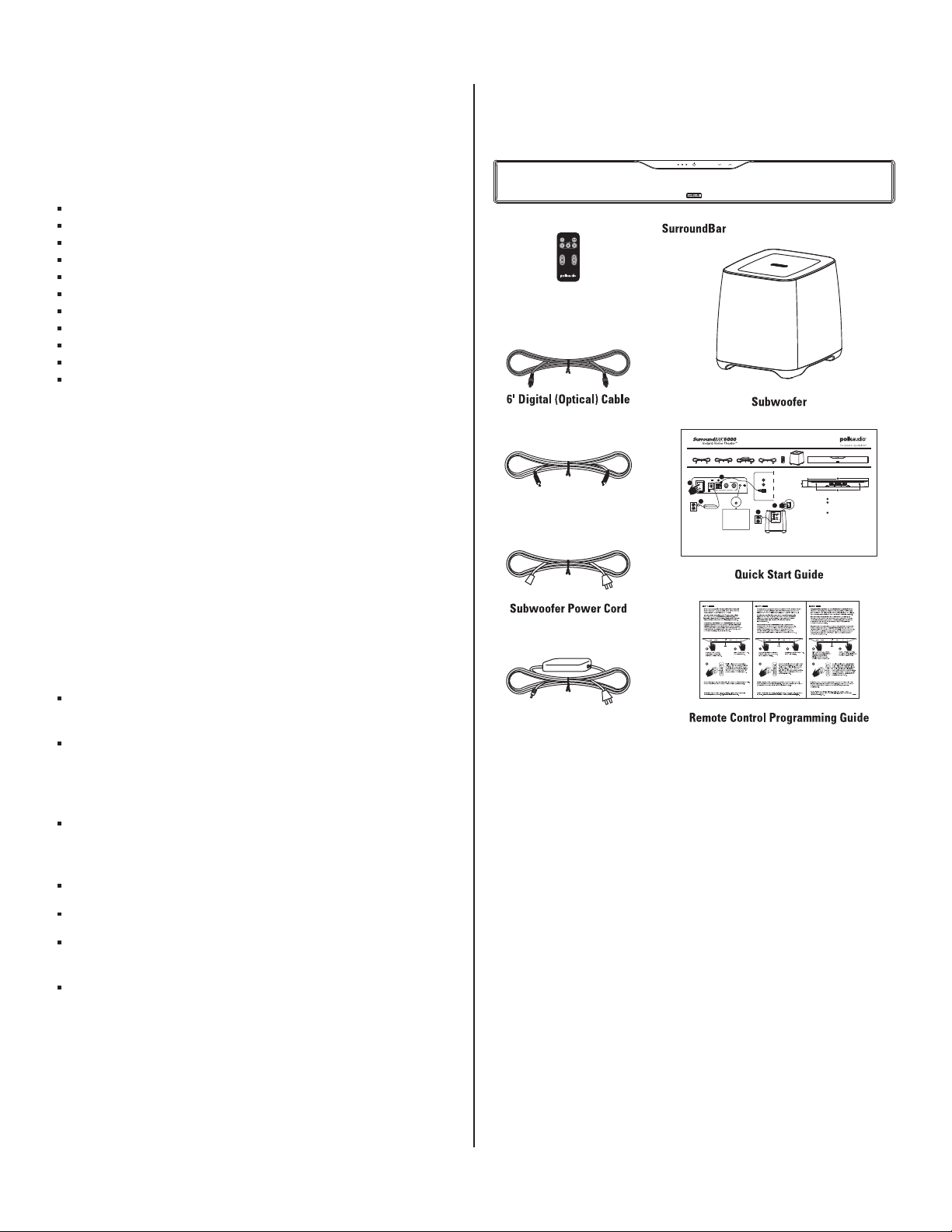
PLEASE TAKE INVENTORY
SOURCE MUTELEARN
Remote Control
(Battery Included)
6' Analog Cable
24V Power Supply
SOURCE MUTELEARN
2.5A
24V
1 32
SOURCE
SYNC
POWER
ON
OFF
60W
POWER
ON
OFF
POWER
ON
OFF
AC INPUT
100V - 240V
50Hz - 60Hz
50W
AUDIO
OUTPUT
OPTICAL AUDIO
OUTPUT
L
R
TV
Para ver una explicación más extensa y una lista completa de opciones
de cableado y configuración, consulte el manual del propietario que
se encuentra en línea en www.polkaudio.com.
Servicio al cliente de Polk Audio: 1-800-377-7655 (9 a 6, hora Este, de lunes
a viernes, sólo en Estados Unidos y Canadá), 1-410-358-3600 (en todo el mundo)
o polkcs@polkaudio.com. Para obtener más información sobre el cine en casa
instantáneo Instant Home Theater
™
con barra de altavoces SurroundBar® 6000
y otros productos de Polk Audio vaya a www.polkaudio.com.
Pour des explications plus détaillées et une liste complète des options
de connexion et d’installation, consultez le manuel d’utilisation disponible
en ligne à: www.polkaudio.com.
Service à la Clientèle Polk Audio: 1-800-377-7655 (lun. au ven., 9-18 HE,
É.-U. et Canada seulement. International: 1-410-358-3600) ou par courriel:
polkcs@polkaudio.com. Pour plus d’information sur le Polk Audio SurroundBar
®
6000
Instant Home Theater
™
et autres produits Polk Audio, visitez: www.polkaudio.com.
For a more comprehensive explanation and a full listing of hookup and
setup options, consult your owner’s manual which can be found online
at www.polkaudio.com.
Polk Audio Customer Service 1-800-377-7655 (M-F, 9-6 ET, USA & Canada only)
or via email polkcs@polkaudio.com. (Worldwide: 1-410-358-3600). To learn more
about the Polk Audio SurroundBar
®
6000 Instant Home Theater™ and other
Polk Audio products, go to www.polkaudio.com.
Important Note: The SYNC button
ensures the subwoofer and Surroundbar
are communicating.
Note importante: The SYNC button
ensures the subwoofer and Surroundbar
are communicating.
Nota importante: The SYNC button
ensures the subwoofer and Surroundbar
are communicating.
2
1
1
5
3
2
2
SurroundBar 6000
3 3/4" H (9.53cm)
35" W (88.9cm)
Keyhole Slots
Fentes en trou de serrure
Ranuras en forma de ojo de cerradura
25" W (63.5cm)
1
2
3
3
4
SYNC
Contents • Contenus • Contenido
Wall Mount • Support Mural • Montaje En La Pared
HBP1938
Please check to ensure you have everything in your Polk Audio
SurroundBar® 6000 Instant Home Theater™(IHT) carton. Inside,
you should find:
SurroundBar
Subwoofer
Remote Control (Battery Included)
Subwoofer Power Cord
24V Power Supply
6' Digital (Optical) Cable
6' Analog Cable 1/8" (3.5mm)
Quick Start Guide
Remote Control Programming Guide
Owner’s Manual
Online Registration Card
Important Note: If anything is missing or damaged, or if your
Polk Audio SurroundBar 6000 IHT fails to operate, please notify
your dealer immediately. We recommend keeping your original
carton and packing materials in case you need to ship the unit
in the future.
ABOUT YOUR SURROUNDBAR 6000 IHT
Thank you for choosing the SurroundBar 6000 IHT from
Polk Audio. You’re about to discover how the legendary
Polk Audio sound makes watching TV and movies so much
more exciting. Using a single bar loudspeaker and a wireless
subwoofer, the SurroundBar 6000 IHT produces a wide
soundstage and rich, full sound. Polk
spectacular performance and convenience. And there’s
even more about the SurroundBar 6000 IHT you’ll enjoy:
®
Digital Logic™offers
INSIDE YOUR SURROUNDBAR 6000 IHT CARTON:
®
Less than 2" deep, the SurroundBar’s sleek design blends
seamlessly with today’s contemporary TV designs.
3D Audio—a combination of Polk Audio’s proprietary
®
SDA
and Polk Digital Logic™technologies—creates a rich,
enveloping listening experience far beyond what any built-in
TV speakers can produce.
Polk Audio’s signature sound, warm and full, with clarity
and detail, turns games, movies and TV into a more exciting
viewing experience.
®
Dolby
Digital decoding.
Energy Star
®
certified.
Powerful wireless subwoofer can be placed anywhere
in the room within 50' of the SurroundBar.
Use your own remote control with the SurroundBar 6000.
Customer Service Hours of Operation: Monday-Friday, 9AM-5:30PM EST polkcs@polkaudio.com 3
Page 4
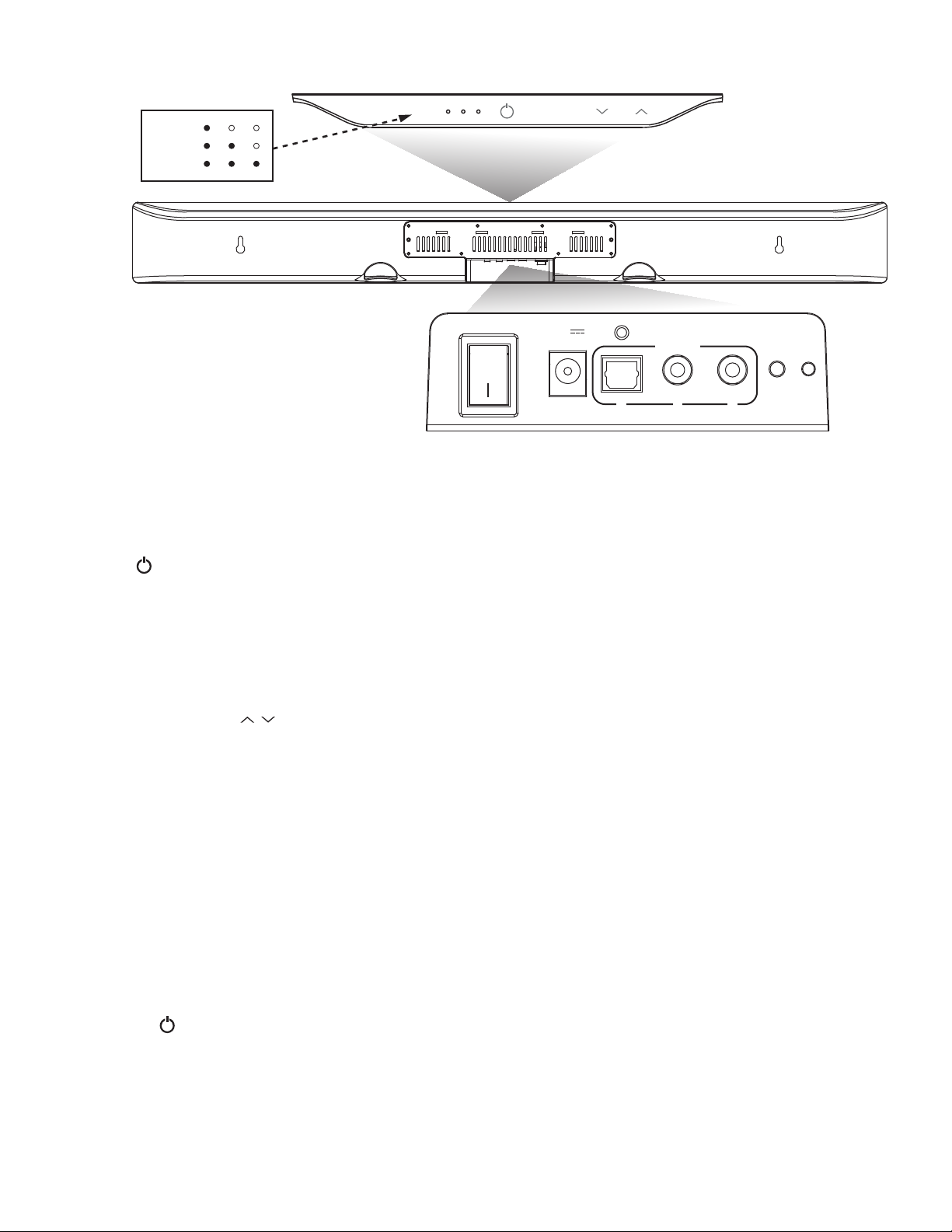
SOURCE LED GUIDE
SOURCE 1
SOURCE 2
SOURCE 3
12345
SOURCE
FRONT
MUTELEARN
BAR CONTROLS
FRONT PANEL:
1. Learn—Puts the bar into “learning mode” so
you can program it to respond to commands
from your existing remote control.
2. Source—Changes which input source you
are listening to.
LED—Blue light indicates which Source has
been selected (see Source LED Guide above).
Source 1 LED will light green if Dolby Digital
signal is being decoded.
3. Power ( )—Turns on the bar or puts
it in standby mode.
LED—A light that shines green, orange
or red to indicate operating status.
4. Mute—Mutes and unmutes the sound
coming from the SurroundBar 6000 IHT,
indicated by green slow flash.
5. Volume Up and Down ( / )—Adjusts
the volume of the SurroundBar 6000 IHT.
BACK PANEL:
6. Power Switch—Turns the bar on or off,
but you can leave it on all the time.
7. Power Connection—The bar power supply connects here.
8. Audio Inputs (Source 1, 2 or 3)—Where you connect
your TV (or other sources) to the SurroundBar 6000.
Use the 6' optical cable (Source 1) provided or 1/8"
analog cable (Source 2 or 3) provided.
9. SYNC—The SYNC button ensures the subwoofer
and bar are communicating. (See “CONNECTING
THE BAR AND WIRELESS SUBWOOFER” on page 7.)
POWER
OFF
ON
24V
2.5A
60W
1 32
BACK
SOURCE
SYNC
67 8 9
Green Two Blinks—A remote control or keypad
operation signal is received successfully.
Green Slow Blinking—System is muted.
Green Fast Blinking (After pressing volume up
button)—You have reached the maximum volume.
Green Fast Blinking (At power up)—The bar and
subwoofer have established a wireless connection.
LEARNING MODE: (See page 8 for instructions.)
Orange Blinking—The bar is in learning mode.
Orange Steady—The bar is in learning mode
and a function has been selected.
Green Blinking—The bar has successfully
learned a remote control command.
Red Blinking—The bar has failed to learn
a remote control command.
Red and Orange Blinking—Learned IR codes
have been successfully erased.
SOURCE LED:
Green Blinking—Dolby Digital source
recognized (Source 1 only).
BAR POWER ( ) LED
NORMAL OPERATING MODE:
Green Steady—Power is on; all is well.
Red Steady—The bar is in standby mode.
4 Polk Audio Customer Service 800-377-7655 (Outside USA & Canada: 410-358-3600)
Green Steady—Dolby Digital source received
and is being decoded (Source 1 only).
Blue Steady—PCM or analog source received.
Page 5
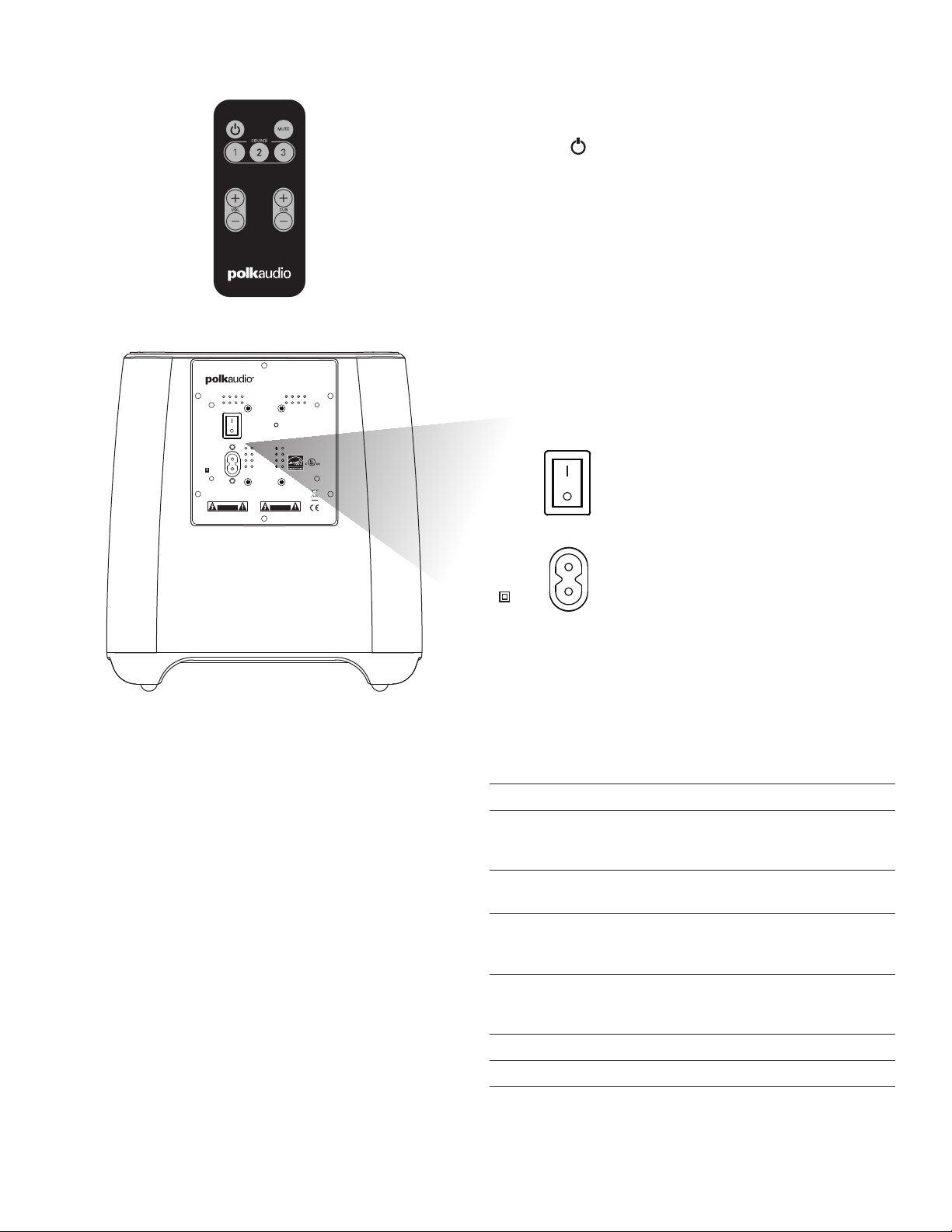
12
REMOTE CONTROL
3
45
POWER
ON
This device complies with Part 15 of the FCC Rules.
Operation is subject to the following two conditions:
(1) this device may not cause harmful interference,
and (2) this device must accept any interference
OFF
received, including interference that may cause
undesired operation.
This Class B digital apparatus complies
with Canadian ICES-003.
Cet appareil numerique de la classe B est
AC INPUT
~
100V - 240V
50Hz - 60Hz
50W
WARNING
TO REDUCE THE RISK OF FIRE OR ELECTRIC SHOCK,
DO NOT EXPOSE THIS APPLIANCE TO RAIN OR MOISTURE.
NO USER SERVICEABLE PARTS INSIDE, REFER SERVICING TO
QUALIFIED SERVICE PERSONNEL.
CAUTION
RISK OF ELECTRIC SHOCK
DO NOT OPEN
conforme a la norme NMB-003 du Canada.
AVERTISSEMENT
POUR RÉDUIRE LES RISQUES D’ÉLECTROCUTION, GARDEZ
CET APPAREIL À L’ABRI DE LA PLUIE ET DE L’HUMIDITÉ.
AUCUNE PIÈCE INTERNE RÉPARABLE PAR L’UTILISATEUR.
CONFIER L’ENTRETIEN À UN PERSONNEL QUALIFIÉ.
ATTENTION
RISQUE D’ÉLECTROCUTION
NE PAS OUVRIR
1. Power ( )—Turns on the bar or puts
it in standby mode.
2. Mute—Mutes and unmutes the sound
coming from the SurroundBar 6000 IHT.
3. Source 1, 2 or 3—Changes which input
source you are listening to.
4. Volume Up and Down ( + / – )—Adjusts
the master volume of the SurroundBar
6000 IHT system.
5. SUB Volume Up and Down ( + / – )
Adjusts the volume of the subwoofer.
POWER
ON
1
OFF
AC INPUT
~
100V - 240V
50Hz - 60Hz
2
50W
SUBWOOFER CONTROLS
1. Power Switch—Turns the wireless subwoofer on
or off, but you can leave it on all the time if you wish.
2. Power Connection—The subwoofer power
cord connects here.
THE STATUS LIGHT ON THE WIRELESS
SUBWOOFER INDICATES THE FOLLOWING:
When light shines green:
a. Green Steady—The bar and subwoofer are connected.
b. Green Slow Blinking—The subwoofer is searching
for the bar.
c. Green Fast Blinking—The subwoofer is in the
process of connecting with the bar.
When light shines red:
a. Red Steady—The subwoofer is in standby mode.
b. Red Blinking—The subwoofer is in protection mode.
Customer Service Hours of Operation: Monday-Friday, 9AM-5:30PM EST polkcs@polkaudio.com 5
Specifications
System Power 280 Watts
Dimensions
SurroundBar 3 3/4" H x 35" W x 1 31/32" D
(9.53cm x 89cm x 5cm)
Subwoofer 11" H x 10 1/4" W x 12" D
(27.94cm x 26.04cm x 30.48cm)
Weight
SurroundBar 4.7 lbs (2.13 kg)
Subwoofer 10.6 lbs (4.81kg)
Power Requirements
SurroundBar 24V, 2.5 A
Subwoofer 100V - 240V, 50Hz - 60Hz
Model SurroundBar 6000 Instant Home Theater
Remote Battery CR2025
Page 6
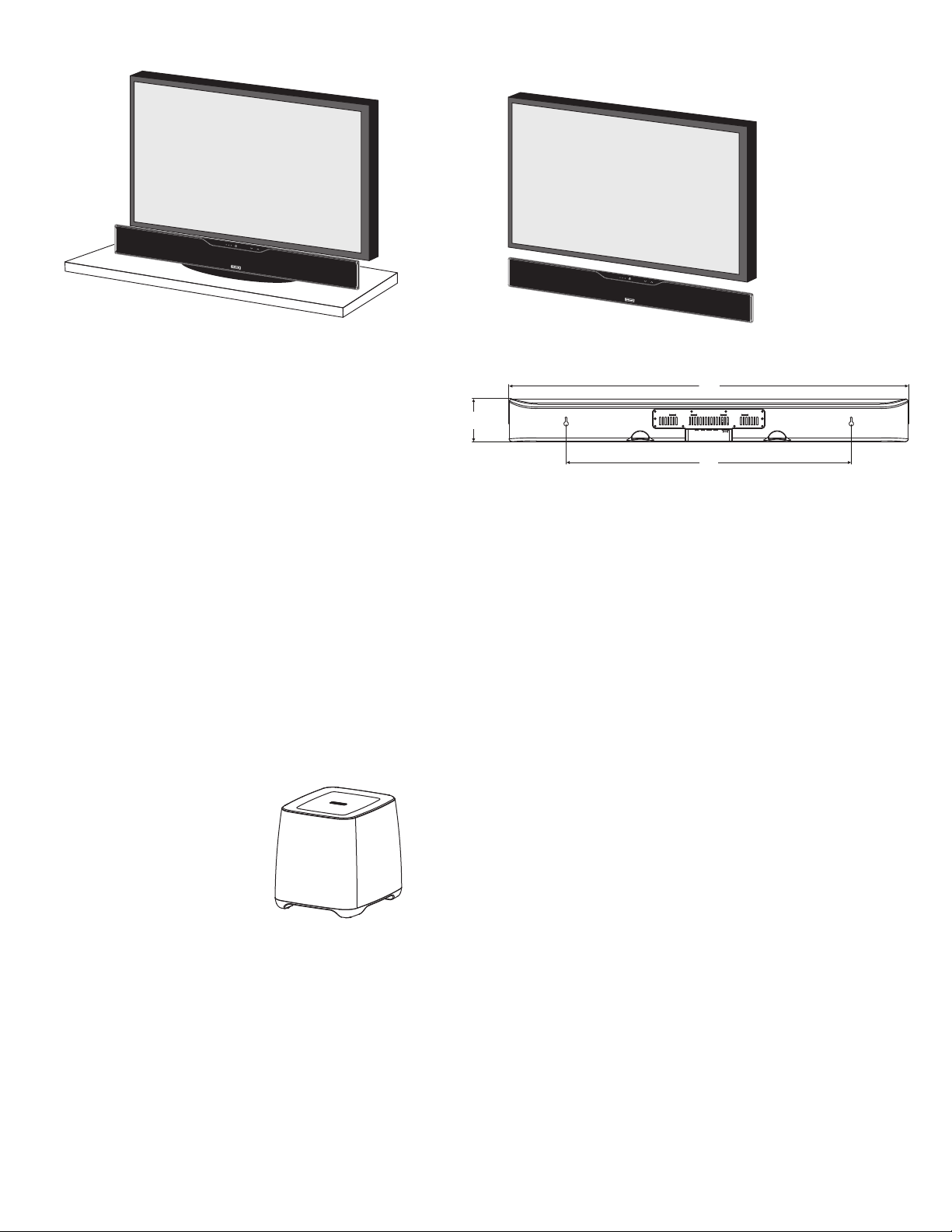
LE
2
1
2
3
A
R
N
S
OUR
C
E
M
U
T
E
L
EAR
N
SOURC
E
M
U
T
E
Shelf mounted bar sits in front of TV
WHERE TO LOCATE YOUR BAR
FOR THE BEST SOUND
It’s easy. The bar comes with rubber feet already attached,
so it will sit securely on any flat surface. Just center the bar
under your TV screen. If your TV is housed in a media center,
you can place the bar above the TV.
If your TV is wall mounted, the bar can mount right beneath
it. The bar has built-in keyhole slots that make it easy.
Note: The rubber feet are detachable and may be removed
entirely (for wall-mounting the bar) or moved along the bottom
surface of the bar, depending upon your installation.
WHERE TO LOCATE YOUR SUBWOOFER
FOR THE BEST SOUND
Your wireless subwoofer is really easy to place and can
go just about anywhere in the room. Plus you don’t have
to worry about connecting wires, because the only wire
you have to plug in is the power cord. And that’s it.
Here’s a little trick: If you place
your subwoofer in a corner of
your room, it will reinforce the
subwoofer’s output, making it
sound louder.
Wall mounted bar
Overall Dimensions
1. 3 3/4" H (9.53cm)
Keyhole Slots
3. 25" W (63.5cm)
2. 35" W (88.9cm)
Note: If you wall mount your SurroundBar, ensure that your wall
anchors secure properly into the wall and that they can bear the
weight of the SurroundBar, which is 4.7 lbs (2.13 kg).
6 Polk Audio Customer Service 800-377-7655 (Outside USA & Canada: 410-358-3600)
Page 7
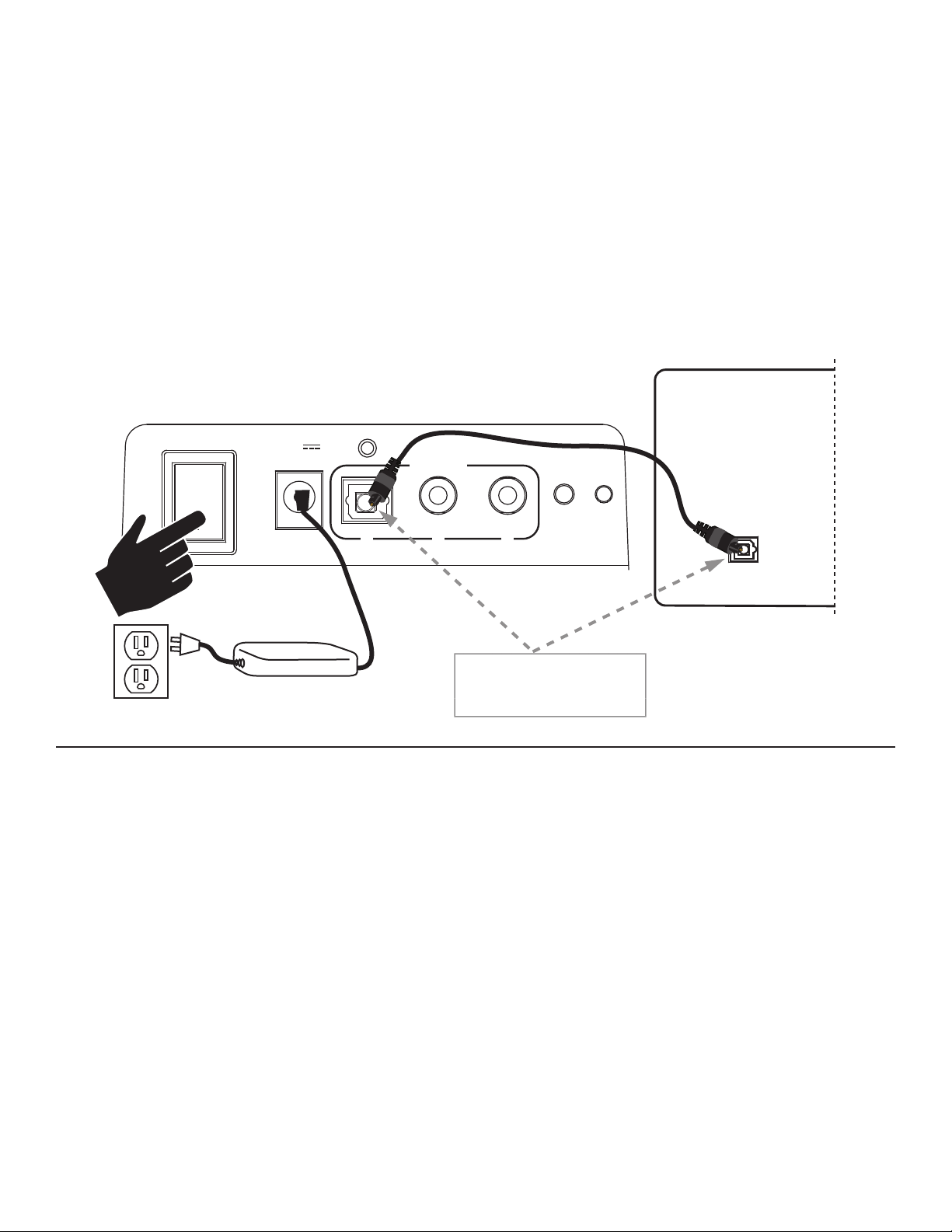
HOW TO CONNECT YOUR BAR
HOW TO CONNECT YOUR SUBWOOFER
This is really easy too. You likely have many sources for your
audio signal: your TV, your DVD player, or a cable/satellite box.
The bar is able to accept audio from up to three different sources.
The simplest approach is to connect the optical audio output of
your TV to the optical input on the back of the bar. This method
will provide the highest quality audio regardless of whether you
are watching TV or watching your favorite DVD.
If your TV does not have an optical output, you can use the optical
output from your DVD player or your cable/satellite box to connect
to the optical input on the bar. Then simply use the other bar
inputs for your other audio sources.
SurroundBar 6000
POWER
OFF
ON
24V
2.5A
60W
SOURCE
1 32
Your subwoofer receives a wireless audio signal from the bar,
so all you need to do is plug in the power cord and make
sure the main power switch is ON.
TV or Cable/Sat Box
SYNC
OPTICAL AUDIO
OUTPUT
CONNECTING THE BAR AND WIRELESS SUBWOOFER
The SurroundBar 6000 bar and wireless subwoofer come
from the factory preset to work together. If the wireless
subwoofer stops receiving an audio signal, follow these
instructions to re-establish the connection.
1. Turn off the subwoofer’s AC Mains switch.
2. Press and hold the SYNC button on the back
of the bar for three (3) seconds.
3. The LED on the back of the bar will blink,
indicating that the bar and the subwoofer
are ready to be connected.
4. Turn on the subwoofer’s AC Mains switch. When
the subwoofer LED turns solid green the bar
and subwoofer are connected and ready to use.
Note: If necessary remove
the protective cap prior
to inserting cable.
Customer Service Hours of Operation: Monday-Friday, 9AM-5:30PM EST polkcs@polkaudio.com 7
Page 8
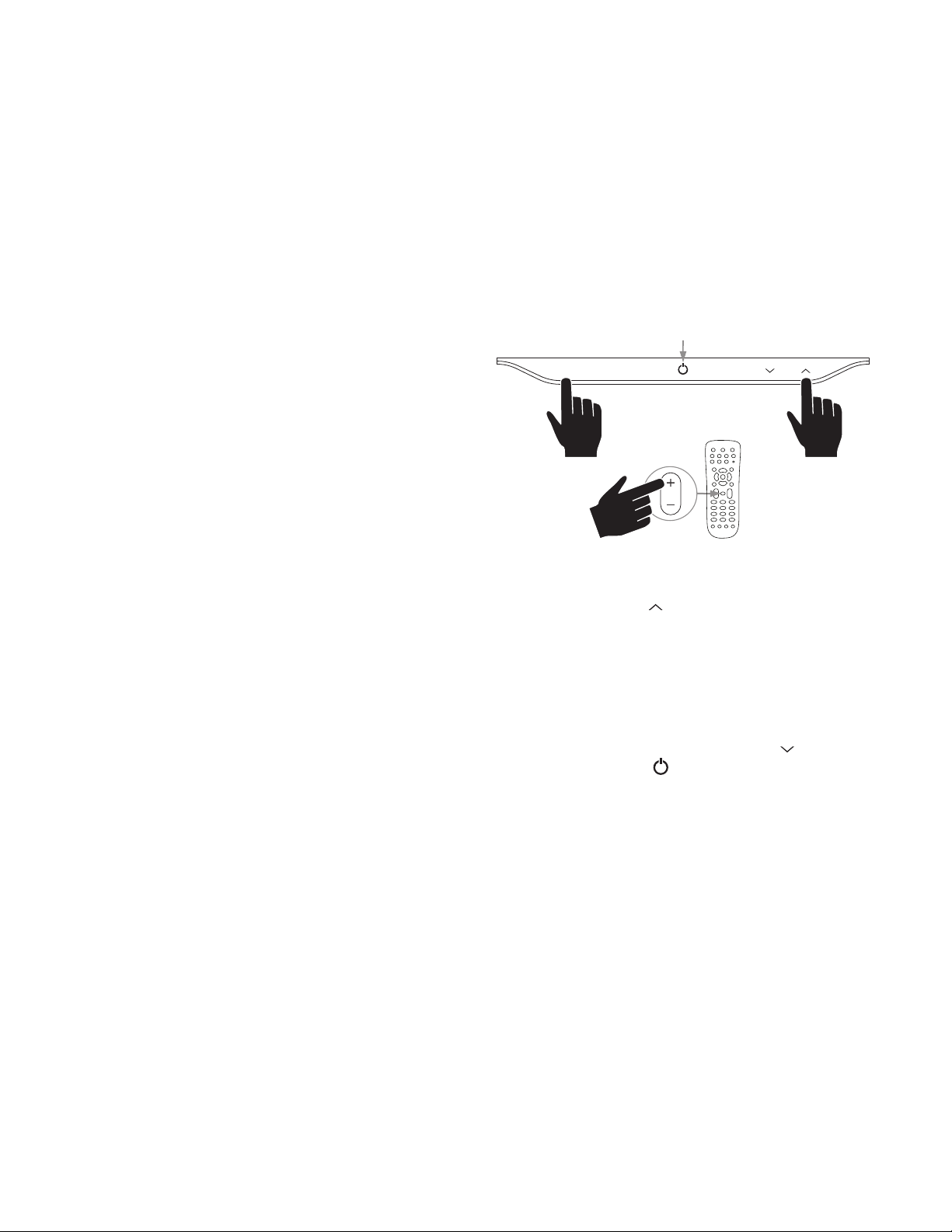
HOW TO OPTIMIZE THE SOUND
12
3
SOURCE MUTELEARN
LED
VOL
WHEN TV SPEAKERS ARE ON
HOW TO SET UP A REMOTE CONTROL
FOR YOUR SURROUNDBAR 6000 IHT
You should hear sound from the bar. If you don’t, turn up
the volume on the bar using its volume control buttons.
If your bar is connected to your TV, there’s a very good chance
your TV speakers are also playing. It’s impossible to give specific
instructions on how to turn off the speakers for every TV, but
here’s a way to do it that covers many of the TVs out there.
1. On your TV remote control, find a “menu” or “setup” button.
2. Press this button. You should see an on-screen menu.
3. Next, look for an option to control audio functions
and select it.
The setting to turn off your TV’s internal speakers should be here.
If you can’t turn off your TV internal speakers, don’t worry.
Your SurroundBar 6000 IHT will make your TV sound much
better. To enjoy the best performance from your bar, you’ll
want it to play louder than your TV. Use the following steps
to adjust the volume balance between your TV and the bar:
1. If necessary, program your bar to respond to the volume
up and down control commands of your TV remote.
(See “HOW TO SETUP A REMOTE CONTROL FOR
YOUR SURROUNDBAR 6000 IHT” on this page.)
2. Turn your TV volume all the way down using the control
buttons on your TV.
3. Then, using the volume keys on your bar, set the volume
to a normal listening level (do not use the remote control).
After you make these adjustments, your SurroundBar 6000 IHT
should always be louder than your TV speakers. Then use the
TV remote control to adjust the volume as you normally do.
Programming Instructions: Your SurroundBar 6000 IHT
is currently programmed to respond to the remote control
that is included with the product. However, we strongly
recommend that you program the SurroundBar 6000 IHT
to also respond to your existing remote control using the
steps illustrated below thereby enabling you to operate
all of your components using a single remote control.
Example: To teach your bar the “Volume Up”
command of your remote control:
1. Press and hold “LEARN” on the bar until
the LED blinks orange.
2. Press “Volume Up” ( ). LED stops blinking
and remains steady orange.
3. While holding your TV’s remote within 1-2 feet of the
bar, quickly tap the “Volume Up” button on your remote.
With each tap the status LED should flash briefly. The
status LED will blink green for about 5 seconds when
programming is completed successfully.
Repeat steps 1-3 to program “Volume Down” ( ), Source,
FINE TUNING YOUR SUBWOOFER VOLUME LEVEL
The next thing you’ll want to do is adjust the subwoofer
to blend with your bar. This will ensure the system produces
the best sound.
To set the subwoofer’s volume, play a variety of source material—
some music, a movie sound track with great special effects,
a movie chapter or a part of a concert in which people are
speaking. Adjust the volume until what you hear sounds
natural to you in your normal viewing location.
Mute and Power buttons ( ).
Note: If your bar fails to learn certain IR remote codes, then the
power LED will blink red. Try erasing any previously programmed
codes (see below) and carefully repeat steps 1-3 above.
Code Erasing Procedure: If you have programmed your
SurroundBar 6000 to respond to a remote control and you no
longer want it to do so, then you can erase the codes by pressing
the LEARN key for about two seconds while the unit is in standby
mode (power LED is red). You’ll know that previously learned
codes have been successfully erased when the power LED
blinks orange twice.
NOTE: This procedure removes ALL of your bar’s remote control
programming. If you only need to change the programming for
some of the bar buttons, follow the three steps in the sequence
previously described to redo any previous programming.
The SurroundBar 6000 will continue to respond
to the provided credit card remote control.
8 Polk Audio Customer Service 800-377-7655 (Outside USA & Canada: 410-358-3600)
Page 9
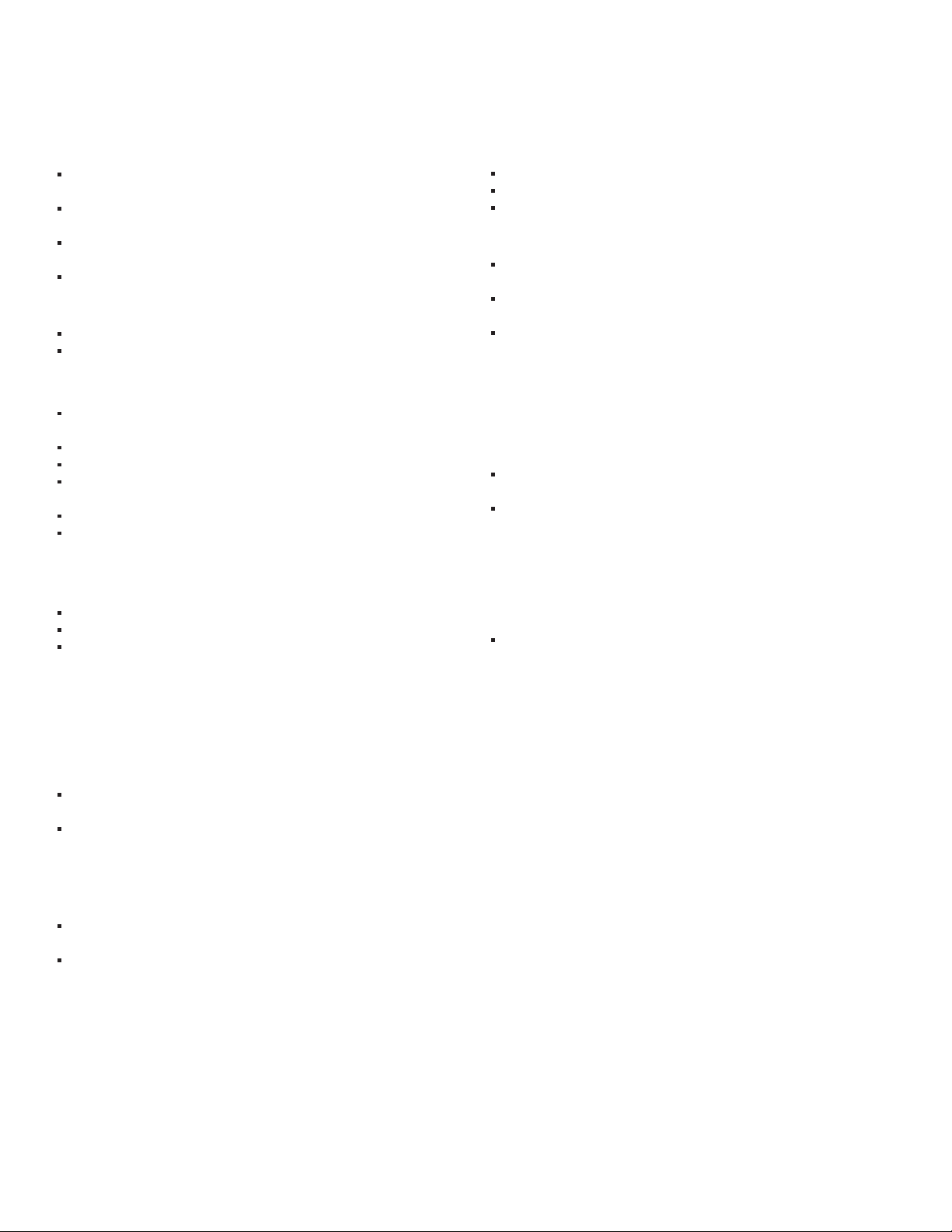
TROUBLESHOOTING
The bar does not power on.
Ensure you have plugged the power supply
into a live wall outlet.
Ensure that all components of the power
supply are connected properly.
Ensure the power supply is properly connected
to the bar power input.
Ensure the rear panel power switch is in the “ON” position.
The subwoofer does not power on.
Ensure the subwoofer is plugged into a live wall outlet.
Ensure the rear panel power switch is in the “ON” position.
No sound from the bar.
Check that the TV or cable box is providing a signal.
If necessary, check using an alternate source.
Check that the bar is receiving power and is turned on.
Turn up the volume of the bar.
Check the input cables to make sure they
are connected securely.
Turn up the volume of your television or cable box.
Check mute status: Is the bar status light slowly blinking
green? If so, press the MUTE button on the bar.
No sound from the subwoofer.
See section “Subwoofer does not power on.”
Turn up the subwoofer volume using the remote control.
Is the subwoofer status indicator blinking green? If so,
the bar and subwoofer’s wireless connection has been
lost. Turn off both the bar and subwoofer. Then turn them
back on to re-establish communication. If this does not
fix the issue, refer to the section “CONNECTING THE
BAR AND WIRELESS SUBWOOFER,” on page 7.
Bass output is not loud enough.
Turn up the subwoofer’s volume using the remote control.
Place the subwoofer closer to a corner of the room.
Move subwoofer closer to viewing location within the room.
The bar won’t learn my remote control commands.
Carefully follow the programming instructions
on the previous page of this manual.
Hold the remote steady and 1-2 feet
from the front of the bar.
Quickly “tap” the button on your existing
remote until the status LED blinks green.
Note: The bar learns almost all IR commands,
but some IR protocols cannot be programmed.
The volume of my television speakers gets louder
than my SurroundBar 6000 system over time.
Turn off your TV speakers per the instructions
on page 8 of this manual.
When the remote control volume button is held down,
your television may change volume levels faster than
the bar. Use the buttons on the bar to adjust the volume
of the bar to the correct balance with the TV speakers.
The subwoofer’s output is intermittent,
or sounds weak or is distorted.
The wireless subwoofer could be too far away
from the bar to receive a sufficiently strong signal.
Try moving the subwoofer closer.
The sound coming from the bar is distorted.
Try turning down the volume of your audio
source, if possible.
Audio processing (see FAQ’s on page 10)—
there may be audio processing occurring prior
to reaching the bar. Disable this processing.
The included remote control won’t work.
Ensure the battery’s protective plastic tab
has been removed.
Replace the battery (CR2025).
Customer Service Hours of Operation: Monday-Friday, 9AM-5:30PM EST polkcs@polkaudio.com 9
Page 10
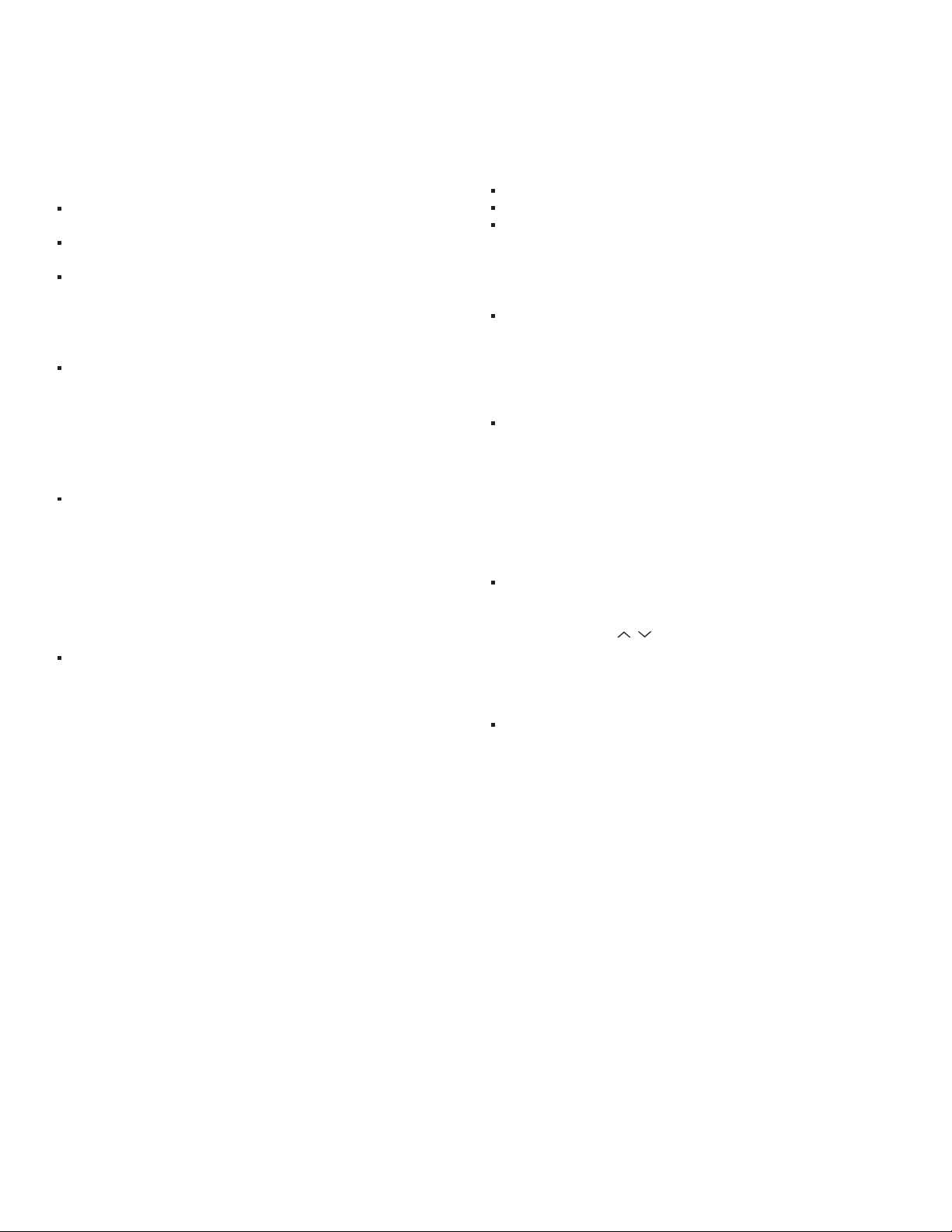
FAQ’S (FREQUENTLY ASKED QUESTIONS)
My TV does not have an optical output.
How do I connect my audio?
You have several options for connecting your audio:
Use the optical output of your cable/satellite box and connect
directly to the SurroundBar 6000 using the optical cable.
Use the headphone output of your TV and connect directly
to the SurroundBar 6000 using a 3.5mm stereo analog cable.
Use the RCA audio outputs (white/red pair) on your TV
(or other source) and connect directly to the SurroundBar
6000 using a 3.5mm to Stereo RCA analog adapter.
What if my provided optical cable is too short?
We did our best to provide a cable of adequate length;
however, there might be a few setup instances in which
the cable may be too short. If that is your situation,
your local electronics store will have cables that
meet your required length.
My audio sounds strange and distorted.
Your SurroundBar 6000 requires a clean, unaltered stereo
or Dolby Digital signal for proper audio performance. If the
sound from your SurroundBar 6000 is strange or distorted,
then check the audio menus of whatever source(s) are
connected to your SurroundBar 6000 and make sure
any audio processing is turned off.
Why can’t I successfully program the SurroundBar 6000
to respond to my remote control?
There are many remote control formats, and we have done
our best to make the SurroundBar 6000 compatible with the
most popular brands. However, there are likely some cases
in which the bar will not be able to learn your remote codes.
In this case, please use the remote control provided with
the SurroundBar 6000 product or try a different universal
remote control.
Note: RF only remotes will not work with this system.
How do I control the SurroundBar 6000?
There are three ways to control your SurroundBar 6000:
Use the touch-sensitive buttons on the front of the bar.
Use the provided remote control.
Program the SurroundBar 6000 to respond to your existing
remote (see included instructions).
My SurroundBar 6000 was responding to commands,
but now it isn’t. What should I do?
In this rare event, simply turn off the power (switch located
on the back of the bar), wait a few seconds, and then turn
the power back on. This should restore control.
How do I erase previously learned remote
control commands?
If you have programmed your SurroundBar 6000 to respond
to a remote control and you no longer want it to do so, then
you can erase the codes by pressing the LEARN key for about
two seconds while the unit is in standby mode (power LED
is red). The SurroundBar 6000 will continue to respond
to the provided credit card remote control.
Can I adjust the subwoofer level control from the bar
keypad if I cannot locate the provided remote control?
Yes. You can control the subwoofer volume from the
bar keypad by tapping the LEARN key prior to using the
volume buttons. When the power LED shines orange,
the volume keys ( / ) control the subwoofer volume.
Tap the LEARN key again when you are done with
the adjustment.
To contact Customer Service/Technical Support:
If you have a question or comment, please feel free to call
us or email us. In North America and Canada, call Polk Audio
Customer Service: 800-377-7655 (M-F 9-5:30 EST) or via email
polkcs@polkaudio.com. Outside the US, call 410-358-3600.
10 Polk Audio Customer Service 800-377-7655 (Outside USA & Canada: 410-358-3600)
Page 11

A Note Regarding Wireless Performance:
Like all wireless devices, your SurroundBar 6000 IHT may be susceptible
to RF interference from such sources as microwave ovens, WiFi computer
systems, video game systems, cordless telephones, blue tooth systems, baby
monitors and other devices. In particular, any devices operating in the 2.4GHz
band may cause intermittent wireless connections between the SurroundBar
6000 speaker and the subwoofer. It is also possible that your SurroundBar 6000
IHT System may affect other wireless systems. For the most part, you can avoid
wireless performance problems by physically separating these devices from
your SurroundBar 6000 IHT System. Maintaining a distance of several feet
or more between your SurroundBar 6000 IHT speaker and any wireless device
should prevent any mutual interference effects. If you do notice any subwoofer
signal dropouts take care to identify the root cause (most commonly having
other wireless devices too close) and resolve accordingly. Any interference
effects from a microwave oven will cease once the oven stops operating
and may be resolved on a long-term basis by increasing the physical distance
between your SurroundBar 6000 IHT System and the microwave oven.
WARNING: LISTEN CAREFULLY
Polk Audio loudspeakers and subwoofers are capable of playing at extremely high volume levels, which could cause serious
or permanent hearing damage. Polk Audio, Inc. accepts no liability for hearing loss, bodily injury or property damage resulting
from the misuse of its products.
Keep these guidelines in mind and always use your own good judgment when controlling volume:
• You should limit prolonged exposure to volumes that exceed 85 decibels(dB).
Refer to the Occupational Health and Safety Administration (OSHA) guidelines at:
www.osha.gov/dts/osta/otm/noise/standards_more.html.
Polk Audio is a DEI Holdings, Inc. Company. Polk Audio, Polk,
The Speaker Speicalists, SDA and SurroundBar are registered
trademarks of Polk Audio, Inc.
Instant Home Theater and Polk Digital Logic are trademarks
of Polk Audio, Inc.
®
Products that have earned the Energy Star
are designed to protect
the environment through superior energy efficiency.
Manufactured under license from Dolby Laboratories. Dolby and the
double-D symbol are registered trademarks of Dolby Laboratories.
Customer Service Hours of Operation: Monday-Friday, 9AM-5:30PM EST polkcs@polkaudio.com 11
Page 12

FRANÇAIS
CONSIGNES DE SÉCURITÉ IMPORTANTES
Ce produit a été conçu et fabriqué pour répondre à de strictes normes de qualité
et de sécurité. Veuillez cependant porter attention aux consignes de sécurité suivantes
se rapportant à son installation et à son utilisation.
1. Lisez toutes les consignes de sécurité et d’utilisation avant d’utiliser cet appareil.
2. Conservez les instructions de sécurité et d’opération pour référence future.
3. Observez les consignes contenues dans ce manuel et affichées sur le produit.
4. Suivez toutes les instructions d’opération et d’utilisation.
5. Nettoyage. Débranchez l’appareil avant de le nettoyer. N’utilisez jamais
de nettoyant liquide ou en aérosol. Utilisez un chiffon humide.
6. Accessoires. N’utilisez jamais d’accessoires non recommandés par le fabricant.
Ils pourraient provoquer un danger.
7. Eau et humidité. N’utilisez jamais cet appareil près d’une source d’eau ou d’humidité—
par exemple près d’une baignoire, d’un évier, d’un lavabo ou dans un sous-sol humide
ou près d’une piscine ou autre source d’eau.
8. Accessoires. Ne placez jamais ce produit audio-visuel sur un charriot, socle, meuble
ou support instable. Le produit pourrait tomber, s’endommager et/ou blesser grièvement
un enfant ou un adulte. Utilisez uniquement un charriot, socle, meuble ou support spécifié
par le fabricant ou vendu avec le produit. Toute installation du produit doit se faire selon
les directives du fabricant et en utilisant des accessoires recommandés par le fabricant.
9. Aération. Les ouvertures et les fentes situées sur le boîtier préviennent la surchauffe
et assurent la fiabilité du produit et ne doivent jamais être couvertes ou obstruées.
Elles ne doivent jamais être obstruées en plaçant le produit sur un lit, un sofa, un tapis
ou autre surface similaire. Ce produit ne doit jamais être installé sur ou à proximité d’un
radiateur ou d’un registre de chaleur. Ce produit ne doit pas être installé dans un meuble,
une bibliothèque ou un bâti à moins d’assurer une aération adéquate ou d’observer
les directives du fabricant.
10. Alimentation CA. Ce produit ne doit être utilisé qu’avec le type d’alimentation CA spécifié
sur l’étiquette apposée au produit. Si vous ne connaissez pas le type d’alimentation utilisé
dans votre région, communiquez avec le revendeur du produit ou avec votre fournisseur
local d’électricité.
11. Mise à la terre et polarisation. Ce produit est muni d’une fiche d’alimentation CA polarisée
(une des deux broches étant plus large que l’autre). Cette fiche ne peut être in sérée dans la
prise de courant que d’une seule façon. C’est un dispositif de sécurité. Si vous ne parvenez pas
à bien insérer la fiche dans la prise de courant, renversezla. Si vous ne parvenez toujours pas
à insérer la fiche dans la prise de courant, faites remplacer la prise obsolète par un électricien.
Ne contournez jamais le dispositif de sécurité de mise à la terre de la fiche polarisée.
12. Protection du cordon d’alimentation CA. Les cordons d'alimentation CA doivent être disposés
hors des zones passantes où ils risquent d’être écrasés, pincés ou endom magées, particulière
ment à proximité des prises de courant, des blocs multiprises et à la sortie de l’appareil.
13. Foudre et surtension. Pour assurer la protection de ce produit contre la foudre ou la
surtension lorsqu’il n’est pas utilisé pour de longues périodes, débranchez son cordon
d’alimentation de la prise de courant CA et déconnectez le système de câble ou d’antenne.
14. Lignes électriques. Une antenne extérieure ne doit pas être installée à proximité de
lignes électriques aériennes ou autres dispositifs électriques ou d’éclairage sur lesquels
elle pourrait tomber. Lors de l’installation d’une antenne extérieure, il est impératif de
vousassurer que cette dernière ne pourra jamais entrer en contact avec de tels disposi
tifs ou lignes électriques. Il pourrait y avoir danger de mort.
15. Surcharge. Ne surchargez jamais les prises de courant, les rallonges ou les blocs
multiprises; cela pourrait constituer un risque d’incendie ou de choc électrique.
16. Objets et liquides. N’insérez jamais d’objets dans les ouvertures de ce produit. Ils pourraient
entrer en contact avec des points de voltage dangereux ou provoquer des courts-circuits;
cela pourrait provoquer un risque d’incendie ou de choc électrique. Ne renversez jamais
deliquides sur le produit.
17. Service. Ne tentez jamais de réparer ce produit vousmême car ouvrir son boîtier ou en retirer
le couvercle pourrait vous exposer à des voltages dangereux ou à d’autres dangers. Confiez
tout service à un technicien qualifié.
18. Dommages et service. Débranchez l’appareil de la prise CA et contactez
un réparateur qualifié lorsque:
a.Le cordon d’alimentation a été endommagé.
b.Un objet ou du liquide s’est introduit dans le produit.
c.Le produit a été exposé à la pluie ou à de l’eau.
d.Le produit ne fonctionne pas normalement selon les instructions du fabricant.
Réglez uniquement les contrôles spécifiés dans le manuel de l’utilisateur
car le réglage inapproprié de certains autres contrôles pourrait endommager
le produit et requérir l’intervention d’un réparateur qualifié pour le remettre
en ordree.
e.Le produit a subi une chute ou son boîtier a été endommagé.
f. Le produit ne semble pas fonctionner normalement—ce qui indique
la nécessité de service.
19. Pièces de rechange—Lorsque des pièces de rechange sont requises, assurez-vous que
le technicien de service utilise des pièces de rechange spécifiées par le fabricant ou des
pièces ayant les mêmes caractéristiques que les pièces d'origine. Des substitutions non
autoriséesrisquent de provoquer un incendie, des chocs électriques ou d’autres dangers.
AVERTISSEMENT: Danger D’EXPLOSION si la batterie est inexactement substituée.
Remplacez seulement par la même chose ou le type équivalent. (CR2025)
AVERTISSEMENT: N’exposez pas les piles ou le paquet de piles à la chaleur
excessive telle que le soleil, le feu ou une autre source de chaleur semblable.
20. Contrôle de sécurité—Après chaque contrôle technique ou réparation de cet appareil,
demandez au technicien d'effectuer un contrôle pour assurer que l’appareil est en bon
état de fonctionnement.
21. Chariots et socles. Les appareils doivent être utilisés uniquement avec
des chariots ou des socles recommandés par le fabricant. Un appareil
sur chariot doit être déplacé avec soin. Des arrêts soudains, une poussée
excessive ou une surface négale pourraient provoquer le renversement
du chariot avec risque de plessures.
22. Ce produit n’est pas conçu pour utilisation extérieur.
Les AVERTISSEMENTS ci-dessous sont situés à l’arrière de votre système
d’enceintes SurroundBar
Limites des émissions de classe B
Cet appareil numérique de la classe B respecte toutes les exigences
du Règlement sur le matériel brouilleur du Canada.
Fonctionnement
Le fonctionnement est sujet aux deux conditions suivantes:
1) Ce dispositif pourrait ne pas causer d’interférence.
2) Ce dispositif est susceptible à toute interférence, incluant de l’interférence
qui pourrait provoquer le fonctionnement fautif du dispositif.
Récupération Du Produit
Certaines lois ou certains règlements internationaux, nationaux et/ou
régionaux pourraient s’appliquer à la récupération de ce produit. Pour
plus d’information, communiquez avec le revendeur de ce produit ou avec
l’impor-tateur/distributeur de ce produit dans votre pays. Vous trouverez
la liste des importateurs/distributeurs des produits Polk Audio sur le site
www.polkaudio.com ou en communiquant avec Polk Audio: 5610 Metro
Drive, Baltimore, Maryland 21215, USA—Tél.: +1 410 358-3600.
NOTE:
Ce dispositif a été testé et déclaré conforme au chapitre 15 des règlements de la FCC en ce qui
attrait aux limites d’interférences générées par un appareil numérique de classe B. Ces limites ont
été établies pour assurer une protection raisonnable contre les interférences nuisibles dans une
installation résidentielle. Ce dispositif génère, utilise et peut irradier des radiofréquences et, s’il
n’est pas installé et utilisé conformément aux instructions, pourrait causer de l’interférence nuisible
aux radiocommunications. Toutefois, il n’y a aucune garantie que de l’interférence ne sera pas
présente en certains types d’installation. Si ce dispositif génère de l’interférence nuisible à la réception radio ou télévision—ce qui peut être déterminé en allumant et éteignant le dispositif—l’utilisateur peut essayer d’éliminer l’interférence par un ou plusieurs des moyens suivants: réorienter ou
déplacer l’antenne de réception; accroître la distance entre le dispositif et le récepteur; brancher le
dispositif à une prise de courant reliée à un circuit distinct de celui sur lequel est branché le récepteur; consulter le détaillant ou un technicien radio/TV qualifié pour obtenir de l’aide.
®
.
AVERTISSEMENT: pour prévenir les chocs électriques, insérez la fiche
bien à fond en vous assurant que la lame large de la fiche s’insère dans
la fente large de la prise CA.
AVERTISSEMENT: aucune source de flamme, comme une chandelle,
ne doit être placée sur l’appareil.
12 Polk Audio Customer Service 800-377-7655 (Outside USA & Canada: 410-358-3600)
Page 13

FAITES L’INVENTAIRE
CONTENUS DE LA BOITE SURROUNDBAR 6000 IHT:
Assurez-vous que la boîte de votre SurroundBar®6000 Instant
Home Theater™(IHT) contient tous les items listés ci-dessous:
SurroundBar
Subwoofer
Télécommande (pile comprise)
Cordon d’alimentation du subwoofer
Bloc d’alimentation 24V
Câble numérique (optique) 1,82 m
Câble analogique 1/8" (3,5 mm)
Guide de démarrage rapide
Guide de programmation de la télécommande
Manuel d’utilisation
Carte d’enregistrement en ligne
Note importante: S’il manque des pièces, si vous découvrez
des avaries ou si votre SurroundBar 6000 IHT Polk Audio ne
fonctionne pas, contactez immédiatement votre revendeur.
Conservez la boîte et l’emballage—ils assureront la protection
du produit en cas de transit éventuel.
VOTRE SURROUNDBAR 6000 IHT
Merci d’avoir choisi la SurroundBar 6000 IHT de Polk Audio.
Vous découvrirez bientôt à quel point le son légendaire Polk Audio
rend les films et la télévision autant plus excitants. N’utilisant
qu’une seule enceinte SurroundBar et un subwoofer sans fil,
la SurroundBar 6000 IHT reproduit une scène sonore vaste,
précise et enveloppante. La technologie brevetée Polk
™
Logic
assure à la fois performance et agrément. Voici d’autres
atouts de la SurroundBar 6000 IHT:
®
Digital
Télécommande
(pile comprise)
Câble numérique
(optique) 1,82 m
Câble analogique
1,82 m (1/8")
Cordon d’alimentation
du subwoofer
SOURCE MUTELEARN
Contents • Contenus • Contenido
2
POWER
24V
2.5A
SOURCE
ON
OFF
1 32
60W
1
Important Note: The SYNC button
ensures the subwoofer and Surroundbar
are communicating.
Note importante: The SYNC button
ensures the subwoofer and Surroundbar
are communicating.
Nota importante: The SYNC button
ensures the subwoofer and Surroundbar
are communicating.
For a more comprehensive explanation and a full listing of hookup and
setup options, consult your owner’s manual which can be found online
at www.polkaudio.com.
Polk Audio Customer Service 1-800-377-7655 (M-F, 9-6 ET, USA & Canada only)
or via email polkcs@polkaudio.com. (Worldwide: 1-410-358-3600). To learn more
®
6000 Instant Home Theater™ and other
about the Polk Audio SurroundBar
Polk Audio products, go to www.polkaudio.com.
SYNC
SYNC
OPTICAL AUDIO
3
Pour des explications plus détaillées et une liste complète des options
de connexion et d’installation, consultez le manuel d’utilisation disponible
en ligne à: www.polkaudio.com.
Service à la Clientèle Polk Audio: 1-800-377-7655 (lun. au ven., 9-18 HE,
É.-U. et Canada seulement. International: 1-410-358-3600) ou par courriel:
polkcs@polkaudio.com. Pour plus d’information sur le Polk Audio SurroundBar
Instant Home Theater
5
Guide de démarrage rapide
TV
AUDIO
OUTPUT
R
L
OUTPUT
4
POWER
ON
OFF
AC INPUT
100V - 240V
50Hz - 60Hz
50W
™
et autres produits Polk Audio, visitez: www.polkaudio.com.
Wall Mount • Support Mural • Montaje En La Pared
1
POWER
ON
OFF
®
6000
SOURCE MUTELEARN
2
2
3
SurroundBar 6000
1
3 3/4" H (9.53cm)
2
35" W (88.9cm)
Keyhole Slots
Fentes en trou de serrure
Ranuras en forma de ojo de cerradura
3
25" W (63.5cm)
Para ver una explicación más extensa y una lista completa de opciones
de cableado y configuración, consulte el manual del propietario que
se encuentra en línea en www.polkaudio.com.
Servicio al cliente de Polk Audio: 1-800-377-7655 (9 a 6, hora Este, de lunes
a viernes, sólo en Estados Unidos y Canadá), 1-410-358-3600 (en todo el mundo)
o polkcs@polkaudio.com. Para obtener más información sobre el cine en casa
™
con barra de altavoces SurroundBar® 6000
instantáneo Instant Home Theater
y otros productos de Polk Audio vaya a www.polkaudio.com.
HBP1938
Le design compact de la Surroundbar, moins de 5 cm
de profond, se marie parfaitement avec les télés
modernes à écran plat.
Audio 3D—Une combinaison des technologie exclusives
®
SDA
et Polk Digital Logic crée une scène sonore riche,
vaste et immersive que les haut-parleurs d’une télé
conventionnelle ne peuvent reproduire.
Le son légendaire Polk Audio—clair, précis et musical—rend
les jeux, les films et la télévision beaucoup plus excitants.
Décodage Dolby
Certifié Energy Star
®
Digital
®
Le puissant subwoofer sans fil peut être placé n’importe
où dans la pièce—jusqu’à 15 m de la Surroundbar.
Utilisez votre propre télécommande pour contrôler
la Surroundbar 6000.
Bloc d’alimentation 24V
Guide de programmation
de la télécommande
Customer Service Hours of Operation: Monday-Friday, 9AM-5:30PM EST polkcs@polkaudio.com 13
Page 14

GUIDE DEL
DES SOURCES
SOURCE 1
SOURCE 2
SOURCE 3
12345
SOURCE
AVANT
MUTELEARN
CONTROLES DE LA SURROUNDBAR
Panneau avant:
1. Learn—Met la SurroundBar en mode d’apprentissage,
vous permettant de la programmer pour qu’elle
réponde à votre télécommande.
2. Source—Détermine la source d’entrée audio.
DEL—Le voyant bleu indique la Source qui a été
sélectionnée (voir le «Guide DEL/Sources audio»
ci-haut). La DEL de la «Source 1» luira vert si un
signal Dolby
3. Interrupteur ( )—Allume la SurroundBar
ou la met en mode d’attente.
DEL—Cette DEL luit vert, orange ou rouge
pour indiquer l’état d’activité.
4. Mute—Active ou désactive le mode sourdine
de la SurroundBar 6000 IHT. Ce mode est signalé
par un clignotement vert lent.
5. Volume ( / )—Règle le volume
de la SurroundBar 6000 IHT.
Panneau arrière:
6. Power—Cet interrupteur allume/éteint
la Surroundbar, mais vous pouvez le laisser
à la position ON en permanence.
7. 24V—L’alimentation de la Surroundbar se branche ici.
8. Source 1, 2 ou 3 (Entrées audio)—Connectez ici la sortie
de votre télé (ou autre source) à la SurroundBar 6000.
Pour «SOURCE 1» utilisez le câble optique fourni; pour
«SOURCE 2 ou 3» utilisez le câble analogique 1/8" fourni.
9. SYNC—La touche SYNC assure que le subwoofer
et la Surroundbar communiquent. (Voir «CONNEXION
DE LA SURROUNDBAR AU SUBWOOFER SANS FIL»
à la page 17).
®
Digital est en cours de décodage.
POWER
67 8 9
OFF
ON
24V
2.5A
60W
1 32
ARRIÈRE
SOURCE
SYNC
Rouge continu—Allumé et en mode d’attente.
Deux clignotements verts—Un signal d’une télécommande
ou d’un pavé numérique a été reçu avec succès.
Clignotement vert lent—Système en sourdine.
Clignotement vert rapide (après avoir appuyé sur la touche
«volume »)—Vous avez atteint le volume maximum.
Clignotement vert rapide (à la mise sous tension)—
La SurroundBar et le subwoofer ont établi une
connexion sans fil.
MODE D’APPRENTISSAGE: (Voir page 18 pour les instructions.)
Clignotement orange—La SurroundBar
est en mode d’apprentissage.
Orange continu—La SurroundBar est en mode
d’apprentissage et une fonction a été sélectionnée.
Clignotement vert—La SurroundBar a acquis
un code de la télécommande avec succès.
Clignotement rouge—La SurroundBar n’a pas
réussi à acquérir un code de la télécommande.
Clignotement rouge et orange—Les codes
IR acquis ont été effacés avec succès.
DEL DES SOURCES AUDIO
DEL DE TENSION ( ) DE LA SURROUNDBAR
MODE D’OPÉRATION NORMAL:
Vert continu—Allumé–tout va bien.
14 Polk Audio Customer Service 800-377-7655 (Outside USA & Canada: 410-358-3600)
Clignotement vert—Source Dolby Digital
repérée (Source 1 seul).
Vert continu—Source Dolby Digital reçue
et en cours de décodage (Source 1 seul).
Bleu continu—Source PCM ou analogique reçue.
Page 15

12
3
TÉLÉCOMMANDE
1. Interrupteur ( )—Allume la SurroundBar
ou la met en mode d’attente.
45
POWER
ON
This device complies with Part 15 of the FCC Rules.
Operation is subject to the following two conditions:
(1) this device may not cause harmful interference,
and (2) this device must accept any interference
OFF
received, including interference that may cause
undesired operation.
This Class B digital apparatus complies
with Canadian ICES-003.
Cet appareil numerique de la classe B est
AC INPUT
100V - 240V
~
50Hz - 60Hz
50W
WARNING
TO REDUCE THE RISK OF FIRE OR ELECTRIC SHOCK,
DO NOT EXPOSE THIS APPLIANCE TO RAIN OR MOISTURE.
NO USER SERVICEABLE PARTS INSIDE, REFER SERVICING TO
QUALIFIED SERVICE PERSONNEL.
CAUTION
RISK OF ELECTRIC SHOCK
DO NOT OPEN
conforme a la norme NMB-003 du Canada.
AVERTISSEMENT
POUR RÉDUIRE LES RISQUES D’ÉLECTROCUTION, GARDEZ
CET APPAREIL À L’ABRI DE LA PLUIE ET DE L’HUMIDITÉ.
AUCUNE PIÈCE INTERNE RÉPARABLE PAR L’UTILISATEUR.
CONFIER L’ENTRETIEN À UN PERSONNEL QUALIFIÉ.
ATTENTION
RISQUE D’ÉLECTROCUTION
NE PAS OUVRIR
2. Mute—Active ou désactive le mode
sourdine de la SurroundBar.
3. Source 1, 2 ou 3—Sélectionne
la source d’entrée audio.
4. VOL ( + / – )—Règle le volume global
du système SurroundBar 6000 IHT.
5. SUB ( + / – )—Règle le volume du subwoofer.
POWER
ON
1
OFF
AC INPUT
~
100V - 240V
50Hz - 60Hz
2
50W
CONTRÔLES DU SUBWOOFER
1. Power—Cet interrupteur allume/éteint le subwoofer,
mais vous pouvez le laisser à la position ON
(sous tension) en permanence.
2. AC Input—Branchez le cordon d’alimentation
du subwoofer ici.
DEL DU SUBWOOFER
Le voyant d’activité DEL du subwoofer sans
fil indique son état d’activité.
Lorsque le voyant luit vert:
a. Vert continu—La Surroundbar et le subwoofer
sont connectés.
b. Vert clignotant lent—Le subwoofer recherche
le signal de la SurroundBar.
c. Vert clignotant rapide—Le subwoofer est en cours
de connexion avec la SurroundBar.
Lorsque le voyant luit rouge:
a. Rouge continu: Le subwoofer est en mode d’attente.
Spécifications
Puissance du système 280 Watts
Dimensions
SurroundBar 3 3/4" H x 35" L x 1 31/32" P
(9,53cm x 89cm x 5cm)
Subwoofer 11" H x 10 1/4" L x 12" P
(27,94cm x 26,04cm x 30,48cm)
Poids
SurroundBar 4,7 lb (2,13 kg)
Subwoofer 10,6 lb (4,81kg)
Puissance requise
SurroundBar 24V, 2,5 A
Subwoofer 100V - 240V, 50Hz - 60Hz
Modèle SurroundBar 6000 Instant Home Theater
Pile de la télécomande CR2025
b. Rouge clignotant: Le subwoofer est en mode de protection.
Customer Service Hours of Operation: Monday-Friday, 9AM-5:30PM EST polkcs@polkaudio.com 15
Page 16

L
2
1
2
3
EA
R
N
SOUR
C
E
M
U
TE
L
EA
R
N
SOURC
E
M
U
T
E
Surroundbar placée devant votre télé
OÙ INSTALLER VOTRE SURROUNDBAR
POUR MAXIMISER LE SON
C’est simple. La Surroundbar est livrée avec des coussinets
de caoutchouc lui permettant d’être installée sur n’importe
quelle surface plate. Vous n’avez qu’à centrer la SurroundBar
sous l’écran de votre télé. Si votre télé est installée dans
un meuble multimédia, vous pouvez placer la SurroundBar
au dessus de la télé.
Si votre télé est fixée au mur, installez la SurroundBar juste
en dessous. La SurroundBar est munie de fentes en trou
de serrure vous permettant de l’installer facilement au mur.
Note: Les coussinets de caoutchouc sont détachables
et peuvent être retirés (pour installation murale) ou
repositionnés le long de la surface inférieure de
la SurroundBar selon vos besoins d’installation.
OÙ PLACER VOTRE SUBWOOFER
POUR MAXIMISER SA PERFORMANCE
Vous pouvez placer le subwoofer
sans fil à peu près n’importe où
dans la pièce puisqu’il ne requiert
aucun fil audio. Vous n’avez qu’à
brancher son câble d’alimentation
dans une prise de courant et le
tour est joué.
Surroundbar installée au mur
Dimensions hors-tout
1. 3 3/4" H (9,53cm)
Fentes en trou de serrure
3. 25" W (63,5cm)
2. 35" W (88,9cm)
Note: Si vous installez votre Surroundbar au mur, assurez-vous
que les chevilles d’ancrage sont bien fixées au mur et qu’elles
peuvent supporter le poids de la SurroundBar–2,13kg (4,7 lb).
Un petit conseil: Si vous placez le subwoofer dans un coin,
sa sortie acoustique sera accrue et il semblera jouer plus fort.
16 Polk Audio Customer Service 800-377-7655 (Outside USA & Canada: 410-358-3600)
Page 17

COMMENT CONNECTER VOTRE SURROUNDBAR
COMMENT CONNECTER VOTRE SUBWOOFER
C’est également très facile. Vous avez probablement plusieurs
sources de signal audio: télé, lecteur DVD ou boîtier câble/satellite. Vous pouvez connecter jusqu’à trois sources différentes à la
Surroundbar. Nous vous recommandons de connecter la sortie
optique de votre télé à l’entré optique située à l’arrière de la
SurroundBar pour assurer la meilleure qualité audio possible.
Si votre télé n’a pas de sortie optique, vous pouvez connecter la
sortie optique de votre lecteur DVD ou de votre boîtier câble/satellite à l’entrée optique de la SurroundBar et connecter vos autres
sources audio à une des entrées analogiques de la Surroundbar.
SurroundBar 6000
POWER
OFF
ON
24V
2.5A
60W
SOURCE
1 32
Votre subwoofer reçoit un signal audio sans fil de la SurroundBar
alors vous n’avez qu’à le brancher dans une prise de courant CA
et vous assurer que l’interrupteur POWER est à la position ON.
Télé ou Boîtier Câble/Satellite
SYNC
La Sortie
Optique
CONNEXION DE LA SURROUNDBAR
AU SUBWOOFER SANS FIL
La Surroundbar 6000 et le subwoofer sans fil sont préréglés
à l’usine pour fonctionner ensemble. Si le subwoofer sans
fil cesse de recevoir un signal audio, suivez ces simples
instructions pour rétablir la connexion.
1. Éteignez le subwoofer (POWER–OFF).
2. Appuyez sur la touche SYNC (situé à l’arrière de la
Surroundbar) et tenez-la enfoncée pour trois (3) secondes.
3. Le voyant DEL situé à l’arrière du subwoofer clignotera
signalant que la Surroundbar et le subwoofer sont
prêts à se connecter.
4. Allumez le subwoofer (POWER—ON). Lorsque
la DEL du subwoofer luit vert continu, la Surroundbar
et le subwoofer sont connectés et prêts à être utilisés.
Note: Si nécessaire, retirez le
capuchon avant d’insérer le câble.
Customer Service Hours of Operation: Monday-Friday, 9AM-5:30PM EST polkcs@polkaudio.com 17
Page 18

COMMENT OPTIMISER LE SON QUAND LES
12
3
SOURCE MUTELEARN
LED
VOL
HAUT-PARLEURS DE LA TÉLÉ SONT ACTIFS
COMMENT PROGRAMMER UNE TÉLÉCOMMANDE
POUR CONTRÔLER VOTRE SURROUNDBAR 6000 IHT
Vous devriez entendre du son provenant de la SurroundBar.
S’il n’y a pas de son, montez le volume de la SurroundBar
à l’aide des touches de contrôle de volume.
Si votre SurroundBar est connectée à votre télé, les haut-parleurs
de la télé sont probablement actifs. Il est impossible d’offrir des
instructions spécifiques sur comment désactiver les haut-parleurs
de toutes les télés mais voici comment désactiver les hautparleurs de la plupart télés courantes:
1. Sélectionnez «menu» ou «setup»
sur la télécommande de la télé.
2. Appuyez sur ce bouton. Vous devriez
obtenir un menu à l’écran.
3. Du menu, sélectionnez «réglages des fonctions audio.»
Le réglage qui permet de désactiver les haut-parleurs
de la télé devrait s’y trouver.
Si vous ne pouvez pas désactiver les haut-parleurs de votre
télé, ne vous inquiétez pas. Votre SurroundBar 6000 IHT
améliorera quand même considérablement le son de votre
télé. Pour vous permettre d’apprécier sa performance, votre
SurroundBar devra jouer plus fort que votre télé. Suivez
les étapes suivantes pour ajuster l’équilibre entre le volume
de votre télé et celui de votre SurroundBar.
1. Si nécessaire, programmez votre SurroundBar pour qu’elle
réponde au contrôle de volume de la télécommande de votre
télé. (Consultez la section «COMMENT PROGRAMMER
UNE TÉLÉCOMMANDE POUR CONTRÔLER VOTRE
SURROUNDBAR 6000 IHT» sur cette page.)
2. Baissez le volume de votre télé au minimum utilisant
les boutons de contrôle de volume de votre télé.
3. Ensuite, utilisant les touches de contrôle de volume
de votre SurroundBar, réglez le volume à un niveau
d’écoute normal (n’utilisez pas la télécommande).
Suite à ces réglages, votre SurroundBar 6000 IHT devrait
toujours jouer plus fort que les haut-parleurs de votre télé.
Utilisez ensuite la télécommande de votre télé pour ajuster
le volume comme d’habitude.
RÉGLAGE PRÉCIS DU VOLUME DE VOTRE SUBWOOFER
Vous devez maintenant régler le volume du subwoofer sans
fil de façon à équilibrer sa sortie avec celle de la SurroundBar.
Vous harmoniserez ainsi le son global du système.
Instructions pour la programmation: Votre SurroundBar 6000
IHT est programmée à l’usine pour répondre à la télécommande
fournie. Mais nous vous recommandons fortement de programmer la SurroundBar pour qu’elle réponde également à votre
télécommande actuelle. Les instructions illustrées ci-dessous
vous permettrons de contrôler toutes vos composantes
à l’aide d’une seule télécommande.
Exemple: Pour programmer de votre SurroundBar à répondre
à la commande de volume ( ) de votre télécommande:
1. Tenez la touche «LEARN» de la Surroundbar enfoncé
jusqu’à ce que la DEL clignote orange.
2. Appuyez sur la touche Volume ( ). Le voyant
DEL cesse de clignoter et luit orange continu.
3. Pointez votre télécommande vers la SurroundBar à une
distance d’environ 30-60 cm. Toquez rapidement le bouton
Volume ( ) quatre fois. À chaque coup, la DEL de la
Surroundbar devrait clignoter très rapidement. Après
le quatrième coup, la DEL devrait clignoter vert pour
environ 5 secondes si la programmation est réussie.
Répétez les étapes 1 à 3 pour programmer les touches
Volume ( ), Source, Mute et Power ( )
Note: Si votre Surroundbar ne réussit pas à acquérir certains
codes IR de la télécommande, la DEL de tension clignotera
rouge. Tentez d’effacer tout code programmé précédemment
(voir ci-dessous) et répétez soigneusement les étapes
1 à 3 précédentes.
Procédure pour effacer les codes: Si vous avez programmé
votre SurroundBar pour qu’elle réponde à une télécommande
et que vous désirez supprimer cette programmation, enfoncez
la touche «LEARN» pour deux secondes lorsque la SurroundBar
est en mode d’attente (DEL rouge continu). Vous saurez que
les codes précédemment programmés ont été effacés lorsque
la DEL clignotera orange deux fois.
Pour ajuster le volume du subwoofer, faites jouer une variété
de contenus sonores—de la musique, un concert, un film
avec effets sonores abondants, un film plus intimiste avec
des conversations…puis réglez le volume du subwoofer
jusqu’à ce que le son soit naturel et bien équilibré depuis
Note: Cette procédure efface TOUTE la programmation de
votre SurroundBar. Si vous désirez modifier la programmation
de seulement certaines des touches de la SurroundBar, suivez
les instructions des trois étapes précédentes pour reprogrammer
la SurroundBar selon vos besoins.
votre position d’écoute habituelle.
La SurroundBar 6000 répondra toujours
à la petite télécommande fournie.
18 Polk Audio Customer Service 800-377-7655 (Outside USA & Canada: 410-358-3600)
Page 19

GUIDE DE DÉPANNAGE
La SurroundBar ne s’allume pas.
Assurez-vous que le bloc d’alimentation est branché
dans une prise de courant active.
Assurez-vous que tous les composants du bloc
d’alimentation sont connectés correctement.
Assurez-vous que le bloc d’alimentation est branché correctement à la prise d’alimentation 24V de la SurroundBar.
Assurez-vous que l’interrupteur «POWER» du panneau
arrière est à la position «ON».
Le subwoofer ne s’allume pas.
Assurez-vous que le subwoofer est branché
dans une prise de courant active.
Assurez-vous que l’interrupteur «POWER»
du panneau arrière est à la position «ON».
Pas de son de la SurroundBar
Assurez-vous qu’il y a un signal provenant de la télé
ou du boîtier câble/sat. Si nécessaire, utilisez une autre
source pour vérifier le fonctionnement.
Assurez-vous que la SurroundBar est bien branchée
et sous tension.
Montez le volume de la SurroundBar.
Vérifier la connexion des câbles d’entrée.
Montez le volume de la télé ou du boîtier câble/sat.
Vérifier l’état du mode MUTE: le voyant DEL
clignote-t-il vert lentement? Si oui, appuyez
sur la touche MUTE de la SurroundBar.
Pas de son du subwoofer.
Consultez la section «Le subwoofer ne s’allume pas.»
Montez le volume du subwoofer à l’aide de la télécommande.
Le voyant DEL du subwoofer clignote-il vert? Si oui,
la connexion sans fil entre la SurroundBar et le subwoofer
ne se fait plus. Éteignez la SurroundBar et le subwoofer
puis rallumez-les pour rétablir la communication.
Si ça ne règle pas le problème, consultez la section
«CONNEXION DE LA SURROUNDBAR AU SUBWOOFER
SANS FIL» à la page 17.
Le son provenant de la SurroundBar est distortionné.
La télécommande fournie ne fonctionne pas.
Assurez-vous que la languette de plastique
qui protège les piles a été retirée.
Remplacez la pile (CR2025).
Le volume des graves n’est pas suffisant.
Montez le contrôle de volume du subwoofer
à l’aide de la télécommande.
Placez le subwoofer plus proche d’un coin dans la pièce.
Placez le subwoofer plus proche de votre position
d’écoute dans la pièce.
La SurroundBar n’acquiert pas
les codes de ma télécommande.
Suivez attentivement les instructions de programmation
contenues à la page précédente de ce manuel.
Tenez fermement la télécommande à 30-60 cm
de l’avant de la SurroundBar.
TToquez rapidement le bouton de votre propre télécommande
jusqu’à ce que la DEL d’activité clignotte vert.
Note: La SurroundBar peut acquérir presque toutes
les commandes IR mais certains protocoles IR ne
peuvent pas être programmés.
Le volume des haut-parleurs de ma télé devient graduellement plus fort que celui de mon système SurroundBar 6000.
Désactivez les haut-parleurs de votre télé en suivant
les instructions contenues à la page 18 de ce manuel.
Lorsque vous tenez le bouton de volume de la télécommande
enfoncé, il se peut que le volume de votre télé change plus
rapidement que celui de la SurroundBar. Utilisez les touches
situées sur la SurroundBar pour régler le volume de
la SurroundBar en fonction du volume de votre télé.
La sortie du subwoofer est intermittente
ou le son est faible ou distortionné.
Le subwoofer sans fil est peut-être trop éloigné
de la SurroundBar pour recevoir un signal adéquat.
Essayez de le rapprocher.
Si possible, essayer de réduire le volume de la source d’entrée.
Traitement audio (voir FAQ à la page 20)—Il y a peut-être
un traitement audio actif entre la source et la SurroundBar.
Désactivez ce traitement.
Customer Service Hours of Operation: Monday-Friday, 9AM-5:30PM EST polkcs@polkaudio.com 19
Page 20

FAQ’S (FOIRE AUX QUESTIONS)
Ma télé n’est pas dotée d’une sortie optique.
Comment puis-je connecter mon audio ?
Il y plusieurs options de connexion audio:
Connectez la sortie optique de votre boîtier câble/sat directement à la SurroundBar 6000 en utilisant le câble optique.
Connectez la sortie «écouteurs» (headphone) de votre
télé directement à la SurroundBar en utilisant un câble
analogique avec fiche 1/8" (3,5mm) stéréo.
Connectez les sorties audio RCA (prises rouge/blanc)
de votre télé (ou autre source) directement à la
SurroundBar 6000 en utilisant un adaptateur 1/8"
(3,5mm) à RCA stéréo.
Que faire si mon câble optique est trop court?
Le câble fourni est normalement assez long mais en certains
cas, il pourrait s’avéré trop court. Les magasins d’électronique
pourront vous en fournir un plus long.
Le son semble anormal et distortionné. Pourquoi?
Votre SurroundBar 6000 requiert une source stéréo
ou Dolby Digital pure et intégrale pour atteindre sa
performance maximale. Si le son vous semble anormal
ou distortionné, vérifiez les menus audio des sources
qui sont connectées à votre SurroundBar et assurezvous que tout traitement audio est désactivé.
Pourquoi est-ce que je n’arrive pas à programmer la
SurroundBar 6000 à répondre à ma télécommande?
Il existe plusieurs types de télécommandes et nous nous
sommes efforcés d’assurer la compatibilité de la SurroundBar
6000 avec la plupart des marques populaires. Cependant
il se peut que la SurroundBar ne soit pas compatible avec
certaines télécommandes. Dans ce cas utilisez la télécommande fournie avec la SurroundBar 6000 ou essayez
une autre télécommande universelle.
Note: Les télécommandes RF seulement ne fonctionnent
pas avec ce système.
Comment puis-je contrôler la SurroundBar 6000?
Il y a trois façons de contrôler votre SurroundBar 6000:
Utilisez les touches tactiles situées à l’avant de la SurroundBar.
Utilisez la télécommande fournie.
Programmez la SurroundBar 6000 à répondre à votre
télécommande actuelle (voir les instructions contenues
dans ce manuel).
Ma SurroundBar 6000 répondait aux commandes
mais ne répond plus. Que dois-je faire?
Dans cette rare éventualité, éteignez la SurroundBar
(interrupteur situé à l’arrière), attendez quelques instants
puis rallumez-la. Ceci devrait rétablir la communication.
Comment effacer une programmation
antécédente de ma télécommande?
Si vous avez programmé votre SurroundBar 6000 pour
qu’elle réponde à une télécommande et que vous désirez
effacer cette programmation, enfoncez la touche «LEARN»
pour deux secondes lorsque la SurroundBar est en mode
d’attente (DEL rouge). La SurroundBar répondra toujours
à la petite télécommande fournie.
Est-ce que je peux contrôler le volume du subwoofer
à l’aide des touches tactiles de la SurroundBar
si j’ai égaré la télécommande fournie?
Oui. Vous pouvez contrôler le volume du subwoofer
à l’aide des touches tactiles de la SurroundBar en toquant
la touche «LEARN» avant d’utiliser les touches de volume.
Lorsque la DEL luit orange, les touches de volume ( / )
contrôlent le volume du subwoofer. Lorsque vous aurez
terminé le réglage, toquez «LEARN» une autre fois.
Pour contacter le Service à la
Clientèle/l’Assistance Technique:
Si vous avez des questions ou des commentaires, n’hésitez
pas à communiquer avec nous par courriel à l’adresse
polkcs@polkaudio.com – ou par téléphone au 800-377-7655
(L-V, 9h-17h30 HE, Canada et É.U. seul.); à l’extérieur des
É.-U. et du Canada, composez le (410)-358-3600.
20 Polk Audio Customer Service 800-377-7655 (Outside USA & Canada: 410-358-3600)
Page 21

A NOTE REGARDING WIRELESS PERFORMANCE:
Comme tous les dispositifs sans fil, votre SurroundBar 6000 IHT pourrait être
susceptible à de l’interférence RF provenant de sources comme les fours à
micro-ondes, les systèmes WiFi, les systèmes de jeux vidéo, les téléphones
sans fil, les systèmes Blue Tooth, les interphones de surveillance ou autres dispositifs sans fil. En particulier, tout dispositif utilisant la fréquence 2,4GHz pourrait causer des ruptures de signal entre le SurroundBar 6000 IHT et le subwoofer
sans fil. Il est aussi possible que votre système SurroundBar 6000 IHT affecte
d’autres systèmes sans fil. En général, vous pouvez éviter ces problèmes en
éloignant physiquement ces dispositifs de votre système SurroundBar 6000 IHT.
Si possible, gardez une distance de quelques mètres ou plus entre votre système SurroundBar 6000 IHT et tout autre dispositif sans fil ; ceci devrait éliminer
les problèmes d’interférence mutuelle. Si vous percevez des pertes de signal du
subwoofer, identifiez d’abord les causes probables (généralement la proximité
d’autres dispositifs sans fil) et tentez de les éliminer. Toute interférence
provenant d’un four à micro-ondes devrait cesser dès que le four est éteint
et peut être éliminée de façon permanente en éloignant le four du système
SurroundBar 6000 IHT.
WARNING: LISTEN CAREFULLY
Les haut-parleurs et subwoofers Polk Audio sont capables de générer des niveaux de pression sonore extrêmement élevés
pouvant causer des dommages auditifs graves ou permanents. Polk Audio Inc. ne peut être tenue responsable de perte d’ouïe,
de blessure corporelle ou de dommages matériaux résultant de l’usage abusif de ses produits.
Tenez compte du conseil suivant et faites preuve de discernement lorsque vous contrôlez le volume:
• Limitez l’exposition prolongée à des niveaux sonores excédant 85 décibels (dB).
Référez-vous aux normes de la OSHA (Occupational Health and Safety Administration)
à l’adresse web: http://www.osha.gov/dts/osta/otm/noise/standards_more.html
Polk Audio est une compagnie de la DEI Holdings, Inc. Polk Audio,
Polk, The Speaker Specialists, SDA et Surroundbar sont des marques
de commerce déposées de Polk Audio, Inc.
Instant Home Theater et Polk Digital Logic sont des marques
de commerce de Polk Audio, Inc.
Les produits qui se sont mérité le symbole Energy Star
®
sont conçus pour protéger l’environnement en réduisant
la consommation d’énergie par leur efficacité énergétique.
Fabriqué sous license de Dolby Laboratories. Dolby et
le symbole double-D sont des marques de commerce
déposées de Dolby Laboratories.
Customer Service Hours of Operation: Monday-Friday, 9AM-5:30PM EST polkcs@polkaudio.com 21
Page 22

ESPANOL
INSTRUCCIONES IMPORTANTES DE SEGURIDAD
Este producto ha sido diseñado y fabricado para satisfacer estrictas normas de calidad
y seguridad. Sin embargo, hay ciertas precauciones de operación e instalación que usted
debe tener en cuenta en particular.
1. Lea las instrucciones. Todas las instrucciones de seguridad y operación
deben leerse antes de operar el sistema.
2. Guarde las instrucciones. Las instrucciones de seguridad y operación
deben guardarse para poder consultarlas en el futuro.
3. Respete las advertencias. Todas las advertencias escritas en los aparatos
y en las instrucciones de operación deben respetarse.
4. Siga las instrucciones. Todas las instrucciones de operación y uso deben seguirse.
5. Limpieza. Antes de limpiar el aparato, desenchúfelo del tomacorriente. No use
limpiadores líquidos ni en aerosol. Limpie el producto con un paño húmedo.
6. Agregados. No utilice agregados que el fabricante del producto
no haya recomendado, porque pueden causar peligros.
7. Agua y humedad. No use el aparato cerca del agua; por ejemplo, cerca de una bañera,
lavabo, fregadero de cocina o lavandería, en un subterráneo húmedo, ni cerca de una
piscina o lugares similares.
8. Accesorios. No coloque el aparato en carritos, pedestales, trípodes, soportes o mesas
inestables. El producto de audio/video puede caerse y causar lesiones graves a niños
o adultos y daños graves al producto. Use el aparato solamente con el carrito, pedestal,
trípode, soporte o mesa recomendado por el fabricante o vendido con el aparato. Todo
montaje del aparato se debe hacer siguiendo las instrucciones del fabricante y con
los accesorios de montaje recomendados por el fabricante.
9. Ventilación. Las ranuras y aberturas de la caja son para ventilar el aparato, asegurar
su funcionamiento confiable y evitar que se sobrecaliente; por lo tanto, no se deben
ni bloquear ni cubrir. Las aberturas no se deben bloquear nunca poniendo el aparato
en una cama, un sofá, una alfombra u otra superficie similar. Este producto no se debe
colocar nunca sobre un radiador o una rejilla de calefacción. Este producto no se debe
instalar en una estructura empotrada, tal como una estantería o un librero, a menos
que se le dé ventilación apropiada o se respeten las instrucciones del fabricante.
10. Fuentes de alimentación. Este producto debe funcionar conectado exclusivamente
a una fuente de alimentación del tipo indicado en sus etiquetas. Si no está seguro
del tipo de fuente de ali mentación de su casa, consulte al distribuidor de aparatos
o a la compañía local de electricidad.
11. (Sólo América del Norte) Conexión a tierra o polarización. Este producto viene equipado
con enchufes de línea de alimentación de corriente alterna polarizados (una pata más ancha
que la otra). Como medida de seguridad, este enchufe entra en el tomacorriente de una manera
solamente. Si no puede insertar completamente el enchufe, déle vuelta. Si aun así no entra,
consulte a un electricista para que cambie el tomacorriente obsoleto. No anule la seguridad
implícita en el enchufe polarizado.
12. Protección del cordón de alimentación. Encamine el cordón de alimentación de manera
que sea poco probable que sea pisado o aplastado por objetos que se le coloquen encima
o se le apoyen, en particular cerca del enchufe, cerca del tomacorriente y en el punto
en que el cordón sale del aparato.
13. Rayos. Para aumentar la protección de este producto de audio/video durante una tormenta
eléctrica, o cuando se deje solo o no se use durante largos períodos de tiempo, desenchúfelo
del tomacorriente y desconecte la antena o el sistema de cable. Esto evitará daños al producto
causados por rayos o subidas de voltaje.
14. Líneas de alta tensión. El sistema de antena exterior no debe colocarse cerca de líneas
de alta tensión suspendidas u otros circuitos de alimentación o luz eléctrica, ni donde al caer
pueda hacer contacto con tales líneas o circuitos de alimentación. Cuando instale un sistema
de antena externa, debe tener sumo cuidado de evitar tocar tales circuitos o líneas de alta
tensión, pues tal contacto puede ser mortal.
15. Sobrecarga. No sobrecargue los tomacorrientes ni las extensiones, pues esto puede
dar como resultado un peligro de incendio o descarga eléctrica.
16. Entrada de objetos y líquidos. Nunca meta objetos de ningún tipo en este producto
a través de las aberturas, pues pueden hacer contacto con puntos de voltajes peligrosos
o hacer corto-circuitos que podrían causar un incendio o una descarga eléctrica. Nunca
derrame líquidos de ningún tipo sobre este producto de audio/video.
17. Servicio. No intente hacerle servicio a este producto usted mismo, pues abrirlo o quitarle
las cubiertas puede exponerlo a usted a voltajes peligrosos u otros peligros. Encargue
todo servicio al personal de servicio calificado.
18. Daños que requieren servicio. Desenchufe el producto y encargue el servicio
al personal de servicio calificado cuando:
a. Se haya dañado el enchufe o el cordón de alimentación.
b. Hayan caído líquidos u objetos dentro del aparato.
c. El producto haya sido expuesto a la lluvia o a la humedad.
d. El producto haya dejado de funcionar normalmente a pesar de que se hayan seguido
las instrucciones. Ajuste sólo los controles mencionados en las instrucciones de
operación, pues ajustar incorrectamente otros controles puede causar daños y, a
menudo, restablecer el funcionamiento normal del producto requerirá un extenso
trabajo técnico calificado.
e. El producto se haya dejado caer o la caja haya sido dañada.
f. El producto manifieste un cambio notable de rendimiento;
esto indica la necesidad de servicio.
19. Piezas de repuesto. Cuando se requieran piezas de repuesto, asegúrese de que el técnico de
servicio haya utilizado las piezas de repuesto especificadas por el fabricante o que las piezas
tengan las mismas características que la pieza original. Las sustituciones no autorizadas
pueden dar como resultado un incendio, una descarga eléctrica u otros peligros.
CAUTION: Danger of EXPLOSION if battery is incorrectly replaced.
Replace only with the same or equivalent type. (CR2025)
WARNING: Do not expose batteries or battery pack to excessive
heat such as sunshine, fire or the like.
20. Revisión de seguridad. Al terminar cualquier servicio o reparación de este producto, pídale al
técnico de servicio que lleve a cabo verificaciones de seguridad para determinar que el producto
esté en buenas condiciones de funcionamiento.
21. Carritos y pedestales. El aparato se debe utilizar solamente con el carrito
o pedestal recomendado por el fabricante. Las combinaciones de aparato
y carrito deben moverse cuidadosamente. Parar repentinamente, ejercer
demasiada fuerza y pasar por superficies desniveladas puede hacer que
la combinación de aparato y carrito se vuelque. Tenga cuidado cuando
mueva la combinación de aparato y carrito para evitar lesiones
causadas por volcamiento.
22. Este producto no es para usar al aire libre.
Los avisos de PRECAUCIÓN que se muestran aquí se encuentran
en la parte de atrás del sistema de altavoz SurroundBar
PRECAUCIÓN: Para evitar descargas eléctricas, haga coincidir la pata ancha del
enchufe con la ranura ancha del receptáculo e inserte el enchufe completamente.
PRECAUCIÓN: No se deben colocar fuentes de llama expuesta, tales como velas,
encima de este producto.
Límites De Emisiones Clase B
Este aparato digital Clase B satisface todos los reglamentos canadienses
sobre equipo que causa interferencia.
Funcionamiento
El funcionamiento está sujeto a las siguientes dos condiciones:
1 Este dispositivo no debe causar interferencia
2 Este dispositivo debe aceptar toda interferencia,
incluso la que pueda causar funcionamiento no deseado.
Eliminación Del Producto
Es posible que haya leyes y/o reglamentos internacionales, nacionales y/o
locales sobre la eliminación de este producto. Para obtener información más
detallada, comuníquese con el distribuidor a quien le compró este producto
de Polk Audio o al importador o distribuidor en su país. Puede obtener una
lista de importadores y distri-buidores de Polk Audio en el sitio Web de Polk
Audio, www.polkaudio.com, o comuni-cándose con Polk Audio: 5601 Metro
Drive, Baltimore, Maryland 21215, USA. Teléfono: +1 410 358-3600.
NOTA:
Este equipo ha sido sometido a pruebas y se ha determinado que cumple con los límites establecidos
para un dispositivo digital Clase B, en conformidad con la Parte 15 del Reglamento de la FCC. Estos
límites se han fijado para ofrecer una protección razonable contra la interferencia perjudicial en una
instalación residencial. Este equipo genera, emplea y puede radiar energía de frecuencias de radio y,
si no se instala y emplea de acuerdo con las instrucciones, puede causar interferencia perjudicial en
las comunicaciones de radio. Sin embargo, no hay garantía de que no habrá interferencia en una
instalación en particular. Si este equipo causa interferencia perjudicial a la recepción de radio o de
televisión, lo cual puede determinarse apagando y encendiendo el equipo, el usuario puede tratar de
corregir la interferencia por medio de una o varias de las siguientes medidas:
Reorientar o reubicar la antena de recepción.
Alejar el receptor del equipo. Enchufar el equipo en un tomacorriente de un circuito
que no sea el circuito al cual está conectado el receptor. Consultar al distribuidor
o a un técnico experimentado de radio y televisión para que lo asista.
®
.
22 Polk Audio Customer Service 800-377-7655 (Outside USA & Canada: 410-358-3600)
Page 23

HAGA INVENTARIO
Asegúrese de tenerlo todo en la caja de la SurroundBar®6000
para Cine en Casa Instantáneo (Instant Home Theater
de Polk Audio
®
. Dentro de la caja debe haber lo siguiente:
SurroundBar
Subwoofer
Control remoto (con pilas)
Cordón de alimentación del subwoofer
Fuente de alimentación de 24 V
Cable digital (óptico) de 6 pies de largo
Cable analógico de 6 pies de largo y 1/8 de plg. (3.5 mm)
Guía de inicio rápido
Guía de programación del control remoto
Manual del propietario
Tarjeta de inscripción en línea
Nota importante: Si algo falta o ha llegado dañado,
o si la SurroundBar 6000 para IHT de Polk Audio no funciona,
avísele al distribuidor inmediatamente. Le recomendamos
que guarde la caja y los materiales de empaquetado
originales por si tiene que enviar la unidad.
ACERCA DE LA SURROUNDBAR 6000 PARA IHT
Gracias por escoger la SurroundBar 6000 para IHT de Polk Audio.
Está por descubrir la manera en que el legendario sonido de
Polk Audio vuelve mucho más emocionante ver televisión
y películas. Con sólo un altavoz de barra y un subwoofer
inalámbrico, la SurroundBar 6000 para IHT produce un amplio
escenario sónico y un sonido pleno y pronunciado. La tecnología
®
Polk
Digital Logic™ofrece un desempeño y una conveniencia
espectaculares. Y hay aún más aspectos de la SurroundBar
6000 para IHT que usted disfrutará:
La SurroundBar tiene menos de 2 plg. de fondo y su estilizado
diseño se combina sin altibajos con el de los televisores
contemporáneos de hoy en día.
™
, IHT)
EN LA CAJA DE LA SURROUNDBAR 6000
PARA IHT ENCONTRARA LO SIGUIENTE:
SOURCE MUTELEARN
Control remoto
(con pilas)
Cable digital (óptico)
de 6 pies de largo
Contents • Contenus • Contenido
TV
AUDIO
OUTPUT
2
POWER
Cable analógico de
6 pies de largo y
1/8 de plg. (3.5 mm)
Cordón de alimentación
del subwoofer
Fuente de alimentación de 24 V
24V
2.5A
5
ON
OFF
60W
1
For a more comprehensive explanation and a full listing of hookup and
setup options, consult your owner’s manual which can be found online
at www.polkaudio.com.
Polk Audio Customer Service 1-800-377-7655 (M-F, 9-6 ET, USA & Canada only)
or via email polkcs@polkaudio.com. (Worldwide: 1-410-358-3600). To learn more
®
6000 Instant Home Theater™ and other
about the Polk Audio SurroundBar
Polk Audio products, go to www.polkaudio.com.
R
SOURCE
SYNC
L
1 32
OPTICAL AUDIO
OUTPUT
SYNC
Important Note: The SYNC button
ensures the subwoofer and Surroundbar
are communicating.
Note importante: The SYNC button
ensures the subwoofer and Surroundbar
are communicating.
Nota importante: The SYNC button
ensures the subwoofer and Surroundbar
are communicating.
4
3
POWER
ON
OFF
AC INPUT
100V - 240V
50Hz - 60Hz
50W
Pour des explications plus détaillées et une liste complète des options
de connexion et d’installation, consultez le manuel d’utilisation disponible
en ligne à: www.polkaudio.com.
Service à la Clientèle Polk Audio: 1-800-377-7655 (lun. au ven., 9-18 HE,
É.-U. et Canada seulement. International: 1-410-358-3600) ou par courriel:
polkcs@polkaudio.com. Pour plus d’information sur le Polk Audio SurroundBar
™
Instant Home Theater
et autres produits Polk Audio, visitez: www.polkaudio.com.
Guía de inicio rápido
Guía de programación
del control remoto
Wall Mount • Support Mural • Montaje En La Pared
1
POWER
ON
OFF
®
6000
SOURCE MUTELEARN
2
2
3
SurroundBar 6000
1
3 3/4" H (9.53cm)
2
35" W (88.9cm)
Keyhole Slots
Fentes en trou de serrure
Ranuras en forma de ojo de cerradura
3
25" W (63.5cm)
Para ver una explicación más extensa y una lista completa de opciones
de cableado y configuración, consulte el manual del propietario que
se encuentra en línea en www.polkaudio.com.
Servicio al cliente de Polk Audio: 1-800-377-7655 (9 a 6, hora Este, de lunes
a viernes, sólo en Estados Unidos y Canadá), 1-410-358-3600 (en todo el mundo)
o polkcs@polkaudio.com. Para obtener más información sobre el cine en casa
™
instantáneo Instant Home Theater
con barra de altavoces SurroundBar® 6000
y otros productos de Polk Audio vaya a www.polkaudio.com.
HBP1938
El sonido 3D Audio, combinación de las tecnologías propias
®
SDA
y Polk Digital Logic™de Polk Audio, crea una experiencia
de audición sonora y envolvente que supera con creces lo que
cualquier altavoz integrado de televisor puede producir.
El sonido característico de Polk Audio, cálido y sólido,
con claridad y detalle, convierte los juegos, las películas
y la televisión en experiencias de visión más emocionantes.
Decodificación Dolby
Certificación Energy Star
®
Digital.
®
.
El poderoso subwoofer inalámbrico se puede poner
en cualquier lugar de la sala a menos de 50 pies
de la SurroundBar.
Utilice su propio control remoto con la SurroundBar 6000.
Customer Service Hours of Operation: Monday-Friday, 9AM-5:30PM EST polkcs@polkaudio.com 23
Page 24

GUÍA DEL INDICADOR
LED DE LA FUENTE
SOURCE 1
SOURCE 2
SOURCE 3
12345
CONTROLES DE LA BARRA
Panel de adelante:
1. Aprendizaje (LEARN)—Pone la barra en “modalidad
de aprendizaje” para que usted pueda programarla
a fin de que responda a los comandos de su
control remoto actual.
SOURCE
ADELANTE
POWER
OFF
ON
MUTELEARN
24V
2.5A
60W
SOURCE
1 32
SYNC
2. Fuente (SOURCE)—Cambia la fuente de entrada
que está escuchando.
Indicador LED—La luz azul indica qué fuente se
ha seleccionado (vea arriba la guía del indicador LED
de la fuente). El indicador LED de la fuente 1 se
enciende de color verde si se está decodificando
una señal Dolby Digital
®
.
3. Alimentación ( )—Enciende la barra o la pone
en modalidad de espera.
Indicador LED—Se enciende de color verde, anaranjado
o rojo para indicar el estado de funcionamiento.
4. Silenciador (MUTE)—Elimina y restablece el sonido
de la SurroundBar 6000 para IHT. El indicador LED parpadea
lentamente de color verde cuando el sonido se ha eliminado
y se ilumina de color verde continuo cuando el sonido
se ha restablecido.
5. Subida y bajada de volumen ( / )—Ajusta
el volumen de la SurroundBar 6000 para IHT.
Panel de atrás:
6. Interruptor de alimentación (POWER)—Enciende o apaga
la barra, pero se puede dejar encendida todo el tiempo.
7. Conexión de alimentación—La fuente de alimentación
de la barra se conecta aquí.
8. Entradas de sonido (SOURCE 1, 2 y 3)—Donde se conecta
el televisor (u otra fuente) a la SurroundBar 6000. Utilice
el cable óptico de 6 pies (fuente 1) incluido o el cable
analógico de 1/8 plg. (fuentes 2 ó 3), incluido.
9. Sincronización (SYNC)—El botón SYNC garantiza que
el subwoofer y la barra se están comunicando (Vea la
sección “CONEXION DE LA BARRA Y EL SUBWOOFER
INALAMBRICO” en la página 27).
INDICADOR LED DE ALIMENTACIÓN ( ) DE LA BARRA
MODALIDAD NORMAL DE FUNCIONAMIENTO:
Verde continuo—Encendida; todo bien.
67 8 9
ATRÁS
Rojo continuo—La barra está en modalidad de espera.
Verde con dos parpadeos—Se ha recibido una señal
de control remoto o de teclado numérico.
Verde con parpadeo lento—Sistema silenciado.
Verde con parpadeo rápido (después de oprimir el botón
de subida de volumen)—Se ha llegado al volumen máximo.
Verde con parpadeo rápido (al encender)—La barra
y el subwoofer han establecido una conexión inalámbrica.
MODALIDAD DE APRENDIZAJE:
(Consulte las instrucciones que hay en la página 28.)
Anaranjado con parpadeo—La barra está
en modalidad de aprendizaje.
Anaranjado continuo—La barra está en modalidad
de aprendizaje y se ha seleccionado una de sus funciones.
Verde con parpadeo—La barra ha aprendido
un comando de control remoto.
Rojo con parpadeo—La barra no ha podido
aprender el comando de control remoto.
Rojo y anaranjado con parpadeo—Los códigos
de infrarrojo aprendidos han sido borrados.
INDICADOR LED DE LA FUENTE:
Verde parpadeando—Se ha reconocido
una fuente Dolby Digital (Sólo fuente 1).
Verde continuo—Se ha recibido la señal de
una fuente Dolby Digital y se está decodificando
(Sólo fuente 1).
Azul continuo—Se ha recibido la señal
de una fuente PCM o analógica.
24 Polk Audio Customer Service 800-377-7655 (Outside USA & Canada: 410-358-3600)
Page 25

12
3
CONTROL REMOTO
1. Alimentación ( )—Enciende la barra o la pone
en modalidad de espera.
45
POWER
ON
This device complies with Part 15 of the FCC Rules.
Operation is subject to the following two conditions:
(1) this device may not cause harmful interference,
and (2) this device must accept any interference
OFF
received, including interference that may cause
undesired operation.
This Class B digital apparatus complies
with Canadian ICES-003.
Cet appareil numerique de la classe B est
AC INPUT
~
100V - 240V
50Hz - 60Hz
50W
WARNING
TO REDUCE THE RISK OF FIRE OR ELECTRIC SHOCK,
DO NOT EXPOSE THIS APPLIANCE TO RAIN OR MOISTURE.
NO USER SERVICEABLE PARTS INSIDE, REFER SERVICING TO
QUALIFIED SERVICE PERSONNEL.
CAUTION
RISK OF ELECTRIC SHOCK
DO NOT OPEN
conforme a la norme NMB-003 du Canada.
AVERTISSEMENT
POUR RÉDUIRE LES RISQUES D’ÉLECTROCUTION, GARDEZ
CET APPAREIL À L’ABRI DE LA PLUIE ET DE L’HUMIDITÉ.
AUCUNE PIÈCE INTERNE RÉPARABLE PAR L’UTILISATEUR.
CONFIER L’ENTRETIEN À UN PERSONNEL QUALIFIÉ.
ATTENTION
RISQUE D’ÉLECTROCUTION
NE PAS OUVRIR
2. Silenciador (MUTE)—Elimina el sonido
de la SurroundBar 6000 para IHT.
3. Fuente (SOURCE 1, 2 y 3)—Cambia la fuente
de entrada que se está escuchando.
4. Subida y bajada de volumen (VOL, + / – )
Ajusta el volumen principal del sistema de
SurroundBar 6000 para IHT.
5. Subida y bajada de volumen del subwoofer
(SUB, + / – )—Ajusta el volumen del subwoofer.
POWER
ON
1
OFF
AC INPUT
~
100V - 240V
50Hz - 60Hz
2
50W
CONTROLES DEL SUBWOOFER
1. Interruptor de alimentación (POWER)—Enciende o apaga
el subwoofer inalámbrico, pero se puede dejar encendido
todo el tiempo.
2. Conexión de alimentación (AC INPUT)—El cordón
de alimentación del subwoofer se conecta aquí.
INDICADOR LED DEL SUBWOOFER
La luz de estado del subwoofer inalámbrico indica lo siguiente:
Cuando la luz se pone verde:
a. Continua—La barra y el subwoofer están conectados.
b. Parpadeando lentamente—El subwoofer
está buscando a la barra.
c. Parpadeando rápidamente—El subwoofer
está conectándose con la barra.
Cuando la luz se pone roja:
a. Continua—El subwoofer está en modalidad de espera.
b. Parpadeando—El subwoofer está en modalidad
de protección.
Especificaciones
Alimentación 280 Watts
del sistema
Dimensiones
SurroundBar 3 3/4 plg. de alto x 35 plg. de
ancho x 1 31/32 plg. de fondo
(9.53 cm x 89 cm x 5 cm)
Subwoofer 11 plg. de alto x 10 1/4 plg.
de ancho x 12 plg. de fondo
(27.94 cm x 26.04 cm x 30.48 cm)
Peso
SurroundBar 4.7 lbs (2.13 kg)
Subwoofer 10.6 lbs (4.81 kg)
Requisitos de alimentación
SurroundBar 24 V, 2.5 A
Subwoofer 100 V a 240 V, 50 Hz a 60 Hz
Modelo SurroundBar 6000 para Cine en Casa
Instantáneo (Instant Home Theater, IHT)
Pila del control CR2025
remoto
Customer Service Hours of Operation: Monday-Friday, 9AM-5:30PM EST polkcs@polkaudio.com 25
Page 26

L
2
1
2
3
EA
R
N
SOUR
C
E
M
U
TE
L
EA
R
N
SOURC
E
M
U
T
E
Barra montada sobre una repisa frente al televisor
UBICACIÓN DE LA SURROUNDBAR 6000
PARA LOGRAR EL MEJOR SONIDO
Es fácil. La barra viene con las patas de goma adheridas
de fábrica, de manera que se asienta firmemente en cualquier
superficie plana. Centre la barra debajo de la pantalla del televisor.
Si el televisor está alojado en un centro de medios, puede poner
la barra encima del televisor.
Si el televisor está montado en la pared, la barra se puede
montar directamente debajo. La barra tiene ranuras en forma
de ojo de cerradura para facilitar esto.
Nota: Las patas de goma son desprendibles y se pueden
quitar por completo (para montar la barra en la pared)
o pueden moverse a lo largo de la superficie inferior
de la barra, dependiendo de la instalación.
UBICACIÓN DEL SUBWOOFER
PARA LOGRAR EL MEJOR SONIDO
Es realmente fácil ubicar el subwoofer, que puede ir prácticamente en cualquier parte de
la sala. Además, no tiene que
preocuparse de conectar cables,
porque el único cable que hay
que enchufar es el cordón de
alimentación. Y eso es todo.
Barra montada en la pared
Dimensiones generales
1. 3 3/4 plg. de alto (9.53 cm)
2. 35 plg. de ancho (88.9cm)
Ranuras en forma
de ojo de cerradura
3. 25plg. de ancho (63.5cm)
Nota: Si la SurroundBar se monta en la pared, las anclas
de pared se deben fijar correctamente en la pared y deben
soportar el peso de la SurroundBar, que es 4.7 lbs (2.13 kg).
Este es un truquito: Si pone el subwoofer en una esquina
de la sala, se le refuerza la salida y suena más fuerte.
26 Polk Audio Customer Service 800-377-7655 (Outside USA & Canada: 410-358-3600)
Page 27

CONEXIÓN DE LA BARRA
CONEXIÓN DEL SUBWOOFER
Esto es realmente fácil también. Es probable que usted tenga
varias fuentes de audio: el televisor, el reproductor de DVD
o la caja de cable o satélite. La barra es capaz de aceptar audio
de hasta tres fuentes diferentes. Lo más fácil es conectar la salida
de audio óptica del televisor a la entrada óptica ubicada en la parte
de atrás de la barra. Este método da la mayor calidad de audio
independientemente de que se esté viendo televisión
o su DVD preferido.
Si el televisor no tiene salida óptica, puede conectar la salida
óptica del reproductor de DVD o de la caja de cable o satélite
a la entrada óptica de la barra. Luego puede conectar sus
otras fuentes de audio a las otras entradas de la barra.
SurroundBar 6000
POWER
OFF
ON
24V
2.5A
60W
SOURCE
1 32
El subwoofer recibe una señal de audio inalámbrica de la barra;
lo único que usted tiene que hacer es enchufar el cordón de
alimentación y asegurarse de que el interruptor de alimentación
principal esté en la posición de encendido (ON).
Televisión o Caja de Cable/Satélite
SYNC
La Salida
Óptica
Nota: Si es necesario quite la tapa
protectora antes de insertar el cable.
CONEXION DE LA BARRA Y
EL SUBWOOFER INALAMBRICO
La SurroundBar 6000 y el subwoofer inalámbrico vienen
preestablecidos de fábrica para que funcionen juntos. Si
el subwoofer inalámbrico deja de recibir la señal de audio,
siga estas instrucciones para restablecer la conexión.
1. Pase el interruptor principal de corriente alterna
del subwoofer a la posición de apagado (OFF).
2. Oprima y mantenga oprimido el botón SYNC ubicado
en la parte de atrás de la barra durante tres (3) segundos.
3. El indicador LED ubicado en la parte de atrás de la barra
parpadea indicando que la barra y el subwoofer están
preparados para conectarse.
4. Pase el interruptor principal de corriente alterna del
subwoofer a la posición de encendido (ON). Cuando
el indicador LED del subwoofer se ponga verde continuo,
la barra y el subwoofer están conectados y listos para usar.
Customer Service Hours of Operation: Monday-Friday, 9AM-5:30PM EST polkcs@polkaudio.com 27
Page 28

OPTIMIZACIÓN DEL SONIDO CON LOS
12
3
SOURCE MUTELEARN
LED
VOL
ALTAVOCES DEL TELEVISOR ENCENDIDOS
CONFIGURACIÓN DEL CONTROL REMOTO
DE LA SURROUNDBAR 6000 PARA IHT
El sonido debe salir por la barra. Si no lo oye, súbale el volumen
a la barra con los botones de control de volumen.
Si la barra está conectada al televisor, es muy probable que
los altavoces del televisor también estén sonando. Es imposible
dar instrucciones específicas para silenciar los altavoces de todos
los televisores, pero hay una manera de hacerlo que sirve para
muchos de los televisores que hay en el mercado.
1. Busque el botón “Menú” o “Configuración”
(Setup) en el control remoto del televisor.
2. Oprímalo. Deberá ver un menú en pantalla.
3. Busque la opción que controla las funciones
de audio y selecciónela.
La configuración para silenciar los altavoces internos
del televisor debe estar ahí.
Si no puede silenciar los altavoces internos del televisor, no se
preocupe. La SurroundBar 6000 para IHT hará que su televisor
suene mucho mejor. Para su desempeño óptimo, la barra debe
sonar más fuerte que el televisor. Siga estos pasos para ajustar
el balance de volumen entre el televisor y la barra:
1. Si es necesario, programe la barra para que responda
a los comandos de subida y bajada de volumen del control
remoto del televisor. (Vea la sección “CONFIGURACION
DEL CONTROL REMOTO DE LA SURROUNDBAR 6000
PARA IHT” que se encuentra en esta página.)
2. Baje al mínimo el volumen del televisor con los botones
de control del televisor.
3. Luego, con los botones de control de volumen de la barra,
fije el volumen a un nivel normal de audición (no lo haga
con el control remoto).
Después de hacer estos ajustes, la SurroundBar 6000 para IHT
debe sonar siempre más fuerte que los altavoces del televisor.
Luego, ajuste el volumen con el control remoto del televisor
como lo hace normalmente.
Instrucciones de programación: La SurroundBar 6000
está actualmente programada para responder al control remoto
que viene con el producto. Sin embargo, le recomendamos
encarecidamente que programe la SurroundBar 6000 con
los pasos que se presentan a continuación para que responda
a su control remoto actual y así hacer funcionar todo con
un solo control remoto.
Ejemplo: Para que la barra aprenda el comando
“subir el volumen” de su control remoto:
1. Oprima y mantenga oprimido el botón “Aprendizaje”
(LEARN) de la barra hasta que el indicador LED
parpadee de color anaranjado.
2. Oprima la tecla “subir el volumen” ( ). El LED
deja de parpadear y se mantiene anaranjado.
3. Con el control remoto del televisor a una distancia de 1 a 2
pies de la barra, golpetee rápidamente el botón para subir
el volumen (VOL, + ) del control remoto. Con cada golpecito,
el indicador LED de estado debe parpadear rápidamente.
El indicador LED de estado debe parpadear de color verde
durante aproximadamente 5 segundos cuando termine
la programación.
Repita los pasos 1 a 3 para programar los botones de bajada
de volumen ( ), fuente (SOURCE), silenciador (MUTE)
y alimentación ( ).
AJUSTES MENORES DEL
VOLUMEN DEL SUBWOOFER
Lo que hay que hacer a continuación es ajustar el subwoofer
para que se combine con la barra. Esto hace que el sistema
produzca el mejor sonido posible.
Para fijar el volumen del subwoofer, reproduzca una variedad
de materiales de sonido: un poco de música, la banda de sonido
de una película con grandes efectos especiales, un capítulo
de una película o la parte de un concierto en que haya gente
hablando. Ajuste el volumen hasta que lo que oiga le suene
natural desde la posición del espectador.
Nota: Si la barra no aprende ciertos códigos remotos de infrarrojo,
el indicador LED de alimentación parpadea de color rojo. Borre
los códigos programados anteriormente (vea las indicaciones
que se presentan a continuación) y repita cuidadosamente
los pasos 1 a 3 anteriores.
Procedimiento de borrado de códigos: Si ha programado
la SurroundBar 6000 para que responda a un control remoto
y ya no desea que sea así, puede borrar los códigos oprimiendo
la tecla de aprendizaje (LEARN) durante aproximadamente dos
segundos mientras la unidad esté en modalidad de espera
(el indicador LED de alimentación está iluminado de color rojo).
Usted sabrá que los códigos previamente aprendidos se han
borrado cuando el indicador LED de alimentación parpadee
dos veces de color anaranjado.
28 Polk Audio Customer Service 800-377-7655 (Outside USA & Canada: 410-358-3600)
Page 29

NOTA: Este procedimiento borra TODA la programación de
control remoto de la barra. Si necesita cambiar la programación
de sólo algunos de los botones de la barra, siga los tres pasos
de la secuencia previamente descrita para volver a hacer
la programación previa.
La SurroundBar 6000 continúa respondiendo a los códigos
del control remoto tamaño tarjeta de crédito incluido.
DETECCIÓN Y REPARACIÓN DE AVERÍAS
El sonido de la barra sale distorsionado.
Bájele el volumen a la fuente de audio, si es posible.
Procesamiento de audio (vea las preguntas frecuentes que
hay en la página 30). Es posible que la señal se haya procesado
antes de llegar a la barra. Desactive este procesamiento.
El control remoto incluido no funciona.
Asegúrese de que se le haya quitado la lengüeta
protectora de plástico.
Cámbiele la pila (CR2025)
La barra no se enciende.
Asegúrese de haber enchufado la fuente de alimentación
en un enchufe de pared con corriente.
Asegúrese de que todos los componentes de la fuente
de alimentación estén conectados correctamente.
Asegúrese de que la fuente de alimentación esté
correctamente conectada a la entrada de alimentación
de la barra.
Asegúrese de que el interruptor de alimentación del
panel trasero esté en la posición de encendido (ON).
El subwoofer no se enciende.
Asegúrese de que el subwoofer esté enchufado
en un enchufe de pared con corriente.
Asegúrese de que el interruptor de alimentación del
panel trasero esté en la posición de encendido (ON).
No sale sonido por la barra.
Vea si el televisor o la caja de televisión por cable está
produciendo señal. Si es necesario, pruebe con otra fuente.
Asegúrese de que a la barra le esté llegando corriente
y que esté encendida.
Súbale el volumen a la barra.
Revise los cables de entrada para asegurarse
de que están conectados firmemente.
Súbale el volumen al televisor o a la caja
de televisión por cable o satélite.
Revise el estado del silenciador: ¿Está la luz de estado
de la barra parpadeando lentamente en verde? De ser
así, oprima el botón MUTE de la barra.
No sale sonido por el subwoofer.
Vea la sección “El subwoofer no se enciende.”
Súbale el volumen al subwoofer con el control remoto.
¿Está la luz indicadora de estado del subwoofer parpadeando
de color verde? De ser así, se ha perdido la conexión inalámbrica entre la barra y el subwoofer. Apague la SurroundBar
6000 y el subwoofer. Luego vuelva a encenderlos para
restablecer la comunicación. Si esto no resuelve el problema,
consulte la sección “CONEXION DE LA BARRA Y EL SUBWOOFER INALAMBRICO,” que aparece en la página 27.
La salida de bajos no es suficientemente alta.
Súbale el volumen al subwoofer con el control remoto.
Acerque el subwoofer a una esquina de la sala.
Acerque el subwoofer a la posición de audición.
La barra no aprende los comandos del control remoto.
Siga cuidadosamente las instrucciones de programación
de la página anterior de este manual.
Sostenga establemente el control remoto a una distancia
aproximada de 30 a 60 cm (1 a 2 pies) de la parte
de adelante de la barra.
Dele golpecitos rápidos al botón de su control remoto
actual hasta que el indicador LED de estado parpadee
de color verde.
Nota: La barra aprende casi todos los comandos infrarrojos,
pero algunos protocolos infrarrojos no se pueden programar.
El volumen de los altavoces del televisor sube paulatinamente hasta superar el del sistema SurroundBar 6000.
Apague los altavoces del televisor según las instrucciones
de la página 28 de este manual.
Es posible que, cuando el botón de volumen del control
remoto se mantiene oprimido, el televisor cambie de volumen
más rápido que la barra. Ajuste el volumen de la barra con
sus propios botones para equilibrarlo con el de los altavoces
del televisor.
La salida del subwoofer es intermitente o el sonido
que produce es débil o distorsionado.
Es posible que el subwoofer inalámbrico esté demasiado
lejos de la barra para que le llegue una señal lo suficientemente fuerte. Acérquelo.
Customer Service Hours of Operation: Monday-Friday, 9AM-5:30PM EST polkcs@polkaudio.com 29
Page 30

FAQ’S (PREGUNTAS FRECUENTES)
Mi televisor no tiene salida óptica.
¿Cómo conecto el audio?
Hay varias maneras de conectar el audio:
Conecte la salida óptica de la caja de cable o satélite
directamente a la SurroundBar 6000 con el cable óptico.
Conecte la salida de auriculares del televisor directamente
a la SurroundBar 6000 con un cable analógico estereofónico
de 3.5 mm.
Conecte las salidas de audio RCA (el par blanco y rojo)
del televisor (o de otra fuente) directamente a la SurroundBar
6000 con un cable analógico RCA estereofónico de 3.5 mm.
¿Qué pasa si el cable óptico que trae
la SurroundBar 6000 es demasiado corto?
Hicimos lo posible por suministrar un cable de longitud
adecuada; sin embargo, puede haber situaciones de configuración en que el cable sea demasiado corto. Si esa
es su situación, en la tienda de aparatos electrónicos local
encontrará cables que satisfagan sus requisitos de longitud.
El sonido producido es extraño y está distorsionado.
La SurroundBar 6000 requiere una señal estereofónica
o Dolby Digital limpia y sin alteraciones para producir sonido
apropiado. Si la SurroundBar 6000 produce sonido extraño
o distorsionado, revise los menús de audio de las fuentes
conectadas a la SurroundBar 6000 y asegúrese de que
tengan desactivado el procesamiento de audio.
¿Por qué no puedo programar la SurroundBar 6000
para que responda a mi control remoto?
La SurroundBar 6000 estaba respondiendo a los comandos
pero ahora no. ¿Qué debo hacer?
En esta situación poco común, simplemente apague
la SurroundBar 6000 (con el interruptor ubicado en la parte
de atrás), espere unos segundos y luego vuelva a encenderla.
Esto debe restaurar el control.
¿Cómo borro los comandos de control
remoto previamente aprendidos?
Si ha programado la SurroundBar 6000 para que responda
a un control remoto y ya no desea que sea así, puede borrar
los códigos oprimiendo la tecla de aprendizaje (LEARN) durante
aproximadamente dos segundos con la unidad en modalidad
de espera (el indicador LED de alimentación iluminado de
color rojo). La SurroundBar 6000 continua respondiendo a los
códigos del control remoto tamaño tarjeta de crédito incluido.
¿Puedo ajustar el control de nivel del subwoofer
desde el teclado de la barra si no puedo ubicar
el control remoto incluido?
Sí. Se puede controlar el volumen del subwoofer desde
el teclado de la barra dándole un golpecito al botón
de aprendizaje (LEARN) antes de presionar los botones
de volumen. Cuando el indicador LED de alimentación
brilla de color naranja, las teclas de volumen ( / )
controlan el volumen del subwoofer. Cuando termine
con el ajuste, dele un golpecito al botón de aprendizaje
nuevamente.
Para comunicarse con el servicio al cliente o el apoyo técnico:
Hay muchos formatos de control remoto, y hemos hecho
lo posible para que la SurroundBar 6000 sea compatible
con los controles remotos de las marcas más populares.
Sin embargo, puede haber casos en que la SurroundBar
6000 no sea capaz de aprender los códigos de su control
remoto. En ese caso, utilice el control remoto que viene
con la SurroundBar 6000 o pruebe con otro control
remoto universal.
Nota: Los controles remotos de sólo RF (radiofrecuencias)
no funcionan con este sistema
¿Cómo controlo la SurroundBar 6000?
Hay tres maneras de controlar la SurroundBar 6000:
Con los botones sensibles al tacto que hay en
la parte de adelante de la barra.
Con el control remoto que viene con la SurroundBar 6000.
Por medio de programación para que la SurroundBar 6000
responda al control remoto que usted ya tiene (vea las
instrucciones incluidas).
Si tiene preguntas o comentarios, no dude en llamarnos
o enviarnos un mensaje de correo electrónico. En Estados
Unidos y Canadá, llame al servicio al cliente de Polk Audio:
800-377-7655 (lunes a viernes de 9 a 5:30, hora Este) o envíe
un mensaje de correo electrónico a polkcs@polkaudio.com.
Fuera de Estados Unidos, llame al 410-358-3600.
30 Polk Audio Customer Service 800-377-7655 (Outside USA & Canada: 410-358-3600)
Page 31

Nota sobre rendimiento inalámbrico:
Como todos los dispositivos inalámbricos, la SurroundBar 6000 para IHT puede
ser susceptible a interferencia de radiofrecuencia de fuentes tales como hornos
de microondas, sistemas WiFi de computadora, sistemas de juegos de video,
teléfonos inalámbricos, sistemas Bluetooth, monitores de bebé y otros dispositivos. En particular, los dispositivos que funcionan en la banda de 2.4 GHz
pueden causar intermitencia en la conexión inalámbrica entre el altavoz
SurroundBar 6000 y el subwoofer. También es posible que el sistema
SurroundBar 6000 para IHT afecte a otros sistemas inalámbricos. En la mayoría
de los casos, los problemas de funcionamiento inalámbrico se pueden resolver
separando físicamente los dispositivos del sistema de la SurroundBar 6000 para
IHT. Mantener una distancia de varios pies o más entre el altavoz del sistema
SurroundBar 6000 para IHT y cualquier otro dispositivo debe prevenir los efectos
de interferencia mutua. Si aún así usted nota que hay pérdidas de señal del subwoofer, determine la causa original (que la mayoría de las veces es la proximidad
de otros dispositivos inalámbricos) y resuelva el problema según eso. Los efectos de interferencia de los hornos de microondas cesan cuando el horno se
apaga, y la solución permanente es alejar el horno de microondas del sistema
SurroundBar 6000 para IHT.
ADVERTENCIA: ESCUCHE CUIDADOSAMENTE.
Los altavoces y subwoofers de Polk Audio son capaces de reproducir sonido a volúmenes extremadamente altos, lo cual puede
causar daños graves o permanentes al oído. Polk Audio, Inc. no acepta ninguna responsabilidad por pérdida del oído, lesiones
corporales o daños a la propiedad producidos por el uso inadecuado de sus productos.
Tenga en mente estas directrices y ponga siempre en práctica su sentido común al controlar el volumen:
• Limite la duración de la exposición prolongada a volúmenes de más de 85 decibles (dB).
O bien, consulte las directrices de la Administración de Seguridad y Salud Ocupacional (Occupational Health and
Safety Administration, OSHA) en http://www.osha.gov/dts/osta/otm/noise/standards_more.html.
Polk Audio es una empresa de DEI Holdings, Inc. Polk Audio, Polk,
The Speaker Specialists, SDA y SurroundBar son marcas comerciales
registradas de Polk Audio, Inc.
Instant Home Theater y Polk Digital Logic son marcas comerciales
de Polk Audio, Inc.
Los productos que han ganado la certificación Energy Star
®
han sido
diseñados para proteger el medio ambiente por medio de una mayor
eficiencia energética.
Fabricado bajo licencia de Dolby Laboratories. Dolby y el símbolo
de la doble D son marcas comerciales registradas de Dolby Laboratories.
Customer Service Hours of Operation: Monday-Friday, 9AM-5:30PM EST polkcs@polkaudio.com 31
Page 32

LIMITED WARRANTY
Polk Audio, Inc., warrants to the original retail purchaser only. This warranty will terminate
automatically prior to its stated expiration if the original retail purchaser sells or transfers the Product
to any other party. Polk Audio, Inc., warrants, to the original retail purchaser only, that the LOUDSPEAKER(S), PASSIVE CROSSOVER COMPONENT(S) and ENCLOSURE on this Polk Audio Loudspeaker
Product will be free from defects in material and workmanship for a period of three (3) years
from the date of original retail purchase from a Polk Audio Authorized Dealer. Furthermore, Polk
Audio, Inc., warrants, to the original retail purchaser only, that any AMPLIFIER OR OTHER ELECTRONIC
COMPONENT that may be included in this Polk Audio Loudspeaker Product will be free from defects in
material and workmanship for a period of one (1) year from the date of original retail purchase from a
Polk Audio Authorized Dealer. To allow Polk Audio to offer the best possible warranty service, please
fill out the Product Registration Card(s) and send it to the Factory at the address provided on the
Product Registration Card(s) within ten (10) days of the date of original purchase. Defective Products
must be shipped, together with proof of purchase, prepaid insured to the Polk Audio Authorized
Dealer from whom you purchased the Product, or to the Factory at 1 Viper Way, Vista, California
92081. Products must be shipped in the original shipping container or its equivalent; in any case the
risk of loss or damage in transit is to be borne by you.
If upon examination at the Factory or Polk Audio Authorized Dealer it is determined that the unit
was defective in materials or workmanship at any time during this Warranty period, Polk Audio
or the Polk Audio Authorized Dealer will, at its option, repair or replace this Product at no additional
charge, except as set forth below. All replaced parts and Products become the property of Polk Audio.
Products replaced or repaired under this warranty will be returned to you, within a reasonable time,
freight prepaid. This warranty does not include service or parts to repair damage caused by accident,
disaster, misuse, abuse, negligence, inadequate packing or shipping procedures, commercial use,
voltage inputs in excess of the rated maximum of the unit, cosmetic appearance of cabinetry not
directly attributable to defect in materials or workmanship, or service, repair, or modification of the
Product which has not been authorized or approved by Polk Audio. This warranty shall terminate
if the serial number on the Product has been removed, tampered with or defaced.
This warranty is in lieu of all other expressed Warranties. If this Product is defective in materials or
workmanship as warranted above, your sole remedy shall be repair or replacement as provided above.
In no event will Polk Audio, Inc. be liable to you for any incidental or consequential damages arising
out of the use or inability to use the Product, even if Polk Audio, Inc., or a Polk Audio Authorized
Dealer, has been advised of the possibility of such damages, or for any claim by any other party. Some
states do not allow the exclusion or limitation of consequential damages, so the above limitation and
exclusion may not apply to you. All implied warranties on this Product are limited to the duration of
this expressed Warranty. Some states do not allow limitation on how long an implied Warranty lasts,
so the above limitations may not apply to you. This Warranty gives you specific legal rights, and you
also may have other rights which vary from state to state. This Warranty applies only to Products purchased in the United States of America, its possessions, and U.S. and NATO armed forces exchanges
and audio clubs.The Warranty terms and conditions applicable to Products purchased in other countries are available from the Polk Audio Authorized Distributors in such countries.
CUSTOMER SERVICE
Thank you for your Polk Audio purchase. If you have a question or comment, please feel free
to call us or email us. In North America and Canada, call Polk Audio Customer Service 800-377-7655
(M-F, 9-5:30 EST) or via email polkcs@polkaudio.com. Outside the US, call 410-358-3600.
GARANTIE LIMITEE
La garantie de Polk Audio, Inc., n’est valide que pour l’acheteur au détail original. La garantie sera
automatiquement annulée avant sa date d’expiration spécifiée si l’acheteur original vend ou transfère
le produit à tout autre parti. Polk Audio, Inc., garantit—à l’acheteur au détail original seulement—
que le ou les HAUT-PARLEUR(S), COMPOSANTE(S) DE FILTRE PASSIF et CAISSON(S) de ce produit
Polk Audio seront exempts de tout défaut attribuable aux pièces d’origine et à la main d’oeuvre pour
une période de Trois (3) ans à partir de la date de l’achat au détail original chez un revendeur agréé
Polk Audio. En outre, Polk Audio, Inc., garantit—à l’acheteur au détail original seulement—que TOUT
AMPLIFICATEUR OU TOUT AUTRE COMPOSANTE ÉLECTRONIQUE qui pourrait faire partie ce produit
Polk Audio sera exempt de tout défaut attribuable aux pièces d’origine et à la main d’oeuvre pour
une période de un (1) ans à partir de la date de l’achat au détail original chez un revendeur agréé
Polk Audio. Pour permettre à Polk Audio de vous offrir le meilleur service de garantie possible,
veuillez enregistrer votre nouveau produit en ligne à l’adresse web: www.polkaudio.com/registration—ou contactez le Service à la Clientèle de Polk au 800-377-7655 aux États-Unis et au Canada
(à l’extérieur des. U.: 410-358-3600) dans les dix (10) jours suivant la date de l’achat original. Assurezvous de conserver votre reçu d’achat original. Les produits défectueux doivent être expédiés, avec
une preuve d’achat, francs de port et dûment assurés, au revendeur agréé Polk Audio de qui vous
avez acheté le produit, ou à l’usine Polk Audio, à l’adresse: 1 Viper Way, Vista, California 92081.
Les produits doivent être expédiés dans leur carton d’expédition original ou dans un contenant
équivalent. En tout cas le propriétaire doit assumer tout risque de perte ou de dommage en transit.
Si, suite à l’examen du produit à l’usine Polk ou chez le marchand agréé Polk Audio, il est déterminé que la défectuosité est imputable aux matériaux d’origine ou à la main d’oeuvre au cours
de la période de la garantie spécifiée, Polk Audio ou le revendeur Polk Audio, à sa guise, réparera
ou remplacera le produit sans frais additionnels et selon les conditions décrites ci-dessous. Toute
pièce ou produit remplacé devient la propriété de Polk Audio. Les produits réparés ou remplacés
sous la garantie vous seront expédiés francs de port dans un délai raisonnable. Cette garantie
n’inclut pas le service ou les pièces nécessaires à la réparation des dommages provoqués par
accident, désastre, abus, négligence, mode d'expédition ou emballage inadéquat, utilisation
commerciale, tensions supérieures au maximum prescrit pour l’unité, aspect visuel du meuble
non directement attribuable à un défaut de pièces d’origine ou de main d’oeuvre, ou par le service,
la réparation, ou toute modification du produit qui n’a pas été autorisé ou approuvé par Polk Audio.
Cette garantie sera annulée si le numéro de série sur le produit a été enlevé, altéré ou falsifié. Cette
garantie prend préséance sur toutes autres garanties énoncées. Si la défectuosité de ce produit est
imputable aux pièces d’origine ou à la main d’oeuvre selon les conditions de la garantie exprimées
ci-dessus, votre seul recourt sera la réparation ou le remplacement selon les conditions décrites
ci-dessus. Dans aucun cas Polk Audio, Inc. pourra-t-elle être tenue responsable pour tout dommage
accessoire ou indirect causé par l’utilisation ou par l’incapacité d’utilisation du produit, même
si Polk Audio, Inc. ou un revendeur agréé Polk Audio, a été avisé de la possibilité de tel dommage,
ou pour toute réclamation par tout autre parti. Certains états ne permettant pas l’exclusion ou
la limitation des dommages indirects, les limitations et exclusions exprimées ci-dessus pourraient
ne pas s'appliquer dans votre cas. Toutes les garanties tacites sur ce produit sont limitées à la durée
de la garantie énoncée. Certains états ne permettant pas la limitation de la durée d’une garantie
tacite, les limitations ci-dessus pourraient ne pas s’appliquer dans votre cas. Cette garantie vous
accorde des droits légaux spécifiques; vous pourriez également avoir d’autres droits qui pourraient
varier d’état en état.
Cette garantie s’applique seulement aux produits achetés au Canada, aux États-Unis d’Amérique
et ses possessions, et dans les clubs audio et d’échange des forces armées des É.U. et de l’OTAN.
Les modalités et les conditions de garantie applicables aux produits achetés dans d’autres pays
sont disponibles chez les distributeurs agréés Polk Audio établis dans ces pays.
5601 Metro Drive
Baltimore, MD 21215
SERVICE A LA CLIENTELE
Merci d’avoir choisi Polk Audio. Si vous avez des questions ou des commentaires, n’hésitez
pas à communiquer avec nous par courriel à l’adresse polkcs@polkaudio.com—ou par téléphone
au 800-377-7655 (L-V 9h-17h30 HE, Canada et É.U. seul.); à l’extérieur des É.-U. et du Canada,
composez le (410)-358-3600).
HBP1937A
