
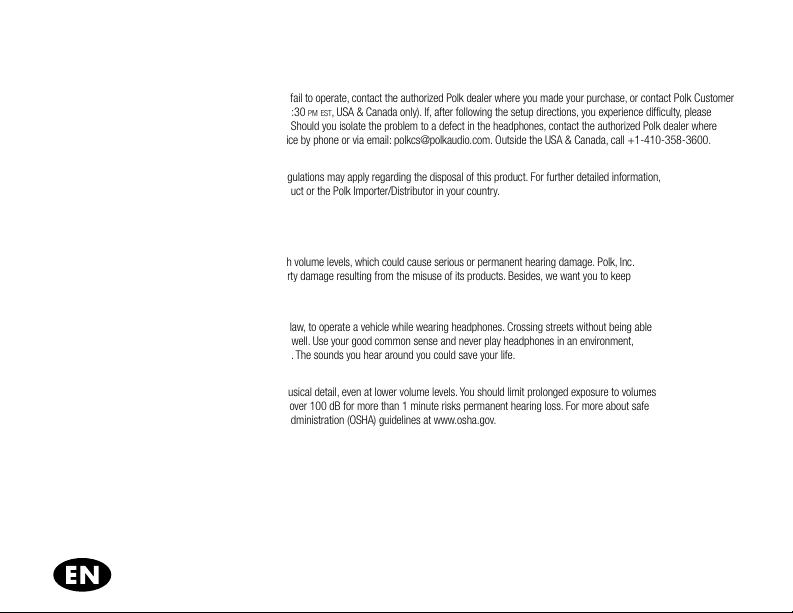
technical assistance
customer service
If anything is missing or damaged, or if your headphones fail to operate, contact the authorized Polk dealer where you made your purchase, or contact Polk Customer
Service immediately at 1-800-377-7655 (M-F, 9:00
double-check that you followed the instructions correctly. Should you isolate the problem to a defect in the headphones, contact the authorized Polk dealer where
you made your purchase, or contact Polk Customer Service by phone or via email: polkcs@polkaudio.com. Outside the USA & Canada, call +1-410-358-3600.
product disposal
Certain international, national and/or local laws and/or regulations may apply regarding the disposal of this product. For further detailed information,
please contact the retailer where you purchased this product or the Polk Importer/Distributor in your country.
am-5:30 pm est, USA & Canada only). If, after following the setup directions, you experience difficulty, please
important performance & safety tips
WARNING: listen carefully
Polk headphones are capable of playing at extremely high volume levels, which could cause serious or permanent hearing damage. Polk, Inc.
accepts no liability for hearing loss, bodily injury or property damage resulting from the misuse of its products. Besides, we want you to keep
your hearing so you’ll buy more Polk products.
enjoy your Polk headphones responsibly
It’s a very bad idea, and in many jurisdictions against the law, to operate a vehicle while wearing headphones. Crossing streets without being able
to hear what’s going on around you can be dangerous as well. Use your good common sense and never play headphones in an environment,
or during an activity, that requires your complete attention. The sounds you hear around you could save your life.
how loud is too loud?
Polk headphones are capable of reproducing excellent musical detail, even at lower volume levels. You should limit prolonged exposure to volumes
that exceed 85 decibels (dB). Regular exposure to sound over 100 dB for more than 1 minute risks permanent hearing loss. For more about safe
volume levels, go to the Occupational Health and Safety Administration (OSHA) guidelines at www.osha.gov.
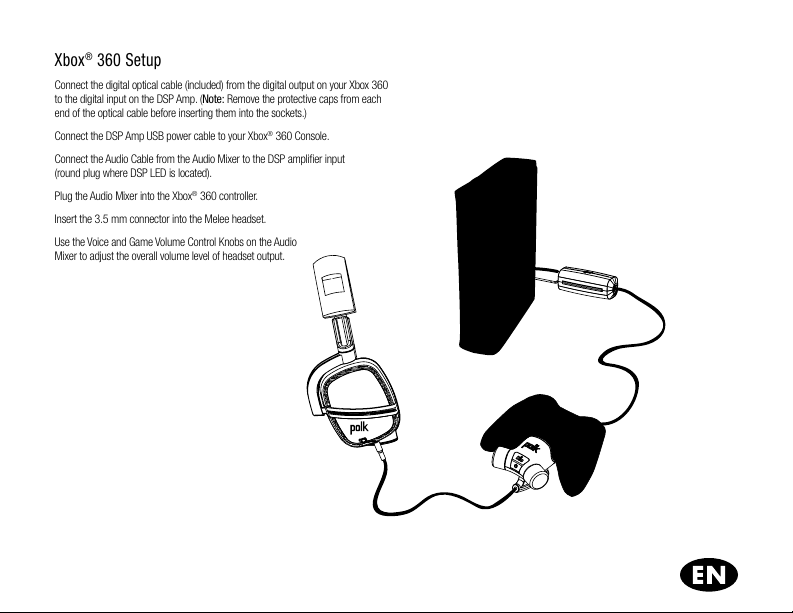
Xbox® 360 Setup
Connect the digital optical cable (included) from the digital output on your Xbox 360
to the digital input on the DSP Amp. (Note: Remove the protective caps from each
end of the optical cable before inserting them into the sockets.)
Connect the DSP Amp USB power cable to your Xbox
Connect the Audio Cable from the Audio Mixer to the DSP amplifier input
(round plug where DSP LED is located).
Plug the Audio Mixer into the Xbox
®
360 controller.
Insert the 3.5 mm connector into the Melee headset.
Use the Voice and Game Volume Control Knobs on the Audio
Mixer to adjust the overall volume level of headset output.
®
360 Console.
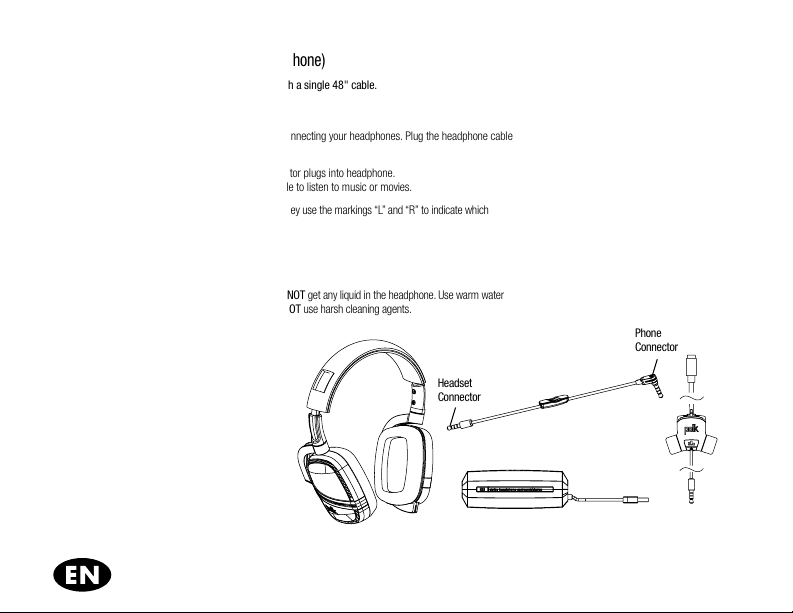
connect to an audio source (mp3, smartphone)
The Melee converts from game to music to movies with a single 48" cable.
A one-button control enables you to take calls.
listen
But first…turn down the volume on your device before connecting your headphones. Plug the headphone cable
into the 1/8" (3.5 mm) stereo jack on your device.
· 90-degree connector plugs into device; straight connector plugs into headphone.
· You can connect to an S/PDIF output via an optical cable to listen to music or movies.
Important: Headphones have a left and right orientation. They use the markings “L” and “R” to indicate which
earcup goes on which ear.
care & storage
how to clean headphones
Important: Use a damp cloth to clean the headphone. DO NOT get any liquid in the headphone. Use warm water
and a mild dish soap on a damp cloth to remove dirt. DO NOT use harsh cleaning agents.
Storing your Headphones
Store your headphones in a clean, dry environment.
DO NOT expose your headphones to extreme
heat or cold, high humidity or liquids.
what’s in the box?
Headset with retractable gaming microphone
In-line DSP Amplifier
Thumb-reach Audio Mixer
Single-button interface phone/chat connector
Optical Audio Cable (not shown)
Headset
Connector
Phone
Connector
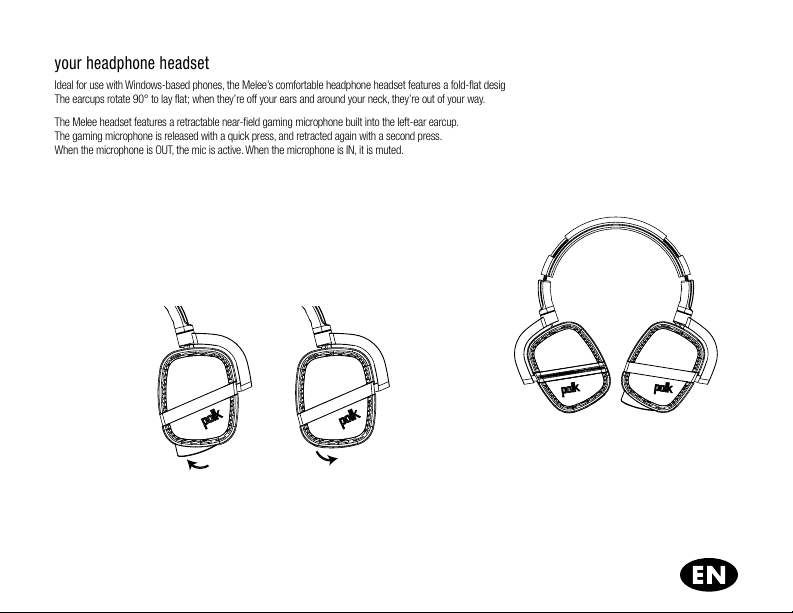
your headphone headset
Ideal for use with Windows-based phones, the Melee’s comfortable headphone headset features a fold-flat design.
The earcups rotate 90° to lay flat; when they’re off your ears and around your neck, they’re out of your way.
The Melee headset features a retractable near-field gaming microphone built into the left-ear earcup.
The gaming microphone is released with a quick press, and retracted again with a second press.
When the microphone is OUT, the mic is active. When the microphone is IN, it is muted.
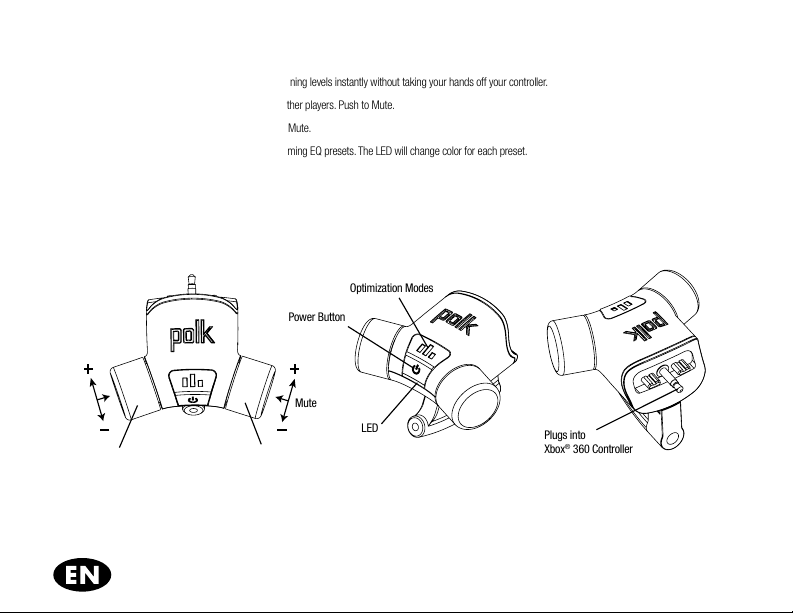
using the audio mixer
Polk’s exclusive Audio Mixer lets you adjust modes and listening levels instantly without taking your hands off your controller.
Voice Volume: Adjusts the volume of incoming chat from other players. Push to Mute.
Game Volume: Adjusts the game’s sound volume. Push to Mute.
Optimizatoin Modes: Press to cycle through the built-in gaming EQ presets. The LED will change color for each preset.
There is an audible beep when each is preset is changed.
Power Button: Press and hold 4 seconds to turn off.
LED: This LED glows amber when power is ON.
Optimization Modes
Power Button
MuteMute
LED
Voice Volume
Game Volume
Plugs into
®
360 Controller
Xbox
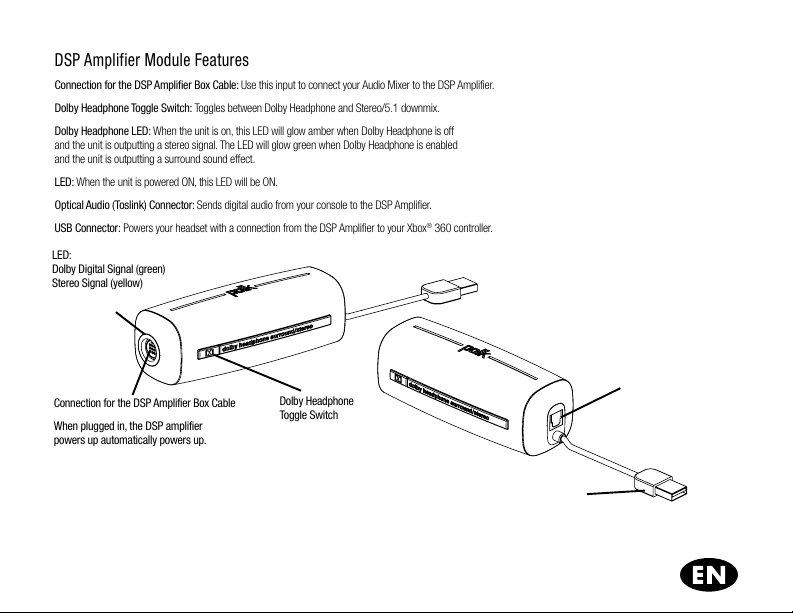
DSP Amplifier Module Features
Connection for the DSP Amplifier Box Cable: Use this input to connect your Audio Mixer to the DSP Amplifier.
Dolby Headphone Toggle Switch: Toggles between Dolby Headphone and Stereo/5.1 downmix.
Dolby Headphone LED: When the unit is on, this LED will glow amber when Dolby Headphone is off
and the unit is outputting a stereo signal. The LED will glow green when Dolby Headphone is enabled
and the unit is outputting a surround sound effect.
LED: When the unit is powered ON, this LED will be ON.
Optical Audio (Toslink) Connector: Sends digital audio from your console to the DSP Amplifier.
USB Connector: Powers your headset with a connection from the DSP Amplifier to your Xbox
LED:
Dolby Digital Signal (green)
Stereo Signal (yellow)
®
360 controller.
Connection for the DSP Amplifier Box Cable
When plugged in, the DSP amplifier
powers up automatically powers up.
Dolby Headphone
Toggle Switch
Optical Audio Connector
USB Connector
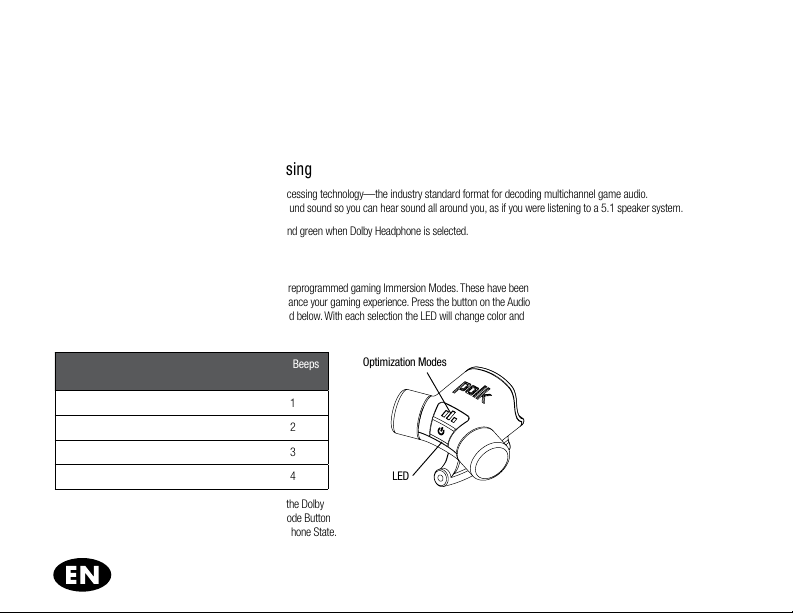
Xbox® 360 chat setup
Please refer to you Xbox® 360 Manual.
Configure Xbox® 360 settings
Please refer to you Xbox® 360 Manual.
Dolby Digital Surround Sound Processing
The DSP Amp uses Dolby Headphone surround sound processing technology—the industry standard format for decoding multichannel game audio.
Dolby Headphone processing re-creates 5.1 channel surround sound so you can hear sound all around you, as if you were listening to a 5.1 speaker system.
This LED glows yellow when stereo/downmix is selected and green when Dolby Headphone is selected.
Built-in Gaming Optimization Modes
The Melee Gaming Audio System features four exclusive preprogrammed gaming Immersion Modes. These have been
engineered by game designers and Polk engineers to enhance your gaming experience. Press the button on the Audio
Mixer to cycle through the Optimization Modes as illustrated below. With each selection the LED will change color and
there will be an audible beep.
Mode Name LED Color Dolby
Halo Warrior Blue on 1
Forza Racer Red off 2
Cinema Green on 3
Music White off 4
Note: Dolby Headphone State can be toggled by pressing the Dolby
Headphone Toggle Switch. Pressing Game Optimization Mode Button
will return unit to each mode's predetermined Dolby Headphone State.
Headphone
Audio Beeps
Optimization Modes
LED
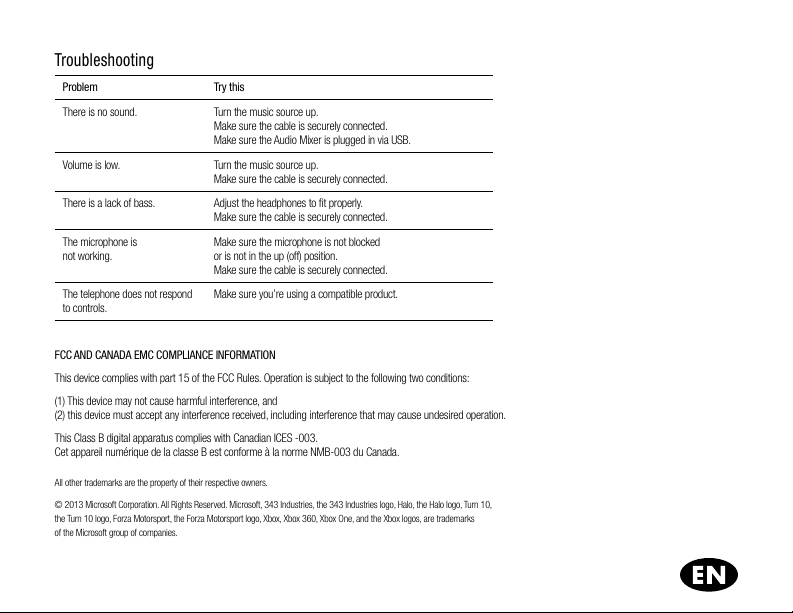
Troubleshooting
Problem Try this
There is no sound. Turn the music source up.
Volume is low. Turn the music source up.
There is a lack of bass. Adjust the headphones to fit properly.
The microphone is
not working.
The telephone does not respond
to controls.
FCC AND CANADA EMC COMPLIANCE INFORMATION
This device complies with part 15 of the FCC Rules. Operation is subject to the following two conditions:
(1) This device may not cause harmful interference, and
(2) this device must accept any interference received, including interference that may cause undesired operation.
This Class B digital apparatus complies with Canadian ICES -003.
Cet appareil numérique de la classe B est conforme à la norme NMB-003 du Canada.
All other trademarks are the property of their respective owners.
© 2013 Microsoft Corporation. All Rights Reserved. Microsoft, 343 Industries, the 343 Industries logo, Halo, the Halo logo, Turn 10,
the Turn 10 logo, Forza Motorsport, the Forza Motorsport logo, Xbox, Xbox 360, Xbox One, and the Xbox logos, are trademarks
of the Microsoft group of companies.
Make sure the cable is securely connected.
Make sure the Audio Mixer is plugged in via USB.
Make sure the cable is securely connected.
Make sure the cable is securely connected.
Make sure the microphone is not blocked
or is not in the up (off) position.
Make sure the cable is securely connected.
Make sure you’re using a compatible product.

limited one year warranty
Polk, Inc., warrants, to the original retail purchaser only, that this Polk Headphone Product will be free from defects in material and workmanship for a period of one (1) year from the date of original
retail purchase from a Polk Authorized Dealer. This warranty will terminate automatically prior to its stated expiration if the original retail purchaser sells or transfers the product to any other party.
To allow Polk to offer the best possible warranty service, please register your new product online at: www.polkaudio.com/registration or call Polk Customer Service at 800-377-7655 in the USA
and Canada (outside the USA: +1-410-358-3600) within ten (10) days of the date of original purchase. Be sure to keep your original purchase receipt.
Defective Products must be shipped, together with proof of purchase, prepaid insured to the Polk Authorized Dealer from whom you purchased the Product, or to the Factory at 1 Viper Way, Vista, Cali-
fornia 92081. Products must be shipped in the original shipping container or its equivalent; in any case the risk of loss or damage in transit is to be borne by you. If upon examination at the Factory or
Polk Authorized Dealer it is determined that the unit was defective in materials or workmanship at any time during this Warranty period, Polk or the Polk Authorized Dealer will, at its option, repair or
replace this Product at no additional charge, except as set forth below. All replaced parts and Products become the property of Polk. Products replaced or repaired under this warranty will be returned
to you, within a reasonable time, freight prepaid.
This warranty does not include service or parts to repair damage caused by accident, disaster, misuse, abuse, negligence, inadequate packing or shipping procedures, commercial use, voltage inputs
in excess of the rated maximum “of the unit, cosmetic appearance not directly attributable to defect in materials or workmanship, or service, repair, or modification of the Product which has not been
authorized or approved by Polk. This warranty shall terminate if the Serial number on the Product has been removed, tampered with or defaced.
This warranty is in lieu of all other expressed Warranties. If this Product is defective in materials or workmanship as warranted above, your sole remedy shall be repair or replacement as provided
above. In no event will Polk, Inc. be liable to you for any incidental or consequential damages arising out of the use or inability to use the Product, even if Polk, Inc. or a Polk Authorized Dealer has been
advised of the possibility of such damages, or for any claim by any other party. Some states do not allow the exclusion or limitation of consequential damages, so the above limitation and exclusion
may not apply to you.
All implied warranties on this Product are limited to the duration of this expressed Warranty. Some states do not allow limitation on how long an implied Warranty lasts, so the above limitations may not
apply to you. This Warranty gives you specific legal rights, and you also may have other rights which vary from state to state.
This Warranty applies only to Products purchased in Canada, the United States of America, its possessions, and U.S. and NATO armed forces exchanges and clubs.
The Warranty terms and conditions applicable to Products purchased in other countries are available from the Polk Authorized Distributors in such countries.
Thank you for your Polk purchase. If you have a question or comment, please feel free to call us or email us.
In North America and Canada, call Polk Customer Service 800-377-7655 (M-F, 9:00 am-5:30 pm est)
or via email polkcs@polkaudio.com. Outside the US, call +1-410-358-3600.

EU COMPLIANCE INFORMATION
Eligible to bear the CE mark; Conforms to European Union Low Voltage Directive 2006/95/ EC; European Union EMC Directive 2004/108/EC; European Union RoHS Directive
2002/95/ EC; European Union WEEE Directive 2002/96/EC; European Union Registration, Evaluation, Authorization and Restriction of Chemicals (REACH) Directive 2006/121/
EC; European Union Radio and Telecommunications Terminal Equipment (R&TTE) Directive 1999/5/EC. This product contains batteries that are covered under the 2006/66/EC
European Directive, which cannot be disposed of with normal household waste. Please follow local regulations.
FCC AND CANADA EMC COMPLIANCE INFORMATION
This device complies with part 15 of the FCC Rules. Operation is subject to the following two conditions:
(1) This device may not cause harmful interference, and
(2) this device must accept any interference received, including interference that may cause undesired operation.
NOTE: This equipment has been tested and found to comply with the limits for a Class B digital device, pursuant to part 15 of the FCC Rules. These limits are designed to
provide reasonable protection against harmful interference in a residential installation. This equipment generates, uses and can radiate radio frequency energy and, if not
installed and used in accordance with the instructions, may cause harmful interference to radio communications.
However, there is no guarantee that interference will not occur in a particular installation. If this equipment does cause harmful interference to radio or television reception,
which can be determined by turning the equipment off and on, the user is encouraged to try to correct the interference by one or more of the following measures:
Reorient or relocate the receiving antenna.
Increase the separation between the equipment and receiver.
Connect the equipment into an outlet on a circuit different from that to which the receiver is connected.
Consult the dealer or an experienced radio/TV technician for help.
Approved under the verification provision of FCC Part 15 as a Class B Digital Device.
Caution: Changes or modifications not expressly approved by the manufacturer could void the user’s authority to operate this device.
Caution: To comply with the limits of the Class B digital device, pursuant to Part 15 of the FCC Rules, this device is to comply with Class B limits. All peripherals must be shielded
and grounded. Operation with non-certified peripherals or non-shielded cables my result in interference to radio or reception.
This Class B digital apparatus complies with Canadian ICES -003.
Cet appareil numérique de la classe B est conforme à la norme NMB-003 du Canada.
WEEE NOTICE
Note: This mark applies only to countries within the European Union (EU) and Norway. This appliance is labeled in accordance with European Directive 2002/96/ EC concerning
waste electrical and electronic equipment (WEEE). This label indicates that this product should not be disposed of with household waste. It should be deposited at an appropri-
ate facility to enable recovery and recycling.

assistance technique
Service à la clientèle
S’il manque des pièces, si vous découvrez des avaries ou si votre casque d’écoute ne fonctionne pas, contactez votre détaillant Polk ou contactez
le Service à la clientèle de Polk immédiatement au 1-800-377-7655 (L–V, 9h à 17h30, HE, Canada et aux É.-U. seul.). Si, après avoir suivi les instructions,
vous éprouvez toujours des difficultés, assurez-vous que vous avez bien suivi les instructions. Si vous en concluez que le problème est relié au casque,
communiquez avec votre détaillant agréé Polk ou contactez le Service à la Clientèle de Polk par téléphone ou par courriel: polkcs@polkaudio.com.
À l’extérieur du Canada ou des É.- U., composez le: + 1-410-358-3600.
récupération du produit
Certaines lois ou certains règlements internationaux, nationaux et/ou régionaux pourraient s’appliquer à la récupération de ce produit.
Pour plus d’information, communiquez avec votre détaillant Polk ou avec l’importateur/distributeur Polk dans votre pays.
conseils importants sur la performance et la sécurité
AVERTISSEMENT: ÉcouTEz bIEN!
Les écouteurs Polk sont capables de générer des niveaux de volume extrêmement élevés pouvant causer des dommages auditifs
graves ou permanents. Polk Inc. ne peut être tenue responsable de perte d’ouïe, de blessure corporelle ou de dommages matériaux
causés par l’usage abusif de ses produits. Protégez bien vos oreilles, elles sont irremplaçables !
Utilisez vos écouteurs Polk de façon responsable.
Il est déconseillé, et en plusieurs pays il est illégal, de conduire un véhicule en portant des écouteurs ou casques d’écoute. Il peut également
être très dangereux de traverser la rue sans pouvoir entendre les sons ambiants. N’utilisez jamais vos écouteurs dans un endroit ou durant
une activité qui requiert toute votre attention – la vigilance auditive pourrait sauver votre vie.
Quand le volume est-il trop élevé?
Même à bas volume, les casques d’écoute Polk peuvent reproduire une excellente précision musicale. Limitez l’exposition prolongée
à des niveaux sonores excédant 85 décibels (dB). Une exposition régulière de plus d’une minute à un niveau sonore de plus de 100 dB
peut causer une perte d’ouïe permanente. Pour plus d’information sur les niveaux sécuritaires de volume sonore, visitez le site de l’OSHA
(Occupational Health and Safety Administration) : http://www.osha.gov.

Connexion du Xbox® 360
Raccordez le câble optique numérique (inclus) de la sortie numérique de votre Xbox 360
à l’entrée numérique de l’ampli DSP. (Note: Retirez les capuchons de protection de chaque
bout du câble optique avant de les insérer dans les prises.)
Connectez le câble d’alimentation USB de l’ampli DSP à votre console Xbox
Raccordez le câble audio du Audio Mixer à l’entrée de l’ampli DSP
(fiche ronde à proximité de la DEL dDSP).
Connectez le Audio Mixer au contrôleur Xbox
®
360
Insérez la fiche 3,5 mm dans la prise du casque Melee.
Utilisez les boutons de contrôle Voice et Game du Audio Mixer
pour régler le volume global du casque.
®
360.

connectez à une source audio (MP3, téléphone intelligent)
Le Melee passe du mode jeu au mode musique ou cinéma avec un seul câble
de 48" (1,20 m). Un contrôle à un bouton vous permet de recevoir des appels.
Écoutez
Baissez d’abord le volume de votre dispositif audio avant d’utiliser votre casque.
Connectez le câble du casque dans la prise 1/8” (3,5 mm) de votre dispositif.
Important: Les oreillettes du casque sont identifiées «L» pour l’oreille gauche et «R» pour l’oreille droite.
entretien et rangement
Comment nettoyer les écouteurs
Important: Utilisez un chiffon humide pour nettoyer le casque. NE LAISSEZ AUCUN LIQUIDE pénétrer le casque.
Utilisez de l’eau tiède et du détergent à vaisselle doux pour le nettoyer. N’UTILISEZ JAMAIS de nettoyants caustiques.
Rangement de votre casque d’écoute
Rangez votre casque dans un endroit sec et propre. N’EXPOSEZ PAS vos écouteurs au froid ou à la chaleur extrême,
à l’humidité excessive ou aux liquides.
Contenu de la boîte?
Casque avec microphone escamotable
Module amplificateur DSP
Audio Mixer «bout du doigt»
Connecteur d’interface téléphone/clavardage
à bouton unique
Câble audio optique (non illustré)
Connecteur
du casque
Connecteur
du téléphone

Votre casque d’écoute
Le Melee est idéal pour les téléphones Windows. Ses oreillettes confortables sont pivotantes à 90° et se replient à plat.
Lorsqu’il n’est pas sur vos oreilles mais autour de votre cou, il ne vous gêne pas.
Le casque Melee est muni d’un microphone à champ proche escamotable intégré à l’oreillette gauche.
Le microphone est dégagé d’une simple pression et escamoté d’une autre pression. Lorsque le micro
est dégagé, il est actif. Lorsqu’il est escamoté, il est désactivé.

utilisation du audio mixer
Le Audio Mixer exclusif de Polk vous permet de régler les modes et les niveaux d’écoute facilement sans lâcher votre contrôleur.
Volume de la voix: Règle le volume de clavardage des autres joueurs. Une pression le met en sourdine.
Volume de jeu: Règle le volume du jeu. Une pression le met en sourdine.
Modes d’optimisation: Appuyez ici pour afficher successivement les préréglages audio de jeu. La DEL change de couleur
à chaque préréglage et une tonalité se fait entendre à chaque changement.
Interrupteur: Appuyez sur ce bouton 4 secondes pour éteindre le mélangeur.
DEL: Luit ambre lorsque le mélangeur est allumé.
Modes d’optimisation
Interrupteur
Volume de voix Volume de jeu
MuteMute
DEL
Se branche
dans le contrôleur
®
360
Xbox

caractéristiques du module amplificateur DSP
Connecteur pour le câble du boîtier de l’ampli DSP: utilisez cette entrée pour connecter votre Audio Mixer à l’amplificateur DSP.
Commutateur Dolby Headphone: Permet de sélectionner Dolby Headphone ou Stereo/5.1 downmix.
DEL Dolby Headphone: Lorsque le dispositif est allumé, cette DEL luit ambre quand le mode Dolby Headphone est désactivé et que le dispositif
émet un signal stéréo. La DEL luit vert lorsque le mode Dolby Headphone est activé et que le dispositif émet un signal à effet ambiophonique..
DEL interrupteur: Lorsque l’amplificateur DSP est branché, il s’allume automatiquement.
Connecteur audio optique (Toslink): Envoie un signal audio numérique de votre console à l’amplificateur DSP.
Connecteur USB: Alimente votre casque en connectant l’amplificateur DSP à votre contrôleur Xbox
DEL:
Signal Dolby Digital (vert)
Signal stéréo (amarillo)
®
360.
Connecteur pour le câble du module
amplificateur DSP
Lorsque l’amplificateur DSP est branché,
il s’allume automatiquement.
Commutateur
Dolby Headphone
Connecteur audio optique
Connecteur USB

Configuration du clavardage Xbox® 360
Consulter le manuel de votre Xbox® 360
Configuration des réglages Xbox® 360
Consulter le manuel de votre Xbox® 360
Traitement Dolby Digital Surround Sound
L’amplificateur DSP utilise la technologie Dolby Surround pour casques d’écoute—le standard de l’industrie pour l’encodage de l’audio des
jeux multicanaux. Le traitement Dolby Digital reproduit le son ambiophonique 5.1 canaux comme si vous écoutiez un système d’enceintes 5.1.
Lorsqu’un signal 5.1 est actif, la DEL de l’entrée numérique luit vert.
Modes d’optimisation de jeu
Le système audio de jeu Melee est doté de quatre modes d’immersion préprogrammés qui ont été mis au point par des concepteurs
de jeux et des ingénieurs chez Polk pour optimiser votre expérience ludique. Appuyez sur le bouton Audio Mixer pour afficher
successivement les modes d’optimisation tel qu’illustré ci-dessous. La DEL change de couleur à chaque préréglage
et une tonalité se fait entendre à chaque changement.
Nom du mode Couleur de
"Warrior" Bleue Activé 1
"Racer" Rouge Désactivé 2
"Cinema" Verte Activé 3
"Music" Blanche Désactivé 4
Note: Le mode Dolby Headphone peut être activé/désactivé à l’aide du commutateur
Dolby Headphone. Une pression sur le bouton Game Optimization Mode rétablit l’état
Dolby Headphone des modes préréglés du dispositif.
la DEL
Dolby
Headphone
Tonalité
Modes d’optimisation
DEL

Dépannage
Problème Solution
Pas de son. Montez le volume de la source de musique.
Volume trop faible. Montez le volume de la source de musique.
Graves trop faibles. Ajustez le casque pour assurer son étanchéité.
Le microphone
ne fonctionne pas.
Le téléphone ne répond
pas aux contrôles.
Renseignements sur la conformité des normes de CEM de la FCC et du Canada
Ce dispositif est conforme à la section 15 des règlements de la FCC. Son fonctionnement
est sujet aux deux conditions suivantes:
(1) Ce dispositif ne doit causer aucune interférence délétère.
(2) Ce dispositif doit accepter toute interférence reçue, incluant les interférences
qui pourraient compromettre son fonctionnement.
Cet appareil numérique de la classe B est conforme à la norme NMB-003 du Canada.
Les autres marques de commerce et appellations commerciales appartiennent aux sociétés qui en sont respectivement détentrices.
© 2013 Microsoft Corporation. Tous droits réservés. Microsoft, 343 Industries, le logo 343 Industries, Halo, le logo Halo, Turn 10, le logo Turn 10,
Forza Motorsport, le logo Forza Motorsport, Xbox, Xbox 360, Xbox One, et les logos Xbox, sont des marques de commerce du groupe de compagies Microsoft.
Assurez-vous que le câble est bien connecté.
Assurez-vous que le Audio Mixer est connecté via USB.
Assurez-vous que le câble est bien connecté.
Assurez-vous que le câble est bien connecté.
Assurez-vous que le micro n’est pas obstrué ou en position
escamoté (off). Assurez-vous que le câble est bien connecté.
Assurez-vous que vous utilisez un produit compatible.

Garantie limitée
Polk Audio, Inc., garantit à l'acheteur au détail original seulement, que ce casque d’écoute Polk sera exempt de tout défaut attribuable aux pièces d’origine et à la main d’œuvre pour une période
de un (1) an à partir de la date de l’achat au détail original chez un revendeur agréé Polk Audio. La garantie sera automatiquement annulée avant sa date d’expiration spécifiée si l'acheteur original
vend ou transfère le produit à toute autre partie. Pour permettre à Polk Audio de vous offrir le meilleur service de garantie possible, veuillez enregistrer votre nouveau produit en ligne à l’adresse Web
: www.polkaudio.com/registration — ou contactez le Service à la Clientèle de Polk au 800-377-7655 aux États-Unis et au Canada (à l’extérieur des É.U. : 410-358-3600) dans les dix (10) jours
suivant la date de l'achat original. Assurez-vous de conserver votre reçu d'achat original.
Les produits défectueux doivent être expédiés, avec une preuve d’achat, francs de port et assurés, au revendeur agréé Polk Audio de qui vous avez acheté le produit, ou à l'usine Polk Audio, 1
Viper Way, Vista, California 92081. Les produits doivent être expédiés dans leur carton d'expédition original ou dans un contenant équivalent. Le propriétaire doit assumer tout risque de perte ou
de dommage en transit. Si, suite à l'examen du produit à l'usine Polk ou chez le marchand agréé Polk Audio, il est déterminé que la défectuosité est imputable aux matériaux d’origine ou à la main
d’œuvre au cours de la période de la garantie spécifiée, Polk Audio ou le revendeur Polk Audio, à sa guise, réparera ou remplacera le produit sans frais additionnels sauf selon les conditions décrites
ci-dessous. Toute pièce ou tout produit remplacé devient la propriété de Polk Audio. Les produits réparés ou remplacés sous la garantie vous seront expédiés francs de port dans un délai raisonnable.
Cette garantie n'inclut pas le service ou les pièces nécessaires à la réparation des dommages provoqués par accident, désastre, abus, négligence, mode d'expédition ou emballage inadéquat, utilisa-
tion commerciale, tensions supérieures au maximum prescrit pour l'unité, aspect visuel du meuble non directement attribuable à un défaut de pièces d’origine ou de main d’œuvre, ou par le service,
la réparation, ou toute modification du produit n'ayant pas été autorisé ou approuvé par Polk Audio. Cette garantie sera annulée si le numéro
de série sur le produit a été retiré, altéré ou falsifié. Cette garantie prend préséance sur toute autre garantie énoncée. Si ce Produit est défectueux et que cette défectuosité est imputable aux
matériaux ou à la main d’œuvre conformément aux conditions de la garantie énoncées ci-dessus, votre seul recourt sera la réparation ou le remplacement conformément aux conditions énoncées
ci-dessus. Dans aucun cas Polk Audio, Inc. pourra-t-elle être tenue responsable pour tout dommage consécutif ou indirect causé par l'utilisation ou l’incapacité d’utilisation du produit, même si
Polk Audio, Inc. ou un revendeur agréé Polk Audio, a été avisé de la possibilité de tel dommage, ou pour toute réclamation par tout autre parti. Certaines juridictions ne permettant pas l'exclusion ou
la limitation des dommages consécutifs ou indirects, les limitations et exclusions énoncées ci-dessus pourraient ne pas s'appliquer dans votre cas. Toutes les garanties tacites sur ce produit sont
limitées à la durée de la garantie énoncée. Certaines juridictions interdisant la limitation de la durée d’une garantie tacite, les limitations ci-dessus pourraient ne pas s'appliquer dans votre cas. Cette
garantie vous accorde des droits légaux spécifiques; vous pourriez également avoir d'autres droits qui pourraient varier selon la juridiction. Cette garantie s'applique seulement aux produits achetés
au Canada, aux États-Unis d'Amérique et ses possessions, et dans les clubs audio et d’échange des forces armées des É.-U. et de l’OTAN. Les modalités et les conditions de garantie applicables aux
produits achetés dans d'autres pays sont disponibles chez les distributeurs agréés Polk Audio établis dans ces pays.
Merci d’avoir choisi Polk. Si vous avez des questions ou des commentaires, n’hésitez pas à communiquer avec nous.
En Amérique du Nord et au Canada, contactez le Service à la clientèle Polk au 800-377-7655 (L-V, 9 h-17:30 h HE), ou par courrier électronique:
polkcs@polkaudio.com; à l’extérieur des É.-U. et du Canada, composez le +1-410-358-3600.

Notes:

asistencia técnica
servicio al cliente
Si algo falta o se ha dañado, o si sus auriculares no funcionan, comuníquese inmediatamente con el distribuidor autorizado donde los compró o con el Servicio al
cliente de Polk llamando al 1-800-377-7655 (de lunes a viernes de 9:00 AM a 5:30 PM, horario del Este, solo EE.UU. y Canadá). Si después de seguir las instruc-
ciones de configuración tiene dificultades, vuelva a consultar las instrucciones para asegurarse de haberlas seguido correctamente. Si determina que el problema se
debe a un defecto de los auriculares, comuníquese con el distribuidor autorizado de Polk donde los compró o con el Servicio al cliente de Polk por teléfono o correo
electrónico: polkcs@polkaudio.com. Fuera de Estados Unidos y Canadá, llame al + 1-410-358-3600.
desecho del producto
Es posible que ciertas leyes y/o reglamentos internacionales, nacionales y/o locales se apliquen al desecho de este producto. Para obtener información
más detallada, comuníquese con el minorista al cual le compró el producto o al importador o distribuidor de Polk en su país.
sugerencias importantes sobre seguridad y fidelidad
ADVERTENcIA: Escuche cuidadosamente
Los auriculares de Polk son capaces de reproducir sonido a volúmenes extremadamente altos, lo cual puede causar daño grave o permanente
al oído. Polk, Inc. no acepta ninguna responsabilidad por pérdida del oído, lesiones corporales o daños a la propiedad producidos por el uso
inadecuado de sus productos. Además, deseamos que conserve su oído para que pueda comprar más productos Polk.
Disfrute responsablemente de los auriculares Polk
Es pésima idea, y en muchas jurisdicciones ilegal, manejar un vehículo con los auriculares puestos. Cruzar la calle sin poder oír lo que ocurre
a su alrededor también puede ser peligroso. Tenga sentido común y nunca se ponga los auriculares en un ambiente o durante una actividad
que requiera toda su atención. Los sonidos que lo rodean pueden salvarle la vida.
¿Cuán fuerte es demasiado fuerte?
Los auriculares de Polk son capaces de reproducir excelente detalle musical aun a bajo volumen. Limite la exposición prolongada a volúmenes
que superan 85 decibeles (dB). Exponerse con regularidad a sonidos de más de 100 dB durante más de un minuto implica un riesgo de pérdida
permanente del oído. Para obtener más información sobre seguridad en el volumen, vea las pautas de la Administración de Salud y Seguridad
Ocupacional (Occupational Health and Safety Administration, OSHA) en www.osha.gov.

configuración de la Xbox® 360
Conecte el cable óptico digital (incluido) de la salida digital de su Xbox® 360 a la entrada digital del amplificador DSP.
(Nota: Quítele la tapa protectora a cada extremo del cable óptico antes de insertarlo en el receptáculo.)
Conecte el cable de alimentación USB del amplificador DSP a la consola de la Xbox
Conecte el cable de audio del mezclador de audio a la entrada del amplificador DSP
(el conector redondo donde está ubicado el indicador LED del DSP).
Enchufe el mezclador de audio en el controlador de la Xbox
®
360.
Inserte el conector de 3.5 mm en los auriculares Melee.
Con las perillas de control de volumen de voz y de juego del mezclador
de audio, ajuste el volumen general de los auriculares.
®
360.

conexión a una fuente de audio (mp3, smartphone)
Los auriculares Melee se convierten de juego a música y películas con un solo cable de 48 pulgadas.
Un control de un solo botón permite recibir llamadas.
escuche
Pero primero... bájele el volumen al dispositivo antes de ponerse los auriculares. Enchufe el cable de los auriculares
en el conector estereofónico de 1/8 plg. (3.5 mm) de su dispositivo.
IMPORTANTE: Los auriculares tienen orientación izquierda y derecha; es decir, tienen una letra L (izquierda)
y una letra R (derecha) para indicar qué auricular va en qué oído.
cuidado y almacenamiento
modo de limpieza de los auriculares
IMPORTANTE: Limpie los auriculares con un paño húmedo. NO deje que entre nada líquido en ninguno de los auriculares.
Quíteles la suciedad con agua tibia y un detergente de platos suave en un paño húmedo. NO los limpie con limpiadores fuertes.
almacenamiento de los auriculares
Guarde sus auriculares en un lugar limpio y seco. NO los exponga a extremos de calor o frío, alto nivel de humedad o líquidos.
contenido de la caja
Auriculares con micrófono retráctil de juego
Mezclador de audio al alcance del pulgar
Conector de interfaz de chat y teléfono de un solo botón
Cable de audio óptico (no se muestra)
Conector de
auriculares
Conector
de teléfono

los auriculares
Además de ser ideales para teléfonos basados en Windows, el diseño de los cómodos auriculares Melee permite plegarlos en un solo plano.
Los auriculares giran 90° para quedar en el plano del arco. Cuando se quitan, se pueden dejar alrededor del cuello y no estorban.
Los auriculares Melee tienen un micrófono de juegos retráctil de campo cercano integrado en el auricular
del oído izquierdo. El micrófono de juego se extiende con una compresión rápida y se retrae con una segunda
compresión. Afuera, el micrófono está activo; adentro, silenciado.

mezclador de audio
El exclusivo mezclador de audio de Polk permite ajustar instantáneamente las modalidades y niveles de audición sin soltar el controlador.
Volumen de voz: Ajusta el volumen del chat de otros jugadores. Oprima para silenciar.
Volumen de juego: Ajusta el volumen del sonido del juego. Oprima para silenciar.
Modalidades de optimización: Oprima para pasar por las configuraciones preestablecidas de ecualización de juego integradas.
El indicador LED cambia de color con cada configuración. Se oye un pitido cuando se cambia de configuración.
Botón de alimentación: Oprima y mantenga oprimido durante cuatro segundos para apagar el dispositivo.
Indicador LED: Este indicador LED brilla de color ámbar cuando el dispositivo está encendido.
Modalidades de
optimización
Botón de
alimentación
SilenciadorSilenciador
Indicador LED
Volumen del juegoVolumen de la voz
Se enchufa en el
controlador de la
®
360
Xbox

características del módulo de amplificación DSP
Conexión para el cable de la caja del amplificador DSP. Por esta entrada se conecta el mezclador de audio al amplificador DSP.
Selector cíclico de auriculares Dolby: Pasa de auriculares Dolby a reducción de canales hasta estéreo o 5.1.
Indicador LED de auriculares Dolby: Cuando la unidad está encendida, los auriculares Dolby están apagados y la unidad
está generando una señal estereofónica, este indicador LED brilla de color ámbar cuando. Cuando los auriculares Dolby
están habilitados y la unidad está generando un efecto de sonido surround, este indicador LED brilla de color verde.
Indicador LED de alimentación: Cuando se enchufa, el amplificador DSP se enciende automáticamente.
Conector (Toslink) de audio óptico: Envía audio digital desde su consola al amplificador DSP.
Conector USB: Alimenta los auriculares con una conexión desde el amplificador DSP al controlador de la Xbox
Indicador LED
Señal Dolby Digital (verde)
Señal estereofónica (jaune)
®
360.
Conexión para el cable de la caja
del amplificador DSP
Cuando se enchufa, el amplificador
DSP se enciende automáticamente.
Auriculares
Dolby Selector
Conector de audio óptico
Conector USB

Configuración del chat de la Xbox® 360
Consulte el manual de la Xbox® 360.
Configure la Xbox® 360
Consulte el manual de la Xbox® 360.
Procesamiento de sonido Surround Dolby Digital
El amplificador DSP tiene tecnología de procesamiento de sonido Surround Dolby de auriculares, que es el formato estándar de la industria
para codificar audio de juegos de varios canales. El procesamiento de Dolby Digital produce sonido Surround de 5.1 canales de manera
que usted pueda oír a todo su alrededor como si estuviera escuchando un sistema de altavoces 5.1.
Cuando hay una señal digital 5.1, el indicador LED de entrada digital brilla de color verde.
Modalidades de optimización de juegos integradas
El sistema de audio de juegos Melee tiene cuatro modalidades de inmersión de juego exclusivas programadas de antemano. Estas
modalidades son el resultado del trabajo de diseñadores de juegos e ingenieros de Polk para mejorar la experiencia del juego. Oprima
el botón del mezclador de audio para pasar por las modalidades de optimización según se indica a continuación. Con cada selección,
el indicador LED cambia de color y se oye un pitido.
Modalidad Color del
"Guerrero" Azul Encendido 1
"Piloto de carreras" Rojo Apagado 2
"Cine" Verde Encendido 3
"Música" Blanco Apagado 4
Nota: El estado de los auriculares Dolby se puede cambiar cíclicamente oprimiendo el selector
cíclico de auriculares Dolby. Oprimir el botón de modalidad de optimización de juego regresa
la unidad al estado de auriculares Dolby predeterminado de cada una de las modalidades.
indicador LED
Auriculares Dolby Pitidos
Modalidades
de optimización
LED

Detección y reparación de averías
Problema Pruebe lo siguiente
No hay sonido. Súbale el volumen a la fuente de música.
El volumen está bajo. Súbale el volumen a la fuente de música.
No hay bajos. Ajuste los auriculares para que le queden bien puestos.
El micrófono no funciona. Asegúrese de que el micrófono no esté bloqueado
El teléfono no responde
a los controles.
DECLARACIONES EMC DE LA FCC Y DE CANADÁ:
Este dispositivo cumple con la Parte 15 del Reglamento de la FCC. Su funcionamiento está sujeto a lo siguiente:
(1) Este dispositivo no debe causar interferencia perjudicial y
(2) este dispositivo debe aceptar toda interferencia, incluso la que pueda causarle un funcionamiento no deseado.
Este dispositivo digital Clase B cumple con la norma canadiense ICES-003.
Cet appareil numérique de la classe B est conforme à la norme NMB-003 du Canada.
Todas las otras marcas comerciales son propiedad de sus respectivos dueños.
© 2013 Microsoft Corporation. Reservados todos los derechos. Microsoft, 343 Industries, el logotipo de 343 Industries, Halo, el logotipo de Halo, Turn 10,
el logotipo de Turn 10, Forza Motorsport, el logotipo de Forza Motorsport, Xbox, Xbox 360, Xbox One y los logotipos de Xbox son marcas comerciales
del grupo de empresas Microsoft.
Asegúrese de que el cable esté conectado
firmemente. Asegúrese de que el mezclador
de audio esté enchufado por vía USB.
Asegúrese de que el cable esté conectado firmemente.
Asegúrese de que el cable esté conectado firmemente.
o en la posición de arriba (apagado [OFF]).
Asegúrese de que el cable esté conectado firmemente.
Asegúrese de que el producto sea compatible.

5601 Metro Drive
Baltimore, MD 21215
www.polkaudio.com
Copyright © November 2013
HBP2880C
Designed & engineered by Polk at its research facility in Baltimore, MD, USA.
Made in China. Polk is a DEI Holdings, Inc. Company. Polk is a registered
trademark of Polk Audio, Inc. Melee is a trademark of Polk Audio, Inc.
