Page 1
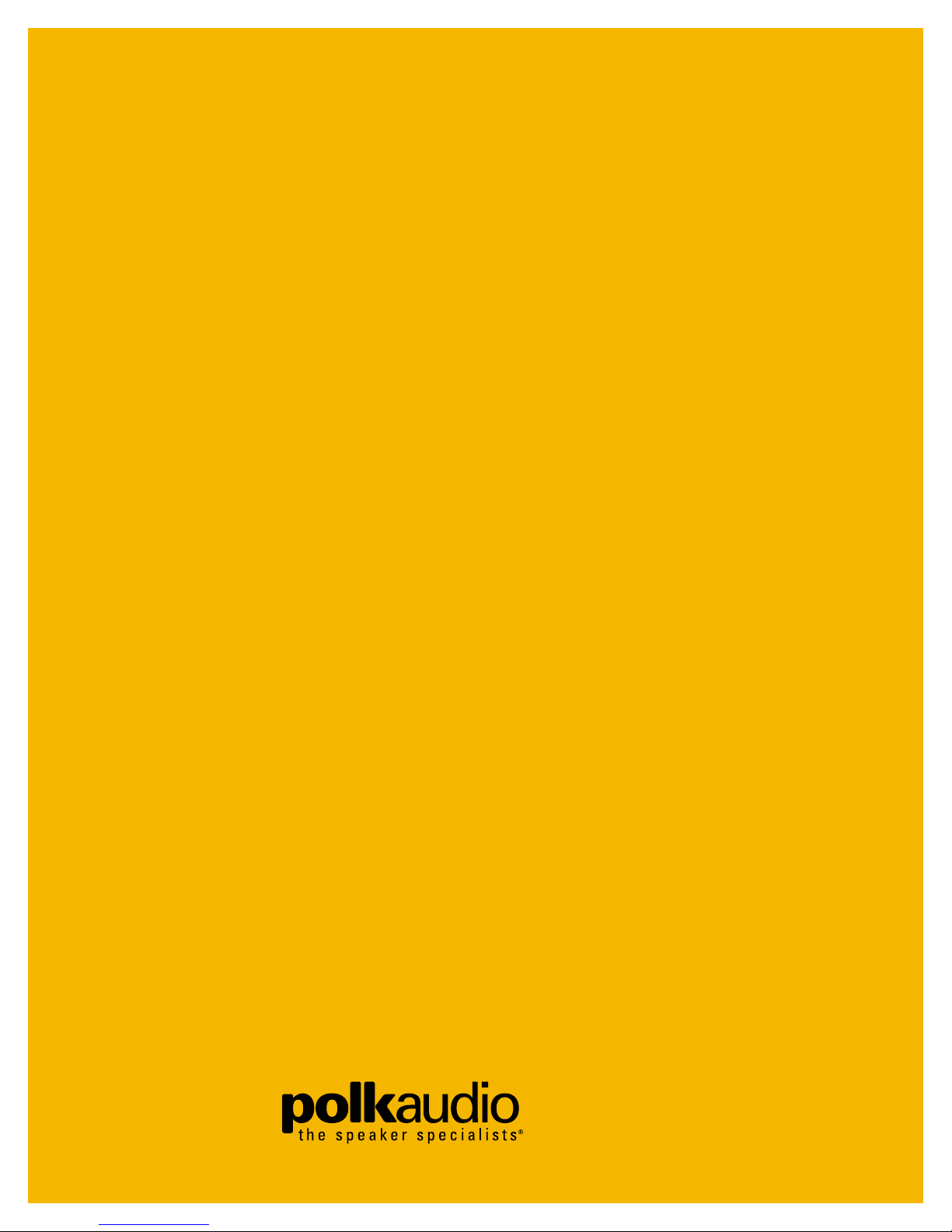
INSTRUCTION
MANUAL
HOME THEATER SYSTEM
DIGITAL SOLUTION
Page 2

Polk Customer Service (800) 377-7655
2
Table of Contents
Safety Warnings ..........................................................................4
Digital Solution Features ............................................................5
Carton Contents ..........................................................................6
Quick Start Guide ........................................................................6
Rear Panel Guide ........................................................................7
System Hookup Overview Illustrations ....................................8, 9
Hooking Up the System ........................................................10-13
Radio Antennas ....................................................................10
DVD Player ..........................................................................10
DSS Receivers ......................................................................11
VCR ......................................................................................11
CD Player ............................................................................11
Audio Tape Deck ..................................................................11
DVD-Audio/SACD Player ......................................................12
Television/Monitor ................................................................12
Subwoofer ............................................................................12
Speakers ..............................................................................13
AC Power..............................................................................13
Speaker Placement....................................................................14
Accesories ................................................................................15
Preamp/Processor Front Panel Guide ..................................16-17
Remote Control Guide ..........................................................18-19
Calibration (optional) ..........................................................20-21
How to Use the System ........................................................22-23
About Surround Sound, DVD-Audio and Super Audio CD ............24
Multi-Room Hook Up and Use ....................................................25
Troubleshooting....................................................................26-27
Maintenance, Service and Warranty..........................................28
Specifications............................................................................29
Overall System Hookup ........................................................30-31
A Word from Matthew Polk
Dear Home Theater Buff,
Thank you for purchasing the Polk Audio Digital Solution System.
Your new Digital Solution home theater system includes the very
latest technologies—like DTS processing and DVD-Audio inputs—
to assure outstanding performance and compatibility now, and
into the future.
While we designed the Digital Solution to be very easy to set up
and use, please read this manual thoroughly for detailed information on getting the greatest enjoyment from your new home theater system. Then, invite your friends over for a movie and gloat!
For the people at Polk Audio, myself included, designing high
quality audio products is more than just a job—it’s our passion.
We are dedicated to your complete satisfaction and delight.
Should you encounter any problem or question regarding this or
any other Polk Audio product, consult your Polk Audio dealer or
call our Customer Service Department at 800-377-7655 (US &
Can only, 9am-6pm, M-F EST).
Happy Listening!
Matthew S. Polk
About Polk Audio—A History of Excellence
Polk Audio was founded in 1972 by Matthew Polk and George
Klopfer. Their dream was to make reasonably priced speakers
that boasted the performance of the world’s best speakers. Polk
speakers have since earned the praise of audio experts the world
over, as well as dozens of awards for innovative, high-quality
design. Today, Polk Audio is still headquartered in Baltimore,
Maryland, and is one of the world’s largest manufacturers of
loudspeakers for home, office and car. Polk’s research has yielded
over 20 patents for advances in loudspeaker performance and
value. Polk Audio speakers are sold in audio/video specialist
retailers throughout the US, Canada and over 50 other countries.
Page 3
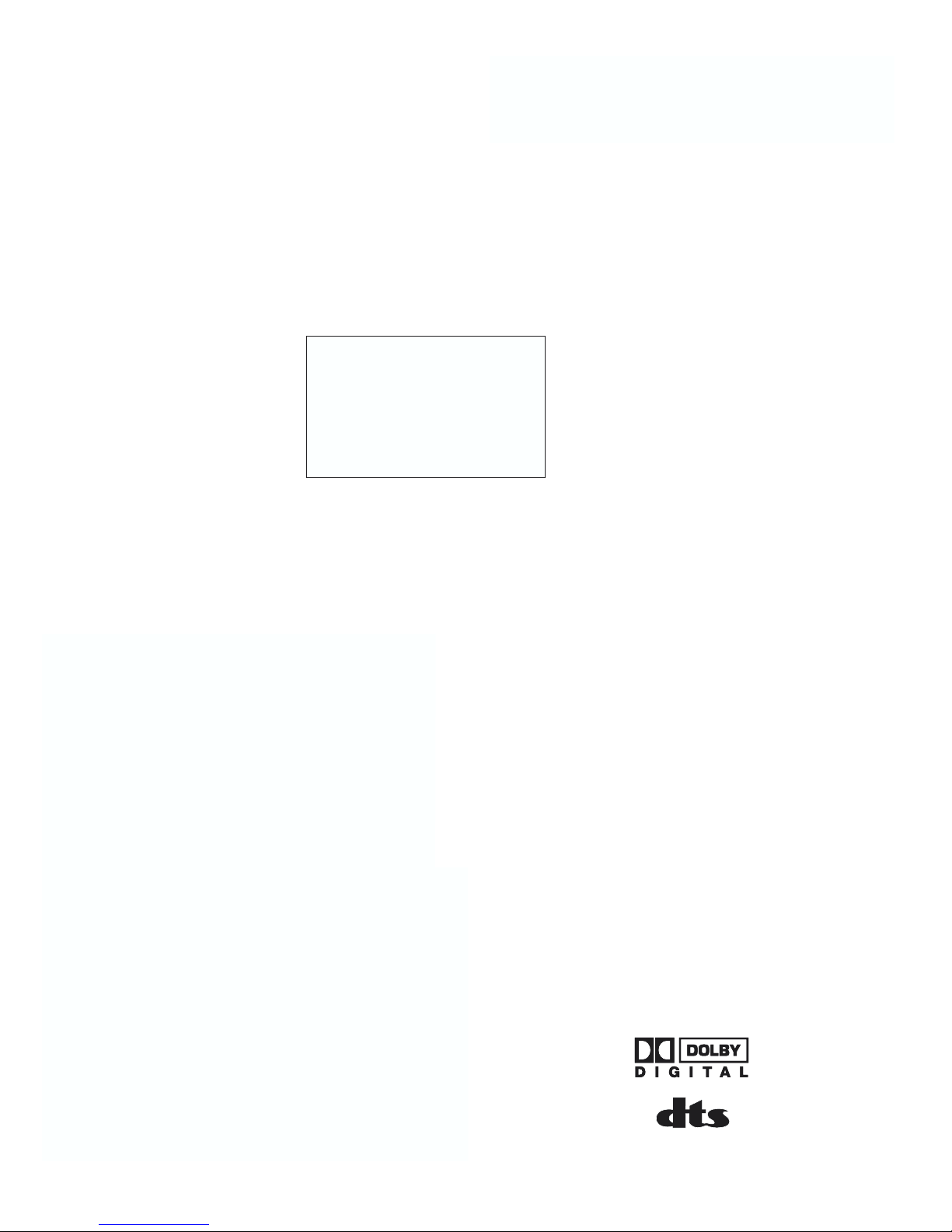
The Polk Performance Advantage
The Digital Solution is the ultimate integrated home theater system.
It compromises nothing in the pursuit of performance and ease-of-
use. And because it features Polk Audio loudspeakers, it boasts The
Polk Performance Advantage over other “all-in-one” systems.
To make the Digital Solution system a reality, we knew that we had
to design not only the speaker system but also the preamp,
surround processor and amplifiers as well. By optimizing the
speakers and electronics for each other—building them
specifically to work together—we achieved “The
Advantage”: a much higher level of performance than
any previous “all-in-one” home theater sound system.
Now, we offer you the second generation Digital
Solution. This system matches beautifully sculpted high
performance Polk Audio loudspeakers with a high-
performance, multi-function, but simple to use Dolby Digital &
DTS digital processor. The Digital Solution system is everything
you need for absolutely thrilling high performance home theater.
There’s no need to choose a receiver or separate surround
processor or multi-channel power amplifier. With the Digital
Solution, you already have them. They’re built-in. And, most
importantly, they were designed specifically to work with each
other, and with Polk Audio speakers, to deliver astounding home
theater sound.
And you don’t need an advanced degree in digital electronics to get
the most out of this system, either. We’ve done the work for you.
Because the Digital Solution is a complete system, every possible
internal setting is pre-set to achieve the best possible performance.
No complicated setup procedures are required. You won’t need to
navigate confusing menu screens with mysterious choices.
Simply plug everything into the Digital Solution, and sit back to
enjoy The Polk Performance Advantage: a breathtaking high
performance home theater system with Polk Audio speakers.
A
BOUT THE DIGITAL SOLUTION
S
YSTEM
P
ERFORMANCE
C
ONVENIENCE
S
IMPLICITY
www.polkaudio.com
3
Page 4
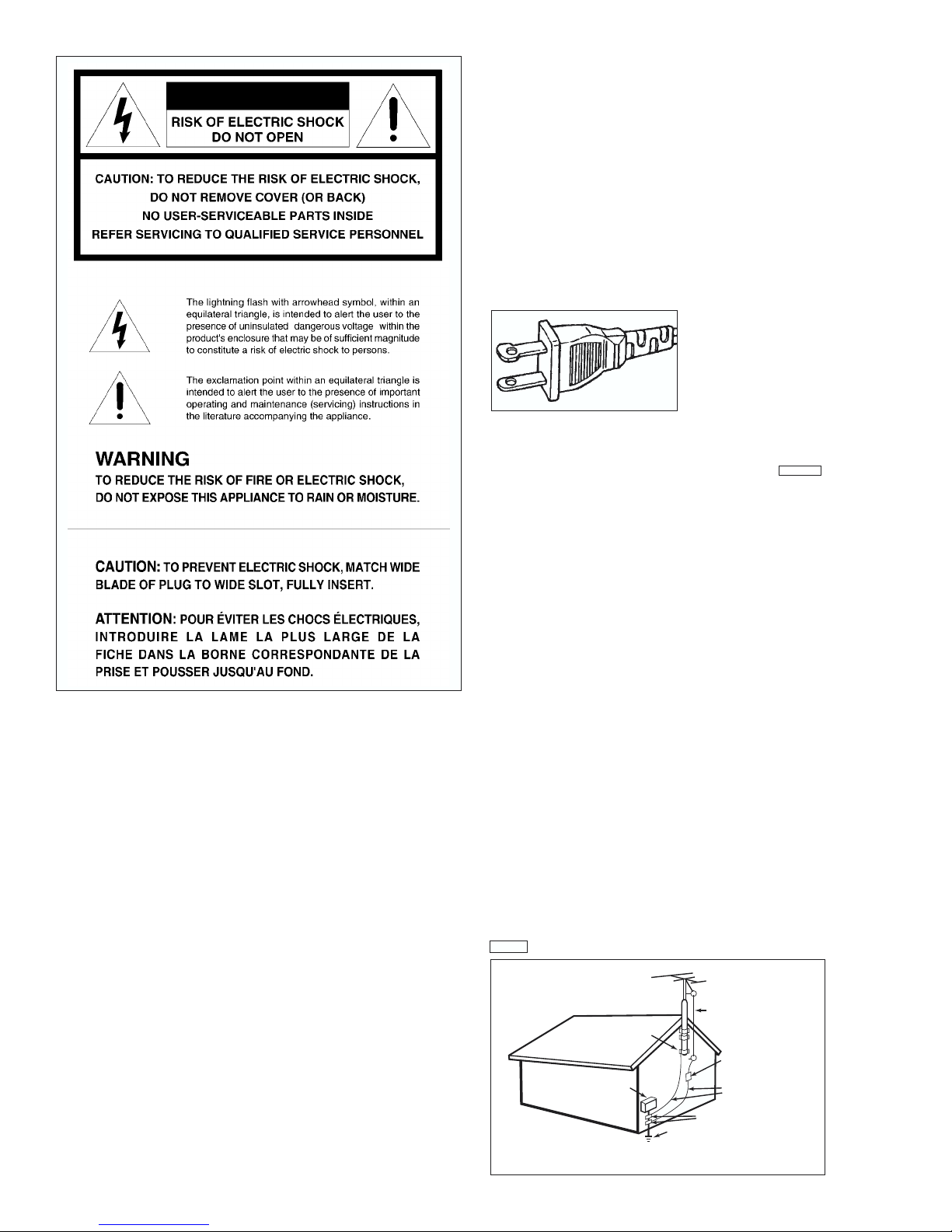
Polk Customer Service (800) 377-7655
4
NOTE TO CATV SYSTEM INSTALLER:
This reminder is provided to call the CATV (Cable-TV) system installer’s attention to Article
820-40 of the NEC, that provides guidelines for proper grounding and, in particular, specified
that the cable ground shall be connected to the grounding system of the building, as close to
the point of cable entry as practical.
NOTE:
This equipment has been tested and found to comply with the limits for a Class B digital device,
pursuant to Part 15 of the FCC Rules. These limits are designed to provide reasonable
protection against harmful interference in a residential installation. This equipment generates,
uses and can radiate radio frequency energy and, if not installed and used in accordance with
the instructions, may cause harmful interference to radio communications. However, there is
no guarantee that interference will not occur in a particular installation.
If this equipment does cause harmful interference to radio or television reception, which can be
determined by tuning the equipment off and on, the user is encouraged to try to correct the
interference by one or more of the following measures:
• Reorient or relocate the receiving antenna.
• Increase the separation between the equipment and receiver.
• Connect the equipment into an outlet on a circuit different from that to which the
receiver is connected.
• Consult the dealer or an experienced radio/TV technician for help.
NOTE:
Changes or modifications may cause this unit to fail to comply with Part 15 of the FCC Rules
and may void the user’s authority to operate the equipment.
IMPORTANT SAFETY INSTRUCTIONS
READ BEFORE OPERATING EQUIPMENT
These products were designed and manufactured to meet strict quality and safety standards. There
are, however, some installation and operation precautions which you should be particularly aware of.
1. Read Instructions—All the safety and operating instructions should be read before the
system is operated.
2. Retain Instructions—The safety and operating instructions should be retained for future reference.
3. Heed Warnings—All warnings on the appliances and in the operating instructions should be adhered to.
4. Follow Instructions—All operating and use instructions should be followed.
5. Cleaning—Unplug the appliances from wall outlets before cleaning. Do not use liquid cleaners or
aerosol cleaners. Use a damp cloth for cleaning.
6. Attachments—Do not use attachments not recommended by the product manufacturer as they
may cause hazards.
7. Water and Moisture—Do not use these appliances near water-for example, near a bath tub, wash
bowl, kitchen sink, or laundry tub, in a wet basement, or near a swimming pool, and the like.
8. Accessories—Do not place these appliances on an unstable cart, stand, tripod, bracket, or table.
The audio/video products may fall, causing serious injury to a child or adult, and serious damage to
the products. Use only with a cart, stand, tripod, bracket, or table recommended by the manufacturer,
or sold with the appliances. Any mounting of the appliances should follow the manufacturer’s
instructions, and should use mounting accessories recommended by the manufacturer.
9. Ventilation—Slots and openings in the cabinet are provided for ventilation and to ensure reliable
operation of the appliances and to protect them from overheating, and these openings must not be
blocked or covered. The openings should never be blocked by placing the products on a bed, sofa,
rug, or other similar surface. These products should never be placed near or over a radiator or heat
register. These products should not be placed in a built-in installation such as a bookcase or rack
unless proper ventilation is provided or the manufacturer’s instructions have been adhered to.
10. Power Sources—These products should be operated only from the type of power source
indicated on the marking labels. If you are not sure of the type of power supply to your home, consult
your appliance dealer or local power company. For video products intended to operate from battery
power, or other sources, refer to the operating instructions.
11. Grounding or Polarization—These products are equipped with polarized alternating-current line
plugs (plugs having one blade wider than the other). This plug will fit into the power outlet only one
way. This is a safety feature. If you are unable to insert the plug fully into the outlet, try reversing the
plug. If the plug should still fail to fit, contact your electrician to replace your obsolete outlet. Do not
defeat the safety purpose of the polarized plug.
12. Power-Cord Protection—Power-supply cords
should be routed so that they are not likely to be
walked on or pinched by items placed upon or
against them, paying particular attention to cords at
plugs, convenience receptacles, and the point where
they exit from the appliances.
13. Outdoor Antenna Grounding—If an outside
antenna or cable system is connected to the
product, be sure the antenna or cable system is
grounded so as to provide some protection against voltage surges and built up static charges.
Section 810 of the National Electrical Code, ANSI/NFPA No. 70-1984, provides information with
respect to proper grounding of the mast and supporting structure, grounding of the lead-in wire to an
antenna discharge unit, size of grounding conductors, location of antenna-discharge unit, connection
to grounding electrodes, and requirements for the grounding electrode.
14. Lightning—For added protection for these audio/video products during a lightning storm, or
when they are left un-attended and unused for long periods of time, unplug them from the wall outlet
and disconnect the antenna or cable system. This will prevent damage to the products due to
lightning and power-line surges.
15. Power Lines—An outside antenna system should not be located in the vicinity of overhead power
lines or other electric light or power circuits, or where it can fall into such power lines or circuits.
When installing an outside antenna system, extreme care should be taken to keep from touching
such power lines or circuits as contact with them might be fatal.
16. Overloading—Do not overload wall outlets and extension cords as this can result in a risk of fire
or electric shock.
17. Object and Liquid Entry—Never push objects of any kind into these products through openings
as they may touch dangerous voltage points or short-out parts that could result in a fire or electric
shock. Never spill liquid of any kind on these audio/video products.
18. Servicing—Do not attempt to service these products yourself as opening or removing
covers may expose you to dangerous voltage or other hazards. Refer all servicing to qualified
service personnel.
19. Damage Requiring Service—Unplug these products from wall outlets and refer servicing to
qualified service personnel under the following conditions:
a. When the power-supply cord or plug is damaged.
b. If liquid has been spilled, or objects have fallen into the products
c. If the products have been exposed to rain or water.
d. If the products do not operate normally by following the operating instructions. Adjust only those
controls that are covered by the operating instructions as an improper adjustment of other controls
may result in damage and will often require extensive work by a qualified technician to restore the
product to its normal operation.
e. If the product has been dropped or the cabinet has been damaged.
f. When the product exhibits a distinct change in performance-this indicates a need for service.
20. Replacement Parts—When replacement parts are required, be sure the service technician has
used replacement parts specified by the manufacturer or have the same characteristics as the
original part. Unauthorized substitutions may result in fire, electric shock or other hazards.
21. Safety Check—Upon completion of any service or repairs to these products, ask the service
technician to perform safety checks to determine that the products are in proper operating condition.
22. Carts and Stands—The appliances should be used only with a cart or stand that is
recommended by the manufacturer.
23. An appliance and cart combination should be moved with care. Quick stops, excessive force, and
uneven surfaces may cause the appliance and cart combination to overturn.
See Figure 1.
Figure 1.
“ ”
EXAMPLE OF ANTENNA GROUNDING
ACCORDING TO NATIONAL ELECTRICAL
CODE INSTRUCTIONS CONTAINED IN
ARTICLE 810 -“RADIO AND TELEVISION EQUIPMENT”
GROUND
CLAMP
ELECTRIC
SERVICE
EQUIPMENT
NEC - NATIONAL ELECTRICAL CODE
ANTENNA
LEAD IN
WIRE
ANTENNA
DISCHARGE UNIT
(NEC SECTION 810-20)
GROUNDING CONDUCTORS
(NEC SECTION 810-21)
GROUND CLAMPS
POWER SERVICE GROUNDING
ELECTRODE SYSTEM
(NEC ART 250, PART H)
Page 5
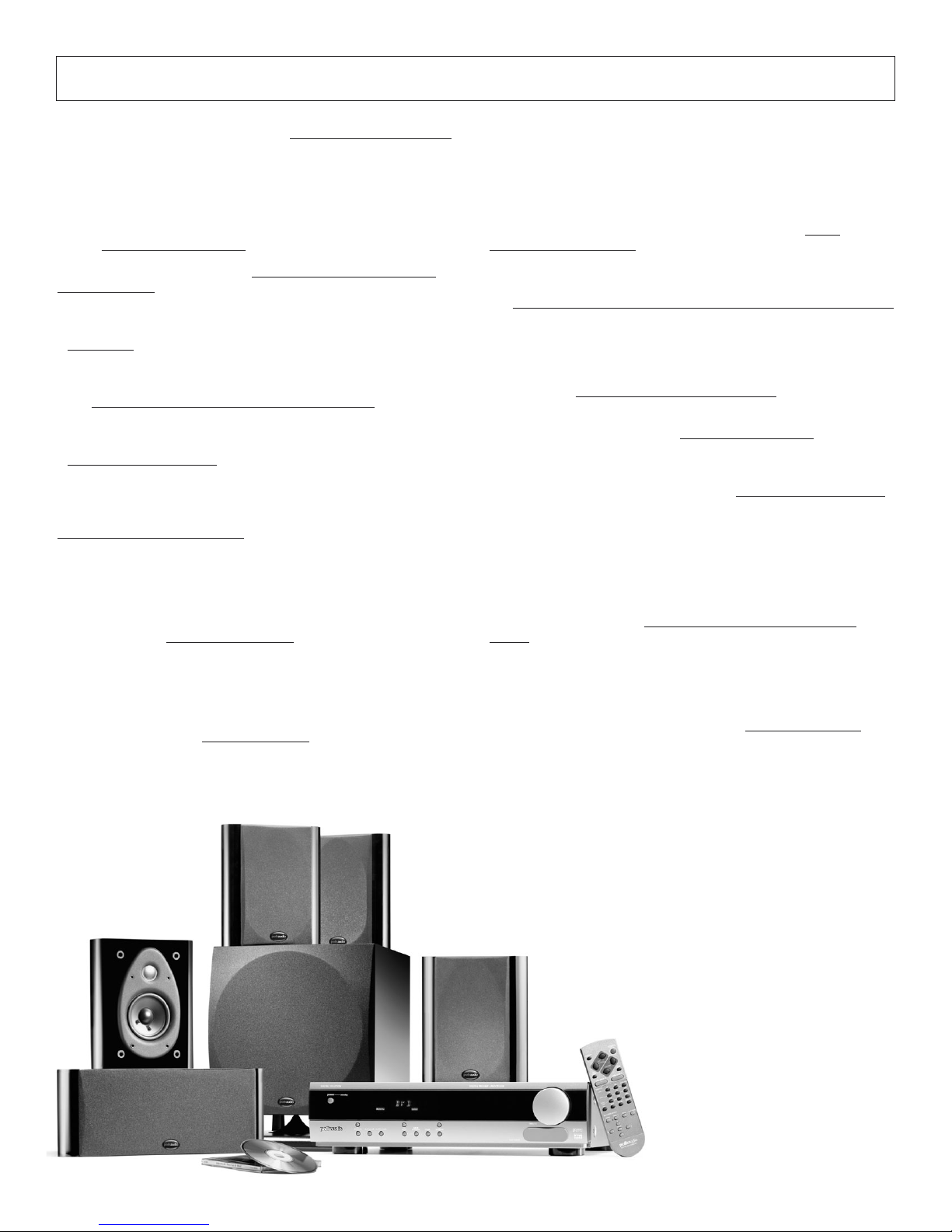
www.polkaudio.com
5
Guaranteed Painless Performance
• Get the best digital surround performance from every DVD with the
built-in Dolby Digital and DTS 5.1 surround processors.
• Your Digital Solution system is a fully integrated and performance
optimized system. That means all the parts were designed together for a
single purpose: to bring you the highest performance all-in-one home
theater system on the planet.
• Plug n’ Play
– the preamp/processor is pre-configured for the
speakers to bring you high performance right out of the box, without the
need for complicated set-up procedures.
• The perfectly matched front, rear and center speakers
ensure
seamless blending and life-like surround sound effects. You’ll feel like
you are part of the action rather than a distant observer.
• Simple, intuitive operation
. Everyone in the house, from kids to
grandparents, can enjoy ultra high-performance home theater
entertainment without reading this dopey manual.
• Got a big room to fill? Not to worry, Polk Digital Solution system has a
robust 6 channel power amplifier
built right into the subwoofer
enclosure. This is an honest to goodness, high end, beefy power amp
with all the features and buzzwords that send audiophiles into rapture high current, dynamic headroom... Forget the jargon, this system plays
loud and clean without strain even in large rooms.
• Home theater can be a group experience. The Polk speakers were
designed to deliver broad, even dispersion
of full response sound
throughout the room. Everyone hears clean, clear dialog music and
sound effects.
Music In Other Rooms
• Would you like music in another room? No problem. The Digital
Solution has independent Multi-Zone outputs that allow you to hear one
source in a remote room while a different source is playing in the main
room (requires an optional external stereo integrated amplifier and
speakers for the second zone).
Everything You Need
• The Polk Digital Solution also includes a sophisticated digital
surround sound processor which hooks-up to the power amplifiers
with a single convenient cable.
• You have lots of potential entertainment sources. The Digital Solution
has enough analog (7) and digital (3) audio inputs to hook up any source
– DVD Video, DVD-Audio, VCR, DSS, Tape, CD, Camcorder and Cable TV.
No matter what new entertainment source comes along, you can hook it
up to the Polk Digital Solution.
• The Digital Solution is equipped to accept 6 channel analog inputs
from the latest SACD and DVD-Audio mulit-channel
format players that
deliver superior high definition music reproduction.
• The Digital Solution comes with audiophile-grade cables
for hooking
up all the parts of the Digital Solution system.
• Is picture quality as important to you as the quality of sound? You’re
going to love that the Digital Solution offers S-video inputs and outputs
in addition to standard composite video. S-video cables provide better
picture detail than conventional video cables. If your TV and video
sources have S-video connections, use them.
More Bass, Better Bass, Convenient Bass
• Some CDs have too much bass, some have too little. The same is true
for movies. Most people like to adjust bass volume from CD to CD,
movie to movie. We put the subwoofer volume control right on the
remote
to make it easy for you to get the right amount of bass without
leaving your chair.
• Half of the world is looking for the meaning of life. The other half is
looking for better bass. (This is as good as humor gets in the audio
business.) If you are part of the latter half, we’ve got the subwoofer for
you. The Digital Solution subwoofer uses our patented Power Port
™
bass venting system to deliver deep, powerful bass with low distortion.
Your friends will be green with envy.
• Most folks like more bass on movies than music. With the Polk Digital
Solution once you have set the subwoofer level for a given mode (stereo
or surround) the system remembers and returns to that setting. You can
select a certain amount of bass for stereo and a different amount for
surround. Every time you select that mode you get the same amount
of bass you had last time you used it. We love this feature, we think
you will too.
POLK DIGITAL SOLUTION FEATURES AND BENEFITS
The Digital Solution system features the “Polk Performance Advantage.™” There are many all-in-one home theater systems from which to choose.
Electronics manufacturers build most of them, and the speakers are afterthoughts to the electronics. Only the Polk Digital Solution systems have
speakers designed by “The Speaker Specialists” and the speakers come first. Ask any audiophile, the speakers make the system.
Page 6
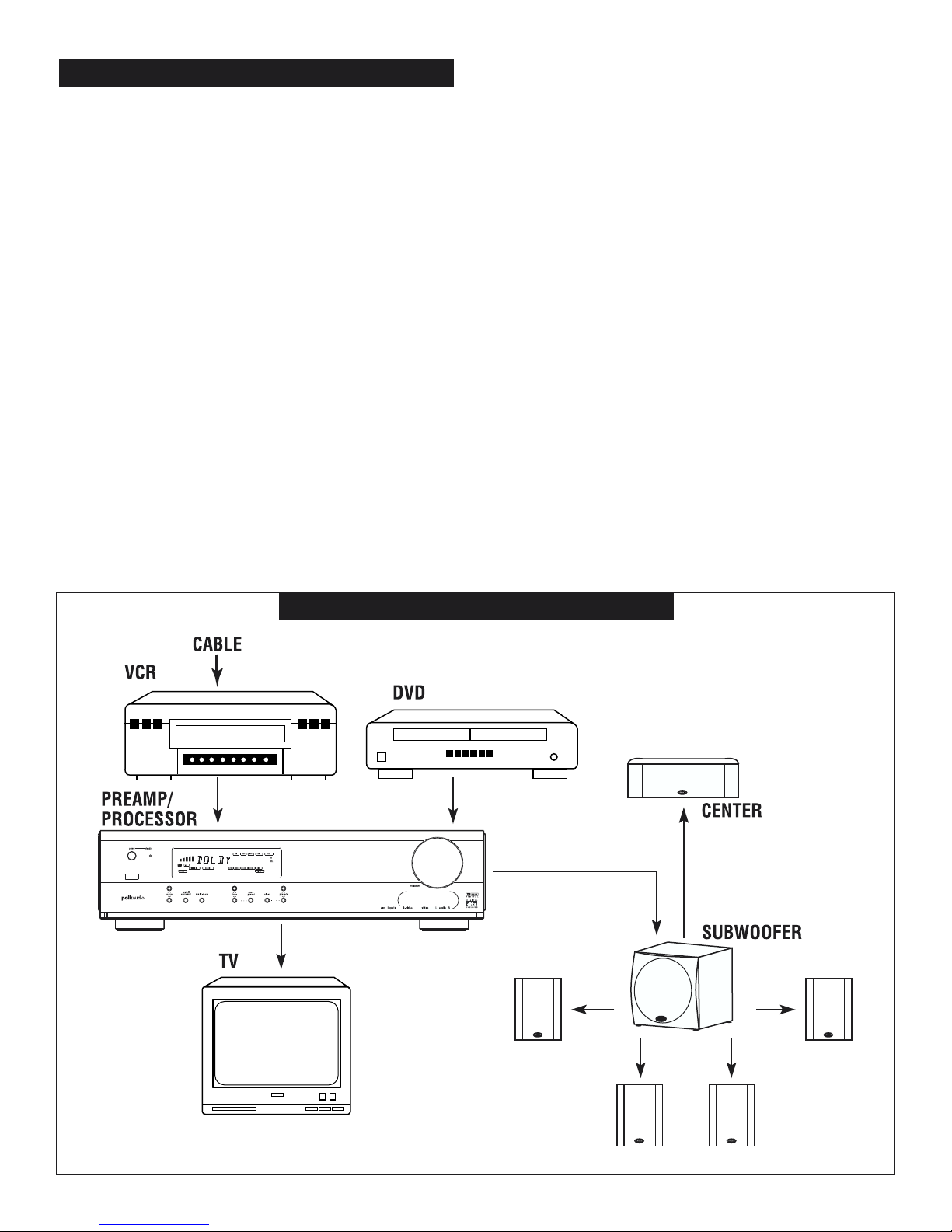
Polk Customer Service (800) 377-7655
6
Carton Contents
Your new Polk Audio Digital Solution system comes in multiple cartons. If you do not have any of the pieces listed below, or if any component seems damaged, contact your Polk Audio retailer immediately.
Two (2) front channel speakers
Two (2) surround channel speakers
One (1) center channel speaker
One (1) subwoofer with built-in 6 channel amplifier
One (1) Digital Solution Preamp/Processor
One (1) Infrared remote control
Two (2) AA batteries for remote
Three (3) 20' (6M) speaker cables
Two (2) 40’ (12M) speaker cables
One (1) 4 Meter DB-25 interconnect cable
One (1) AM loop antenna
One (1) FM dipole antenna
One (1) FM antenna connector
Quick Start Guide (see illustrations on pages 8 and 9)
1. Remove all of the components and accessories from the
shipping cartons.
2. Connect sources such as DVD player, VCR, etc. to the
Digital Solution audio and video inputs using coaxial
(RCA-type) cables.
3. Connect the VIDEO TV output of the Polk Digital Solution
preamp processor to a video input on your TV.
4. Connect the preamp/processor to the subwoofer with the
supplied 4 meter DB-25 cable.
5. Using the supplied speaker wires, connect the speakers to the
speaker terminals on the back of the subwoofer. Be sure to
maintain correct polarity ( + to +, - to -) on all channels.
Wires with a red band should always be connected to red
terminals on the speakers and amplifier.
6. Plug the AC cords from the preamp/processor and subwoofer
into 120V/60 Hz AC power outlets.
7. Turn the power switch on the subwoofer to the
“Standby” position.
8. Press the power button on the preamp/processor front panel
or remote control.
9. Select the input of your choice.
10. Set volume and bass level to taste and enjoy!
GETTING STARTED
DIGITAL SOLUTION
DIGITAL PREAMP / PROCESSOR
BASIC SETUP
Page 7
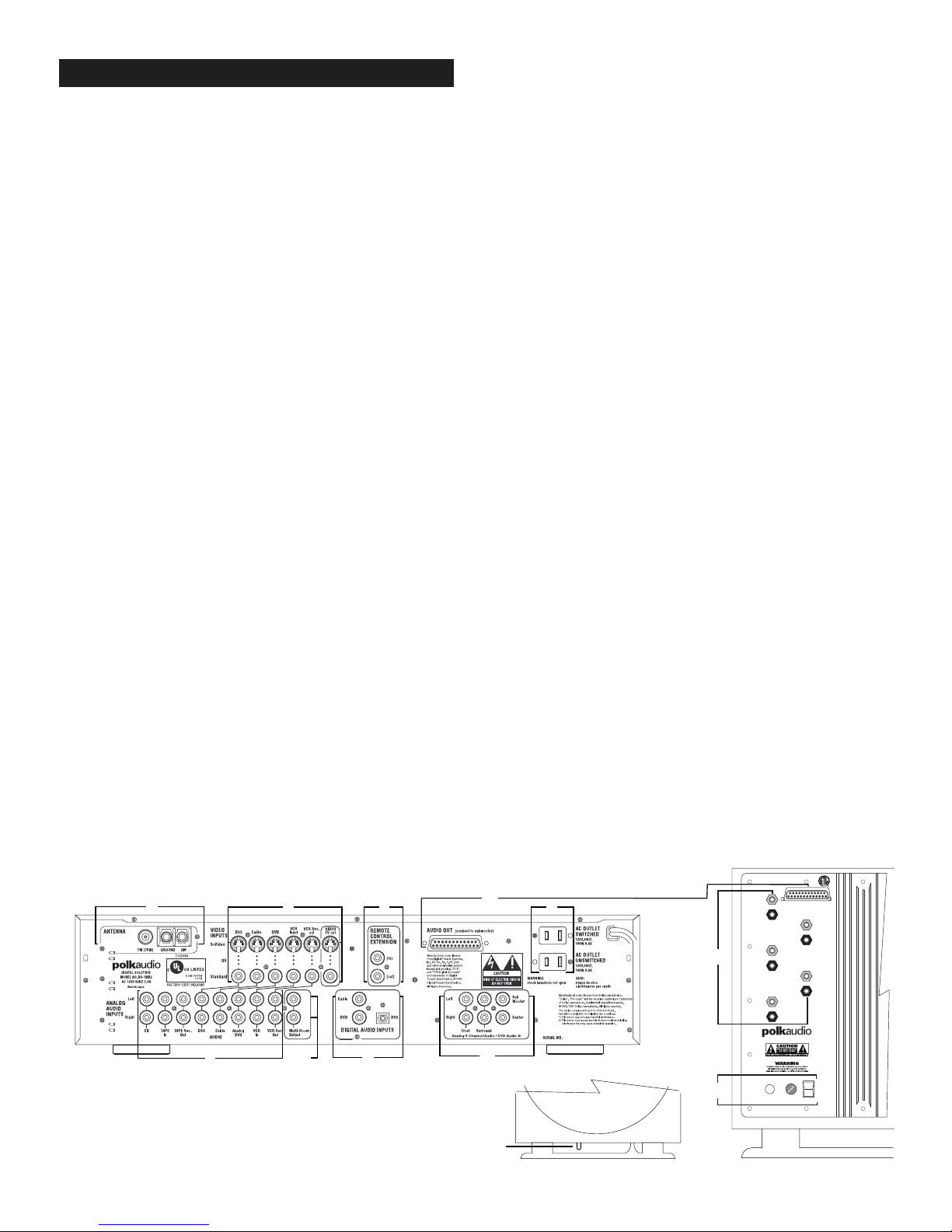
www.polkaudio.com
7
Area A—Antenna Connections
This is where you hook up indoor or outdoor antennas for AM and FM
radio reception.
Area B—Audio Analog Inputs/Outputs
This is where connections are made for the analog audio outputs of
sources such as CD player, DVD player, tape deck, etc. It is a good
idea to connect the analog outputs of all sources, even digital sources,
such as DVD, that have digital audio connections. Doing so allows tape
recording of the audio output of the digital sources and the use of
digital sources for multi-room sound.
Area C—Multi-Room Outputs
These jacks allow you to use the sources (CD player, tape deck, etc.)
connected to the Digital Solution as sources of sound in another room.
See the section on “Using Multi-Room” on page 25 of this manual
Area D—Video Inputs/Outputs
These jacks are used to feed the video signals of video players, such as
VCR and DVD, into the preamp/processor and then out into your TV. This
allows you to switch audio and video at the same time. For example,
when you want to switch from watching the VCR to watching the DVD,
you only have to push one button on the Digital Solution remote instead
of two (one to switch audio on the Digital Solution remote and one to
switch video on the TV remote).
There are two kinds of video jacks on the Digital Solution - standard
“composite” and S-video. If a video source and your TV have S-video
connectors, use them; you will get a picture with more detail and
better color.
IMPORTANT NOTE: If you connect a video source to the Digital
Solution with an S-video cable, you must connect the TV to the
Digital Solution with an S-video cable, or you will not see the
picture on your TV.
Area E—Digital Inputs
This is where you connect sources with digital audio outputs, such as
DVD, digital satellite receivers and other digital sources.
IMPORTANT NOTE: If you want to record from a digital source or
use a digital source for multi-room audio, you must also connect
the stereo analog outputs of the digital source to stereo analog
inputs in Area B.
Area F—Remote Control In/Out Connection
This feature is used only if you have a Polk Audio DVD player. It is
useful when either the Polk DVD player or Digital Solution preamp/
processor will be out of remote control range, such as in cases where
one of the two is hidden behind a cabinet door. The Remote In/Out
feature allows one component to “feed” the other the remote control
signals. If you have such a need, use a single coaxial RCA-type cable
(not supplied) to connect the Remote Control Extension Out jack of the
Digital Solution preamp/processor to the Remote Control In jack of the
DP-1 CD/DVD/MP3 player.
Area G—Multi-pin Connectors
(on Preamp/Processor and Subwoofer)
These may look like connectors for computer printers, but they are not.
This is the way the 6 channels of sound get from the preamp/processor
to the 6 amplifiers that are built in to the subwoofer enclosure. We even
supply the cable.
Area H—Six Channel Analog Audio Inputs
Connect the analog outputs from any 6-channel source, such as a
DVD-Audio or multi-channel SACD player, here.
Area I—Speaker Connections
(on Subwoofer)
This is where you hook up the speakers to the built-in amplifiers.
Area J—AC Outlets
(on pre-amp/processor)
Connect the power cables of components such as a cassette deck and
CD player to these outlets. The one marked UNSWITCHED is always live
as long as the Digital Solution preamp/processor is plugged into a live
outlet. A component connected here may be left on permanently, or may
be switched off with its own power switch. Caution: In order to avoid
potential turn-off thumps, anything plugged in here should be turned on
before the Digital Solution is turned on.
The outlet marked SWITCHED only delivers power if the Digital Solution
is on. This is a good place to plug in any component that you want to
turn on and off along with the Digital Solution system. Check the AC
power rating of the components you want to plug into these outlets. If
either component draws more 0.8 Amperes of current, do not use these
outlets. Plug the component directly into a wall socket or power strip.
Area K—Subwoofer power functions
(on Subwoofer)
Once everything else is hooked up, set the switch to the “Standby”
position. If the system fails to function, disconnect the subwoofer's
power cord from the AC outlet, remove and inspect the fuse. Replace
with the same fuse value as marked on the amplifier.
SAFETY WARNING: Never replace the fuse with one of a higher
Ampere rating or wrap the fuse in metal foil.
Area L—Pilot light
(on Subwoofer)
When the subwoofer is plugged in to a live AC outlet and the power
switch (K) is set to “Standby” this light will glow red while the
preamp/processor is “off,” and green when the preamp/processor
is “on.”
REAR PANEL GUIDED TOUR
AUDIO INPUT FROM
PREAMP/PROCESSOR
FRONT
RIGHT
+
—
FRONT
LEFT
+
—
FRONT
CENTER
+
—
REAR
LEFT
+
—
REAR
RIGHT
+
—
120VAC 50/60HZ
POWER
STANDBY
OFF
the speaker specialists
®
I
K
A
B
C
D
E
F
G
H
J
L
Note: Amplifier layout may be slightly different than that shown, depending on model of DS system.
Page 8

Polk Customer Service (800) 377-7655
8
BASIC SYSTEM HOOK UP
Page 9
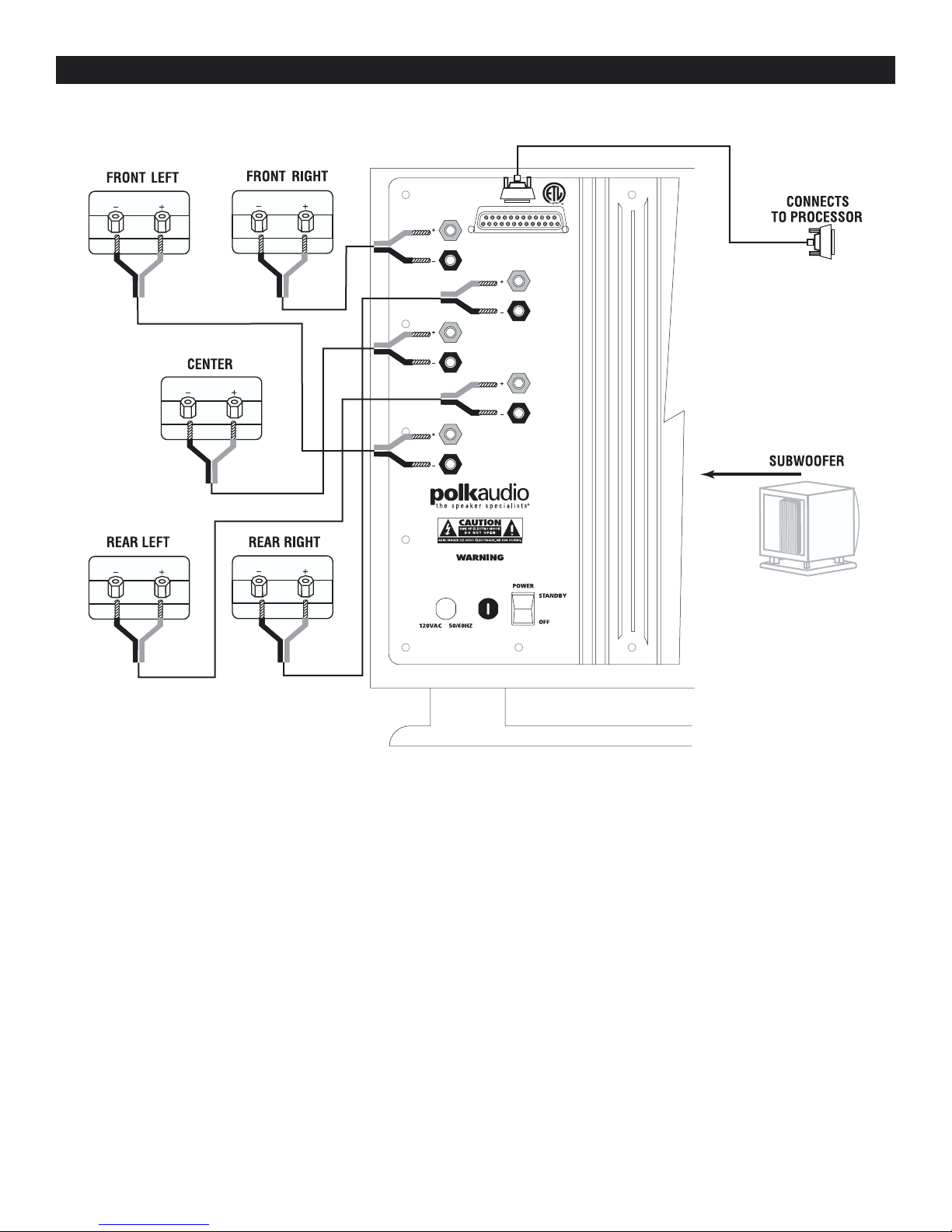
www.polkaudio.com
9
SPEAKER HOOK UP
Note: Amplifier layout may be slightly different than that shown, depending on model of DS system.
FRONT
RIGHT
FRONT
CENTER
FRONT
LEFT
TO REDUCE THE RISK OF FIRE OR ELECTRIC SHOCK, DO NOT EXPOSE
THIS APPLIANCE TO RAIN OR MOISTURE. NO USER SERVICEABLE
PARTS INSIDE. REFER SERVICING TO QUALIFIED SERVICE PERSONNEL.
AUDIO INPUT FROM
PREAMP/PROCESSOR
REAR
RIGHT
REAR
LEFT
Page 10
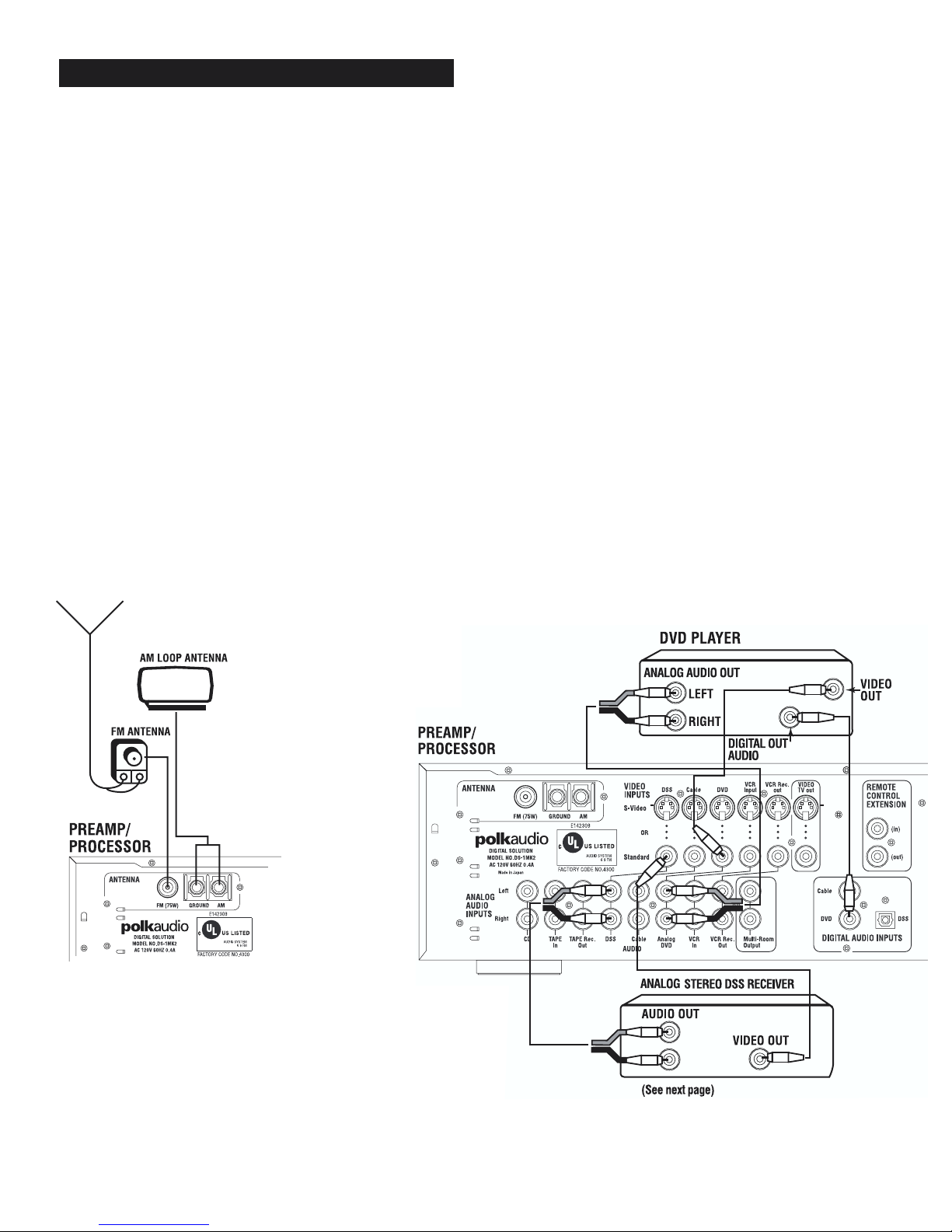
Polk Customer Service (800) 377-7655
10
Connection Precautions
• Do not plug the preamp/processor or subwoofer into AC outlets until
all other connections have been made.
• When connecting video sources, use either standard composite (good)
or S-Video (better) cables throughout. Do not use both composite and
S-Video connections. Use the same type of cable between the preamp/
processor and your TV.
• Connect one cable at a time observing the “input” and “output”. This
will avoid any cross connection between channels and signal inputs and
outputs.
• Insert the plugs securely. Incomplete connections may result in noise
or signal loss.
• We’ve included high quality pre-cut speaker wire and a 25-pin
processor-to-subwoofer cable. To hook up your sources, we recommend
you use high quality audio and video connecting cables. See your Polk
Audio dealer for specific recommendations.
• Prior to connecting other audio and video equipment to the Digital
Solution, please read their owner’s manuals.
HOOKING UP THE SYSTEM
Connecting Radio Antennas
Connect the supplied FM wire antenna to the FM (75 Ohm) F-type
connector. For better reception connect an indoor or outdoor FM antenna.
The Polk Digital Solution comes supplied with an AM loop antenna that
connects to the GROUND and AM terminals as illustrated. To find the best
place to put the AM antenna, tune in a local AM radio station (see page
22) and move the AM loop antenna around until you get the clearest
reception. You can secure the antenna to a wall or the inside wall of an
equipment cabinet with screws.
Connecting a DVD Player
Connect the coaxial digital output of the DVD player to the DVD DIGITAL
AUDIO INPUT of the Digital Solution preamp/processor. (If you do not
make this connection you will not hear 5.1 digital surround sound.) We
recommend that you also connect the Left and Right analog outputs of the
DVD player to the analog audio DVD inputs of the Digital Solution. You
must first remove the black dummy plugs. This will allow you to tape
record the audio output of the DVD player and use the DVD player as an
audio source for a remote room.
Connect either the composite video or the S-video output of the DVD
player to the corresponding DVD video input of the Digital Solution. If you
use S-video connections here, you must connect your TV to the Digital
Solution preamp/processor with an S-video cable in order to get a picture
with this input. If your DVD player has “component” video outputs (three
jacks), you must connect those directly to a TV that has corresponding
“component” video inputs.
A very few DVD players do not have a coaxial (RCA type) digital output but
only an optical cable output. In that case, hook up the DVD player into the
DSS optical digital, analog audio and video inputs. Select “DSS” when you
want to use your DVD player.
Page 11

www.polkaudio.com
11
Connecting an Analog DSS (satellite TV) Receiver
(see diagram on previous page)
The first generation of DSS receivers (pre 1999) only have
analog audio outputs and are not capable of delivering 5.1
channel digital surround sound. If your DSS receiver box only
has Left and Right audio jacks and no jack marked “Digital Out”
or “PCM Out,” use this hook up method. DSS receivers made in
1999 or later with a “Digital Out,” “Optical,” “TOS
Link” or “PCM Out” jack should be connected as
described in “Connecting a Digital DSS Receiver” below.
If you have any doubts as to which type of DSS receiver
you have, contact your DSS dealer.
Connect the left and right audio outputs of the DSS
receiver to the Left and Right DSS inputs on the Digital
Solution preamp/processor. Connect either the
composite video or the S-video output of the DSS
receiver to the corresponding DSS video input of the
Digital Solution. Do not use both composite and S-video
connections. If you use S-video connections here, you
must connect your TV to the Digital Solution
preamp/processor with an S-video cable in order to get
a picture with this input.
Connecting a Digital DSS
(satellite TV) Receiver
Connect the optical digital output of the DSS receiver to the DSS
DIGITAL INPUT of the DIGITAL SOLUTION using a TOS LINK fiber-optic
cable available at your Polk Audio dealer. We also recommend
connecting left and right analog audio outputs of the DSS receiver to
the Left and Right DSS inputs on the Digital Solution preamp/processor.
This will allow you to record the audio output of the DSS on to a VCR.
If your DSS receiver does not have an optical digital output jack,
connect your DSS receiver to the CABLE inputs and select the
“Cable” input.
Connect either the composite video or the S-video output of the DSS
receiver to the corresponding DSS video input of the Digital Solution.
Do not use both composite and S-video connections. If you use S-video
connections here, you must connect your TV to the Digital Solution
preamp/processor with an S-video cable in order to get a picture with
this input.
Connecting a VCR
Connect the Left and Right audio outputs of the VCR to the Left and
Right analog audio VCR In jacks of the DIGITAL SOLUTION. Connect the
Left and Right audio inputs of the VCR to the Left and Right VCR Rec.
Out jacks of the Digital Solution.
Connect either the composite video or the S-video output of the VCR to
the corresponding VCR video input of the Digital Solution. Do not use
both composite and S-video connections. If you use S-video
connections here, you must connect your TV to the Digital Solution
preamp/processor with an S-video cable in order to get a picture with
this input.
Connecting a CD Player
Connect the analog stereo outputs of your CD player to the Left and
Right CD inputs of the Digital Solution preamp/processor.
Connecting an Audio Tape Deck
Connect the outputs of the tape deck to the TAPE IN jacks of the Digital
Solution. Connect the inputs of the tape deck to the TAPE REC. OUT
jacks of the Digital Solution.
Page 12

Polk Customer Service (800) 377-7655
12
Connecting Your TV to the DIGITAL SOLUTION
Preamp/Processor
If you are using only standard (composite) video inputs for your video
sources and no S-video sources, connect the VIDEO TV out to any free
composite video input of your TV. If you are using only S-Video video
inputs for your video sources and no Standard (composite) sources,
connect the VIDEO TV out to any free S-Video input of your TV. If you
are using both standard composite and S-Video sources connect both
Standard and S-Video TV outputs of the Digital Solution to different
corresponding free inputs on your TV.
If you want the audio from your TV to play through the system, just
connect its audio outputs to any unused set of analog input jacks on the
Digital Solution, such as the CABLE inputs.
Connecting the Preamp/Processor to the Subwoofer
Use the supplied 4 meter (13’) audio cable to connect to the AUDIO
OUT connector of the Digital Solution preamp/processor to the AUDIO
IN 25 pin connector on the subwoofer. IMPORTANT NOTE: If the cable
is not long enough, you may add a 4 meter Monster Cable brand DB HT
Audio Interconnect cable (or equivalent) to increase the length to 8
meters (26’). Contact your Polk dealer or call Polk Audio Customer
Service (800) 638-7276, Monday through Friday, Eastern Standard
Time to order an extension cable. Do not use a computer printer cable
to connect your Digital Solution system. A printer cable will fit but will
degrade the sound quality of your system.
Connecting a SACD or DVD-Audio Player
If you have a multi-channel SACD or DVD-Audio player that also serves
as a DVD-Video and CD player, we suggest you make all of the
connections described here.
Connect the six analog outputs from the multi-channel player to the
corresponding analog 6 Channel Audio/DVD-Audio inputs on the Digital
Solution preamp/ processor. Connect the digital audio (PCM/Bitstream)
output of the player to the DVD DIGITAL AUDIO INPUTS of the DS
preamp/processor.
Also connect the stereo left and right analog audio outputs of the player
to the ANALOG DVD Left and Right inputs on the Digital Solution
preamp/processor. This will allow you to record the audio output of the
player and use the player as a stereo audio source for a remote room.
Connect either the composite video or the S-video output of the player
to the corresponding DVD VIDEO input of the Digital Solution. Do not
use both composite and S-video connections. If you use S-video
connections here, you must connect your TV to the Digital Solution
preamp/processor with an S-video cable in order to get a picture with
this input. If your DVD player has “component” video outputs (three
jacks), you must connect those directly to a TV that has corresponding
“component” video inputs.
VIDEO IN
+
FRONT
RIGHT
–
+
FRONT
CENTER
–
+
FRONT
LEFT
–
the speaker specialists
120VAC 50/60HZ
AUDIO INPUT FROM
PREAMP/PROCESSOR
+
REAR
RIGHT
–
+
REAR
LEFT
–
POWER
®
STANDBY
OFF
DIGITAL
AUDIO COAX
Page 13

www.polkaudio.com
13
Connecting the Speakers
We have supplied you with 5 sets of audiophile-grade speaker wire to
connect your speakers. Each wire is color coded just to make it easy
for you to see which wire is which at the amplifier side. There are
three 20’ wires and two 40’ wires. In most set-ups the 20’ wires are
the proper length for the front and center speakers but you can use
any wire on any channel. Use whatever length makes sense for your
set up and speaker placement. If you want to trim the wires to the
exact needed length, use a pair of wire cutters to cut the wire and
strip a 2 inch of insulation from the cut end. Make sure you identify
which conductor is + (red) and which is – (black) so that you can
maintain correct polarity.
Front L&R Speakers
Use one of the supplied speaker wires to connect the Left satellite
speaker to the Left Front speaker output on the subwoofer amplifier.
One conductor of the speaker wire is marked with a red band. Use
that conductor to connect the red (+) terminal of the speaker to the
red (+) Left Front speaker terminal on the subwoofer amplifier. Use
the speaker wire conductor with a black band to connect the black (-)
terminal of the satellite speaker to the black (-) terminal on the
subwoofer amplifier. To get a secure connection, loosen the 5-way
binding post thumb nuts far enough to slip the bare wire into the hole
in the shaft. Tighten the thumb nut by hand or a 3/8” nut driver. DO
NOT OVER TIGHTEN. Repeat for the Right Front channel speaker.
Center Speaker
Follow the same procedure described above to connect the center
speaker to the Center Speaker outputs on the subwoofer amplifier.
Surround L&R Speakers
Follow the same procedure described above to connect the rear
surround speakers to the Left Surround and Right Surround speaker
outputs on the subwoofer amplifier.
IMPORTANT NOTE: Be careful to maintain correct polarity on all
the speakers by always using the speaker wire with the red band
for the red (+) terminals and the black marked wire for the black
(-) terminals ON THE AMPLIFIER AND ALL THE SPEAKERS.
Failure to maintain correct polarity will result in poor sound
quality. Double check all connections before using the system.
Connecting to AC Outlets
Once you are completely done connecting all your source components,
TV and speakers, you can plug the system into household 110-120V, 60
Hz AC power outlets. Locate the Power switch on the back of the
subwoofer and set it to the “Standby” position. A small pilot light on
the bottom of the subwoofer will glow red indicating that the system
amplifiers are plugged in and awaiting a turn-on “order” from the
preamp/processor. When the preamp/processor is turned on, it will
turn the amplifiers fully on and the pilot light will glow green. If you will
be away from home for an extended period of time, turn the subwoofer
power switch to “Off.”
If the supplied speaker wire is not long enough, contact your Polk
Audio retailer. Do not use lamp cord. Use high quality 16 gauge or
thicker speaker wire.
Insert speaker
wire through hole
Loosen hex nut
Tighten hex nut
Do not insert insulated
section of speaker wire
Using 5-way
binding posts
POWER
SWITCH
POWER
STANDBY
120VAC 50/60HZ
OFF
PILOT LIGHT
FRONT
RIGHT
FRONT
CENTER
FRONT
LEFT
AUDIO INPUT FROM
PREAMP/PROCESSOR
REAR
RIGHT
REAR
LEFT
TO REDUCE THE RISK OF FIRE OR ELECTRIC SHOCK, DO NOT EXPOSE
THIS APPLIANCE TO RAIN OR MOISTURE. NO USER SERVICEABLE
PARTS INSIDE. REFER SERVICING TO QUALIFIED SERVICE PERSONNEL.
Page 14

Polk Customer Service (800) 377-7655
14
IMPORTANT NOTE:
When this manual refers to “Front Left”, we mean the speaker on
your left side as you face the front (TV) side of the room. When we
refer to “Surround Left” we mean the speaker that is behind you
and to your left as you face the front (TV) side of the room. For
more detailed speaker placement information consult the manual
in the speaker cartons or visit
http://www.polkaudio.com/home/faqad/.
Center Channel Speaker
Place the center speaker as close to the TV as possible. The most
popular placement is right on top of your TV set. It is also fine to place
it below the TV or on the wall directly above the TV.
Front Speakers
Place the front satellites about as far apart as you are sitting from
them. Avoid placing them less than 2 feet from side walls.
Surround Speakers
The best placement for surround channel speakers is high on the side
walls, facing each other and slightly behind your listening position. If
this placement is not possible, the speakers may be placed on the rear
wall. In either case, mount the speakers two to four feet above a seated listener’s head.
Subwoofer
The subwoofer may be placed in an entertainment center, behind
furniture or next to a sofa or chair. For best performance place it
on the same side of the room as the front satellites. It should only be
seated on the plinth as illustrated. NEVER LAY THE SUBWOOFER
ON THE AMPLIFIER END - THIS WILL DAMAGE THE AMPLIFIER.
The Digital Solution subwoofer is magnetically shielded and may be
placed close to a television set. However, if you see any color distortion in your TV, move the subwoofer away from the set.
If the audio input cable is not long enough, you may add a 4 meter
(13’) Monster Cable brand DB HT Audio Interconnect cable (or equivalent) to increase the length to 8 meters (26’). Contact your Polk dealer
or call Polk Audio (800) 638-7276, ext. 324, Monday through Friday,
Eastern Standard Time to order an extension cable.
Wall Mounting Speakers
If you chose a Digital Solution system with wall-mount speakers,
consult the owner’s manual in the speaker shipping carton for
detailed directions
Floor Stands
Consult your Polk Audio retailer or visit http://www.polkaudio/tranguard.com to see a selection of floor stands appropriate for your
Polk speakers.
SPEAKER PLACEMENT
OR
(Fig. 4)
(Fig. 5)
Page 15

Polk customer service (800) 377-7655
15
High Performance Accessories for your Digital Solution
The days of plywood and cinderblock shelves and milk crate speaker stands are far behind you now. Your new Digital Solution System
deserves the best in performance enhancing accessories. Your Polk Audio dealer has a full supply of high performance accessories like
these for your home theater. Or, you can get the most from your home theater by ordering conveniently and securely through the Polk
Audio Webstore. Just point your browser to http://polkaudio.tranguard.com/.
Articulating Wall Brackets
by OmniMount Systems
Focus your acoustic energy with
secure, patented, heavy-duty ball &
socket brackets from OmniMount.
Use the 25 Series to suspend your
RM Series speakers from walls or
ceilings with secure screw mounts and
plates. OmniMount brackets come complete
with all necessary mounting hardware including wall
anchors. Quality made in the USA, and just a click away
on the Polk Audio Webstore.
The MultiZone Solution—Atrium 45p Powered Speaker
The DS System’s MultiZone function gives you control over powered
speakers located in a remote setting. The Polk Audio Atrium 45p Powered
Speakers work perfectly as remote speakers with your DS System’s
MultiZone function. Atrium 45p Powered Speakers are available ONLY
at your authorized Polk Audio Dealer. Not Available on the Polk web site.
AVIA Guide to Home Theater Calibration DVD
AVIA helps you set up and optimize your home
theater right from your DVD player. AVIA covers it
all: Speaker placement options, level
settings, and extensive color calibra-
tions for your TV. Get the best possible
performance from your equip-
ment. AVIA’s calibration
tests and patterns are
simple to access from
the DVD menus, and
easy to perform with the
included color filters.
Get yours at the Polk
Audio Webstore.
You’ll find more high performance accessories at your authorized Polk Audio dealer. Or, log on to the Polk Audio Webstore http://polkaudio.tranguard.com/ for a complete selection of competitively priced stands and AV furniture by Sanus Systems, articulating brackets by
OmniMount Systems, and Polk-recommended AV tweaks including calibration DVDs and vibration & ground loop isolators.
Visit: http://polkaudio.tranguard.com/
or call (800) 377-7655 ext. 807
Polk Audio
DR-3 Unified Learning Remote
Tired of the clutter of remote controls on
your coffee table? We are too. So we
developed the DR-3 Unified Learning
Remote Control. It has all the most-oftenused controls of the Digital Solution
system built right in, plus you can easily
(and we do mean easily) program it to
operate your TV, VCR, DVD player, etc.
The DR-3 comes with the Polk Audio
DP-1 CD/DVD/MP3 player, but if you
didn't get a DP-1, you can get the DR-3
remote from your Polk dealer or from
the Polk Audio Webstore.
Polk Audio SA-1
RM Speaker Stands
SA-1 Speaker Stands (shown) are custom
made specifically for our smaller satellite
speakers. The single black powder-finish
pillar rises gracefully from the stable tripod base and terminates in a large metal
L-bracket, to which the RM7200 speakers
can be easily attached. SA-1 Stands are
only available at the Polk Audio Webstore.
Also available in the Polk Audio Webstore:
“Designer Foundations” stands (with solid
NuStone bases) and “Euro Foundations”
stands by Sanus Systems, both perfect for
Polk Audio RM Series speakers. (Stand
designs subject to change. Check the
Webstore for the latest Sanus designs.)
Page 16

Polk Customer Service (800) 377-7655
16
DIGITAL SOLUTION
Power Switch and Standby Indicator
When this switch is pressed once, the power turns ON and lights appear
on the Main Display panel. When pressed again, the power turns OFF
and the standby indicator light glows red. Make sure the Power switch
on the back of the subwoofer enclosure is set to the “Standby” position.
When you turn on the preamp/processor, the amplifiers in the
subwoofer enclosure will also turn on and you will see a green glow on
the base of the subwoofer. When the preamp/processor is turned off
the amplifiers turn off and the light in the subwoofer base glows red.
Main Display
Displays a variety of information depending on what action was most
recently taken. Normally it indicates the current selected input (CD,
DVD, etc.). It also displays the current selected surround mode (Stereo,
Pro Logic, Dolby Digital, DTS) as well as volume, bass level and other
information on a “flash” basis. See page 17 for what all those teeny
little lights mean.
Volume Control
Adjusts the overall sound level. Turning the control clockwise increases
the sound level, turning it counter-clockwise decreases the volume level.
When you use the Digital Solution System for the first time set the
volume to -20dB (as indicated in the display window). This will be
a comfortable listening level in most rooms. Adjust to taste.
Remote Sensor Window
This window receives infrared signals from the remote control unit. Aim
the remote control unit at this sensor window. Do not allow any solid
object to block the path between the remote control and this window.
Source Selector Buttons
These buttons are used to select the source of sound and video such as
DVD, DSS, VCR and AUX. Video and audio are switched simultaneously
on those inputs that have both video and audio input jacks. For
example, when you select DVD, the picture and sound of the DVD player
are automatically switched on together. The buttons toggle through the
inputs in the following sequence
See page 23 for more information on using this feature.
PREAMP/PROCESSOR FRONT PANEL
GUIDED TOUR
DIGITAL PREAMP / PROCESSOR
DIGITAL SOLUTION
DIGITAL PREAMP / PROCESSOR
Page 17

www.polkaudio.com
17
IMPORTANT NOTE:
The FM radio, AM radio, CD, and Tape audio inputs do not have
corresponding video inputs. When you select any of these sources,
you will see a blank screen on your TV (if your TV is on).
Surround Button
This button switches between the various surround sound modes and
2-channel stereo (except when the 6 Channel Audio input is used).
IMPORTANT NOTE: The Dolby Digital (AC-3) and DTS modes can be
selected only when either DSS Digital, cable Digital or DVD inputs are
selected. If you have selected a digital source with a Dolby Digital or
DTS soundtrack and you cannot get the 3/2.1 indicator on the display,
the most likely causes are:
1. The DVD player is not set to send out a 5.1 channel Dolby Digital or
DTS signal. In this case check the DVD player’s operation manual.
2. The 5.1 soundtrack has not been selected on the DVD disc. In this
case press the disc menu button on your DVD player to access the DVD
disc's menu, and select either the Dolby Digital 5.1 or DTS 5.1
selections on the disc's set-up menu. Consult your DVD player's
operation manual for more information.
3. The DVD disc does not have a 5.1 surround soundtrack. This is
especially true of pre-1985 movies.
Multi-Room Button
Pressing this button switches the multi-room mode on and off. See page
25 for more information on using this feature.
Tune ▲▼ Buttons
When either the AM or FM sources are selected, these buttons allow
you to manually tune in AM and FM radio stations. Pressing the ▲
button moves the tuner up the radio band. Pressing the ▼ button moves
the tuner down the radio band. The tuner stops as soon
as you release your finger from the button. See page 22 for more
information on using this feature.
Save Presets Button
When you want to select a radio station as a preset station, manually
tune to that station, press and hold the Save Presets button for 4 - 5
seconds. You will see the red light on the display flash. When
the light stops flashing, the radio station has been saved and
assigned the next available preset slot number. You may preset up to 50
radio stations. See page 23 for more information on using this feature.
Clear Button
When you want to clear a radio station from the list of presets, select
that preset station, then press and hold the Clear button until CLEAR
appears on the display. See page 23 for more information on using this
feature.
Presets ▲▼ Buttons
These button select from the list of preset radio stations. Pushing the
▲ button moves from lower preset slots numbers to the higher preset
slot numbers. Pushing the ▼ button moves down through the list of
preset stations.
Aux Inputs Jacks
These auxiliary video/audio input jacks are revealed by removing the
oval rubber cover. They accept the connection of a camcorder, portable
VCR, or any other temporary source. To make proper connections, refer
the owner’s manual of the auxiliary component.
Signal Strength Meter
This meter shows the relative signal strength of a radio signal. For best
reception, orient your antenna to get the maximum number of bars on
this meter.
Test Tone Indicator
This light illuminates when the surround sound balance test tone is
engaged. You should hear a “Ssshhhhh” noise from one speaker when
this is on. See page 20 for more information.
Memo Indicator
This light illuminates when saving preset radio stations. See page 23 for
more information.
Auto Indicator
Shows that the tuner is prepared to receive a stereo FM broadcast.
Tuned Indicator
This lights when a radio station has been properly tuned in.
FM Stereo Indicator
Lights when a stereo FM broadcast is received.
Surround Mode Indicators
Indicates whether the system is delivering Stereo, Dolby Pro Logic,
Dolby Digital or DTS sound. See page 24 for more information.
Digital Input Indicators
Indicates which digital audio input is selected and operating.
Late Night Indicator
Indicates that the late night Dolby Digital compression circuit is
engaged. See page 23 for more information on this function.
Preset Scan Indicator
Lights when the tuner is scanning through the radio station presets.
P-SCAN
NIGHT
COAX2COAX1OPT
DTS
DIGITALPRO LOGICSTEREO
STEREO
TUNED
AUTO
MEMO
TEST
WHAT THOSE TEENY LITTLE LIGHTS MEAN
MEMO
MEMO
Page 18

Polk Customer Service (800) 377-7655
18
Loading Remote Control Batteries
1. Remove the back cover.
2. Insert two AA type batteries with correct (+) and (–) polarity.
3. Close the back cover until it clicks.
The batteries will last about 4 months with normal use. Change
the batteries as soon as you notice that the range of the remote
control has decreased.
REMOTE CONTROL OPERATION
Remote Control Range
The distance between the remote control transmitter and the
preamp/processor should be 15 feet (5 meters) or less. If the transmitter
is pointed to a direction other than the IR SENSOR or if there is an
obstacle between them, the remote control may not work correctly.
60˚
Approx. 5 meters
Page 19

www.polkaudio.com
19
The remote control is divided into three major sections. The top section
contains the most often used controls, such as POWER, MUTE,
SUBWOOFER volume and system VOLUME controls. The middle section
has the source buttons where you select the source component you
want to hear and see. The bottom set of buttons are set-up buttons that
are rarely used. Most folks will use them once to set up the system and
never touch them again. For that matter you could never touch them
and you'll still get great sound from your Digital Solution system!
A—Surround Button
This button switches between surround sound modes and 2 channel
stereo (except when the 6 CHANNEL AUDIO input is selected).
B—Subwoofer +/- Buttons
Push (+) to increase and (-) to decrease the bass volume. The Digital
Solution “remembers” the bass level for stereo and surround modes. For
example, if you are watching a DVD in the surround mode and you select
a bass level of -7, then switch to listening to a CD in stereo and change
the bass setting to -10, the system will return to a bass setting of -7 when
you go back to the surround mode.
C—Power Switch
When this switch is pressed once, the power turns ON and display
appears on the display panel. When pressed again, the power turns
OFF and the standby indicator light on the preamp/processor glows red.
Make sure the Power switch on the back of the subwoofer enclosure is
set to the “Standby” position. When you turn on the preamp/processor,
the amplifier in the subwoofer enclosure will also turn on and you will
see a green glow on the base of the subwoofer. When the preamp/
processor is turned off the amplifiers turn off and the light in the
subwoofer base glows red.
D—Volume +/- Buttons
Push (+) to increase and (-) to decrease the overall volume of the system.
E—Mute Button
Push this button to temporarily silence the sound. When mute is on,
you will see MUTE ON appear on the preamp/processor display.
Pressing the Mute button a second time or pressing either of the
Volume buttons will release the Mute, sound will resume and the
MUTE OFF light appears.
F—Radio Tuner +/- Button
When either the AM or FM sources are selected, this button allows you
to manually tune in AM and FM radio stations. Pressing the right (+)
side of the rocker button moves the tuner up the radio band. Pressing
the left (-) side of the rocker button moves the tuner down the radio
band. If you hold your finger on the button for a few seconds, the tuner
will “fast forward” through the frequencies. The tuner stops as soon as
you push the button a second time. See page 22 for more information on
using this feature.
G—Radio Preset +/- Button
This button selects from the list of preset radio stations. Pushing the
right (+) side of the rocker button moves from lower preset slot
numbers to the higher preset slot numbers. Pushing the left (-) side of
the rocker button moves down through the list of preset stations. See
page 23 for more information on using this feature.
H—Late Night Button
This button toggles between Late Night and Normal modes. In the Late
Night mode, the dynamic range of the signal is reduced. That means that
loud sounds are made less loud. This is a great feature to use anytime
you want to watch action/adventure movies and avoid bothering others
in the house. This feature only works with Dolby Digital sources. When
you push this button, the word “NIGHT ON” appears in the main display
window for a few seconds and the small mode light in the
lower right hand corner of the display illuminates. Push the button again
and “NIGHT OFF” appears for a few seconds.
I—FM and AM Buttons
Push the AM button to listen to AM band radio stations or push the FM
button to listen to FM radio band radio stations.
J—Preset Scan Button
Push this button when you want to scan through the radio stations you
have preset. The tuner will play each preset station for a few seconds,
then move on to the next preset station. The scanning stops as soon as
you push the button again. will flash in the display window
while this mode is in use.
K—Audio Input Buttons
Push these buttons to listen to either CD, tape or other disc players.
L—Video/Audio Input Buttons
Push the appropriate button to select an audio/video source.
Both audio and video inputs will be selected at the same time.
M—Status Button
Push this button to display the audio status of the preamp/processor on
your TV screen for five (5) seconds. It will display the current source
(DVD, FM, etc.), the mode (Dolby Digital, DTS, Pro Logic, 5 Ch
Surround Stereo), multi-room status (off or the selected multi-room
source), Subwoofer Level and Master Volume level.
N—Balance Button
Push this button to display the Channel Balance Menu on your TV
screen. See “SET UP AND CALIBRATION” on page 20.
O—Delay Button
Push this button to display the Delay Menu on your TV screen.
See “SET UP AND CALIBRATION” on page 20.
P—Multi-Room Button
Push this button to display the Multi-room Menu on your TV screen.
See “USING MULTI-ROOM” on page 25.
Q—Cursor Buttons
These buttons allow you to change the position of the h cursor and
make selections on the on-screen menus. The ▲ and ▼ arrow buttons
move the cursor through the menu selections and the g and h arrow
buttons make selections such as “On” and “Off” and other menu choices.
R—Enter (Command) Button
Push the ENTER button to exit Channel Balance and Delay menus.
Attention Owners of Polk DP-1 DVD Player
and/or DR-3 Universal Remote
See the owner’s manuals supplied with those products for instructions
on using those devices with the Digital Solution system.
P-SCAN
NIGHT
REMOTE CONTROL GUIDED TOUR
ENTER
Page 20

Polk Customer Service (800) 377-7655
20
After you have connected all speakers and source components you may
start using the Digital Solution without any further set-up procedures
and get excellent performance in most homes. One of the many benefits
of the Polk Digital Solution system is that the electronics and speakers
have been perfectly optimized for the highest Dolby Digital and DTS
performance without the need for complicated set-up and calibration
procedures. There are only two adjustments you may want to perform
to optimize the system for your room and speaker placement. Those
adjustments are “Channel Balance” and “Delay.” The factory presets
for these two optional adjustments were selected to provide high
quality balanced sound in the vast majority of set-ups. If you are
anxious to listen to your new system right now (we understand), skip
this section and come back to it later.
Setting Channel Balance
This procedure sets the relative volume of the 5 satellite speakers so
that you hear equal sound from every speaker even if you are sitting
closer to one speaker than the others. You may do these adjustments
by ear or by using a Sound Pressure Level meter (available at
RadioShack). Consult the meter's operating manual for its proper use.
1. Sit in your normal listening position
2. Turn on the TV that is connected to the video output of the Digital
Solution Preamp/processor
3. Select a multi-channel source input such as DVD
4. Select Dolby Digital or Dolby Pro Logic processing by pressing the
“Surround” button on the remote control or the Preamp/processor
front panel.
5. Press the “Balance” button on the remote control. You should see
this menu on your TV screen:
6. Use the up/down directional buttons on your remote control ▲ ▼ to
move the arrow-shaped cursor h to “TEST TONE”
7. Use the right directional button on the remote control ghto
select “ON” next to test tone.
8. A “whooshing” noise should now be coming from the Front Left
speaker.
IMPORTANT NOTE:
If at any time during this procedure the test tone comes from the
wrong speaker, you have made a speaker connection mistake. Push
the “Balance” button on the remote to cancel this procedure. Re-read
the “Speaker Connections” section of this manual on page 13 and
correct the wiring error before returning to this procedure.
SET-UP AND CALIBRATION
9. Adjust the main volume control on the remote or front panel to a
typical listening level. If you are using an SPL meter, set the volume
to 70dB.
10. Use the ▲ ▼ directional buttons on the remote to move the arrow
shaped cursor to “Center.”
11. The whooshing sound should now come from the center speaker.
12. Use the left/right directional arrows on the remote control ghto
raise or lower the volume of the Center speaker to match the volume of
the Left Front speaker.
13. Repeat this procedure for all channels until all 5 speakers sound
like they are playing at the same volume level. In most cases the range
of needed adjustment should not be more than a few dB up or down.
14. Use the up/down directional buttons on the remote ▲ ▼ to move
the arrow shaped cursor to “EXIT.”
15. The “SAVE” should be highlighted. If it isn’t, use the left directional
arrow to highlight “SAVE.”
16. Press the Enter button on the remote control to save and exit this
menu. The Preamp/processor will now go back to normal operation.
17. If you feel like you have made errors and wish to cancel the
adjustments you have just made, highlight “NO SAVE” and exit. The
balance settings will return to where they were.
18. To return to the factory preset balance settings, move the cursor to
“DEFAULTS”, select “ON” and exit.
Once you have completed this procedure you can leave it alone. You
may occasionally encounter a movie or recording that was produced in
such a way that it doesn't sound channel balanced even though you are
certain that your system is properly balanced. Don't sit there and
suffer. Push the balance button to go to the Channel Balance menu and
make whatever adjustment you feel will make that recording sound
good to you. Remember to “Save” the new settings before exiting.
The time delay circuit ensures that the sounds from all the speakers
arrive at your ears properly synchronized. This ensures that the
surround sound effects are as natural and enveloping as the recording
allows. The Digital Solution is preset to default values that will yield
excellent sound quality in all but the most unusual room and speaker
set up situations. If you want to be sure that your system is optimized
for your set up, use the following procedures.
IMPORTANT NOTE: You cannot set the channel delay function
while the 6CH AUDIO input is selected.
Setting Dolby Digital and DTS Delay
The DIGITAL SOLUTION is factory preset to default values of Center =
3mS and Surround = 15mS in the Dolby Digital mode. These settings
will give excellent performance in the vast majority of homes and set
ups. To fine-tune these settings for your room, follow the procedure
below.
1. Play a Dolby Digital or DTS source and push the DELAY button on the
remote control. This menu will appear on your TV screen:
SETTING CHANNEL DELAY
Page 21

www.polkaudio.com
21
2. Measure the distance from your main listening position to the center
speaker in feet (Fig.1)
3. Measure the distance from your main listening position to the front
speakers in feet (Fig.1).
4. Subtract the center distance (B) from the front speaker distance (A).
In the example in Figure 1 that would be 20 - 18 = 2
5. Use the ▲ up and ▼ down arrow keys on the remote to move the
arrow shaped cursor on the menu to CENTER.
6. Use the g left and h right arrow keys to select the correct center
delay time. For every 1 foot of difference, select 1 mS of center delay.
The range of choices are 0,1,2,3,4 and 5 mS. In this example you would
select 2mS.
7. Measure the distance from your main listening position to the
surround speakers in feet (Fig. 1). Subtract the surround distance ( C )
from the front distance (B). In the example in Fig.1 that would be 20 10 = 10.
8. Use the chart to determine the correct surround delay. In this
example, 10mS surround delay.
9. Use the down arrow key ▼ on the remote to move the arrow shaped
cursor on the menu screen to SURROUND
10. Use the g left and h right arrow keys to select the correct
surround delay time shown on the chart. In this example, select 10ms.
The range of choices are 5, 10 and 15mS.
11. Use the down arrow key ▼ on the remote to move the arrow shaped
cursor down to EXIT. Make sure SAVE is highlighted.
12. Push the ENTER button on the remote.
13. If at any time you wish to return to the preset factory defaults,
return to this on-screen menu, select DEFAULTS ON, save and exit.
The factory settings will be restored.
Setting Dolby Pro Logic Delay
The channel delay function for Dolby Pro Logic exists for a somewhat
different reason than for Dolby Digital. There is a different default
surround delay value than that for Dolby Digital. Dolby Pro Logic does
not require a center channel delay. The factory preset delay default
values are Center = None and Surround = 30mS.
Front Minus Surround Dolby Digital Pro Logic
Distance (feet) Surround Delay Setting Surround Delay Setting
1 - 3 feet 5ms 15mS
4 - 6 feet 5ms 20mS
7 - 11 feet 10ms 25Ms
12 feet or more 15ms 30mS
1. Play a Dolby Pro Logic source and press Surround until “Pro Logic”
appears in the display window. Push the Delay button on the remote
control, this menu will appear on your TV screen:
2. Measure the distance from your main listening position to the front
speakers in feet (Fig. 1).
3. Measure the distance from your main listening position to the
surround speakers in feet (Fig. 1).
4. Subtract the surround distance (C) from the front distance (A). In
this example, it is 10.
5. Use the chart to find the proper surround delay time.
6. Use the down arrow key ▼ on the remote to move the arrow shaped
cursor on the menu screen to SURROUND
7. Use the g left and h right arrow keys on the remote to select the
correct surround delay time shown on the chart. In this example, select
25ms. The range of choices are 15, 20, 25 and 30mS.
8. Use the down arrow key ▼ on the remote to move the arrow shaped
cursor down to EXIT. Make sure SAVE is highlighted.
9. Push the ENTER button on the remote.
10. If at any time you wish to return to the preset factory defaults,
return to this on-screen menu, select DEFAULTS ON, save and exit. The
factory settings will be restored.
Figure 1Figure 1
B
20'
C
A
10'
18'
Page 22

Polk Customer Service (800) 377-7655
DIGITAL SOLUTION
Listening to the Radio
1. Press the POWER switch (A) to turn on the power.
2. Press one of the SOURCE buttons (B) on the front panel or the AM or
FM buttons on the remote (C) to select either the FM or AM band.
3. Press the TUNE UP and DOWN buttons (D) to tune in the desired
station. Pressing once for less than a half-second changes the
frequency by one half step. Press and hold the button and the tuner will
scan through the radio frequencies very quickly. Release the button and
the tuner will stop at the next radio station, at which point the TUNED
and signal level indicators light up and the tuning process stops.
4. Adjust the volume with the VOLUME control (E). A volume setting
of -20dB will be a comfortable listening level in most rooms (figure 2).
5. If you are listening to a stereo FM broadcast you may want to push
the Surround (K) button on the remote until 5CH SURND appears in the
display window. You will now hear surround sound from all the speakers
in the system.
IMPORTANT NOTES ON FM RADIO RECEPTION:
The supplied FM antenna will only allow the tuner to pick up strong
local radio stations. If you want better reception of distant FM
stations you will need a better FM antenna. Your Polk Audio dealer
can recommend a high quality indoor or outdoor FM antenna. Be
sure to get one with a 75-Ohm coaxial output. If you already have a
TV roof antenna, you can use it for the FM tuner. Get a signal splitter
from a radio/TV dealer or RadioShack store. It will allow you to use
the same antenna for TV and FM radio reception.
If a radio station you select has a lot of background noise or
otherwise sounds distorted, the tuner is not getting a strong enough
signal. Look at the Signal Strength indicator in the upper left-hand
corner of the display. If there are three bars or fewer lit, that means
you need to point the antenna in a different direction. Watch the
signal strength meter as you slowly rotate the antenna, noting which
direction gives you the strongest reading on the meter. If you still
don’t get clear reception of the radio station, you either need a
better antenna, or the broadcast station is too far away from your
home for good reception.
HOW TO USE YOUR DIGITAL
SOLUTION SYSTEM
22
Figure 2
DIGITAL PREAMP / PROCESSOR
Page 23

www.polkaudio.com
23
Presetting Radio Station
You can preset up to 50 FM/AM stations in any order. Stations can be
preset either manually (by you) or automatically (by the tuner).
Auto Presetting
This function scans the frequencies in the selected band and
automatically presets all stations that can be received.
1. Select the FM band (B)
2. Manually tune in the lowest receivable frequency (87.50 MHz)
using the TUNE buttons on the front panel (D) or RADIO TUNER on
the remote (D).
3. On the front panel press the SAVE PRESETS button (F) and the
TUNE ▲ (D) button at the same time. The auto-preset function will
start scanning up the dial, looking for receivable stations.
will blink on the display.
4. When a receivable station is picked up, the tuner will stop scanning
and will play the station for five seconds.
5. Operation stops automatically when all 50 preset memory positions
are filled or when auto scanning attains the highest end of all bands.
6. To stop the auto preset function in mid-operation, press any one of
the input buttons.
Manual Presetting
Manually tune-in a desired station. Press the SAVE PRESETS (F) button
on the front panel of the Preamp/Processor until the starts
blinking in the display. The radio station will automatically be saved to
the next available preset slot.
Recalling a Preset Station
Each press of the ▲ or ▼ PRESETS buttons (G) on either the remote
or DIGITAL SOLUTION front panel moves the tuner to the next or
previous preset station. You can “fast forward” or “fast reverse”
through the preset stations by holding down the ▲ or ▼ PRESETS
buttons. The operation continues until the button is released.
Preset Scan Tuning
1. Press the PRESET SCAN (H) button on the remote control.
blinks on the display. (The preset station with the smallest preset
number is recalled first. If no stations have been preset, CH”00” blinks
in the display and the unit returns to the previous mode).
2. Preset stations are recalled in sequence (CH-1, CH-2, etc.) for 5
seconds each. Preset numbers that do not contain stations are skipped.
3. When the desired preset station is received, cancel the preset
scan operation by pressing the PRESET SCAN (H) button again. The
indicator will turn off.
Clearing Preset Stations
You can remove preset stations from memory using the following
procedure.
1. Recall the preset number to be cleared with the method described in
“Recalling a Preset Station”.
2. Press the CLEAR button (I) for more than 3 seconds, “CLEAR”
appears on the display to indicate that the specified preset number has
been cleared.
3. If desired you can clear all of the memory contents with a single
operation, as follows: Press the SAVE PRESETS button (F), CLEAR
button (I) and PRESETS ^ button (G) simultaneously for more than 3
seconds. CAUTION: The all memory clear operation clears all memory
including the volume level and surround mode memory and turns the
power OFF.
Playing a DVD-Video (or other audio/video source)
1. Turn unit on by pressing POWER button (A).
2. Push the DVD input button (Q) on the remote or use the SOURCE
▲▼ buttons on the front panel (B) to toggle through the sources until
the display reads “DVD.”
3. Start the DVD player and select the audio track you wish to use. In most
cases this will be either the Dolby Digital or DTS 5.1 surround track.
4. Select the desired surround mode by pushing the SURROUND button
(K) on either the remote or preamp/processor front panel. The processor
will detect whether a DTS or Dolby Digital bitstream is coming from the
DVD player and will automatically switch to the appropriate mode.
5. Select the desired volume level with the VOLUME control (E).
A volume setting of -20dB will be a comfortable listening level in
most rooms (figure 2).
6. Adjust the bass to your liking with the SUBWOOFER control (L) on
the remote. Enjoy!
Playing a Multi-Channel SACD or DVD-Audio Disc
The procedure for playing a SACD or DVD-A disc (as opposed to a DVDVideo movie) is just like any other audio/video source except that you
should select the 6 CH button (S) on the remote or use the SOURCE ▲
▼ arrows (B) to toggle through the sources until the display reads “6CH
AUDIO.” If you are playing a Dolby Digital or DTS movie DVD (DVD-V
format), select the DVD source as described above.
IMPORTANT NOTE ON THE 6 CHANNEL INPUT AND SURROUND:
When you are listening to a high definition disc that is a 2 channel
recording through the 6 CH input, you cannot select a surround
mode (like 5 Channel Surround or Pro Logic) and get the benefits
of SACD’s or DVD-A’s higher fidelity. If you really want to hear a 2
channel SACD or DVD-A disc in a surround mode, connect the
player’s L&R stereo analog outputs into an unused pair of stereo
inputs of the DS preamp/processor and use the SURROUND button
to select 5CH SURND. In this case you will be trading off basic
audio fidelity for surround sound. Hey, we didn’t build in crazy copy
protection junk that results in all this foolish pain, so don’t blame
us. Go talk to your Congressman—literally.
Playing a CD (or other stereo audio source)
1. Turn unit on by pressing POWER button (A).
2. Push the CD input button (M) on the remote or use the SOURCE
▲▼arrows (B) on the front panel to toggle through the sources until
the display reads “CD.”
3. Select the Stereo, Dolby Pro Logic or 5 Channel Surround mode by
pushing the SURROUND ON/OFF button (K) on either the remote or
Preamp/processor front panel. Choose whatever mode sounds best to you.
4. Select the desired volume level with the VOLUME control (E). A
volume setting of -20dB will be a comfortable listening level in most
rooms (figure 2).
5. Adjust the bass to your liking with the SUBWOOFER control (L).
6. Enjoy!
Playing a DSS Receiver
The procedure for playing a DSS receiver is just like any other
audio/video source except that if your DSS receiver has a digital audio
output, you must press the DSS DIGITAL button on the remote (P). If
your DSS receiver only has analog audio outputs, press the DSS button
on the remote (O).
Late Night Listening
Dolby Digital sources like DVD-Video offer the advantage of greater
dynamic range than analog sources. That means that the contrast is
greater between the softest sounds and the loudest sounds on the
recording. Wide dynamic range is a great benefit - except when you are
watching a movie and others in the house are trying to sleep. In such
circumstances, just push the LATE NIGHT button (R) on the Digital
Solution remote and the dynamic range will be reduced so that you can
turn up the volume loud enough to hear the dialog without having the
peak sounds get too loud. Once again domestic harmony is restored
thanks to Polk.
P-SCAN
P-SCAN
MEMO
MEMO
Page 24

Polk Customer Service (800) 377-7655
24
The Polk Digital Solution system offers seven modes of operation:
Stereo, 5 Channel Surround, Dolby Pro Logic, 2 channel Dolby Digital,
Dolby Digital 5.1 surround, DTS 5.1 surround, and pass-through of 5.1
channel high definition formats such as multi-channel Super Audio CD
(SACD) and DVD-Audio. Here is a brief description of each mode and
how to use it:
Stereo – Use this mode when you want to listen to only
the front left and right speakers when playing FM
stereo radio, CDs and other stereo sources. To select
the stereo mode, push the SURROUND button (K) on
either the remote or preamp/processor front panel until
Stereo appears on the main display followed a few seconds later by the
name of the source (such as DVD, CD, etc.). When using a digital source
2/0 will also appear on the display panel.
5 Channel Surround – This mode gives you a 5.1 channel surround
sound effect from stereo two-channel source such as CD. All speakers
in the system will play when this mode is engaged. To select this mode,
push the SURROUND button (K) on either the remote or preamp/
processor front panel until 5CH SURND appears on the main display
followed a few seconds later by [SOURCE NAME]/5CH.
Dolby Pro Logic – This is the original surround format
that provides 5 channel sound from specially encoded
VHS tapes, TV broadcasts and 2 channel-only DVDs.
Software sources with the Dolby Surround symbol or
Dolby Surround icon will sound best with this mode
engaged. To select this mode, push the SURROUND
button (K) on either the remote or preamp/processor
front panel until PRO LOGIC appears on the main
display followed a few seconds later by 2/1.
Dolby Digital 2.0 - Most DVDs have both 2 channel and
5.1 channel Dolby Digital soundtracks. But some DVDs
(usually old movies) only have the 2 channel Dolby
Digital soundtrack permitting only stereo or Dolby
Pro Logic surround sound. When playing 2.0 DVDs,
push the SURROUND button (K) on either the
remote or preamp/processor front panel until PRO
LOGIC appears on the main display followed a few
seconds later by 2/1.
Dolby Digital 5.1 - . This format is digital and can only
be delivered via a digital source such as DVD, the latest
generation of Cable or Digital Satellite Systems (DSS).
It delivers six channels of information: Left and Right
front, Center, Left and Right rear and a Low
Frequency Effects channel. In many cases the DVD
software default soundtrack is the 2 channel Dolby
Digital soundtrack and you have to manually select
the 5.1 channel soundtrack via the DVD’s menu (see your DVD player’s
manual for instructions). If the Digital Solution processor receives a
Dolby Digital 5.1 signal from a digital source, it will automatically
switch to 3/2.1 mode. If it doesn’t, push the SURROUND button (K)
on either the remote or preamp/processor front panel until Dolby Dig
appears on the main display followed a few seconds later by the source
name (DVD, DSS etc.) and 3/2.1.
DTS - DTS is a similar but competitive 5.1 surround
format to Dolby Digital 5.1. DTS is found on a small but
increasing number of DVD titles. The Polk Digital
Solution supports both Dolby Digital and DTS and
will automatically switch between the two. If you do
not get sound from all the speakers in the system
when playing a DTS 5.1 disc, push the SURROUND
button (K) on either the remote or preamp/processor front panel.
DTS will appear on the main display, followed a few seconds later by
the source name (DVD, DSS etc.) and 3/2.1
SACD and DVD-Audio – These emerging digital technologies deliver
better-than-CD quality audio for music listening. You need special
players to play SACD or DVD-A discs (both SACD and DVD-A players
also play CDs). Some SACD and DVD-Audio music discs are 2 channel
stereo but we expect that most will be multi-channel 5.1. The surround
processor and digital-to-analog converter is built into the player itself,
so the Digital Solution preamp/processor accepts a 5.1 channel SACD
or DVD-A audio signal only though the 6 Channel Audio inputs. To play a
multi-channel SACD or DVD-A disc, simply select the 6 CHANNEL
AUDIO input (S) on the remote control or with the source ▲▼buttons
(B) on the preamp/processor. For the best possible fidelity, use this “6
Channel” input even if you know the DVD-A disc to be something other
than a 5.1 channel surround mix.
The Polk Digital Solution is manufactured under license from Dolby
Laboratories. “Dolby,” “Pro Logic,” and the double-D symbol are
trademarks of Dolby Laboratories.
The Polk Digital Solution is manufactured under license from Digital
Theater Systems, Inc. US Pat. No. 5,451,942 and other world-wide
patents issued and pending. “DTS” and “DTS Digital Surround” are
trademarks of Digital theater Systems, Inc. ©1996 Digital Theater
Systems, Inc. All rights reserved.
ABOUT SURROUND SOUND
Page 25

www.polkaudio.com
25
The Multi Room feature allows you to listen to an audio source that is
connected to the Digital Solution system in another room of the house.
For example, you can watch a movie in the living room while your
children listen to the CD player in the family room. In order to use this
feature, you will need a pair of powered speakers (such as the Polk
Atrium 45p) or another pair of speakers with an integrated amplifier
and two RCA type interconnect cables long enough to reach from room
to room. Connect the system as shown in the illustration below. Follow
the steps below to use the multi-room feature.
Operating from the remote control:
1. Turn on the TV that is connected to the video output of the Digital
Solution Preamp/processor
2. Push the MULTI ROOM button on the remote control. The menu
shown below will appear on your TV screen.
3. Push the right arrow on the remote control to select MULTI ROOM:ON
4. Use the down arrow to go to SOURCE: , then toggle through the
source choices by pushing the left or right gharrows
5. Move the cursor down to volume and use the up and down
arrows ▲ ▼ to select a volume level.
6. Move the cursor down to the EXIT line. Press the Enter button on the
remote control to save and exit this menu. The Preamp/processor will
now go back to normal operation.
USING MULTI-ROOM FEATURE
Operating from the Front Panel
1. Push the MULTI-ROOM button on the front panel of the preamp/processor
2. The red indicator will blink and the words “SEL SOURCE” will
appear on the display.
3. Push either the ▲ or ▼ SOURCE button to select the source you would
like to play in the remote room.
4. A few seconds after you select the source, the words “MULTI VOL” will
appear in the display window. The red indicator continues to blink.
5. Turn the volume control to -15dB
IMPORTANT NOTE:
For the sake of convenience, the remote room amplifier should
have a volume control of its own. The goal of setting the volume on
the Multi-Room menu is to supply the remote amp with enough
gain (volume) to make the signal audible, but not so much to
overload the input. Set the volume control of the remote
integrated amplifier to about the 10:00 o’clock position. Raise the
DIGITAL SOLUTION Multi Room volume until the sound in the
remote room is moderately loud (in the range of -20dB to -5dB).
That should give you a comfortable range of volume control on the
remote amp.
6. Wait about another 10 seconds, the light will stop flashing
and the DIGITAL SOLUTION will return to normal operation.
7. When you push the MULTI ROOM button again, the Multi Room
function turns off and stops sending sound to the remote room.
8. Any time you want sound in the remote room, just push the MULTIROOM button and the unit will recall the source and volume level that
you selected the last time you used the multi-room function.
9. If you want to change the multi-room source or volume level, just
repeat steps 2 through 6 or use the remote control as described above.
MULTI
MULTI
MULTI
LINE IN
L
R
INTEGRATED AMP
Page 26

If something doesn’t seem to work right, please use the chart below before calling your dealer or Polk Audio. You will actually save time in the
long run if you have already eliminated some of the possible reasons for the problem.
Polk Customer Service (800) 377-7655
26
If this happens:
No sound from any speaker with any source
No sound from one speaker
No sound from the rear surround speakers
Well then:
Still doesn't work?
Still doesn't work?
If the cable is loose, tighten it. Turn the
system off and then back on again. Still
doesn't work?
Push the MUTE button on the front panel or
remote once to turn off the MUTE light and
resume sound.
If it isn't glowing at all, disconnect the subwoofer AC cord from the wall socket and
remove the fuse that is near the subwoofer's Power switch. If it is blown or if
you are in doubt, replace it with an identical
fuse. DO NOT USE ANY VALUE FUSE
OTHER THAN THAT INDICATED.
Still doesn't work?
If the radio plays but not any other source,
double check all the connections for the
other sources, make sure they are on and in
the play mode. If the FM radio doesn't play,
press the “SAVE PRESET,” “CLEAR,” and
“PRESET UP” buttons all at the same time
to preset the preamp processor. If that
doesn’t work, call your dealer or Polk Audio.
Still doesn't work?
If the “new” speaker doesn't play, the fault
is in the either the connection, speaker
wire, power amplifier or preamp/processor
and NOT the speaker. Call your dealer or
Polk Audio. If the “new” speaker does play,
the fault lies with the original non-functioning speaker.
Still no surround channels?
Still no suround channels?
Try a source that you know for a fact is
stereo or multi-channel. If that doesn't
work, call your dealer or Polk Audio.
Try this:
Make sure the volume isn’t turned down all
the way. Try setting it to –20dB.
Make sure the subwoofer is plugged in to a
live AC outlet and that the power switch on
the back of the sub is set to “Standby.”
Make sure the 4 meter cable that connects
preamp/processor and subwoofer is firmly
inserted and screwed in.
Make sure the MUTE light is not lit on the
front panel display.
Check the small pilot light on the bottom of the
subwoofer enclosure, just above the base. It
should be glowing either red or green.
Try playing an FM radio station
Double check all speaker wire connections at
the amplifier and the speakers to make sure
they are secure.
Disconnect the silent speaker from its speaker
wires and replace it with a working speaker
from another channel.
Press the Surround button on either the
remote control or front panel until either PRO
LOGIC, 5CH SURND, DOLBY DIG or DTS
appears in the display window. Note: a DVDAudio disc that is recorded in 2 channel stereo
will not play in a surround mode like Pro Logic
or 5 Channel Surround while playing through
the 6 CH AUDIO inputs. See page 24 for more
information.
Check surround channel levels and make sure
that they are not set too low. Reset to 0dB or
higher (see page 20).
If you are listening to a TV or FM broadcast, it
is possible that the broadcast is not in stereo.
The surround processor must have at least a
stereo signal to derive surround sound.
TROUBLESHOOTING
Page 27

www.polkaudio.com
27
If something doesn’t seem to work right, please use the chart below before calling your dealer or Polk Audio. You will actually save time in the
long run if you have already eliminated some of the possible reasons for the problem.
TROUBLESHOOTING
If this happens:
The system will not go into Dolby Digital or
DTS 5.1 surround sound with a DVD. Pro
Logic appears in the display window.
The system will not play a DTS DVD.
Miscellaneous preamp/processor
malfunctions
Well then:
Still no 5.1?
Can't find a 5.1 selection on the title menu?
Some DVDs (particularly old movies) only
have 2 channel soundtracks. Look carefully
at the DVD box to see if it specifically says
“5.1 Dolby Digital (or DTS) Soundtrack.” If
not, just enjoy the Pro Logic surround,
because that's all there is on that disc.
If you are sure it is a 5.1 disc and still no
5.1…
Still no 5.1? Call your Polk dealer or Polk
Audio.
If you really want to hear DTS 5.1 soundtracks, get a new DVD player that is
compatible with DTS.
Try this:
Make sure the DVD player is set up to deliver
a 5.1 signal to the Digital Solution system.
Check your DVD owner's manual to learn how
to access the DVD player's menu. Select the
digital output and 5.1 operation. Make sure
the DVD player’s digital output is connected to
the DVD digital input on the Digital Solution.
The default soundtrack on many DVDs is 2
channel stereo. Make sure the DVD itself is
set to 5.1. Push the Menu or Title button on
the DVD player's remote control to access the
menu of the DVD disc. Look in “Languages” or
“Audio Set Up” to find and select Dolby Digital
5.1 sound.
Make sure you have made a secure digital
connection between the digital output of the
DVD player and the Digital DVD input on the
Digital Solution preamp.
Some early DVD players are incapable of
passing a DTS digital signal. If the DVD has a
Dolby Digital 5.1 soundtrack, select that on
the DVDs title menu. If the DVD has only a
Dolby Digital 2.0 soundtrack, select that and
use Dolby Pro Logic surround mode.
Re-set the preamp/proceesor. Press the “SAVE
PRESET,” “CLEAR,” and “PRESET UP” buttons
all at the same time to preset the preamp
processor. If that doesn’t work, call your dealer or Polk Audio.
Page 28

28
Polk Customer Service (800) 377-7655
Interference
If this unit is placed very near a television, picture disturbance
or noise may occur on the TV. In such a case, move the preamp/
processor as far as possible from the television. If the problem
persists, re-route the TV antenna cable so that it is as far as possible
from the power cable and audio and video connection cables of the
Digital Solution system. Since the phenomenon is most likely to occur
when using a TV antenna with a 300-ohm feeder wire, we recommend
using an outdoor antenna connected via a 75-ohm coaxial cable.
Safe Limits of Operation
The Digital Solution system was made with the highest quality
materials for years of trouble-free performance. However, damage to
the system can occur if the system is played at excessive listening
levels. When the sound becomes harsh or distorted, you have reached
the safe limit of operation. Turn down the volume until the sound is
clear and undistorted.
Protection Circuits
The Digital solution amplifier features several circuits to protect the
amplifier and speakers from damage from overheating, shorts, and
other electrical faults. If these protection circuits are tripped, all
channels will turn off, even if the fault occurs on only one channel. In
such cases, turn off the preamp/processor, remove the fault (usually a
short on one of the speaker wires where the + and - wires have
touched each other) and turn the system back on again. In the case
of overheating, allow the system to cool down for about 15 minutes
and re-start the system. Overheating is usually a sign that the
amplifier (in the subwoofer enclosure) does not have enough air
circulation. Move the subwoofer to a less enclosed space.
Maintaining the Appearance of Your System
The preamp/processor and speaker enclosures may be cleaned with a
soft damp cloth or duster. Do not use harsh detergents and cleaning
fluids for they can permanently damage the finish. Vacuum the speaker
grilles to remove dust.
Q. “Why does my system hum?”
A. “It doesn’t know the words.”
This is another lame example of what passes for humor in the audio
business. Here is the real answer.
In some installations you may hear a humming noise from the
subwoofer. Most hum problems are caused by ground loops. That is,
the electrical grounds of the components in your system are not at the
same electrical potential. To help avoid hum problems, make sure that
every component in the audio/video system is plugged in to the same
electrical circuit (not necessarily the same outlet). A common ground
loop source is cable TV. Disconnect the coaxial cable from your TV
and/or VCR. If the hum goes away, the cable TV is the ground loop
villain. In that case, you need a 75-ohm ground loop isolator. This
device is about the size of a pen and is attached to your coaxial cable
where it plugs into your VCR (or television). You can obtain this device
from some audio dealers or direct from Polk Audio (800) 377-7655 or
on line: http://polkaudio.tranguard.com.
Ground loops and hum can also be the result of faulty electrical
wiring in your home. Consult a licensed electrician to evaluate and,
if necessary, repair the AC wiring in your home. Light dimmers also
tend to introduce noise into audio systems. Remove them.
If none of our suggestions work for you, call our customer service
number shown below.
Technical Assistance or Service
If, after following the hookup and use directions and consulting the
troubleshooting chart on page 26, you still have trouble, please call our
cheerful customer service representatives. They are happy to answer
your questions and provide fast, friendly service. In North America call
(800) 377-7655, Monday through Friday, 9:00 AM through 6:00 PM
Eastern time. Or you can e-mail us at our Internet service address:
polkcs@polkaudio.com.
Polk Audio, Inc., warrants to the original purchaser only that the
Preamp/Processor and Amplifier in this Polk Audio Loudspeaker
Product (the “Product”) will be free from defects in material and
workmanship for a period of three (3) years from the date of original
retail purchase from a Polk Audio Authorized Dealer. Polk Audio, Inc.,
further warrants to the original purchaser only that the
Loudspeaker(s) in this Polk Audio Product (the “Product”) will be free
from defects in material and workmanship for a period of five (5) years
from the date of original retail purchase from a Polk Audio Authorized
Dealer. However, this Warranty will automatically terminate prior to
the expiration if you sell or otherwise transfer the Product to any other
party. The original retail purchaser shall hereinafter be referred to as
“you.” To allow Polk Audio to offer the best possible warranty service,
please fill out the Product Registration Card(s) and send it to the
Factory, at the address provided on the Product Cards(s) within ten
(10) days of the date of purchase.
Defective Products must be shipped, together with proof of purchase,
prepaid insured to the Polk Audio Authorized Dealer from whom you
purchased the Product, or to the Factory at 2550 Britannia Boulevard,
Suite D, San Diego, California 92154-7408. Products must be shipped in
the original shipping container or its equivalent; in any case the risk of
loss or damage in transit is to be borne by you. If upon examination at
the Factory or Polk Audio Authorized Dealer it is determined that the
unit was defective in materials or workmanship at any time during this
Warranty period, Polk Audio or the Polk Audio Authorized Dealer will,
at its option, repair or replace with new or reconditioned parts this
Product at no additional charge, except as set forth below. All replaced
parts and Products become the property of Polk Audio. Products
replaced or repaired under this warranty will be returned to you,
within a reasonable time, freight prepaid.
This warranty does not include service or parts to repair damage caused
by accident, disaster, misuse, abuse, negligence, inadequate packing
or shipping procedures, commercial use, voltage inputs in excess of
the rated maximum of the unit, cosmetic appearance of cabinetry not
directly attributable to defect in materials or workmanship, or service,
repair, or modification of the Product which has not been authorized or
approved by Polk Audio. This warranty shall terminate if the Serial
number on the Product has been removed, tampered with or defaced.
This warranty is in lieu of all other expressed Warranties. If this Product
is defective in materials or workmanship as warranted above, your sole
remedy shall be repair or replacement as provided above. In no event
will Polk Audio, Inc. be liable to you for any incidental or consequential
damages arising out of the use or inability to use the Product, even if
Polk Audio, Inc. or a Polk Audio Authorized Dealer has been advised
of the possibility of such damages, or for any claim by any other party.
Some states do not allow the exclusion or limitation of consequential
damages, so the above limitation and exclusion may not apply to you.
All implied warranties on this Product are limited to the duration of this
expressed Warranty. Some states do not allow limitation on how long
an implied Warranty lasts, so the above limitations may not apply to you.
This Warranty gives you specific legal rights, and you also may have
other rights which vary from state to state.
This Warranty applies only to Products purchased in the United States
of America, its possessions, and U.S. and NATO armed forces exchanges
and audio clubs. The Warranty terms and conditions applicable to
Products purchased in other countries are available from the Polk
Audio Authorized Distributors in such countries.
“Polk Audio,” “The Speaker Specialists,” and “Power Port”
are trademarks of Britannia Investment Corporation used under license
by Polk Audio Incorporated.
POLK AUDIO LIMITED WARRANTY
Page 29

29
Digital Solution 7200 Specifications
System
Overall Frequency Response
28Hz – 23kHz
-3dB Frequency Response Limits
32Hz – 20kHz
Speaker Driver Complement
Front & Surround Satellites
Midrange 1 - 3
4" Diameter (8.3cm) Dynamic Balance, polymer composite
with rubber surround, shielded
Tweeter 1 -
w" Diameter (1.91cm) Dynamic Balance, metalized fabric
dome, shielded
Center
Midrange 2 - 3
4" Diameter (8.3cm) Dynamic Balance, polymer composite
with rubber surround, shielded
Tweeter 1 -
w" Diameter (1.91cm) Dynamic Balance, metalized fabric
dome, shielded
Subwoofer
Subwoofer 1 - 8" Diameter (20.32cm)
Mineral filled composite with rubber surround, shielded
Speaker Dimensions
Front and Surround Satellites
8" H x 6
w" W x 4" D (20.32cm H x 17.14cm W x 10.16cm D)
Center
5
a" H x 14" W x 4n" D (13.65cm H x 35.56cm W x 11.91cm D)
Subwoofer
16
2" H x 132" W x 152" D (41.91cm H x 34.29cm W x 39.37cm D)
Footprint Size 13
2" W x 15v" D (34.29cm W x 39.21cm D)
Six Channel Power Amplifier
System Continuous Power Output:
greater than 360 Watts into 4 Ohms.
Dynamic Power Output
500 Watts into 4 Ohms
Bandwidth
20Hz – 20kHz
Total Harmonic Distortion
0.05%
Power Requirement
AC 120V, 50/60Hz
Preamp/Processor
FM Tuner Section
Usable Sensitivity IHF 1.3 eV/13.5dBf
Signal to noise ratio Mono/Stereo 76/68dB
Distortion Mono/Stereo 0.2/0.5%
Stereo Separation 1 kHz 40dB
Alternate Channel Selectivity ± 400kHz 65dB
Image Rejection 98 MHz 50dB
AM Tuner Section
Usable Sensitivity: Loop 500µV
Signal to noise ratio 50dB
Selectivity ± 20kHz 70dB
Image Rejection 98 MHz 50dB
General
Power Requirement AC 120V 60Hz
Power Consumption (AC-3 RF) 26W
Dimensions (Max) 17
4"W x 42"H x 14"D
Page 30

30
OVERALL HOOK UP
Page 31

www.polkaudio.com
31
Polk Customer Service (800) 377-7655 • www.polkaudio.com
TO REDUCE THE RISK OF FIRE OR ELECTRIC SHOCK, DO NOT EXPOSE
THIS APPLIANCE TO RAIN OR MOISTURE. NO USER SERVICEABLE
PARTS INSIDE. REFER SERVICING TO QUALIFIED SERVICE PERSONNEL.
REAR
LEFT
REAR
RIGHT
FRONT
CENTER
FRONT
LEFT
FRONT
RIGHT
AUDIO INPUT FROM
PREAMP/PROCESSOR
Page 32

5601 METRO DRIVE,
BALTIMORE, MARYLAND 21215, USA,
410-764-5275, FAX: 410-764-5266
www.polkaudio.com
RM0856-1
