Page 1

26" HD LCD TV
Your TV may look different from the one pictured.
Questions?
Need some help?
This manual should help you
understand your new product.
If you still have questions, call
our help line found on the
insert with this icon:
www.polaroid.com/support.
Or visit
Page 2

TABLE OF CONTENT
DIGITAL TELEVISION TRANSITION NOTICE ................................................... 1
FOR YOUR SAFETY ................................................................................................ 2
PRECAUTIONS AND REMINDERS ..................................................................... 3
IMPORTANT SAFETY INSTRUCTIONS ............................................................. 4
PACKAGE CONTENTS ........................................................................................... 5
PREPARATION ......................................................................................................... 6
ATTACHING THE BASE ................................................................................................................... 6
PREPARING YOUR LCD HDTV FOR WALL MOUNTING ........................................................ 6
CONNECTION GUIDE ........................................................................................... 8
OPERATING INSTRUCTIONS .............................................................................. 9
TO USE THE FRONT PANEL CONTROL ...................................................................................... 9
TO USE THE REMOTE CONTROL ...............................................................................................10
TO USE THE MENUS......................................................................................................................11
SETUP MENU ..................................................................................................................................11
VIDEO MENU ..................................................................................................................................11
AUDIO MENU..................................................................................................................................12
FEATURE MENU .............................................................................................................................12
TIPS ....................................................................................................................................................15
PRODUCT SPECIFICATION ...............................................................................16
BEFORE CALLING SERVICE ...............................................................................17
GLOSSARY ............................................................................................................. 18
Page 3
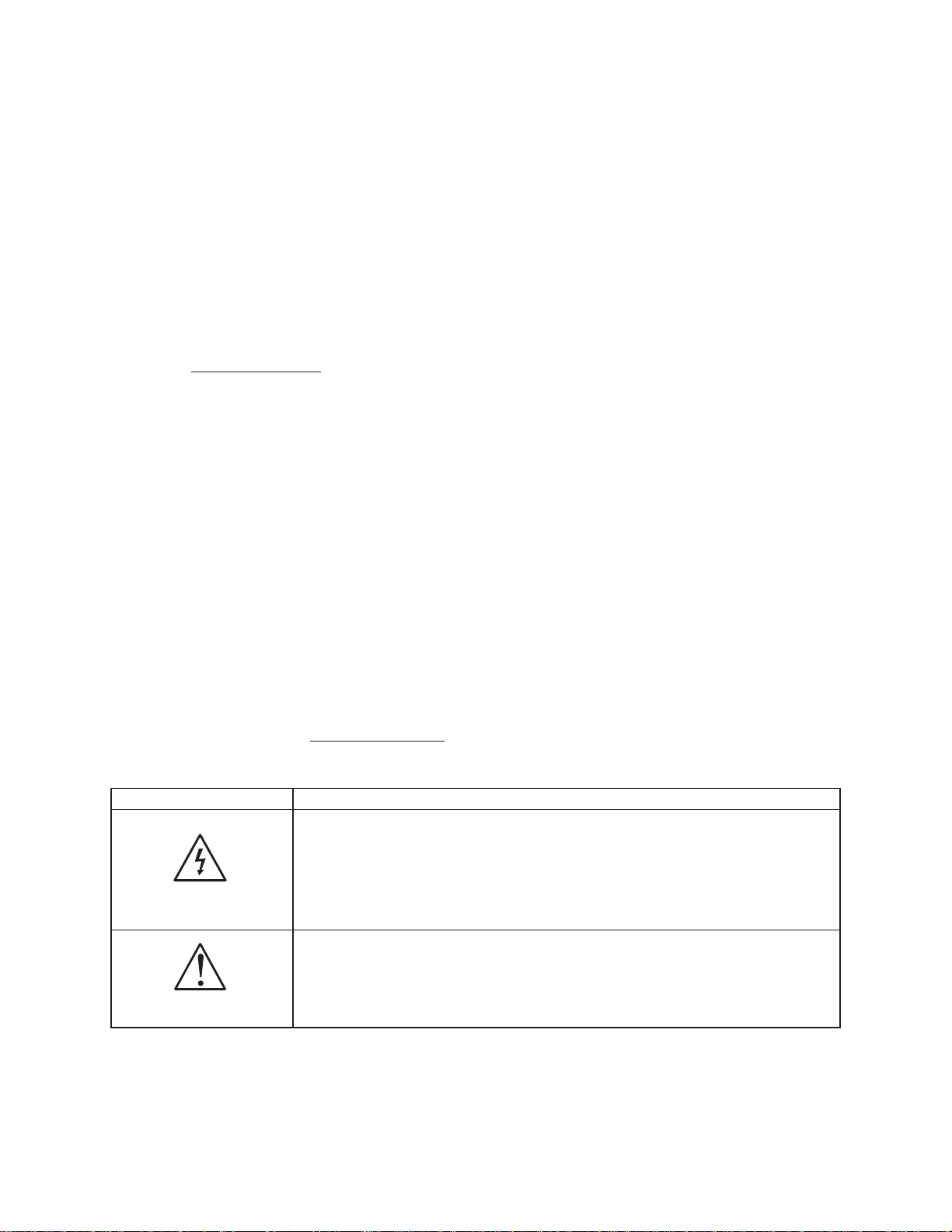
DIGITAL TELEVISION TRANSITION NOTICE
This device contains a digital television tuner, so it should receive digital over-the-air TV programming,
with a suitable antenna, after the end of analog TV broadcasting in the United States on February 17,
2009. Some older television receivers, if they rely on a TV antenna, will need a TV Converter to receive
over-the-air digital programming, but should continue to work as before for other purposes (e.g., for
watching low-power TV stations still broadcasting in analog, watching pre-recorded movies, or playing
video games).
For more information,
call the FCC at 1-888-CALL-FCC (1-888-225-5322)
or see www.DTV.gov. For information on the TV Converter program, and on government coupons that
may be used toward the purchase
of one, see www.dtv2009.gov,
or call the NTIA at 1-888-DTV-2009
.
AVISO RELATIVO A LA TRANSICIÓN A TELEVISIÓN DIGITAL
Este equipo incorpora un sintonizador de televisión digital, lo que le permitirá recibir una programación
digital televisada por aire, con una antena adecuada, cuando se terminará la transmisión de alta potencia
de la televisión analógica en los Estados Unidos el 17 de febrero de 2009. Ciertos receptores de
televisión antiguos, si dependen de una antena de TV, necesitarán un conversor de TV para recibir por el
aire una programación digital, pero seguirán funcionando como antes para otros usos (por ejemplo para
ver emisoras de TV de baja potencia que todavía transmiten en analógico, para ver películas pregrabadas,
o para utilizar sus videojuegos).
Para obtener más información,
llame FCC 1-888-CALL-FCC (1-888-225-5322)
o re érase a www.DTV.gov. Para toda información sobre el programa de conversores de
TV, y acerca de los cupones del gobierno que se pueden usar
para comprarlos, re érase a www.dtv2009.gov,
o llame al NTIA al 1-888-DTV-2009
SYMBOL SYMBOL DEFINITION
DANGEROUS VOLTAGE: The lightning ash with arrowhead
symbol, within an equilateral triangle, is intended to alert the user to
the presence of uninsulated “dangerous voltage” within the product’s
SA 1965
enclosure that may be of su cient magnitude to constitute a risk of
electrical shock to persons.
INSTRUCTIONS: The exclamation point within on
equilateral triangle to alert the User to the presence of
important operating and maintenance (servicing)
SA 1966
instruction In the literature accompanying the appliance.
Apparatus shall not be exposed to dripping or splashing and no objects lled with liquids, Such as
vases, shall be placed on the apparatus.
Caution - Danger of explosion if battery is incorrectly replaced. Replace only with the same or
equivalent type.
1
Page 4
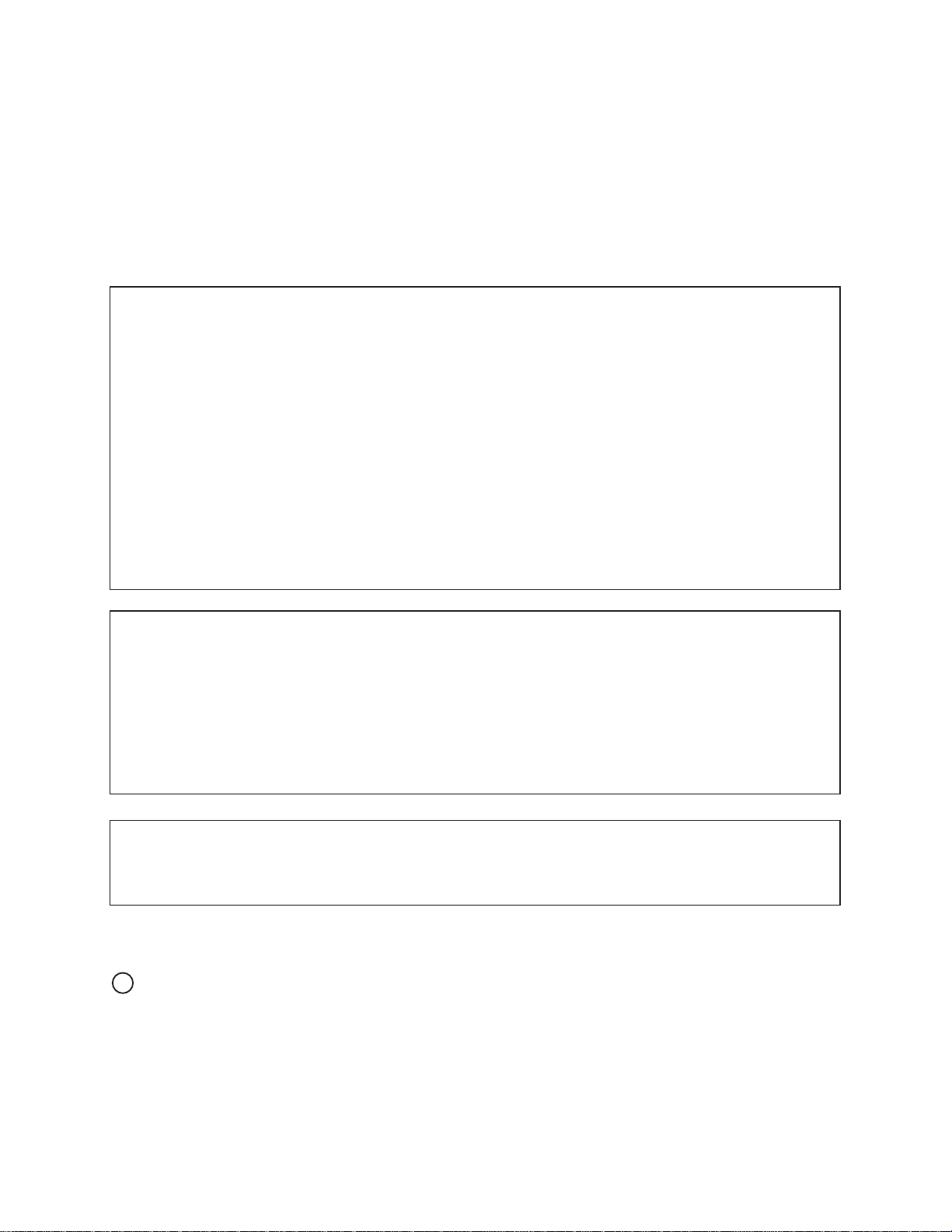
FOR YOUR SAFETY
Before operating the TV please read this manual thoroughly. This manual should be retained for future
reference.
FCC Class B Radio Frequency Interference Statement
WARNING:
(FOR FCC CERTIFIED MODELS)
NOTE:
device, pursuant to Part 15 of the FCC Rules. These limits are designed to provide reasonable
protection against harmful interference in a residential installation. This equipment generates, uses and
can radiate radio frequency energy, and if not installed and used in accordance with the instructions,
may cause harmful interference to radio communications. However, there is no guarantee that
interference will not occur in a particular installation. If this equipment does cause harmful interference
to radio or television reception, which can be determined by turning the equipment o and on, the user
is encouraged to try to correct the interference by one or more of the following measures:
1. Reorient or relocate the receiving antenna.
2. Increase the separation between the equipment and receiver.
3. Connect the equipment into an outlet on a circuit di erent from that to which the receiver is
4.
This equipment has been tested and found to comply with the limits for a Class B digital
connected.
Consult the dealer or an experienced radio/TV technician for help.
NOTICE
1. The changes or modi cations not expressly approved by the party responsible for compliance could
void the user's authority to operate the equipment.
2. Shielded interface cables and AC power cord, if any, must be used in order to comply with the
emission limits.
3. The manufacturer is not responsible for any radio or TV interference caused by unauthorized
modi cation to this equipment. It is the responsibilities of the user to correct such interference.
WARNING:
To prevent re or shock hazard, do not expose the TV to rain or moisture. Dangerously high voltages
are present inside the TV. Do not open the cabinet. Refer servicing to quali ed personnel only.
SAFETY: Lamp Disposal
Hg
LAMP(S) INSIDE THIS PRODUCT CONTAIN MERCURY AND MUST BE RECYCLED OR DISPOSED
OF ACCORDING TO LOCAL, STATE OR FEDERAL LAWS. FOR MORE INFORMATION, CONTACT THE
ELECTRONIC INDUSTRIES ALLIANCE AT WWW.EIAE.ORG.
2
Page 5
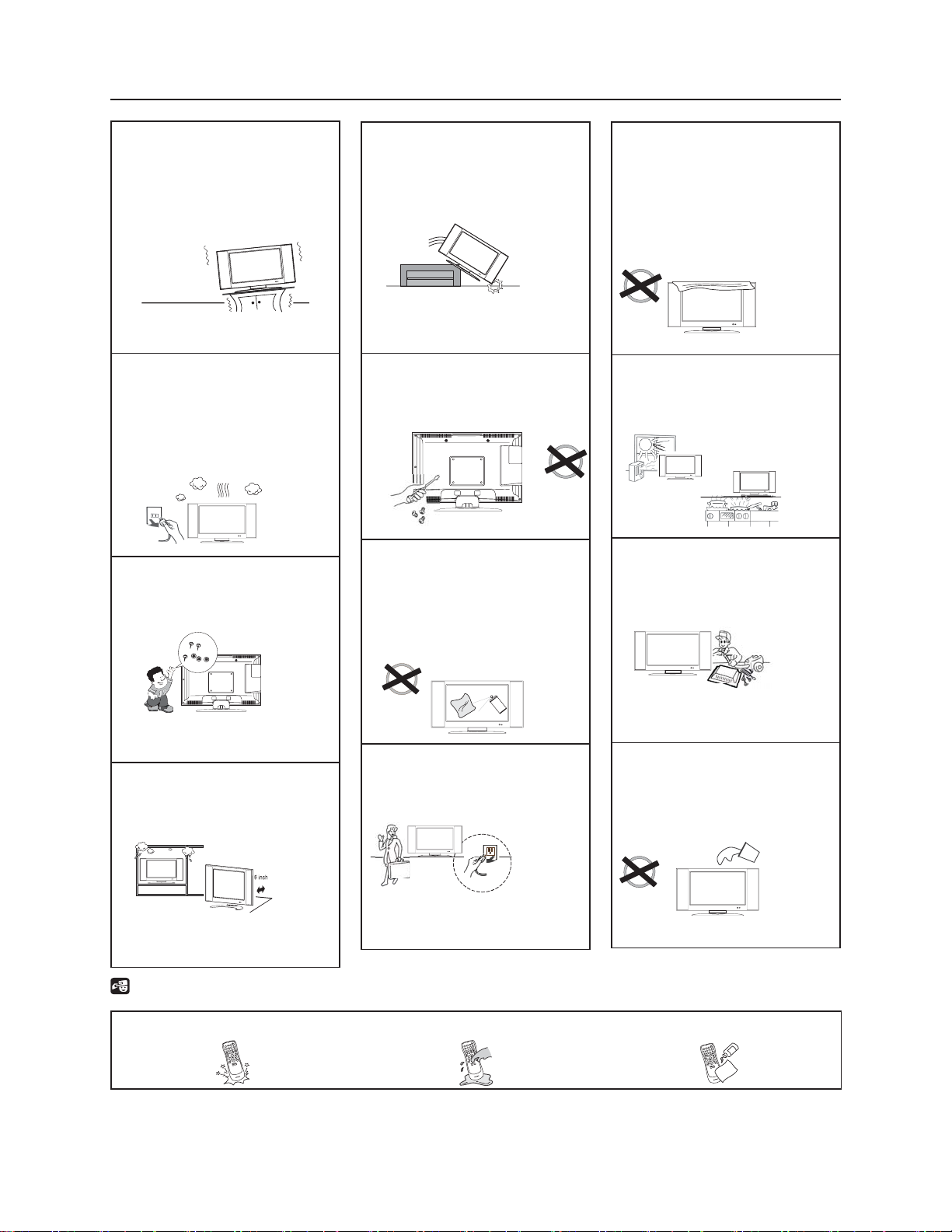
PRECAUTIONS AND REMINDERS
Place unit on an even
surface.
Unplug immediately if
there is a malfunction like
no picture, no video/audio,
smoke and/or a bad odor
coming from the TV.
Don't throw any object at
the TV, such as metals or
other ammable materials.
Unplug immediately if
foreign materials are put
inside TV or if the TV falls.
DO NOT REMOVE REAR
COVER; FOR AUTHORIZED
TECHNICIANS ONLY.
Remember to unplug the
AC cord from the AC outlet
before cleaning. Do not use
liquid or aerosol cleaners to
clean the TV.
Do not cover or block
any vents or openings.
Inadequate ventilation
may shorten the life of
the display unit and cause
overheating.
Avoid direct sunlight,
dusty, high humidity and/
or smoke.
Call service personnel to
clean the internal parts of
the TV once a year.
Don't place the TV in
con ned spaces; Allow
proper ventilation.
Remote Control Notice
Avoid Dropping
4
3
2
7
6
5
:
9
8
1
Unplug the unit when not
in use for a long period of
time (days).
Avoid Liquids
4
3
2
7
6
5
:
9
8
1
3
Do not place the TV near
water, such as bathtub,
sink, swimming pool, or in
a damp basement.
Avoid Aerosol Cleaners
4
3
2
7
6
5
:
9
8
1
Page 6
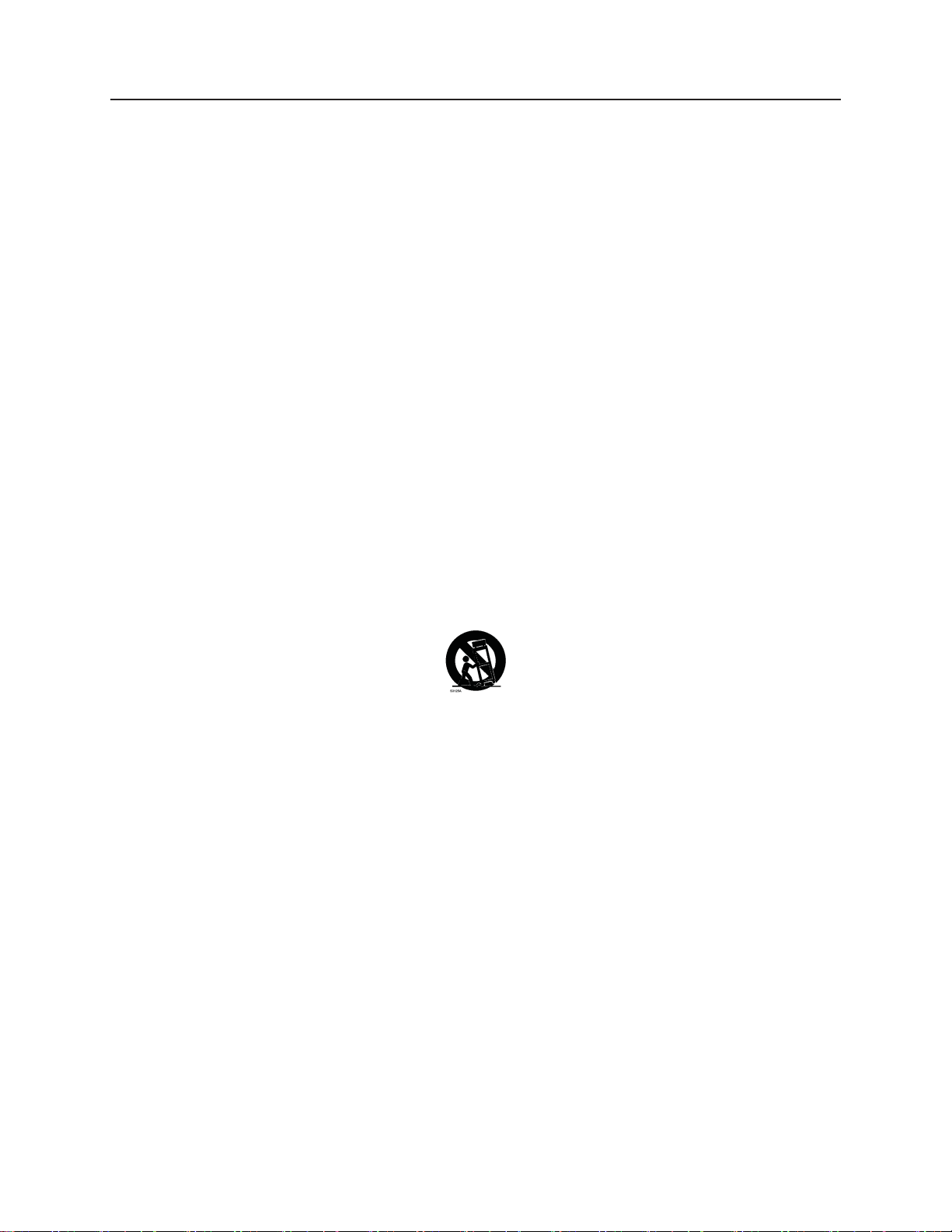
IMPORTANT SAFETY INSTRUCTIONS
Read before operating equipment
1. Read these instructions.
2. Keep these instructions.
3. Heed all warnings.
4. Follow all instructions.
5. Do not use this apparatus near water.
6. Clean only with a dry cloth.
7. Do not block any of the ventilation openings. Install in accordance with the manufacturers
instructions.
8. Do not install near any heat sources such as radiators, heat registers, stoves, or other
apparatus (including ampli ers) that produce heat.
9. Do not ignore the safety feature of the polarized or grounding type plug. A polarized plug
has two blades with one wider than the other. A grounding type plug has two blades and
third grounding prong. The wide blade or third prong is provided for your safety. When
the provided plug does not t into your outlet, consult an electrician for replacement of
the obsolete outlet.
10. Protect the power cord from being walked on or pinched particularly at plugs,
convenience receptacles, and the point where they exit from the TV.
11. Only use attachments/accessories speci ed by the manufacturer.
12. Use only with a cart, stand, tripod, bracket, or table speci ed by the manufacturer, or
sold with the apparatus. When a cart is used, use caution when moving the cart/TV
combination to avoid injury from tip-over.
13. The TV should be operated only from the type of power source indicated on the label. If
you are not sure of the type of power supplied to your home, consult your dealer or local
power company.
14. Unplug this TV during lightning storms or when unused for long periods of time.
15. Refer all servicing to quali ed service personnel. Servicing is required when the TV has
been damaged in any way, such as power-supply cord or plug is damaged, liquid has been
spilled or objects have fallen into apparatus, the apparatus has been exposed to rain or
moisture, does not operate normally, or has been dropped.
16. This product may contain lead or mercury. Disposal of these materials may be regulated due to
environmental considerations. For disposal or recycling information, please contact your local
authorities or the Electronic Industries Alliance: www.eiae.org
17. Damage Requiring Service – The TV should only be serviced by a quali ed service
personnel when:
A. The power supply cord or the plug has been damaged; or
B. Objects have fallen, or liquid has been spilled into the TV; or
C. The TV has been exposed to rain; or
D. The TV does not appear to operate normally or exhibits a marked change in
performance; or
E. The TV has been dropped, or the enclosure damaged.
4
Page 7
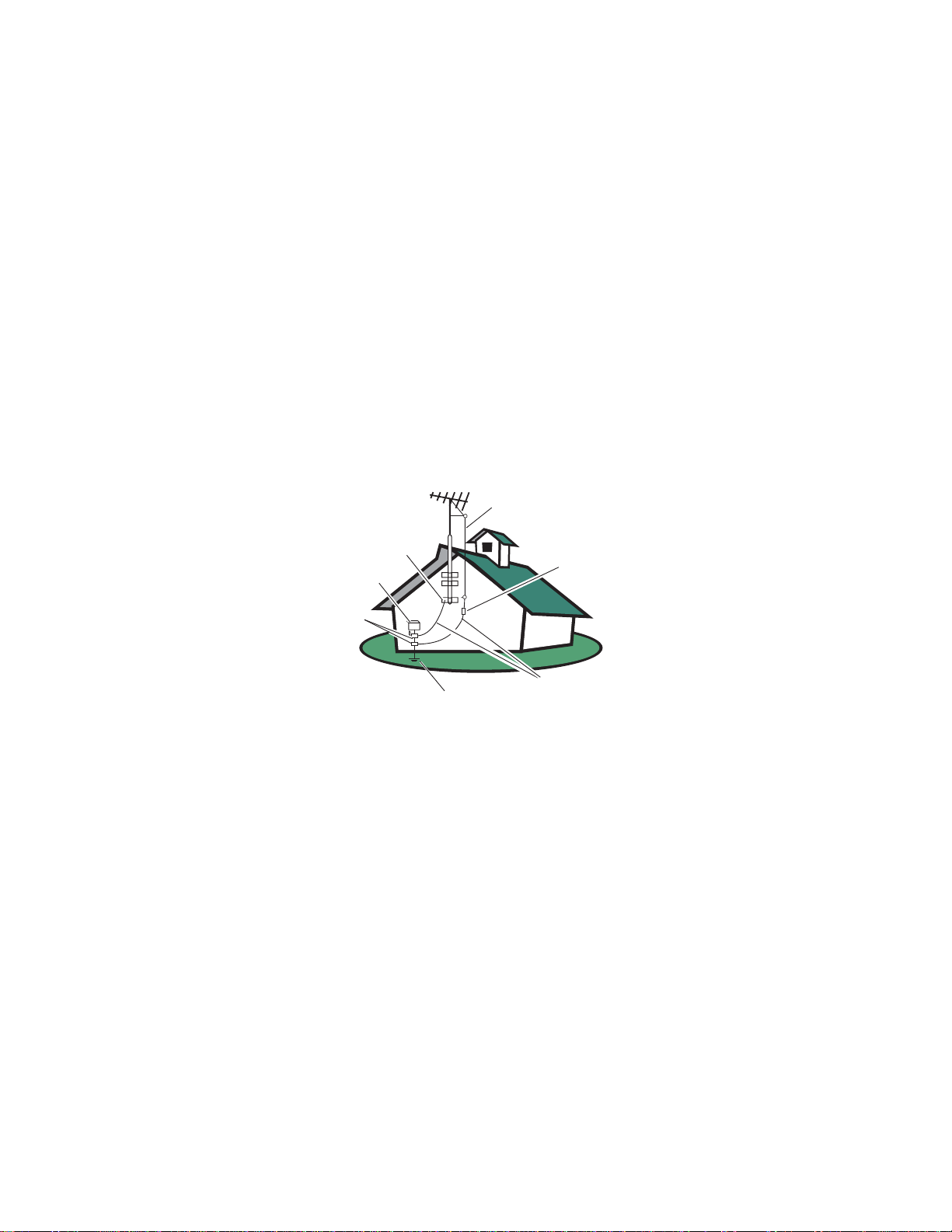
18. Tilt/Stability – All televisions must comply with recommended international global safety
T
standards for tilt and stability properties of its cabinets design.
Do not compromise these design standards by applying excessive pull force to the
●
front, or top, of the cabinet, which could ultimately overturn the product.
Also, do not endanger yourself, or children, by placing electronic equipment/toys on the
●
top of the cabinet. Such items could unsuspectingly fall from the top of the set and cause
product damage and/or personal injury.
19. Wall or Ceiling Mounting – The appliance should be mounted to a wall or ceiling only as
recommended by the manufacturer.
20. Power Lines – An outdoor antenna should be located away from power lines.
21. Outdoor Antenna Grounding – If an outside antenna is connected to the receiver, be
sure the antenna system is grounded so as to provide some protection against voltage surges
and built up static charges.
Section 810 of the National Electric Code, ANSI/NFPA No. 70-1984, provides information
with respect to proper grounding of the mats and supporting structure grounding of the
lead-in wire to an antenna-discharge unit, size of grounding connectors, location of antennadischarge unit, connection to grounding electrodes and requirements for the grounding
electrode. See Figure below.
ANTENNA
GROUND CLAMP
ELECTRIC SERVICE EQUIPMENT
GROUND CLAMPS
POWER SERVICE GROUNDING ELECTRODE SYSTEM
ANTENNA DISCHARGE UNI
GROUNDING CONDUCTORS
EXAMPLE OF ANTENNA GROUNDING AS PER NATIONAL ELECTRICAL CODE
Note to the CATV system installer: This reminder is provided to call the CATV system
installer’s attention to Article 820-40 of the NEC that provides guidelines for proper
grounding and, in particular, speci es that the cable ground shall be connected to the
grounding system of the building, as close to the point of cable entry as practical.
Please, make sure to connect the power plug to the wall outlet socket after connecting the
TV to the adapter!
22. Objects and Liquid Entry – Care should be taken so that objects do not fall and liquids are
not spilled into the enclosure through openings.
PACKAGE CONTENTS
TV
●
TV Stand
●
Remote Control
●
Two (AAA) Batteries for the Remote Control
●
Three screws (to attach the Base to the stand)
●
Power Cord
●
User Manual
●
Quick Setup Guide and Stand Assembly Guide
●
5
Page 8

PREPARATION
IMPORTANT: Do not apply pressure to the screen display area which may compromise the
integrity of the display. The manufacturer’s warranty does not cover user abuse or improper
installations.
ATTACHING THE BASE
IMPORTANT: The Base of the HDTV must be assembled prior to usage.
1. Place TV unit face down on a soft and at surface
(blanket, foam, cloth, etc.) to prevent any damage to
the HDTV.
2. Carefully align and insert the Base to the stand.
3. Gently push the Base towards the HDTV until the
locking mechanism locks into place.
4. Insert the provided screws to the bottom of the base.
5. Use a Phillips screwdriver (not provided) to tighten the
TV to the stand.
OPTIONAL: PREPARING YOUR LCD HDTV FOR WALL MOUNTING
We suggest that you keep your TV at least 2.36 inches (60 mm) from the wall to prevent cable
interference.Before mounting your TV on the wall, you need to remove the stand.
To attach a wall mount bracket to your TV:
1. Remove the screws holding your TV to the stand.
2. Remove the stand base.
3. Secure the wall mount bracket to the back of your TV using four M4 screws, as indicated
in the illustration.
200 mm
M4 screws
M4 screws
100 mm
NOTE
f 200mmx100mm wall mount bracket & M4 screws not included.
Please make sure to connect the power plug to the wall outlet socket after connecting the TV
to the power cord!
6
Page 9

1. Install the base stand; place the TV on a
solid surface.
Min
1 m
Ensure that the TV is placed in a well
ventilated area. Do not cover the
ventilation openings on the back cover.
To prevent any unsafe situations, do
not expose to ame sources, such as lit
candles. Avoid heat, direct sunlight, and
exposure to rain or water. The equipment
should not be exposed to dripping or
splashing water.
3. Remote control:
Remove the cover of the battery
compartment. Insert the 2 batteries
supplied (Type AAA 1.5V).
4. Power:
Insert the power cord in the wall socket
with AC power supply. You can see LED
staus on the front panel. If the LED color is
Blue, the TV power is on. If the LED color
is Red, this TV is in standby mode.
2. Connect the antenna cable or CATV cable
to the aerial socket ANT IN 75Ω at the
back of the TV set.
5. Turn the TV on:
Press the POWER key on the Remote
control or the Front panel control buttons.
The screen's display will come on after
several seconds.
Power Key
POWER
VIDEO COMP PC/HDMI TV
7
Page 10

CONNECTION GUIDE
AC POWER
1. HDMI – Connect the primary source for digital video such as a DVD multimedia player or
set top box through this all digital connector.
2. PC IN – Connect the video and audio cables from a computer here.
3. AV/S-VIDEO IN – Connect the primary source for composite video devices, such as a VCR
or video game. Use the white and red connectors to connect the external audio from the
same source. The signal being carried by the S-Video cable and connector, if connected,
will take priority over the Video RCA connector (yellow connector).
4. COMPONENT (YPb/CbPr/Cr with Audio L/R) – Connect the primary source for
component video devices such as a DVD Player or set top box here. From left to right, use
red for Pr, blue for Pb, green for Y, red for right audio (R) and white for left audio (L) inputs.
5. Antenna / Cable / Digital / Analog – Connect to an antenna or digital cable (out-of-the-wall,
not from Cable Box) for Digital TV.*
6. SPDIF (Optical Digital Audio Out) - When a digital audio signal is associated with the
input selected for viewing, the digital audio will be available on this SPDIF connection to
your home theater system.
Once your equipment is connected, use the following procedure to view the input signal:
Press the source button on the remote control to select the relevant source to view. (ex: Press VIDEO
button to select “Composite Rear” if you have connected a video recorder to Composite Rear socket.)
NOTE
f The MUTE key on the remote control works on both TV internal speaker and the earphone
output.
8
Page 11

OPERATING INSTRUCTIONS
TO USE THE TV'S PANEL BUTTON CONTROLS
1
2
3
4
5
6
7
1. VOL + VOL +: Press to increase the volume level.
2. VOL - VOL - : Press to decrease the volume level.
3. CH
4. CH
5. MENU Menu key: Press to open or exit the On-Screen Display (OSD) menu.
6. INPUT Source key: Press to select the input source.
7.
▲
▼
CH +: Press to select the next higher channel
CH - : Press to select the next lower channel
Power key: Press to turn on / o (standby) the TV set. (When the TV is
going into Standby mode, the LED will blink Red. In the standby mode, it
is solid Red.
9
Page 12

TO USE THE REMOTE CONTROL
POWER
Press to power ON/OFF
(standby) the TV.
Press to turn TV ON after the
power on status and the LED
has changed to the red color
and stopped ashing.)Note:
the TV is never completely
powered o unless it is
physically unplugged.
VIDEO
Press to choose S-Video/
Composite mode.
COMP
Press to choose Component
mode.
PC/HDMI
Press repeatedly to choose
either VGA or HDMI mode.
TV
Press to choose ATSC/NTSC TV
mode.
0 ~ 9 /- number
Press to enter TV channel
number to select channel (Press
‘-’ to choose the sub-channel).
SLEEP
Allows you to set a time period
after which the TV will enter
Standby mode (o /5 min /10
min /15 min /30 min/45 min
/60 min/90 min/120 min /180
min /240 min).
FREEZE
Press to freeze the displayed
picture.
CH-/ CH +
Press + or - to browse through
the TV channels.
MENU
Press to open / exit OSD menu.
Use the “<”,“>”,“
Keys to adjust the various
function items in the menu.
<
”,“>”,“ENTER
MTS/SAP
Press to activate various audio
modes, such as: Stereo, SAP or
Mono tone, and languages of
DTV.
WIDE
Press to choose the TV's aspect
ratio as: Normal, Wide, Zoom
or Cinema mode.
SOURCE
Press repeatedly to choose
from the various input sources.
EPG
This function is not available.
MUTE
Switch the sound ON/OFF
DISPLAY
Press to show the information
about the input source,TV
channel,display resolution and
current time.
VOL- / VOL+
Press + or - to adjust the
volume.
Exit
Press to exit menu or OSD.
V-CHIP
Press to lock / unlock Parental
Control temporarily. (After
setting the restricted table of
MPAA or TV Rating.)
VIDEO ADJ
Press to choose the Brightness
or Contrast adjustment.
AUDIO ADJ
Press to choose Bass or Treble.
CC
Press repeatedly to change the
closed caption type as CC ON/
CC OFF/CC ON WHEN MUTE.
FAVORITE
Press to toggle the Favorite/
Normal channel mode.
PREV CH
Press to display the previous
channel
10
Page 13

TO USE THE MENUS
1. Press the MENU button to display the
main menu
2. Use the Cursor Up/Down to select a menu
item.
3. Use the Cursor Left/Right to enter a
submenu.
4. Press the ENTER button to enable/disable
the function.
5. Press the MENU or EXIT button to exit the
menu.
Press the MENU button to enter the main
OSD (On Screen Display) Menu. Adjust the
items including Setup, Video, Audio and
Feature. Some functions of the menu are only
available with speci c inputs / sources.
SETUP MENU
The Setup menu in TV mode appears as
below. For other input modes, the Setup
menu only shows Menu Language and Aspect
Ratio options.
them in a channel table. During the channel
scan, the OSD will display the number of
channels that have been found.
4. Add on Ch search: Adds new channels
when they are found.
5. Manual Channel Set: Shows the channel
setup table. You can choose to display the
ATSC or NTSC TV channels and then edit
(add/delete) the channel numbers.
6. Channel Labels: Shows the NTSC / ATSC TV
channel label menu so that you can modify
the channel labels.
7. Menu Language: Selects the menu display
language. (English / Espanol / Francais)
8. Aspect Ratio: Selects the TV's aspect ratio.
(Normal/Zoom/Wide/Cinema)
9. Favorite Channel Mode: When favorite
channel mode is ON, you can edit the
favorite channel table in the favorite
channel set option.
VIDEO MENU
1. Tuning Band: Select TV input / source signal
from etiher Air (antenna) or Cable (CATV).
2. DTV Signal: Shows the intensity of the
received DTV signal.
Weak
Signal level
Normal Good
95
3. Auto Channel Search: Automatically scans
all NTSC / ATSC TV channels and then stores
The Video menu in most source modes
appears as below. It provides several video
adjustment options for you to ne-tune the
video display. In VGA mode, the Video menu
will only show Contrast, Brightness, Backlight
and Settings (Preset) options.
Contrast 50
Setup
Video
Audio
Feature
Brightness
Sharpness
Color
Tint
Backlight
Settings
50
0
50
0
10
Enter
To SelectTo Move To Exit
Preset
Exit
1. Contrast: Video contrast adjustment, the
tuning range is 0 ~ 100.
2. Brightness: Video brightness adjustment,
the tuning range is 0 ~ 100.
11
Page 14

3. Sharpness: Video sharpness adjustment,
the tuning range is -50 ~ 50.
turned o even though the TV speaker is
o . The default setting is ON.
4. Color: Video color chroma adjustment, the
tuning range is 0 ~ 100.
5. Tint: Video tint adjustment, the tuning
range is R50 ~ G50.
6. BackLight: Backlight strength adjustment,
the tuning range is 0 ~ 10.
7. Settings: Restore to default video settings.
AUDIO MENU
The Audio menu in TV mode appears as
below. It provides audio adjustment for you
to modify the audio setting. Audio language
setting is only available with ATSC TV source.
This option is disabled for other input modes.
Audio Language
Setup
Video
Audio
Feature
Bass
Treble
Balance
Digital Audio Output
TV Speaker
Settings
31
31
0
Enter
To SelectTo Move To Exit
1. Audio Language: Change the audio
language setting on ATSC TV. The number
of the supported audio languages depends
on the ATSC TV programs.
2. Bass: Bass tone adjustment, the tuning
range is 0 ~ 63.
3. Treble: Treble tone adjustment, the tuning
range is 0 ~ 63.
Default
RAW
On
Preset
Exit
7. Settings: Restore factory default audio
settings.
FEATURE MENU
The Feature menu in TV mode will appear as
below. It provides optional control functions,
such as Time Set, Sleep Timer, Advanced Video
menu, Password Set, Parental Control (V-chip)
and Digtal Closed Caption. Because some
menu items require certain inputs / sources
to be selected, some features may be hidden
(disabled) on the menu. Details are given in
the footnotes below.
Time Set
Setup
Video
Audio
Feature
Sleep Timer
Advanced Video Menu
Password Set
Parental Control
Digital Captions
Digital Closed Captions
Enter
1. Time Set: Set the current time. The submenu includes Time Set Mode ,Time Zone
and Time item. In Time Set Mode, you
can choose Auto or Manual. In Time Zone
mode, you can set your current time zone,
such as: Paci c, Alaska, Hawaii, Eastern,
Central and Mountain. In Time Mode, you
can set the time clock.
Time Set Menu
Time Set Mode
Time Zone
Time
Off
Service 1
To SelectTo Move To Exit
Exit
Manual
Pacific
12:00 AM
4. Balance: Audio balance adjustment, the
tuning range is L31 ~ R31.
5. Digital Audio Output: Digital audio output
format selection, user can choose from RAW
(default), PCM format, or o .
6. TV Speaker: Turn on or o the TV internal
speaker. The digital audio output signals
and headphone output signals will not be
To MoveTo Change To Exit
Allows you to set a time period after which the
2.
Exit
TV will enter Standby mode (o /5 min /10 min
/15 min /30 min/45 min /60 min/90 min/120 min
/180 min /240 min).
12
Page 15

3. Advanced Video Menu: Provides Noise
Reduction, Color Temperature, 3D Y/C, and
Dynamic Contrast options for enhancing
video quality.
V-CHIP key on the remote control. Key in
the correct password. Note: This feature
is only available in TV, Composite, and
S-Video source modes. (The default factory
password is: 0 0 0 0.)
Noise Reduction gives four NR e ects: Low,
Mid, High, and O . Default setting is Mid.
Colour Temp gives three color temperatures:
Normal, Warm, and Cool.
3D Y/C provides On / O switches. The
default setting is On.
Dynamic Contrast lets you choose On or O .
Setting restores the factory default
advanced video option settings.
4. Password Set: Change the 4-digit parental
control password. Three steps are required
for changing the password: Enter Old
Password -> Enter New Password ->
Con rm New Password. Note: This item is
only available in TV, Composite and S-Video
modes. The default password is 『0 0 0 0』.
Enter Password
Parental Control Menu
USA Parental Locks
Canadian Parental Locks
Enter
To SelectTo Move To Exit
USA Parental Locks
MPAA TV RATING
NONE
G
PG
PG-13
R
NC-17
X
ALL FV L S V D
NONE
TV-Y
TV-Y7
TV-G
TV-PG
TV-14
TV-MA
Exit
5. Parental Control: (V-Chip) Before entering
the Parental Control sub-menu, user has
to key in the password rst. Enter the
Parental Lock item, then you can modify
the restricted table about MPAA or TV
Rating respectively. Once you exit the submenu, the parental control function is in
e ect. The blocked channels or source
signals can be un-blocked by pressing the
Enter
To SelectTo Move To Exit
Exit
6. Digital Captions: Select the closed caption
option ( Service 1-6, Text 1-4 and CC 1-4)
in digital TV mode. If you select service 16 you can modify the parameters of the
Digital Closed Caption.
7. Digital Closed Caption: Provide numerous
options for setting the digital closed
caption style in the sub-menu.
Style: Can set to either Automatic or Custom
mode. If Custom mode is selected, you
can modify the styles as described on the
next page. The setting result will be shown
immediately on the bottom of the submenu OSD. Note: Style is only available in
Digital TV (ATSC) mode.
13
Page 16

Digital Closed Caption
Style
Size
Font
Text Color
Text Opacity
Background Color
Background Opacity
Edge Effect
Edge Color
CLOSED CAPTION SAMPLE
Enter
To SelectTo Move To Exit
Size
: Digital closed caption font size can be
Custom
Small
Default
White
Solid
Red
Solid
Depressed
Red
Exit
set as Small, Normal, or Large.
Font
: Digital closed caption font style can be
set as Default or Font 1 ~ 7.
Text Color: Choose from Red / Green / Blue/
Yellow / Magenta / Cyan / Black /
White text color.
Text Opacity: Choose from Transparent /
Translucent / Solid / Flashing.
Background Color: Choose from Red / Green
/ Blue / Yellow / Magenta / Cyan / Black /
White background colors.
Background Opacity: Choose from
Transparent /
Translucent / Solid /
Flashing modes.
Edge E ect: The text edge e ects, which
gives None / Raised / Depressed
/ Uniform / Left Shadow / Right
Shadow modes.
[Edge Color]: Choose from text edge e ects:
Red / Green / Blue / Yellow /
Magenta / Cyan / Black / White
Colors.
8. Component Set: This option is only
available in component mode. It allows you
to ne-tune you component display via
[H-Position]‚ [V-Position], [Clock],[Phase]
and [Auto Adjust]. All these items are giving
a tuning range from 0 to 100.
9. VGA Set: This option is only available in VGA
mode. It allows you to ne-tune your VGA
display via: [H-Position], [V-Position], [Clock]
and [Phase]. All these items have a tuning
range from 0 to 100. [Setting] restores the
factory default VGA settings.
Setting restores the factory default
component settings.
14
Page 17

TIPS
1) TAKE CARE OF THE SCREEN
Do not rub or strike the screen with anything
hard as this may scratch, mar, or damage the
screen permanently.
Unplug the power cord before cleaning the
screen.
Dust the TV by wiping the screen and the
cabinet with a soft, clean cloth. If the screen
requires additional cleaning,
damp cloth. DO NOT USE LIQUID OR AEROSOL
CLEANERS.
2) DISPOSE OF YOUR TV PROPERLY
This product contains electrical or electronic materials.
The presence of these materials may, if not disposed
of properly, have potential adverse effects on the
environment and human health. Presence of this label
on the product means it should not be disposed of
as unsorted waste and must be collected separately.
As a consumer, you are responsible for ensuring
that this product is disposed of properly. To fi nd out
how to properly dispose of this product, please go to
www.polaroid.com and click on “Company“ or call the
customer service number for your country listed in the
instruction manual.
use a clean,
Regulatory Notices – Federal
Communications Commission Notice
This equipment has been tested and found
to comply with the limits for a Class B digital
device, pursuant to part 15 of the FCC
Rules. These limits are designed to provide
reasonable protection against harmful
interference in a residential installation.
This equipment generates, uses, and can
radiate radio frequency energy and, if not
installed and used in accordance with the
instructions, may cause harmful interference
to radio communications. However, there
is no guarantee that interference will not
occur in a particular installation. If this
equipment does cause harmful interference
to radio or television reception, which can
be determined by turning the equipment
o and on, the user is encouraged to try to
correct the interference by one or more of the
following measures:
Reorient or relocate the receiving
z
antenna.
Increase the separation between the
z
equipment and the TV.
Canadian notice –
This Class B digital apparatus meets all
requirements of the Canadian InterferenceCausing Equipment Regulations
Connect the equipment into wall
z
power outlet on a circuit di erent from
that to which the receiver is connected.
Consult the dealer or an experienced
z
radio or television technician for help.
3) DO NOT MAKE IMPROPER
MODIFICATIONS TO YOUR TV
The FCC requires the user to be noti ed that if
any changes or modi cations are made to this
device that are not expressly approved by our
company, it may void the user’s authority to
operate the equipment.
4) CONNECT USING CORRECT CABLES
Connections to this device must be made
with shielded cables with metallic RF/EMI
connector hoods to maintain compliance
with FCC Rules and Regulations.
15
Page 18

PRODUCT SPECIFICATIONS
NOTES
* This model complies with the
speci cations listed below.
* Designs and speci cations are subject to
change without notice.
* This model may not be compatible with
features and/or speci cations that may
be added in the future.
* 26” LCD TV Viewable image size: diagonal
600mm
Television System:
NTSC standard
ATSC standard (8-VSB, Clear-QAM)
Channel Coverage:
VHF: 2 through 13
UHF: 14 through 69
Cable TV: Mild band (A - 8 through A - 1, A
through I )Super band (J through W)Hyper
band (AA through ZZ, AAA, BBB)Ultra band
(65 through 94, 100 through 125)
Power Source:
AC power supply: 100V~240 V, 50/60 Hz
Component INPUT:
Rear Component x1:
Y : 1V(p-p), 75 ohm, including sync.
Pr/Cr: ±0.35V(p-p), 75 ohm
Pb/Cb: ±0.35V(p-p), 75 ohm
AUDIO: 500mv(rms)
Supported resolutions: 1080i, 720p, 480p, 480i
HDMI Terminals:
HDMI INPUT: Rear HDMI x1
HDCP compliant
E-EDID compliant
Supported scan rates: 1080i, 720p, 480p, 480i
VGA Terminals:
VGA INPUT:
Rear VGA (D-SUB 15 Pin) Input x1
E-EDID compliant
Supported scan rates:
640X480 /60Hz
800x600 /60Hz
1024X768 /60Hz
1360X768 /60Hz
Recommended: 1360X768 /60Hz
Audio INPUT: Headphone Mini-jack for stereo
(3.5Ø )
Dimensions:
Include Stand:
651.9mm(W) x 480.0mm(H) x 219.7mm(L)
Power Consumption
≤ 120 W
1 W in standby mode (power cord plugged
in and power OFF)
Audio Power
5 W + 5 W, Internal Speaker
Video/Audio Terminals:
Rear AV x1: S-Video/Video/Audio Input
S-VIDEO INPUT:
Y : 1 V(p-p), 75 ohm, negative sync.
C : 0.286 V(p-p) (burst signal), 75 ohm
VIDEO/AUDIO INPUT:
VIDEO: 1 V(p-p), 75 ohm, negative sync.
AUDIO: 500mv(rms)
Weight:
9kg(With Stand)
Wall Mounting:
200x100mm
(Wall mount kit is not included)
Supplied Accessories:
1pcs Power cord
1pcs Remote control
(with two size AAA alkaline batteries)
1pcs User manual
1pcs Setup Guide
16
Page 19

BEFORE CALLING SERVICE
Please try these simple checks before calling service. These tips may save you time and money
because charges for receiver installation and adjustments of customer controls are not covered
under your warranty.
Symptoms Items to Check and Actions to follow
“Ghost ” or double image * This may be caused by obstruction to the
antenna due to high rise buildings or hills. Using
a highly directional antenna may improve the
picture.
No power * Check if the TV’s AC power cord is plugged into
the mains socket.
* Unplug the TV, wait for 60 seconds. Then
re-insert plug into the mains socket and turn on
the TV again.
No picture * Check antenna connections at the rear of the TV
to see if it is properly connected to the TV.
* Possible broadcast station trouble.
Try another channel.
*Adjust the contrast and brightness settings.
* Check the Closed Captions control. Some TEXT
modes could block the screen,
Good picture but no sound *Increase the VOLUME.
* Check if the TV is muted, press the MUTE button
on the remote control.
Good sound but poor color * Adjust the contrast, color and brightness settings.
Poor picture * Poor picture quality may occur when an activated
S-VHS camera or camcorder is connected to
your TV and the other peripheral at the same
time. Switch o one of the peripherals.
Snowy picture and noise *Check the antenna connection
Horizontal dotted line * This may be caused by electrical interference (e.g.
hairdryer, nearby neon lights, etc.)
*Turn o the equipment.
Television not responding to remote control * Check whether the batteries are working.
Replace if necessary
* Clean the remote control sensor lens on the TV.
* You can still use the buttons at the front of your
TV.
* Select the TV mode to ensure your remote
control is set in the TV mode.
17
Page 20

GLOSSARY
HDTV
HDTV displays are technically de ned as being capable of displaying a minimum of 720p
or 1080i active scan lines.
HDMI Inputs
High-De nition Multimedia Interface
Audio / Video Inputs
Located on the rear of the receiver, these connectors (RCA phono type plug) are
used for the input of audio and video signals. Designed for use with VCRs (or other
accessories) in order to receive higher picture resolution and o er sound connection
options.
Menu
An on-screen listing of features shown on the TV screen is made available for user
adjustments.
MPAA
Motion Picture Association of America
Multichannel Television sound (MTS)
The broadcasting standard, which allows stereo sounds to be transmitted with the TV
picture.
RF
Radio Frequency or modulated signal design used as the carrier for television
broadcasts.
Second Audio Program (SAP)
Another or additional audio channel provided for in the Multichannel Television
Sound (MTS) broadcast standard. A monaural soundtrack included within the recorded
or video signal (usually containing a second language translation for the displayed
program).
Sleep Timer
You can set a time period for which the TV will enter Standby mode automatically.
S-Video Input
You can connect your TV set to a high-resolution video source (such as Super VHS
video-cassette recorder, Laser Disc player and DVD Home Theater Set)
in-order to provide maximum consumer viewing satisfaction.
18
Page 21

20080902
19
