Page 1

20” HD Widescreen LCD Television
TLA-02023BM
Questions? Need some help?
This manual should help you understand your new product. If you have
questions, call our toll-free number found on the insert with this icon:
Or visit www.polaroid.com.
Page 2
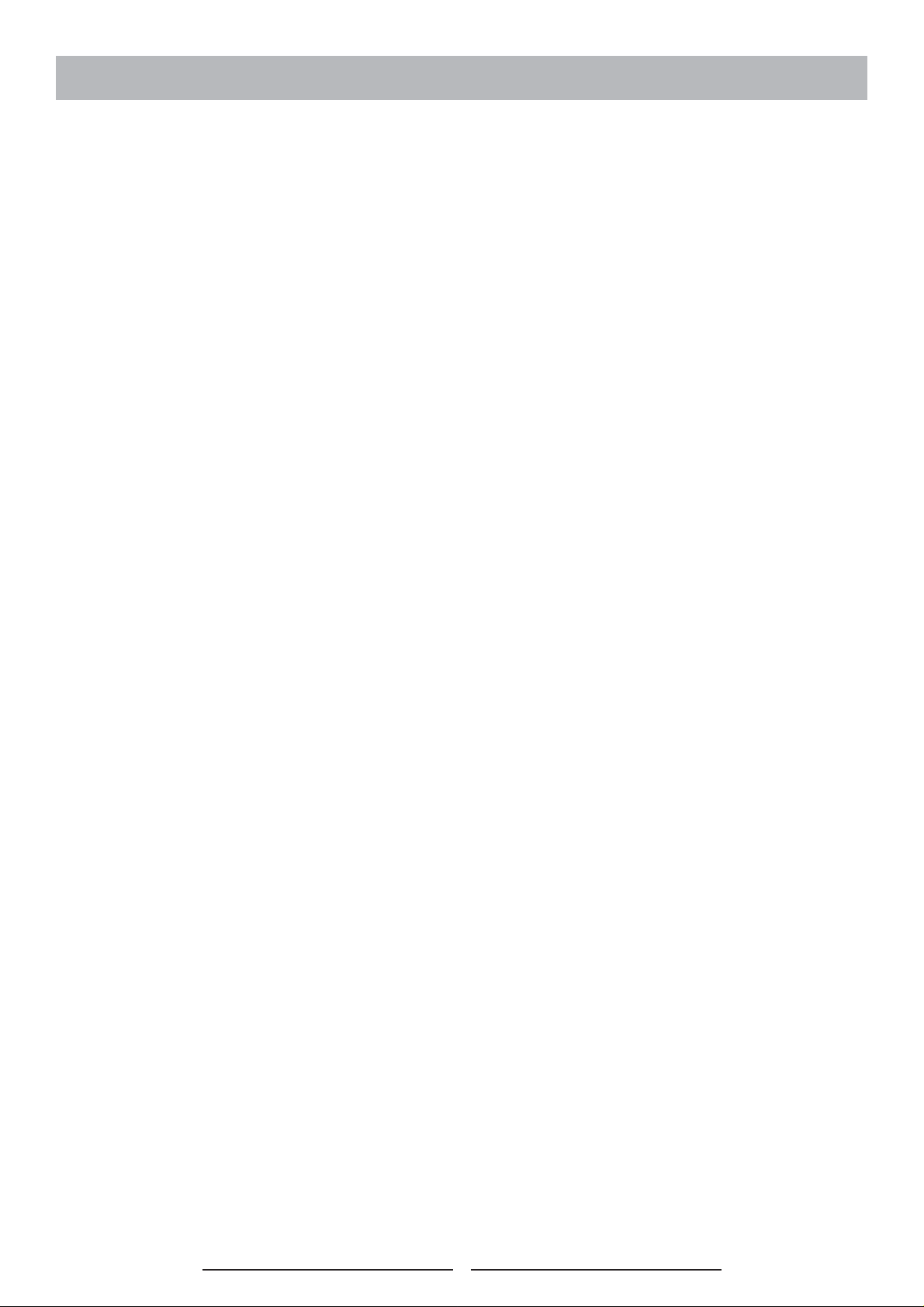
TABLE OF CONTENTS
IMPORTANT SAFETY AND PRECAUTIONS ...........................................................1
Important Information .................................................................................................................... 1
Important Safety Instructions ........................................................................................................ 2
GENERAL INFORMATION ........................................................................................3
Features ........................................................................................................................................ 3
Overview of the TV – Control Buttons and Indicators ................................................................... 4
Overview of the TV – Connections ............................................................................................... 5
Accessories .................................................................................................................................. 7
Remote Control ............................................................................................................................ 8
CONNECTIONS & APPLICATIONS ........................................................................10
Connecting Video Devices via HDMI .......................................................................................... 10
Connecting Video Devices via DVI ..............................................................................................11
Connecting PC via D-SUB .......................................................................................................... 12
Connecting Devices via Other Cables ........................................................................................ 13
CONTROLS & ADJUSTMENTS ..............................................................................14
General Adjustments .................................................................................................................. 14
Turning the LCD TV On and Off ........................................................................................................................... 14
Power Consumption ............................................................................................................................................. 15
Initial Setup............................................................................................................................................................ 16
Changing Channels............................................................................................................................................... 20
Adjusting the Volume............................................................................................................................................. 20
Switching Source .................................................................................................................................................. 21
Viewing the Menus and On-Screen Displays......................................................................................................... 21
Switching Language Modes................................................................................................................................... 22
Channel Control ...........................................................................................................................23
Editing the Channel List......................................................................................................................................... 25
Finding Channels Directly...................................................................................................................................... 26
Setting – Up your Favorite Channels..................................................................................................................... 27
Channel Name Editing........................................................................................................................................... 28
II
Page 3
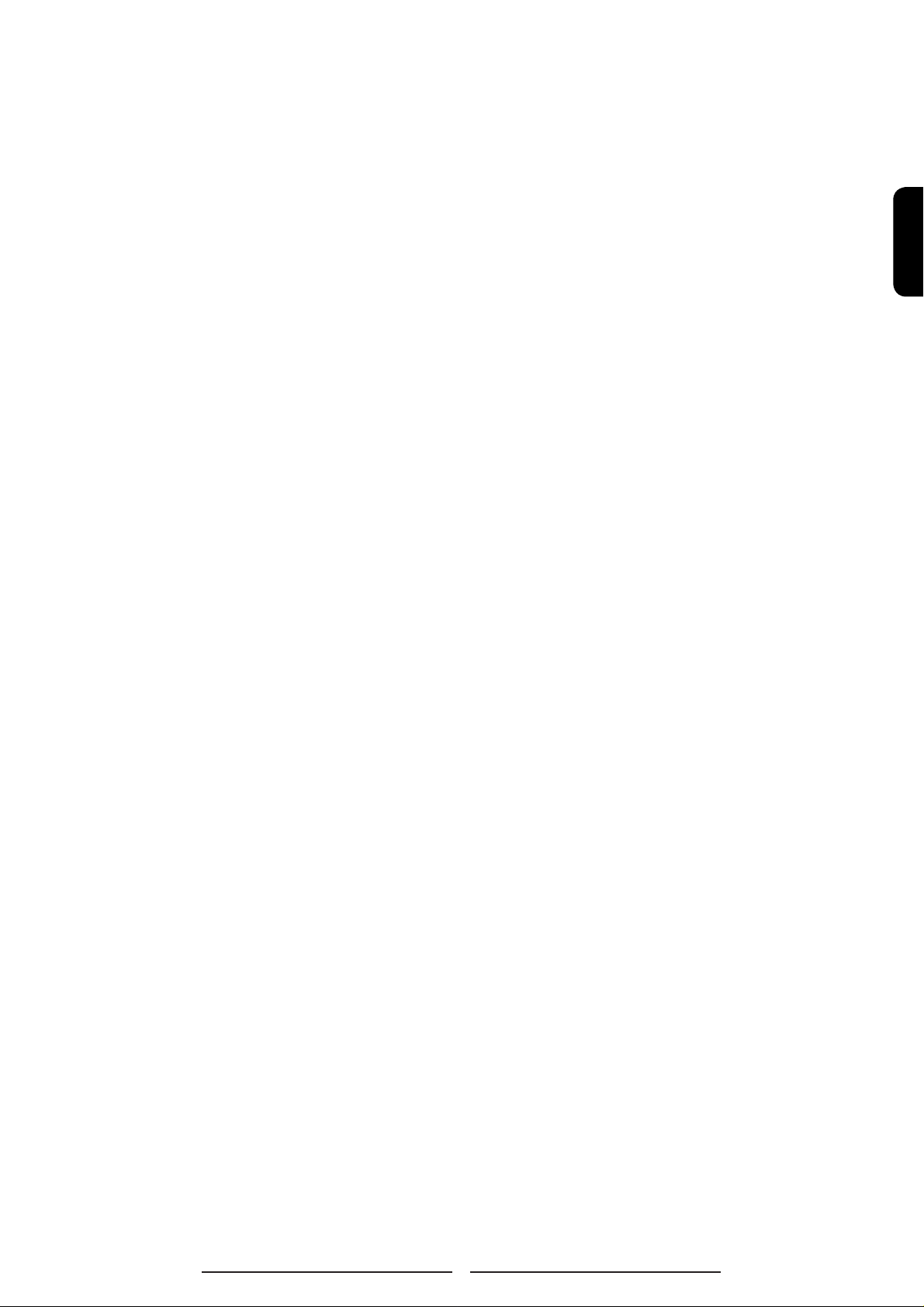
Picture Control ............................................................................................................................ 29
Adjusting the Picture Setting................................................................................................................................. 29
Adjusting the TV Screen........................................................................................................................................ 31
Adjusting the Color Temperature........................................................................................................................... 32
Sound Control ............................................................................................................................. 34
Adjusting the Sound Quality.................................................................................................................................. 34
Choosing a Multi-Channel Television Sound in Analog TV.................................................................................... 35
Choosing a Multi-Track Sound ( MTS ) in Digital TV............................................................................................. 36
Other Sound Settings............................................................................................................................................. 37
Time Setting ................................................................................................................................ 38
Setting the Clock................................................................................................................................................... 38
Setting the On / Off Timer....................................................................................................................................... 39
Viewing Closed Captions ............................................................................................................ 40
Parental Control and Locks ........................................................................................................ 43
Setting Ratings and Channel Locks...................................................................................................................... 43
Changing
Child Lock ............................................................................................................................................................. 48
Reset the Locks Settings ...................................................................................................................................... 48
Your Personal ID Number (PIN)............................................................................................................ 46
System Info ................................................................................................................................. 49
Showing Program Info Data ........................................................................................................ 49
PC mode Adjustments ................................................................................................................ 51
ENGLISH
PROGRAMMING REMOTE CONTROL ..................................................................52
Direct Device Code Setup .......................................................................................................... 52
Searching for a Device Code ...................................................................................................... 53
Device Codes ............................................................................................................................. 54
TROUBLESHOOTING .............................................................................................60
SPECIFICATIONS ....................................................................................................63
III
Page 4
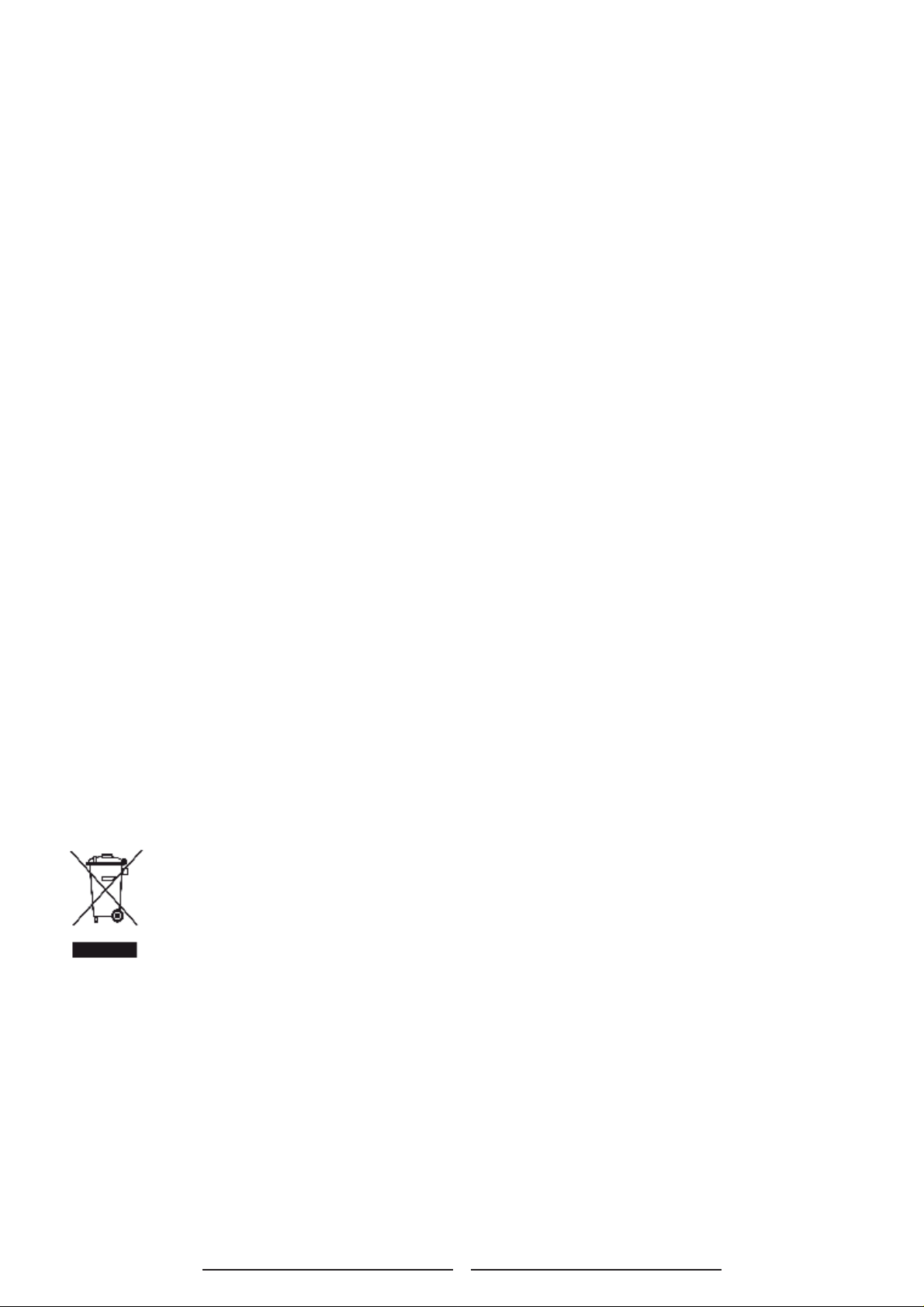
Information on Disposal of Waste Electrical and Electronic Equipment
WEEE STATEMENT
This product contains electrical or electronic materials. The presence of these materials may, if
not disposed of properly, have potential adverse effects on the environment and human health.
Presence of this label on the product means it should not be disposed of as unsorted waste and
must be collected separately. As a consumer, you are responsible for ensuring that this product is
disposed of properly . To fi nd out how to properly dispose of this product, please go to www .polaroid.
com and click on “Company“ or call the customer service number for your country listed in the
instruction manual.
IV
Page 5
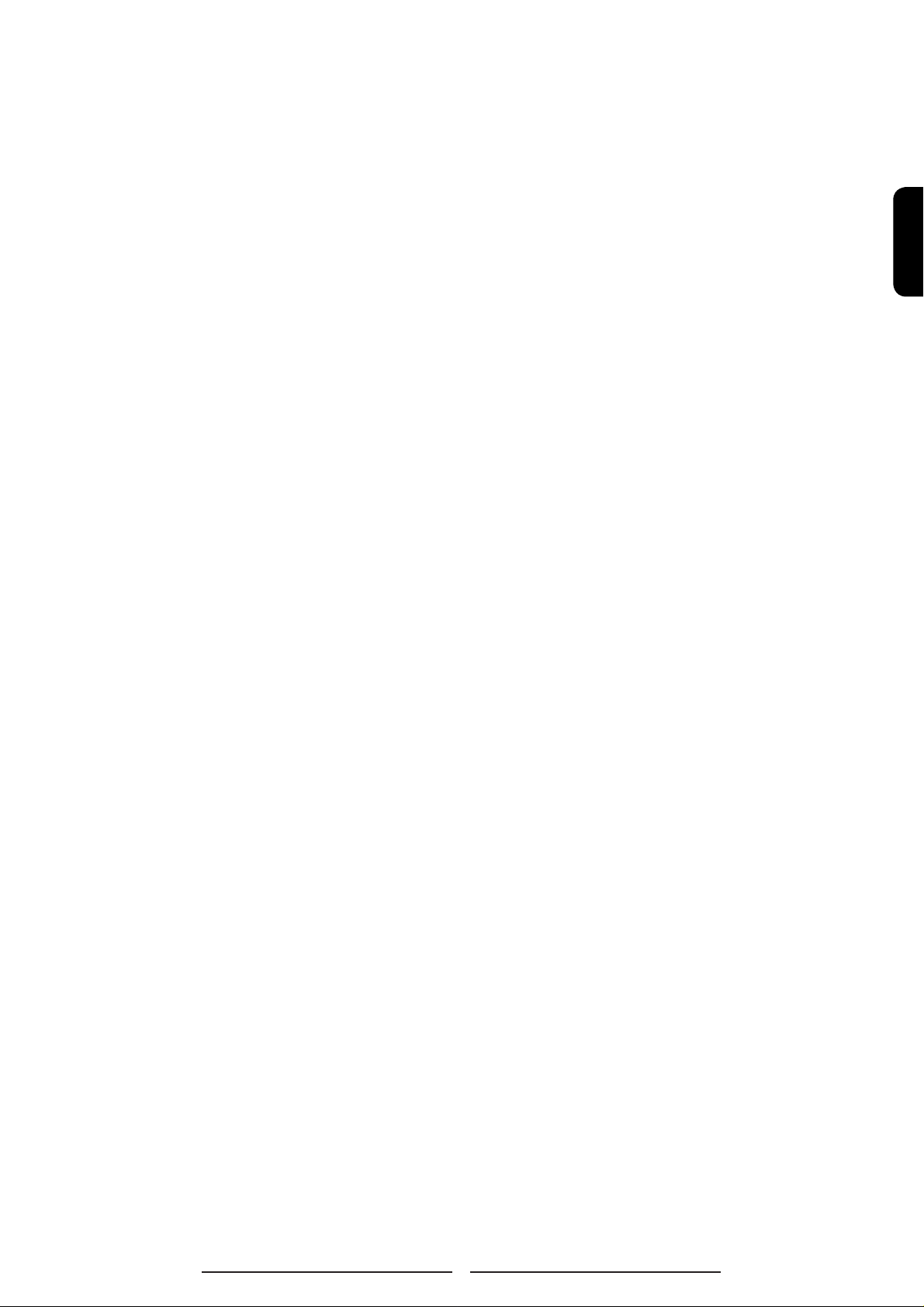
ENGLISH
V
Page 6
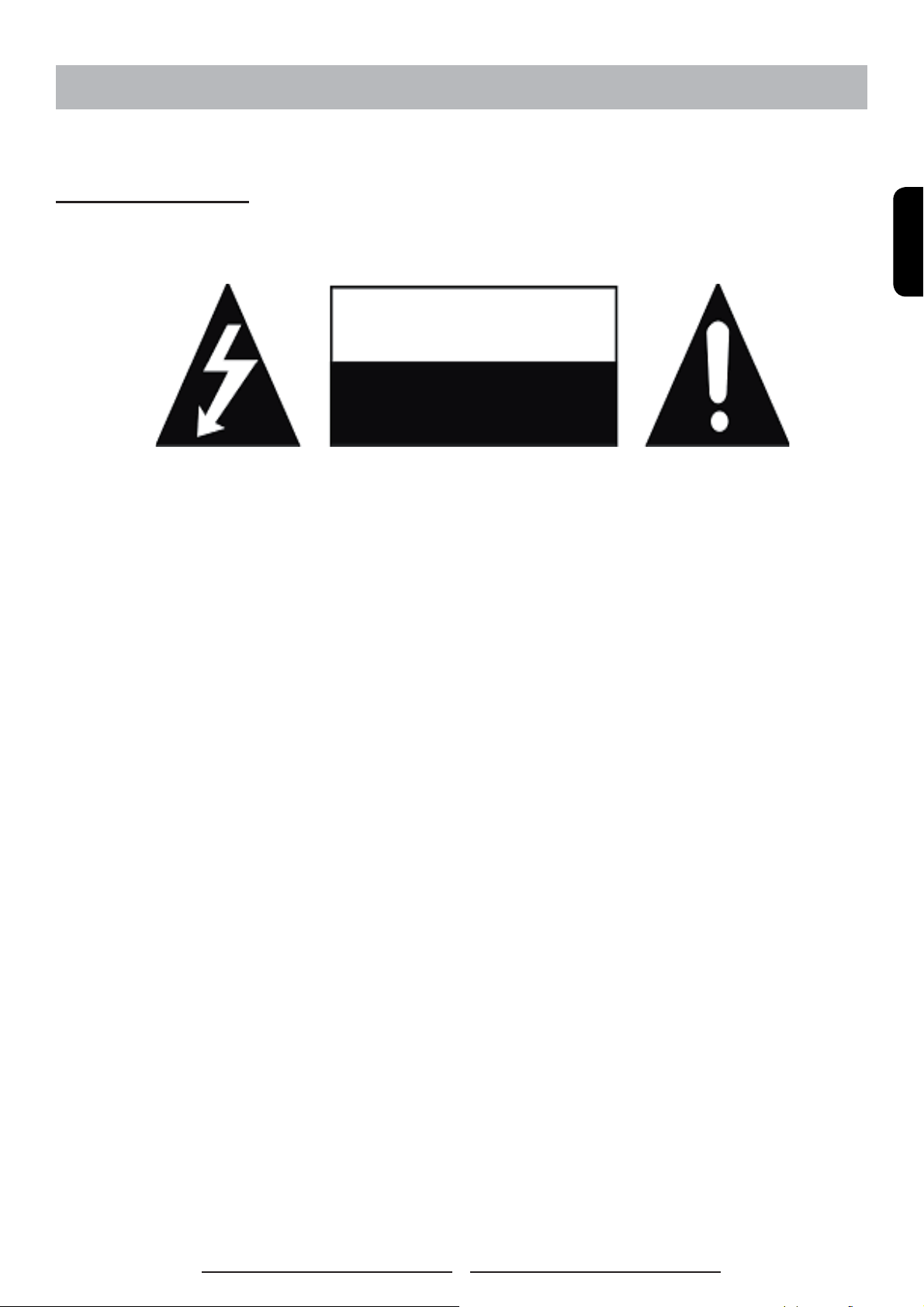
IMPORTANT SAFETY AND PRECAUTIONS
This wide active matrix TFT (thin fi lm transistor) liquid crystal monitor is designed for use as a stand
alone TV as well as a display device for video electronics appliances and personal computers.
Important Information
Warning : To reduce the risk of fi re or electric shock, do not expose this product to rain or moisture.
СAUTION
Risk of electric
shock. Do not open.
Caution :To reduce the risk of electric shock, do not attempt to disassemble or modify this device.
There are no user-serviceable parts inside. Refer any service issues to qualifi ed service
personnel.
ENGLISH
Caution : FCC/ CSA regulations state that any unauthorized changes or modifi cations to this
equipment may void the user’s authority to operate it.
Important: One Federal Court has held that unauthorized recording of copyrighted TV programs is
an infringement of U.S. copyright laws. Certain Canadian programs may also be copyrighted and
any unauthorized recording in whole or in part may be in violation of these rights.
Warning : Do not leave stationary images, patterns, PIP windows, or letterbox images on the
screen for prolonged periods of time as this may result in permanent damage to the LCD
panel. This type of damage is not covered under warranty. The following are examples of, but
not limited to, potentially hazardous display output: side bar images, video game patterns,
closed captioning, channel logos and letterbox black bars. To prevent this type of damage, it is
recommended to display constantly moving images that fi ll the screen as often as possible.
According to industrial standards for LCD display technology; there are a certain number of
allowable defective pixels. Although we produce panels with more than 99.9% active cells, there
still may be some cells that do not produce light or remain constantly lit. For further information,
please contact sales or technical support.
1
Page 7
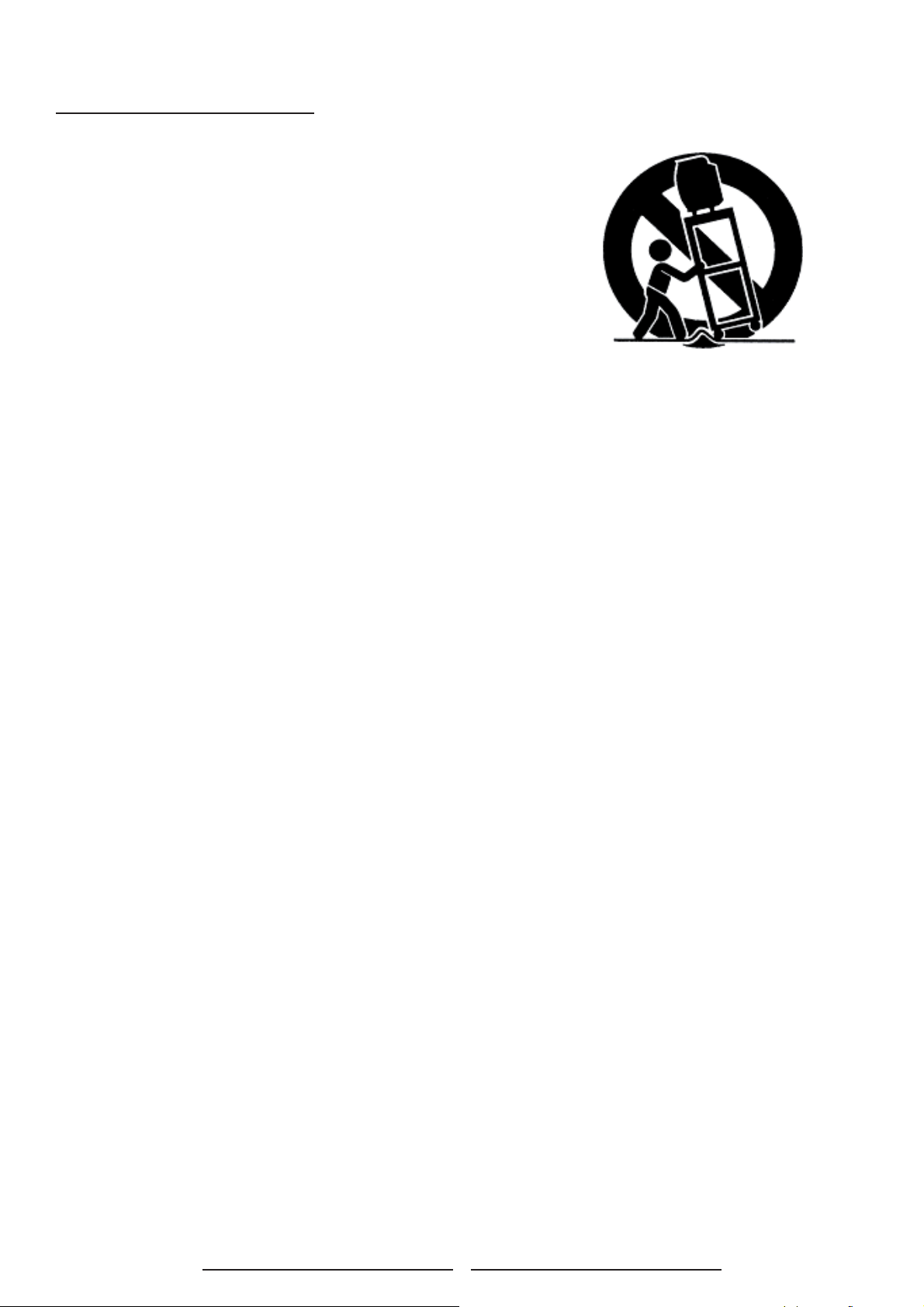
Important Safety Instructions
1. Read these instructions.
2. Keep these instructions.
3. Heed all warnings.
4. Follow all instructions.
5. Do not use this apparatus near water.
6. Clean only with dry cloth.
7. Do not block any ventilation openings. Install in accordance with the manufacturer’s
instructions.
8. Do not install near any heat sources such as radiators, heat registers, stoves, or other
apparatus (including amplifi ers) that produce heat.
9. Do not defeat the safety purpose of the polarized or grounding-type plug. A polarized plug
as two blades with one wider than the other. A grounding type plug has two blades and a
third rounding prong. The wide blade or the third prong are provided for your safety. If the
provided plug does not fi t into your outlet, consult an electrician for replacement of the
obsolete outlet.
10. Protect the power cord from being walked on or pinched particularly at plugs, convenience
receptacles, and the point where they exit from the apparatus.
11. Only use attachments/accessories specifi ed by the manufacturer.
12. Use only with the cart, stand, tripod, bracket, or table specifi ed by the manufacturer, or
sold with the apparatus. When a cart is used, use caution when moving the cart/apparatus
combination to avoid injury from tip-over.
13. Unplug this apparatus during lightning storms or when unused for long periods of time.
14. Refer all servicing to qualifi ed service personnel. Servicing is required when the apparatus
has been damaged in any way, such as power-supply cord or plug is damaged, liquid has
been spilled or objects have fallen into the apparatus, the apparatus has been exposed to
rain or moisture, does not operate normally, or has been dropped.
2
Page 8
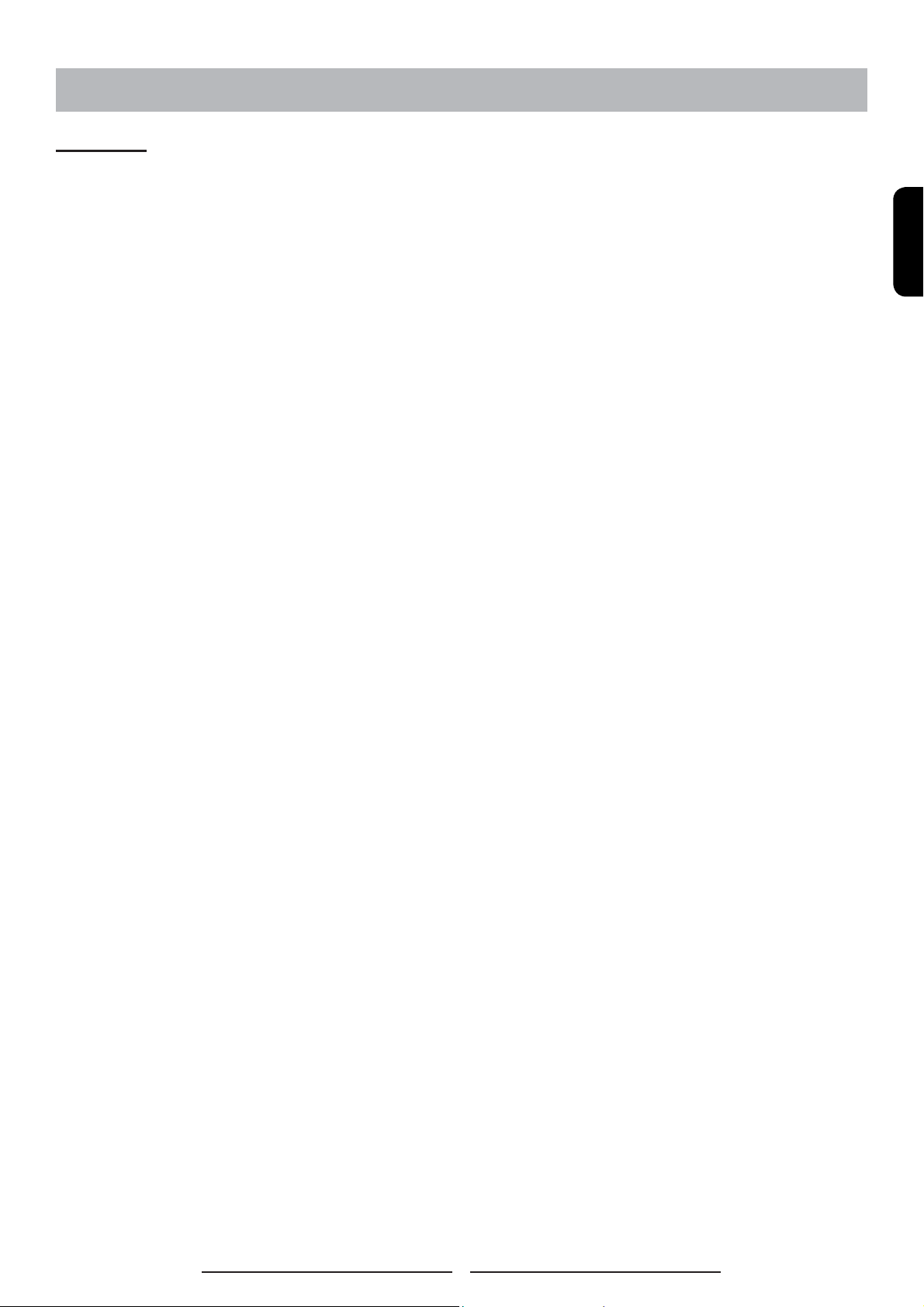
GENERAL INFORMATION
Features
Your TV is designed with the latest technology and is a high-performance unit that includes the
following special features:
MULTI-SOURCES INPUT INCLUDED RF IN, D-SUB, HDMI, COMPOSITE, S-VIDEO, AND
COMPONENT.
BUILT-IN COMBO TUNER IS ABLE TO RECEIVE ATSC, NTSC AND CLEAR QAM CABLE
SIGNALS.
Universal remote control provides control of other devices such as Cable Converter, Satellite
Receiver, DVD player, Audio Amplifi er, VCR etc.
Built-in 3W dual channel speakers.
ENGLISH
Embedded video enhance and noise Reduction features for the colorful and clearest picture
possible.
Provided multi-channel sound decoder for stereo and bilingual broadcasts.
Automatic Power Off feature after 10 minutes without a signal.
Component video input for high defi nition TV programming (HDTV ready), resolution up to 720p,
1080i.
Automatic Picture Control (APC) and Aspect Ratio Control (ARC) functions for end user
customization of viewing preferences.
3
Page 9
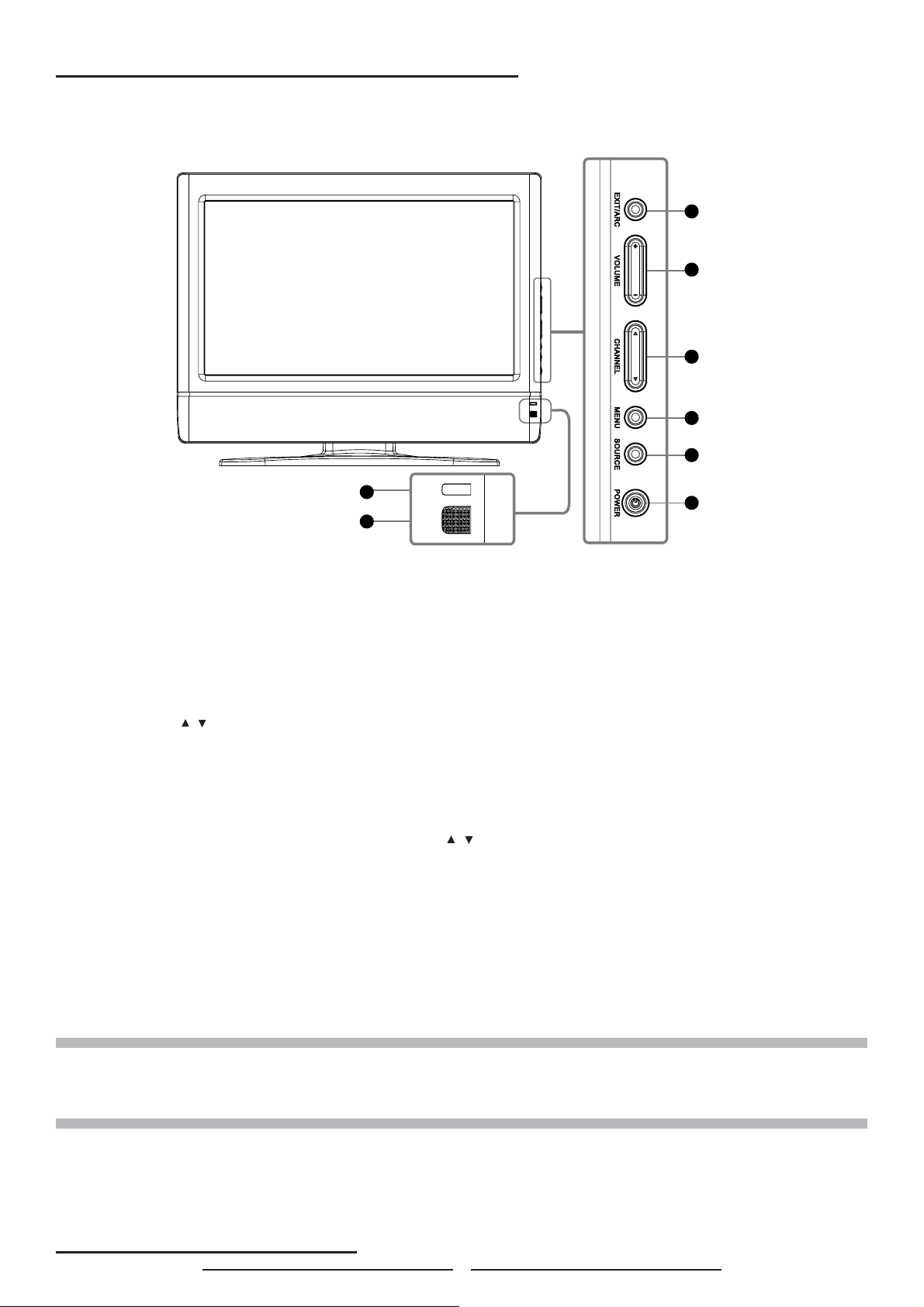
Overview of the TV – Control Buttons and Indicators
1
2
3
4
5
7
8
6
1. EXIT/ARC : Select the display output mode (TV / Video mode: Normal, Full
Screen,Zoom, Subtitle ; PC mode: Normal, Full Screen).
2. VOLUME (+ / -) : Increase/decrease the volume or function as the left/right arrow button
for menu.
3. CHANNEL ( / ) : Change the channel or function as the up/down arrow button for
menu.
4. MENU : Displays the main menu. When OSD (on-screen display) appears, press the
button to select or access a sub-menu.
5. SOURCE : Press SOURCE button on the side of the TV and the source menu will
appear on the screen. Press the CHANNEL (
/ ) button to select your preferred source
input (TV, Video, YPBPR , PC, HDMI ) and press MENU botton to confi rm.
6. POWER : Turn the LCD-TV on or off.
7. REMOTE CONTROL SENSOR : Aim the remote control towards this spot on the TV.
8. POWER INDICATOR : BLUE LIGHT ─ power on
PURPLE LIGHT ─ power saving; standby (offered in PC mode)
NOTE 1 : These buttons on the TV is only for basic settings.
NOTE 2 : The drawing of this LCD-TV in the user manual is for your reference. The actual TV appearance
may differ depending on your purchase.
RED LIGHT ─ power off
Overview of the TV – Connections
4
Page 10
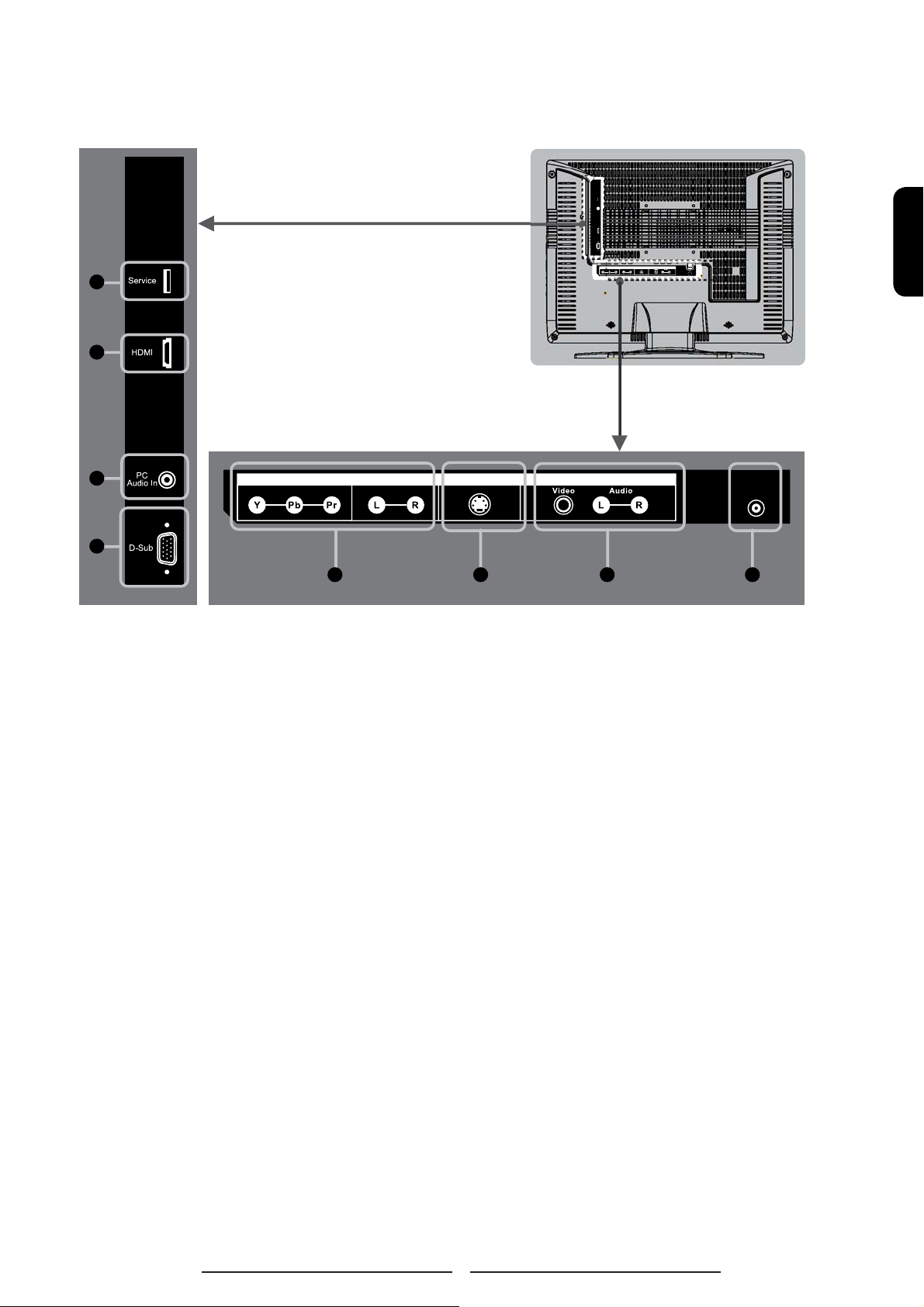
Side and Rear Panel
1
2
Service
PC
AudioIn
HDMI
D-Sub
S-VideoIn
CompositeIn
AudioIn
ComponentIn
RFIn
ENGLISH
3
Component In
Audio In
S-Video In
Composite In
RF In
4
5 6 7 8
5
Page 11
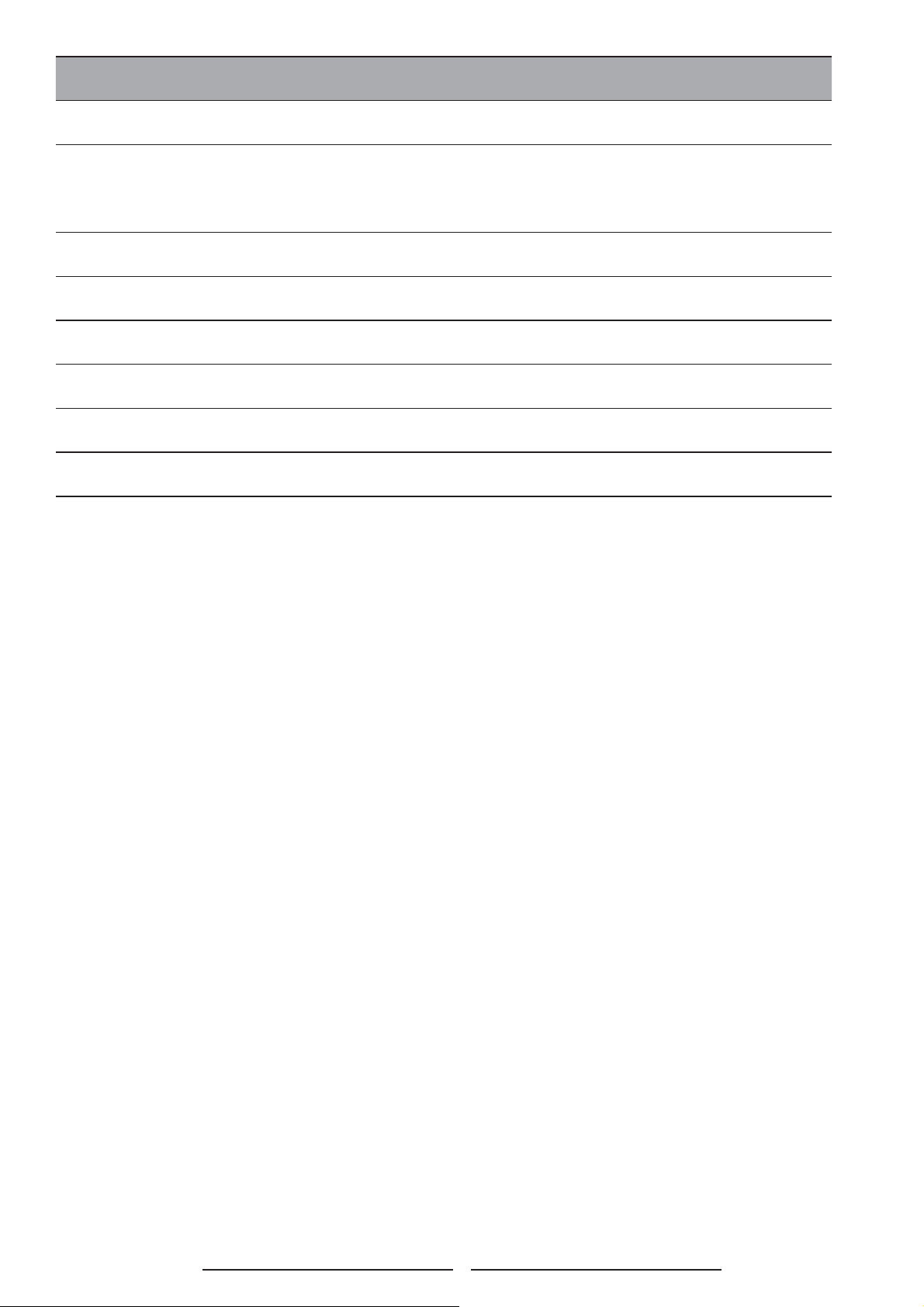
Jack Descripaion
1 Service Port Only for service use.
2
HDMI
(High Defi nition
Multimedia
Interface
Connect to the HDMI jack of the TV with an HDMI output, such as set-top box, DVD
player, etc. You can also connect the TV with a DVI output by using an HDMI-to-DVI
cable or HDMI-to-DVI adapter. Please use an audio cable, when using HDMI-to-DVI
cable or adapter.
3 PC Audio In Connect to the audio output jack of your PC.
4 D-Sub Connect to the video output on your PC. Please use additional cable for sound.
5 Component In Connect to your TV’s component video (YPbPr) and audio (L/R) jacks.
6 S-Video Connect to the audio output jack of your PC.
7 Composite In
Connects to the Composite video and audio output jacks on your VCR or other video
devices.
8 RF In Connect to an antenna or to a cable TV system.
6
Page 12

Accessories
ENGLISH
LCD - TV
User’s Manual Remote Control & Batteries
Power Cord
7
Page 13
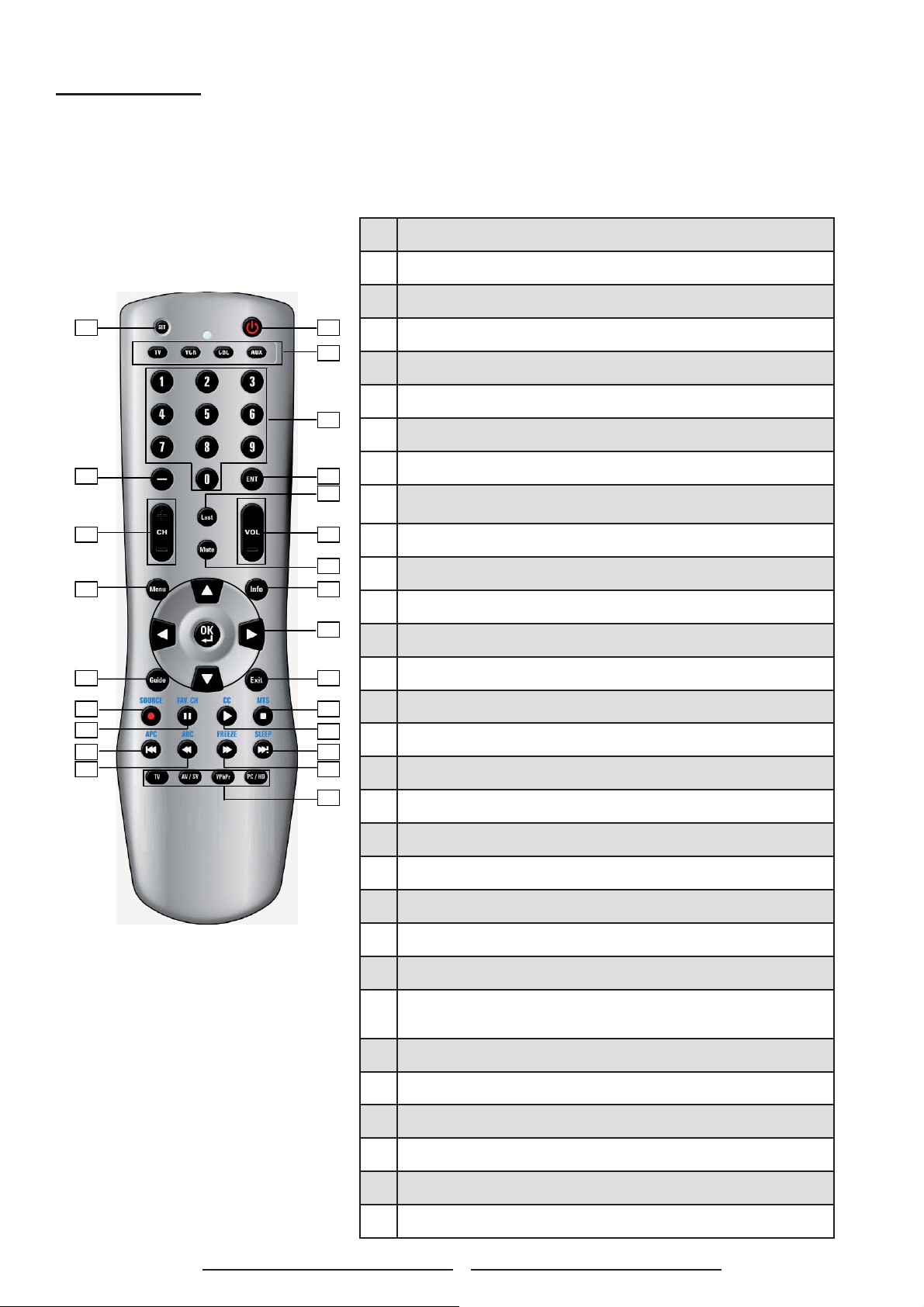
Remote Control
This universal remote control can operate up to four devices When using the remote control in
mode, please point the remote directly toward the Remote Control Sensor on the front
TV
panel.
If you want to select other devices, simply press one of the buttons: TV, CAB/SAT, DVD or AUX.
1. Power
Turn the device on or off
2. SET UP
01 02
03
Press to program the remote control to operate other devices.
3. TV
Control this LCD-TV(default).
04
VCR
05 06
07
09 10
08
11 12
Control DVD player or VCR.
CBL
Control Cable Converter or Satellite.
AUX
Control Audio Amplifi er.
13
4. 0 – 9 NUMERIC BUTTONS
14 15
16
18
22 23
17
19
21 20
24
To manually select channel.
5. ENT
Press to access the sub-menu.
6. -
Display “ . “ for following sub-channel.
7. Last
Jumps back and forth between two channels.
8. Mute
Temporarily turn off the sound.
9. VOL +/-
Press to increase or decrease the volume.If the audio was
mute,pressing VOL + / - will un-mute the audio.
10. CH +/-
Press to change channels.
11. Info
See information on the current broadcast.
12. Menu
Toggle the main menu.
8
Page 14
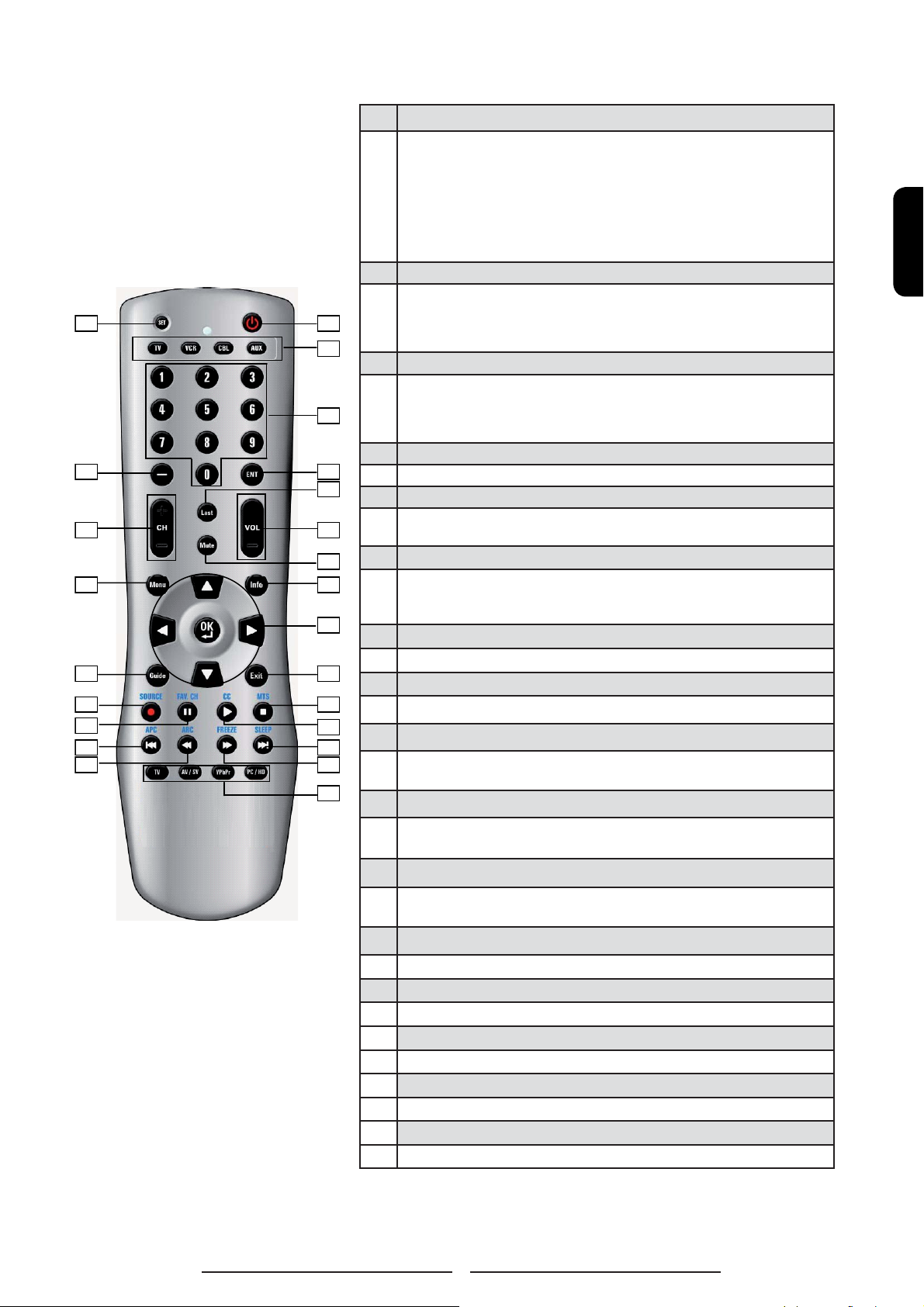
14 15
16
18
22 23
13. ▲▼◄ ►
Press to move the on-screen display (OSD) highlight in the
desired direction. In TV mode, please press MENU on the
remote to enable OSD picture fi rst and then press▲▼◄ ► to
adjust settings.
Arrow keys enables the Show Title Display (with Date and
Time).
The Right ►arrow button will access to the sub-menu.The
Left ◄ arrow button will navigate back through the menu.
OK
Press to select a currently highlighted on-screen choice.
Without the presence of any UI (User Interface)
01 02
03
screens,including OSD (on-screen display), the button enables Show Title Display (with Date and Time).
14. Guide
If the system uses TV Guide, the Guide button switches to TV
Guide. If not, and the system is in TV mode, the Guide button
04
switches to broadcast mode and displays the Show Title Display (with Date and Time).
15. EXIT
05 06
07
09 10
08
11 12
Press to exit all UI screens and menus.
16. SOURCE
Press to select the signal source. The occurring sequence is
TV→Video→YPBPR→PC→HDMI.
17. MTS
Analog ─ Cycle through stereo, mono or SAP (Secondary
Audio Program) multi-channel sound services.
13
Digital ─ Multi -Track language.
18. FAV.CH
Press to display the appropriate FAV channels menu.
19. CC
17
19
21 20
Press to enable or disable closed Catipon.
20. APC(Automatic Picture Control)
Toggle screen luminosity. The occurring sequence is Standard→Vivid→Movie→Sports→Custom→Standard.
24
21. SLEEP
ENGLISH
This button has no function.
22. ARC (Aspect Ratio Control)
Toggle the picture mode. The occurring sequence is Normal→Full Screen→Zoom→Subtitle.
23. FREEZE
Invalid function key.
24. TV
Press to select TV mode.
AV / SV
Press to select Video mode.
YPbPr
Press to select YPBPR mode.
PC / HD
Press to select PC or HDMI mode.
9
Page 15
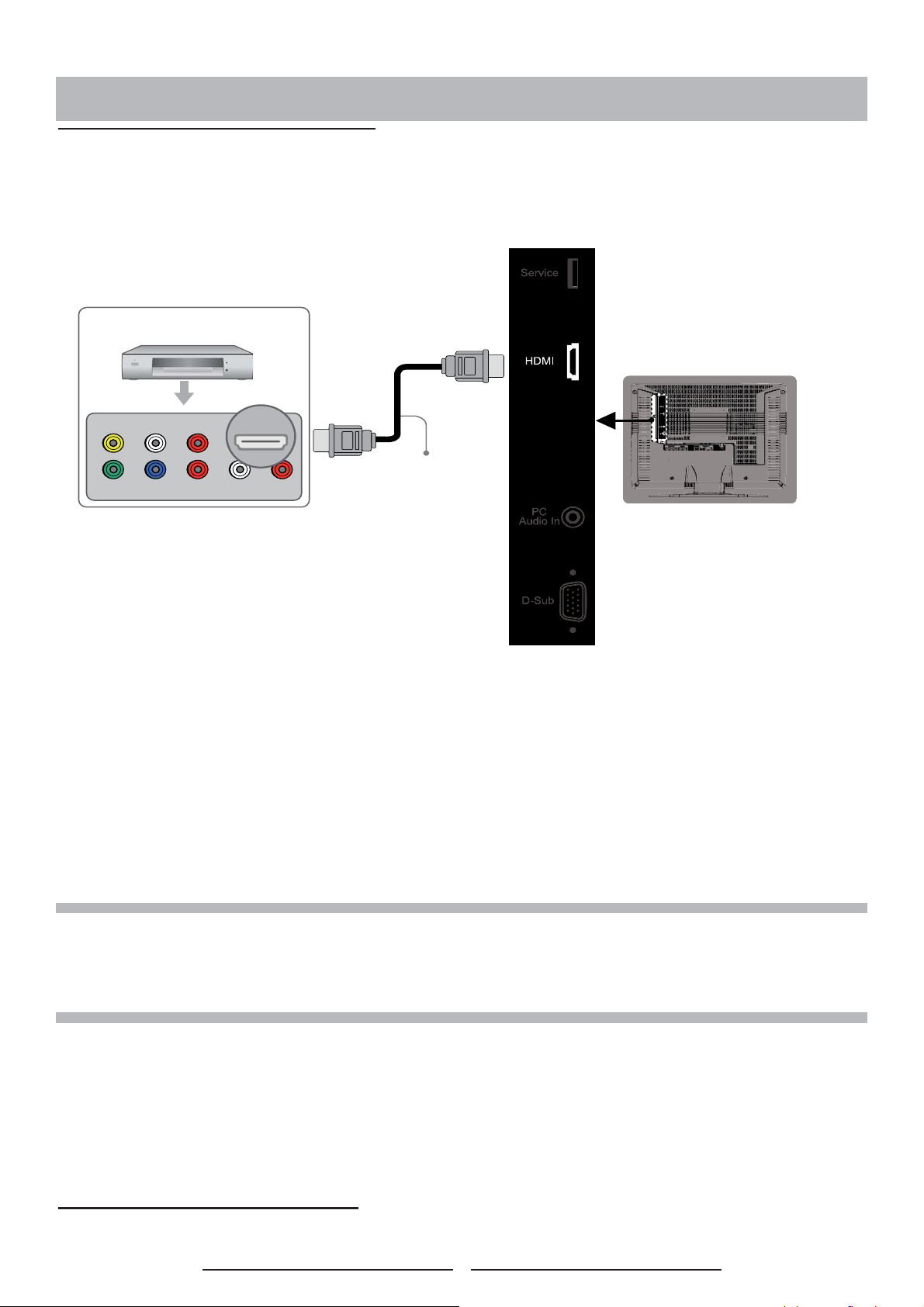
CONNECTIONS & APPLICATIONS
Connecting Video Devices via HDMI
* This can be applied only if there is the HDMI Output connector on the external device.
Video Device
VIDEO L R
HDMI
HDMI Cable
LRYPbPr
NOTE 1 : Video Device – e.g.: DVD Player, Set-top Box…etc.
NOTE 2 : HDMI - High-Defi nition Multimedia Interface
NOTE 3 : No sound connector is needed for an HDMI to HDMI connection.
NOTE 4 : Cables not included
Connecting Video Devices via DVI
10
Page 16
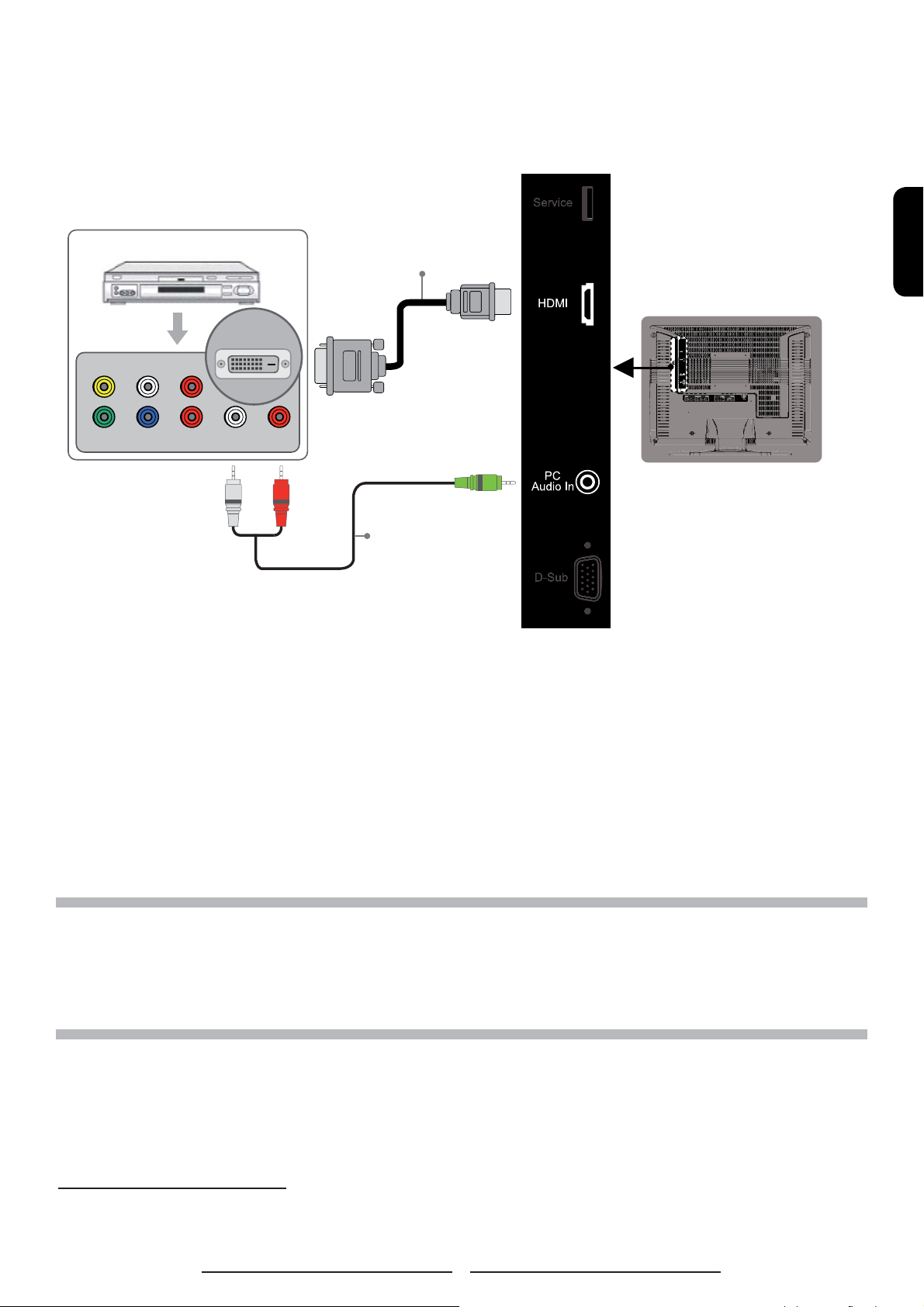
* This can be applied only if there is the DVI Output connector on the external device.
Video Device
DVI / HDCP
VIDEO L R
LRYPbPr
HDMI-to-DVI Cable
or HDMI-to-DVI adapter
ENGLISH
Audio Cable
NOTE 1 : To receive video, connect a HDMI-to-DVI cable or HDMI-to-DVI adapter between the HDMI connector
on the TV and the DVI connector on the DVD player/ Set-top box.
NOTE 2 : To receive sound, connect an audio cable between the PC Audio In jack on the TV and Audio Out jack
on the DVD player/ Set-Top box.
NOTE 3 : Cables not included.
Connecting PC via D-SUB
11
Page 17
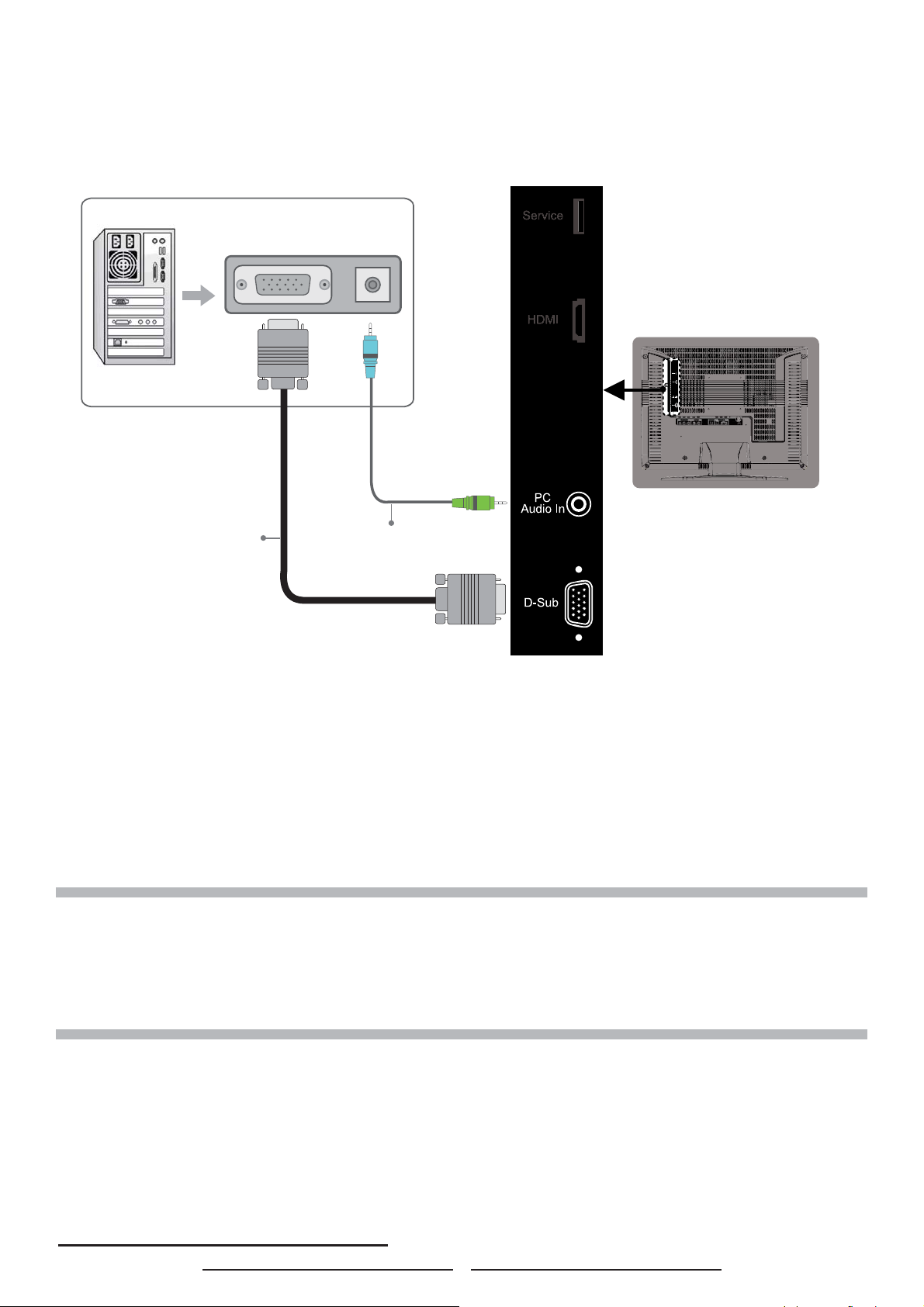
PC
D-SubPCAudio Out
Audio CableVGA Cable
NOTE 1 : To receive video, connect a VGA cable between D-Sub connector on the TV and the D-Sub output
connector on your PC.
NOTE 2 : To receive sound, connect a PC audio cable between PC Audio In jack on the TV and the Audio Out
jack of the sound card on your PC.
NOTE 3 : Cables above not included.
Connecting Devices via Other Cables
12
Page 18
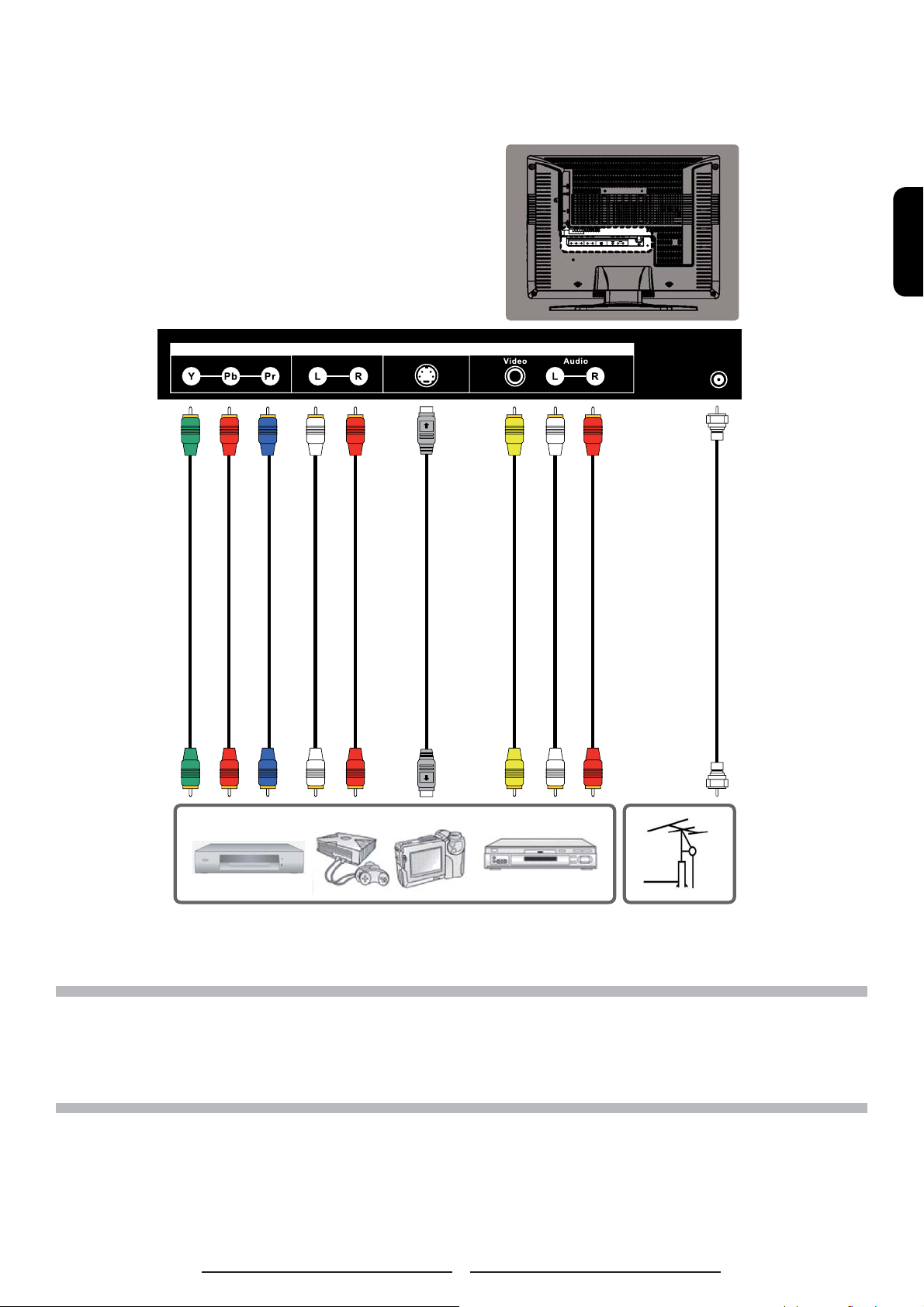
ENGLISH
S-VideoIn
CompositeIn
ComponentIn
AudioIn
RFIn
Component In
Audio In
S-Video In
Composite I n
RF In
NOTE 1 : To enjoy best audio and video quality, the best to basic level of video quality is Component, S-video,
Composite (A/V) and RF.
NOTE 2 : When using Composite or S-Video cables, make sure you use an audio cable for sound.
NOTE 3 : Cables not included.
13
Page 19
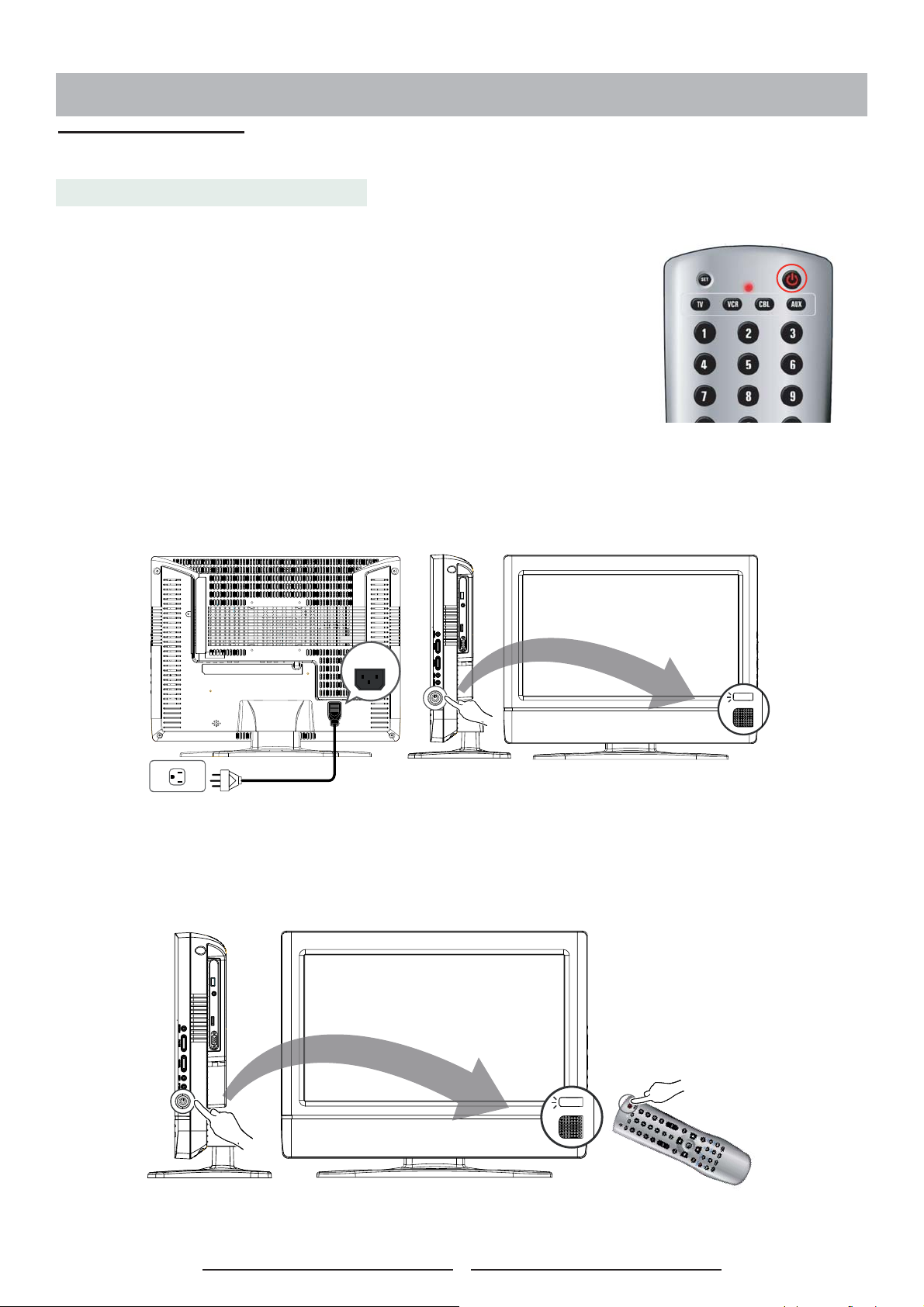
CONTROLS & ADJUSTMENTS
General Adjustments
Turning the LCD TV On and Off
Turn On
Connect the Power Cord into the AC IN located in the back of the
display and the other end to the power outlet on the wall. Press the
Power button on the remote control or right side of the TV to turn
the TV on. Please refer to page 15 to adjust Power Consumption
settings.
The power status light found in the lower right corner of the TV
indicates the following :
BLUE LIGHT ─ power on
PURPLE LIGHT ─ Standby, power saving
(only available in PC mode)
RED LIGHT
─ power off
AC IN
Turn Off
Press the power button on the remote control or right side of
the TV to turn the TV off.
BLUE
Power Consumption
RED
14
Page 20
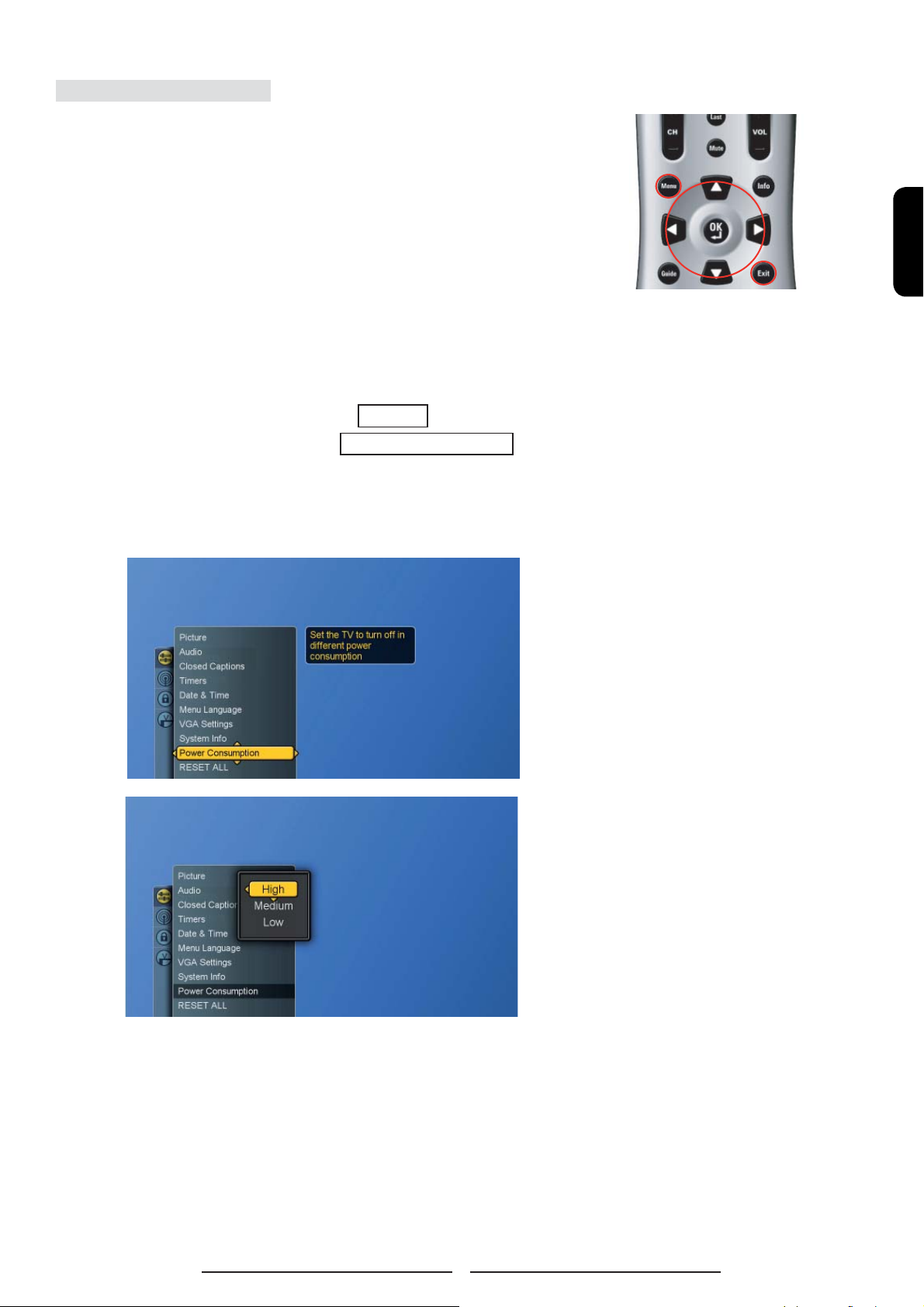
Power Consumption is a power management technique
which helps to set up the POWER OFF status for the LCD TV
set. There are three modes: Low/Medium/High
Low : The power consumption is no more than 10W in the POWER OFF status.
It takes about 12-15 seconds to turn on the LCD TV set.
Medium : The power consumption within the fi rst hour is less than 35W and
you can turn on TV around 3 seconds. After one hour , the power consumption
is switched to around 5W and it takes 12-15 seconds to turn on the LCD TV.
High : The LCD TV set can be turned immediately and the maximum power
consumption would be less than 35W.
1. Press the Menu button to display the main menu.
2. Press the ▲▼ buttons to select Settings .
3. Press ► / ▼ buttons to select Power Consumption .
4. Press ► button to display the sub-menu.
5. Press ▲▼ and OK buttons to select Low, Medium or High.
6. Press Exit button to exit all menu or press ◄ button to return
to the previous screen.
ENGLISH
15
Page 21
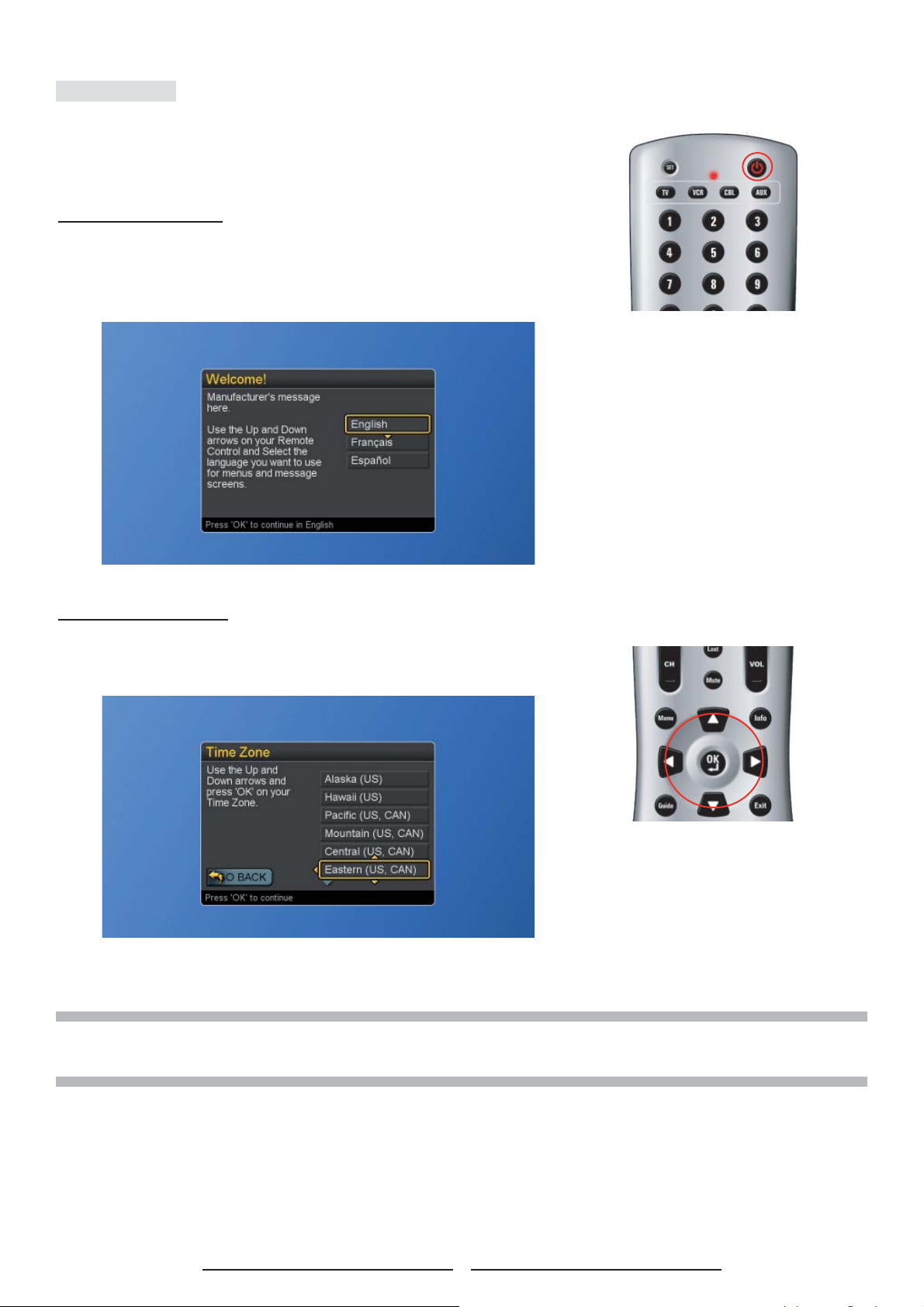
Initial Setup
When the system powers on for the fi rst time, the initial auto
installation is enabled.
Language Selection
1. Press the Power button on the remote control. A welcome
message is displayed. Use the ▲▼ buttons to select the
language you prefer, and press OK button to continue.
Time Zone Selection
2. Press the ▲▼ buttons to select on your Time Zone, and
press OK button to continue.
NOTE : It takes around 5 to 30 minutes to fi nish the Initial Setup process. The time taken for Initial Setup is
varied according to the number of scanned channels.
16
Page 22

Daylight Saving
3. Press ▲▼ buttons to set the Daylight Savings, and press
OK button to continue.
Input Source Selection
4. Press ▲▼ buttons to select the source for your TV signal,
and press OK button to start scanning. If the user selects
Antenna, the next setup wizard is presented.
ENGLISH
17
Page 23

When “Cable” Source is selected, please toggle Automatic,
STD, IRC, or HRC. To have all channels completely scanned,
please select STD, IRC or HRC.
5. After all the available channels are stored, the channel list will
appear.
6. Press OK and start to watch TV.
18
Page 24

Reset the features
The user can reset all settings back to factory settings,
including
the channel map, all Program Info, Favorite channel lists, etc.
Following Reset, the Setup Wizard resumes to factory default
mode.
If a PIN is set, the PIN entry dialog is displayed before the “Reset
All” Settings dialog box, even if Locks are temporarily off. If no
PIN is set, the dialog is displayed immediately.
1. Press the Menu button to display the main menu.
2. Press the ▲▼ buttons to select Settings and press ► / ▼
buttons to access the RESET ALL screen.
3. Press the ► to select “Reset” and OK buttons to reset all
settings.
ENGLISH
19
Page 25

Changing Channels
Using the Channel buttons
When you press the CH + / - buttons, the TV changes channels
in sequence. You will see all the channels that the TV has
memorized. Channels that are not memorized are not shown.
Using the Last button to select the previous channel
To quickly switch between two channels that are far apart, tune
to one channel, then use the number button to select the second
channel. Then press the Last button to quickly alternate between
them.
Adjusting the Volume
Using Volume Control
Press the VOL + / – buttons to increase or decrease the
volume.
Using Mute
At any time, you can turn off the sound using the Mute button.
1. Press the Mute button and the sound turns off.
2. Press Mute again or VOL + / – buttons to return audio back
to the previous volume level.
20
Page 26

Switching Source
1. Refer to page 10~13 and connect external devices.
2. Press TV , AV/SV , YPbPr , PC/HD buttons to choose the
source.
3. User can also press the SOURCE button repeatedly to
choose the desired source.
Viewing the Menus and On-Screen Displays
Y ou can use the control buttons on the right side of the TV or use
the remote control to viewing the menus.
1. With the power on, and then press the Menu button.
2. The main menu appears on the screen
3. Press the ▲▼◄ ► buttons to access the sub-menus and
make adjustments.
4. Press Exit button to exit all menu or press Menu button to
return to the main menu.
ENGLISH
21
Page 27

Switching Language Modes
1. Press the Menu button to display the main menu.
2. Press the ▲▼ buttons to select Settings.
3. Press ► / ▼ buttons to select Menu Language.
4. Press ► button to display the sub-menu.
5. Press ▲▼ and OK buttons to select the language.
6. Press Exit button to exit all menu or press ◄ button to return
to the previous screen.
22
Page 28

Channel Control
If you did not perform a channel scan during the “Initial Setup”,
please follow the instructions below:
Memorizing Channels
1. Press the Menu button to display the main menu.
2. Press the ▲▼ buttons to select Channels.
3. Press ► / ▼ buttons to select Scan Channels.
4. Press ► button again to display the menu and then press
▲▼ buttons to select the source for your signal.
If users select Cable, the system will detect and select which
cable (i.e. STD, IRC or HRC) is used automatically.
ENGLISH
5. Press OK button to display Scan screen.
23
Page 29

6. Press OK button again to start Channel Scan.
7. Once the scan is completed, the Channel List will show on
the screen and the program of initially scanned channel is
appeared on the screen.
8. Press OK button to fi nish.
NOTE : If you select Stop Scan, the scan process will be stopped immediately and the scanned channels will be
stored in the non-volatile memory.
24
Page 30

Editing the Channel List
1. Press the Menu button to display the main menu.
2. Press the ▲▼ buttons to select Channels.
3. Press ► button to select Master List.
4. Press ► button again to display the menu and start to edit
the list.
5. Press▲▼◄► and OK buttons to add or remove channels.
6. Press Exit button to exit all menu or press OK to fi nish.
ENGLISH
NOTE : Select “Mark All” in the “Master Channel List” to enable all channels in the list. “Digital Only” enables
just the digital channels. “Unmark All” disables all channels in the list.
25
Page 31

Finding Channels Directly
1. Press the Menu button to display the main menu.
2. Press the ▲▼ buttons to select Channels.
3. Press ► / ▼ buttons to select Find Channel.
4. Press ► button again to display the menu.
5. Use 0-9 buttons to enter the channel numbers and press
OK to scan the entered channel.
6. Press ▼and OK buttons to select DONE and fi nish it.
NOTE 1 : This TV can automatically tune in scanned and found channels. If your intended channel is not found,
the TV will tune to the previous last found channel.
NOTE 2 : Channels are automatically added to the master list when found.
26
Page 32

Setting – Up your Favorite Channels
1. Press the Menu button to display the main menu.
2. Press the ▲▼ buttons to select Channels.
3. Press ► / ▼ buttons to select Favorites.
4. Press ► button again to display the menu and start to edit
the favorite channels.
5. Press ▲▼and OK buttons to choose which favorite list to
edit.(The system supports 3 favorite channel lists and each
list will store 16 channels,)
6. By marking your preferred channel, this channel will be
included in the Favorite (Fav is shortened for Favorite) List.
To know how to mark your preferred channels, please see
“Editing the Channel List” on page 25.
ENGLISH
27
Page 33

Channel Name Editing
1. Press the Menu button to display the main menu.
2. Press the ▲▼ buttons to select Channels.
3. Press ► / ▼ buttons to select Channel Name Edit.
4. Press ► button again to display the channel list.
5. Press ▲▼to choose which channel you want to edit and
OK to confi rm.
6. Press the ▲▼ ◄ ►buttons to enter the name.
7. Move to “ Done “ and press OK button to fi nish.
28
Page 34

Picture Control
Adjusting the Picture Setting
1. Press the Menu button to display the main menu.
2. Press the ▲▼ buttons to select Settings.
3. Press ► button to access Picture and Picture Settings.
ENGLISH
4. Press ► button again to display the menu “Picture Settings:
TV”. A user can make adjustment, when in “Custom” mode.
5. Press ▲▼ and OK buttons to choose the desired item.
6. Press ◄► buttons to make adjustments and press ▲▼
buttons to choose other items.
Brightness : Increase or decrease picture brightness
Contrast : Increase and decrease picture contrast
Saturation : Deepen and lighten picture color
Hue : Modify the tint (fl esh tone redness or
greenness) of color
Sharpness : Soften and sharpen image
29
Page 35

7. Press OK button to return to the previous screen or press
Exit button to exit all menu.
NOTE : Settings for Standard, Vivid, Movie, Sports are pre-confi gured.
30
Page 36

Adjusting the TV Screen
1. Press the Menu button to display the main menu.
2. Press the ▲▼ buttons to select Settings.
3. Press ► button to access Picture sub-menu.
4. Press ►/ ▼ button to select Aspect Ratio.
5. Press ► button again to display the menu.
ENGLISH
6. Press ▲▼ buttons to choose the different modes and press
OK to confi rm.
Normal : displays the image exactly as broadcast .
Full Screen: stretches the image to fi t the screen
(None of the image is cut off, but the image may be
distorted.)
Zoom : scales the image larger, and will cut off part of the
image
Subtitle : shift the image up to show the subtitle.
31
Page 37

Adjusting the Color Temperature
Adjust the white balance of the picture.
1. Press the Menu button to display the main menu.
2. Press the ▲▼ buttons to select Settings.
3. Press ► button to access Picture sub-menu.
4. Press ►/▼ buttons to select Color Temperature and then
press ► button o display the menu.
5. Press ▲▼ and OK buttons to choose Cool, Neutral or
Warm.
Cool : a bluish white
Neutral : a normal white
Warm : a reddish white
6. Press ◄ button to return to the previous screen or press
Exit button to exit all menu.
32
Page 38

User can reset the picture settings back to factory settings.
1. Press the Menu button to display the main menu.
2. Press the ▲▼ buttons to select Settings
3. Press ► button to access Picture sub-menu.
4. Press ►/▼ buttons to select RESET PICTURE and then
press ► button
to display the menu.
5. Press ► and OK buttons to reset picture settings.
6. Press ◄ button to return to the previous screen or press
Exit button to exit all menu.
ENGLISH
33
Page 39

Sound Control
Adjusting the Sound Quality
1. Press the Menu button to display the main menu.
2. Press the ▲▼ buttons to select Settings.
3. Press ► / ▼ buttons to select Audio.
4. Press ► button to select Bass, Treble & Balance and then
press ► button again to display the menu.
5. Press ▲▼ buttons to choose the desired item and then
press ◄ ► buttons to make adjustments.
6. Press OK button to fi nish or Exit button to exit all menu.
Bass : Adjust low tone of sound.
Treble : Adjust high tone of sound.
Balance : Adjust the volume balance between the left and
right speakers.
34
Page 40

Choosing a Multi-Channel Television Sound in Analog TV
Depending on the particular program being broadcast, you can
listen to Stereo, Mono or a Secondary Audio Program (SAP).
(The shown language in SAP audio is according to offered
broadcast language.)
1. Press the Menu button to display the main menu.
2. Press the ▲▼ buttons to select Settings.
3. Press ► / ▼ buttons to select Audio.
4. Press ► / ▼ buttons to select MTS and then press ► button
to display the menu.
ENGLISH
5. Press ▲▼ and OK buttons to choose the desired item.
6. Press ◄ button to return to the previous screen or press
Exit button to exit all menu.
35
Page 41

Choosing a Multi-Track Sound ( MTS ) in Digital TV
Preferred Language
The digital -TV transmission system is capable of simultaneous
transmission of many audio tracks (for example, simultaneous
translations of the program into foreign languages).
1. Press the Menu button to display the main menu.
2. Press the ▲▼ buttons to select Settings.
3. Press ► / ▼ buttons to select Audio.
4. Press ► / ▼ buttons to select DTV Language and then
press ► button again to display the menu.
5. Press ▲▼ and OK buttons to choose the desired item.
6. Press ◄ button to return to the previous screen or press
Exit button to exit all menu.
36
Page 42

Other Sound Settings
1. Press the Menu button to display the main menu.
2. Press the ▲▼ buttons to select Settings.
3. Press ► / ▼ buttons to select Audio.
4. Press ►/ ▼ button to select other items.
5. Press OK button to switch between “ON” and “OFF”.
Automatic Voice Control (AVC)
[ ON ]: AVC can avoid sudden increases or decreases of
volume like commercials.
[ OFF ]: Under special circumstances, such as opera or
symphony, volume can be performed in accordance with
the original sound level.
TV Speaker
Turn the TV Speaker on or off. (Use if your TV is connected to
home theater or stereo.)
ENGLISH
6. User can reset the audio settings back to factory settings.
37
Page 43

Time Setting
Setting the Clock
Setting the clock is necessary in order to use the various timer
features of the TV.
1. Press the Menu button to display the main menu.
2. Press the ▲▼ buttons to select Settings.
3. Press ► / ▼ buttons to select Date & Time.
4. Press ► button again to display the menu.
5. Press▲▼◄► and OK buttons to move to Today’s Date,
Current Time and T ime Zone.
6. Press OK button to select one item and use ▲▼ ◄ ►
buttons to make the settings.
7. Press OK button to return to the previous screen or press
Exit button to exit all menu.
NOTE 1 : The current time will appear when you press the INFO button.
NOTE 2 : When selecting “Auto-Update Time,” the time is set according to the broadcast. When Auto-Update is
on, all other time adjustments except for “Adjust for Daylight Savings Time” and Time Zone are “grayed
out” and cannot be modifi ed by the user.
38
Page 44

Setting the On / Off Timer
The system supports two timers to be used to turn on and off at
scheduled viewing times.
1. Press the Menu button to display the main menu.
2. Press the ▲▼ buttons to select Settings .
3. Press ► / ▼ buttons to select Timers .
4. Press ► button to display the menu.
ENGLISH
5. Press the ▲▼ ◄ ► buttons to move to Choose T imer , Days,
Start Time and Duration.
6. Press OK button to select the desired days for the timer to
execute by checking or un-checking the check boxes and
make the settings.
7. Press OK button to return to the previous screen or press
Exit button to exit all menu.
NOTE 1 : This feature is only available if the clock in the system has been set.
NOTE 2 : Timer 1 takes precedence over Timer 2.
39
Page 45

Viewing Closed Captions
This LCD TV has the ability to decode and display closed
caption content if supported by the program. These captions are
usually used for the hearing impaired or for foreign language
translations.
1. Press the Menu button to display the main menu.
2. Press the ▲▼ buttons to select Settings .
3. Press ► / ▼ buttons to select Closed Captions .
4. Press ► and ▲▼ buttons to select Closed Caption
Service.
5. Press ►button to display the menu.
Basic Selection : the preferred basic selection can take a
value in the range CC1-CC4 and T1-T4.
Advanced Selection : the preferred advanced selection
can take a value in the range CS1-CS6.
Advanced Appearance: allow for controlling
• Window background color
• Window background opacity
• Font size
• Font style
• Font foreground color
• Font foreground opacity
• Font background color
• Font background opacity
• Font edge type
• Font edge color
Caption Preference : applies to digital channels only, can
either be basic, advanced or auto.
40
Page 46

6. User can reset Closed Captioning back to factory settings.
ENGLISH
7. Press Exit button to exit all menu.
NOTE : The Caption feature does not work with Component ( expect for 480i ) Video / PC / HDMI input source.
41
Page 47

Parental Control and Locks
Setting Ratings and Channel Locks
Parental Control
Parental Control allows a user to block viewing of programs
according to their content and rating levels.
1. Press the Menu button to display the main menu.
2. Press the ▲▼ buttons to select Locks and press ► button
to access the PIN Entry menu.
3. Enter your 4-digit PIN to access the Locks sub-menu.
NOTE : The factory default PIN code is “ 0000 “ .
42
Page 48

5. Press ► and ▲▼buttons to select USA , Canada or Block
Unrated Shows .
* USA custom ratings menu include TV and Movie Ratings.
TV Rating
Rating Code Description Rating Code Description
Age-Based Content-Based
TV-Y All children FV Fantasy Violence
TV-Y7 Directed to children age 7 and older D Suggestive dialogue
TV-G General audience L Strong language
TV-PG Parental guidance suggested S Sexual situations
TV-14 Parents strongly cautioned V Violence
TV-MA Mature audience only
ENGLISH
Movie Rating
Rating Code Description
G All children and general audience
PG Parental guidance suggested
PG-13 Parental guidance for children under 13
R Restricted viewing, parental guidance is suggested for children under 17
NC-17 No one under 17 or under allowed
X X Rated
43
Page 49

* Canada custom ratings menu include English and French
Ratings.
French Rating
Rating Code Description
G General programming
ans+ Not recommended for young children
8
13 ans+ Not recommended for ages under 13
16 ans+ Not recommended for ages under 16
18 ans+ Programming restricted to adults
English Rating
Rating Code Description
C All children
C8+ Children 8 years and older
G General programming
PG Parental Guidance
14+ Viewers 14 and older
18+ Adult programming
44
Page 50

* Block Unrated Shows will warn the user that blocking unrated
TV programs will not allow them to view programs that do not
have a rating.
6. Press Exit button to exit all menu.
Channel Locks
ENGLISH
The user may navigate through the channel list and toggle lock
on or off for a specifi c channel by pressing the OK button. There
are also choices that will Mark All channels and Unmark All.
1. Press the Menu button to display the main menu.
2. Press the ▲▼ buttons to select Locks and press ► buttons
to access the PIN Entry menu.
3. Enter your 4-digit PIN to access the Locks sub-menu.
4. Press▲▼ buttons to select Channel Locks .
45
Page 51

5. Press ► button to display the menu.
6. Press ▲▼◄ ► and OK buttons to select lock or unlock the
channel.
7. Press Exit button to exit all menu.
NOTE 1 : Note that changes to Channel Locks are effective immediately unless the TV is temporarily unlocked
due to entering a PIN when a Ratings or Channel Lock is encountered.
NOTE 2 : If a new channel is encountered during channel change or added by using the Find Channel feature, its
default state is unlocked.
NOTE 3 : Press “0000,” if a user forgets the PIN. Please remember your password and preserve this manual
well.
Changing Your Personal ID Number (PIN)
Allows the user to set a new PIN. The PIN is a four-digit numerical
PIN masked from display . The user must enter the new PIN, and will
then be prompted a second time for confi rmation.
1. Press the Menu button to display the main menu .
2. Press the ▲▼ buttons to select Locks and press ► buttons to
access the PIN Entry menu.
3. Enter your 4-digit PIN to access the Locks sub-menu.
4. Press ▲▼ buttons to select Change PIN.
5. Press ► button to display the Change PIN menu.
6. Enter the old 4-digit PIN and then enter your new 4-digit PIN.
7. Enter the 4-digit PIN again to confi rm, the Change PIN menu
will disappear when it fi nished.
46
Page 52

8. When a user wants to access the Locks menu next time,
system will request to enter the PIN.
9. If the PIN number is incorrect, the menu will be appeared
as below.
ENGLISH
47
Page 53

Child Lock
A user can disable the Front Panel buttons by using the Front Panel
Lock function.
1. Press the Menu button to display the main menu.
2. Press the ▲▼ buttons to select Locks and press ► buttons to
access the PIN Entry menu.
3. Enter your 4-digit PIN to access the Locks sub-menu.
4. Press ▲▼ buttons to select Front Panel Lock.
5. Press OK button to turn on or off.
Reset the Locks Settings
1. Press the Menu button to display the main menu.
2. Press the ▲▼ buttons to select Locks and press ► buttons to
access the PIN Entry menu.
3. Enter your 4-digit PIN to access the Locks sub-menu.
4. Press ▲▼ buttons to select RESET LOCKS.
5. Press ► button to display the menu.
6. Press ◄ ► buttons to reset the settings.
NOTE : All lock settings are reset, except the PIN. To reset the PIN, please enter Reset All in Settings to resume
settings back to the factory mode.
48
Page 54

System Info
Display system info.
1. Press the Menu button to display the main menu.
2. Press the ▲▼ buttons to select Settings .
3. Press ► / ▼ buttons to select System Info .
4. Press ► button to show the info.
5. Press Exit button to exit all menu.
Showing Program Info Data
ENGLISH
1. Press the Menu button to display the main menu.
2. Press the ▲▼ buttons to select Guide .
3. Press ► button again to show the info.
4. Press OK to show more information.
5. Press Exit button to exit all menu.
49
Page 55

NOTE : Press “Guide” on the remote control to have a quick access to Info data. Repeatedly press “Guide” to
show cyclic info- (a)Title Display only (b) Title and Description Display (c) Cleared
50
Page 56

PC mode Adjustments
The “VGA Settings” are to allow the user to control certain VGA
specifi c features.
1. Press SOURCE button to select PC source.(see page 21)
2. Press the Menu button to display the main menu.
3. Press the ▲▼ buttons to select Settings .
4. Press ► / ▼ buttons to select VGA Settings .
5. Press ► button to display the menu.
ENGLISH
6. Use ▲▼◄ ► buttons to make adjustments.
7. Press Exit button to exit all menu.
DPMS : enables or disables the display power management
mode when the VGA is the active input source using a
checkbox. When checked, the feature is enabled.
Auto Sync : automatically attempts to determine the ideal
horizontal, vertical, and phase adjustments for the current
VGA input signal.
51
Page 57

PROGRAMMING REMOTE CONTROL
Direct Device Code Setup
Although your Remote Control is set up to provide control
of this TV, you can specify other devices to be controlled,
according to the following steps:
Mode → <<SET>> (2 blinks) → 5- digit device codes (2 blinks)
STEP 1 Locate the desired device in the Device code list in the following pages.
STEP 2 Select the mode by pressing DVD, CAB/SAT, or AUX.
STEP 3 Depress and hold <<SET UP>> button for a minimum of 3 seconds. When successful,
this TV will blink twice after pressing <<SET UP>>.
STEP 4 Enter the 4-digit code for the desired device. This TV will blink once on each digit
entry, excluding the last digit. It will blink twice to confi rm whether the valid code is
programmed.
Mode Device Assignment
Device
Group no.
TV Locked to this TV (Default) -------
VCR Universal VCR, DVD, PVR 2
CBL Universal Cable, Satellite, Video Accessory 0
AUX
Universal Tuner, Amplifi er, CD, Mini Disc. And Misc. Audio,
Home Automation
3
Example: [VCR]→<<SET>> (2blinks)→[2]→[0]→[0]→[3]→ [5] (2 blinks).
NOTE 1 : Each digit must be entered within 10 seconds, or the Remote Control shall exit programming state
NOTE 2 : Two short LED blinks indicate recognition of the code, after which device control via the remote is
enabled.
NOTE 3 : A long LED display indicates non-recognition of the code, at which time the code should be re-
entered.
52
Page 58

Device Codes
The following sections list the available device codes for each device mode button. If there is more
than one code listed for device, enter the fi rst one, and then try the POWER button. If the device
turns on (or off), the code is correct. If it does not, try the next code. Repeat until you fi nd a code
that works.
Cable Converters
ABC 00003, 00008, 00014 Paragon 00000
Americast 00899 Philips 0 0317, 01305
Bell & Howell 00014 Pioneer 0 1877, 00877, 00144, 00533
Bell South 00899 Pulsar 00000
Clearmaster 00883 Quasar 00000
ClearMax 00883 RadioShack 0 0883
Coolmax 00883 Regal 0 0279, 00273
Daeryung 01877, 00877, 00477, 00008 Runco 00000
Digi 00637 Samsung 00000, 00144
Director 00476 Scientific Atlanta 01877, 00877, 00477, 00008
Dumont 00637 Sony 01006
Gehua 00476 Starcom 00003, 00014
General 00476, 00810, 00276, 00003, 00014 Supercable 00276
GoldStar 00144 Supermax 00883
Hamlin 00009, 00273 T ocom 0 0012
Hitachi 00014 Torx 0 0003
Jerrold
00476, 00810, 00276, 00003, 00012,
Toshiba
00014
00000
ENGLISH
KNC 00008 Trans PX 00276
LG 00144
Memorex 00000 TS 0 0003
Motorola 00476, 00810, 00276, 01254, 01376 V2 00883
MultiVision Viewmaster 0 0883
Pace V ision 00883
Panasonic 00000, 00008, 00107 Vortex View 00883
Panther 00637 Zenith 0 0000, 00525, 00899
00012
01877,00237
Tristar 00883
53
Page 59

Searching for a Device Code
If none of the codes listed in Device Codes list is found, you
can search for a set of commands that will work. Your Remote
will sample all the codes in its system to fi nd one that will allow
you to control your device.
As the Remote searches its library, it starts with the most
popular device in the category and works through to the end.
To cycle through each available device code and sample its
functions:
Mode → <<SET UP>> (2 blinks)→ [9] [9] [1] (2 blinks) → <Ch▲▼> → <Ch▲▼> → …
<<SET UP>> (2 blinks)
STEP 1 Select the [MODE] by pressing DVD, CAB/SAT, or AUX.
STEP 2 Depress and hold SET UP button for a minimum of 3 seconds until LED blinks twice.
STEP 3 Enter the code(digit) sequence [9][9][1]. The LED blinks once for every digit entered
STEP 4 Press Ch
AlphaStar 00772 NEC 01270
Chaparral 00216 Next Level 0 0869
Crossdigital 01109 Panasonic 0 0247, 00701
00392, 00566, 00639, 01142, 00247,
DirecTV
Dish Network
System
Dishpro 01005, 00775, 01505 Proscan 00392, 00566
Echostar 01005, 00775, 01505 Proton 01535
Expressvu R adioShack 0 0869
GE 00566 RCA 00392, 00566, 00855, 00143, 01392
except for the last digit, where it shall blink twice to confi rm that [9][9][1] are entered
General
correctly.
Instrument
GOI 00775 Sanyo 01219
Goodmans 01246 SKY 00856
00749, 01749, 00724, 00819, 01856,
01076, 01109, 00099, 01392, 01640,
01442, 01414, 01108
01005, 00775, 01505 Philips
00775
00869 Samsung 01276, 01109, 01108
▲▼ repeatedly to cycle through each corresponding function until your
Satellite Receivers
Paysat 00724
01142, 00749, 01749, 00724, 01076,
00722, 00099, 01442
device turns off (or on).
Hisense 01535 Sony 00639, 01640
STEP 5 Press SET UP button will store the new device code and returns to normal operation.
CAB/SAT Universal Cable, Satellite, Video Accessory 0
Hitachi 00819, 00222, 01250 Star Choice 0 0869
The LED blinks twice in confi rmation.
HTS 00775 Tivo 0 1142, 01442
Hughes Network
Systems
I-Lo 01535 UltimateTV 01640, 01392
Mode Device Assignment
JVC 00775 Uniden 00724, 00722
LG 01414, 01226 U S Digital 01535
TV Locked to this TV (Default) -------
Magnavox 00724, 00722 U SDTV 0 1535
DVD Universal VCR, DVD, PVR 2
Memorex 00724 V oom 00869
Mitsubishi 00749 Zenith 0 0856, 01856
AUX
Universal Tuner, Amplifi er, CD, Mini Disc. And Misc. Audio,
Motorola 00869 --------------- - -------------------------
Home Automation
01142, 00749, 01749, 01442 Toshiba 00749, 01749, 00790, 01285
Device
Group no.
3
Example: [VCR ] → <<SET UP>> (2 blinks) →[9]→[9]→[1] (2 blinks) → <Ch▲▼> →
<Ch▲▼>→… [SET UP] (2 blinks).
54
Page 60

Audio Amplifiers
Bose 30674 Sansui 30321
GE 30078
JVC 30331 Sony 30689
Marantz S oundesign 30078
Nakamichi V ictor 30331
NEC Wards 30078
Optimus Y amaha 30354, 30133
Realistic --------------- - ---------------------------
30321
30321
30264
30395
30395
Shure 30264
ENGLISH
Audio Amp/Tuners
ADC Onkyo 30842, 30135
Aiwa 31405, 31243, 30121 Optimus 31023, 30670, 30531, 31074
Anam 31609, 31074 Panasonic 31518, 30039
Audiotronic Philips 31189, 31269
Bose 31229 Pioneer 31023, 30150, 30014, 30630, 30531
Capetronic P roscan 31254
Carver Q isheng 31609
Coby Quasar 30039
Denon 31360, 31142, 30904 RadioShack 31263
Fonmix 31360 RCA 31023, 31609, 31254, 30531, 31074
Glory Horse 31263 Sharper Image 31263
Harman/Kardon 30110 Silsonic 30176
Hitachi 31273
Inkel S oundesign 30670
Integra S tereophonics 31023
JBL Sunfire 31313
JVC 30074, 31263 Teac 31074, 31267
Kenwood 31313, 31570, 30027 Technics 31308, 31518, 30039
KLH Thorens 3 1189
Magnavox 3 1189, 31269, 30531 Victor 30074
Marantz 31189, 31269, 30039 Wards 30014
30351
31189
30351
31189
31263
Sony 31058, 31441, 31258, 31759
30027
30135
30110
31428
MCS 30039 Yamaha 30176, 31276, 31176
55
Page 61

VCR
ABS Gateway 21972
Admiral 20048, 20209 GE 20060, 20035, 20240
Aiko General 20045
Aiwa 20037, 20479 Go Video 20432
Alienware 21972 GoldStar 20037, 20209, 20038, 20225
America Action 20278 Haojie 20240
American High 20035 Harman/Kardon 20081, 20038
Amoisonic Harwood 20072
Anam 20162, 20037, 20240, 20278 Hewlett Packard 21972
Anam National 20162 HI-Q 20047
Asha 20240 Hitachi 20037, 20042, 20055
Audiovox 20037, 20278
Beaumark 20240 HP 21972
Bell & Howell 20104
Broksonic 20184, 20121, 20209, 20002, 20479 iBUYPOWER 21972
Calix JVC 20045, 20067
Canon KEC 20037, 20278
Carver Kenwood 20067, 20038
CCE 20072, 20278 KLH 20072
Changhong 20048, 20081 Kodak 20035, 20037
Citizen Kolin 20043
Colt 20072 LG 20037, 20045, 20042, 20209, 20038
Craig 20037, 20047, 20240, 20072 Logik 20072
Curtis Mathes 20060, 20035, 20162 LXI 20037
Cybernex 20240 Magnavox 20035, 20039, 20081
CyberPower Magnin 20240
Daewoo 20045, 20104, 20278 Marantz 20035, 20081
Dell Marta 20037
Denon 20042 Matsushita 20035, 20162
DirecTV 20739 Media Center PC 21972
Durabrand 20039, 20038 MEI
Electrohome 20037 Memorex 20035
Electrophonic 20037 MGA 20240, 20043
Emerex 20032 MGN Technology 20240
Emerson
Fisher Mind 21972
21972
20278
20479
20037
20035
20081
20037,20278
21972
21972
20035, 20037, 20184, 20240, 20045,
20121, 20043, 20209, 20002, 20278,
20479
20047,20104
Howard Computer
Hughes Network
Systems
Microsoft 21972
21972
20042, 20739
20035, 20162, 20037, 20048, 20039,
20047, 20240, 20104,20209, 20479
Fuji 20035, 20033 Minolta 20042
Fujitsu 20045 Mitsubishi 20067, 20043
56
Page 62

VCR
Motorola 20035, 20048 Scott 20184, 20045, 20121, 20043
MTC 20240 Sears 20035, 20037, 20047, 20042, 20104
Multitech 20072 Sharp 20048, 20209
NEC
Newave 20037 Shogun 20240
Nikko 20037 Singer 20072
Noblex 20240 Sonic Blue 20616
Northgate 21972
Olympus 20035 STS 20042
Optimus 21062, 20162, 20037, 20048, 20104,
Orion 20184, 20209, 20002, 20479 Systemax 21972
Panasonic
Penney
Pentax 20042 Tatung 20045, 20067
Philco 20035, 20479 Technics 20035, 20162
Philips 20035, 20081, 20739, 20618 Teco 20035, 20037, 20048, 20038
Pilot 20037 Teknika 20035, 20037
Pioneer 20042, 20067 Tivo 20636, 20618, 21503, 20739
Polk Audio 20081 TMK 20240
Profitronic 20240 Toshiba
Proscan 20060 Totevision 20037, 20240
Protec 20072 Touch 21972
Pulsar 20039 Unitech 20240
Qisheng 20060 Vector 20045
Quasar 20035, 20162 Vector Research 20038
Radix 20037 Victor 20067
Randex 20037 Video Concepts 20045
RCA
Realistic
ReplayTV 20616 Viewsonic 21972
Runco 20039
Sampo 20037, 20048
Samsung 20240, 20045, 20432 XR-1000 20035, 20072
Sanky 20048, 20039 Yamaha 20038
Sansui 20067, 20209, 20479 Zenith 20039, 20033, 20209, 20479
Sanyo 20047, 20240, 20104 ZT Group 21972
20035, 20037, 20048, 20104, 20067,
20038
20432
21062, 20035, 20162, 20616, 20225 Tagar Systems 21972
20035, 20037, 20240, 20042, 20038 Tashiko 20037
20060, 20035, 20240, 20042, 20880 Videomagic 20037
20035, 20037, 20048, 20047, 20104 Videosonic 20240
Shintom 20072
Sony
Sylvania 20035, 20081, 20043
Wards
White
Westinghouse
20035, 20032, 20033, 20636, 21972
20045, 20042, 20067, 20043, 21503
21008, 21972
20060, 20035, 20048, 20047, 20081,
20240, 20042, 20072
20209, 20072
ENGLISH
57
Page 63

DVD Player
Aiwa Microsoft 20522
Akai 20770 Mintek 20717
Allegro 20869 Mitsubishi 21521, 20521
Apex Digital
Blaupunkt 20717 Norcent 21003
Blue Parade 20571 Onkyo 20503, 20627, 21924, 20792
Broksonic Oritron 20651, 21980
Changhong 20627, 21061 Panasonic 20490, 21762, 21990
CineVision 20869
Coby Pioneer 20525, 20571
Curtis Mathes 21087 Polaroid 21086, 21061
CyberHome 21024, 21023, 21129, 20816, 21117 Polk Audio 20539
Daewoo 20833, 21172, 20869 Portland 20770
Denon 20490 Proscan 20522
DVD2000 Qwestar 20651
Emerson 20591, 20675 RCA 20522, 20571, 20717, 20822
Enterprise 20591 Rio 20869
Fisher Rotel 20623
Funai 20675 Sampo 20752, 20698
Gateway 21158, 21073 Samsung 20490, 20573, 21932, 21075, 20820
GE 20522, 20717 Sansui 20695
Go Video
Greenhill 20717 Sharp 20630, 20752
Harman/Kardon 20582, 20702 Sharper Image 21117
Hitachi 20573, 20664, 21919 Sherwood 20770
Hiteker Shinco 20717
Initial Shinsonic 20533
Integra 20627, 21924 Sonic Blue 20869, 21099
JBL 20702 Sony 20533, 20864, 21033, 21904, 21903
JVC 20558, 20623, 20867 SVA 20717
Kenwood 20490, 20534 Sylvania 20675
KLH 20717, 21020, 21149 Symphonic 20675
Koss 20651, 21980 Teac 20717, 21984, 20809
Lasonic Technics 20490
LG 20591, 20869, 20801 Theta Digital 20571
Liquid Video 21980
Lite-On 21158, 21058 Urban Concepts 20503
Loewe Xbox 20522
Magnavox 20503, 20539, 21976, 21914, 20675 Yamaha 20490, 20539, 20545
Marantz 20539 Zenith 20503, 20591, 20869
Memorex 20695 ---------------------- ----------------------------
20641,21912
20672, 20717, 20797, 21061, 20796,
21056, 21937, 20794,
21020, 21915
20695
21086
20521
21919
20744, 20833, 21099, 20783, 21075,
20869, 21730
20672
20717
20798
20511
Nesa 20717
Philips 20503, 20539, 20646, 21914
Sanyo 20695
Toshiba 20503, 20695
58
Page 64

ENGLISH
59
Page 65

TROUBLESHOOTING
There is no picture or sound.
▪ Make sure the AC cord is connected.
▪ Verify that there is a valid source signal.
▪ Make sure the correct input mode is selected.
There is no picture from AV.
▪ Make sure the BRIGHTNESS is properly adjusted.
▪ The fl orescent lamp may have reached the end of its life. Contact
an authorized service center.
▪ Make sure the video source is plugged into the composite video-in
port.
There is no sound.
▪ Make sure the volume is not set to minimum.
▪ Make sure the sound is not muted
▪ Make sure that headphones are not connected.
There is no picture or sound , just noise.
▪ The source signal may be weak.
▪ Your provider may be experiencing diffi culties.
▪ Check your input connections.
Picture is not clear.
▪ The source signal may be weak.
▪ The provider may be experiencing diffi culties.
▪ Check input connections.
60
Page 66

Picture is light or improperly tinted.
▪ Check the Hue, Saturation and Color adjustments.
▪ Reset the TV to the factory default settings.
The picture is too dark.
▪ Select a different APC mode.
▪ Check the Brightness of Picture Settings.
▪ The fl uorescent lamp may have reached the end of its life. Contact
an authorized service center.
Remote control does not work.
ENGLISH
▪ Install new batteries.
▪ Make sure the remote sensor window isn’t blocked.
▪ Make sure the system is in the right mode (TV, CAB/SAT, DVD or
AUX.)
There are stripes on the screen or colors fade.
▪ There may be interference from other appliances.
▪ There may be interference between the video source cable and
the power cable.
▪ Make sure the power and video cables are not touching.
Check the Hue, Saturation and Color adjustments
61
Page 67

The picture is not sharp.
▪ The signal source may be weak.
▪ The provider may be experiencing diffi culties.
▪ Check input connections.
▪ Check the Sharpness of Picture Settings.
The picture moves.
▪ The source signal may be weak.
▪ The provider may be experiencing diffi culties.
▪ Check input connections.
The picture is doubled or tripled.
The picture is spotted.
▪ The source signal may be weak.
▪ Check input connections.
▪ There may be interference from other appliances nearby or
around the LCD TV.
62
Page 68

Questions? Need some help?
Call our toll-free number found on the insert with this icon:
Or visit www.polaroid.com.
20080110
