Page 1
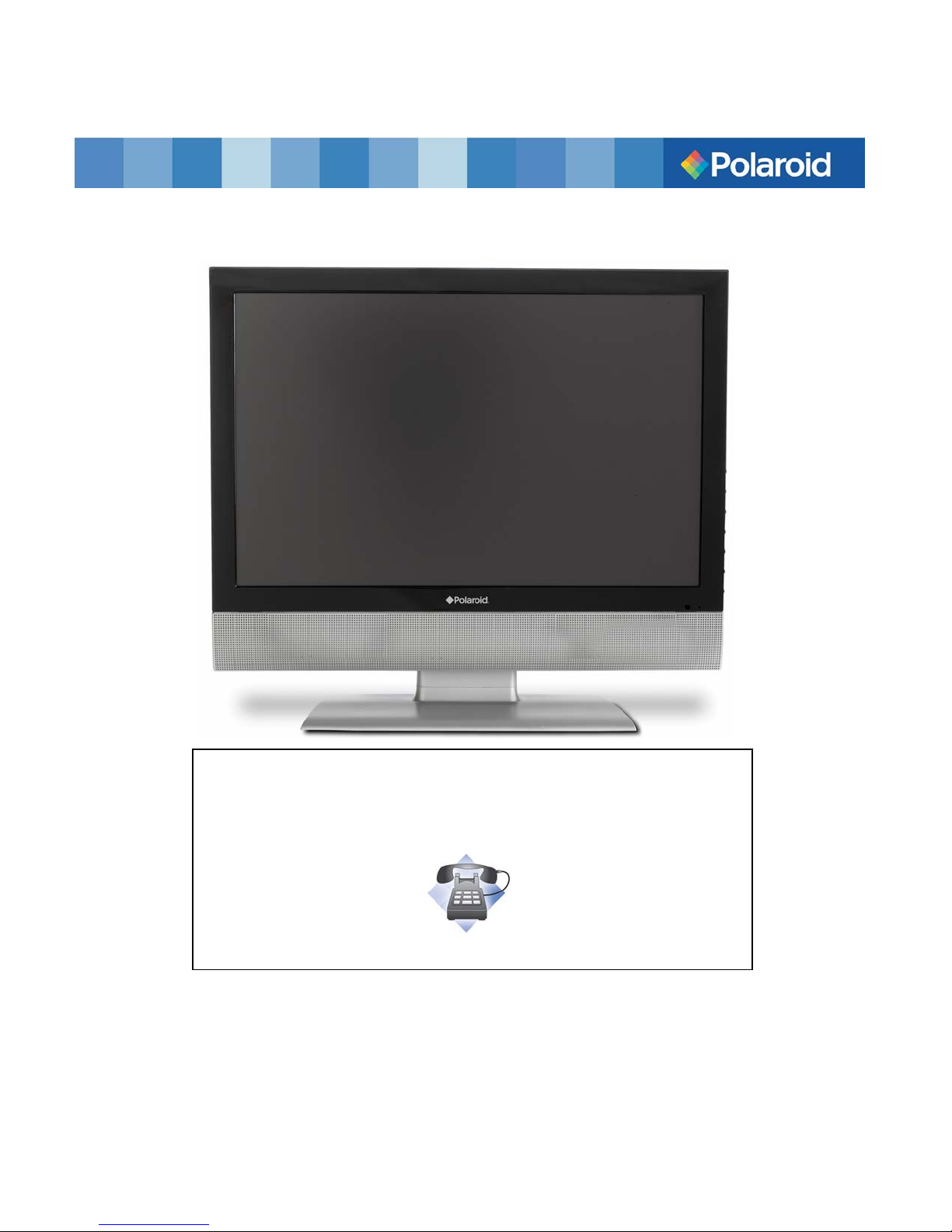
19” Widescreen LCD Television
TLA-01901C
This manual should help you understand your new product. If you have
questions, call our toll-free number found on the insert with this icon:
Questions? Need some help?
Or visit www.polaroid.com.
Page 2
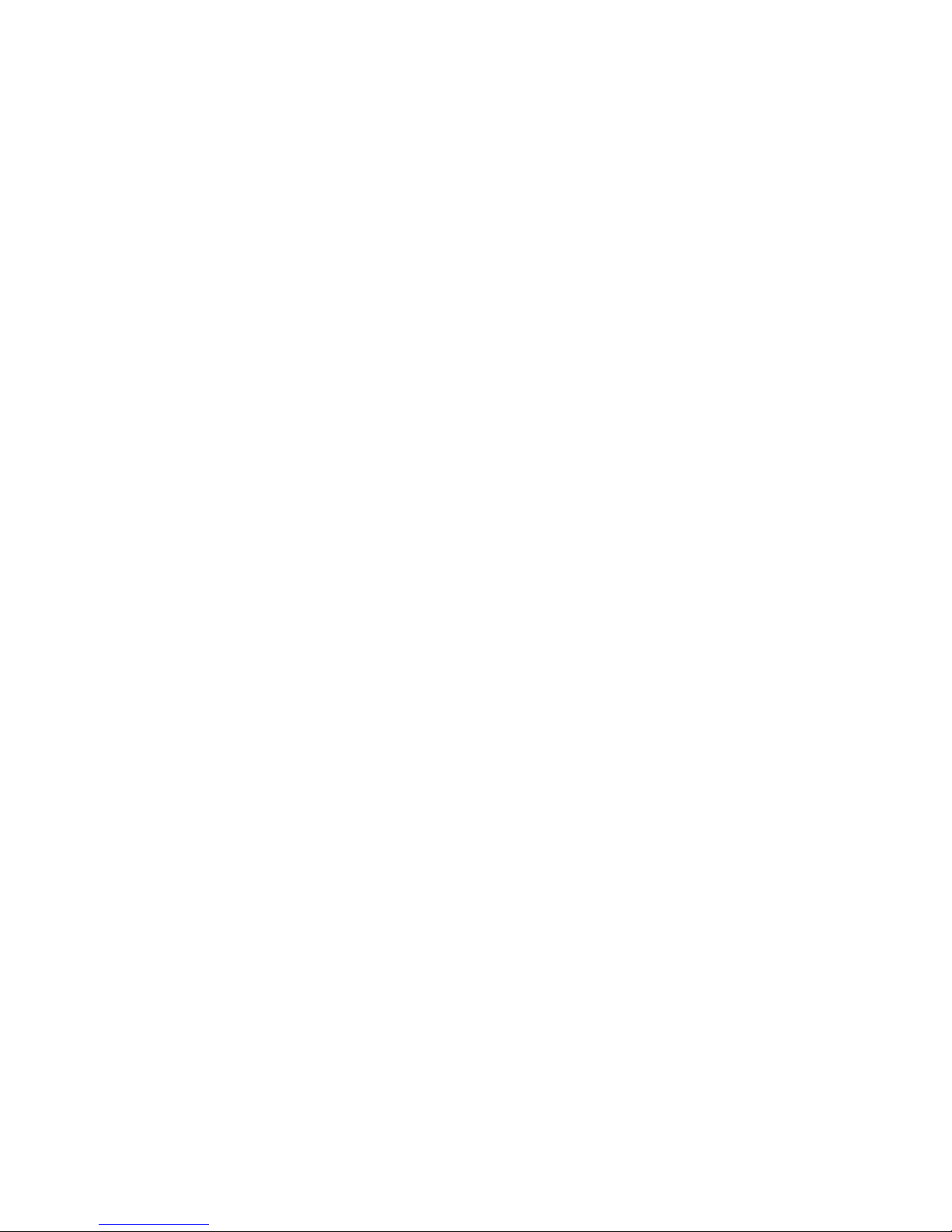
Table of Contents
Important Safety Instructions------------------------------------------------------------2
FCC Warning-----------------------------------------------------------------------------------5
Package Contents----------------------------------------------------------------------------5
Setting Up Your LCD TV--------------------------------------------------------------------6
Using the Remote Control-----------------------------------------------------------------7
Understanding Your LCD TV--------------------------------------------------------------8
Product Features-----------------------------------------------------------------------------11
Product Notes---------------------------------------------------------------------------------12
Other TV Functions--------------------------------------------------------------------------12
Using the Functions-------------------------------------------------------------------------13
Troubleshooting------------------------------------------------------------------------------21
Specifications---------------------------------------------------------------------------------22
1
Page 3
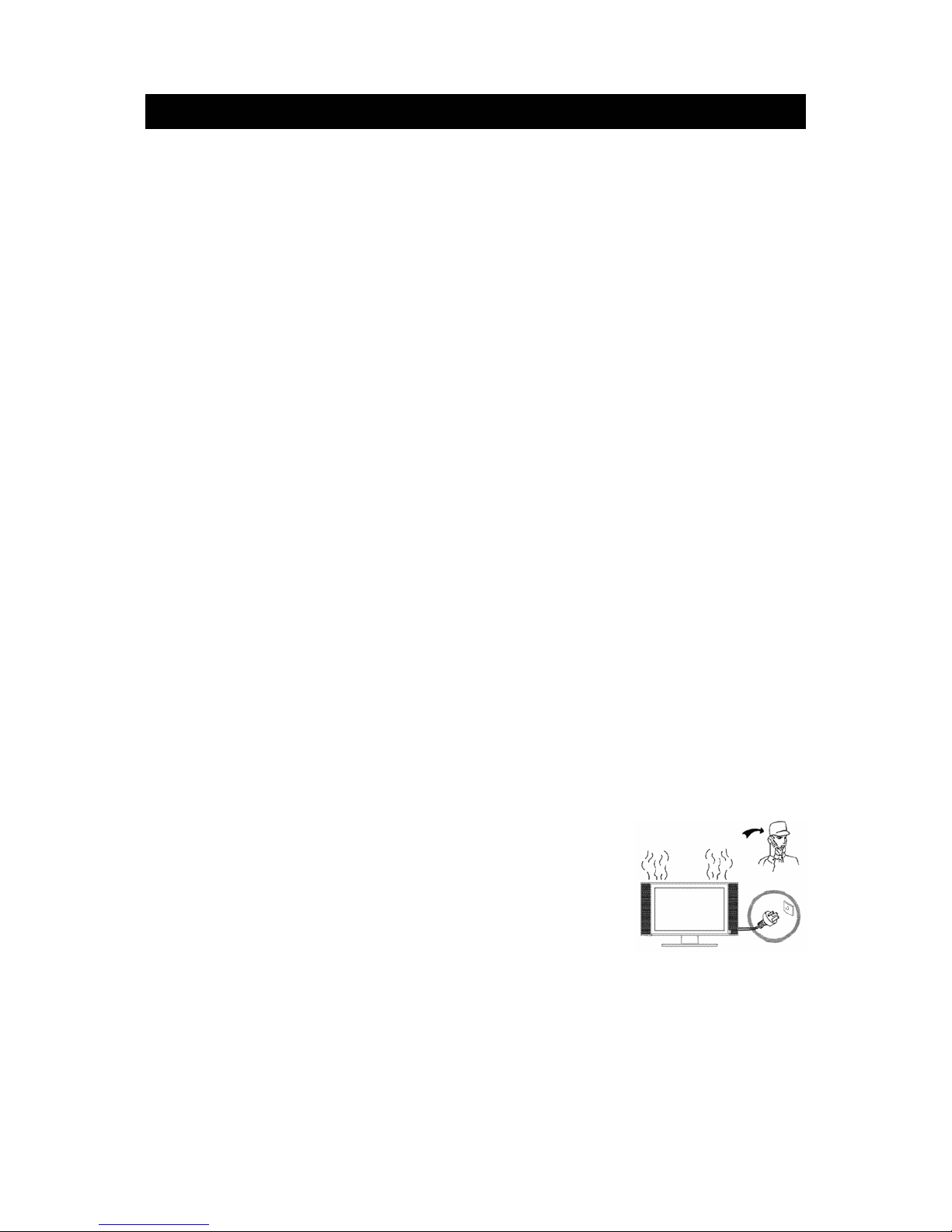
IMPORTANT SAFETY INSTRUCTIONS
Electrical energy can perform many useful functions, but it can also cause personal injuries and property
damage if improperly handled. This product has been engineered and manufactured with the highest
priority on safety. But IMPROPER USE CAN RESULT IN POTENTIAL ELECTRICAL SHOCK OR FIRE
HAZARD. In order to prevent potential danger, please observe the foll owing instructions when installing,
operating and cleaning the product. To ensure your safety and prolong the service life of your LCD TV
product, please read the following precautions carefully before using the product.
1. Read these instructions---All operating instructions must be read and understood before the product
is operated.
2. Keep these instructions---These safety and operating instructions must be kept in a safe place for
future reference.
3. Heed all warnings--- All warnings on the product and in the instructions must be observed closely.
4. Follow all instructions---All operating instructions must be followed.
5. Attachments---Only use attachments/accessories specified by the manufacturer. Do not use
attachments not recommended by the manufacturer. Use of improper attachments can result in
accidents.
6. Power source---This product is intended to be supplied by a listed power supply indic ated on the
marking label. If you are not sure of the type of power supply to your home, consult your product dealer
or local power company. For added protection for this product during a lightning storm, or when it is left
unattended and unused for long periods of time, unplug it from the wall outlet and disconnect the cable
system.
7. Power cord protection ---Protect the power cord from being walked on or pinched particularly at plugs,
convenience receptacles, and the point where they exit from the apparatus.
8. Overloading---Do not overload wall outlets, extension cords, or convenience receptacles on other
equipment as this can result in a risk of fire or electric shock.
9. Entering of objects and liquids---Never insert an object into the product through vents or openings.
High voltage flows in the product, and inserting an object can cause electric shock and/or short internal
parts. For the same reason, do not spill water or liquid on the product.
10. Servicing---Refer all servicing to qualified service personnel. Servicing is required when the apparatus
has been damaged in any way, such as power-sup ply cord or plug is damaged, liquid has been spilled
or objects have fallen into the apparatus, the apparatus has been exposed to rain or moisture, does not
operate normally, or has been dropped.
11. Damage requiring service---If any of the following conditions occurs, unplug the power cord from the
AC outlet, and request a qualified service person to perform repairs.
a. When the power cord or plug is damaged.
b. When a liquid is spilled on the product or when objects have
fallen into the product.
c. When the product has been exposed to rain or water.
d. When the product does not operate properly as described in the
operating instructions.
Do not touch the controls other than those described in the
operating instructions. Improper adjustment of controls not
described in the instructions can cause damage, which often
requires extensive adjustment work by a qualified technician.
e. If the product has been dropped or the cabinet has been damaged in any way.
2
Page 4
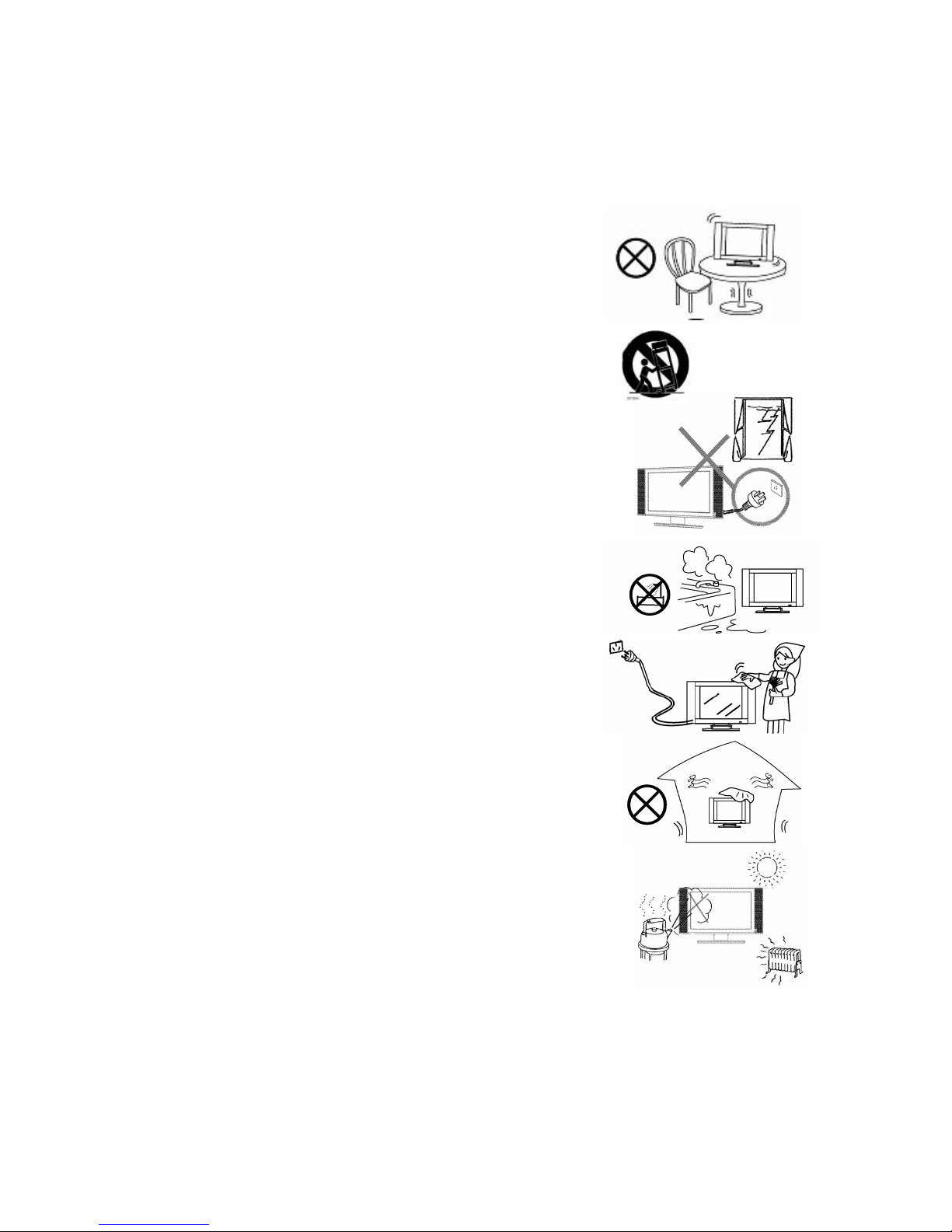
f. When the product displays an abnormal condition or e xhibits a distinct change i n performance. An y
noticeable abnormality in the product indicates that the product needs ser v icing.
12. Replacement parts---In case the product needs replacement parts, make sure that the service person
uses replacement parts specified by the manufacturer, or those with the same characteristics and
performance as the original parts. Use of unauthorized parts can result in fire, electric shock and/or
other danger.
13. Safety checks---Upon completion of service or repair work, request the service technician to perform
safety checks to ensure that the product is in proper operating condition.
I
14. Stand---Use only with the cart, stand, tripod, bracket, or table
specified by the manufacturer, or sold with the apparatus. Do not
place the product on an unstable trolley, stand, tripod or table.
Placing the product on an unstable base can cause the pro duct to
fall, resulting in serious personal injuries as well as damage to the
product.
15. Careful move---When a cart is used, use caution when moving
the cart/apparatus combination to avoid injury from tip-over.
Sudden stops, excessive force and uneven floor surfaces can
cause the product to fall from the trolley.
16. Lightning---Unplug this apparatus during lightning storms or when
unused for long periods of time.
For added protection for this television equipment during a lightning
storm, or when it is left unattended and unused for long periods of
time, unplug it from the wall outlet and disconnect the antenna.
This will prevent damage to the equipment due to lightning and
power-line surges.
17. Do not use this apparatus near water---for example, near a
bathtub, washbowl, kitchen sink, or laundry tub, in a wet basement,
or near a swimming pool, and the like.
Do not use immediately after moving from a low temperature to
high temperature environment, as this causes condensation,
which may result in fire, electric shock, or other hazards.
18. Clean only with dry cloth---Unplug this product from the wall
outlet before cleaning. Do not use liquid cleaners or aerosol
cleaners. Use a damp cloth for cleaning.
19. Ventilation---Do not block any ventilation openings. Install in
accordance with the manufacturer instructions. The vents and
other openings in the cabinet are designed for ventilation. Do not
cover or block these vents and openings since insufficient
ventilation can cause overheating and/or shorten the life of the
product. Do not place the product on a bed, sofa, rug or other
similar surface, since they can block ventilation openings. This
product is not designed for built-in installation; do not place the
product in an enclosed place such as a bookcase or rack, unless
proper ventilation is provided or the manufacturer’s instructions are
followed.
20. Heat sources---Do not install near any heat sources such as
radiators, heat registers, stoves, or other apparatus (including
amplifiers) that produce heat.
21. Panel protection---The LCD panel used in this product is made of glass.
Therefore, it can break when the product is dropped or impacted upon
by other objects. Be careful not to be injured by broken glass pieces in
3
Page 5
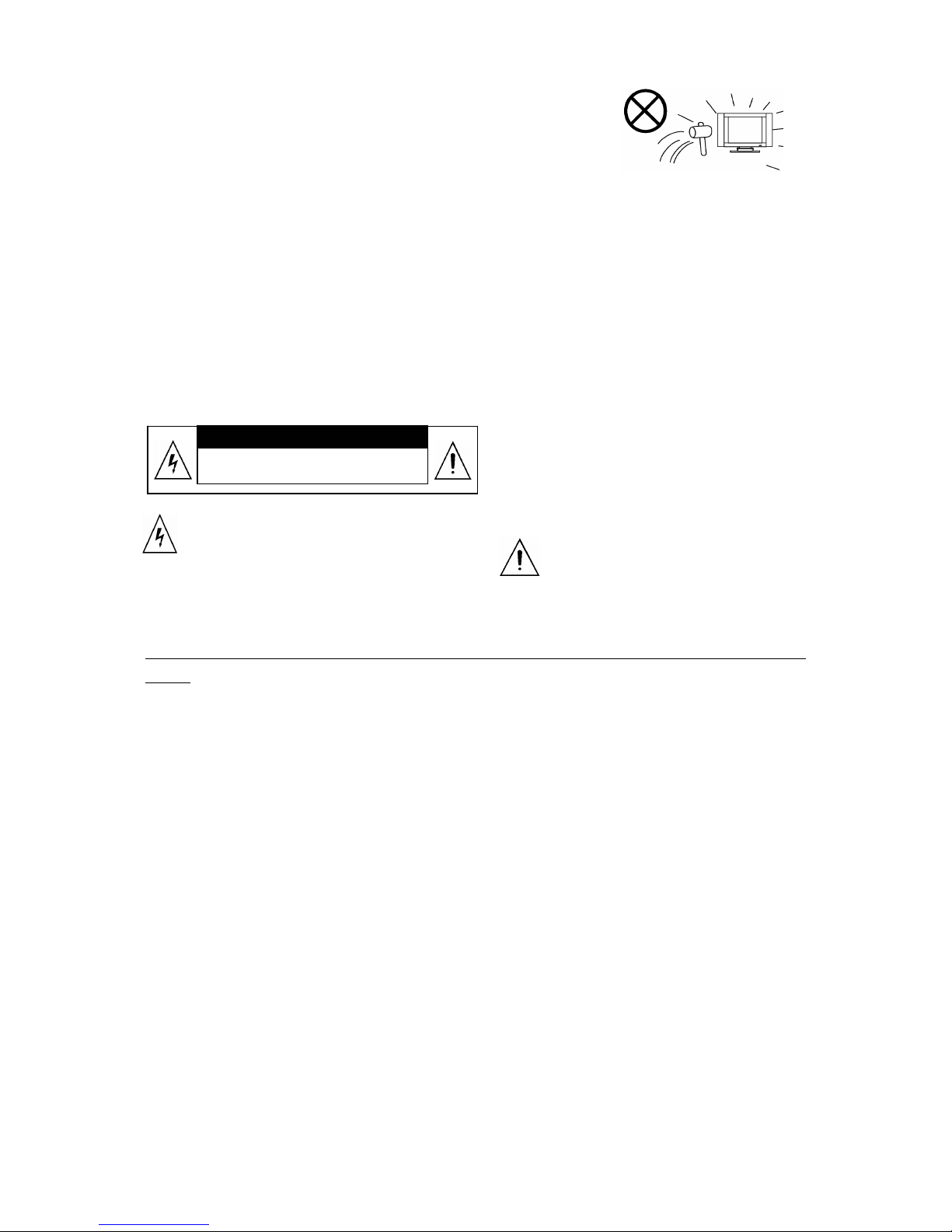
case the LCD panel breaks.
22. Pixel defect---The LCD panel is a very high technology product,
giving you finely detailed pictures. Occasionally, a few non-active
pixels may appear on the screen as a fixed point of blue, green or red.
Please note that this does not affect the performance of your product.
23. Mains plug---Mains plug / Appliance coupler is used as disconnect
device and it should remain readily operable.
24. Grounding plug---Don’t defeat the safety purpose of grounding-type plug. A grounding-type plug has
two blades and a third grounding prong. The third prong is provided for your safety. If the provided plug
does not fit into your outlet, consult an electrician for replacement of the obsolete outlet.
WARNING
To reduce the risk of fire or electric shock, do not expose this product to rain or moisture.
The apparatus shall not be exposed to dripping or splashin g and that no objects filled with liquids, such as
vases, shall be placed on the apparatus.
RISK OF ELECTRIC SHOCK.
CAUTION
DO NOT OPEN.
This symbol indicates "dangerous voltage"
inside the product that presents a risk of
electric shock or personal injury.
Caution: To prevent electric shock, match wide blade of plug to wide slot, fully insert.
Refer to the identification/rating label located on the back panel of your product for its proper operati ng
voltage
Caution: To reduce the risk of electric
shock, do not remove cover (or back). No
user serviceable parts inside. Refer
servicing to qualified service personnel.
This symbol indicates important instructions
accompanying the product.
4
Page 6
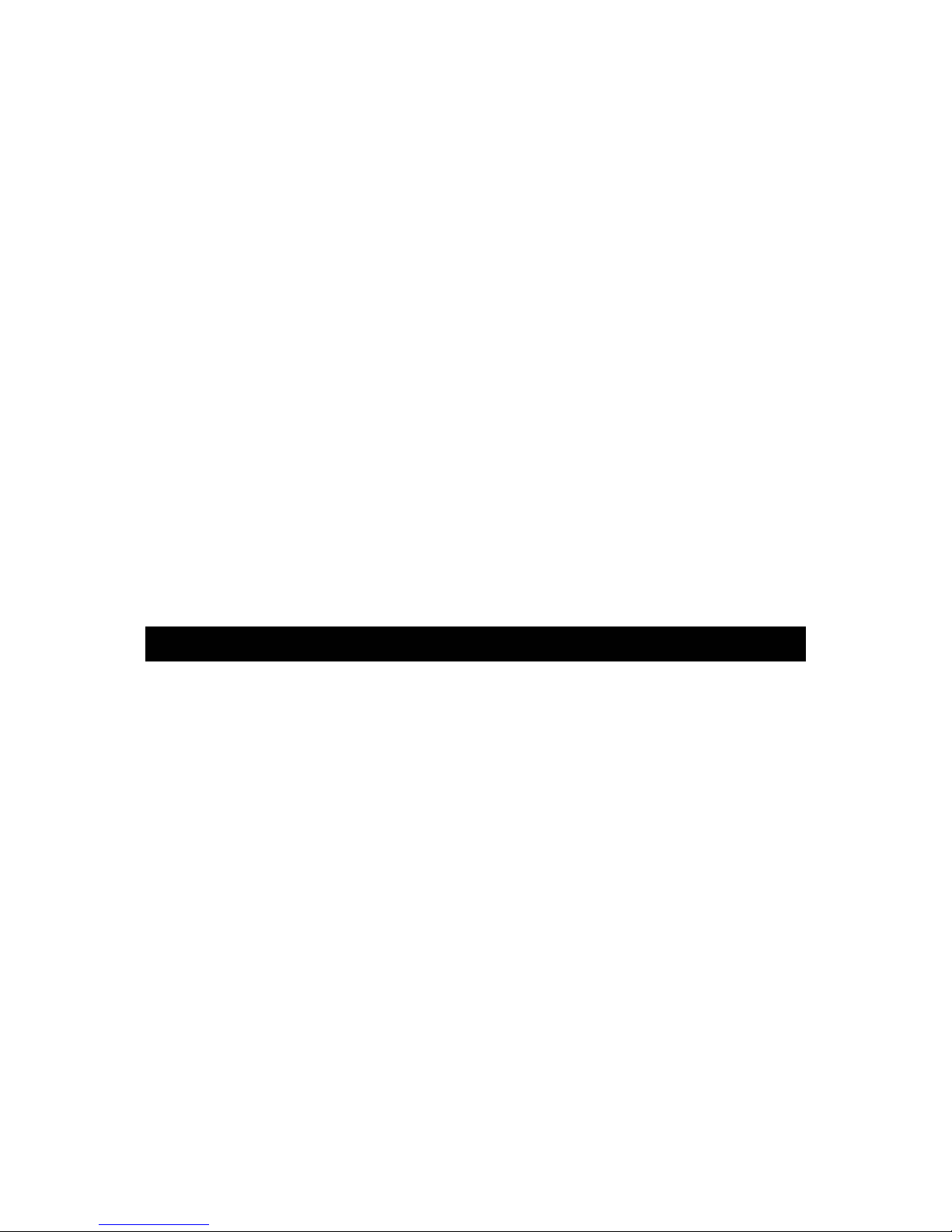
FCC Warning
Class B Computing Device
Information to User
This equipment has been tested and found to comply with the limits for a Class B Digital Device pursuant to
part 15 of FCC Rules. These limits are designed to provide reasonable protection against harmful
interference in a residential installation. This equipment generates, uses, and can radiate radio freque ncy
energy and, if not installed and used in accordance w ith the instructions, may cause harmful interference to
radio communications. However, there is no guarantee that interference will not occur in a particular
installation. If this equipment does cause harmful interference to radio or TV reception, which can be
determined by turning the equipment off and on, the user is encouraged to try to correct the interference by
one or more of the following measures:
1) Reorient or relocate the receiving antenna.
2) Increase the separation between the equipment and unit.
3) Connect the equipment into an outlet on a circuit different from that to which the unit is connected.
4) Consult the dealer or an experienced radio/TV technician for help and for additional su ggestions.
The user may find the following booklet prepared by the Federal Communications Commission h elpful:
“How to Identify and Resolve Radio - TV Interference Problems". This booklet is available from the U S
Government Printing Office, Washington, D.C. 20402, and Stock No. 004-000-00345-4.
FCC Warning
The user is cautioned that changes or modifications not expressly approved by the manufacturer could void
the user's authority to operate the equipment.
NOTE: In order for an installation of the product to maintain compliance with the limits for a Class B Device,
shielded cables must be used.
Manufacture under license from Dolby Laboratories.
"Dolby" and the double-D symbol are trademarks of Dolby Laboratories.
PACKAGE CONTENTS
LCD TV 1
User manual 1
Quick start guide 1
Remote control 1
Remote control guide 1
Audio cord 1
Video cord 1
Component cable 1
AAA batteries 2
Warranty Card 1
AC power cord 1
5
Page 7
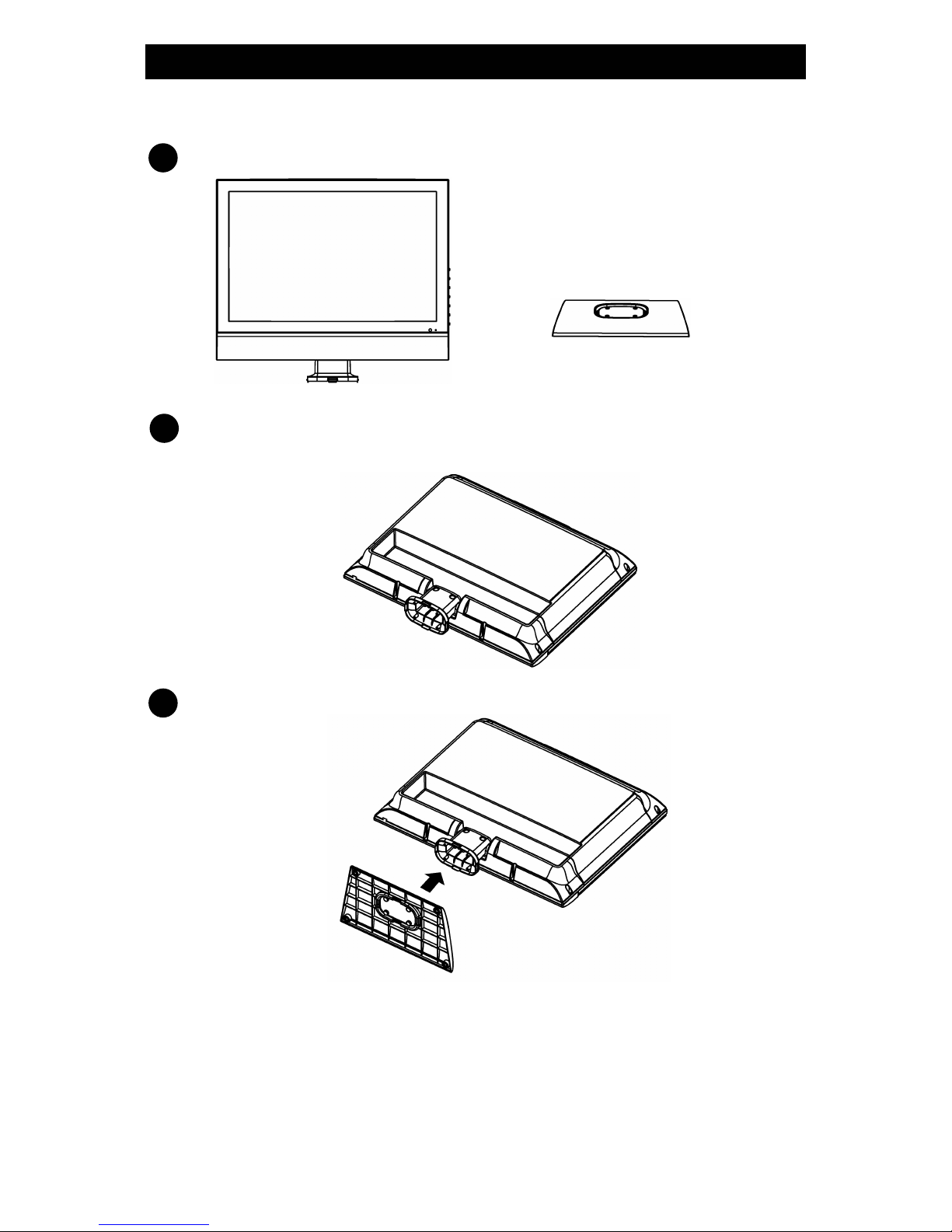
SETTING UP YOUR LCD TV
Follow the instructions below to install the TV stand:
Open the box, and make sure all necessary parts are in the box: The package contains:
1
Stand
LCD TV
Cover a level, stable surface with a soft cloth. Place the LCD TV unit facedown on the cloth.
2
Fit the stand onto the bottom of the LCD TV unit as shown. Then push until stand clicks into the LCD
3
'
6
Page 8

Using the Remote Control
Overview
19 signal sources
15 Display ratio
8 Favorite
12 Guide
14 Menu Selection
6 OK
3 Channel Up/ Down
7 Display
13 Mute
11 CC
25 LOCK
7
1 Power On/Off
2 Channel Number, Dot
9 Last
16 Picture Mode Selection
17 Sound Mode Selection
21 List
10 Antenna
22 Exit
5 Up/Down/Left/Right: To select an adjustment
or adjust the selected item in menus
4 Volume Up/ Down
20 Sleep Timer
23 MTS
24 PC
18 HDMI
Page 9

Remote Button Descriptions
1【 】POWER ON/OFF
Press to turn on or off the TV.
2 0-9, Dot
Press 【0-9】to select the channel; the channel will change after 2 seconds; Press【Enter】
to change channels immediately . In DTV mode, press【0-9】and dot key to select channel. For
example: to get channel 9.1, press 9, then the dot key, and then 1.
3 CH+/-
Press to change the channel.
4 VOL+/-
Press to adjust the volume.
5 Up/Down/ Left/Right
Press to adjust the menu operation.
6 OK
Press to select or confirm sub menu of the OSD.
7 DISPLAY
Press to show info of current program (in dual window mode, characters in red display the
sub-picture information).
8 Favorite
Press to list and select the favorite channel. In analog NTSC mode, edit the favorite
channel in channel label menu, then select the favorite menu. In DTV mode, the list key can
list the all channels and favorite channels. Select the channel you want.
9 LAST
Press to switch between the last viewed and current channel.
10 ANT
Press to select the air or cable.
11 CC
Press to switch the CC (closed captioning) mode: On, CC on mute (when you mute the
audio), Off.
12 GUIDE
Press to view the Electronic Programming Guide (EPG) information in a digital program.
8
Page 10

13 MUTE
Press to mute sound or cancel mute (Mute will turn on when there is no signal).
14 MENU
Press to go to the On Screen Display (OSD) menus or exit the menu operation.
15 ZOOM
Press to adjust aspect ratio among Full-Screen, Zoom and Normal.
16 PICTURE
The list key can select your desired picture settings: Personal, Nature, Rich, and Soft.
17 SOUND
Press to select your desired sound settings: Personal, Standard, Music, and Movie.
18 HDMI
Press to select HDMI as your input.
19 INPUT
Press to select from the different signal sources available.
20 SLEEP
Press to select the length of time that you want to keep the TV turned on. Once the time
has elapsed, the TV will shut off.
21 LIST
Press to display all the channel numbers and labels.
22 EXIT
Press to exit the menu operation.
23 MTS
In NTSC mode, press to select MTS (Multi-Channel Sound) or BTSC (Broadcast
Television System Committee).
In DTV mode, press to select Audio Language.
24 PC
Press to select PC as your input.
25 LOCK
Press to enter into LOCK menu.
9
Page 11

2jk424hukjiokmImportant Safety Instructions
USING THE REMOTE CONTROL
● Use the remote control by pointing it towards the remote sensor window of
the set. Objects between the remote control and sensor window may
prevent proper operation. See “Cautions regarding use of remote control”.
Note: the illustration is for your reference only, the remote sensor may
locate differently with different model.
Cautions regarding use of remote control
• Do not expose the remote control to shock. In addition, do not expose the remote
control to liquids, and do not place in an area with high humidity.
• Do not use the remote control in direct sunlight.
• The remote control may not work properly if the remote sensor window of the
main unit is under direct sunlight or strong lighting. In such a case, change the
angle of the lighting or LCD TV set, or operate the remote control closer to the
remote sensor window.
BATTERIES FOR REMOTE CONTROL
If the remote control fails to operate the LCD TV functions, replace the batteries in the remote
control.
1. Slide the remote control cover
down to open the battery
compartment.
2. Insert two AAA-size batteries. 3. Slide the cover up until it clicks
shut.
Precaution on battery use
Improper use of batteries can result in a leakage of chemicals and/or explosion. Be sure to follow the
instructions below.
● Place batteries with their terminals corresponding to the (+) and (–) indications.
● Different types of batteries have different characteristics. Do not mix batteries of different types.
● Do not mix old and new batteries. Mixing old and new batteries can shorten the life of new batteries and/or
cause old batteries to leak chemicals.
● Remove batteries as soon as they are non-operable. Chemicals that le a k from batteries can caus e a rash.
If chemical leakage is found, wipe with a cloth.
● The batteries supplied with the product may have a shorter life expectancy due to storage conditions.
If the remote control is not used for an extended period of time, remove the batteries from the remote
control.
● Insert the batteries with their
terminals corresponding to the (+)
and (-) indications in the battery
compartment.
10
Page 12

UNDERSTANDING YOURLCD TV
Audio and Video Inputs
TV input
Capable of receiving audio and video signal in ATSC and NTSC systems.
VIDEO/SVIDEO input
Capable of receiving audio and video signal in NTSC system; Very convenient to
watch VCR (video cassette recorder), Pickup Camera, other Disc’s programs.
COMPONENT input
Capable of receiving the high definition component signal in 480i, 480p, 720p and
1080i formats.
PC input
a. Connect with the host computer.
b. Use as the display terminal.
c. Connect the 3.5mm (diameter) audio cord to your computer ’s audio main board
so you can listen to music from your host computer.
In PC mode the supported formats are as follow:
640×480@60Hz, 800×600@60Hz, 1024×768@60Hz, etc.
11
Page 13

PPrroodduucctt FFeeaattuurreess::
BUILT-IN HD Tuner: Receive the ATSC Signal, without additional ATSC receiver.
HDMI: Capable of receiving the high definition digital signal in 480p, 720p, 1080i,
etc;
HDTV Monitor: Enables you to receive the 1080i, 720p, 480p and 480i digita l TV
formats. By using the component IN jacks, you can connect a set-top box or DVD to
enjoy the improved audio/video quality offered by these programs.
EPG Display: Show information of the electronic program guide.
Dolby AC-3 decoder
V-Chip Function
V-Chip technology allows parents to block unsuitable programming for younger
viewers.
CCD Function
Allow you to select from the closed caption mode (for programs that are broadcast
with closed caption).
MTS Sound System
Enjoy stereo, bilingual and mono programs.
Timer function
Automatically shuts off at certain preset time, and enters into the standby mode.
Auto Off if no signal input
In TV mode, the LCD TV will automatically power off within 15 minutes and enters
into Standby Mode if there is no signal input.
Multi-Language On-Screen Display menu
Graphical user interface makes the menu operation more user-friendly.
PPrroodduucctt NNootteess::
1. The outdoor antenna should be properly installed according to its installation guide.
2. The antenna cable should not be tied to the power cord.
3. Please keep the packaging for future use when moving to a new location.
4. Connect the audio and video cables to the corresponding audio and video ports on
the TV and the external device.
5. If you want going back to the TV mode in AV mode, please press the digit button to
view the corresponding channel.
6. When connecting PC or HDMI cable, make sure to connect to the proper connector.
Do not force the cable into the wrong input because this may cause damage to the
cable or input. When using a PC (VGA) cable, use the screws from the cable to
securely attach to the connector. Slowly tighten in a clockwise direction. Do not
over-tighten.
7. Some remote control button functions may not be available.
12
Page 14

Other TV Functions
Auto off without signal
The TV will automatically switch off and enter into S t andby mode after 15 minutes if there is
no signal (in case there is no program signal transmitted from the TV station or no commands
from the remote control).
Caution: The TV will be shut off automatically when the power goes out. Unplug the power
cord from the AC outlet. The last TV mode will appear when power resumes. Unplug the
power cord from the AC outlet when the power is shuts off.
Sleep
Press 【SLEEP】to enable the Sleep Timer function. The TV will set the period of time to
shut off the TV and shut into the Standby mode.
※ When activating the Sleep Timer Off function, press【SLEEP】to view the set sleep, press again to
reset the sleep timer off . The screen will display a prompt when entering into the SLEEP mode one
minute before shutting down.
13
Page 15

Using the Functions
Menu overview
The On-Screen Display menu (OSD) allows you to make adjustments to the TV. To
begin, press【Menu】to display the Main menu screen. There are many options you may
choose. Use the【Left】and【Right】arrow on the remote control make your selection from
Picture, Audio, Time, Option, Lock and Channel. Press the【Down】arrow to enter the
sub-menu. Make your adjustments in the sub-menus using the 【Left】or【Right】arrows. The
menu display will remain on for 30 seconds. If you so nothing in that time it shuts off.
The operation of the TV function keys is similar to the remote controls operation. The
only difference is that when operating on the LCD TV, the 【CH+】/【CH-】 will be used to
choose function option and the 【V+】/【V-】 to make the setting and adjustment to the chosen
function option.
When an item in MENU is highlighted in gray, it means that the item is not available or
cannot be adjusted.
Using the PICTURE Menu
Press Menu to enter PICTURE Menu.
Press UP/DOWN to highlight the item to be adjusted.
Press Left/Right to adjust parameters.
Contrast Lower Higher
Brightness Darker Brighter
Sharpness Lower Higher
Tint More
Color Lighter Deeper
Adjustment Effect Item
Left Right
More
Purple
Green
Picture Mode
Four modes can be selected: Personal, Nature, Rich and Soft.
14
Page 16

Using the AUDIO Menu
Select the AUDIO menu and adjust the selected field.
Analog TV signal Digital TV signal
Sound Mode
Select the desired sound mode from the following: Personal, Standard, Music and Movie.
Bass
Adjust the bass.
Treble
Adjust the treble.
Balance
Adjust the balance between the left and right speakers.
MTS
Select the desired mode of MTS. (Only for analog TV signal)
Audio Language
Select the desired audio language. (Only for digital TV signal)
Audio Channel
Select the desired mode of audio input. (Function not available on all TVs)
Using the TIME Menu
Select the TIME menu and make adjustments to the sub-menus.
15
Page 17

Sleep Timer
Set up the TV to enter Standby mode for your desired length of time (the length from the
current set time to be in Standby mode). This can be set using the remote control with the
【SLEEP】button.
Time Zone
Choose from six time zones.
Daylight Saving Time
Use the【Left】/【Right】buttons to turn the daylight saving time on or off.
Clock
Display the time information. The digital signal will provide this information and be displayed
when you press the【Display】button on the remote control.
Using the OPTION Menu
Press【MENU】and【Left】/【Right】to enter the OPTION Menu.
Menu Language
There are three languages available on the on-screen display (OSD).
Transparency
Use the【Left】/【Right】buttons to alter the transparency of the OSD.
Color Temp
There are three colors temperature options for the screen: normal, warm and cool. Selecting
warm makes the TV display in a reddish tint. Selecting cool makes the TV display in a bluish
tint.
Zoom Mode
16
Page 18

Select the desired screen size (aspect ratio) mode: Full-Screen, Zoom and Normal. In PC or
HDMI modes, only Full-Screen and Normal modes are available.
Blue Back
Press【Left】/【Right】buttons to turn the blue background function on or off when there is no
input signal. When the background is “Off”, the screen is black; when it is “On”, it is blue.
PC Set Up
Setup for PC mode.
Closed Caption
You can switch between CC display modes; Off, On when muted, or On.
To select the preferences and press【Right】/【Down】to enter the edit mode:
Restore Default
All settings can be reset to the default settings.
NOTE: When you “Restore Defaults”, you will lose all scanned channels for both air
and cable TV input settings. You will need to perform a channel scan again.
17
Page 19

Using the LOCK Menu
You may prevent children from watching prog rams not suitable for them, such as sexual or
violent programs.
Press MENU and【Right】/【Down】to enter the LOCK Menu.
A four digit password is required. The factory default password is “0000”.
The old password is invalid when password is modified.
If you forget your password, see “Lost password” on Troubleshooting.
The next menu will display after you enter correct password.
Change Password
In LOCK mode, press【Right】to see the password submenu. Press the number button to
enter the password. The default password is “0000”.
Press the number button on the remote control to set the new password. When completed, a
prompt of successful change appears, the TV will go back to previous menu.
※ After a password update has been confirmed, please remember it. When selecting the LOCK menu,
each function can not be activated until the correct password is entered. If it is forgotten, the master
password of “0760” is still valid.
System Lock
(ON/OFF)
When System Lock is set to OFF, no channels are blocked from viewing.
18
Page 20

Unrated Lock (ON/OFF)
When Unrated Lock is set to ON, selected channels are blocked from viewing.
US
Press【Right】to enter the edit mode.
TV Ratings
TV-Y: All children Fv: Fantasy Violence
TV-Y7: Directed to older children D: Suggestive Dialogue
TG-G: General Audience L: Strong Language
TV-PG: Parental Guidance Suggested S: Sexual situation
TV-14: Parents Strongly Cautioned V: Violence
TV-MA: Mature Audience only
MPAA
N/A: None
G: All children and General Audience(General Audience)
PG: Parental Guidance Suggested
PG-13: Parental Guidance for children under 13
R: Restricted viewing, Parental guidance is suggested for children under 17
NC-17 and X: No one 17 and under allowed
Canada
Press【Right】to enter the edit mode.
19
Page 21

Reset RRT
Clear all rating settings.
Using the CHANNEL Menu
Press【MENU】, then use【Left】/【Right】buttons to select the CHANNEL menu in TV mode.
Analog TV signal Digital TV signal
Antenna
Switch the TV input mode between cable and air.
Auto Scan
Select the Auto Scan and press【Right】to search the NTSC and ATSC TV channels
automatically. During the search, the chann els are stored.
When antenna set to AIR, select Start to Scan, when the search is finished, the TV will
automatically return to the first channel found.
When antenna is set to CABLE, there are four cable selections for the OSD. Select one mode
and Start to Scan.
Channel Show/Hide
1. Press the 【Menu】 button. Using the 【Left】or 【Right】arrows select CHANNEL. Press
【Down】arrow to highlight CHANNEL SHOW/HIDE and press the【Right】arrow.
the
20
Page 22

2. Use the【Up】, 【Down】or【Left】arrows to scroll to the channel you wish to hide. When
you come to the channel you wish to hide, press the
mark. This channel will no longer be available for viewing.
If you want to see this channel again you enter the channel number by using the numeric keypad or
follow above steps to SHOW the channel.
【OK】button to remove the check
Favorite
List all your favorite channels. Press【Enter】to select or cancel it.
Channel No.
Select the desired item to adjust, press【Left】/【Right】 to adjust the channel.
Channel Label
1. Select the Channel Label to edit channels individually.
2. Select the desired channel number then press【Right】to enter the edit mode.
3. Select the input character with 【Up】/【Down】buttons.
Select the desired character then press the【Left】/【Right】buttons to edit the next
character. Continue until all editing has been completed.
4. Press【MENU】to exit.
DTV Signal
Indicates the digital signal quality. (Only for digital TV signal)
21
Page 23

TROUBLESHOOTING
Before calling customer service or a qualified technician, please check the following items to
see if the symptoms below can be identified and fixed.
Symptoms Possible Reasons Correction
No picture, no sound,
& no indicator light on
No picture, no sound,
but the blue light
indicator is on
Poor picture & sound
Picture is spotted or
with snowy
Blue background in AV
mode
Picture is unclear, or
moves or have black
stripes on horizontal
position in PC mode
PC Picture is not in the
middle of the screen
No sound
The remote control
does not work
Colors of PC Picture
on display are
abnormal
1. The power cord is not plugged in
2. The power is off
1. Contrast, sharpness, color and
volume are all at the minimum value
or TV is in mute mode
2. PC has no signal in PC mode
3. The signal cord is not correctly
connected
1. Contrast, sharpness, and color
are set improperly
2. Color system is set improperly
3. Soun d system is set improperly
Signal source is low-grade or the
signal cord is in a lower quality
1. No Video signal or the signal cord
is improperly/ not connected
2. Video signal cord and S-video
cord are plugged in at the same time
Picture is not well adjusted
No Audio signal or the signal cord is
improperly/not connected
Batteries are improperly installed or
exhausted
The user made the wrong Color Temp
adjustment
1. Plug the power cord in
2. Turn the power on
1. Alter the value of contrast,
sharpness, color and volume
2. Press any button or input PC signal
3. Con nect the signal cord correctly
4. Reset factory default settings
1. Adjust the value of Contrast,
sharpness, and color
2. Set the Color system to the country
broadcasting standard
3. Set the Sound system to the
country broadcasting standard
Use the qualified signal cord
1. Connect the signal cord properly
2. unplug one cord
Adjust automatically by selecting Auto
Adjust or adjust Clock, Phase, H
Position, V Position manually after
entering into the PC Setting menu to
solve this problem
1. Connect the audio signal cord
properly
2. Set the sound system properly
1. Make sure the positive and the
negative polarities are correct.
2. Check if there is a loose contact
between the batteries and the
springs
3. Replace the batteries
Readjust the Color Temperature
Forgot the parent
password
The master password is
0760
22
Page 24

Specifications
TFT-LCD Resolution 1440 x 900
TFT-LCD Screen Size 19 inches
Power AC100~240V 50/60Hz
Power Consumption < 60W
Dimension 15.94 × 18.11 × 6.30 inches (HxWxD)
Weight About 11 lbs.
DESIGN AND SPECIFICATIONS ARE SUBJECT T O
CHANGE WITHOUT NOTICE
"Polaroid" and “Polaroid and Pixel” are trademarks of Polaroid Corporation.
For service, support and warranty information, visit www.polaroid.com
.
23
Page 25

Questions? Need some help?
This manual should help you understand your new product. If you have
questions, call our toll-free number found on the insert with this icon:
Or visit www.polaroid.com.
20071120
24
20070724
