Page 1

TDB-3000AR
Color Television
Operation Manual
Page 2
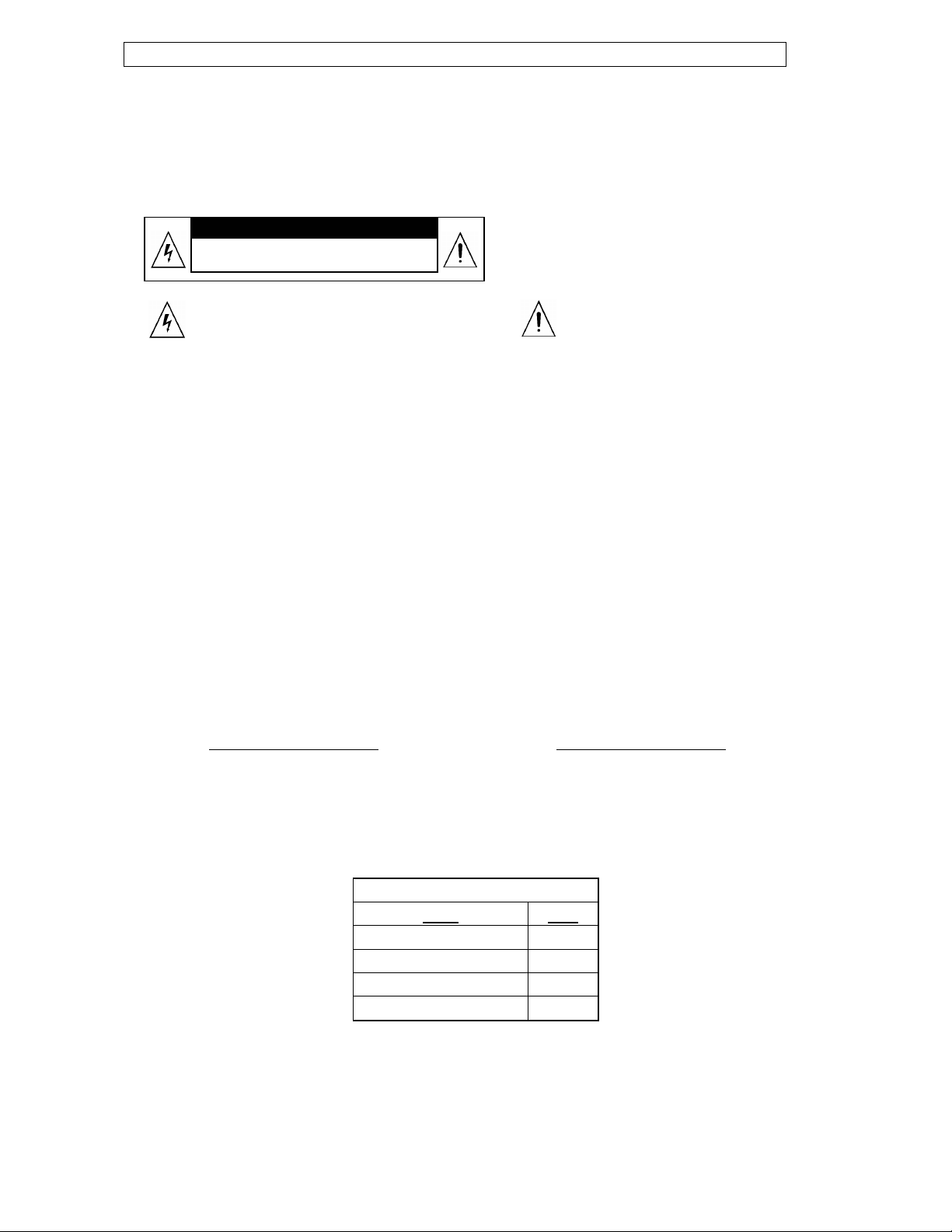
Instruction Manual
panying
WARNING
To reduce the risk of fire or electric shock, do not expose this product to rain or moisture.
The apparatus shall not be exposed to dripping or splashing and that no objects filled with liquids, such as vases, shall be
placed on the apparatus.
CAUTION
RISK OF ELECTRIC SHOCK
DO NOT OPEN
Caution: To reduce the risk of electric shock, do not
remove cover (or back). No user serviceable parts
inside. Refer servicing to qualified service personnel.
This symbol indicates "dangerous voltage" inside the
product that presents a risk of electric shock or
personal injury.
Caution: To prevent electric shock, match wide blade of plug to wide slot, fully insert.
Attention: Pour éviter les chocs électriques, introduire la lame la plus large de la fiche dans la borne correspondante de la
prise et pousser jusqu’au fond.
Refer to the identification/rating label located on the back panel of your product for its proper operating voltage.
Caution: Using video games or any external accessory with fixed images for extended periods of time can cause them to be
permanently imprinted on the picture tube (or projection TV picture tubes). ALSO, some network/program logos, phone
numbers, etc. may cause similar damage. This damage is not covered by your warranty.
Cable TV Installer: This reminder is provided to call your attention to Article 820-40 of the National Electrical Code (Section 54
of the Canadian Electrical Code, Part 1) which provides guidelines for proper grounding and, in particular, specifies that the
cable ground shall be connected to the grounding system of the building as close to the point of cable entry as practical.
Customer Record
You will find the model number and chassis number of your TV on the back of your TV set. Record these numbers in the
spaces provided below. Refer to them whenever you call customer service or your dealer regarding this product.
Model Number:
Chassis Number:
This symbol indicates important
instructions accom
the product.
AAA Alkaline Batteries 2
PACKING LIST
Parts QTY
Color TV Receiver 1
Remote Control 1
Operation Manual 1
1
Page 3
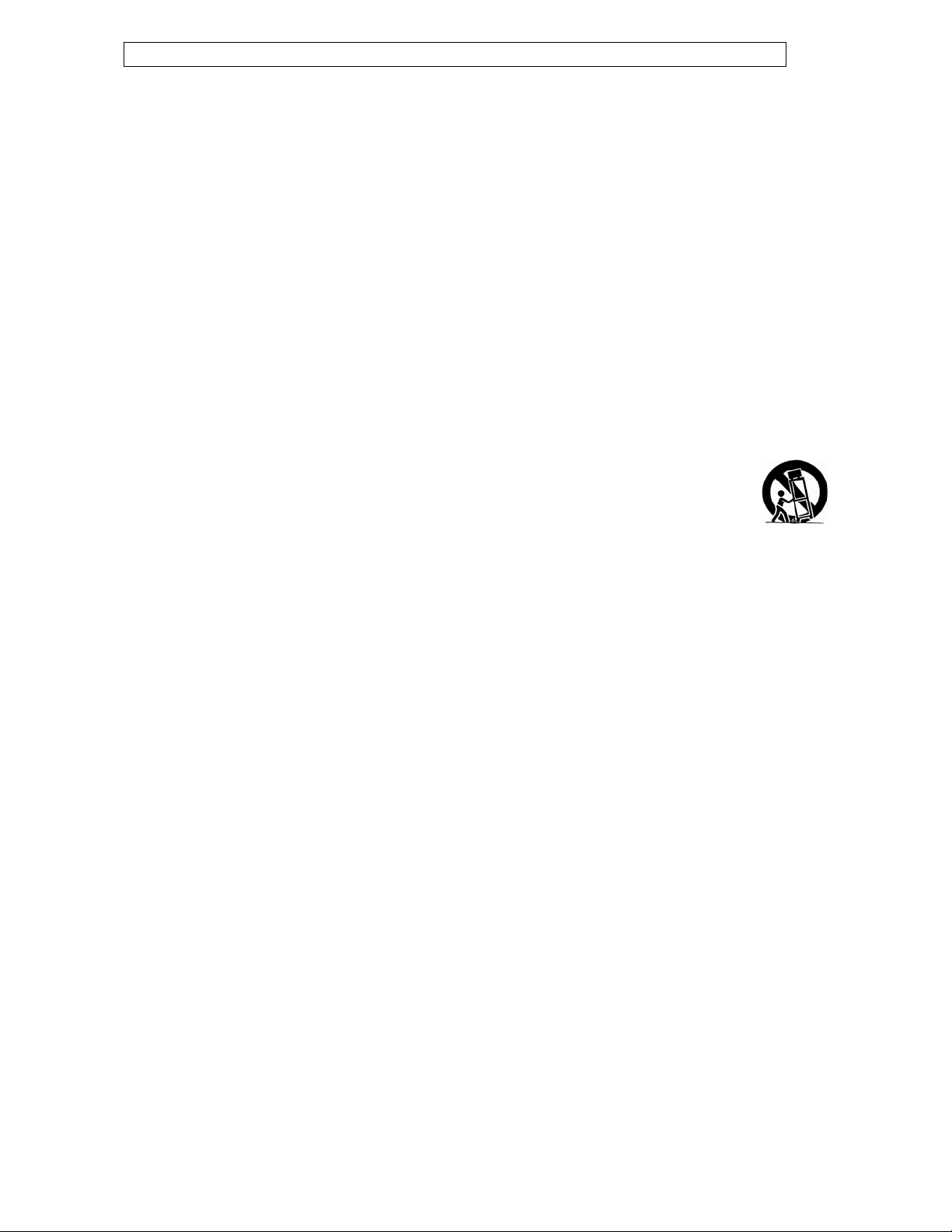
Instruction Manual
IMPORTANT SAFETY INSTRUCTIONS
1. Read these instructions.
2. Keep these instructions.
3. Heed all warnings.
4. Follow all instructions.
5. Do not use this apparatus near water.
6. Clean only with dry cloth.
7. Do not block any ventilation openings. Install in accordance with the manufacturer's instructions.
8. Do not install near any heat sources such as radiators, heat registers, stoves, or other apparatus (including amplifiers) that
produce heat.
9. Do not defeat the safety purpose of the polarized or grounding-type plug. A polarized plug has two blades with one wider
than the other. A grounding type plug has two blades and a third grounding prong. The wide blade or third prong is provided
for your safety. If the provided plug does not fit into your outlet, consult an electrician for replacement of the obsolete outlet.
10.Protect the power cord from being walked on or pinched particularly at plugs, convenience receptacles, and the point where
they exit from the apparatus.
11.Only use attachments/accessories specified by the manufacturer.
12.Use only the cart, stand, tripod, bracket, or table specified by the manufacturer, or sold with the apparatus.
When a cart is used, use caution when moving the cart/apparatus combination to avoid injury from tip-over.
13.Unplug this apparatus during lightning storms or when unused for long periods of time.
14.Refer all servicing to qualified service personnel. Servicing is required when the apparatus has been damaged in any way,
such as power-supply cord or plug is damaged, liquid has been spilled or objects have fallen into the apparatus, the
apparatus has been exposed to rain or moisture, does not operate normally, or has been dropped.
15.Warning - This TV should only be serviced by an authorized and properly trained technician. Opening the cover
or other attempts by the user to service this TV may result in serious injury or death from electrical shock, and may
increase the risk of fire.
FCC Warning
Class B Computing Device Information to User
This equipment has been tested and found to comply with the limits for a Class B Digital Device pursuant to part 15 of FCC Rules.
These limits are designed to provide reasonable protection against harmful interference in a residential installation. This equipment
generates, uses, and can radiate radio frequency energy and, if not installed and used in accordance with the instructions, may
cause harmful interference to radio communications. However, there is no guarantee that interference will not occur in a particular
installation. lf this equipment receives interference while off and on, the user is encouraged to try to correct the interference by one or
more of the following measures:
1) Reorient or relocate the receiving antenna.
2) lncrease the separation between the equipment and TV.
3) Connect the equipment into an outlet on a circuit different from that to which the TV is connected.
4) Consult the dealer or an experienced radio/TV technician for help and for additional suggestions.
The user may find the following booklet prepared by the Federal Communications Commission helpful: "How to Identify and Resolve
Radio - TV Interference Problems". This booklet is available from the US Government Printing Office. Washington, D.C. 20402, Stock
No. 004-000-00345-4.
FCC Warning
The user is cautioned that changes or modifications not expressly approved by the manufacturer could void the user's authority to
operate the equipment.
NOTE: In order for an installation of the product to maintain compliance with the limits for a Class B Device, shielded cables must be
used.
2
Page 4
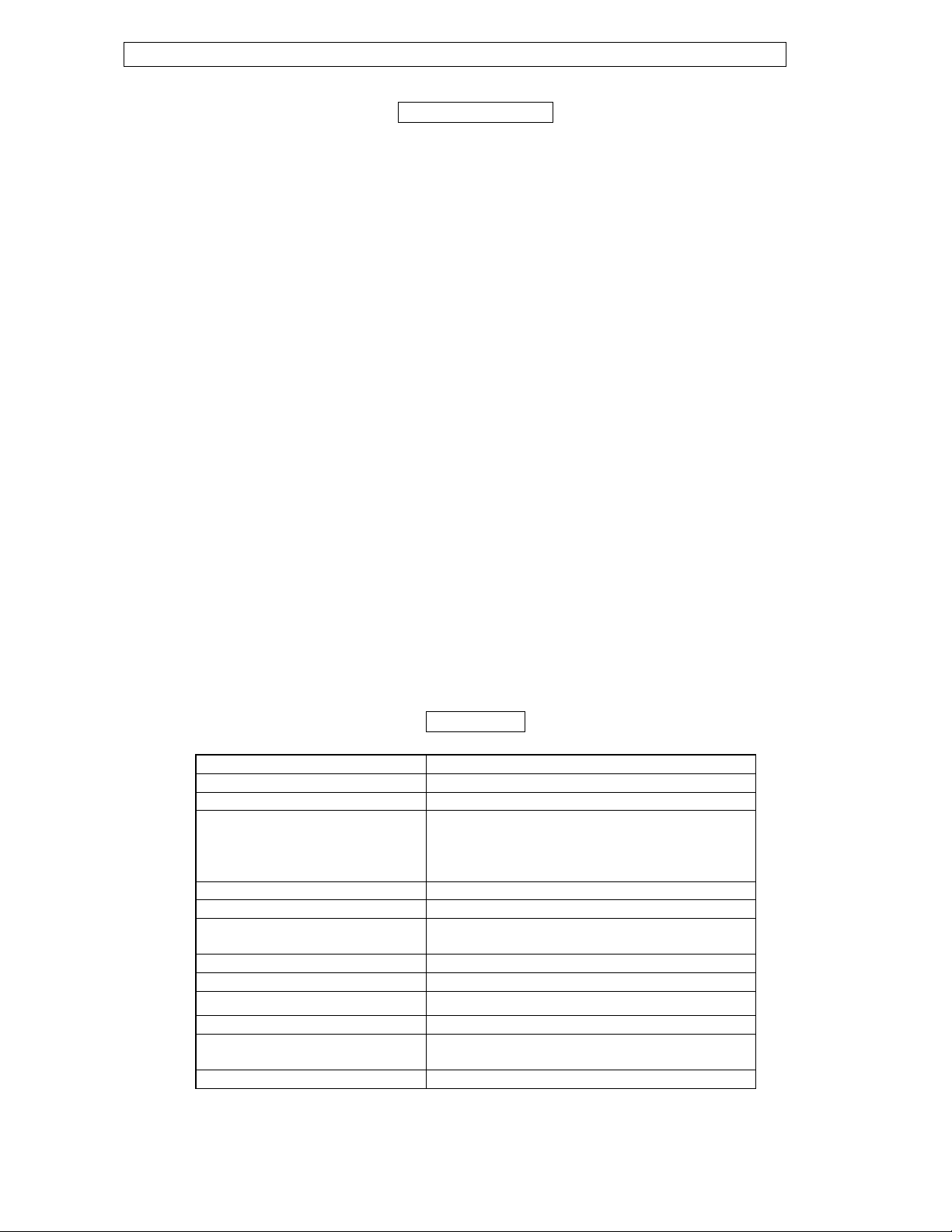
Instruction Manual
TABLE OF CONTENTS
INTRODUCTION
Safety Instructions………………………………………………………………………………………………..1
Specifications………………………………………………………………………………………………………………………………3
Feature Descriptions……………………………………………………………………………………………………………………4
Front and Rear Unit Profiles……………………………………………………………………………………4
Remote Control Features…………………………………………………………………………………………5
INSTALLATION
Connecting the Antenna…………………………………………………………………………………………6
Installing the Remote Control Batteries…………………………………………………………………………6
Connecting A/V Equipment
Input from Device to TV……………………………………………………….……………………………………………….…7
Output from TV to Device…………………………………………………………………………..…7
FUNCTIONS & FEATURES
Turn On/Off…………………………………………………………………………………………………………8
Basic Functions……………………………………………………………………………………………………8
Function Selection Menus
Picture Menu ……………………………………………………………………………………………8
Tuner Menu……………………………………………………………………………………………9
Timer Menu……………………………………………………………………………………………9
System Menu…………………………………………………………………………………………9
Useful Remote Control Features………………………………………………………………………………11
TROUBLESHOOTING GUIDE………………………………………………………………………………………12
LIMITED UNITED STATES WARRANTY………………………………………………………………13
Specifications
MODEL TTX-2000AR
Television System NTSC-M
Channel Coverage
Cable TV Coverage
Channels Preset 181
Antenna Input
Screen Dimensions
Audio Output 2W+2W
Total Harmonic Distortion <7%
Power Source 120Vac~ 60Hz
Unit Weight (Approx.) 50.6 lbs. (23 kg)
Unit Dimensions (W/H/D)
Power Consumption 90W
VHF 2-13 UHF 14-69
MID BAND (A-8~A-1,A~I)
SUPER BAND (J~W)
HYPER BAND (AA~ZZ, AAA~B)
ULTRA BAND (65~94, 100~125)
75Ω (unbalanced)
15.98×12.01 in.
406×305 mm
23.03 x 18.11 x 19.53 in.
585 x 460 x 496 mm
3
Page 5
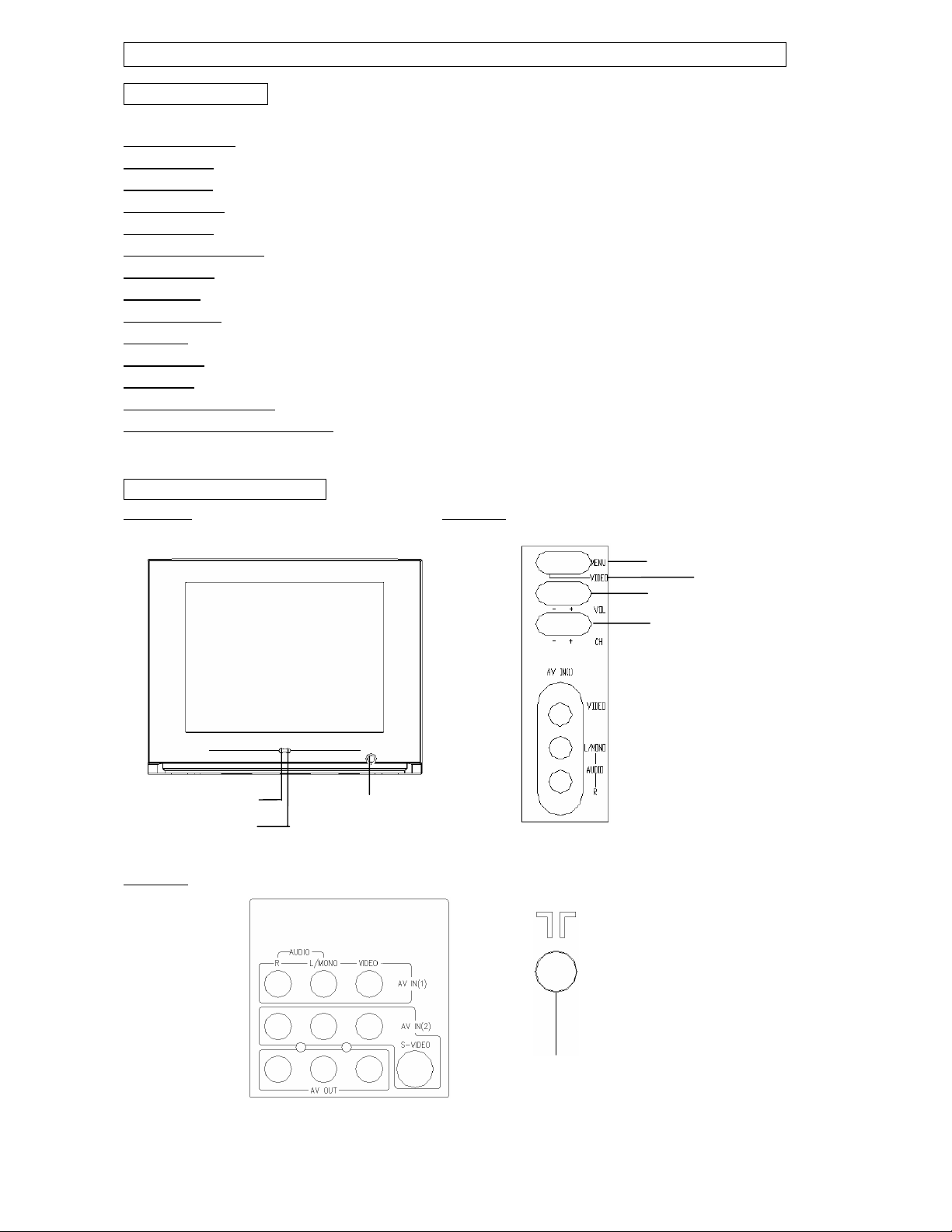
Instruction Manual
Feature Descriptions
181 Channel Tuner
AV Input (Rear)
AV Input (Side)
AV Output (Rear)
Channel Recall
Closed Caption Display
Remote Contro
On/Off Timer
Parental Control
RF IN Jack
S-Video Input
Screen Size
Selectable Picture Modes
Trilingual On Screen Display (OSD)
- standard coaxial antenna jack
Front and Rear Unit Profiles
Front panel Side panel
Power Indicator
Infrared Sensor
Rear panel
- total number of channels the TV can receive: 2-69 in Air mode, or 1-125 in Cable mode
- input designed for use with A/V devices, such as a VCR or DVD player
- input designed for infrequent use, such as with a camcorder or video game unit
- output signals from TV to devices such as VCR's
- instant return to the last channel viewed
- feature that displays the closed caption or text of a TV broadcast
l - wireless remote control unit for the TV
- feature that allows the user to set a time to turn on/off the TV
- feature that allow parents to block out selected type of programming
- input designed for greater clarity and sharpness; also known as S-VHS
- the diagonal size of the TV screen
- preset standards for TV display: User, Normal, Movie and Sports
- TV's on screen display can be either English, French or Spanish
Standby
Antenna In
Menu Select
TV/VIDEO Select
Volume Down/Up
Channel Down/Up
AV I N1
4
Page 6
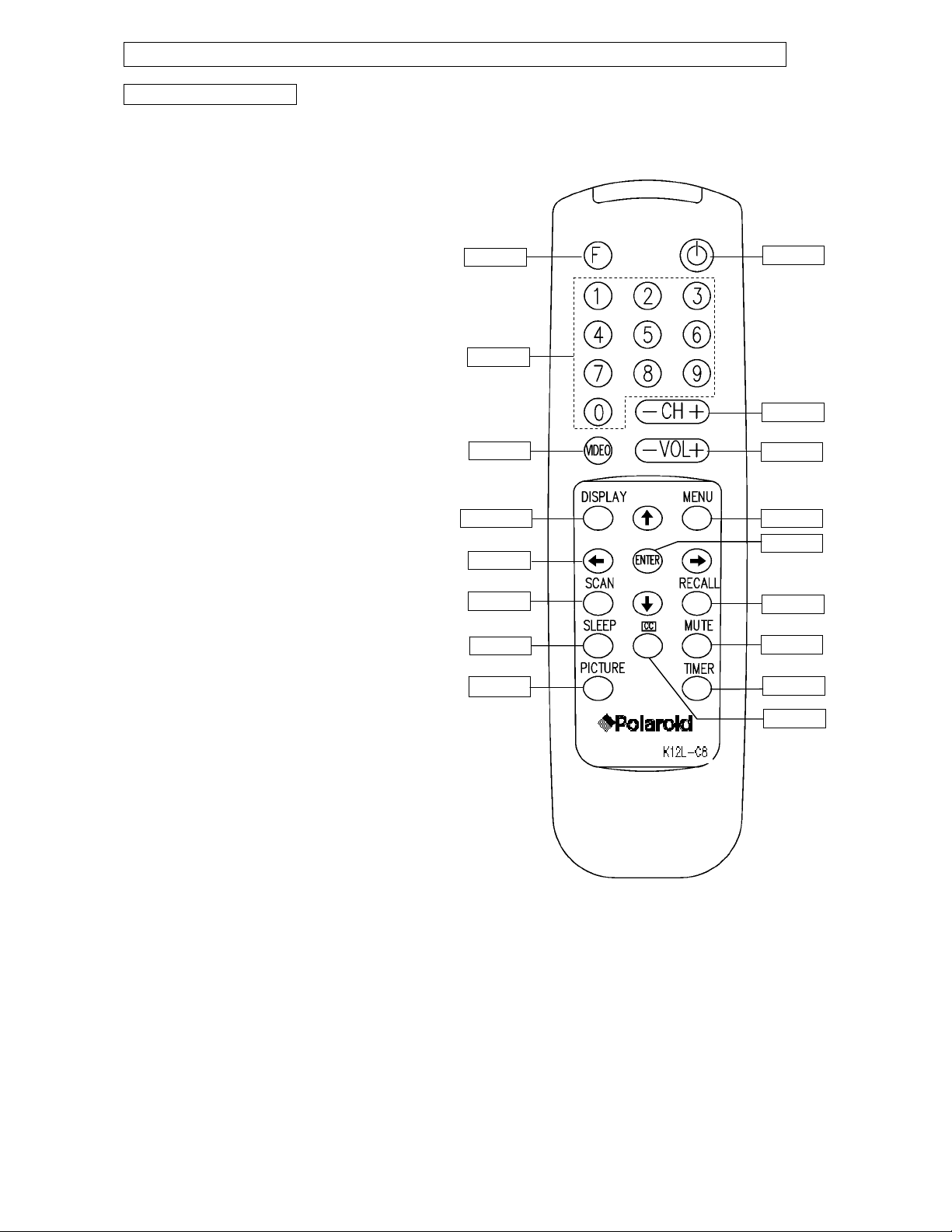
Instruction Manual
Remote Control Features
FUNCTION Used for volume control and child lock
KEYPAD Used to select channels by number
VIDEO Cycles through the Video/TV modes
DISPLAY Brings up the TV/Video display
ARROWS Used to navigate the TV menus
SCAN Scans all active channels
SLEEP Used to set the Sleep Off time
PICTURE Selects the various Picture Modes
STANDBY Turns on/off the TV
CH+/- Used to change the current channel
VOL+/- Used to adjust the volume level
MENU Accesses the TV menus
ENTER Accesses the sub menu
RECALL Returns to the last channel viewed
MUTE Mutes or restores the TV volume
TIMER Accesses the Timer menu
CC Activates Closed Captioning
FUNCTION
KEYPAD
VIDEO
DISPLAY
ARROW
SCAN
SLEEP
PICTURE
STANDBY
CH+/-
VOL+/-
MENU
ENTER
RECALL
MUTE
TIMER
CC
5
Page 7
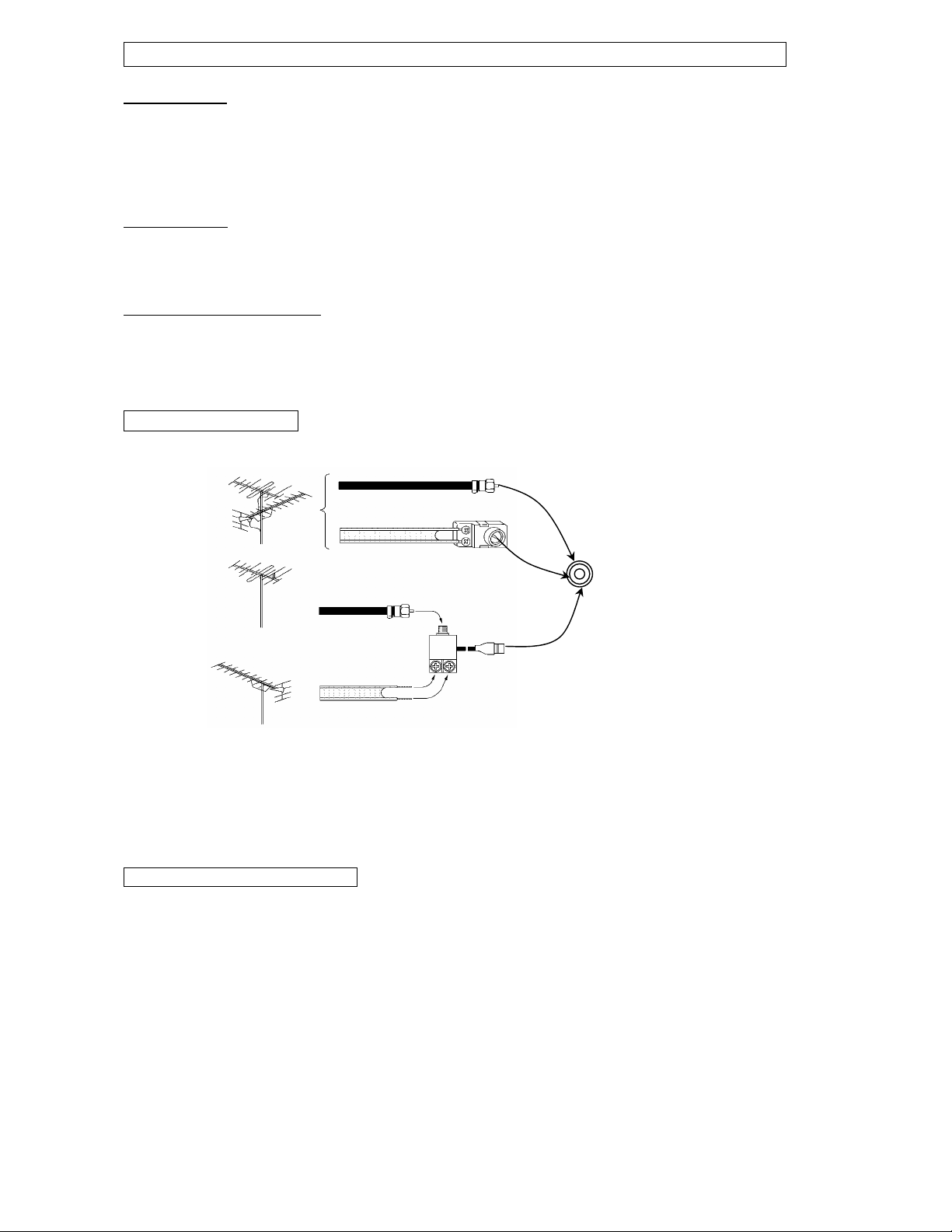
Instruction Manual
(
A
(
)
INSTALLATION
- Please read the safety instructions in this manual completely before installation.
- Install your TV in an area where direct sunlight will not fall upon the screen.
- Soft, indirect light is best for television viewing.
- Allow enough space (at least 4 in.) between the TV and any walls or enclosures for proper ventilation.
- Optimum television viewing distance is 3-5 times the screen's size.
Auto-Degaussing
Color television can be easily affected by magnetism, which shows as color distortion on the screen. If your TV is affected by
nearby magnetic components or appliances, turn it off for a few minutes. The built-in auto-degaussing circuit will eliminate the
magnetic interference.
Auto off when no signal received
The TV set will automatically enter into Standby mode when the following conditions are met.
1.TV is in antenna mode.
2.Current channel has no signal.
3.No key is pressed within 15 minutes.
Connecting the Antennae
VHF
UHF
or Cable
VHF
UHF
Notes :
1. It is recommended that a 75 ohm coaxial cable be used in order to eliminate interference and noise which may occur due
to nearby radio transmissions.
2. The antenna cable should not be tied together with other wiring.
3. Set up a lightning rod and check it regularly when an outdoor antenna is used.
Installing the Remote Control Batteries
1. Remove the battery compartment lid.
2. Insert two AAA batteries (included). Make sure the positive (+) and negative (-) polarities are correctly aligned.
3. Reattach the battery lid.
Notes:
1. Alkaline batteries are recommended for longer life.
2. Always replace both batteries at the same time.
3. Do not expose batteries to fire or break them open.
4. To avoid battery leakage, remove batteries from the remote control when it is not being used for a long period of time.
75-ohm coaxial cable
300-ohm twin-lead cable (not supplied)
ntenna adapter
(not supplied)
not supplied)
U/V mixer
(not supplied)
RF Input
back of TV unit
6
Page 8
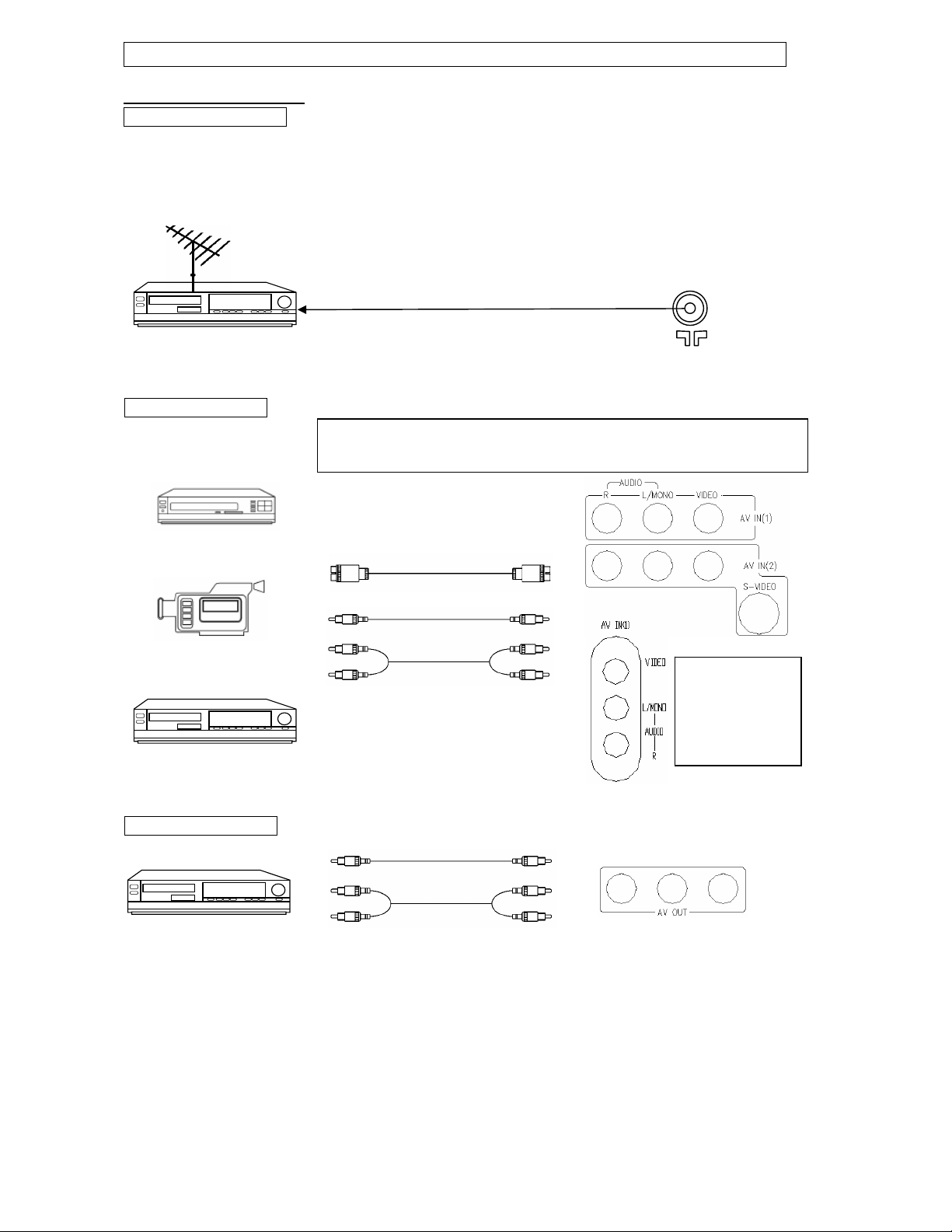
Instruction Manual
A
A
y
NSTALLATION (continued)
Connecting A/V Equipment
The following are diagrams showing basic instructions for attaching external equipment, like a VCR or DVD player, to your TV
set. Please refer to operation manuals of external audio/video equipment that will be connected to your set for additional
instructions. PLEASE TURN OFF ALL POWER BEFORE CONNECTING DEVICES TOGETHER.
Connect VCR's RF OUT terminal to the RF IN jack located on the rear panel of the TV.
Coaxial Cable
RF IN
VCR
Input from Device to TV
AUDIO/VIDEO OUT
Output from TV to Device
DVD Pla
Camcorder
AUDIO/VIDEO IN
VCR
er
VCR
DO NOT connect both composite (yellow video terminal) and S-Video terminal.
Use only one of the two. Also, remember to connect the audio cables when using
S-Video.
With S - VIDEO Terminal
VIDEO
UDIO
The side terminals
may be easier to
use with a
camcorder. The
connections are
identical.
VIDEO
UDIO
7
Page 9
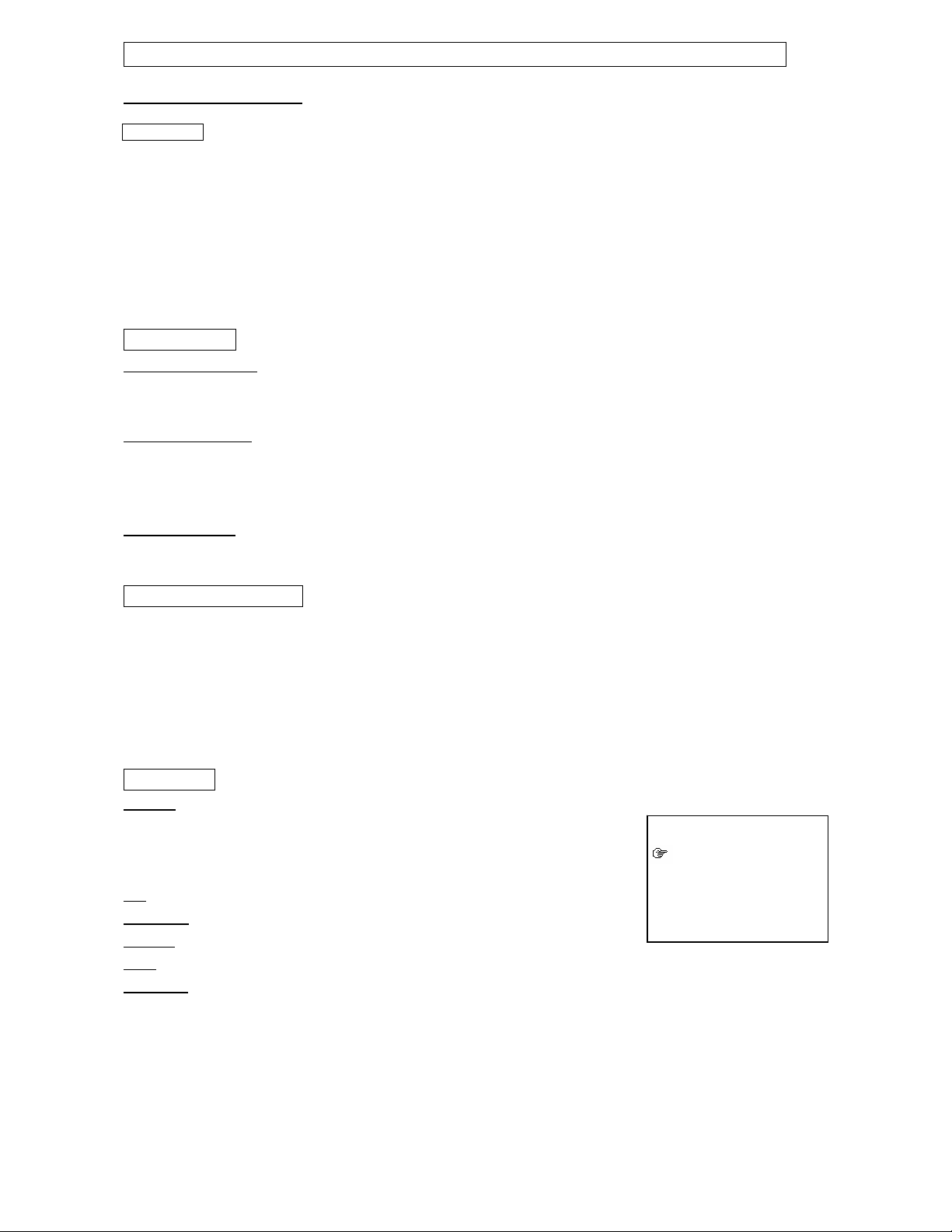
Instruction Manual
Pi
FUNCTIONS & FEATURES
Turn On/Off
1. Turn On
Plug in the power cord, and the TV should enter into Standby mode. Pressing STANDBY key will turn on the TV and its
power indicator light.
2. Standby
While the TV is on, press the STANDBY key will put the TV in Standby or off mode. The power indicator light on the TV set
will turn off.
Basic Functions
Changing the Channel
While in Tuner mode, press the CH +/ - keys to change the channel, or use the numeric keypad to enter a new channel.
Adjusting the Volume
To adjust the volume, press the VOL +/ - keys. Also, you may press the FUNCTION (F) key along with the VOL +/ - keys to
adjust the volume in increments or decrements of 4.
Muting the Volume
To mute the volume, press the MUTE key. To restore the volume, press MUTE again or press the VOL + key.
Function Selection Menus
To change the setting of any function, press the MENU key to bring up the main menu. Press the up or down arrow key to
highlight the desire sub-menu and press the left or right arrow key (or ENTER key) to access. While in the sub-menu, use
the up or down arrow key to select the item and the left or right arrow to adjust the setting. Press the MENU key to return to
the main menu and exit.
While in the setup menu, CH-/+ and VOL-/+ key on the front panel will function as the down/up/left/right arrow keys on the
remote control.
Picture Menu
Features
This menu allows you to adjust the various picture settings. Use the up or down arrow key
to move between the various settings, and the left or right arrow key to adjust them.
Tint: -31 (more purplish to +31 (more greenish)
Brightness
Contrast
Color
Sharpness
: 0 (dimmest) to 63 (brightest)
: 0 (minimum contrast) to 63 (maximum contrast)
: 0 (minimum color) to 63 (maximum color)
: 0 (minimum sharpness) to 63 (maximum sharpness)
cture
Tint . . . . . ! . . . . . 00
Brightness . . . . . ! . . . . . 32
Contrast
Color . . . . . ! . . . . . 32
Sharpness . . . . . ! . . . . . 32
. . . . . ! . . . . . 32
8
Page 10

Instruction Manual
T
r
S
FUNCTIONS & FEATURES (continued)
Tuner Menu
Note: This menu is only accessible while the TV is in Tuner mode.
Channel
This feature allows you to change the channel displaying on screen. Use the left or right arrow
key or the numeric keypad to change the channel.
Add/Erase
This feature allows you to add or remove the channel currently display on screen to the
"active channel list" . Active channel list is the list of channel that is available by pressing
the CH+/- keys. Use the left or right arrow key to add or erase.
Antenna
This feature sets the TV tuner to an Air antenna or a Cable antenna. Please use Air mode when using an over-the-air antenna;
use Cable mode for a cable hookup. Use the left or right arrow key to select between the two options.
Auto Program:
This feature will setup the Active channel list for the user. The list will include only the channels with a signal detected. Press
the right arrow key to begin and the left arrow key to stop the process.
Timer Menu
Press the TIMER key on the remote control to access this menu.
Time
This feature allows you to set the clock on the TV.
On Time
This feature allows you to preset a time when the TV set will turn on.
On Channel
This feature allows you to preset the channel on display when the On Time is activated.
Off Time
This feature allows you to preset a time when the TV set will turn off.
Timer
Timer can be set to Once or Always.
System Menu
Language:
This feature allows you to pick a language used for the on screen display (OSD). Use the
left or right arrow key to select the language of your choice - English (Eng.), French (Fra.) or
Spanish (Esp.).
Blue Back
This feature gives you the option to display a blue background on the TV screen when there
is no signal present. Use the left or right arrow key to toggle between on and off.
Closed Caption
Closed caption is a feature that allows your TV set to display, on screen, the dialogue, narration, and sound effect of a TV program. It
also allows you to display teletext signal. Text and caption will be displayed at either the top or the bottom of the screen. There are
nine different setting for closed caption. You can set it to one of the 4 Closed Caption settings (CC1-4), one of the 4 Text settings
(T1-4), or set this feature to off (CCD/Text off).
Notes: A Closed Caption signal may not display under the following conditions :
:
:
:
:
:
- If there is no Closed Caption / Text signal to decode
- When the signal is weak or altered (due to interference or poor reception)
- When viewing a dubbed video tape
une
Channel 2
Add/Erase
Antenna Air
Auto Program
◄ Stop Start ►
Timer
Time - - : - -
On Time - - : - On Channel
Off Time - - : - Timer Once
ystem
Language Eng. Fra. Esp.
Blue Back
CCD/Text
Parental Guide
MPAA-X TV-MA
Add
On
Off
On
-
9
Page 11

Instruction Manual
S
FUNCTIONS & FEATURES (continued)
System Menu (continued)
Parental Guide
This feature allows parents to block certain programs from being viewed, based on the
programs' rating. In order to access this menu, you must first enter a pass code. The factory
default is 6688. Enter the pass code while the Parental Guide is highlighted. Now, with
Parental Guide set as On, press the right arrow key to access the TV Rating grid.
TV Rating
Using the up or down arrow key to navigate between the ratings, press the MENU key to block out a
particular rating completely. Or, if you wish, press the down arrow key to highlight an individual
rating (anywhere a U is displayed in the middle of the grid.) Pressing the MENU key with one of
these individual ratings highlighted will block only programs that feature that particular aspect.
See the TV rating diagram at right for an example. TV ratings are defined in the charts below:
Age Defined as
TV - Y All Children
TV - Y7 Directed to Older Children (over 7)
TV - G General Audience
TV - PG Parental Guidance Suggested
TV - 14 Parents Strongly Cautioned
Contents Defined as
FV Fantasy Violence
D Sexual Dialogue
L Adult Language
S Sexual Situations
V Violence
TV - MA Mature Audience Only
MPAA Rating
Press the right arrow key while in the TV Rating grid to access this grid. Use the up or
down arrow key to navigate between the MPAA ratings. Pressing the MENU key with a
rating highlighted will block that particular rating from being shown on this TV. A B will
show in red next to the blocked rating. Please note that blocking a lower rating (for
example, PG) will block all higher ratings (PG-13, R, NC-17, X.)
Pass Code Menu
This menu allows you to change the access code for the Parental Guide functions of the
TV set. Press the MENU key when Pass Code Control is highlighted. This will turn on or off
the Pass Code function. With the Pass Code function ON, you can also change the Pass
Code. Use the down arrow key to highlight Pass Code, then enter the new Pass Code
using the numeric keypad.
Note: The factory pre-set password is 6688. The initial password will be replaced when the new one is used. Please contact
the service center in case you forget the password.
ystem
Language Eng. Fra. Esp.
Blue Back
CCD/Text
Parental Guide
MPAA-X TV-MA
Enter Pass Code - - - -
TV-Rating
Rating
TV-Y U
TV-Y7 U U
TV-G U
TV-PG U
TV-14 U
TV-MA U
Age Based Rating
FV D L S
U U U
U U U
U U
MPAA – Rating
Movie Rating
G U
PG U
PG-13 U
R U
NC-17 U
X U
Age Based Rating
Pass Code Menu
Pass Code Control
Pass Code 6688
Enter Pass Code - - - -
On
Off
On
V
U
U
U
10
Page 12

Instruction Manual
FUNCTIONS & FEATURES (continued)
Useful Remote Control Features
DISPLAY
This key allows you to display the current information of the TV screen on the upper right hand corner of the screen. (channel,
antenna mode, time, video, etc.)
TIMER
This key allows you to directly access the Timer menu. For an explanation of this menus features, please see page 10.
SCAN
Press the SCAN key twice, and the TV will begin to scan through all active channels. To stop the Scan, pressing any key can
interrupt scanning. Please note that Scan will only work in Antenna mode.
PICTURE
Your TV has factory preset picture modes that allow you to optimize your TV viewing. To activate these picture modes, press
this key, and you can choose among User, Normal, Movie and Sports.
RECALL
This key will allow you to return to the last channel you were viewing. Pressing it again will return you to the channel you just
left.
CC
Pressing the CC key will activate the currently selected Closed Captions or Text under the System Menu. Pressing it again will
turn off the Closed Captions or Text.
VIDEO
This key allows you to toggle between antenna and different video modes.
Child Lock
The Child Lock feature prevents unauthorized viewing of the TV. To activate, press and hold the F key, and then press MUTE.
You should see a key symbol appear on the screen. This will lock out all remote functions (except for Standby). To unlock the
TV, press and hold the F key and press MUTE. This will unlock the TV. Please note that the only way to activate or deactivate
the Child Lock feature is via remote control - please insure that it is stored securely.
SLEEP
Press the SLEEP key repeatedly to switch the TV to one of the following modes:
- -→15→30→45→60→90→120→180 (Unit: Minute)
The TV will automatically enter the Standby mode when the preset Sleep time is up.
The TV will display a message one minute before the Sleep timer runs out.
0-9
Press the 0-9 keys to enter channel numbers directly (2-69 in the Air mode or 1-125 in the Cable mode).
Press the corresponding Number key(s) to enter a channel number from high-digit to low-digit.
Each digit should be entered at 3 seconds time interval.
11
Page 13

Instruction Manual
TROUBLESHOOTING GUIDE
Check the following guide for a possible correction to a problem before contacting customer support.
Symptoms Correction
No power z Connect the power plug into the wall outlet securely.
z Verify the connection from the VCR video output to the TV video input is secure.Then switch
Dark, Poor or No picture
No sound
No TV signal
Stripe or purple interfe-
rence appears in the
screen.
Picture becomes snowy.
Picture with multi-image
TV channel not received
Black box appears on
screen.
Remote control
doesn't operate.
TV to the appropriate Video mode by pressing TV/VIDEO button.
z Adjust picture setting for tint, color brightness and sharpness.
z Verify coaxial cable from antenna is connected to RF IN.
z Connect the audio cables into the terminals securely.
z Verify the connection from the VCR audio output to the TV audio input. Then switch to the
appropriate mode on the receiver. Refer to your audio amplifier owner's manual.
z Verify the volume is at an appropriate level and the mute feature is not on.
z If television is connected through a stereo receiver use its volume control to adjust stereo
speaker sound.
z Verify the TV is set to Antenna mode.
z Make sure the antenna is securely connected to the RF in jack.
z Unplug the TV from the wall for 30 seconds, then plug in and try again.
z Unplug the antenna connection from the back of the TV, unplug the TV from the wall, wait
for 30 seconds, and then try again.
z Verify the speakers around the TV set are shielded otherwise move them at least 6 inches
away.
z Verify the antenna lead wire is in working condition.
z Verify the antenna is connected securely to the RF in jack.
z Use an omni directional outdoor antenna.
z Move the antenna around to minimize multi-images.
z Make sure the Air/Cable setting is correct.
z Channel may be locked with block channel feature, such as Parental Control.
Factory default setting is 6688.
z Check Add/Erase feature, as channel may be have been erased during set up.
z Verify Closed Caption feature is off.
z Batteries may be weak. Replace batteries.
z Recheck the batteries are installed correctly with the correct +/- polarity.
z Make sure nothing is in between the remote and the remote sensor.
12
Page 14

DVD Player
Operation Manual
Page 15

1
Safety Precautions
The lightning flash with an arrowhead symbol within an equilateral triangle is
intended to alert the user to the presence of uninsulated "dangerous voltage"
within the product's enclosure that may be of sufficient magnitude to constitute a
risk of electric shock to persons.
The exclamation point within an equilateral triangle is intended to alert the user to
the presence of important operating and maintenance (servicing) instructions in
the literature accompanying the appliance.
WARNING: TO REDUCE THE RISK OF FIRE OR ELECTRIC, DO NOT EXPOSE THIS APPARATUS TO RAIN
OR MOISTURE.
THE APPARATUS SHALL NOT BE EXPOSED TO DRIPPING OR SPLASHING AND THAT NO
OBJECTS FILLED WITH LIQUIDS, SUCH AS VASES, SHALL BE PLACED ON THE APPARATUS.
DO NOT OPEN THE CABINET, DANGEROUS HIGH VOLTAGES ARE PRESENT INSIDE THE
ENCLOSURE. ONLY QUALIFIED SERVICE PERSONNEL SHOULD ATTEMPT THIS.
CAUTION: TO PREVENT ELECTRIC SHOCK, MATCH WIDE BLADE OF PLUG TO WIDE SLOT, AND
FULLY INSERT.
ATTENTION: POUR EVITER LES CHOCS ELECTRIQUE, INTRODUIRE LA LAME LA PLUS LARGE DE LA
FICHE DANS LA BORNE CORRESPONDANTE DE LA PRISE ET POUSSER JUSQU' AU FOUD.
CAUTION: This player employs a Laser System. To prevent direct exposure to the laser beam, do not try to open the enclosure.
Visible laser radiation when open and interlocks defeated.
Use of controls or adjustments or performance of procedures other than those specified herein may result in hazardous radiation exposure.
DO NOT STARE INTO BEAM.
To ensure proper use of this product, please read this operating instructions carefully and retain for future reference. Should the unit require
maintenance, contact an authorized service location, or contact local dealer. Only qualified service personnel should remove the cover.
FCC NOTICE: This equipment has been tested and found to comply with the limits for a Class B digital device. Pursuant to the part 15 of FCC Rules.
These limits are designed to provide reasonable protection against harmful interference in a residential installation.
This equipment generates,uses and can radiate radio frequency energy and,if not installed and used in accordance with the
instructions,may cause harmful interference to radio communication.However,there is no guarantee that interference will not occur
in a particular installation.If this equipment does cause harmful interference to radio or television reception,which can be determined
by turning the equipment off and on,the user is encouraged to try to correct the interference by one or more of the following
measures:
- Reorient or relocate the receiving antenna.
- Increase the separation between the equipment and receiver.
- Connect the equipment into an outlet on a circuit different from that to which the receiver is connected.
- Consult the dealer or an experienced radio/TV technician for help.
FCC Caution:To assure continued compliance,(example-use only shielded interface cables when connecting to computer or
peripheral devices).Any changes or modifications not expressly approved by the party responsible for compliance could
void the user’s authority to operate this equipment.
WARNING: Changes or modifications made to this equipment, not expressly approved by manufacturer or parties authorized by manufacturer
will void all the manufacture warranties.
THE REGION CODE FOR THE UNIT IS 1.
Since it is very usual for DVD movies to be released at different times in different regions of the world, all players have region
codes and discs can have an optional region code. If you load a disc of a different region code to your player, you will see
the region code notice on the screen. The disc will not play, and should be unloaded.
For Customer Use:
In spaces provided below, record the Model and Serial No. located on the rear panel of your player.
Model No. Serial No.
Retain this information for future reference.
CLASS 1
LASER PRODUCT
CAUTION
RISK OF ELECTRIC SHOCK
DO NOT OPEN
AVIS
RISQUE DE CHOC ELECTRIQUE NE
PAS OUVRIR
CAUTION: TO REDUCE THE RISK OF ELECTRIC
SHOCK, DO NOT REMOVE COVER (OR BACK).
NO USER-SERVICEABLE PARTS INSIDE. REFER
SERVICING TO QUALIFIED SERVICE PERSONNEL.
CAUTION: (VISIBLE) LASER RADIATION WHEN OPEN.
DO NOT STARE INTO BEAM.
!
!
Page 16

2
CAUTION: Use of controls or adjustments or performance of procedures other than those specified herein may result in
hazardous radiation exposure.
CAUTION: PLEASE READ AND OBSERVE ALL WARNINGS AND INSTRUCTIONS GIVEN IN THIS OPERATING INSTRUCTION
AND THOSE MARKED ON THE UNIT. RETAIN THIS BOOKLET FOR FUTURE REFERENCE.
This set has been designed and manufactured to assure personal safety. Improper use can result in electric shock or fire hazard.
The safeguards incorporated in this unit will protect you if you observe the following procedures for installation, use and servicing.
This unit fully transistorized and does not contain any parts that can be repaired by the user.
DO NOT REMOVE THE CABINET COVER, OR YOU MAY BE EXPOSED TO DANGEROUS VOLTAGE. REFER SERVICING TO
QUALIFIED SERVICE PERSONNEL ONLY.
1. Read these instructions.
2. Keep these instructions.
3. Heed all warnings
4. Follow all instructions.
5. Do not use this apparatus near water.
6. Clean only with dry cloth
7. Do not block any ventilation openings. Install in accordance with the manufacturer's instructions.
8. Do not install near any heat sources such as radiators, heat registers, stoves, or other apparatus (including amplifiers) that
produce heat.
9. Do not defeat the safety purpose of the polarized or grounding-type plug. A polarized plug has two blades with one wider than
the other. A grounding type plug has two blades and a third grounding prong. The wide blade or the third prong is provided for your
safety. If the provided plug does not fit into your outlet, consult an electrician for replacement of the obsolete outlet.
10. Protect the power cord from being walked on or pinched particularly at plugs, convenience receptacles, and the point where
they exit from the apparatus.
11. Only use attachments/accessories specified by the manufacturer.
12. Use only with the cart, stand, tripod, bracket, or table specified by the manufacturer, or sold with the apparatus. When a cart
is used, use caution when moving the cart/apparatus combination to avoid injury from tip-over.
13. Unplug this apparatus during lightning storms or when unused for long periods of time.
14. Refer all servicing to qualified service personnel. Servicing is required when the apparatus has been damaged in any way,
such as power-supply cord or plug is damaged, liquid has been spilled or objects have fallen into the apparatus, the apparatus
has been exposed to rain or moisture, does not operate normally, or has been dropped.
ADDITIONAL SAFETY INSTRUCTIONS
15. When you use headphones, keep the volume at a moderate level. If you use the headphones continuously with high volume
sound, it may cause tearing damage.
16. Do not overload wall outlets; extension cords, or integral convenience receptacles as this can result in a risk of fire or electric
shock.
17. Keep your fingers well clear of the disc tray as it is closing. Neglecting to do so may cause serious personal injury.
18. Do not place a heavy object on or step on the apparatus. The object may fall, causing serious personal injury and serious
damage to the apparatus.
19. Do not use a cracked, deformed, or repaired disc. These discs are easily broken and may cause serious personal injury and
apparatus malfunction.
20. Caution - Do not attempt to service this product yourself as opening or removing covers may expose you to dangerous voltage
or other hazards. Refer all servicing to qualified service personnel.
Caution: This unit should only be serviced by an authorized and properly trained technician. Opening the cover or other
attempts by the user to service this unit may result in serious injury or death from electrical shock, and may increase the
risk of fire.
Important Safety Instructions
Page 17

3
Notes on handling
• When shipping the Player, the original shipping carton and packing materials come in handy. For maximum protection, repack the
unit as it was originally packed at the factory.
• Do not use volatile liquids, such as insect spray, near the player. Do not leave rubber or plastic products in contact with the Player
for a long time. They will leave marks on the finish.
• The top and rear panels of the Player may become warm after a long period of use. This is not a malfunction.
• When the Player is not in use, be sure to remove the disc and turn off the power.
• If you do not use the Player for a long period, the unit may not function properly in the future. Turn on and use the player occasionally.
Notes on locating
• Place the player on a level surface. Do not use is on a shaky or unstable surface such as a wobbling table or inclined stand. The
loaded disc may come off the proper position and cause damage to the player.
• When you place this player near a TV or radio, the playback picture may become poor and the sound may be distorted. In this case,
place the player away from the TV or radio.
Notes on cleaning
Use a soft, dry cloth for cleaning.
• For stubborn dirt, soak the cloth in a weak detergent solution, wring well and wipe. Use a dry cloth to wipe it dry. Do not use any
type of solvent, such as thinner and gasoline, as they may damage the surface of the player.
• If you use a chemical saturated cloth to clean the unit, follow that product's instructions.
To obtain a clear picture
The player is a high tech, precision device. If the optical pick-up lens and disc drive parts are dirty or worn down, the picture quality
becomes poor. To obtain a clear picture, we recommend regular inspection and maintenance (cleaning or parts replacement) every
1,000 hours of use depending on the operating environment. For details, contact your nearest dealer.
Notes on moisture condensation
Moisture condensation damages the player. Please read the following carefully.
Moisture condensation occurs, for example, when you pour a cold drink into a glass on a warm day. Drops of water form on the outside
of the glass. In the same way, moisture may condense on the optical pick-up lens inside this unit, one of the most crucial internal parts
of the player.
Moisture condensation occurs during the following cases.
• When you bring the player directly from a cold place to a warm place.
• When you use the player in a room where you just turned on the heater, or a place where the cold wind from the air conditioner
directly hits the unit.
• In summer, when you use the player in a hot and humid place just after you move the unit from an air-conditioned room.
• When you use the player in a humid place.
Do not use the player when moisture condensation may occur.
If you use the player in such a situation, it may damage discs and internal parts. Remove the disc, connect the power cord of the
player to the wall outlet, turn on the player, and leave it for two or three hours, the player will have warmed up and evaporated any
moisture. Keep the player connected to the wall outlet and moisture condensation will seldom occur.
Precautions
Safety Precautions................................................................................1
Important Safety Instructions................................................................2
Precautions...........................................................................................3
Introduction...........................................................................................4
Notes On Discs.....................................................................................4
Remote Control.....................................................................................5
Identification of Controls........................................................................6
Connection to a TV................................................................................8
Connection to Optional Equipment........................................................7
Memo On Output Sounds.....................................................................7
Progressive Scan..................................................................................8
Playing Back a Disc...............................................................................8
Selecting the Camera Angles/ Languages / Audio Settings.................9
Locating a Specific Title, Chapter or Track..........................................10
Using the On-Screen Display.............................................................10
Playing in Random Order....................................................................11
Zooming a Picture...............................................................................11
Playing Repeatedly..............................................................................11
Selecting Subtitles..............................................................................11
Playing in a Favorite Order..................................................................12
Playing Back Your Kodak Picture CD..................................................12
Setting the Parental Lock....................................................................13
Customizing the Function Settings......................................................13
Specifications......................................................................................14
Troubleshooting Guide........................................................................14
Limited Warranty.................................................................................15
Table of Contents
Page 18

4
Introduction
Your new DVD player is designed for you to enjoy all forms of disc media. Your player will allow you to
enjoy full-length motion pictures with “at-the-movies” picture and cinema quality sound.
Your new player also supports CD.Your player also has serval unique features, S-Video and component
video output (for greater picture clarity), Parental Control (to prevent children from viewing inappropriate
content) and Kodak Picture CD compatibility (so you can view photos on your TV). This is a true
multimedia machine designed for the multimedia world to enjoy.
TYPE OF TV SYSTEM
Connect this DVD video player to a TV compatible with the
NTSC or PAL system.
Notes on Discs
STORING DISCS
• Do not store discs in places subject to direct sunlight or near
heat sources.
• Do not store discs in places subject to moisture and dust.
• Store discs vertically in a case. Stacking or placing objects on
discs outside of their case may cause warping.
PLAYABLE DISCS
This DVD video player can playback the following discs.
DVD
video
disc
Audio
+
Video
(moving
pictures)
12 cm
Disc Mark Contains Disc Size Maximum playback time
Approx. 4 hours
(single sided disc)
Approx. 8 hours
(double sided disc)
NOTES ON REGIONAL NUMBERS
DVDs are divided into separate regions. The United States
and Canada are designated as region 1. Your DVD video player
plays region 1 DVDs only.
Kodak
Picture
CD
Spec. 12 cm
UNPACKING
First check and identify the contents of your DVD video player
package, as listed below:
- DVD Video Player
- Remote control handset with separately packed batteries
Audio Cable (red and white) 1
Video Cable (yellow) 1
- Operating Instructions 1
- Size AA batteries 2
If any item should be damaged or missing, please inform your dealer
without delay.
Keep the packaging materials, you may need them to transport your
player in the future.
WHERE TO LOCATE YOUR DVD
A. Place the unit on a firm, flat surface.
B. When you place this DVD video player near a radio, or VCR, the
playback picture may become poor and/or distorted. In this situation,
move the DVD video player away from the other units.
C. If placed in a cabinet, please allow at least 2.5 cm (1 inch) of
free space all around the player for proper ventilation.
TO OBTAIN A CLEAR PICTURE
The DVD video player is a precision device. If the optical pick-up
lens and disc drive parts are dirty or worn down, picture quality can
become poor. We recommend regular inspection and maintenance
every 1,000 hours of use depending on the operating environment.
Note:
Though every attempt is made to accommodate all supported disc technologies, certain discs may not playback.
The OSD and illustration in this manual may be somewhat different from the actual situation.
Please take the unit as the standard.
HOW TO HANDLE, CLEAN, AND STORE DISCS.
HANDLING DISCS
• Do not touch the playback side of the disc.
• Do not attach paper or tape to discs.
NOTE: The dealer shall not be responsible for damage that may occur to a disc from being operated in the player.
CLEANING DISCS
• Fingerprints and dirt on the disc cause picture and sound deterioration. Wipe the disc from the center outward with a soft cloth. Always keep the disc clean.
• If you cannot wipe off the dirt off, wipe the disc lightly with a slightly moistened soft cloth and finish with a dry cloth.
• Do not use any type of solvent such as a thinner, benzine, commercially available cleaners or anti-static spray for vinyl LP’s.
Page 19

5
Remote Control
1. POWER
2.
NUMBER BUTTONS
3. SHUFFLE
4. PROGRAM
5. KODAK T.E.
6. RESUME
7. SLOW
8. STEP
9. SETUP
10. AUDIO
11. MENU
12. DIRECTION BUTTONS
13. ENTER/PLAY
14. PAUSE
15. SKIP FORWARD/ REVERSE
16. OPEN/CLOSE
17. VOLUME UP / DOWN
18. REPEAT
19. A-B REPEAT
20. MUTE
21. GOTO
22. CLEAR
23. DISPLAY
24. I/P(INTERLACE/PROGRESSIVE SCAN)
25. ZOOM
26. PAL/NTSC
27. ANGLE
28. SUBTITLE
29. TITLE
30. STOP
31. FAST FORWARD
32. FAST REVERSE
THE INSTRUCTIONS BELOW DESCRIBE THE FUNCTIONS ON THE REMOTE CONTROL.
6
4
13
2
23
31
26
29
27
22
16
20
18
7
14
12
17
30
15
NOTICE:
• POWER button on the remote control is for standby power only. Turn on the main power
button on the DVD Video Player.
• P/N button is for PAL/NTSC. If a PAL region 1 DVD disc is played, when the player is stopped
completely, press P/N for normal playback. Otherwise, the picture will continuously roll.
• MUTE button cuts out sound from the player; MENU returns the player to the movie menu at
the beginning of a disc; VOL controls player volume.
• When “ ” displayed on TV, function is not operational on the disc.
24
3
5
8
9
10
11
21
25
28
1
19
32
To operate the DVD video player, you must first place the
batteries in the remote control.
1.Open the cover.
2.Insert batteries (AA size).
Make sure to match the + and - on the batteries to the marks
inside the battery compartment.
3.Close the cover.
BATTERIES
INCORRECT USE OF BATTERIES MIGHT CAUSE THEM TO LEAK, CORRODE OR
EXPLODE.
• Do not place the batteries in the wrong direction.
• It is dangerous to charge/heat/open or short-circuit the batteries.
• Do not leave dead batteries or mix old/new batteries in the remote
control.
• When not using the remote control for a long duration of time,
remove the batteries.When operating range becomes reduced,
replace batteries.
• If battery leakage occurs, wipe the battery liquid from the battery
compartment, then replace batteries.
REMOTE CONTROL
• The remote control should be aimed directly towards the remote
sensor of the DVD video player.
The remote control must point at the remote sensor in order for the player to
function correctly.
Distance: Maximum of 7 m from the front of the remote sensor.
Angle: Approximately 30° from each direction.
*Do not place the remote sensor towards any light source such as direct sunlight. The DVD
video player may malfunction.
30
30
OPERATING WITH THE REMOTE CONTROL
Operating video player with the remote control.
Page 20

FRONT PANEL
6
Connection to a TV
Identification of Controls
REAR PANEL
1 POWER ON/OFF
2 PREVIOUS
3 NEXT
4 PLAY
5 STOP
6 PAUSE
7 PICTURE CD INDICATOR
LIGHT
8 CD INDICATOR LIGHT
9 DVD INDICATOR LIGHT
10 REMOTE SENSOR
11 OPEN/CLOSE
12 POWER INDICATOR LIGHT
13 DISC TRAY
1
5
6
7
8
1 COMPOSITE VIDEO OUTPUT
2 ANALOG AUDIO OUTPUT R
3 ANALOG AUDIO OUTPUT L
4 DIGITAL AUDIO-COAXIAL OUTPUT
5 S-VIDEO OUTPUT
6 COMPONENT VIDEO OUTPUT Y
7 COMPONENT VIDEO OUTPUT Pb
8 COMPONENT VIDEO OUTPUT Pr
9 DIGITAL AUDIO-OPTICAL OUTPUT
9
2
3
4
NOTICE
• Refer to the manual of the connected TV.
• Turn off power and unplug both units before connecting.
• If you connect the DVD video player to a video cassette recorder (VCR), or TV/VCR combination, the playback picture will be
distorted because all DVD players incorporate copyright protection circuitry by Macrovision®.
• Keep the DVD video player away from any tuner or radio to avoid any static or distorted sound interference from a broadcast.
• Due to the wide dynamic range of sound output of the DVD video player, adjust the volume of your receiver to a comfortable
listening level to avoid any speaker damage.
REAR PANEL OF TV
S-VIDEO
Y
Pb Pr
L
R
COMPOSITE
VIDEO
BETTER
BEST
GOOD
TV
When connecting YPbPr, do not connect S-Video simultaneously.
Connect the DVD video player with an optional S-Video cable if the TV has an
S-Video input. Do not connect the yellow video cable if using the S-Video
cable.
Component output terminals when connected to selected TVs and monitors will
produce a higher quality picture playback. Depending on the selected TVs and
monitors, the wording of the component input terminals may vary. If there are any
fluctuations with the color played back, adjust the TV or monitor to achieve the best
audio and /or picture.
1
2
5
4
6
9
7
3
8
11
10
12
13
Page 21

7
NOTICE
• Refer to the manual of the connected TV.
• Turn off power and unplug both units before connecting.
• Due to the wide dynamic range of sound output of the DVD video player, adjust the
volume of your receiver to a comfortable listening level to avoid damaging speaker.
• Do not connect the “COAXIAL” jack of the DVD video player to the AC-3 RF input of a
Dolby Digital receiver. Instead, connect to the “DIGITAL” or “COAXIAL” input of a Dolby
Digital receiver or Processor. The input of the A/V receiver is not compatible with the
“COAXIAL” jack and is primarily for Laser discs only.
• Refer to the manual of the connected TV.
• Adjust the volume of your receiver to a comfortable listening level to avoid any
speaker damage.
• When connecting or disconnecting the DVD video player, turn off the amplifier to avoid
any speaker damage.
• Do not connect the “OPTICAL” and “COAXIAL” simultaneously.
Connection to Optional Equipment
Enjoying Dolby Pro Logic Surround Sound (GOOD)
Dolby Pro Logic Surround
Enjoy the dynamic realistic sound of Dolby Pro Logic Surround by
connecting an amplifier and speaker system (right and left front
speakers, a center speaker, and one or two rear speakers).
Enjoying Digital Stereo Sound (BETTER)
Digital Stereo
Enjoy the dynamic sound of Digital Stereo by connecting an amplifier
equipped with a digital audio input and speaker system (right and left
front speakers).
Enjoy Dolby Digital (BEST)
Dolby Digital
Dolby Digital programming can deliver surround sound with five
discrete full range channels plus a sixth channel for a subwoofer.
You can enjoy your DVD with a Dolby Digital Surround Sound
System. All you need is to connect your DVD player to a Dolby
Digital receiver or a Dolby Digital Ready receiver with an external
decoder.
Connect the OPTICAL output of your player to optical input of the
amplifier.
How to setup the sound output
From the SETUP MENU display, select Audio with DIRECTION
buttons, then press ENTER/PLAY. Set "Digital Out" to "RAW" with
DIRECTION buttons and then press ENTER/PLAY.
DVD Video Discs CD
Sound recording
system
Audio setting on
the setting screen
ANALOG
AUDIO OUT jacks
DIGITAL
AUDIO OUT jack
Memo On Output Sounds
DISCS AND OUTPUT SOUNDS
Dolby Digital
SPDIF
/RAW
___
Dolby
Digital
bitstream
SPDIF
/PCM
o
PCM
(48kHz)
PCM44.1kHz
SPDIF
/RAW
SPDIF
/PCM
o
PCM
(44.1kHz)
MPEG 2
SPDIF
/RAW
___
MPEG 2
bitstream
SPDIF
/PCM
o
PCM
(48kHz)
Linear PCM
48kHz 96kHz
SPDIF
/RAW
SPDIF
/PCM
___
PCM
(48kHz)
SPDIF
/RAW
PCM
(48kHz)
SPDIF
/PCM
o
___
ANALOG
___
__
___
ANALOG
__
ANALOG
o
__
__
__
___
___
ANALOG
___
ANALOG
Page 22

8
1. Press the POWER button on the front panel.
The POWER indicator will illuminate red, the DVD video player
turns on.
2. Press the OPEN/CLOSE button.
3. Place the disc on the disc tray.
Be sure the graphics side is up and playback side is faced
down.
4. Press ENTER/PLAY.
NOTICE
• A disc may be damaged if it is not correctly placed on the guides
in the disc tray, this may also cause the DVD video player to
malfunction.
• The menu screen will appear automatically or you may access the
menu screen by pressing the TITLE button.
• Moving the DVD video player during playback may cause damage
to the disc as well as the player.
• To open and close the disc tray, you may only use the
OPEN/CLOSE button on the remote control or DVD video player.
This will open the disc tray.
Playing Back a Disc
BASIC PLAYBACK
How to playback DVD video discs
• Turn on the TV and choose the video input source which is
connected to the DVD video player.
How to enjoy the sound from the audio system
• Turn on the audio system and choose the input source which
is connected to the DVD video player.
Progressive Scan
WHAT IS PROGRESSIVE SCAN?
With the introduction of Digital/High-Definition TV, televisions can scan viewable information at double the frequency of standard NTSC
televisions. This provides for greater picture clarity and detail. This player provides the delivery of images to these newer televisions with
greater detail and film like quality. Connect the player to your HDTV ready television using the component video inputs/outputs.
HOW TO SETUP THE VIDEO SCAN MODE?
Connect this Player with Y, Pr and Pb, if your TV has Progressive Scan & Component Video inputs commonly found on HDTV sets.
Press I/P button on remote control unit to switch between Interlace & Progressive Scan mode.
FOR A HIGHER QUALITY PICTURE
DVD discs produce a high resolution picture. This may cause
some picture artifacts on the TV during playback. The artifacts
will vary depending on the TV used with the DVD video player.
To control picture artifacts reduce the sharpness setting on
your TV when viewing DVD discs.
ABOUT DVD CD
DVD CD icons will appear depending on the disc being played
back.
DVD: DVD video discs
CD: Audio CDs
HOW TO START PLAYBACK FROM THE MENU SCREEN
1. Press buttons to select the title.
2. Press the ENTER/PLAY button.
You may also directly press the number button to select the
title.
The DVD video player will start playback from the title
selected.
HOW T
O PAUSE PLAYBACK AND PLAY FRAME BY
FRAME (STILL PLAYBACK)
Press the PAUSE button once during playback,then press
the ENTER/PLAY button to resume normal playback.
Press the STEP button during playback, the picture will
advance one frame each time, then press ENTER/PLAY
button to resume normal playback.
During the still playback the sound is muted. Some discs do
not have frame by frame feature.
It is forbidden by law to copy, broadcast, show, play in public, and rent copyrighted material without permission.
DVD video discs are copy protected, and any recordings made from these discs will be distorted.
This product incorporates copyright protection technology that is protected by method claims of certain U.S. patents and other intellectual property rights
owned by Macrovision Corporation and other rights owners. Use of this copyright protection technology must be authorized by Macrovision Corporation,
and is intended for home and other limited viewing uses only unless otherwise authorized by Macrovision Corporation. Reverse engineering or disassembly
is prohibited.
Manufactured under license from Dolby Labs. “Dolby” and the double-D symbol are trademarks of Dolby Laboratories. Confidential unpublished works.
1992-1997 Dolby Laboratories, Inc. All rights reserved.
c
Page 23

Playing Back a Disc
9
RESUMING PLAYBACK FROM THE SAME LOCATION
This DVD video player allows you to stop playback and
continue playback later from the same location on the disc.
1. Press the STOP button once.
2. Press the RESUME or ENTER/PLAY button.
The DVD video player will resume the playback from the
location where you stopped playback.
NOTICE
• The following action will cancel the RESUME function:
- Unplugging the DVD video player after you stop playback.
- Ejecting the disc.
• On occasion depending on the disc, you may experience a
difference of location where playback resumes.
• Some discs do not have this feature.
PLAYING IN SLOW-MOTION
A disc can also be played back in slow-motion.
Press the SLOW button during playback
The playback speed becomes 1/2, 1/4, 1/6, or 1/7 each time
you press the SLOW button.
TO RESUME NORMAL PLAYBACK, press ENTER/PLAY.
NOTICE
• During the slow-motion playback, the sound is muted.
• Some discs do not have this feature.
Continued
HOW T
O STOP PLAYBACK
Press the STOP button once.
The DVD video player is stopped.
Press the ENTER/PLAY button to replay.
Press the STOP button twice then
press the ENTER/PLAY button.
The DVD Video player will playback from the chapter 1 or track 1.
NOTICE
At the completion of each movie a menu screen will appear.
Be aware that the on-screen setup menu may damage your
TV by permanently burning that image onto the screen. To
avoid this, press the STOP button at the completion of each
movie.
ADVANCED PLAYBACK
The DVD video player allows you to playback discs at various
speeds.
You can play back a disc at x2, x4, x8 or x20 the normal speed.
Press the REV or FWD button during playback.
The playback speed changes, each time you press the REV or
FWD button.
REV: Fast reverse
FWD: Fast forward
Press ENTER/PLAY to resume normal playback.
NOTICE
• The DVD video player may not play back sound during scan
reverse and forward playback of DVD video discs. The DVD
video player will play sound during fast forward or fast reverse
playback of audio CDs.
• The speeds may vary slightly from disc to disc and the x2, x4,
x8, and x20 speeds are only approximate speeds.
• Some discs do not utilize this feature.
x2
x4
x8
x20
x2
x4
x8
x20
Selecting the Camera Angles/ Languages / Audio Settings
THIS DVD VIDEO PLAYER ALLOWS YOU TO SELECT FROM SEVERAL DIFFERENT ANGLES AND LANGUAGES.
HOW T
O SELECT A PLAYBACK AUDIO SETTING
This DVD video player allows you to select a preferred
language and sound recording system from those
included on the DVD video disc.
Press the AUDIO button during playback.
NOTICE
• The player returns to the initial default settings, when you turn
on the DVD video player or replace a disc.
1/2Eng
6ch
2/2Eng
D
2ch
HOW TO CHANGE THE CAMERA ANGLE
If the DVD video disc was recorded with multiple
angles, you have the option to change the camera
angle of the scene you are watching.
Press the ANGLE button while playing back a scene
recorded with multiple angles.
Press the ANGLE button, the angle will change.
NOTICE
• The angle function will not work on DVD video discs that do not
contain the multiple angle features.
1/2
2/2
Example:
Play
Play
D
D
D
Page 24

10
Locating a Specific Title, Chapter or Track
Chapter 1 Chapter 2 Chapter 1 Chapter 2 Chapter 3 Track 1 Track 2 Track 3 Track 4 Track 5
THE DVD VIDEO DISCS ARE NORMALLY DIVIDED INTO TITLES. THE TITLES ARE SUB-DIVIDED INTO CHAPTERS.
MOREOVER, AUDIO CD AND ARE DIVIDED INTO TRACKS. YOU CAN CONVENIENTLY LOCATE ANY SPECIFIC TITLE,
CHAPTER, OR TRACK WITH THIS DVD VIDEO PLAYER.
TITLE 1
DVD Video Disc
TITLE 2
Audio CD
LOCATING A TITLE USING THE TITLE MENU
You can locate a specific title using the title menu
function, if a DVD video disc contains a title menu.
1. Press the TITLE button
On the TV screen, the title menu will appear.
2. Press the button to select the
title you want
3. Press the ENTER/PLAY button
You can also directly locate a specific title by pressing
its assigned number with the number buttons.
This will cause the DVD video player to start playback from
chapter 1 of the title selected.
NOTICE
• You may find that some discs will not respond to this function.
• If different instructions appear on the TV screen, follow those
instructions. The instructions above are describing the basic
procedure where the procedures may vary depending on the
contents of the DVD video disc.
LOCATING A TITLE, CHAPTER OR TIME
If a DVD video disc contains title numbers, you can locate a
specific title by directly selecting a title number.
1. Press GOTO during playback
2. Press the DIRECTION buttons to select the title, chapter
or time, make sure that the spaces next to Title/Chapter or
Time are highlighted, then press the number buttons.
3. Press ENTER/PLAY button
The DVD video player starts playback from the selected title,
chapter or time.
Search
Time 00:00:00
Title/Chapter _ _ _/_ _ _
LOCATING A SPECIFIC CHAPTER OR TRACK
This DVD video player allows you to locate consecutive
chapters or tracks.
Press the SKIP or button repeatedly to display the
requested chapter or track
The DVD video player starts playback from the selected chapter
or track.
How to locate preceding chapters or tracks
• When you press the SKIP button, the DVD video player
starts playback from the beginning of the preceding chapter or
track.
How to locate succeeding chapters or tracks
• When you press the SKIP button, the DVD video player
starts playback from the beginning of the succeeding chapter or
track.
Notice: On some discs the titles may not display the subdivided chapters.
DVD 00:04:12 00:21:05
Title 1/1 Chapter 1/5 Angle 1/1
Audio 1/1 6ch
Subtitle 1/2Eng
Bitrate 5.888Mbps
CHECKING THE OPERATIONAL STATUS
With this function, you can view on your TV, the following:
-Type of disc
-Current time
-Title/Chapter/Track number
-Remain time
-Audio
-Subtitle
-Angle
Press DISPLAY button during playback.
Press DISPLAY button to turn off the on-screen display.
Using the On-Screen Display
THE DVD VIDEO PLAYER ALLOWS YOU TO VIEW THE OPERATIONAL STATUS AND DISC INFORMATION ON YOUR TV SCREEN.
00:04:09 00:21:05
Current Time
Remain Time
Page 25

11
Selecting Subtitles
PLAYING TITLES IN RANDOM ORDER
This DVD video player will automatically choose the titles in a
DVD video disc and play them back randomly.
1. Press the SHUFFLE button repeatedly till “Shuffle On”
appears on the TV screen.
The DVD video player will now start random playback.
2.To resume normal playback.Press SHUFFLE button
repeatedly till “Shuffle Off” appears.
NOTICE
• The DVD video player will go to another chapter or track and
start playback, if you press the SKIP button during random
playback.
Playing in Random Order
THIS DVD VIDEO PLAYER ALLOWS YOU TO PLAYBACK TITLES, CHAPTERS WITHIN A TITLE, OR TRACKS IN RANDOM
ORDER. (RANDOM PLAYBACK)
ZOOMING
A PICTURE
The DVD video player allows you to zoom into a picture as well
as shift the zoom point.
Press ZOOM button.
The DVD video player magnifies in the center of the picture.
If you press DIRECTION buttons during zoom playback, the
zoom point shifts.
Press ZOOM repeatedly during zoom playback,till the
appears on the TV screen, the player resumes normal playback.
NOTICE
• You may find that some discs will not respond to this function.
Off
Zooming a Picture
1
2
3
Off
Playing Repeatedly
THIS DVD VIDEO PLAYER ALLOWS YOU TO PLAYBACK A SPECIFIC TITLE, CHAPTER, TRACK, OR SEGMENT
REPEATEDLY. (TITLE REPEAT, CHAPTER/TRACK REPEAT, A-B REPEAT)
HOW TO REPEAT A TITLE, CHAPTER, OR TRACK
1. Select the title, chapter, or track you want to repeat
2. Press the REPEAT button
The repeat mode changes, each time you press the REPEAT
button.
HOW T
O REPEAT A SPECIFIC SEGMENT
1. Press the A-B RPT button at the beginning of the
segment in which you want to repeat
playback. (point A)
2. Press the A-B RPT button again at the end of the
segment. (point B)
The DVD player will automatically return to point A and start to
repeat playback of the selected segment (A-B).
3. Press the A-B RPT button to cancel the AB repeat function.
The DVD video player will resume to normal playback.
DVD video disc
REPEAT Off
REPEAT Chapter
REPEAT Title
Repeats the same chapter.
Repeats the same title.
REPEAT Single
REPEATAll
REPEAT Off
Repeats the same single.
Repeats all.
CD disc
Resumes normal playback.
Resumes normal playback.
Rep A-
Rep A-B
Rep Off
HOW TO DISPLAY SUBTITLES
You have the option to select a preferred subtitle from those
included on some DVD video disc.
Press the SUB-T button during playback.
To turn off the subtitles.
Press the SUB-T during playback until off appears on the
TV screen.
NOTICE
• Due to the nature of some DVD video discs, you may not be
able to turn off the subtitles and they will appear on screen
automatically.
• As you press the SUB-T button, the subtitles may not appear
immediately during some scenes.
• If the subtitles continue to show on your TV even after the DVD
has been turned off, please refer to the TV’s close caption
settings.
1/2Eng 2/2Chi
Off
Example :
Page 26

12
Playing in a Favorite Order
YOU CAN COMBINE YOUR FAVORITE TITLES, CHAPTERS, OR TRACKS AND PLAY THEM BACK IN ANY ORDER.
(PROGRAM PLAYBACK)
HOW TO SET TITLES, CHAPTERS, OR TRACKS IN A
FAVORITE ORDER
The program playback function will automatically playback
titles, chapters, or tracks in the order preprogrammed.
1. Press the PROGRAM button.
At this time, the menu will appear.
2. Using the number button, select the items in the order
you want them programmed in.
To reset program, press CLEAR.
3. Select “Play Program” on the screen.
The DVD video player starts memory playback.
4.To resume normal playback from memory playback
Press the STOP button then press ENTER/PLAY button to
resume normal playback.
NOTICE
• When the DVD video player is turned off or if the discs are
removed, the programmed item will be removed.
• Depending on the disc, the program playback may not
function.
Program Input Title/Chapter
1_ _ _ _ 4_ _ _ _ 7_ _ _ _ 10_ _ _ _
2_ _ _ _ 5_ _ _ _ 8_ _ _ _ 11_ _ _ _
3_ _ _ _ 6_ _ _ _ 9_ _ _ _ 12_ _ _ _
Clear All
Play Program
Playing Back Your Kodak Picture CD
IMAGE ROTATION
There are four modes to rotate a picture: “90°”, “180°”, “270°”, and “Normal”. These operations are allowed only when a picture
is being displayed normally, and will be cancelled automatically when a new picture is displayed. The ANGLE key is used to
rotate the image. Each time press it, the image rotates for 90°.
ZOOM
During playing back KODAK disc, it allows you to zoom in or zoom out a picture. For the first 3 times, press the ZOOM button
the picture will be zoomed in gradually each time you press it. For the fourth and fifth time, press the ZOOM button, the picture
will be zoomed out gradually. For the sixth time, the picture will resume to normal scale.
NOTICE
• You may find that some discs will not respond to this function.
Normal
When a Kodak disc is loaded into the player, each picture in the disc will be displayed consecutively in a slideshow presentation
and will be seated to the most of your TV screen. Six slideshow transition modes are provided. Use KODAK T.E. key to select.
Tran 0: None
Tran 1: Wipe Down
Tran 2: Wipe Up
Tran 3: Center In
Tran 4: Center Out
Tran 5: Vertical Blind
Tran 6: Random
Page 27

13
THIS DVD VIDEO PLAYER ALLOWS YOU TO CUSTOMIZE THE PERFORMANCE TO YOUR PERSONAL PREFERENCES.
Customizing the Function Settings
General Video Audio Rating
OSD Menu English
Subtitle Off
Audio English
DVD Menu English
TV Shape 4:3 PS
TV System NTSC
Brightness Off
Edges Off
Video Output S-VIDEO
Close Caption Off
Digital out PCM/Raw*
LPCM 48k DS Off/On*
Password - - - Rating 8.Adult
Load Factory Reset
1. Kid Safe
2. G
3. PG
4. PG-13
5. PG-R
6. R
7. NC-17
8. Adult*
English*
Français
Español
English
Français
Español
Auto
Off*
English*
Français
Español
English*
Français
Español
4:3 PS*
4:3 LB
16:9
NTSC*
PAL
Auto
Off*
Sharpen
Soften
Off*
On
S Video*
YPbPr
Off*
On
DISPLAYING THE SETUP MENU SCREEN
The SETUP MENU screen asks you to select a setting category
from General, Video, Audio and Rating. The selected category
will provide you the setting details using the succeeding screen.
1. During stop, press SETUP button.
2. Press to select category (highlight), then
press ENTER/PLAY.
3. Press SETUP to exit.
1. When the DVD player is stopped completely, press SETUP button.
The SETUP MENU appears on the TV screen.
2. Select Rating, press ENTER/PLAY
3. Select Rating again, press ENTER/PLAY to select the item.
4. After select rating, then select Password to set password.
5. Enter your password then press ENTER/PLAY
The pre-set password is .
6. Press SETUP to exit setup, press
ENTER/PLAY to start.
T
O CHANGE YOUR PASSWORD:
Unlock:
1.Follow step 5 to select password.
2.Input the new password, press ENTER/PLAY button.
3.Press SETUP.
Lock:
1. Follow step 5 to select password.
2. Enter old password.
3. Press ENTER/PLAY.
4. Enter new password.
5. Press ENTER/PLAY.
6. Press SETUP.
Setting the Parental Lock
YOU CAN USE THE PARENTALLOCK FUNCTION ONLY WITH DVD VIDEO DISCS EQUIPPED WITH THE PARENTAL LOCK FEATURE.
General Video Audio Rating
General Video Audio
Rating
Password - - - Rating
1. Kid Safe
2. G
3. PG
4. PG-13
5. PG-R
6. R
7. NC-17
8. Adult
Password
- - - -
3308
SETTING THE PARENTAL LOCK
DVD video discs equipped with the parental lock function are rated according to their content. The contents allowed by a parental lock level and the
way a DVD video disc can be controlled may vary from disc to disc. For example, if the disc allowed, you could edit out violent scenes unsuitable for
children and replace them with more suitable scenes, or lock out playback of the disc all together.
Page 28

14
OUTPUTS
Specifications
DVD VIDEO PLAYER/OUTPUTS/SUPPLIED ACCESSORIES
DVD VIDEO PLAYER
SUPPLIED ACCESSORIES
Power supply 120V~ 60 Hz
Power consumption 20W
Mass 3.0 kg
External dimensions 360 x 50 x 255 mm (W/H/D)
Signal system NTSC/ PAL
Laser Semiconductor laser, wavelength 650 nm
Video output
1.0 V (p-p), 75 , negative sync
S video output
(Y) 1.0 V (p-p), 75 , negative sync
(C) 0.286 V (p-p), 75
Component video output
Y)1.0V (p-p), 75
(Pb)0.7V (p-p), 75
(Pr)0.7V (p-p), 75
Audio output (digital audio)
0.5 V (p-p), 75
Audio output (analog audio)
2.0 V (rms), 10k
Audio cable (red and white)
1
Remote control
1
Batteries (AA)
2
Video cable (yellow)
1
User’s manual
1
Troubleshooting Guide
SYMPTOMS AND CORRECTION
Symptom Correction
No power • Connect the power plug into the wall outlet securely.
No picture • Verify the connection from the DVD video output to the TV video input. Then switch TV to
appropriate mode (video 1)
• Connect the video cable into the jacks securely. Refer to your television owners manual.
Have sound but no picture • Press I/P button on the player's remote control.
No sound • Connect the audio cables into the jacks securely.
• Verify the connection from the DVD audio output to the TV or receiver audio input. Then switch to the appropriate
source on the receiver. Refer to your audio amplifier owners manual.
Black & White picture • Damaged S-Video connector (bent pin)
The playback picture has
occasional distortion
• A small amount of picture distortion may appear because of a poor quality video/sound transfer to disc. This is
especially true of some discs manufactured between 1997-1998.
• Scratched disc
Brightness is unstable or
noises are produced on
playback pictures
• Connect the DVD player directly through the TV and not through any other source. What you’re viewing is the effect
of the copy protection circuitry required on all DVD players.
• If you don’t have a video input on your TV, you must purchase an RF adapter from your dealer.
The DVD video
player does not start
playback
• Place the disc with the graphics side up.
• Place the disc on the disc tray correctly inside the guide.
• Make sure the disc is free from scratches & fingerprints.
• Press the SETUP button to turn off the menu screen.
• Cancel the parental lock function or change the parental lock level. (The Pre-set password is 3308.)
• Turn the power off then disconnect the power plug and reinsert it back into the wall. Retry again.
• Use region 1 discs only.
MP3 won’t read disc or it
skips
• Reburn disc as the software edition used may not be compatible with the player. Check web site for instruction.
The remote control does
not work properly
• Replace the batteries with new ones.
• Operate the remote control within about 7m.
If our troubleshooting guide doesn't help, give us a call. For service, support and warranty information, visit
www.polaroidelectronics.com or in the US call 1-866-289-5168 and in Canada call 1-866-301-7922.
WARNING: Opening the back cover of your Player will void the warranty.
Page 29

English
For service, support and warranty information, visit
www.polaroidelectronics.com
5168, in Canada call 1-866-301-7922 and in Mexico call 01800-400-2443.
“Polaroid” is a registered trademark of Polaroid Corporation
of Waltham, MA USA and licensed for use on the DHX11000A to Petters Consumer Brands, LLC.
or in the US call 1-866-289-
French
Pour les informations concernant l’entretien, l’assistance et
la garantie, visiter www.polaroidelectronics.com
le 1-866-289-5168 aux États-Unis et le 1-866-301-7922 au
Canada. Au Mexique appeler le 01-800-400-2443.
«Polaroid» est une marque déposée de Polaroid
Corporation, Waltham, MA, États-Unis, et dont l’usage est
autorisé pour le DHX1-1000A auprès de Petters Consumer
Brands, LLC.
Spanish
Para información relacionada al mantenimiento, soporte y
garantía, visite www.polaroidelectronics.com
Estados Unidos, llame al 1-866-289-5168. En Canadá, llame
al 1-866-301-7922. En México llame al 01-800-400-2443.
“Polaroid” es una marca registrada de Polaroid Corporation,
Waltham, MA, USA. Petters Consumer Brands, LLC, ha sido
autorizado para usarla en el DHX1-1000A.
ou appeler
o, en los
