Page 1

User Guide
t830 8.0 Megapixel Digital Camera
This manual should help you understand your new product. If you have
Questions? Need some help?
questions, call our toll-free number found on the insert with this icon:
DIGITAL QUALITY, POLAROID SIMPLICITY™
www.polaroid.com
Page 2
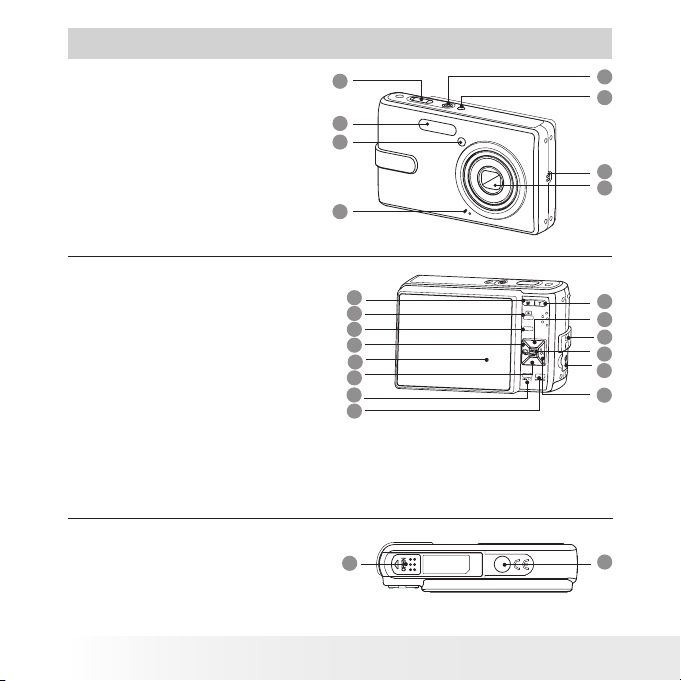
Product Overview
1. Shutter button
2. Flash
3. Self-timer LED/Auto Focus Lamp
Speaker
4.
5. Power button
6. Stabilizer
7. Microphone
Lens
8.
1
2
3
4
5
6
7
8
9. Zoom out / Thumbnail button
Playback mode button
10.
Menu button
11.
Macro / Left button
12.
LCD screen
13.
Down button
14
Delete / ASM button
15.
16. Mode button
17. Zoom in butto
Play / Pause / Up button
18.
n
19. Wrist strap holder
20. Set / Display button
21. USB port
22. Flash / Right button
23. Battery / SD card door
Tripod mount
24.
2
9
10
11
12
13
14
15
16
* ASM button: Pressing this button switches
among the Aperture Priority, Shutter Priority
and Manual Exposure mode. See page 41.
23
M
E
N
U
Polaroid t830 Digital Camera User Guide
www.polaroid.com
17
18
19
20
21
22
24
Page 3
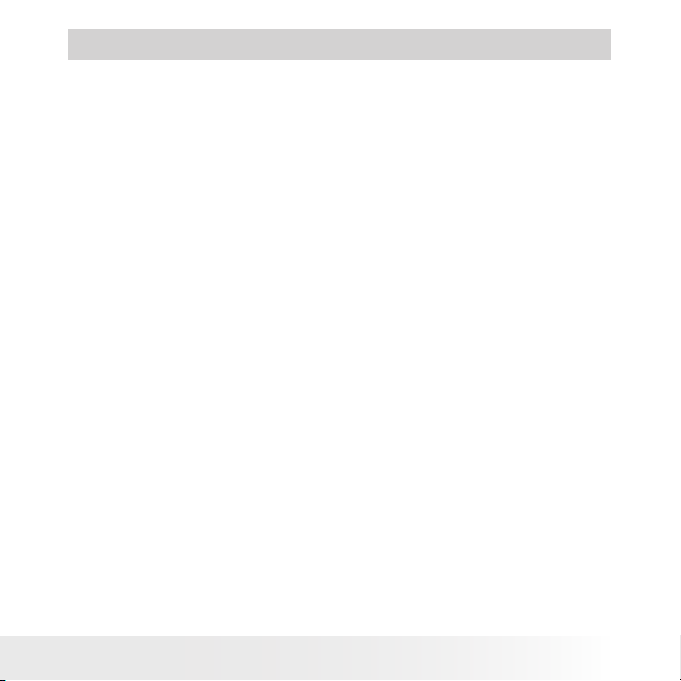
Table of Contents
Product Overview ...........................................................................2
Table of Contents ...........................................................................3
1 Getting Started ..........................................................................6
• Camera Package Contents .........................................................7
• Attaching the Wrist Strap ..........................................................8
• Installing the Battery .................................................................8
• Using Your Battery ...................................................................9
• Charging the Battery... ..............................................................9
• Checking the Battery Level ...................................................... 11
• Turning the Camera On and Off ...............................................11
2 Camera Settings ........................................................................12
• Checking Camera Status ........................................................12
• Capture Modes ......................................................................12
• Playback Mode .......................................................................16
• Camera Modes ....................................................................... 17
• Capture Modes ......................................................................18
• How to Navigate Menus .......................................................... 19
• Setup Menu .......................................................................... 20
• Adjusting the Sounds ..............................................................21
• Selecting Auto Review Period ..................................................22
• Power Saving Settings ........................................................... 23
• Setting the Date and Time ......................................................24
• Setting the Display Language .................................................. 25
• Resetting File No. .. ................................................................26
• Choosing a Startup Image ......................................................27
• Formatting the Internal Memory ..............................................29
• Resetting to Default Settings ..................................................30
• Turning the Information Display On/Off ..................................... 31
3 Taking Pictures .........................................................................33
• Taking Pictures in Normal Mode ...............................................33
• Taking Pictures in Macro Mode ................................................35
• Taking Pictures in Different Scene Shooting Modes ....................36
• Using the Q Mode ..................................................................38
Polaroid t830 Digital Camera User Guide
www.polaroid.com
3
Page 4
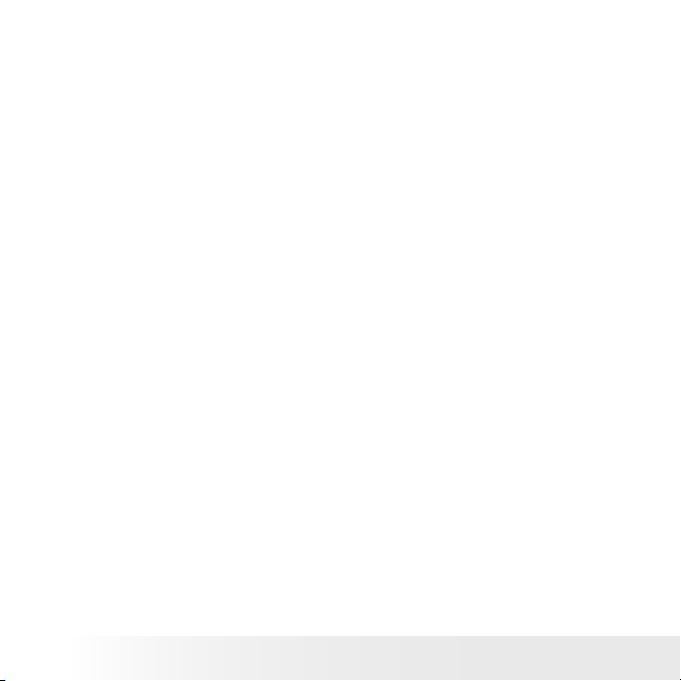
• Setting Flash Mode ................................................................39
• Setting ASM Mode ................................................................ 41
• Setting the Image Size and Quality ...........................................43
• Setting Light Metering ............................................................44
• Setting White Balance ............................................................. 45
• Setting the ISO .....................................................................46
• Setting Exposure Compensation ............................................... 47
• Setting Self-timer ...................................................................48
• Taking Continuous Pictures .....................................................49
• Setting the AEB ....................................................................50
• Setting the Highlight ..............................................................50
• Setting the Sharpness ............................................................51
• Setting the Photo Effect. .........................................................52
• Setting Date Stamp On/Off ......................................................53
• Zoom Feature .......................................................................54
• Setting Stabilizer .................................................................... 55
• Setting Face Tracking .............................................................56
• Setting Photo Frame ............................................................... 57
• Setting AF Lamp... .................................................................57
4 Recording Video Clips ................................................................ 58
• Recording Video Clips ............................................................ 58
• Setting the Video Size .............................................................59
5 Recording Audio Clips ................................................................60
• Recording a Audio Clip ........................................................... 60
• Recording a Voice Memo for the Desired Image ..........................61
6 Managing Pictures and Video Clips ..............................................62
• Reviewing Pictures ................................................................62
• Magnifying & Trimming the Displayed Picture ............................62
• Rotating the Displayed Picture ................................................63
• Changing the Image Effect ......................................................64
• Changing the Image Size ........................................................ 64
• Reviewing Pictures and Video Clip Files in Thumbnail ................. 65
• Running a Slide Show on the LCD screen ..................................65
• Playing a Video Clip on LCD Screen ..........................................67
• Playing Audio Clips ................................................................. 67
4
Polaroid t830 Digital Camera User Guide
www.polaroid.com
Page 5
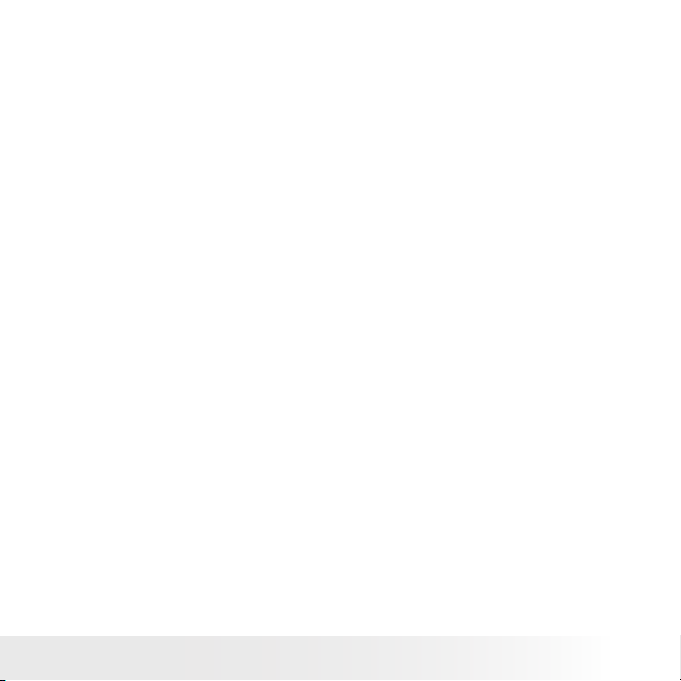
• Playing a Voice Memo .............................................................68
• Protecting/Unprotecting Pictures, Video and Audio Clips .............69
• Deleting Pictures, Video and Audio Clips ..................................71
• Viewing Pictures and Video Clips on a TV ................................72
7 Print Settings ............................................................................ 73
• About PictBridge ....................................................................73
• Resetting to Default Settings ..................................................80
• About DPOF .........................................................................81
8 Using the SD (Secure Digital) Card ..............................................84
• Using the SD Card .................................................................. 84
• Formatting a SD card .............................................................87
• Copying Pictures, Video and Audio Clips to Memory Card ...........88
9 Installing the Software onto a Computer ......................................89
• Installing the Software ............................................................ 89
• Software Included with Your Camera ........................................91
• Computer System Requirements ...............................................92
10 Transferring Pictures and Video Clips to a Computer ....................93
• Before Transferring Files ..........................................................93
• Connecting to Your Computer .................................................. 93
• Transferring Pictures and Video Clips to a Computer ...................94
11 Troubleshooting Problems .........................................................96
12 Getting Help ...........................................................................99
• Polaroid Online Services .......................................................... 99
• ArcSoft Software Help ............................................................99
13 Appendix .............................................................................. 100
• Technical specifications ........................................................100
• Storage Capacities ................................................................102
• Uninstalling Polaroid t830 Driver (PC only) ............................... 106
• Camera Default Settings ........................................................107
• Tips, Your Safety & Maintenance ...........................................109
• Regulatory Information .......................................................... 110
Polaroid t830 Digital Camera User Guide
www.polaroid.com
5
Page 6
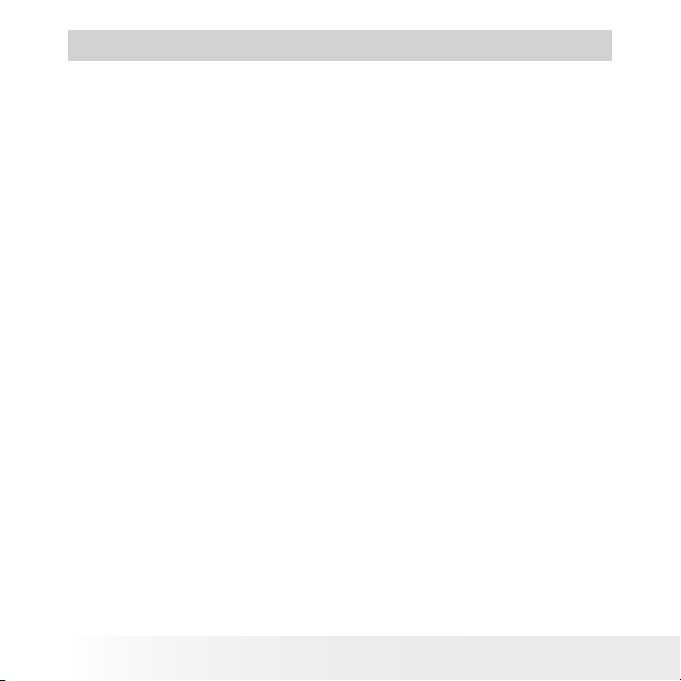
1 Getting Started
Thank you for selecting the new Polaroid t830 digital camera for your
imaging needs. The t830 comes equipped with a powerful 8.0 Megapixels
CCD sensor, 3.0-inch bright color TFT LCD, high quality optics and many
manual settings and options.
Outstanding features that your t830 digital camera has:
• A high quality glass lens system for exposures from 1.3 feet (40cm)
to infinity including 3X optical and 4X digital zoom modes.
• Built-in flash with five modes (Auto, Red-eye reduction, Always on,
Slow sync and Off).
• Free to edit your images and print your pictures by DPOF.
• Large 3.0-inch LCD screen for easier image preview and review.
• Convenient multiple shooting modes for more accurate reproduction
of pictures.
6
Polaroid t830 Digital Camera User Guide
www.polaroid.com
Page 7
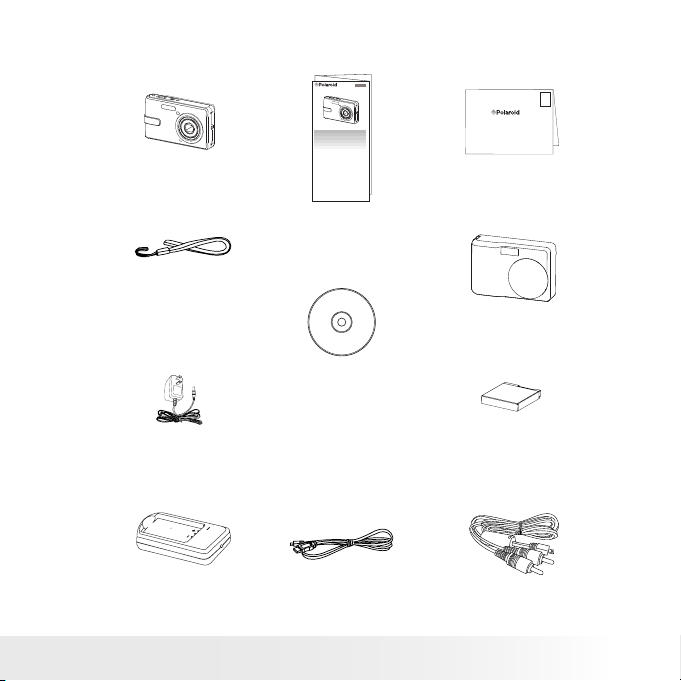
• Camera Package Contents
ML XXXX
t830
Part no.: QGXXXX-XXX
Quick Start Guide
Wrist Strap
(Do not swing the camera
around by the strap)
The CD-ROM includes
Polaroid t830 Camera Driver (PC)
ArcSoft PhotoStudio® 5.5 (PC)
ArcSoft PhotoStudio® 4.3 (Mac)
ArcSoft VideoImpression® 2 (PC & Mac)
Adobe® Acrobat® Reader™ (PC & Mac)
Adapter
Battery Charger
User Guide (in PDF format)
USB Cable
Polaroid t830 Digital Camera User Guide
www.polaroid.com
Quick Start Guide
Guide de Démarrage rapide
Schnellanleitung
Guida Rapida
Guía Rápida de Inicio
Guia de Início Rápido
t830
Printed in China
Registration Card
Digital Imaging Products
201 Burlington Road
Bedford, MA 01730-1434
First Class
Postage
Required
Post Ofce will
not deliver
without proper
postage
Skin
Rechargeable
Lithium-ion Battery
AV Cable
7
Page 8
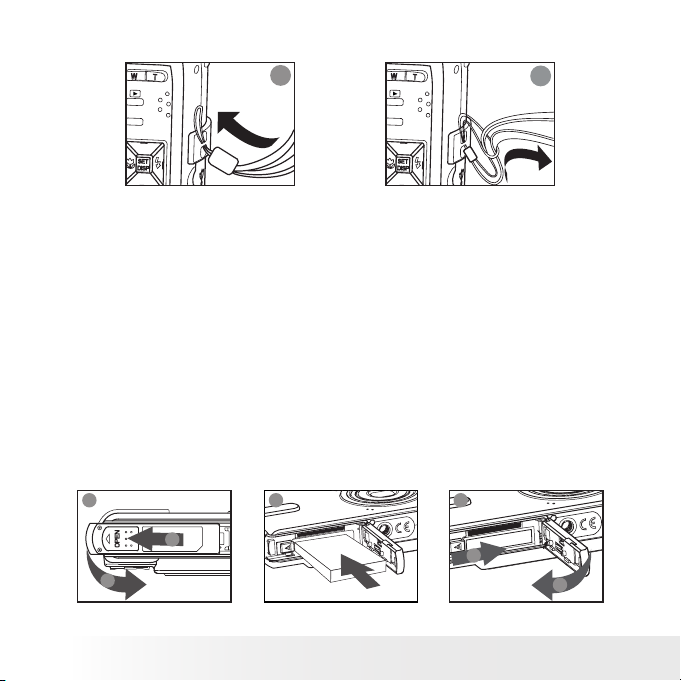
• Attaching the Wrist Strap
1
M
E
N
U
M
E
N
U
2
• Installing the Battery
One Lithium rechargeable battery is supplied with the product. For detailed
instructions on battery usage, please see “Using Your Battery” on page 9.
1. Open the camera’s battery/SD card door by pushing it outwards as
illustrated.
2. Insert the battery as shown, ensuring you follow the +/- signs
correctly.
3. Close the battery/SD card door by pressing it downwards and then
sliding it towards the camera to lock.
1
a
b
8
2
Polaroid t830 Digital Camera User Guide
3
b
a
www.polaroid.com
Page 9
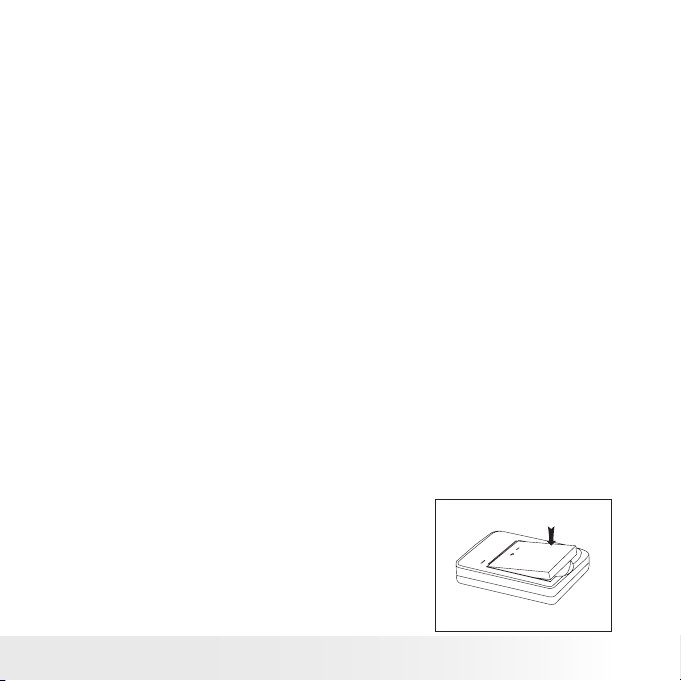
• Using Your Battery
Here are some helpful hints to extend battery life considerably by limiting
the following activities:
• Reviewing the pictures on the LCD Screen
• Use the optical viewfinder (if applicable) to frame the subject when
taking pictures
• Reduce the excessive use of the flash
• Remove battery from your camera when not in use for long periods of
time.
WARNING!
• The battery should be replaced by an adult.
• Use recommended or equivalent type of battery only.
• Insert the battery in the correct orientation.
• Remove exhausted battery from the camera immediately.
• Do not short the supply terminals.
• Please dispose the battery properly.
• Remove battery from the camera when not in use.
These instructions should be retained for future reference.
• Charging the Battery
After purchasing and before its first use, charge the battery for 8 hours
initially and about 2.5 hours for subsequent charging.
1. Install the battery as shown, and
press the battery downwards onto
the charger till you hear a clicking
sound. Make sure the battery is
securely seated in the battery slot.
Polaroid t830 Digital Camera User Guide
www.polaroid.com
9
Page 10
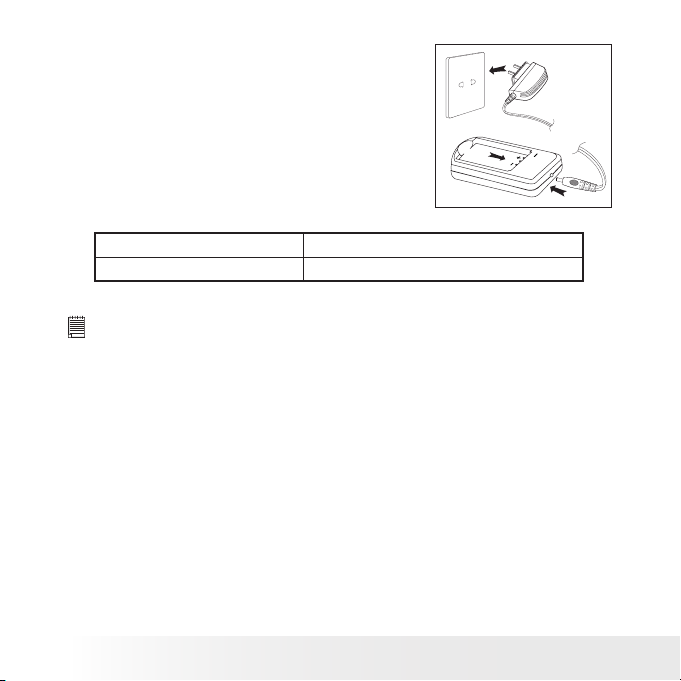
2. Connect the plug to the charger as
shown and connect the adapter to
the household power outlet.
Battery Charge LED is Red Charge is in progress.
Battery Charge LED is Green Charge is complete.
NOTE:
The AC adapter will stop operation once the battery is fully charged. It is
•
recommended to disconnect the AC adapter from the charger when the
battery charge LED turns green.
Only use the included AC adapter with the battery charger. Otherwise,
•
damage may occur.
Only use the supplied Lithium Ion rechargeable battery with this camera.
This rechargeable battery should last for the life of the camera, but as
is the case with all rechargeable batteries that the actual charge held
may decline with use. Should it ever become necessary to replace the
rechargeable battery, please contact your distributor or visit www.
polaroid.com for more information on replacement or backup batteries.
10
Polaroid t830 Digital Camera User Guide
www.polaroid.com
Page 11
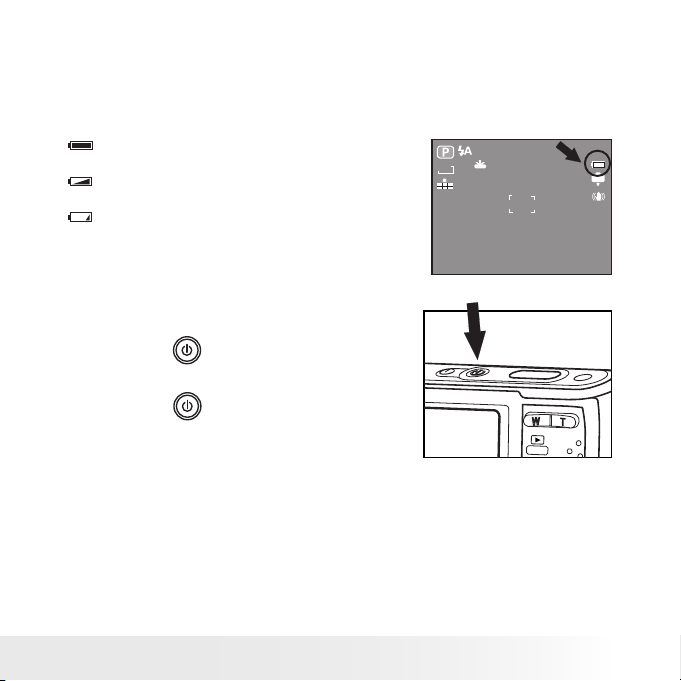
• Checking the Battery Level
Check the battery power level before taking pictures.
1. Turn on the camera.
2. Check the battery power level that appears on the LCD screen.
Battery power is full.
Battery power is adequate.
Battery power is exhausted. Please
replace the battery.
• Turning the Camera On and Off
1. Press the (POWER) button until the
LCD screen is activated.
2. Press the (POWER) button again to
turn the power off.
Polaroid t830 Digital Camera User Guide
www.polaroid.com
8M
AF
9999
IN
11
Page 12
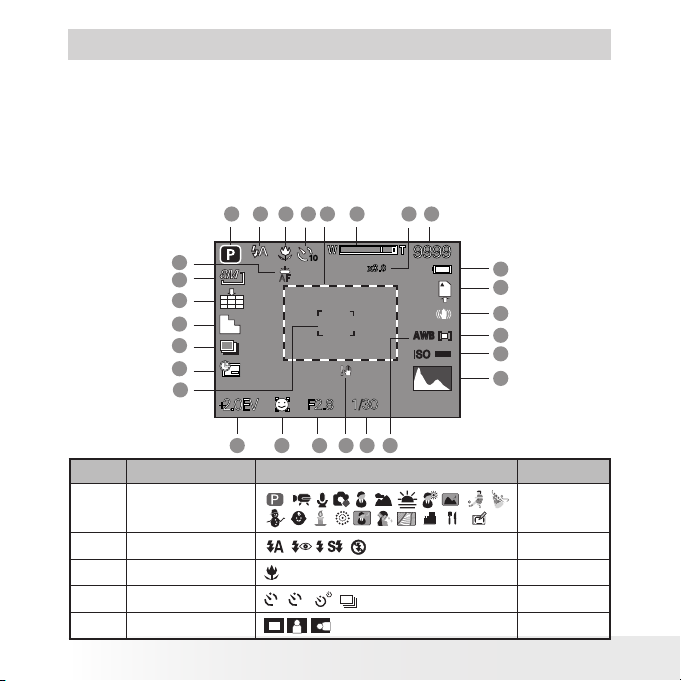
2 Camera Settings
• Checking Camera Status
Turn on the camera, view the camera LCD screen to check which camera
settings are active. Those particular features whose icons are not displayed
are not activated.
• Capture Modes
Still Image Mode
No. Description Icon Ref. Page
1 Shooting Mode 36
2 Flash Mode
3 Macro Mode 35
4 Self-timer / Burst
5 Highlight 50
12
1 3 4 5 6 7
2
27
26
25
24
23
22
21
AF
, , , ,
2, 10
8
9
10
11
, ,
AWB
ISO
16181920
1517
12
AUTO
13
14
Polaroid t830 Digital Camera User Guide
www.polaroid.com
39
48
Page 13
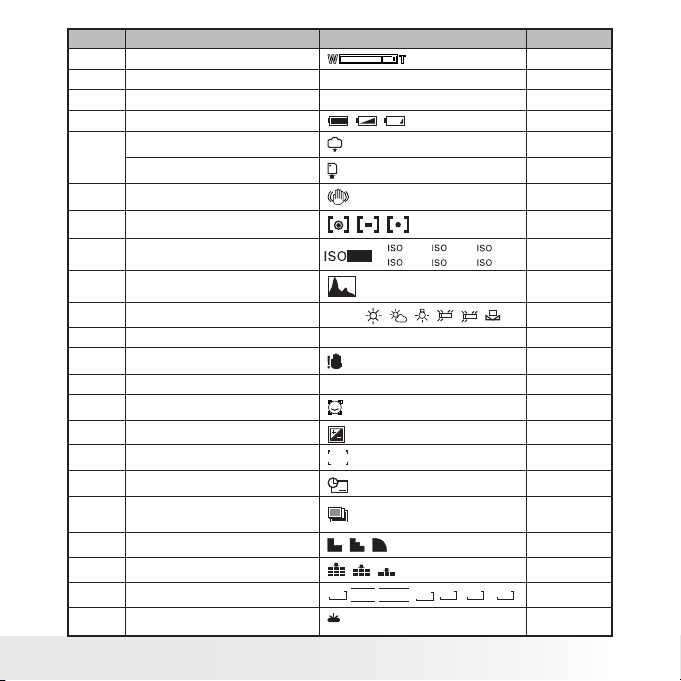
No. Description Icon Ref. Page
6 Optical & Digital Zoom Bar 54
7 Digital Zoom Factor X 1.0 ............ X 4.0 ---
8 Number of Remaining Pictures
9 Battery Power Level
Internal Memory
10
SD Card 87
9999
, ,
IN
11 Stabilizer 55
12 Light Metering
13 ISO Sensitivity
, ,
AUTO
50
400
200
100
800 1600
14 Histogram ---
15 White Balance
AUTO , , , H, L,
16 Shutter Speed 1/2000 sec ~ 8 sec ---
17 Shake Warning ---
18 Apeture Value F2.8 ~ 5.2 ---
19 Face Tracking 56
20 Exposure Compensation Value
,-2
.........
+2
21 Focus Mark ---
22 Date Stamp 53
Automatic Exposure Bracketing
23
(AEB)
24 Sharpness
25 Quality
26 Image Resolution
27 AF Lamp
, ,
, ,
8M
16:9
3:2
,
,
,6M,4M, 2M,
AF
VGA
Polaroid t830 Digital Camera User Guide
www.polaroid.com
---
11
29
44
46
45
47
50
51
43
43
57
13
Page 14
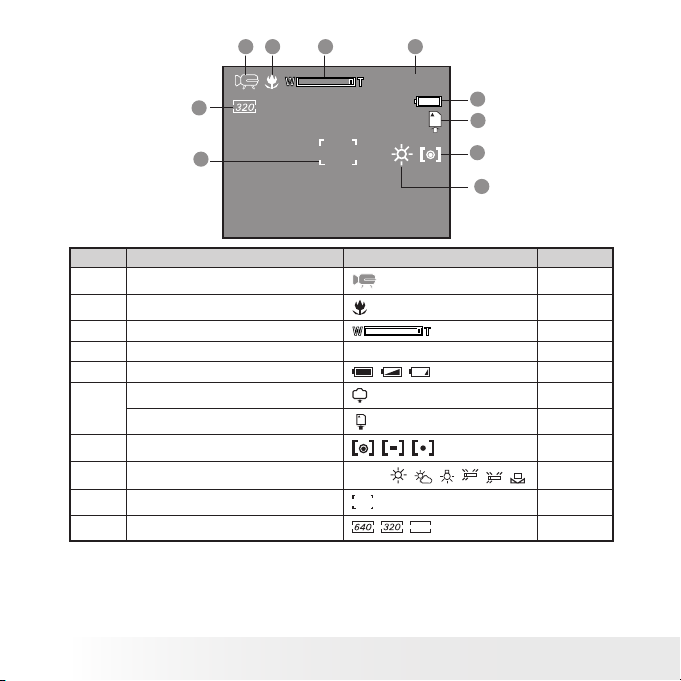
Video Mode
1
3
2
4
00:01:30
10
9
No. Description Icon Ref. Page
1 Video Mode 58
2
Macro Mode
3 Optical Zoom Bar 54
4 Remaining Recording Time 00:01:30 ---
5 Battery Power Level
Internal Memory
6
SD Card
7
Light Metering
8 White Balance
9
Focus Mark
10 Video Size
14
, ,
IN
, ,
AUTO , , , H, L,
160
, ,
Polaroid t830 Digital Camera User Guide
5
6
7
8
www.polaroid.com
35
11
29
87
44
45
---
59
Page 15

Audio Mode
1
2
00:09:12
3
4
No. Description Icon Ref. Page
1 Audio Mode 60
2 Remaining Recording Time 00:09:12 61
3 Battery Power Level
Internal Memory
4
SD Card
Polaroid t830 Digital Camera User Guide
www.polaroid.com
, ,
IN
11
29
87
15
Page 16
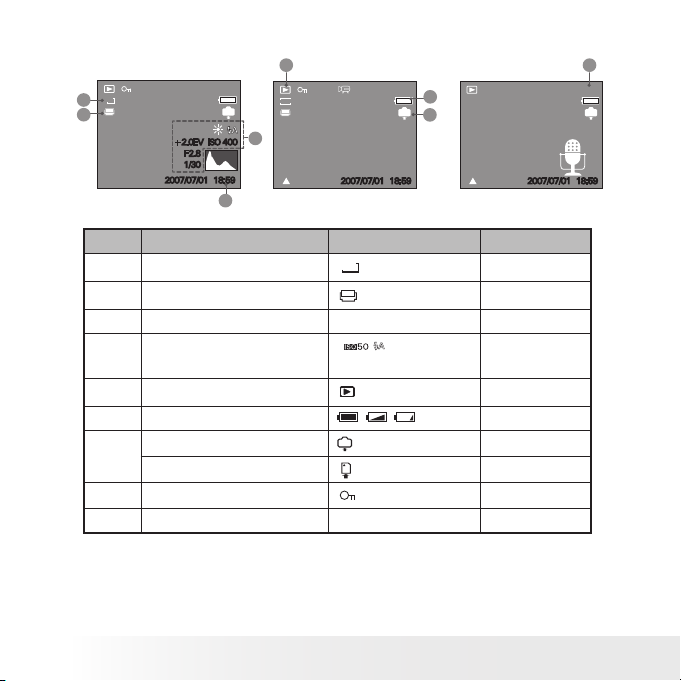
• Playback Mode
5
8M
1
2
5/150
+2.0EV ISO 400
F2.8
1/30
2007/07/01 18:59
320
IN
4
:PLAY
3
No. Description Icon Ref. Page
1 Resolution
2 DPOF ---
3 Date & Time 2007/07/01 ---
4 Recording info
5 Playback mode ---
6 Battery Power Level
Internal Memory
7
SD Card
8 Protect 69
9 File Number / Total Number 7/150 ---
5/150
2007/07/01 18:59
8M
+2.0EV AWB
F2.8 1/30
, ,
IN
6
IN
7
:PLAY
8
5/150
IN
2007/07/01 18:59
---
---
---
29
87
16
Polaroid t830 Digital Camera User Guide
www.polaroid.com
Page 17
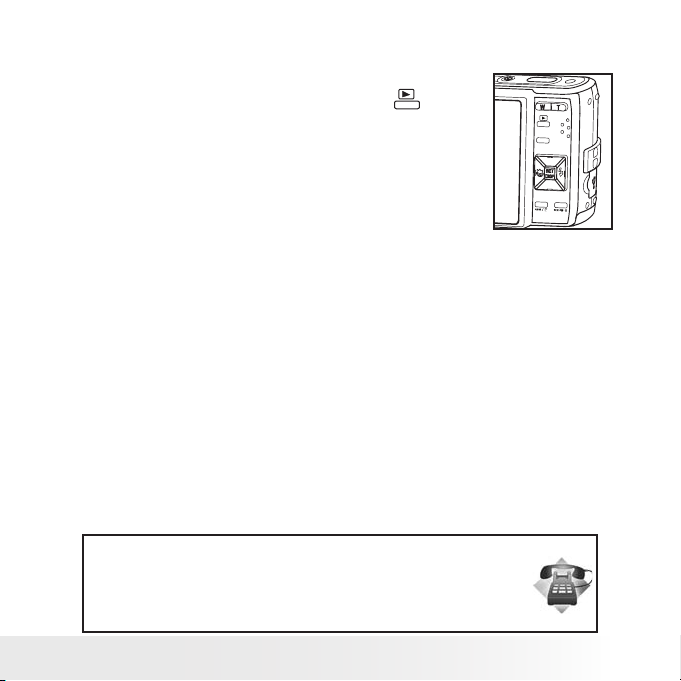
• Camera Modes
The camera has two working modes, Capture mode
and Playback mode. Pressing the Playback button
switches between the Capture mode and Playback
mode.
Capture Mode
In this mode, you can record still images, video and audio clips. This
mode allows you to select the image and video settings according to the
shooting environment. For more details, refer to “Taking Pictures” on page
33, “Recording Video Clips” on page 58 and “Recording Audio Clips” on
page 60.
Playback Mode
This mode allows the review, rotate, protect or delete your pictures and
video clips from the camera. You can add your favorite sticker and a voice
memo to a picture. For more details, please refer to “Managing Pictures
and Video Clips” on page 62.
Need help with your digital camera?
Call our toll-free customer service number. Look for the insert with this icon:
Or visit www.polaroid.com.
Polaroid t830 Digital Camera User Guide
www.polaroid.com
M
E
N
U
17
Page 18
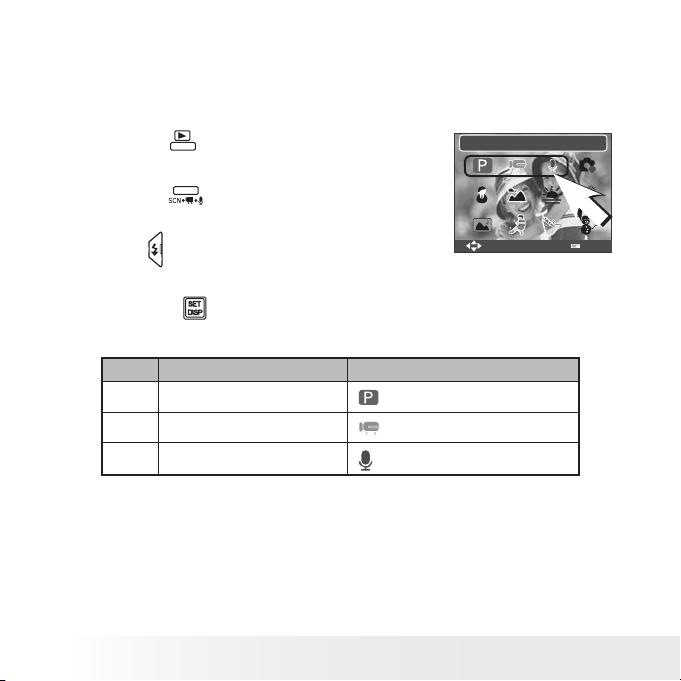
• Capture Modes
The camera has three modes for recording still images, video clips and
audio clips.
Selecting these three modes as follows:
Select
Program
OK
1. Press the button to set the camera to
capture mode.
2. Press the button to access the scene
mode palette.
3. Press button to select the desired
setting.
4. Press the button to confirm your
choice.
No. Description Icon
1 Still Image Mode
2 Video Mode
3 Audio Mode
18
Polaroid t830 Digital Camera User Guide
www.polaroid.com
Page 19
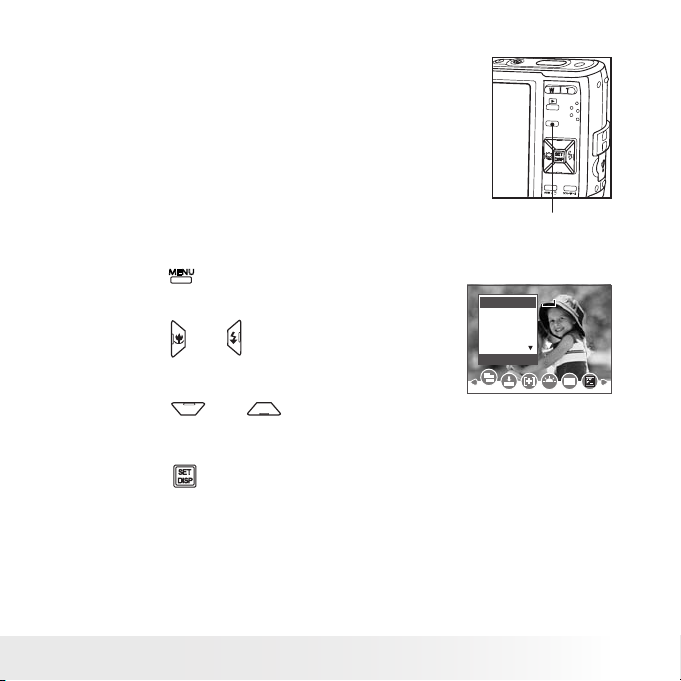
• How to Navigate Menus
Menus are used to select capture
and play settings, as well as other
camera settings like the Date/Time
and Auto Power Off.
M
E
N
U
Menu Button
1. Press the button to enter a menu bar and
press it again to exit.
2. Press the and buttons to scroll left and
right through the menu bar.
3. Press the and buttons to scroll up
and down through menu options.
4. Press the button to enter a submenu or
confirm your choice.
Polaroid t830 Digital Camera User Guide
www.polaroid.com
8M
3:2
16:9
6M
4M
Resolution
6M8M
ISO
WB
19
Page 20
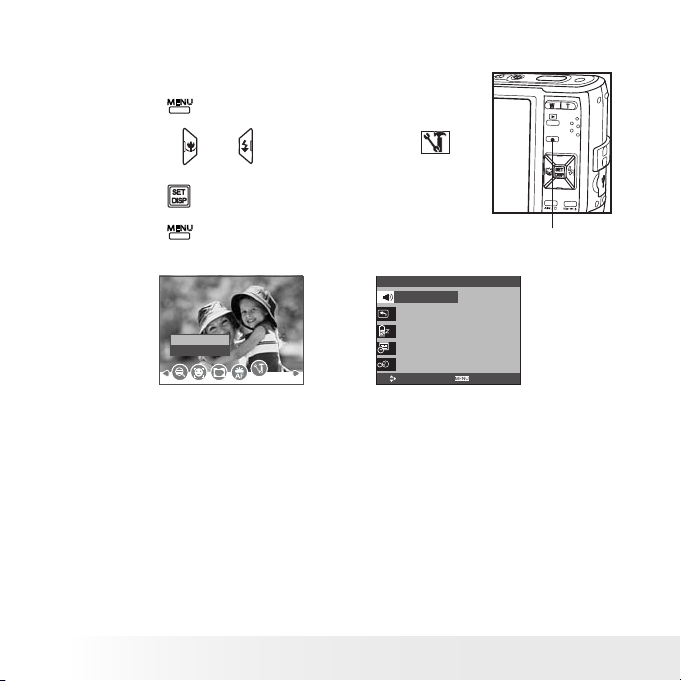
• Setup Menu
You can change the basic settings of the camera in Capture mode and
Playback mode
1. Press the button.
M
E
N
2. Press the or button to choose
(SETUP).
3. Press the button to enter the setup menu.
U
4. Press the button to exit the setup menu.
Setup Menu 1/3
Sounds
Auto Review 3 sec.
Power Save 1 min.
Date & Time
Language English
Select
Polaroid t830 Digital Camera User Guide
20
Enter
Setup
Menu Button
Exit
www.polaroid.com
Page 21
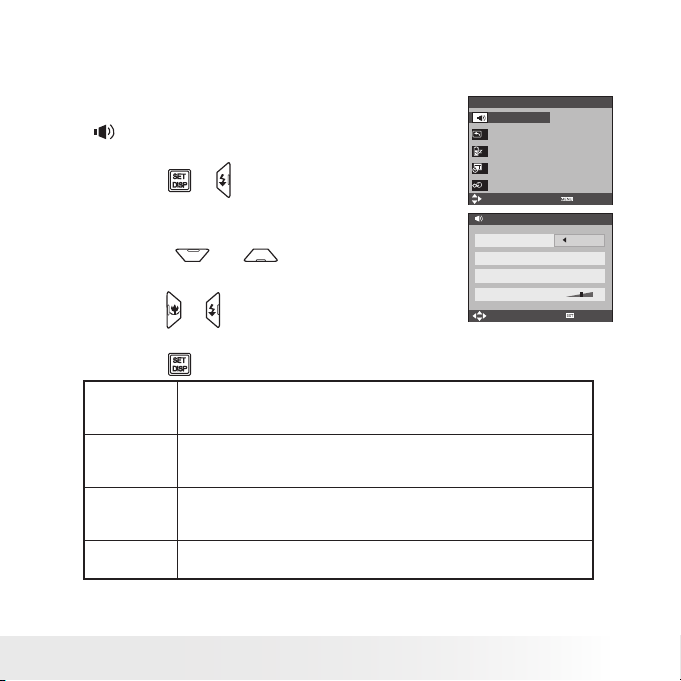
• Adjusting the Sounds
You can set the start-up volume, shutter volume and beep volume in
Setup mode.
1. Access the setup menu.
2. (SOUNDS) is the current selection.
3. Press the or button.
4. “START-UP” is the current selection.
5. Press the or to select the desired
item.
6. Press the or button to select the desired
setting.
7. Press the button.
Shutter You can turn the shutter sound on or off in the Setup mode. When the
Start-up You can set the start-up volume in the Setup mode. When the start-
Beep You can turn the beep sound on or off in the Setup mode. When the
Volume Adjusting the volume of the shutter sound, start-up sound, beep and
shutter sound is turned on, the camera will beep when you press the
shutter button.
up sound is turned on, the camera will beep when you power on the
camera.
beep sound is turned on, the camera will beep when you press the
buttons.
playback sound.
Setup Menu 1/3
Sounds
Auto Review 3 sec
Power Save 1 min.
Date & Time
Language English
Select
Sounds
Shutter On
Start-up 1
Beep On
Volume
Select
Exit
OK
Polaroid t830 Digital Camera User Guide
www.polaroid.com
21
Page 22
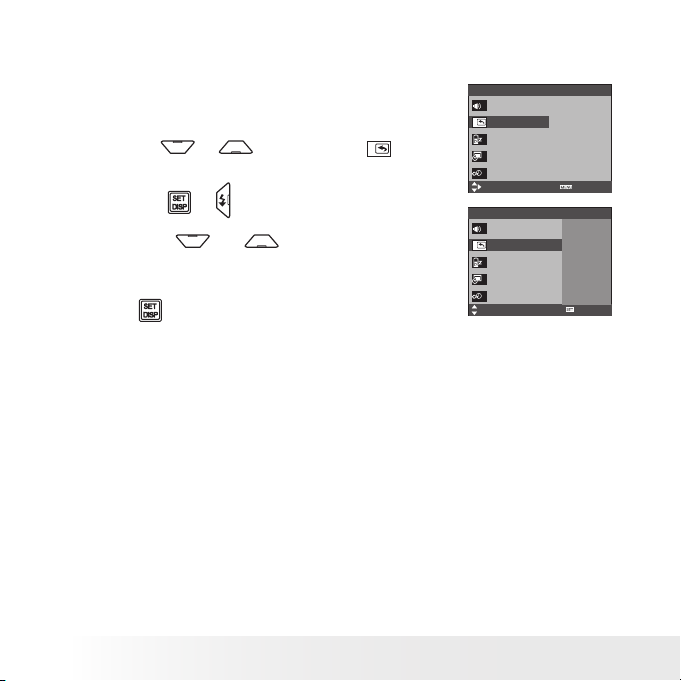
• Selecting Auto Review Period
When the auto review feature is activated, the picture just taken will be
shown on the LCD screen for a certain length of time.
1. Access the setup menu.
2. Press the or button to select ( AUTO
REVIEW ).
3. Press the or button.
4. Press the or button to select the
desired setting.
5. Press button.
OFF The auto review feature is disabled.
Setup Menu 1/3
Sounds
Auto Review 3 sec.
Power Save 1 min.
Date & Time
Language English
Select
Setup Menu 1/3
Sounds
Auto Review
Power Save
Date & Time
Language
Select
Exit
Off
3 Sec.
5 Sec.
OK
3 SEC./5 SEC. The length of time the picture just taken will be shown on
the LCD screen.
22
Polaroid t830 Digital Camera User Guide
www.polaroid.com
Page 23
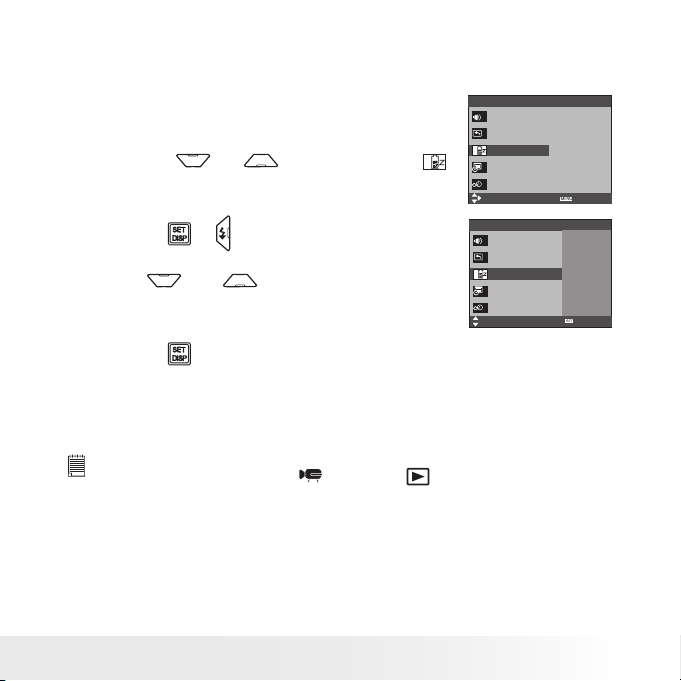
• Power Saving Settings
The camera performs the following power save operation to conserve
battery power.
Setup Menu 1/3
1. Access the setup menu.
2. Press the or button to select
(POWER SAVE).
3. Press the or button.
4. Press or to select the desired
setting.
5. Press the button.
Sounds
Auto Review 3 sec.
Power Save 1 min.
Date & Time
Language English
Select
Setup Menu 1/3
Sounds
Auto Review
Power Save
Date & Time
Language
Select
Exit
1 Min.
3 Min.
5 Min.
OK
1/3/5 MIN. The camera is designed to switch off automatically to save
battery life after the specified period of inactivity.
NOTE:
This setting is also available in (Video) and (Playback) modes.
Polaroid t830 Digital Camera User Guide
www.polaroid.com
23
Page 24

• Setting the Date and Time
1. Access the setup menu.
Setup Menu 1/3
2. Press or button to select (DATE &
TIME).
3. Press the or button.
4. Press the or button to select a field,
such year, month, day, hour, minute, and date
format.
5. Press or button to adjust the value in
the field and select the date format.
6. Press the button.
NOTE:
• If the battery is removed for about two days, the TIME setting will be lost.
• This setting is also available in
(Video) and (Playback) modes.
Sounds
Auto Review 3 sec.
Power Save 1 min.
Date & Time
Language English
Select
Date & Time
2007 / 07 / 01 18:59
Select
Exit
YY/MM/DD
OK
24
Polaroid t830 Digital Camera User Guide
www.polaroid.com
Page 25
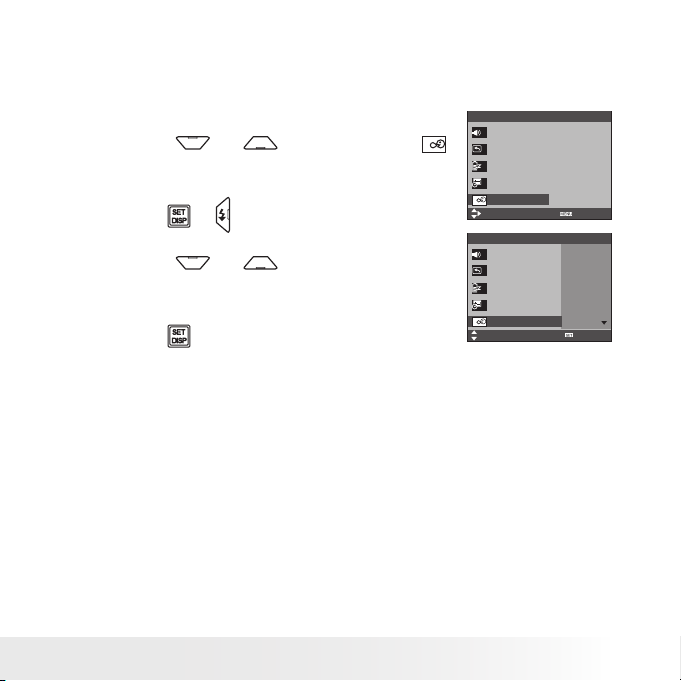
• Setting the Display Language
Under this setting, you can select the language you prefer for the LCD
screen.
1. Access the setup menu.
2. Press the or button to select
(LANGUAGE).
3. Press the or button.
4. Press the or button to select the
desired setting.
5. Press the button.
Setup Menu 1/3
Sounds
Auto Review 3 sec.
Power Save 1 min.
Date & Time
Language English
Select
Setup Menu 1/3
Sounds
Auto Review
Power Save
Date & Time
Language
Select
Exit
English
Français
Español
Português
Italiano
OK
Polaroid t830 Digital Camera User Guide
www.polaroid.com
25
Page 26
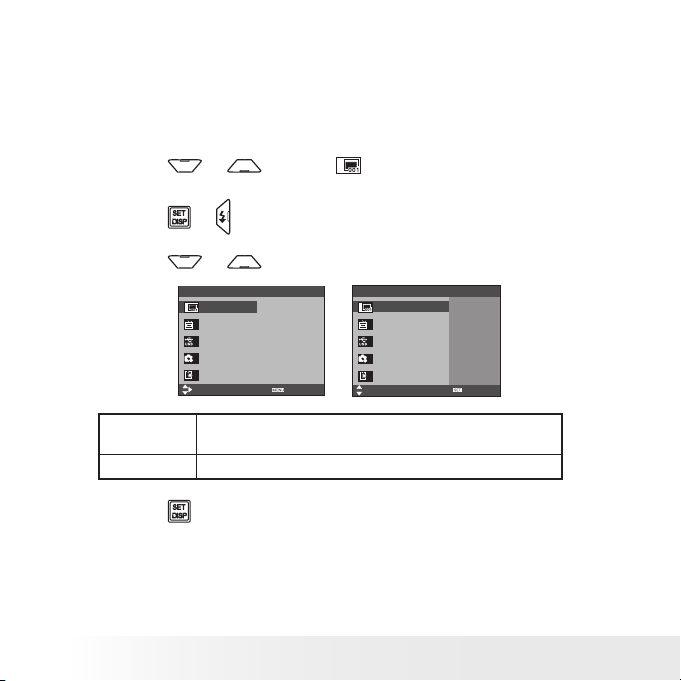
• File No. Reset Setting
Setting the file numbers in series for all pictures taken on the internal
memory or a memory card avoids file name duplication when images are
downloaded to a computer.
1. Access the setup menu.
2. Press the or to select ICON (FILE NO.).
3. Press the or button.
4. Press the or button to select the desired setting.
Setup Menu 2/3
File No. Series
TV Out PAL
USB Computer
Start-up Image
Format No
Select
Exit
Setup Menu 2/3
File No.
TV Out
USB
Start-up Image
Format
Select
Series
Reset
OK
SERIES The le number of a newly-captured picture will continue from
the last number used.
RESET The picture le number starts from 0001.
5. Press the button.
26
Polaroid t830 Digital Camera User Guide
www.polaroid.com
Page 27
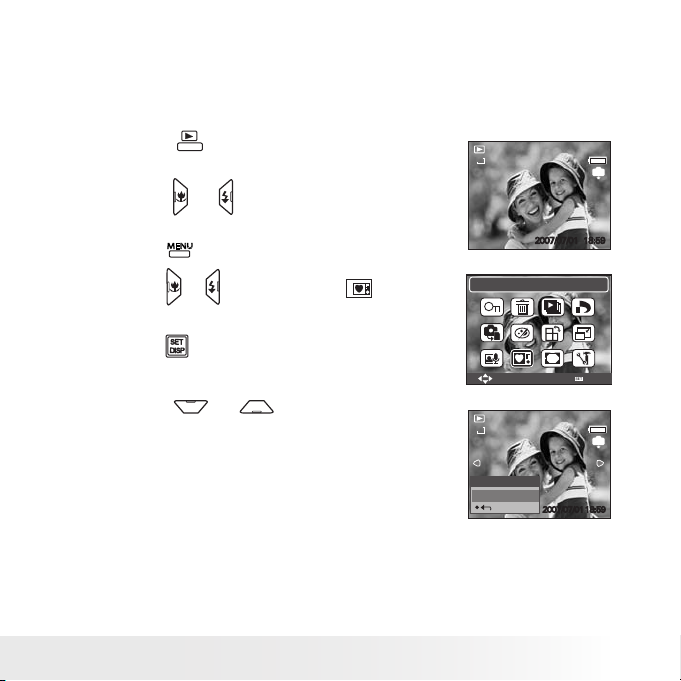
• Choosing a Startup Image
A start-up animation image appears on the LCD screen for a few seconds
when the camera is turned on.
You can choose a recorded image in your camera as your own startup image:
1. Press the button to set the camera to
Playback mode.
2. Press the or button to select a desired
image.
3. Press the button.
4. Press the or button to select (Start-up
Image).
5. Press the button. A hint window will appear
on the left bottom corner of the LCD.
6. Press the or button to confirm or
give up your choice.
Polaroid t830 Digital Camera User Guide
www.polaroid.com
8M
8M
Yes
Start-up Image
Select
Set This?
5/150
IN
2007/07/01 18:59
OK
5/150
IN
2007/07/0118:59
27
Page 28
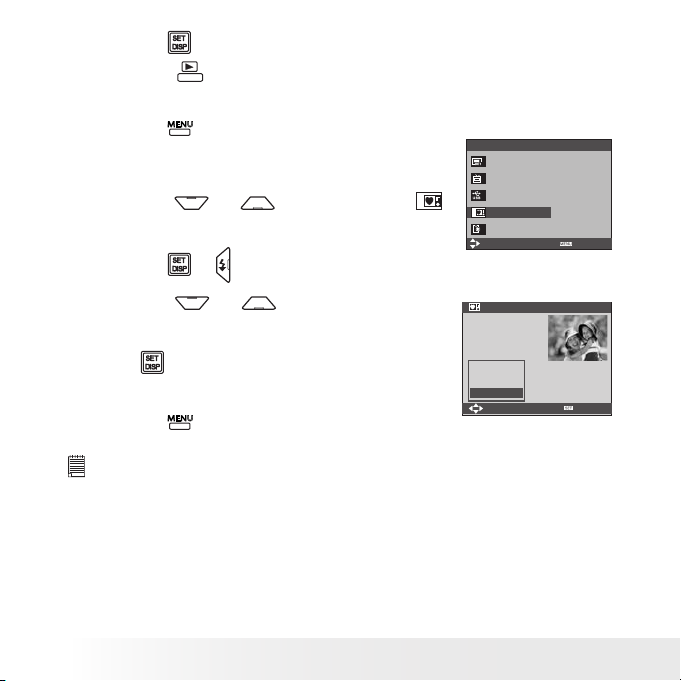
7. Press the button to apply the choice.
8. Press the button to set the camera to
Capture mode.
9. Press the button.
10. Access the setup menu.
11. Press the or button to select
(Start-up Image).
Setup Menu 2/3
File No. Series
TV Out PAL
USB Computer
Start-up Image
Format No
Select
12. Press the or button.
13. Press the or button to select the
Start-up Image
desired picture.
14. Press button. The image that you choose
will stored in directory as a startup image.
Off
System
My image
Select
15. Press the button to exit the menu.
NOTE:
The startup image will not be deleted even if the original image is deleted or
memory is formatted.
28
Polaroid t830 Digital Camera User Guide
www.polaroid.com
Exit
OK
Page 29
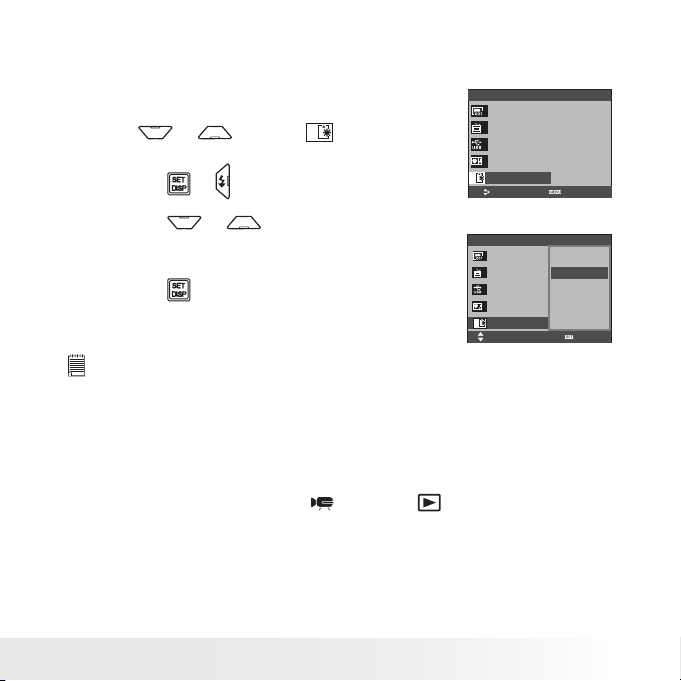
• Formatting the Internal Memory
Formatting the internal memory deletes all data stored in it.
1. Access the setup menu.
2. Press or to select (FORMAT).
3. Press the or button.
4. Press the or button to select the
desired setting.
5. Press the button.
Setup Menu 2/3
File No. Series
TV Out NTSC
USB Computer
Start-up Image
Format No
Select
Setup Menu 2/3
File No. Yes
TV Out No
USB
Start-up Image
Format
Select
NOTE:
• Data deleted by a format operation is not recoverable. Make sure you do not have
any useful data currently stored in the internal memory before you format it.
• Formatting the internal memory destroys all the pictures, even those are
protected.
• With a memory card inserted, the above operation would format the inserted
memory card only. The internal memory will not be formatted .
This setting is also available in (Video) and (Playback) modes.
•
Polaroid t830 Digital Camera User Guide
www.polaroid.com
Exit
OK
29
Page 30
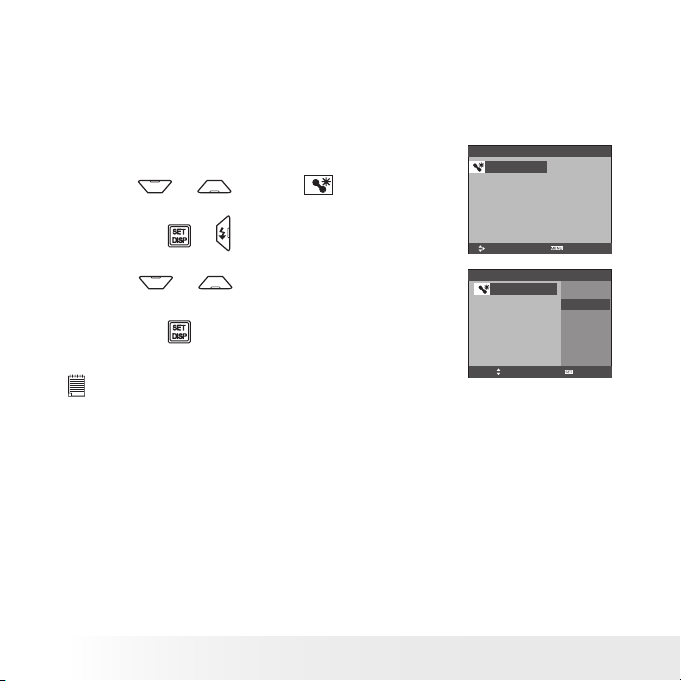
• Resetting to Default Settings
You can easily change all the settings you made back to the camera
default setting by the following steps.
Please refer to “Camera Default Settings” on page 107 for more details.
1. Access the setup menu.
2. Press or to select (RESET ALL).
3. Press the or button.
4. Press or to select “YES”.
5. Press the button.
NOTE:
The following settings do not change with this procedure:
• Date & Time setting
• Language setting
• TV out setting
30
Polaroid t830 Digital Camera User Guide
Setup Menu 3/3
Reset All No
Select
Setup Menu 3/3
Reset All
Exit
Yes
No
Select
www.polaroid.com
OK
Page 31

• Turning the Information Display On/Off
Press the button each time switches the
LCD screen to the next display mode in the
following mode.
Still Image Mode
M
E
N
U
8M
9999
Press
8M
+2.0EV
9999
AWB
ISO100
Press
Press
Press
About Crossing Lines
The crossing lines on the LCD helps check and lock the location of your
subject when you frame it on the LCD screen.
Polaroid t830 Digital Camera User Guide
www.polaroid.com
31
Page 32

Video Mode
00:01:30
IN
Press
AWB
Playback Mode
+2.0EV ISO 400
F2.8
1/30
2007/07/01 18:59
Press
5/150
AWB
IN
Press
8M
5/150
2007/07/01 18:59
8M
IN
Press
NOTE:
• You can not change the LCD status in the following situation:
• Recording video clips or audio les
• Playing video clips or audio les
• Playing the slideshow
• Viewing in thumbnail
• Trimming a still image
32
Polaroid t830 Digital Camera User Guide
www.polaroid.com
Page 33

3 Taking Pictures
Before you take pictures, please read this note rst:
NOTE:
Never remove the battery while a picture is being saved. Doing so will prevent
the current picture from being saved and may corrupt other pictures already
stored on the camera’s internal memory or a memory card.
• Taking Pictures in Normal Mode
You can take pictures at approximately 1.3 feet to infinity (40cm to
infinity).
NOTE:
Most settings are saved by the camera when the power is turned off so that the
same setting is automatically available when the power is turned on again. Make
sure you verify your settings when turning the camera on again.
1. Set the camera to the Still Image mode.
2. Frame your subject using the LCD screen.
3. Press the Shutter button halfway to set the exposure and focus. The
camera automatically detects the subject. The camera highlights
the focus mark in green and the Auto Focus Lamp remains steady
on, indicating the camera focus is locked on the subject. When the
camera’s focus mark are in red and the Auto Focus Lamp blinks,
there is difficulty in focusing the subject. Release the Shutter button,
recompose the scene and press the Shutter button halfway to reset
the focus.
Polaroid t830 Digital Camera User Guide
www.polaroid.com
33
Page 34

9999
IN
Focus Mark
AWB
AUTO
ISO
1/30
Shutter Speed
Auto Focus Lamp
8M
AF
+2.0EV F2.8
Aperture Value
NOTE:
(Still Image) mode is the capture mode by default.
•
• The LCD screen will show you the aperture value and shutter speed at which
you take the picture.
• If the shutter speed is slow or that the image maybe blurred, the shake
warning icon may appear on the LCD screen. To avoid this situation, the
use of a tripod is recommended.
4. Hold the camera steady and slowly press the shutter button down to
take your image.
Need help with your digital camera?
Call our toll-free customer service number. Look for the insert with this icon:
Or visit www.polaroid.com.
34
Polaroid t830 Digital Camera User Guide
www.polaroid.com
Page 35

• Taking Pictures in Macro Mode
Use this mode to capture subjects close to the lens:
Wide Angle: 0.6 ~ 2.6 ft (15 cm ~ 80 cm)
Telephoto: 1.6 ~ 2.6 ft (50 cm ~ 80 cm)
1. Set the camera to Still Image mode.
2. Press the button and the icon appears
on the LCD screen.
3. Capture procedures are the same as for
taking a picture in the normal capture mode.
See page 33.
8M
+2.0EV
Macro
AWB
ISO
9999
IN
AUTO
Polaroid t830 Digital Camera User Guide
www.polaroid.com
35
Page 36

• Taking Pictures in Different Scene Shooting Modes
Select a mode that is suitable to your shooting conditions:
1. Set the camera to Still Image mode.
2. Press the button to show the scene
shooting mode screen.
Program
3. Press the , , or button to
Select
OK
select the desired setting.
4. Press the button.
5. Capture procedures are the same as for taking a picture in the normal
capture mode. See page 33.
36
Polaroid t830 Digital Camera User Guide
www.polaroid.com
Page 37

Display
Option Description
Program All settings can be changed in this mode
Video For recording movie clips
Audio REC For recording audio
Q Mode Allows beginners to take picture easily.
Portrait Blurring the background to focus on the subject
Landscape Used for the wide scenic views
Sunset Enhance the red hue for recording sunset images
Backlight Shooting the image of backlight object by changing metering
Night Scene Shooting the subject while keeping the background night scenery
Sports Used to take still pictures with high speed movement.
Party Used for the wedding or indoor parties.
Snow Used for the beach or snow scenes.
Kids Take a still image to capture moving kids.
Candlelight To capture the warmth effects of candle light.
Fireworks Slow shutter speed to take reworks exploding.
Night Portrait Use to take portrait pictures when the background is darker.
Soft Skin Enhance the tone of skin so that the facial skin appears smooth.
Soft Flowing Water Can take pictures with effects as smooth as silk.
Food Higher saturation makes food more appetizing.
Building Enhance the edges of the subject.
Text Enhance the black & white contrast.
Polaroid t830 Digital Camera User Guide
www.polaroid.com
37
Page 38

• Using the Q Mode
The Q mode provides a simplified camera interface. Larger icons and
fewer controls make it easier to take pictures anytime, especially for the
beginners and first time digital camera users.
8M8M
AF
2
You can only use the following basic settings in the Q mode.
Flash: Auto ash, Red-eye reduction, Always on, Slow sync
and Off
Button
Menu
Macro: Off / On
Digital Stabilizer: Off / On
SET/ DISP: OSD On / Guide Line / OSD Off
Resolution: 8M / 3:2 / 16:9 /6M / 4M / 2M / VGA
Drive Mode: Off / 2 sec. / 10 sec. / Double / Burst
Face Tracking: Off / On
Photo Frame: 10 frames can be selected
Beep: Off / On
Auto Review: Off / 3 sec. / 5 sec.
9999
38
Polaroid t830 Digital Camera User Guide
www.polaroid.com
Page 39

• Setting Flash Mode
Flash Range:
Wide Angle: 1.6 ~ 8.2 ft (50 cm ~ 2.5 m)
Telephoto: 1.6 ~ 5 ft (50 cm ~ 1.5 m)
1. Set the camera to Still Image mode.
2. Press the button to cycle through the flash settings and select the
one you need. The icon (according to the flash setting you selected)
will appear on the LCD screen.
AWB
ISO
9999
IN
AUTO
8M
+2.0EV
Flash
The camera has five flash modes (default setting is Auto Flash). Use
the flash when you take pictures at night, indoors, or outdoors in heavy
shadows.
Polaroid t830 Digital Camera User Guide
www.polaroid.com
39
Page 40

Display Option Description
A
Auto Flash
Red-eye Reduction
Always On
S
Slow Sync
Off
The ash res automatically as needed. Use this
setting to take most pictures.
The ash res a few times before taking your picture
to reduce the red-eye phenomenon.
The ash res for every picture. Use this setting in
high-contrast situations to provide ll-light or use it
indoors in low light.
The ash res regardless of the surrounding
brightness. In low light conditions, slow shutter
speed provides better lighting of the background that
is out of range of the ash.
The ash does not re. Use this setting for outdoor
pictures or where ash is prohibited or may be
distracting, for instance, use when shooting toward
a reective surface, such as a window or mirror. If
you do not have enough light when using this setting,
your pictures may be too dark.
NOTE:
• Flash modes are only used in still image shooting.
• Never touch or block the ash with your ngers.
40
Polaroid t830 Digital Camera User Guide
www.polaroid.com
Page 41

• Setting the Aperture Shutter or Manual Mode (ASM)
1. Set the camera to (Program) mode.
2. Press the ASM button to select the ASM
mode.
3. To exit the ASM Mode, press the
button to show the scene shooting mode
screen.
4. Press the , , or button to
select (Program).
5. Press the button.
NOTE:
• ASM Mode can be only used in
(Program) mode. Please see page 33
to set the camera to the “P” mode.
• See page 42 to understand how each mode works.
Polaroid t830 Digital Camera User Guide
www.polaroid.com
Program
Select
ASM Mode
OK
41
Page 42

• Understanding How ASM Works
Using the Aperture Priority
In the aperture-priority mode, you select an aperture and the camera
chooses an appropriate shutter speed to match the brightness. The main
purpose of using aperture-priority mode is to control the Depth of Field.
A higher aperture value brings the background out of focus. Selecting a
lower aperture value allows you to soften the background.
Using the Shutter Priority
In the shutter-priority mode, you select a shutter speed and the camera
chooses an appropriate aperture value to match the brightness. The main
purpose of using the shutter-priority mode is to have a faster shutter speed
to freeze the action of fast-moving subjects or to have a slower shutter
speed to blur moving subjects in order to create a sense of motion. Faster
shutter speeds allow you to take a sharp picture of a moving subject while
slower speeds create a trail effect and allow you to shoot without a flash
in dark areas.
Using the Manual Exposure
Under the manual exposure mode, you can set both aperture and shutter
speed, and, therefore, you have complete control over the exposure
system, including exposure compensation.
Press the shutter button halfway, the difference between the standard
exposure and the selected exposure appears in red.
42
Polaroid t830 Digital Camera User Guide
www.polaroid.com
Page 43

• Setting the Image Size and Quality
Picture resolution refers to the number of pixels in a digital picture. Picture
quality depends on the JPEG file compression that the camera applies
when the picture is taken. Higher resolution and less compression make
better quality which occupies more memory space. Smaller size pictures
with normal quality are easier to email while larger size with fine quality
are better for printing.
Resolution setting
1. Set the camera to Still Image mode.
2. Press the button.
3. Press the or button to select
(Resolution).
4. Press the and button to select the
desired setting.
5. Press the button.
Quality setting
8M
3:2
16:9
6M
4M
Resolution
8M8M
ISO
WB
1. Set the camera to Still Image mode.
2. Press the button.
3. Press the or button to select (Quality).
4. Press the and button to select the
desired setting.
5. Press the button.
Polaroid t830 Digital Camera User Guide
www.polaroid.com
Super Fine
Fine
Normal
Quality
ISO
WB
43
Page 44

• Setting Light Metering
Use the light metering setting to ensure that the proper amount of light
enters into the camera lens.
1. Set the camera to Still Image mode.
2. Press the button.
3. Press the or button to select
(Metering).
4. Press the and button to select the
desired setting.
5. Press the button.
Option Description
Light is measured from the entire shooting screen, but gives more importance
to the values near the center.
Selects an exposure based on readings from multiple points in the subject area.
Selects an exposure based on a single reading taken from the center of your
picture.
NOTE:
This setting is also available in (Video) mode.
44
Polaroid t830 Digital Camera User Guide
Center
Multi
Spot
Metering
ISO
WB
www.polaroid.com
Page 45

• Setting White Balance
Selecting the right type of white balance can help to make the color of a
subject appear more natural under the type of lighting that is available.
1. Set the camera to Still Image mode.
2. Press the button.
3. Press the or button to select WB (White
Balance).
4. Press the or button to select the
desired setting.
5. Press the button.
Option Description
AUTO Automatic adjustment. Use this for most picture taking scenes.
Outdoor daylight
Cloudy
Indoors, illuminated by incandescent light bulbs.
Adjusts for uorescent lighting. Corrects the green hue of uorescent
lighting. Ideal for indoor photos under uorescent lighting without a ash.
For more accurate adjustment or when the light source cannot be
specied.
NOTE:
This setting is also available in (Video) mode.
Polaroid t830 Digital Camera User Guide
www.polaroid.com
Auto
Daylight
Cloudy
Tungsten
Fluor_H
White Balance
AWB
WB
ISO
45
Page 46

• Setting the ISO
This function enables you to change the camera’s sensitivity to light by
selecting the different ISO values. ISO is a measure of how quickly your
camera reacts to light. The higher the ISO value, the less light the camera
needs to make an exposure, allowing the same exposure to be achieved
with higher shutter speeds or smaller apertures. In a digital camera, higher
ISO value allows higher shutter speed, at the expense of mottled or grain
appearing in the final picture.
1. Set the camera to Still Image mode.
2. Press the button.
3. Press the or button to select “ISO”.
Auto
50
100
200
400
AUTO
ISO
ISO
ISO
WB
4. Press the or button to select the desired setting.
5. Press the button.
AUTO The camera’s sensitivity is automatically changed by
different lighting value or subject brightness.
50/100/200/400 In the same lighting condition, the higher the ISO value
is, the faster the shutter speed will be.
NOTE:
• Higher ISO speeds increase the image noise. To get better images, use as low
as ISO speed as possible.
46
Polaroid t830 Digital Camera User Guide
www.polaroid.com
Page 47

• Setting Exposure Compensation
You can adjust the exposure compensation value (EV) within the range
of -2EV to +2EV in order to compensate for current lighting conditions.
This setting can be used to obtain better result when shooting with
backlighting, indirect indoor lighting, a dark background, and so on.
1. Set the camera to Still Image mode.
2. Press the button.
0EV
3. Press the or button to select “Exposure”.
4. Press the or button to select the
OEV
Exposure
ISO
WB
desired setting.
5. Press the button.
NOTE:
• A higher EV value is better used for light-colored and backlit subjects. A lower
EV value is better for dark-colored and shooting outdoors on a clear day.
• When shooting under very dark or very bright conditions, you may not be able
to obtain satisfactory results even if performing exposure compensation.
Polaroid t830 Digital Camera User Guide
www.polaroid.com
47
Page 48

• Setting Self-timer
Your camera is designed with a self-timer
Self-timer LED
function which will allow you to take pictures
with a count down of 2 or 10 seconds.
1. Press the button to set the camera to
Still Image mode.
2. Press the button to enter menu bar.
3. Press the or button to choose (Drive
Mode).
4. Press the and buttons to scroll up
and down through menu options.
5. Press the button.
Display Option Description
Off Single shot Record a single image
2-SEC Take a picture after a count down of 2 seconds
2
10
10-SEC Take a picture after a count down of 10 seconds
Double
Burst
Take two pictures in a shot after a count down of 10
seconds
Press and hold the shutter button to take four pictures in
succession
Off
2 sec
10 sec
Double
Burst
Drive Mode
6. Capture procedures are the same as for taking a picture in the normal
capture mode. See page 33.
NOTE:
• This feature is only available in Still Image mode.
• Place the camera on a at surface or use a tripod when using the self-timer function.
48
Polaroid t830 Digital Camera User Guide
www.polaroid.com
Page 49

• Taking Continuous Pictures
Continuous pictures mode lets you take up to 4 pictures in quick
succession.
1. Follow the selection steps 1~4 on page 48.
2. Select and press the button.
3. Capture procedures are the same as for taking a picture in the normal
capture mode. See page 33.
NOTE:
The flash is automatically disabled in the (Continuous) mode.
•
AWB
AUTO
ISO
Polaroid t830 Digital Camera User Guide
www.polaroid.com
49
Page 50

• Setting the AEB
Use the auto exposure bracketing (AEB) to shoot 3 continuous images,
each with a different exposure setting: correctly exposed, underexposed
and overexposed.
1. Set the camera to Still Image mode.
2. Press the button.
3. Press the or button to select (AEB).
Off
On
AEB
4. Press the and button to select the
desired setting.
5. Press the button.
NOTE:
• When using this function hold the camera steady. Use of a tripod is
recommended.
• Setting the Highlight
Use the highlight to make the subject stand out from its surroundings. The
subject will be in focus in three different ranges.
1. Set the camera to Still Image mode.
2. Press the button.
3. Press the or button to select
(Highlight).
4. Press the and button to select the
desired setting.
5. Press the button.
50
Polaroid t830 Digital Camera User Guide
Off
Highlight
www.polaroid.com
Page 51

• Setting the Sharpness
Use the sharpness setting to highlight or blend the edges of subjects in
pictures.
1. Set the camera to Still Image mode.
2. Press the button.
3. Press the or button to select
(Sharpness).
4. Press the and button to select the
desired setting.
5. Press the button.
Option Description
Increases contrast on the edge of the picture. But noise may
occur in the recording image.
The edges of the image are sharp, This is suitable for printing.
Soften the edge of the picture, creating a “soft focus” effect
Polaroid t830 Digital Camera User Guide
www.polaroid.com
Hard
Normal
Soft
Sharpness
51
Page 52

• Setting the Photo Effect.
This setting allows control over the color tones and moods of a picture.
1. Set the camera to Still Image mode.
Off
2. Press the button.
3. Press the or button to select (Effect).
B&W
Sepia
Negative
Red
Effect
4. Press the and button to select the desired setting.
5. Press the button.
Option Description
Off No effect is added to the image.
B&W Convert image to black & white.
Sepia Recorded image will be stored in a sepia tone.
Negative Opposite what was in the original image.
Mosaic Add mosaic tiles to the images.
Red The images becomes reddish.
Green The images becomes greenish.
Blue The images becomes bluish.
NOTE:
• This setting is available in Still Image and Playback modes.
• The mosaic effect only can be set in Playback mode.
52
Polaroid t830 Digital Camera User Guide
www.polaroid.com
Page 53

• Setting Date Stamp On/Off
Date and time can be displayed on the picture by the following steps:
1. Set the camera to Still Image mode.
2. Press the button.
3. Press or button to select (Date
Stamp).
4. Press and button to select the
desired setting.
Option Description
Off Do not add the recorded date & time to printed images.
Date Only add the recorded date to printed images.
Date & Time Add the recorded date & time to printed images.
Polaroid t830 Digital Camera User Guide
www.polaroid.com
Off
Date
Date & Time
Date Stamp
53
Page 54

• Zoom Feature
There are two types of zoom in this camera: optical zoom and digital
zoom. Optical zoom alters the focal distance, and its factor range is 1X to
3X. Digital zoom is activated after you reach the maximum optical zoom
(3X). It enlarges the part of the image at the centre of the image screen.
Digital zoom factor range is 1X to 4X. These zoom features let you zoom
in the central area of an image and photograph only the enlarged portion
of the picture.
NOTE:
• Using the digital zoom may cause a decrease in image quality.
Turn Digital Zoom On/Off
1. Set the camera to Still Image mode.
2. Press the button.
3. Press or button to select ICON
(Digital Zoom).
4. Press or button to select the desired setting.
5. Press the button.
To Zoom In and Out
1. Set the camera to Still Image mode.
2. Press the T to zoom in the subject, or press the W button to return
to original zoom status. While you press the T or W buttons, a
red square will show on the zoom status bar as illustrated. The white
square in the bar indicates the zoom status. “T” stands for “Tele”
and “W” stands for “Wide”. Keep the T button pressed, and the
camera switches from optical zoom to digital zoom when it reaches
the maximum optical zoom.
Off
On
Digital Zoom
54
Polaroid t830 Digital Camera User Guide
www.polaroid.com
Page 55

3. Now you can takes pictures and review them under the zoom setting
you just made. The zoom setting will remain after pictures are taken.
If you want to take a normal size picture, please use the W button.
x3.0
Digital Zoom
9999
IN
AWB
AUTO
ISO
Red Square
Digital zoom
status
Zoom W Button
(Thumbnail)
M
E
N
U
Zoom T Button
(Digital zoom)
Optical Zoom
8M
+2.0EV
• Setting Stabilizer
With the feature on, it significantly reduces the amount of image motion
caused by camera shake or the subject. It effectively removes blur in the
picture.
1. Set the camera to Still Image mode.
2. Press the (Stabilizer) button. The
icon will be shown on the right side
of the LCD screen.
Polaroid t830 Digital Camera User Guide
www.polaroid.com
8M
+2.0EV
9999
AWB
ISO
IN
AUTO
55
Page 56

• Setting Face Tracking
When this feature is on, the camera uses auto digital zoom technology to
retract and extract the zoom lens to lock the main subject in the picture
and follow their movements.
1. Set the camera to Still Image mode.
2. Press the button.
3. Press or button to select (Face Tracking).
Off
On
Face Tracking
4. Press and button to select the
desired setting.
NOTE:
• Press shutter button halfway showing green AF area means focus is
completed.
• Face tracking is powered by Arcsoft.
• Under some environmental inuences, face tracking function may be
limited.
56
Polaroid t830 Digital Camera User Guide
www.polaroid.com
Page 57

• Setting Photo Frame
You can add 10 kinds of frames to still images, making them more
interesting.
1. Set the camera to Still Image mode.
2. Press the button.
3. Press or button to select (Photo
Off
Photo Frame
Frame).
4. Press and button to select the
desired setting.
NOTE:
• This feature only available with still images (except 3:2 and 16:9).
• Setting AF Lamp
Using this setting, you can turn the Auto-Focus assist beam on or off.
When it is turned on, the focus lamp gives out a strong beam and helps
the camera easily focus on the subject.
1. Set the camera to Still Image mode.
2. Press the button.
3. Press or button to select AF Lamp.
4. Press and button to select the
desired setting.
Option Description
Off Disable the AF lamp while recording images.
Auto The AF lamp turns on automatically by half pressing the shutter
Polaroid t830 Digital Camera User Guide
www.polaroid.com
button under low light conditions.
Off
Auto
AF Lamp
57
Page 58

4 Recording Video Clips
• Recording Video Clips
Use the Video mode to record video clips with audio. The Power / Auto
Focus Lamp button blinks and the remaining time that can be recorded will
decrease in seconds while recording.
1. Set the camera to Video mode . (See page 18)
NOTE:
The icon will appear on the LCD screen,
indicating the Video mode is activated.
2. Frame your subject using the LCD screen.
3. Press the Shutter button to start recording.
4. Press button to pause.
5. Press the Shutter button again to stop
recording, or recording stops when the
current memory is full.
6. Press the W or T button to zoom in or
out the subject.
NOTE:
• Digital zoom feature is not available in (Video) mode.
• Sound cannot be recorded while pressing the zoom button.
00:01:30
IN
AWB
58
Polaroid t830 Digital Camera User Guide
www.polaroid.com
Page 59

• Setting the Video Size
1. Set the camera to (Video mode).
2. Press the button.
3. Press the or button to select (Movie size).
4. Press the button.
640
320
160
Movie Size
Movie Size
WB
5. Press the and button to select the desired setting.
6. Press the button.
NOTE:
is suitable for viewing on TV.
is the default value, suitable for viewing on PC.
is suitable for sending out as an attachment via e-mail.
Polaroid t830 Digital Camera User Guide
www.polaroid.com
59
Page 60

5 Recording Audio Clips
• Recording a Audio Clip
1. Set the camera to (Audio mode). (See page 18)
2. Press the Shutter button completely down to start recording.
3. Press the Shutter button again to stop recording or recording stops
when the current memory is full.
00:09:12 00:09:12
IN
REC
60
Polaroid t830 Digital Camera User Guide
www.polaroid.com
Page 61

• Recording a Voice Memo for the Desired Image
1. Set the camera to the Playback mode.
2. Press the or button to select the desired
image where you want to add a voice memo.
3. Press the button.
4. Press the or button to select “Voice
Memo”.
8M
Voice Memo
5/150
IN
2007/07/01 18:59
5. Press button.
6. Press the button to start recording.
8M
7. Press the button again to stop recording.
REC voice?
Start
8M
REC voice?
Stop
NOTE:
The voice memo cannot be added to a video clip or a protected image.
•
• You can only delete the voice memo by deleting the image.
• A voice memo may not exceed 30 seconds.
Polaroid t830 Digital Camera User Guide
www.polaroid.com
Select
00:10
OK
5/150
IN
2007/07/0118:59
5/150
IN
2007/07/0118:59
61
Page 62

6 Managing Pictures and Video Clips
NOTE:
The camera automatically saves the image as a new le after rotating, resizing
and adding a voice memo to it. Make sure there is sufcient memory before
editing an image.
• Reviewing Pictures
8M
1. Set the camera to Playback mode.
2. Use the and buttons to review the pictures
taken.
2007/07/01 18:59
• Magnifying & Trimming the Displayed Picture
1. Set the camera to Playback mode.
2. Use the and buttons to select a picture.
3. Press T to magnify the select picture.
Press the , , or button to move
4.
around the magnified picture.
5. Press the W button to view the picture in the
original size.
6. Press the button to set the image trimming.
7. Press the button again to trim the selected
image and save it as a new one.
5.0x
SET:
5/150
IN
62
Polaroid t830 Digital Camera User Guide
www.polaroid.com
Page 63

• Rotating the Displayed Picture
The currently displayed picture can be rotated for a better review angle
on the LCD screen.
1. Set the camera to PLAYBACK mode.
2. Press the button.
3. Press the or button to select (Rotate).
4. Press the button.
5. Press the or button to select the desired setting.
6. Press the button.
Rotate
Save
Select
Rotate
OK
Rotate
Select
OK
NOTE:
• The rotated image will be saved as a new le name.
Polaroid t830 Digital Camera User Guide
www.polaroid.com
63
Page 64

• Changing the Image Effect
1. Set the camera to PLAYBACK mode.
2. Press the button.
3. Press the or button to select
(Effect).
4. Press the button.
5. Press the or button to select the
desired setting.
6. Press the button.
NOTE:
• The edited image will be saved as a new le.
B&W
Sepia
Negative
Mosaic
Red
Select
Select
Effect
OK
Effect
OK
• Changing the Image Size
Resizing a large size image to a smaller one helps to share with families
and friends.
1. Set the camera to PLAYBACK mode.
2. Press the button.
Resize
3. Press the or button to select
(Resize).
4. Press the button.
5. Press the or button to select the
desired setting.
6. Press the button.
NOTE:
• The resized image will be saved as a new le name.
• Only a large size image can be resized to a smaller one.
64
Polaroid t830 Digital Camera User Guide
Select
Resize
6M
4M
2M
VGA
Select
www.polaroid.com
OK
OK
Page 65

• Reviewing Pictures and Video Clip Files in Thumbnail
You can view up to 9 picture and video clip files at a time on the LCD
screen by using the thumbnail function.
1. Set the camera to the PLAYBACK mode.
2. Press the W button and up to 9 thumbnail files
appear on the LCD screen .
3. Press the , , or button to select
a thumbnail file.
Full screen
4. Press the T or button to view the file in
full screen.
• Running a Slide Show on the LCD screen
The slide show function lets you view all the pictures and video clip files
stored in the current memory in sequence on the LCD screen.
1. Set the camera to the
PLAYBACK mode.
2. Press the button.
3. Press the or button to select “Slide
Show”.
4. Press the button.
Polaroid t830 Digital Camera User Guide
www.polaroid.com
Select
Slide Show
OK
65
Page 66

Setting Slide Show Interval Time
Select
3 sec.
Start
Yes
Slide Show
5. ICON is the current selection.
6. Press the or button to select the interval
period for each file to display.
Setting Slide Show Music
7. Press the button to select ICON.
8. Press the
or button to select the background music for each file
to display.
Setting Slide Show Effect
9. Press the button to select ICON.
10. Press the
or to select the animation effect for each file to
display.
Setting Repeat On/Off
7. Press the button to select ICON.
8. Press the
or to select the desired setting.
Running a Slide Show
9. Press the button to start a slide show.
10. Pressing the button pauses the slide show.
11. Pressing the stops the slide show.
Pause
Continue
Exit
The slide show will keep running as long as there is power supply.
NOTE:
This function is not available for the video clips and voice recording.
66
Polaroid t830 Digital Camera User Guide
www.polaroid.com
OK
Page 67

• Playing a Video Clip on LCD Screen
1. Set the camera to PLAYBACK mode.
2. Press the and buttons to select the desired video clip.
3. Press the button to start playing the video clip.
4. Press the button again to pause.
5. Press the button to stop the video clip.
PLAY
3/3
IN
00:01:30
IN
:PLAY
2007/07/01 18:59
WT
• Playing Audio Clips
1. Set the camera to the PLAYBACK mode.
2. Press the and buttons to select the desired audio clip.
3. Press the button to start playing the audio clip.
4. Press the button again to pause.
5. Press the button to stop playing.
5/150
IN
:PLAY
2007/07/01 18:59
Polaroid t830 Digital Camera User Guide
www.polaroid.com
PLAY
00:00:30
WT
67
Page 68

• Playing a Voice Memo
1. Set the camera to the PLAYBACK mode.
2. Press the and buttons to select the desired image that has the
voice memo recorded.
3. Press the button to start playing the voice memo.
4. Press the button again to pause.
5. Press the button to stop playing.
PLAY
8M
3/3
IN
00:30
68
:PLAY
2007/07/01 18:59
WT
Polaroid t830 Digital Camera User Guide
www.polaroid.com
Page 69

• Protecting/Unprotecting Pictures, Video and Audio Clips
1. Set the camera to the PLAYBACK mode.
Protect
2. Press button.
3. Press the or button to select “Protect”.
Single
Lock all
Unlock all
Select
OK
4. Press the button.
5. Press the or button to select the desired setting.
6. Press the button.
Single Protect the selected picture, video or audio clip.
Lock All Protect all of the pictures, video and audio clips in the
current memory.
Unlock All Remove protection from all protected pictures, video and
audio clips in the current memory.
Protect Single Picture, Video or Audio Clip
5. Select “Single” option and press the
button.
6. Press the or button to select the
desired setting.
8M
Lock
Protect?
5/150
IN
2007/07/01 18:59
7. Press the or button to select another one
and protect it .
Polaroid t830 Digital Camera User Guide
www.polaroid.com
69
Page 70

Protect All pictures, Video and Audio Clips
5. Select “Lock all” option and press the
button.
8M
5/150
IN
6. Press the button.
Yes
Lock all?
2007/07/01 18:59
Remove Protection from All Pictures, Video and Audio Clips
5. Select “Unlock all” option and press the
button.
6. Press the button.
8M
Unlock all?
Yes
NOTE:
The icon appears on the LCD screen when you review the protected les.
•
• Protected les cannot be deleted. Remove protection before deleting.
• Formatting the internal memory or a SD card deletes all les, including the
protected les.
70
Polaroid t830 Digital Camera User Guide
www.polaroid.com
5/150
IN
2007/07/01 18:59
Page 71

• Deleting Pictures, Video and Audio Clips
1. Set the camera to the PLAYBACK mode.
Delete
2. Press the button.
3. Press the or button to select (DELETE).
4. Press the button.
Single
All
Select
5. Press the and button to select the desired setting.
6. Press the button.
Deleting a Single Picture, Video or Audio Clip
5. Select “Single” option and press the button.
6. Press the or button to select the picture
8M
video or audio clip you want to delete.
7. Press the or button to select the
desired setting.
Delete?
Yes
8. Press the button.
NOTE:
You can also press the button to delete a single le.
Deleting All Pictures, Video and Audio Clips
5. Select “All” option and press the button.
6. Press the or button to select the desired setting.
7. Press the button.
SINGLE Delete a selected unprotected option.
ALL Delete all the unprotected files in the current memory.
NOTE:
• Protected les cannot be deleted. Remove protection before deleting.
• All deleted pictures and video clips cannot be recovered.
Polaroid t830 Digital Camera User Guide
www.polaroid.com
OK
5/150
IN
2007/07/01 18:59
71
Page 72

• Viewing Pictures and Video Clips on a TV
To set the video output system:
The video output signal (NTSC or PAL) can be switched to accommodate
different signal systems. For example, NTSC for U.S.A., Canada, Taiwan,
Japan, etc. and PAL for Europe, Asia (excluding Taiwan), etc.
You can change the video output system according to the following
steps:
1. Access the setup menu.
2. Press the or button to select (TV
Out).
3. Press the or button.
4. Press the or button to select the
desired setting.
5. Press the button.
6. Press the button to exit the menu.
Need help with your digital camera?
Call our toll-free customer service number. Look for the insert with this icon:
Or visit www.polaroid.com.
Setup Menu 2/3
File No. Series
TV Out NTSC
USB Computer
Start-up Image
Format No
Select
Setup Menu 2/3
File No.
TV Out
USB
Start-up Image
Format
Select
EXIT
NTSC
PAL
OK
72
Polaroid t830 Digital Camera User Guide
www.polaroid.com
Page 73

7 Print Settings
• About PictBridge
PictBridge is a new industry standard that allows you to print images
directly from a PictBridge enable digital still camera to a PictBridge
compatible printer without using a photo editing software or a computer.
Printing Procedures
1. Preparing the camera and the printer.
Camera Be sure battery level is full before printing.
Printer Refer to the user guide that comes with your
Turn on the camera and the printer.
2. Selecting PictBridge mode
Access the setup menu to enable the USB port. Refer to page 74 for
details.
3. Connecting the camera to the printer
Refer to "Camera / Printer Connection" on page 75 for details.
4. Select print settings.
Use the camera's function and navigation buttons to select the print
settings. Refer to page 76 for details.
5. Printing
Press the button to start printing.
printer and make preparations (paper, ink cassette,
cartridge, etc.) as required.
Polaroid t830 Digital Camera User Guide
www.polaroid.com
73
Page 74

Cancelling Printing
Press the button to cancel printing the print
CANCELLING?
job. The printer will stop printing and eject the
paper.
Printing Errors
If for some reason an error occurs during or
before printing, press button to exit and
OPERATING ERROR
reconfigure printing settings.
NOTE:
• Please refer to the printer’s user guide for the solutions. Printing may resume
once the problem is solved.
Selecting PictBridge Mode
1. Turn on the camera.
2. Access the setup menu.
3. Press the or button to select
“USB”.
Setup Menu 2/3
File No.
TV Out
USB
Start-up Image
Format
Select
Computer
Printer
OK
4. Press the button.
5. Press the or button to select
“PRINTER”.
6. Press the button to confirm your
choice and press the to exit.
74
Polaroid t830 Digital Camera User Guide
www.polaroid.com
Page 75

Camera / Printer Connection
Connecting with the USB Cable.
USB Port
To Printer
1. Plug the labelled end of the USB cable into the socket marked
on your printer. Location of USB socket will vary from printer to
printer.
2. Plug the other end of the USB cable into the USB port on your
camera.
PictBridge Menu 1/2
Print Standard
CONNECTING......
NOTE:
• “CONNECTING” displays on the LCD screen, indicating a proper connection to
the printer.
• Do not connect the USB cable with the camera and printer until Printer mode
is enabled.
Polaroid t830 Digital Camera User Guide
www.polaroid.com
Image Single
Quality Auto
Layout Auto
Paper Size Auto
Select
SELECT
75
Page 76

Selecting Print images
1. Access the PictBridge menu.
2. Press the or button to
select the desired setting.
3. Press the button.
Pictbridge Menu 1/2
Print
Image
Quality
Layout
Paper Size
Select OK
Single
All
The following options are available.
SINGLE Print the selected image in the camera’s internal memory
or a memory card according to specified settings.
ALL Print all images in the camera’s internal memory or a
memory card according to the specified settings.
NOTE:
• Print settings are congured for images only. Make sure there are no video clips
or other le besides images in the memory before printing.
• Not all printers will support all these print options. Please refer to the printer
user guide for options available.
76
Polaroid t830 Digital Camera User Guide
www.polaroid.com
Page 77

If you choose single image, press the or button to select a desired
image, and press the or button to set the number of copies.
5/150
IN
2007/07/01 18:59
PictBridge Menu 1/2
5/150
Press Press
30
Select
OK
8M
PictBridge
Set up
NOTE:
The value for number of copies is: 1 to 30.
Selecting Print Quality
Pictbridge Menu 1/2
1. Access the PictBridge menu.
2. Press the or button to select the
desired setting.
3. Press the button.
The following quality settings are available:
Print
Image
Quality
Layout
Paper Size
Select
AUTO, FINE, NORMAL, DRAFT.
AUTO Print settings differ according to the printer model.
Polaroid t830 Digital Camera User Guide
www.polaroid.com
Auto
OK
77
Page 78

Selecting Print Layout
1. Access the PictBridge menu.
2. Press the or button to select the
desired setting.
3. Press the button.
The following layout settings are available:
AUTO, 1,2,3,4,5...250, FULL
Pictbridge Menu 1/2
Print
Image
Quality
Layout
Paper Size
Select
AUTO Print settings differ according to the printer model.
Full Print a full-size picture on the selected paper.
1,2...250 Specify the number of printed images on a page.
Selecting Paper Size
1. Access the PictBridge menu.
2. Press the or button to select the
desired setting.
3. Press the button.
The following paper sizes are available:
Auto* / L / 2L / Postcard / Card Size / 100x150(mm)
/ 4”x6” / 8”x10” / Letter / 11”x17” / A0......A9 /
B0......B9 / Roll (L) / Roll (2L) / Roll (4”) / Roll (A4)
Pictbridge Menu 1/2
Print
Image
Quality
Layout
Paper Size
Select
AUTO Print settings differ according to the printer model.
78
Polaroid t830 Digital Camera User Guide
www.polaroid.com
Auto
2
4
9
Full
OK
Auto
4” x 6”
OK
Page 79

Selecting Paper Type
1. Access the PictBridge menu.
2. Press the or button to select the
desired setting.
3. Press the button.
Pictbridge Menu 2/2
Paper Type Auto
Date
File No
Reset All
Select
The following paper types are available:
AUTO, PLAIN, PHOTO, F.PHOTO
AUTO Print settings differ according to the printer model.
Setting the Date Stamp On / Off
1. Access the PictBridge menu.
2. Press the or button to select the
desired setting.
3. Press the button.
Pictbridge Menu 2/2
Paper Type Auto
Date Off
File No
Reset All
Select
AUTO Print settings differ according to the printer model.
ON Add the date stamp to the printed image.
OFF Print without the date stamp.
OK
OK
Setting the File Name On / Off
1. Access the PictBridge menu.
2. Press the or button to select the
desired setting.
3 Press the button.
Pictbridge Menu 2/2
Paper Type Auto
Date Off
File No
Reset All
Select
AUTO Print settings differ according to the printer model.
ON Add the file name to the printed image.
OFF Print without the file name.
Polaroid t830 Digital Camera User Guide
www.polaroid.com
OK
79
Page 80

• Resetting to Default Settings
NOTE:
Choosing the “Reset All” setting in PictBridge menu returns all print settings to
the default value. More details, refer to “Resetting to Default Setting” on page
29.
Selecting Print format
1. Access the PictBridge menu.
2. Press the or button to select the
desired setting.
3. Press the button.
PictBridge Menu 1/2
Print
Image
Quality
Layout
Paper Size
Select
STANDARD Print settings differ according to the printer model.
INDEX Print pictures as a thumbnail image.
DPOF Print settings by DPOF format.
80
Polaroid t830 Digital Camera User Guide
www.polaroid.com
Standard
Index
DPOF
OK
Page 81

• About DPOF
DPOF stands for “Digital Print Order Format”, which is a format for
recording on a memory card or other medium which digital camera images
should be printed and how many copies of the image should be printed.
Then you can print on a DPOF-compatible printer or at a professional
print service from the memory card in accordance with the file name and
number of copies settings recorded on the card.
With this camera, you should always select images by viewing them on
the LCD screen. Do not specify images by file name without viewing the
file contents.
IMPORTANT!
DPOF print settings can be congured for images on a memory card only, not for
images in the camera’s built-in memory.
Polaroid t830 Digital Camera User Guide
www.polaroid.com
81
Page 82

Setting the DPOF:
1. Insert an SD card into the camera.
DPOF
2. Turn on the camera.
3. Set the camera to the PLAYBACK mode.
4. Press the button.
5. Press or button to select DPOF.
6. Press the or button to select the
desired setting.
Single
All
Reset
Select
Select
OK
DPOF
OK
SINGLE The selected picture in a memory card will be printed
out up to 30 copies.
ALL All pictures in a memory card will be printed out up to
30 copies for each picture.
RESET Returns to the normal playback mode.
5/150
IN
2007/07/01 18:59
6. Press the button.
7. Press the or button to select the picture you
8M
Setup
DPOF
want to print out.
YES
Select
DPOF
01
OK
8. Press the or button to select the number of
print copies.
82
Polaroid t830 Digital Camera User Guide
www.polaroid.com
Page 83

9. Pressing the button activates the date stamp setting. will appear
on the LCD screen.
10. Press the button to complete the setting.
11. Power off the camera.
12. Remove the memory card from the camera and insert it into the
printer’s card slot (as illustrated). Location of the card slot may vary
from printer to printer model.
NOTE:
Make sure you turn off the camera before inserting or removing a memory card.
13. Press the Print button on the printer to start printing.
Need help with your digital camera?
Call our toll-free customer service number. Look for the insert with this icon:
Or visit www.polaroid.com.
Polaroid t830 Digital Camera User Guide
www.polaroid.com
83
Page 84

8 Using the SD (Secure Digital) Card
• Using the SD Card
Your camera comes with built-in flash memory for storing pictures and
video clips. You can expand the memory using a Polaroid SD card (not
included) (up to 2GB). The camera senses whether a memory card is
inserted, and automatically saves pictures and video clips accordingly.
Note that you cannot save pictures or video clips to the built-in flash
memory while a memory card is installed in the camera. See pages 102 to
105 for storage capacities.
Memory card precautions:
1. Use only a SD memory card with this camera.
2. Electrostatic charge, electrical noise, and other phenomena can cause
data corruption or even loss. Always make sure that you always back
up important data on other media (MO disc, computer hard drive,
etc.).
3. If a memory card starts to behave abnormally, you can restore normal
operation by formatting it. However, we recommend that you always
take along with more than one memory card whenever using the
camera far away from your home or office.
4. We recommend that you format a memory card when using it for the
first time, or whenever the card you are using seems to be the cause
of abnormal pictures. Remember to format a memory card if it was
used in another digital camera or other devices.
84
Polaroid t830 Digital Camera User Guide
www.polaroid.com
Page 85

IMPORTANT!
• Make sure you turn off the camera before inserting or removing a memory
card.
• Be sure to orient the card correctly when inserting it. Never try to force a
memory card into the slot when you feel resistance.
• SD memory cards have a write protection switch that you can use to protect
les from accidental deletion. However, you must remove the write protection
whenever you want to record new les onto it, format it, or delete its les.
• Files contained in the SD card recorded by other cameras may conict with the
t830 camera, and valuable data in your existing SD card may be distorted or
lost when the card is inserted in the t830 camera. We strongly recommend the
user to use a NEW or formatted Polaroid SD card (not included) for the t830
camera. The manufacturer is not liable for losing or corrupting any valuable
data or les in your SD card due to improper operation.
Inserting a SD card
1. Turn off the camera.
2. Open the battery/SD card door by pushing it outwards as illustrated.
3. Insert the SD card and ensure the card is inserted the correct position
as illustrated.
4. Close the battery/SD card door by pressing it downwards and then
slide it back to lock.
1
a
b
The icon will appear on the LCD screen when a SD card is inserted into
the camera.
Polaroid t830 Digital Camera User Guide
www.polaroid.com
2 3
b
a
85
Page 86

Removing the SD card
To remove the SD card, turn off your camera and open the battery/SD
card door. Gently push the SD card inwards and then release it. The SD
card will eject out of the SD card slot.
1
a
b
IMPORTANT!
• Never insert any other object into the camera’s SD card slot. Doing so creates
the risk of damage to the camera and card.
• Should water or any foreign objects ever get into the card slot, immediately
turn off the camera, remove the battery or disconnect the AC adapter, and
contact your dealer or the nearest service provider.
• Never remove a card from the camera while the camera is powered on. Doing
so can cause the picture or video recording operation to fail, and even damage
the memory card.
Need help with your digital camera?
Call our toll-free customer service number. Look for the insert with this icon:
Or visit www.polaroid.com.
86
Polaroid t830 Digital Camera User Guide
www.polaroid.com
Page 87

• Formatting a SD card
Formatting a memory card erases all data stored on it, including the
protected ones. Removing the SD card during formatting may damage
the card.
1. Insert an SD card into the camera.
2. Turn on the camera.
3. Access the setup menu.
4. Press the or button to select
(FORMAT).
5. Press the button.
6. Press the or button to select the
desired option.
7. Press the button.
IMPORTANT!
• SD cards formatted in another camera, computer or other devices may
not work properly. It is recommended to format SD cards with your t830
camera.
• Note that data deleted by formatting operation cannot be recovered. Make
sure you do not have any useful data currently stored on a memory card before
you format it.
Setup Menu 2/3
File No. Series
TV Out NTSC
USB Computer
Start-up Image
Format No
Select
Setup Menu 2/3
File No. Yes
TV Out No
USB
Start-up Image
Format
Select
Exit
OK
Polaroid t830 Digital Camera User Guide
www.polaroid.com
87
Page 88

• Copying Pictures, Video and Audio Clips to Memory Card
This setting allows you to copy pictures, video and audio clips stored in
the internal memory to a memory card.
1. Insert an SD card into the camera.
2. Turn on the camera.
3. Set the camera to the PLAYBACK mode.
Copy to card
4. Press the button.
5. Press the or button to select ICON
Select
Copy to card
OK
(COPY TO CARD).
6. Press the button.
7. Press the or button to select the
desired setting.
8. Press the button.
Single
All
Select
OK
SINGLE Copy a selected image or video clip
ALL Copy all the files in the current memory.
Copy Single File
8. Press the or button to select a picture, video
or audio file.
9. Press the button.
8M
5/150
IN
Copy All Files
Copy This?
8. Press the button.
NOTE:
With a memory card inserted into the camera, the card memory has a higher
priority over the internal memory. The selected picture or video clip can be only
copied from internal memory to the memory card.
88
Polaroid t830 Digital Camera User Guide
Yes
2007/07/01 18:59
www.polaroid.com
Page 89

9 Installing the Software onto a Computer
• Installing the Software
For Windows® Users:
IMPORTANT!
• Please backup all the necessary data before any driver and software
installation.
• The CD-ROM is tested and recommended to use under English Windows
OS.
• Please restart the computer after installing the software.
• If you don’t know how to perform the software installation, please read
the “ReadMe” le in the CD rst.
IMPORTANT! (For Windows® 98SE)
Windows® 98SE needs to install your digital camera Driver for Mass Storage
function. After the installation, please restart the Windows before connecting
the camera to the PC.
IMPORTANT! (For Windows® Me, 2000, XP & Vista)
Directly plug-in the camera to transfer and play the pictures and video clips. No
need to install the driver.
IMPORTANT!
To experience higher performance in graphics and sound when you are watching
video clips on your PC, it is recommended to install the DirectX ver. 9.0 or above.
It can be downloaded from http://www.microsoft.com/directx.
Need help with your digital camera?
Call our toll-free customer service number. Look for the insert with this icon:
Or visit www.polaroid.com.
Polaroid t830 Digital Camera User Guide
www.polaroid.com
PC
89
Page 90

1. Before you begin, close all other
software applications open on
your computer.
2. Insert the CD supplied into the
computer CD-ROM Drive.
3. The CD User Interface Screen
will automatically launch.
4. With the mouse, click on each
software interface button in
turn and follow the on screen
instructions.
NOTE:
If the setup screen does not appear
after loading the CD, then you can
manually start it by double clicking
the “My Computer” icon on your
desktop, then double clicking the icon
for the CD-ROM drive. When the CDROM window opens, double click the
“INSTALL-E.EXE” icon.
Open & Close
For Macintosh Users:
Mac
1. Before you begin, close all other software applications open on your
computer.
2. Insert the CD supplied into the computer CD-ROM Drive.
3. Double click the CD-ROM icon “Polaroid”.
4. Install the software included.
90
Polaroid t830 Digital Camera User Guide
www.polaroid.com
Page 91

• Software Included with Your Camera
The t830 software CD contains the following software:
Polaroid t830 Camera Driver Plug & Play removable disk
Easy to use, just plug the camera to a computer and use it as a removable
disk. Use the ArcSoft® PhotoStudio® to edit and print the Pictures.
ArcSoft® PhotoStudio® Picture Editing Software
ArcSoft® PhotoStudio® is an easy-to-use and powerful image-editing
software loaded with everything you need to fix, print, and get creative
with your digital pictures. This program gives you quick access and allat-once enhancement to the pictures on your computer, for example,
removing red-eye and cloning objects to a different picture. Add special
effects or place them in cards, calendars, frames and fantasy templates.
ArcSoft® PhotoStudio® also includes a wide variety of printing options.
ArcSoft VideoImpression® 2 Movie Making Software
ArcSoft VideoImpression® is an easy-to-use video editing software program.
The program enables users to create and edit new videos using existing video
and image files - making desktop video presentations for home, business, and
the Web.
Adobe® Acrobat® Reader™ .PDF File Reading Software
Adobe® Acrobat® Reader™ lets you view and print Adobe Portable
Document format (PDF) files on all major computer platforms, as well as
fill in and submit Adobe PDF forms online.
Polaroid t830 Digital Camera User Guide
www.polaroid.com
91
Page 92

• Computer System Requirements
For acceptable picture transferring and editing performance, we recommend
the following minimum requirements;
For Windows® Users:
• Compatible with Microsoft® Windows® 98SE, Me, 2000, XP or
Vista
• Pentium® III 450 MHz or equivalent processor
• USB Port
• 128MB RAM (256MB recommended)
• DirectX 9.0 or higher
• 500MB free disk space
• Color monitor with high color (16-bit) graphic capability or higher
• CD-ROM drive
• Standard mouse and keyboard
• Stereo speakers
PC
For Macintosh Users:
• Mac® OS Version 9.2~X
• PowerMac G3 or higher
• USB Port
• 128MB RAM (256MB recommended )
• 500MB Free disk space
• Color monitor with high color (16-bit) graphic capability or higher
• CD-ROM drive
• Standard mouse and keyboard
• Stereo speakers
92
Polaroid t830 Digital Camera User Guide
www.polaroid.com
Mac
Page 93

10 Transferring Pictures and Video Clips to a Computer
• Before Transferring Files
IMPORTANT! - FOR PC USERS
BEFORE YOU CONNECT YOUR DIGITAL CAMERA TO THE COMPUTER, MAKE
SURE THAT YOU HAVE INSTALLED THE SOFTWARE FROM THE ENCLOSED
CD. PLEASE REFER TO “9 Installing the Software Onto a Computer”.
• Connecting to Your Computer
Connect the camera directly to your computer
M
E
N
U
1. Turn on the camera.
2. Plug the labelled end of the USB cable into the marked
socket on your computer.
3. Plug the other end of the USB cable into the port on your camera.
4. An interface “New Hardware Found” will show on the computer
desktop.
5. A removable disk drive will be installed onto your computer
automatically.
Polaroid t830 Digital Camera User Guide
www.polaroid.com
93
Page 94

• Transferring Pictures and Video Clips to a Computer
NOTE:
The Mass Storage mode is the default setting when the docking is connected
with a TV set or a computer.
For Windows® Users:
NOTE:
You can transfer pictures and video clips in any mode.
1. Turn on the camera
2. Connect the camera to a computer via the USB cable.
3. Double click on “My Computer” on your PC desktop and you will see
a “Removable Disk” drive.
4. Double click “Removable Disk” -> double click “DCIM”-> double
click any directory folder under “DCIM”.
5. All the pictures, video and audio clips are in the directory folder.
Highlight the pictures, video and audio clips and drag them to a folder
of your choice. You can also create sub folders to group them or use
the Arcsoft software to edit and manage the pictures, video or audio
clips.
Need help with your digital camera?
Call our toll-free customer service number. Look for the insert with this icon:
Or visit www.polaroid.com.
PC
94
Polaroid t830 Digital Camera User Guide
www.polaroid.com
Page 95

For Macintosh Users:
NOTE:
For Mac user, directly plug-in the camera, no need to install the driver.
Mac
1. Turn on the camera.
2. Set the camera to PLAYBACK mode.
3. Connect the camera to Mac via the USB cable, the systems will
automatically recognize the MASS STORAGE drive. (System will
automatically create a Mass Storage named “DIGITALCAM”.
NOTE:
This Drive name will vary from different version of Mac OS system.
4. Double click the folder “DIGITALCAM” to enter sub-folder “DCIM”.
5. Double click the folder “DCIM” and then any subfolder inside.
6. You can copy the pictures and video clips from this directory folder
and paste to the hard disk.
Polaroid t830 Digital Camera User Guide
www.polaroid.com
95
Page 96

11 Troubleshooting Problems
The troubleshooting guide is designed to help you. If problems continue,
please contact customer support. Details are provided under “Getting
Help”.
I receive an error message when I
am installing “Polaroid t830 Camera
Driver”.
I cannot upload images to my
computer.
I cannot run the “Polaroid t830
Camera Driver”.
My CD Installation wizard does
not work.
Symptom Problem Solution
“Polaroid t830
Camera Driver” does
not load.
Connection failure. Check all cable connections are secured.
Camera Driver is not
installed.
Conict with another
camera driver or
capture device.
The auto installation
le is switched off
or The CD-ROM is
disconnected.
Shut down all other applications and attempt to
reinstall the driver.
Check to see if the USB in your BIOS is activated.
Please refer to Polaroid web site to activate the
USB in the BIOS.
You need to install the camera driver for
Windows 98SE systems.
If you have another camera installed on your
computer, remove it and it’s driver completely
from your system to avoid conicting with it.
* For Win98se/Me user:
Go to the computer desktop. Right click on “My
Computer”. Click “Properties”. Select “Device
Manager”. Double click on “CD_ROM”, double
click on “CD-R (normally the manufacturer’s
name. Click on “Settings”. Ensure both “Auto
insert notication” and the “disconnect” are
ticked. If you change the settings the computer
will ask you to restart your PC. Click “Yes”.
* For WinXP user:
Go to the computer desktop. Double click on
“My Computer”. Right click “CD Driver” and
select “Properties”. Click “Autoplay”. Ensure
“Prompt me each time to choose an action“ is
ticked. Click “OK” to exit.
* For Win Vista user:
Go to “Control Panel / Hardware and Sound /
AutoPlay”, then set “Software and games” to
“Install or run grogram” or “Ask me every time”.
Click “Save” button to exit.
96
Polaroid t830 Digital Camera User Guide
www.polaroid.com
Page 97

Symptom Problem Solution
Images are not shown
on TV.
The video clip (AVI) le
cannot be played.
The camera is detected
by Windows and works
properly, but a driver letter
of the Removable disk is
not created.
I cannot activate my
Digital Camera by pressing
the Power switch.
Camera does not turn on. Battery is not oriented
Camera suddenly powers
off.
Image is not recorded
when the shutter button
is pressed.
Camera powers off during
self-timer countdown.
LCD screen image is out
of focus.
Recorded pictures are not
saved in memory.
Video cable is not connected
correctly.
DirectX version is lower than
9.0
The removable disk crashes
with the network drives.
Insufcient battery power or
battery is missing.
correctly.
Battery is dead.
Auto Power Off function is
activated.
Battery is dead.
Camera is turned off.
Flash unit is charging.
Memory is full.
Battery is dead. Recharge the battery.
Macro mode is being used for
far subjects.
Still image mode is being
used for near subjects.
Removing the memory card
before the save operation is
complete.
Or
Or
Or
Or
Or
Make sure the video cable is connected to the
TV “Video In” socket.
Install DirectX 9.0 or above. Visit http://www.
microsoft.com/directx for more details.
Disconnect the crashed network drive and reserve
this drive letter for the camera.
Recharge the battery or install the battery.
Orient the battery correctly.
Recharge the battery.
Turn the camera on.
Recharge the battery.
Turn the camera on.
Wait until ash unit charging nishes.
Delete images you no longer need, or use another
memory card.
Set the camera to Still Image mode.
Set the camera to Macro mode for subjects this
close to the lens:
Wide Angle: 0.5 ft~ 2.6 ft (0.15 m ~ 0.8 m)
Telephoto: 1.6 ft ~ 2.6 ft (0.5 m ~ 0.8 m)
Do not remove the memory card before the save
operation is complete.
Or
Or
Or
Or
Or
Polaroid t830 Digital Camera User Guide
www.polaroid.com
97
Page 98

Symptom Problem Solution
Colour of the playback pictures is
different from the picture on the
LCD screen during recording.
Pictures are not displayed. A memory card with non-DCF
I cannot erase pictures. All the pictures in memory are
There is no response from the
camera while pressing any
buttons.
Sunlight or light from another
source is shining directly into the
lens during recording.
pictures recorded with another
camera is loaded in the camera.
protected.
The LCD screen is frozen or the
camera is hanged.
Position the camera so sunlight
does not shine directly onto
the lens.
This camera cannot display nonDCF pictures recorded onto a
memory card used by another
digital camera.
Unprotect the pictures you want
to delete.
Remove and re-install the battery
to reset the camera. Your valuable
data stored in the camera will not
be lost.
TV Out
Symptom Problem Solution
LCD screen does not appear
on the screen of the connected
television
Images do not display in color
on TV.
There is a problem with the
camera-TV connection
TV setup is wrong
Video system is incompatible.
Wrong system selection. Change to NTSC or PAL.
Or
Or
Use the optional video cable to
connect the camera to the TV
Consult the documentation of the
TV and put it in its video mode
Select the proper video output
system.
Or
Or
Please also refer to the help les & User Guides that accompany the
enclosed applications.
For further information and support, please visit our website:
http://www.polaroid.com
98
Polaroid t830 Digital Camera User Guide
www.polaroid.com
Page 99

12 Getting Help
• Polaroid Online Services
Website: http://www.polaroid.com
• ArcSoft Software Help
For United States For Latin America
ArcSoft HQ Support Center E-mail:latinsupport@arcsoftsupport.com
(Fremont, CA 94538)
Tel.: 1-510-979-5599
Fax: 1-510-440-7978
E-mail: support@arcsoftsupport.com
Web: http://www.arcsoft.com/en/support/
For Europe For China
ArcSoft Europe Support Center ArcSoft China Support Center
(Ireland) (Hangzhou)
Tel.: +353-(0) 61-702087 Tel.: +86-571-88210575
Fax: +353-(0) 61-702001 E-mail: support@arcsoft.com.cn
E-mail: eurosupport@arcsoft.com
For Japan For Taiwan
ArcSoft Japan Support Center (Tokyo) ArcSoft Taiwan Support Center (Taiwan)
Tel.: +81-3-5795-1392 Tel.: +886-(0) 2-2506-9355
Fax: +81-3-5795-1397 Fax: +886-(0) 2-2506-8922
E-mail: support@arcsoft.jp E-mail: support@arcsoft.com.tw
Web: http://www.arcsoft.jp Web: www.arcsoft.com.tw
Visit http:// www.arcsoft.com for technical support and frequently asked questions (FAQ’s).
“Polaroid” and “Polaroid and Pixel” are trademarks of Polaroid Corporation, USA.
Need help with your digital camera?
Call our toll-free customer service number. Look for the insert with this icon:
Or visit www.polaroid.com.
Polaroid t830 Digital Camera User Guide
www.polaroid.com
Web: http://www.arcsoft.com.cn/new/support
99
Page 100

• Technical specications
13 Appendix
Sensor
Lens
LCD Screen 3.0” color TFT-LCD
Built-in Flash
Exposure Control -/+2.0 EV in 0.3 or 0.4 increments
ISO Speed Auto,50,100,200,400,800,1600
100
• Sensor:
- 1/2.5 inch
- 8.0 Megapixels CCD
• Aperture: F 2.8 ~ 5.2
• Focal Length: 6.2 ~ 18.6 mm
• Focal Distance
- Normal Focus: 1.3 ft to ∞ (40 cm to ∞)
(The focusing range is the distance from the lens to
the subject.)
- Macro Focus:
Wide Angle: 0.5 ft~ 2.6 ft (0.15 m ~ 0.8 m)
Telephoto: 1.6 ft ~ 2.6 ft (0.5 m ~ 0.8 m)
• Modes
- Auto
• Range
Flash Range for Normal mode:
Wide Angle: 2.6 ft ~ 6.6 ft ( 0.8 m ~ 2 m )
Telephoto: 2.6 ft ~ 3.2 ft ( 0.8 m ~ 1 m )
Flash Range for Macro mode:
Wide Angle: 0.5 ft~ 2.6 ft (0.15 m ~ 0.8 m)
Telephoto: 1.6 ft ~ 2.6 ft (0.5 m ~ 0.8 m)
/Red-eye Reduction/Always On/Slow Sync/Off
Polaroid t830 Digital Camera User Guide
www.polaroid.com
