Page 1
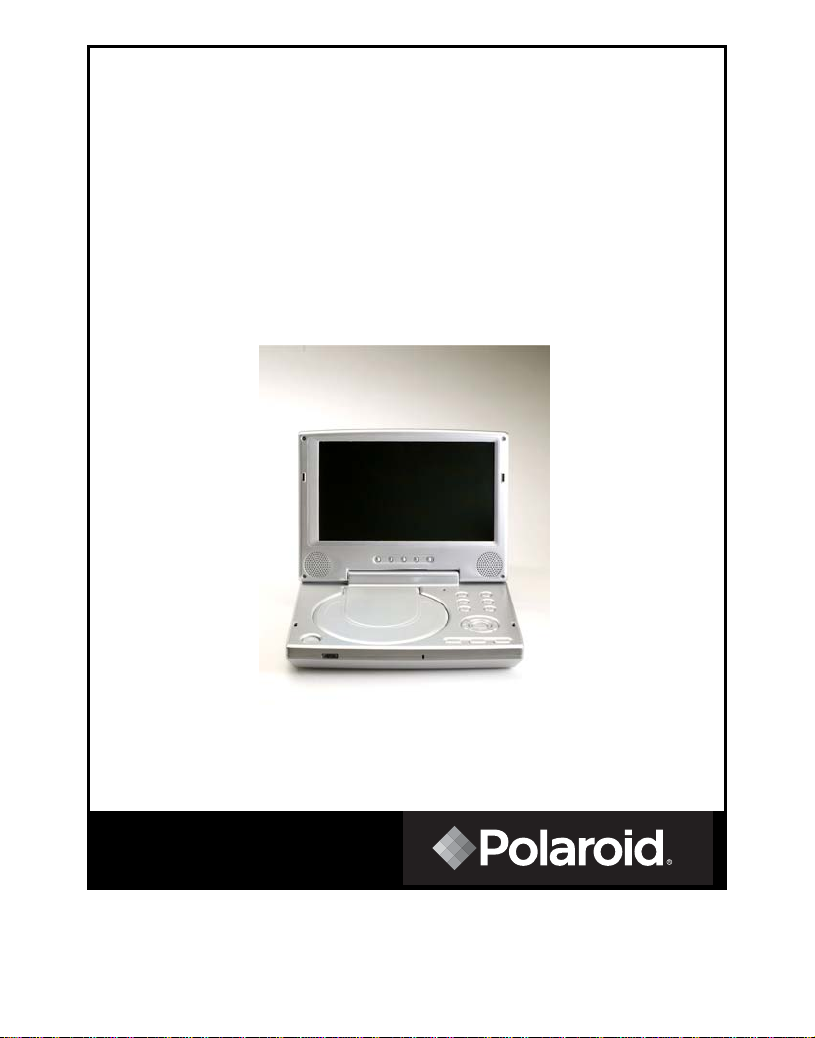
8” Portable DVD Player
Operation Manual
PDV-0813A
20040914
- 1 -
Page 2
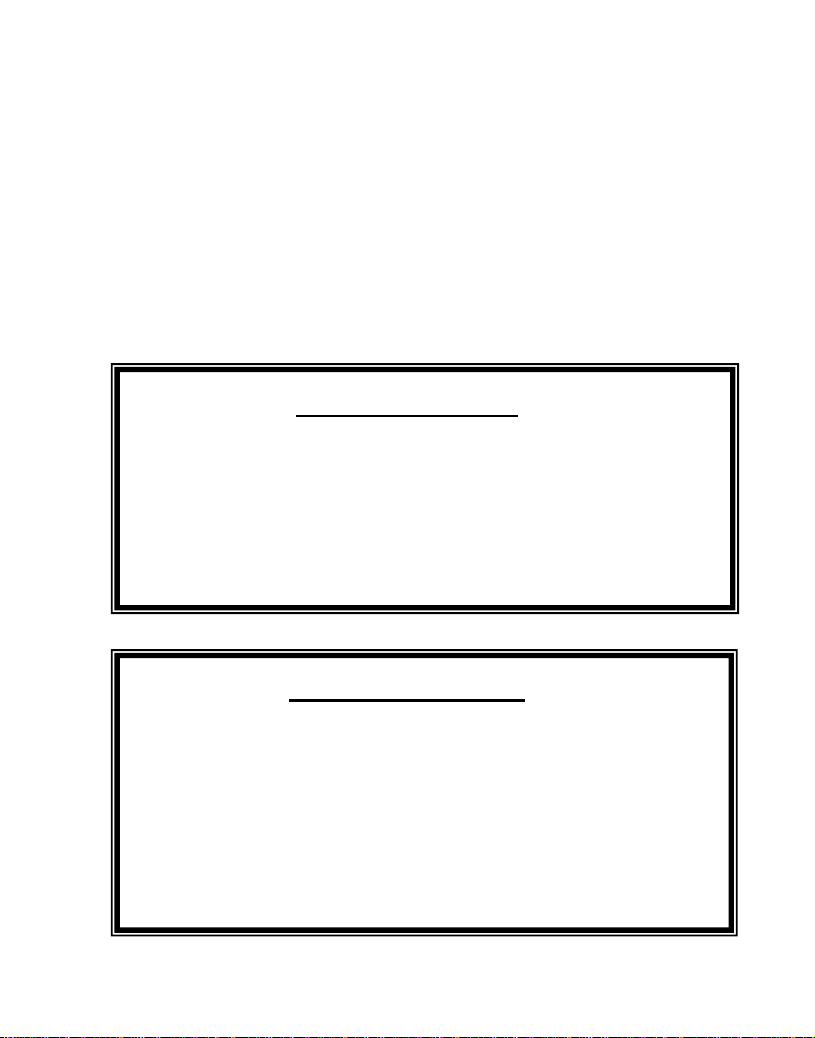
Introduction
Thank you for choosing the 8” portable DVD player. The unit uses the
latest state of the art electronics and is designed for use in hotels, offices
or your home. The DVD Player is constructed to provide years of reliable,
trouble-free service. It is compact so that you can take it with you
anywhere and is designed for quick and easy setup. Please read all
documentation prior to using this product. The documentation will assist
you in obtaining the best equipment performance. Save this manual for
later use.
Important Notice
It is unlawful in most jurisdictions for a person to drive a motor vehicle
which is equipped with a television viewer or screen that is located in the
motor vehicle at any point forward of the back of the driver’s seat, or that
is visible, directly or indirectly, to the driver while operating the vehicle.
In the interest of safety, this system should never be installed where it
will be visible, directly or indirectly, by the operator of the motor vehicle.
Safety Precaution
For safety reasons, when changing video media, it is recommended that
the vehicle is not in motion, and that you do not allow children to
unfasten seat-belts to change video media or make any adjustments to
the system.
Enjoy your entertainment system but always remember-safety of all
passengers remains the number one priority.
- 2 -
Page 3
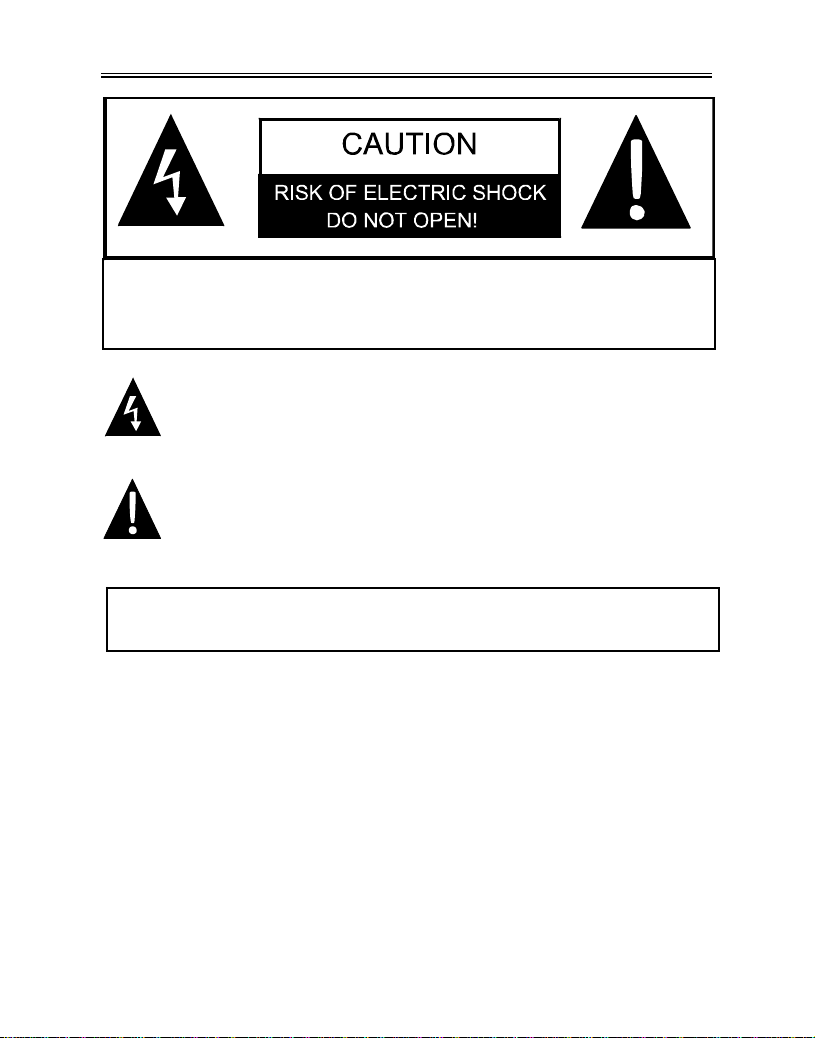
Important Safety Instruction
CAUTION: TO REDUCE THE RISK OF ELECTRIC SHOCK, DO NOT
REMOVE COVER (OR BACK). NO USE-SERVICEABLE PARTS
INSIDE. REFER SERVICING TO QUALIFIED SERVICE PERSONNEL.
POWER SUPPLY:
Connect the supplied adapter to the side of the DVD player in the slot marked “DC
9.5V IN”. Plug the two-prong end of the power cord to an AC100-240V outlet. If you
have difficulty inserting the plug, turn it over and reinsert it, if the unit will not be used
for a long time, disconnect the plug from the outlet.
NOTE:
Before plugging the power cord into an AC outlet, make sure that all the connections
have been made.
CAUTION:
These servicing instructions are for use by qualified service personnel only. To reduce
the risk of electric shock, do not perform any servicing other than that contained in the
operating instructions unless you are qualified to do so.
Refer to service manual for servicing instructions.
The lightning flash with arrowhead symbol, within an equilateral triangle,
is intended to alert the user to the presence of uninsulated “dangerous
voltage” within the product’s enclosure that may be of sufficient
magnitude to constitute a risk of electric to persons.
The exclamation point within an equilateral triangle is intended to alert the
user to the presence of important operating and maintenance (servicing)
instructions in the literature accompanying the appliance.
WARNING: TO REDUCE THE RISK OF FIRE OR ELECTRIC SHOCK,
DO NOT EXPOSE THIS APPLIANCE TO RAIN OF MOISTURE.
- 3 -
Page 4
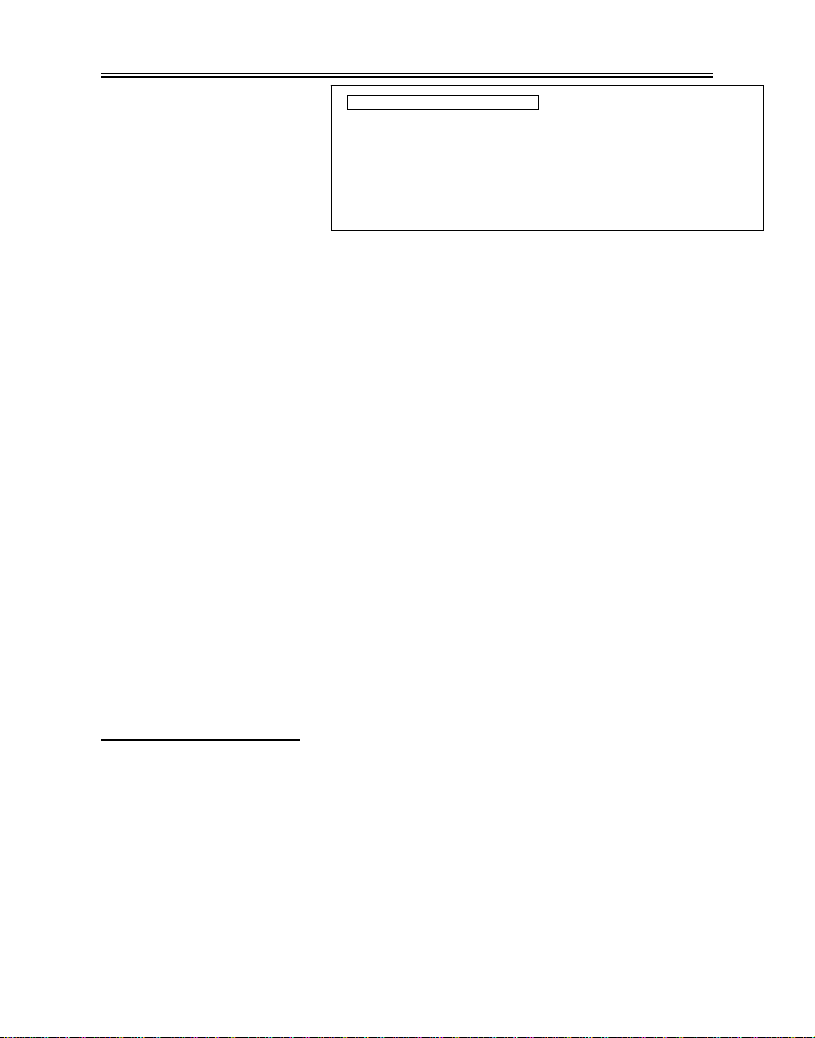
Important Safety Instruction
Notes:
1. Read these instructions.
2. Keep these instructions.
3. Heed all warnings.
4. Follow all instructions.
5. Do not use near water.
6. Clean only with a dry cloth.
7.
Do not block any ventilation openings. Maintain well ventilated conditions around
the product. Do not put product on bed, sofa or anything that blocks ventilation.
Install in accordance with the manufacturer’s instructions.
8. Do not install near any heat sources such as radiators, heat registers, stoves, or
other apparatus (including amplifiers) that produce heat.
9. Do not defeat the safety purpose of the polarized. A polarized plug has two blades
with one wider than the other. If the provided plug does not fit into your outlet,
consult an electrician for replacement of the obsolete outlet.
10. Protect the power cord from being walked on or pinched particularly at plugs,
convenience receptacles, and the point where they exit from the apparatus.
11. Only use attachments/accessories specified by the manufacturer.
12. Use only with the cart, stand, tripod, bracket, or table specified by the
manufacturer, or sold with the apparatus. When a cart is used, use caution when
moving the cart/apparatus combination to avoid injury from tip-over.
13. Unplug this apparatus during lightning storms or when unused for long periods of
time.
14. Refer all servicing to qualified service personnel. Servicing is required when the
apparatus has been damaged in any way, such as power-supply cord or plug is
damaged, liquid has been spilled or objects have fallen into the apparatus, the
apparatus has been exposed to rain or moisture, does not operate normally, or has
been dropped.
15. Apparatus shall not be exposed to dripping or splashing and no objects filled with
liquids, such as vases, shall be placed on the apparatus.
Copyright Protection
Unauthorized copying, broadcasting, public performance, and lending of disks are
prohibited. This product incorporates copyright protection technology that is
protected by method claims of certain U.S. patents and other intellectual property
rights owned by Macrovision Corporation and other rights owners. Use of this
copyright protection technology must be authorized by Macrovision Corporation,
and is intended for home and other limited viewing uses only unless otherwise
authorized by Macrovision Corporation. Reverse engineering or disassembly is
prohibited.
IMPORTANT FOR LASER PRODUCTS
1. CLASS 1 LASER PRODUCT
2. DANGER: Visible laser radiation when open and interlock failed or defeated.
Avoid direct exposure to beam.
3. CAUTION: Do not open the top cover. There are no user service-able
parts inside the unit. Leave all servicing to qualified service personnel.
This unit complies with FDA regulation for radiation control of laser
products.
- 4 -
Page 5
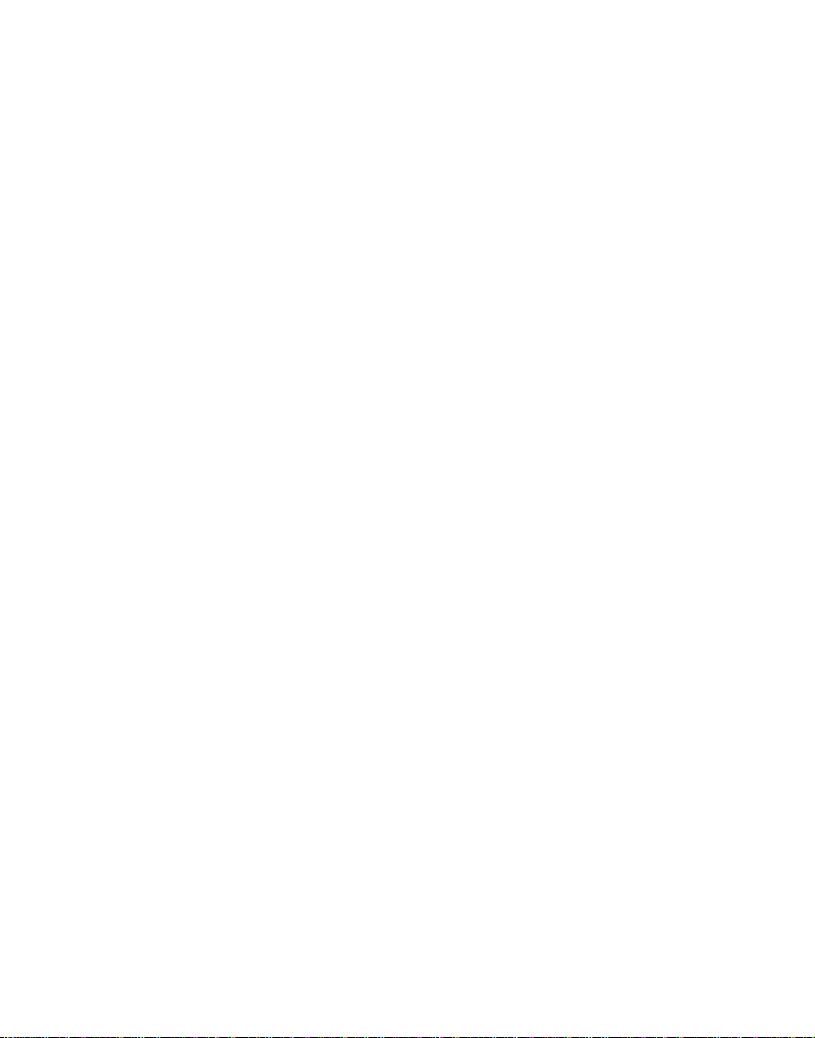
Table Of Contents
Introduction-----------------------------------------------------------------------------------------------2
Important Safety Instruction ------------------------------------------------------------------------3
Table of Contents -------------------------------------------------------------------------------------- 5
Characteristic Features ------------------------------------------------------------------------------ 6
Description- Front Panel ---------------------------------------------------------------------------- 7
Description-Right and left Side Panel ---------------------------------------------------------- 8
Remote Control ---------------------------------------------------------------------------------------- 9
System Connections -------------------------------------------------------------------------------- 11
Power Supply Connection ----------------------------------------------------------------------------11
Connecting to a TV-------------------------------------------------------------------------------------11
Connecting to a Normal Amplifier ------------------------------------------------------------------12
Playback Preparations ------------------------------------------------------------------------------13
Using Remote Control ---------------------------------------------------------------------------------13
Disc Formats Supported By This Player ----------------------------------------------------------14
Using Power Adapter ----------------------------------------------------------------------------------15
Using Headphones -------------------------------------------------------------------------------------15
Power Supply-------------------------------------------------------------------------------------------16
About Rechargeable Battery Pack------------------------------------------------------------------16
Attaching the Battery Pack ---------------------------------------------------------------------------17
Charging the Battery Pack ---------------------------------------------------------------------------17
Detaching the Battery Pack --------------------------------------------------------------------------18
Using a Vehicle DC Adapter -------------------------------------------------------------------------18
Carrying Case ------------------------------------------------------------------------------------------19
Play Operation -----------------------------------------------------------------------------------------21
System Setup ------------------------------------------------------------------------------------------23
Playback Functions-----------------------------------------------------------------------------------26
Troubleshooting--------------------------------------------------------------------------------------- 29
Specifications-------------------------------------------------------------------------------------------30
- 5 -
Page 6
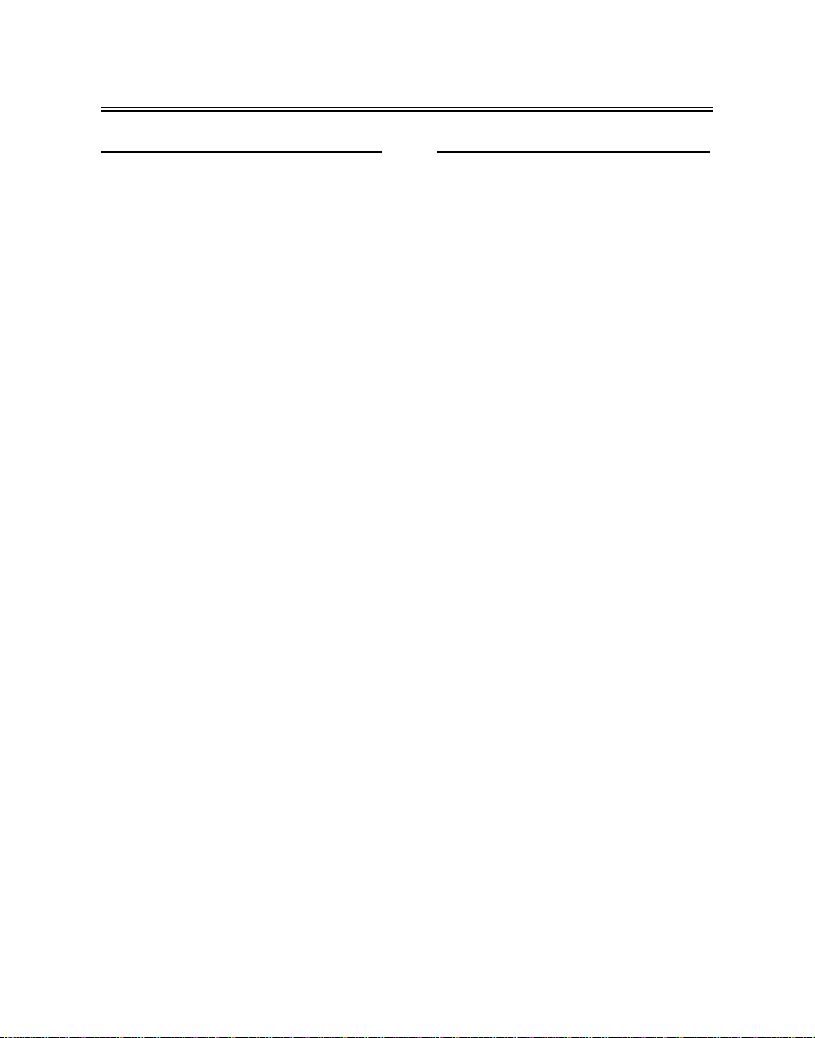
Characteristic Features
High Quality Audio and Video
High Resolution
MPEG2 decoding format achieves more
than 500 lines of horizontal resolution.
LCD (Liquid Crystal Display) Screen
Designed with a color LCD screen.
AV Input
External Audio, Video input can be
connected to most external AV sources.
Headphone Output
Watch a movie or listen to music in
private.
Switching Power Adapter
Automatically adapts to voltage
requirements in the U.S. and other
countries.
Advanced Playing Functions
Compatibility
DVD, DVD-R, DVD-RW, CD, CD-R,
CD-RW, JPEG and MP3 discs are
compatible.
On-Screen Display
On-screen displays in your choice of
English/Spanish/French etc.
Viewing Performance
Multi-speed, fast forward, fast backward,
slow play and repeat playback.
Zoom Function
Allows the viewer to zoom in the picture.
Search By Time
Search for a certain time on a disc.
Last Memory Playback
Continues playing from a stopped point as
long as power is applied to the DVD
Player.
- 6 -
Page 7
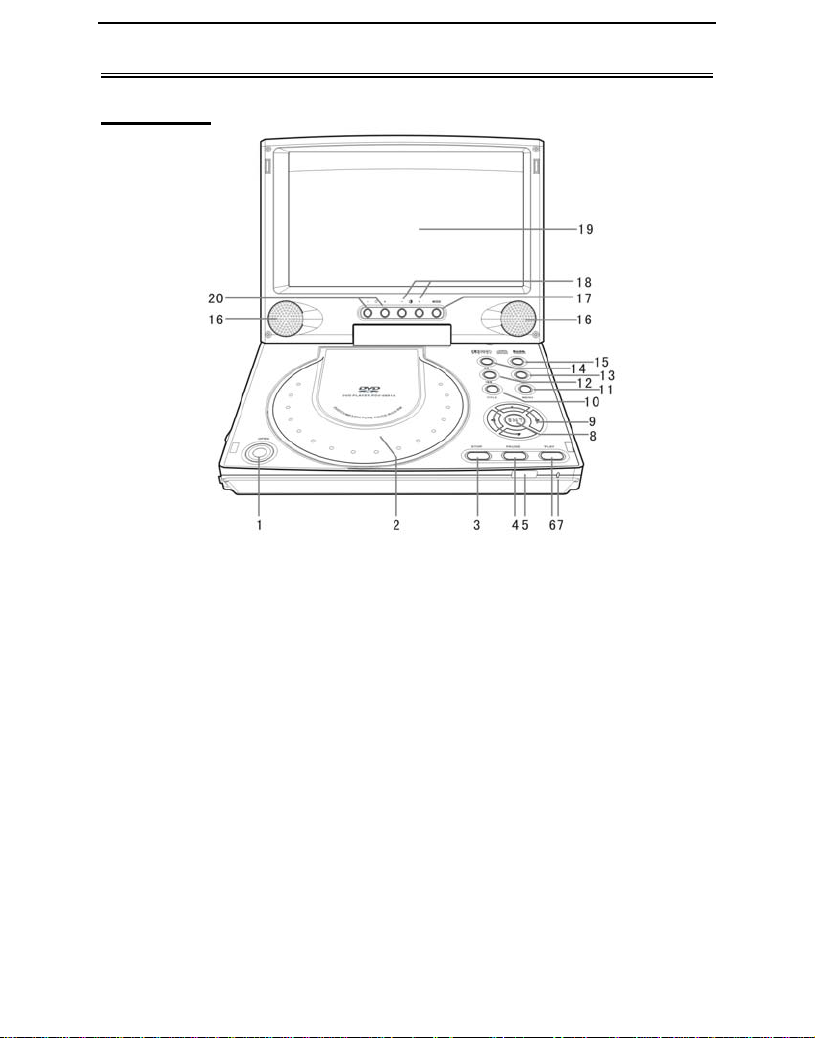
Description-Front Panel
Front Panel
1. OPEN button
Press to open the disc tray cover.
2. Disc tray cover
When the disc is loaded gently
press the cover to close it.
STOP button
3.
Press to stop playback.
Press to go to beginning of current
track. Press twice to go to
beginning of the previous track.
4. PAUSE button
Press once to pause playback.
5. Remote Sensor
IR receiver for remote control
operation.
6. PLAY button
Press to begin playback.
7. Power Indicator
Lights green when the player is in
operation.
8. ENT button
Press to confirm selection.
9. Direction buttons
Press to select menu items or
settings.
10. TITLE button
Press to display titles if present on
the DVD disc.
11. MENU button
Press to display the disc menu on
the LCD screen in Play mode.
12. Prev button
Press once to skip to the
beginning of the current chapter or
track, press twice to skip to the
previous chapter or track.
13.
Next button
Press to go to next chapter.
14. Reverse Scan button
Press to scan backwards.
15. Forward Scan button
Press to scan forward.
16. Speakers
Provide high quality audio output.
- 7 -
Page 8
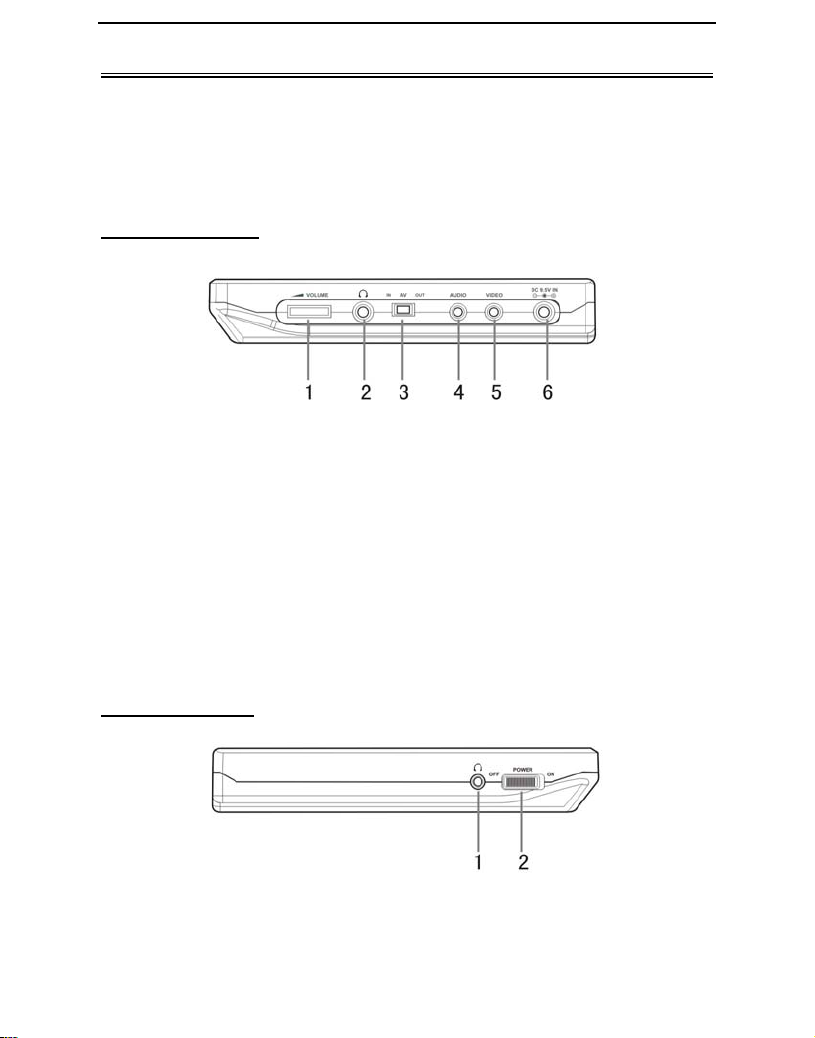
Description-Right and Left Side Panel
17. MODE button
Press to change the aspect ratio
from 4:3, 16:9 and zoom modes.
18. Color +/- button
Press to adjust the color level.
Right Side Panel
1. Speaker/Headphone Volume
Adjusting control
Used to adjust the headphone and
speaker volume.
2. Headphone Jack
When headphones are plugged into
this jack, the speakers will
automatically turn OFF.
3. AV IN/OUT Switch
Switch to IN to input a video game
or camcorder signal.
Switch to OUT when the player is
connected to an external monitor.
Left Side Panel
1. Headphone jack
When headphones are plugged into
this jack, the speakers will
automatically turn OFF.
19. LCD Screen
8” TFT LCD Panel
20. Brightness +/- button
Press to adjust the brightness
level.
4. Audio Input/Output Jack
Used for connection to an external
amplifier or audio source.
5. Video Input/Output Jack
Allows for connection to external
monitor or video source.
6. 9.5V DC Input Jack
Used to connect the AC/DC or DC
vehicle power adapter power to the
unit.
2. POWER ON/OFF switch
Switch the power on or off.
- 8 -
Page 9
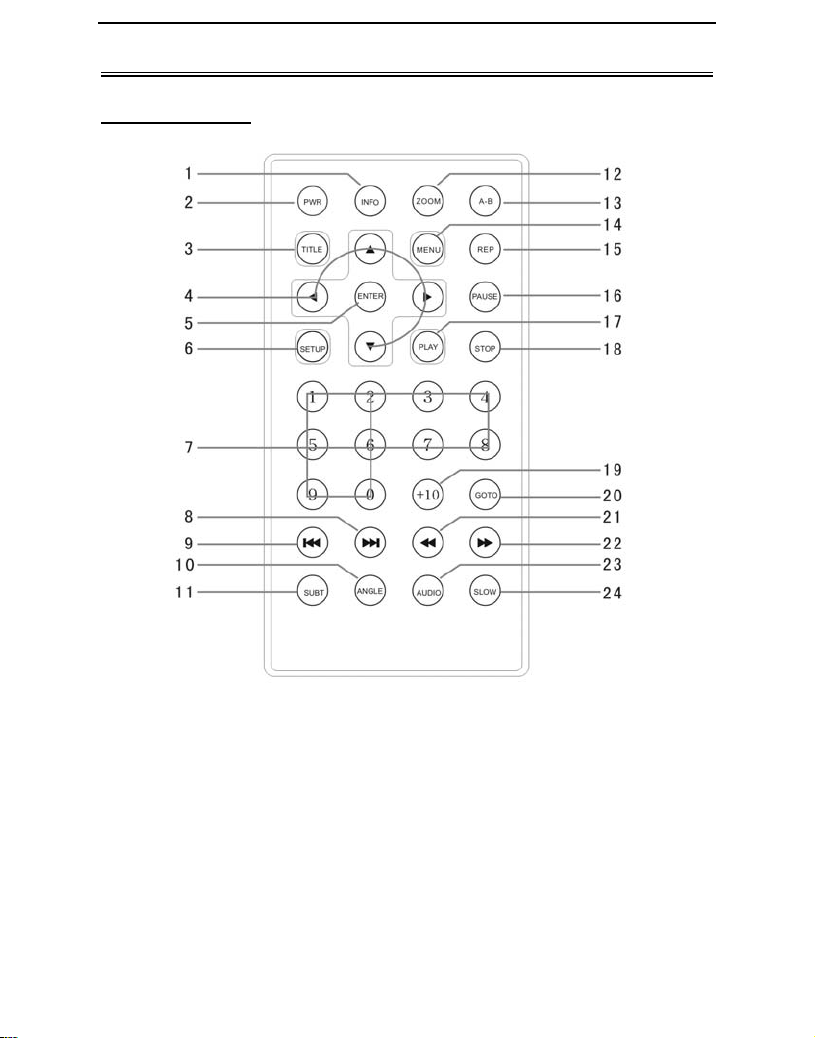
Remote Control
Remote Control
1. INFO button
Press for detailed information on the
disc. Press the button again to
remove information from screen.
2. PWR button
Press to turn unit ON or OFF.
3. TITLE button
Press to display title menu if
present on the disc.
4. Direction buttons
Press to select menu items.
5. ENTER button
Press to confirm the items or
settings.
6. SETUP button
Press to access the DVD player’s
setup menu.
7. Number buttons
Select numbers by pressing these
buttons.
- 9 -
Page 10

Remote Control
8. NEXT SKIP button
Press to go to next track /chapter.
9. PREV SKIP button
Press to go to beginning of current
track/chapter. Press twice to go to
beginning of a previous
track/chapter.
10. ANGLE button
Press to access various camera
angles, if the DVD disc contains
multiple camera angles.
11. SUBT button
When a DVD with subtitles is
playing, press to select a subtitle
language or to turn subtitles OFF.
12. ZOOM butto n
Press to enter and cycle through
zoom functions, use the direction
buttons (4) to move around the
screen.
13. A-B Repeat button
Used to play a section of the DVD
from point A to point B. Press once
to select the starting point (A) press
again to select the end point (B).
Press a third time to stop the A-B
Repeat
14. MENU button
Press to open the disc menu.
15. REP button
Press to repeat a chapter, track, title,
or the entire disc.
16. PAUSE button
Press to pause playback. Press
PLAY button to resume normal
playback.
17. PLAY button
Press to start playback.
18. STOP button
Press once to stop playback. Press
the PLAY button to resume normal
playback. Press the button twice to
stop playback and return to the DVD
disc menu.
19. +10 button
Select numbers greater than 9 by
pressing the (+10) button first, and
then additional number buttons as
needed.
20. GOTO button
Press to select the desired disc
starting time, track or title.
21. REV SCAN button
Press to search backward.
22. FWD SCAN button
Press to search forward.
23. AUDIO b utton
Press to access various audio
languages, when the DVD disc
contains multiple audio languages.
24. SLOW button
Press to activate slow playback.
- 10 -
Page 11

System Connections
NOTE: Before plugging the power cord into an AC outlet, make sure that all the
connections have been made as described below.
Power Supply Connection
Connect the supplied adapter to the side of the DVD player in the jack marked “DC
9.5V IN”. Plug the two-prong end of the power cord to an AC100-240V outlet. If you
have difficulty inserting the plug, turn it over and reinsert it. If the DVD Player will not
be used for a long time, disconnect the plug from the outlet.
Connecting To a TV
Audio/video connections
Always ensure that the DVD player, TV and any other electrical equipment to be
connected to the DVD player is switched OFF.
The easiest way to connect the DVD player to a television is via the supplied
Audio/Video cable. Connect the audio/video cable from the DVD player to the
audio/video inputs of the TV. And also switch the AV IN/OUT to OUT.
NOTE: This player only supports a NTSC input signals. Make sure to choose the
NTSC input signal type. If the picture is distorted or colorless, please check the type of
the input signal. Remove the signal input and restart the player.
- 11 -
Page 12

System Connections
Connecting to a Normal Amplifier
The DVD player can be connected to an amplifier. Please refer to the equipment’s
manual before connecting. Switch the AV IN/OUT switch on the right panel to OUT to
send the audio signal to the external amplifier.
- 12 -
Page 13

Playback Preparations
Preparation
Refer to the drawing and remove the
empty battery receptacle.
Insert the battery into the receptacle.
Make sure the polarity matches the
marks inside the component.
Insert the receptacle into the remote
control.
Using Of Remote Control
Point the remote control towards the
main unit when operating. The r/c works
best at a distance less than 7m and at
an angle of up to 60°to the front of the
unit. No obstacles may stand in the way
between r/c and infrared sensor.
The batteries normally last for about six
months, although this depends on how
often, and for what operations the
remote control is used.
If the remote control unit fails to work
even when it is operated near the player,
replace the batteries.
If the r/c is not used for a long period of
time, remove the batteries from the
remote to prevent damage by leakage.
- 13 -
Page 14

Playback Preparations
Disc Formats Supported By This Player
DISC LOGO DIAMETER
12cm
DVD
8cm
CD
MP3 12cm 600 min
The disc maker specifies the operation of some DVD discs. Please refer to the
instruction manual with the disc.
Care of Discs
Do not touch the playing surface of the
compact disc.
Do not stick paper labels on the disc.
Storage of Discs
Do not expose discs to direct sunlight or
excessive temperatures
12cm 74 min
8cm 20min
Cleaning of Discs
If a disc has fingerprints or dust on it,
lightly wipe the disc with soft cloth from
the center of the disc outward in a
circular manner.
Never use record cleaning sprays, or
any other solvents to clean your discs.
PLAYBACK TIME/
PLAYABLE SIDES
133 min (SS-SL)
242 min (SS-DL)
266 min (SS-SL)
484 min (SS-DL)
41min (SS-SL)
75min (SS-DL)
82min (DS-SL)
150min (DS-DL)
- 14 -
Page 15

Playback Preparations
Using Power Adapter
The DVD player is supplied with a switching power adapter.
1. Connect AC adaptor to the jack the on side of the unit.
2. Plug the end of the power cord to a grounded AC Outlet.
NOTE: To prevent malfunction, turn the power to the DVD Player OFF before
removing the power cord from the AC Outlet.
Pre-Operation
1. Connect DVD Player to power.
2. Press the “POWER” switch.
3. Handling the disc with its printed side toward you, load it into the disc tray and close
the disc tray cover.
4. Adjust the volume with the “VOLUME” adjust knob (also adjusts headphone volume
if using headphones).
Using Headphones
Connect headphone into the headphone jack on
the left side of the unit.
Quick Tips:
• Excessively loud volume could damage your hearing.
• Turn down the volume before you connect the headphones, and then raise the
volume to comfortable level.
• Sound from the DVD Player’s external speakers will stop when headphones are
connected.
- 15 -
Page 16

Power Supply
About Rechargeable Battery Pack
Your portable DVD player comes with a lithium ion rechargeable battery that attaches
to the bottom of the player. The new battery should be fully charged before initial use.
Charging time is normally about 4-5 hours. A fully charged battery delivers about 3
hours of use, but playing time varies from disc to disc. If the battery will not be used for
a long period of time, first fully charge the battery prior to storage
Working conditions and precautions for the battery
• New batteries should be fully charged before initial use.
• Battery should only be used and charged when temperatures are between
32-80F.
• Never put the battery in fire or water.
• Do not expose the battery to high temperatures or store in hot, sunny
places.
• Maintain well-ventilated conditions around the product, avoiding heat. Don’t
put the product on a bed, sofa or anything that may block ventilation to the
product.
• Do not open the battery.
• Never charge the battery for more than 8 hours. Detach battery immediately
after charging is complete if not being used. When charging the battery
pack, the light on the battery will turn red, when the charging is complete or
the battery is being used, the light will turn green.
• Detach battery when not in use.
• When the battery is weak, a “Low Power” message will appear on the LCD
screen. About one minute later the player will power OFF automatically.
.
- 16 -
Page 17

Power Supply
Attaching the Battery Pack
Refer to the following steps for attaching the Battery Pack:
1. Place the DVD Player on a soft and smooth surface with the bottom of the unit
facing UP, direct the battery so that the battery contacts and the five plastic tabs
are aligned with the matching contacts and tab recesses on the player (see Fig.1).
2. With one hand on the player to prevent it from moving, push the battery pack on
to the player (see Fig.2).
3. Slide the Battery Pack until you hear it click and lock into place (see Fig.3).
Fig.1 Fig.2 Fig.3
Charging the Battery Pack
The battery pack must be attached to the DVD player to charge it using the supplied
AC Power Adapter.
1. Attach the battery pack to the DVD player as shown above.
2. Plug the supplied AC Power Adapter into the player’s power jack marked
with ”DC+9.5V IN”, which is located on right side of the DVD Player.
3. Plug the other end of the AC Power Adapter Cord into a household AC Outlet as
shown below.
- 17 -
Page 18

Power Supply
Detaching the Battery Pack
If the DVD Player is not going to be used for long periods of time, the battery pack
should first be fully charged and the Battery Pack should be detached. When the
DVD Player is turned OFF, the DVD Player is still consuming some power in
STANDBY mode. This will eventually discharge the battery.
Make sure the power is turned OFF before detaching the Battery Pack.
1. Place the player on a soft and smooth surface with the bottom of the unit facing
up.
2. Press and hold the Battery Release Tab (1) (located on the bottom) in the
direction of the arrow as shown below.
3. Remove the Battery Pack by gently sliding it towards the back of the unit (2).
4. Carefully remove the Battery Pack from your player.
Using the Vehicle DC Adapter
To use the supplied Vehicle DC Adapter, disconnect the Battery pack and connect the
Vehicle Power Plug Adapter into the DVD Player’s Power Jack and the other end into
the Vehicle DC outlet (Cigarette Lighter Socket) as shown below.
Quick Tips:
• Do not operate the unit while driving a vehicle.
• Place the unit in a secure position for viewing.
• Do not leave battery attached when using car adaptor as power source.
• Do not connect the unit to the car adapter when starting the car.
- 18 -
Page 19

Carrying Case
INSTRUCTIONS FOR ATTACHING YOUR PORTABLE
DVD PLAYER CASE IN A VEHICLE
Please read and follow these instructions carefully when attaching this case
inside your vehicle. For ease of installation, do not place the DVD player into the
case until after the case is attached inside the vehicle.
CAUTION
1. Do not use this DVD Player Case as a swing, car seat, or for any other
purpose except to hold a DVD payer and accessories.
2. The DVD Player Case is intended for viewing only from the rear seats. Do not
install or use this product in the front seat of a vehicle.
3. To reduce the chance of injury in case of collision or a sudden stop:
• Always keep the DVD player strapped securely inside its case while the
vehicle is moving
• Always keep the DVD player Case securely attached inside the vehicle
while the vehicle is moving
Your DVD player can be securely attached in one of the following ways to view movies
from the rear seats:
1. Directly behind either the driver or the passenger seat
2. Between two front bucket seats
Always position the plastic hooks and strap adjustment slider so that they do not
CAUTION
contact the back of the head of the person in the front seat.
- 19 -
Page 20

h
To attach the DVD Player Case to a seat back (Pho tos 1 & 2):
1. Unzip the main compartment that holds the player; locate the set of rings tucked
inside the top edge of the case (A)
2. Locate the 2 straps with hooks on each end
3. Hook one end of each strap to the rings at the top of the case (A)
4. Criss-cross the straps around the front of the headrest (B) and hook the straps to
a second set of rings on the lower part of the case (C)
5. Tighten up the straps until secured
Photo 2 Photo 1
To suspend the DVD Player Case between 2 bucket seats (Photo
3):
1. Unzip the main compartment that holds the player; locate the set of rings tucked
inside the top edge of the case (A)
2. Locate the 2 straps with hooks on each end
3. Hook one end of each strap to the rings at the top of the case (A)
4. Wrap each strap around the headrest or seat; hook the straps to a second set of
rings on the lower part of the case (C); in some vehicles, the middle rings in the
gusset might work best (D)
5. Tighten up the straps until secured
Photo 3
- 20 -
Page 21

Play Operation
DVD Player Operation
Read all instructions carefully before using your DVD Payer for the first time.
Preparation
Turn the DVD Player ON by pressing the POWER button on the front panel of the
player. Load disc with the label upward, playback of the disc will begin automatically.
Playback of DVD Disc
When the DVD menu appears press the direction buttons () to select a
feature. Press ENTER to select the feature.
Press play to begin playing the disk.
Pause
Press the Pause button once on remote control to pause playback.
Press the Play button to resume normal playback.
Zoom
Press the ZOOM button on the remote control to cycle through the different zoom
settings.
While in zoom mode use the direction buttons to move around to different positions on
the picture.
Stop
During playback, press the STOP button once on the remote control to stop playback
of a disc. Press the PLAY button, and the DVD Player will resume playback of the disc
from the point where it stopped.
Screen Mode
Press the MODE button on the front panel to shift the screen aspect ratio among 16:9,
4:3 and zoom modes.
- 21 -
Page 22

Play Operation
Title Menu
To view the Title Menu during playback of a disc, press the TITLE button on the
remote control. The title menu will appear on the LCD screen.
Press the direction buttons () or the number buttons to select the title or disc
option you wish to play.
NOTE: This feature is not available on all discs.
Press the ENTER button to start playback of a disc.
NOTE: Title and Menu are only available for DVD discs.
Previous and Next
Press the PREV button two (2) times on the remote control, and playback will start
from the previous track.
Press the NEXT button on the remote control and playback of the disc will start from
the next track.
- 22 -
Page 23

System Setup
Setup Menu
You can change the default settings to customize performance to your own
preference.
Remove the disc from the disc tray and press the ‘SETUP’ button on the remote
control, the settings menu will appear. It includes General Setup, Speaker Setup,
Dolby Digital Setup, Video Setup and Preference setup.
Press the (direction buttons) on the remote control to select a category.
All the items in the category will appear on the LCD screen. Press the ‘ENTER’ button
to confirm your selection.
Category
When you enter a category all the items under this category will appear, and the items
placed in the middle (or highlighted) will be the current set up.
Press the (right direction button) on the remote control to select the correct
category.
Press the direction button to select your preference. The item you select will be
highlighted.
Press the ‘ENTER’ button for confirmation.
Press the (left direction button) to enter the other setup menu.
General Setup
TV Display
Select Normal/PS or Normal/LB when a 4:3 TV is connected.
Select Wide when a 16:9 when using the screen on the unit or when a wide screen TV
is connected to the video output.
Angle Mark
If the scene was shot from multiple angles, you can change the camera angle of the
scene you are watching. Not all DVD’s have this feature.
ON/OFF
With this switched on an angle icon will appear on the screen you will be notified if
alternative viewing angles are available.
OSD Lang
There are five different OSD languages for selection. You can select from English,
Spanish or French etc..
- 23 -
Page 24

System Setup
Captions
You can choose captions ON or OFF during playback.
Screen Saver
When activated, the unit will go into screensaver mode if the same image remains on
the screen for 3 minutes.
Speaker Setup
Downmix
Select “LT/RT” in DOWNMIX, the player will output the audio signal IN MIXED NONO.
Select “Stereo”, then the player will output a stereo signal.
Dolby Digital Setup
Dual Mono
The function is used to select from stereo, left only, right only, and mixed mono.
Dynamic
Use this item to adjust linear dynamic compression rate to get different signal
compression effects.
Video Setup
Sharpness
Use this setting to adjust the sharpness level
Brightness
Use this setting to adjust the brightness level.
Contrast
Use this setting to adjust the contrast level.
- 24 -
Page 25

System Setup
Preference Page
Audio, Subtitle, Disc Menu
This setting allows you to hear or read the subtitles of a DVD in your choice of English,
Spanish and French etc. if the disc contains multiple languages.
Default
Use this function to reset all the settings.
Version
This item is to display software version information.
Note: For preference setting the unit must be in the stop mode.
- 25 -
Page 26

Playback Functions
Fast Forward & Rewind
Press the and buttons to Fast Forward or Fast Rewind a track on a disc during
playback (x2, x4, x8, x16, x32).
Slow Forward & Rewind
Press the SLOW button to Slow Forward or slow rewind a track on a disc during
playback (1/2, 1/4, 1/8, 1/16).
Repeat
Repeat a Title, Chapter or Track. Press the REP button on the remote control.
Repeatedly pressing the REP button will display a menu as follows: Repeat Chapter,
Repeat Title and Repeat All (for DVD); Repeat OFF, Repeat Track and Repeat All (for
CD); Repeat one, Repeat folder, Folder, Shuffle, Random, Single (for MP3).
You can temporarily mark the Chapter, Title section of a DVD that you would like to
play repeatedly. You do this by marking the start and the end of the section using the
A-B button. During playback press the A-B button on the remote control at the
beginning of the segment (point A) you wish to play repeatedly. Press the A-B button
again at the end of the segment (point B).
The DVD player will automatically return to point A and repeat playback of the
selected segment. (A-B). To resume normal playback, press the A-B button again.
Subtitle
A DVD disc can be recorded with up to 32 subtitles.
Press the SUBT button on the remote control during playback to select the one you
prefer.
NOTE: This function is available on a DVD that is recorded with multi-subtitles.
Audio
DVD’s contain up to 8 audio bitstreams. For Example: English, French etc.
To select the Audio bitstream. Press the AUDIO button on the remote control during
playback. The DVD Player will play the next audio bitstream every time you press the
AUDIO button.
NOTE: This function is only available for discs that contain several audio bitstreams.
- 26 -
Page 27

Playback Functions
Search by time
Use the GOTO button to search by Time, namely to start playback of the disc from a
specific time. During DVD playback, press the GOTO button once and TV screen will
display three (3) items: Time, Title and Chapter. You can use the right and left
direction buttons to select any one of them. Then use the number buttons to input the
time (hour, minute, second) or title (chapter) number you desire. Press the ENTER
button, the DVD Player will start to play from the selected time or play the title chapter
automatically.
Resume Playback
Press the STOP button at the point if you wish to stop the playback of a disc. The
DVD Player will memorizes the location where playback of the disc was stopped.
Press the Play button to resume normal playback. The DVD Player will resume the
playback of the disc from the location where it was stopped. This function will not
operate if the disc is removed from the DVD Player.
Press the STOP button twice (2). Playback of the disc will stop. When the Play button
is pressed again, playback of the disc will start from the beginning of disc.
Playing MP3’s
MP3 is an Audio compression format, which compresses the audio signal at the rate
of 12:1. When using MP3 format, one disc can record more than 600 minutes of
music, with sound quality that is similar to that of CD discs.
There are many different methods for storing MP3 songs. Usually, one MP3 disc
includes many folders (directories) and every folder includes several files (songs).
Load a MP3 formatted disc into the DVD Player and a menu will be displayed on the
screen. In stop status, press the up/down direction button to select the desired
directory and press the ENTER or PLAY button for confirmation, use the up/down
direction buttons again to select the desired track.
NOTE:
During MP3 playback, press the previous or next skip button to page up and page
down on the menu. There is no search by time and slow playback function for MP3
discs.
- 27 -
Page 28

Playback Functions
Playing a JPEG
JPEG is a common picture format. Hundreds of pictures can be stored in a disc in this
format.
Normal Playback
Load a JPEG disc into the DVD Player. After reading the disc, the DVD Player will
display the images on the disc in sequence. Press the STOP button to return to the
root menu.
Press the MENU button to enter the preview menu. Use the direction buttons to
select the items you wish to view and then press the ENTER button to confirm and
start playback. During playback of the disc, use the buttons to select the picture
forward and backward.
Picture Rotation
The picture can be rotated by using the cursor buttons.
Picture Zoom
The ZOOM button is used to enlarge the picture by 2x, 3x or 4x the normal size or
reduce the picture by 1/2,/3, or 1/4 normal size.
With the zoom function turned ON, use the direction buttons to move to a desired
position of the picture.
When the ZOOM function is turned off, the picture will display normally.
NOTE: Some JPEG discs can be played normally but with no rotate or zoom functions
depending on how the disc was produced.
- 28 -
Page 29

A
Troubleshooting
Symptom What To Check
The DVD Player will not
play.
There is no sound.
Make sure the AV/GAME switch ON the side of the
•
player is in the AV position for standard play.
• Make sure a disc is loaded.
• Make sure the disc isn’t loaded backwards.
• Disc should be clean and not warped.
• Player’s region code should be the same as region
code of DVD disc.
• The DVD was exposed to humid conditions. If it
has, remove the disc and keep the DVD Player
powered up for at least two hours.
• Make sure system connections are correct.
• Make sure the speakers are turned ON.
• Make sure the sound setup of DVD disc is correct.
• Is the disc dirty or warped? Clean or replace disc.
There is no picture.
Poor A V performance.
Cannot continue to play or
plays a section repeatedly.
The remote control does not
work.
WARNING: Do not touch any metal objects to the Battery connectors, as it will put
the Battery in standby mode. To exit the standby mode, connect the Battery and
DVD Player to AC or DC power.
• Make TV is turned ON and in correct video mode.
• Make sure your system connections are correct.
• Is your disc dirty or warped? Clean or replace disc.
• Make sure the TV type is NTSC. If it is not, please
remove the signal input, and restart the player.
• Make sure the player is not in A-B repeat status.
• Press
• Is your disc dirty or warped? Clean or replace disc.
• Make sure there aren’t any obstructions between
• Make sure you are pointing the remote control at
• Make sure batteries are inserted correctly (check
• Replace weak batteries.
-B button to cancel it A-B repeat status.
the remote control and the DVD Player.
the DVD Player.
polarity).
Other possibilities: Static or other external interference may cause the player to
function abnormally. Unplug the power-supply cord from the outlet and plug it in again
to reset the player so that normal operation can resume. If you are still having
problems, then disconnect the power to the DVD Player and consult a qualified
technician.
- 29 -
Page 30

L
Specifications
TFT Screen Size 8 inches
Laser Wavelength Wavelength: 780/650nm
Video System NTSC
Frequency Response 20Hz~20KHz ±2.5dB
Audio Signal-To-Noise Rate ≥ 80 dB
Audio Distortion + Noise ≤ -70dB (1KHz)
Channel Separation ≥ 70dB (1KHz)
Dynamic Range ≥ 80dB (1KHz)
Audio Out
Video Out Video Out
Power AC100~240V, 50/60Hz
Power Consumption <13W
Dimension
Weight About 4.5 lbs. (with battery)
Analog Audio
2.04”H (with battery) 1.57”H (without battery) × 6.22”W × 8.43”
Compliance with FCC, FDA - cUL listed E209155
Out Level: 1.5V±
Out Level: 1V
Unbalanced Negative
DESIGN AND SPECIFICATIONS ARE SUBJECT TO CHANGE WITHOUT NOTICE
Manufactured under license from Dolby Laboratories.
“Dolby” and the double-D symbol are trademarks of Dolby Laboratories.
Confidential unpublished works.
All rights reserved.
© 1992 -1997 Dolby Laboratories.
For service, support and warranty information, visit www.polaroidelectronics.com or in
the US call 1-866-289-5168, in Canada call 1-866-301-7922 and in Mexico call
01-800-400-2443.
“Polaroid” is a registered trademark of Polaroid Corporation of Waltham, MA USA and
licensed for use on the PDV-0813A to Petters Consumer Brands, LLC.
0.2
, Load: 10KΩ
1.0
±0.1, Load: 75Ω
P-P
- 30 -
