Page 1

8” Portable DVD Player
PDU-0824
Operation Manual
20051018
1
Page 2
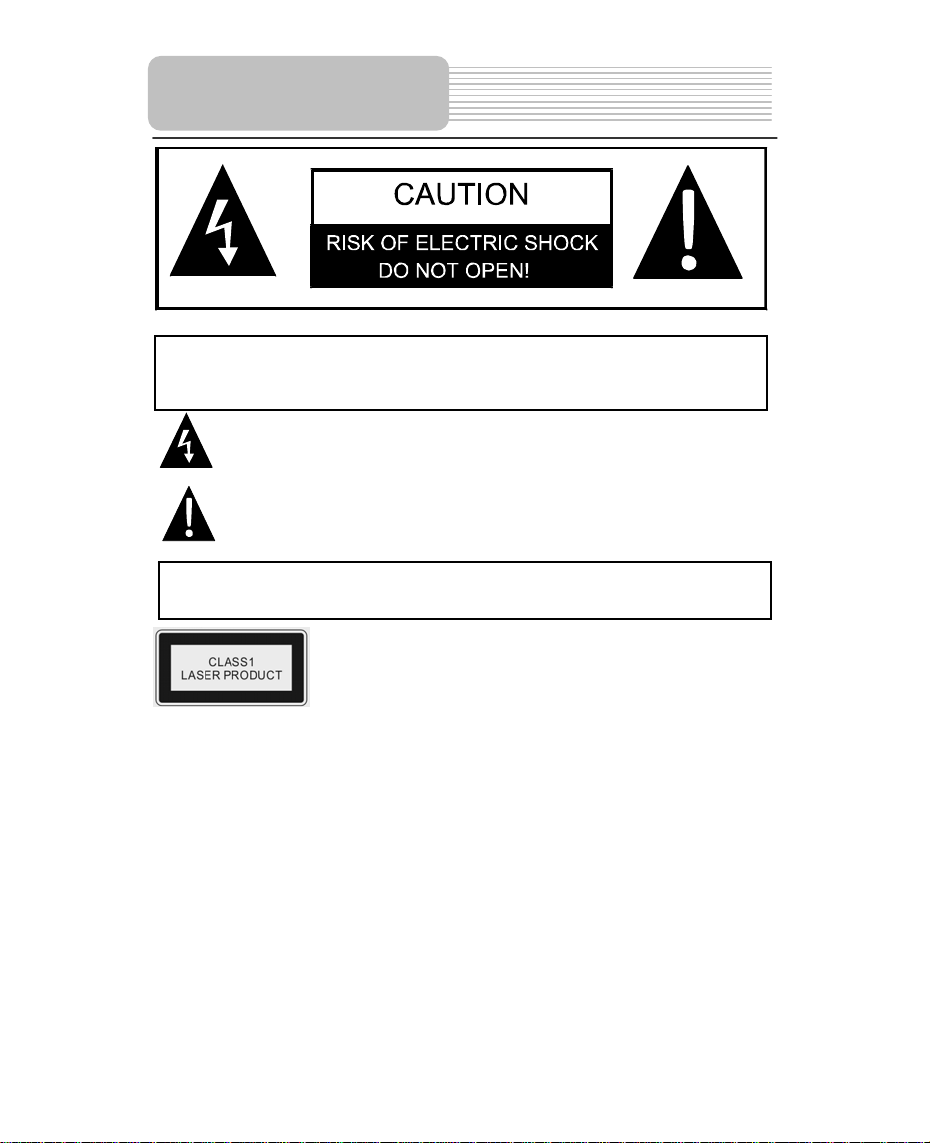
p
panying
Important Safety
Instructions
CAUTION: TO REDUCE THE RISK OF ELECTRIC SHOCK, DO NOT REMOVE
COVER (OR BACK). NO USE-SERVICEABLE PARTS INSIDE. REFER
SERVICING TO QUALIFIED SERVICE PERSONNEL.
CAUTION: USE OF ANY CONTROLS, ADJUSTMENTS, OR PROCEDURES OTHER
THAN THOSE SPECIFIED HEREIN MAY RESULT IN HAZARDOUS RADIATION
EXPOSURE.
POWER SUPPLY:
Connect the supplied adapter to the side of the DVD player in the slot marked “Power In”.
Plug the power cord to an appropriate outlet. If you have difficulty inserting the plug, turn
it over and reinsert it, if the unit will not the used for a long time, disconnect the plug from
the outlet.
NOTE:
Before plugging the power cord into an AC outlet, make sure that all the connections
have been made.
The lightning flash with arrowhead symbol, within an equilateral triangle, is
intended to alert the user to the presence of uninsulated “dangerous
voltage” within the product’s enclosure that may be of sufficient magnitude
to constitute a risk of electric to
The exclamation point within an equilateral triangle is intended to alert the
user to the presence of important operating and maintenance (servicing)
instructions in the literature accom
WARNING: TO REDUCE THE RISK OF FIRE OR ELECTRIC SHOCK, DO NOT
EXPOSE THIS APPLIANCE TO RAIN OR MOISTURE.
CAUTION: Laser radiation when open. Do not stare into beam.
ersons.
the appliance.
2
Page 3
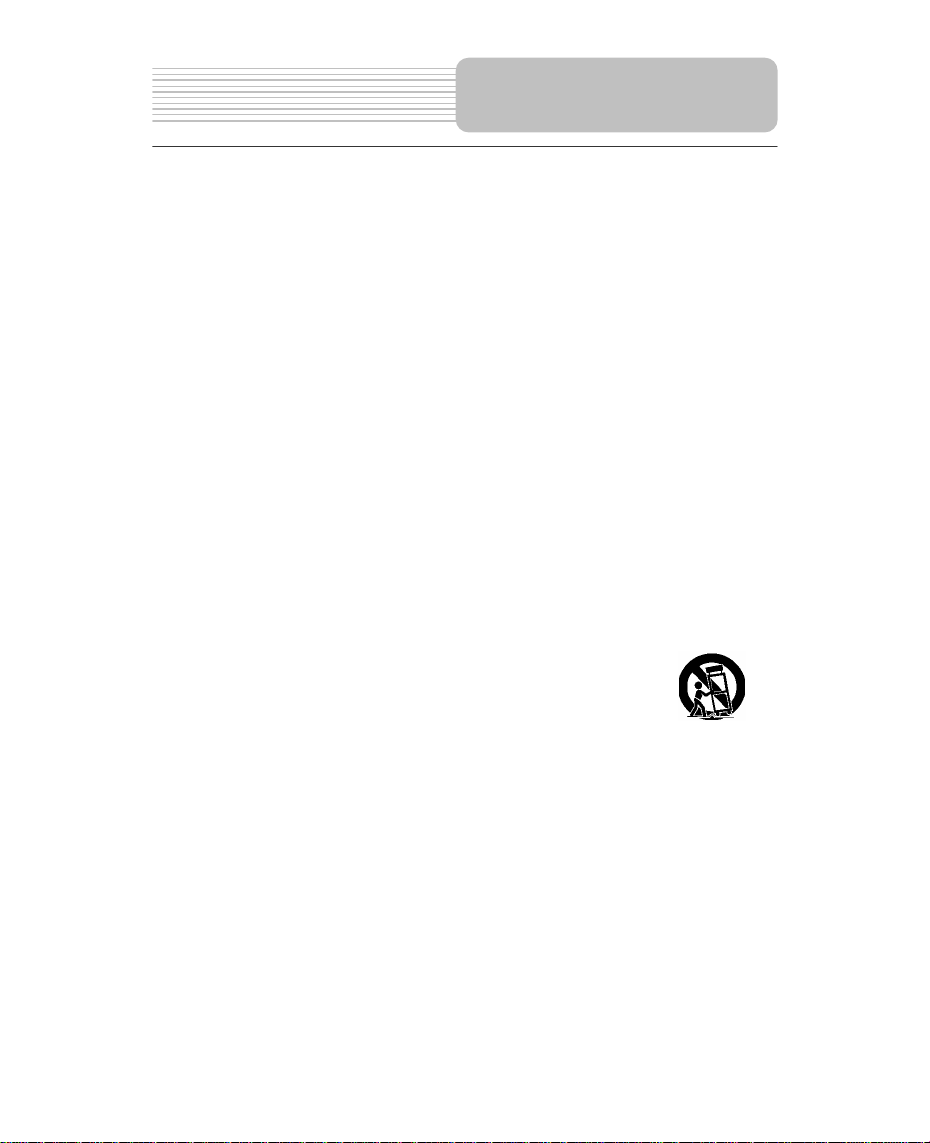
CAUTION: These servicing instructions are for use by qualified service personnel only.
To reduce the risk of electric shock, do not perform any servicing other than that
contained in the operating instructions unless you are qualified to do so.
Refer to service manual for servicing instructions.
1) Read these instructions.
2) Keep these instructions.
3) Heed all warnings.
4) Follow all instructions.
5) Do not use near water.
6) Clean only with dry cloth.
7) Do not block any ventilation openings. Maintain well ventilated conditions around the
product, Do not put product on bed, sofa or anything that blocks ventilation. Install
in accordance with the manufacturer’s instructions.
8) Do not install near any heat sources such as radiators, heat registers, stoves, or
other apparatus (including amplifiers) that produce heat.
9) Do not defeat the safety purpose of the polarized or grounding-type plug. A polarized
plug has two blades with one wider than the other. A grounding type plug has two
blades and a third grounding prong. The wide blade or the third prong is provided for
your safety. If the provided plug does not fit into your outlet, consult an electrician for
replacement of the obsolete outlet.
10) Protect the power cord from being walked on or pinched particularly at plugs,
convenience receptacles, and the point where they exit from the apparatus.
11) Only use attachments/accessories specified by the manufacturer.
12) Use only with the cart, stand, tripod, bracket, or table specified by
the manufacturer, or sold with the apparatus. When a cart is used,
use caution when moving the cart/apparatus combination to avoid
injury from tip-over.
13) Unplug this apparatus during lightning storms or when unused for
long periods of time.
14) Refer all servicing to qualified service personnel. Servicing is required when the
apparatus has been damaged in any way, such as power-supply cord or plug is
damaged, liquid has been spilled or objects have fallen into the apparatus, the
apparatus has been exposed to rain or moisture, does not operate normally, or has
been dropped.
15) Apparatus shall not be exposed to dripping or splashing and no objects filled with
liquids, such as vases, shall be placed on the apparatus.
Note: Do not touch the color TFT LCD screen by hand directly.
Important Safety
Instructions
3
Page 4
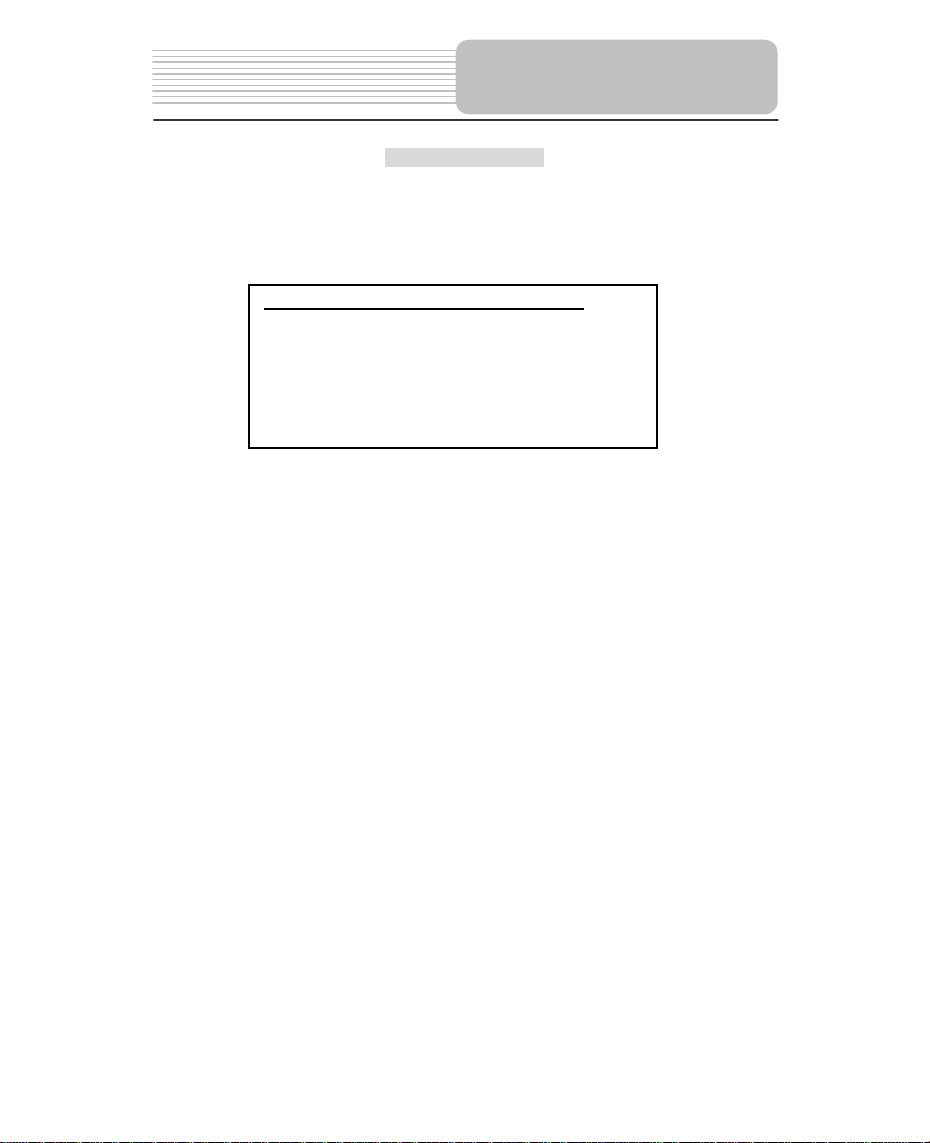
IMPOR
TANT FOR LASER PRODUCTS
This product incorporates copyright protection technology that is protected by U.S.
patents and other intellectual property rights. Use of this copyright protection technology
must be authorized by Macrovision, and is intended for home and other limited viewing
uses only unless otherwise authorized by Macrovision. Reverse engineering or
disassembly is prohibited.
Region code information: DVD players and discs are coded by region. If the Region
number described on the DVD disc does not correspond to the Region number of this
product, this product cannot play the disc. The region code of this unit is 2.
1. CLASS 1 LASER PRODUCT
2. DANGER: Visible laser radiation when open and interlock
failed or defeated. Avoid direct exposure to beam.
3. CAUTION: Do not open the top cover. There are no user
serviceable parts inside the unit. Leave all servicing to
qualified service personnel.
This unit complies with FDA regulation for radiation control of
laser products.
Copyright Protection
Important Safety
Instructions
4
Page 5
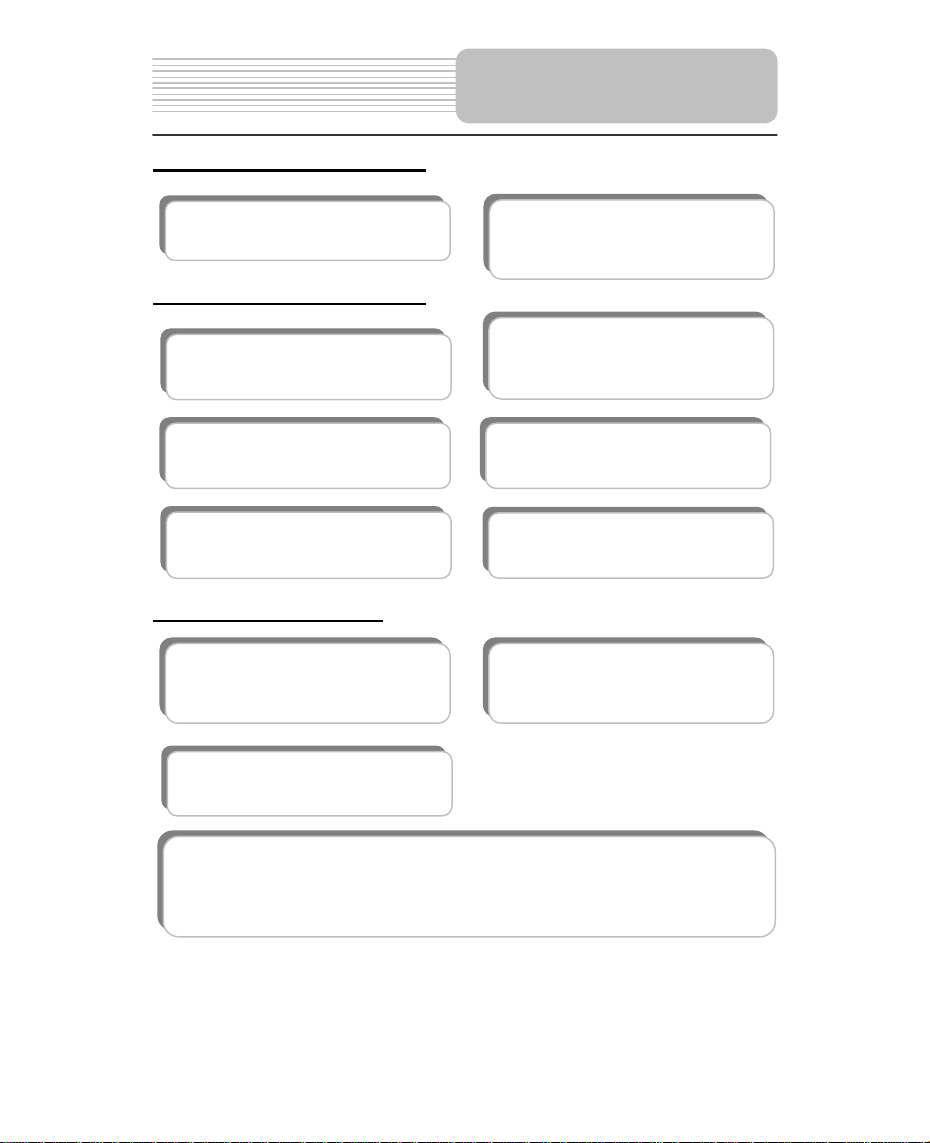
p
Features
High-quality audio and video
Excellent sound: Dolby Digital Decoder
delivers great sound.
AV In: External Audio, Video input can be
connected to most external AV sources.
AV Out: Analog Audio output and video
ut.
out
Advanced Playing Functions
Compatibility: Compatible with DVD,
CD and Picture CD disks.
Particular Performance: Multi-speed,
fast forward, fast backward and slow
forward, slow backward.
Last Memory Playback: Memorizes the
stopped playback track and continues playing
the disk from this spot when power is restored
if the disc tray cover is not opened.
On-screen Display: You can choose from
English, Spanish, German, Italian or
French for the On-screen Display
language
.
Search by Time: Search for a certain
track of a disk by selected time.
Special Functions: Supports screen aspect
ratio changing, zooming in or out,
multi-language caption, multi-angle viewing.
Other Special Functions
High Resolution: MPEG-2 decoding
format achieves more than 500 lines of
horizontal resolution.
Power Adapter Switch: Automatically
adapts to voltage requirements in U.S and
other countries.
Docking Jack: This unit features a docking jack on the bottom for connecting with an
optional docking station. The docking station is integrated with connectors for
peripheral devices to eliminate complicated connections and save valuable space
around the player
Revolving LCD Screen: Adjust the screen
by revolving it horizontally about its axis, or
lay it flat with the screen facing.
5
Page 6
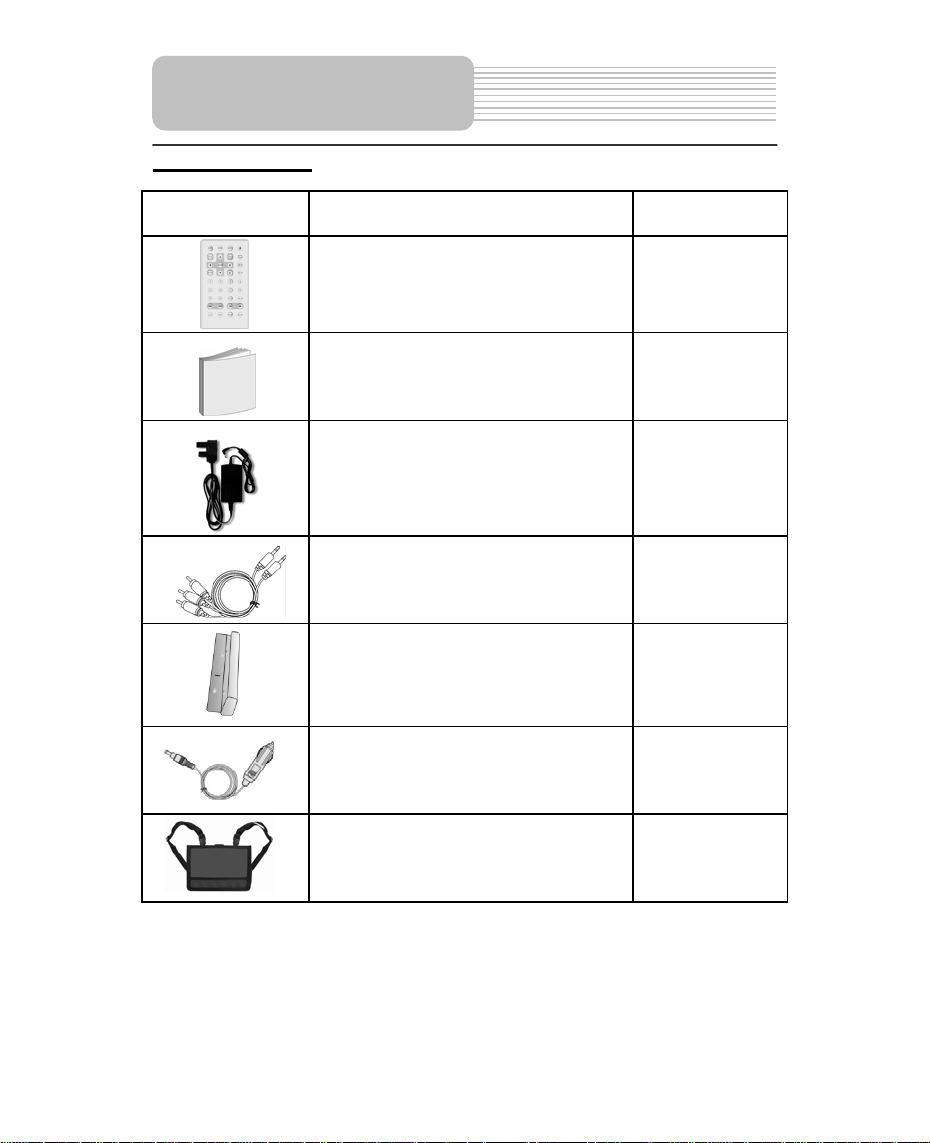
Accessories
Accessories List
ITEM NAME QTY
Remote Control (with battery) 1
Operation Manual 1
Power Supply Cord with AC Adapter 1
Audio/Video Cable 1
Rechargeable Battery Pack 1
DC Adapter (Car Adapter) 1
Car Bag 1
NOTE
Accessories and their parts numbers are subject to change without prior notice.
6
Page 7
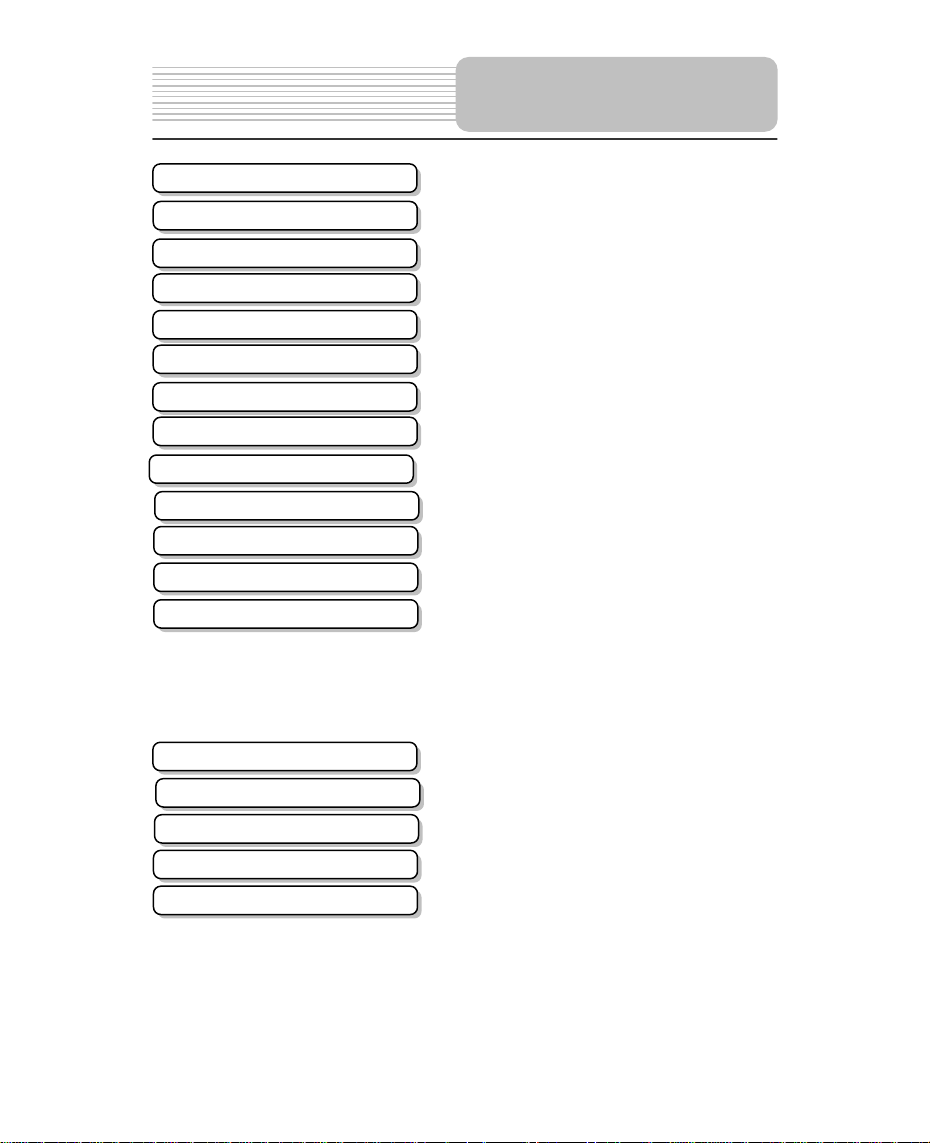
Important Safety Instructions
Features
Accessories
View of Unit
View of Side Panels
View of Unit Bottom
Revolving LCD Screen
Remote Control
System Connections
Power Supply Preparation
Rechargeable Battery
Notes on Discs
Playback Operation
System Setup
Car Bag
Definitions
Troubleshooting
DVD Playback
CD Playback
Picture CD Playback
Contents
…………………………………………..2
…………………………………………...5
…………………………………………...6
…………………………………………..8
………………………………….……….10
…………………………………………..11
…………………………………………..12
…………………………………………..13
…………………………………………..16
…………………………………………..18
…………………………………………..19
…………………………………………..22
…………………………………………..23
…….…………………………………….24
…………………………………………..28
…………………………………..30
…………………………………………..33
…………………………………………..39
…………………………………………..40
…………………………………………..41
Specifications
…………………………………………..43
7
Page 8

View of Unit
Front View
1. TFT LCD
8” color TFT screen presents high resolution picture.
2. Speakers
Two speakers output high quality sound.
3. MODE button
Press to change the brightness, contrast and color level or change the aspect ratio.
(See page24)
4. +/- button
Press to increase/decrease the level of the selected item.
5. ZOOM button
Press to activate the zoom function to zoom in or out the current image.
8
Page 9
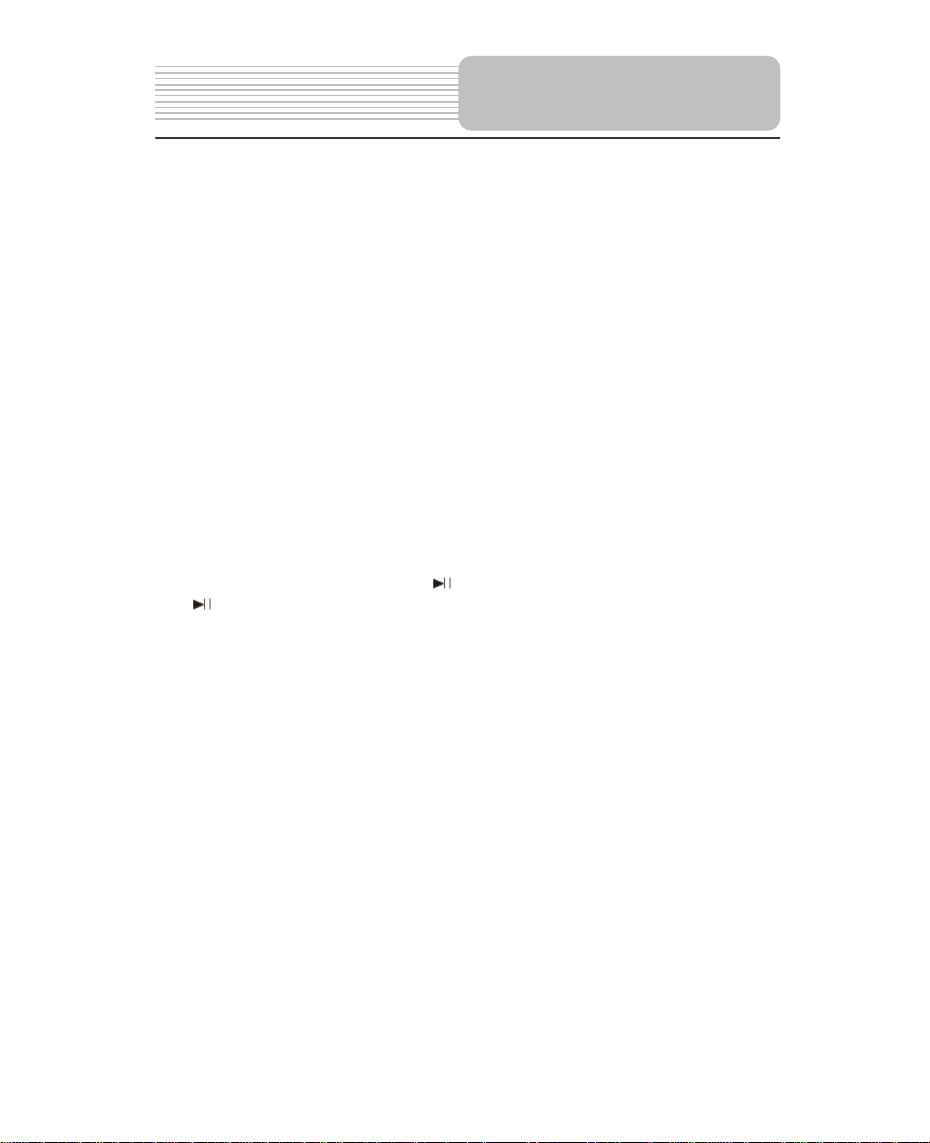
V
6. SETUP button
Press to access the DVD setup menu.
7. MENU button
Press to enter to the disc menu
8. TITLE button
Press to display the disc title menu if the titles are coded in the disc
9. /,/ button
/ :press the direction buttons to select items.
/: press to fast search backward and forward during disc playback.
10. /,/ button
/: press the direction button to select items.
/: press to play the previous track or the next track.
11. ENT button
Press to confirm your selection
12. A-B button
Press to mark a segment to repeat between A and B
13. SLOW
Press to activate slow playback.
14. STOP button
Press to stop playback. Press the button to resume playback.
15. PLAY/PAUSE button
Press to start playback or pause the playback.
16. Main unit Power indicator
Light turns green when the unit is under operation; turns red in standby mode.
17. Battery charge indicator
Light turns red when the battery is in charging; turns green when the battery is fully
charged.
18. Remote sensor
Receive the signal from the remote control for operation.
19. Unit latch hook
20. OPEN button
Press to open disc tray cover.
iew of Main Unit
9
Page 10
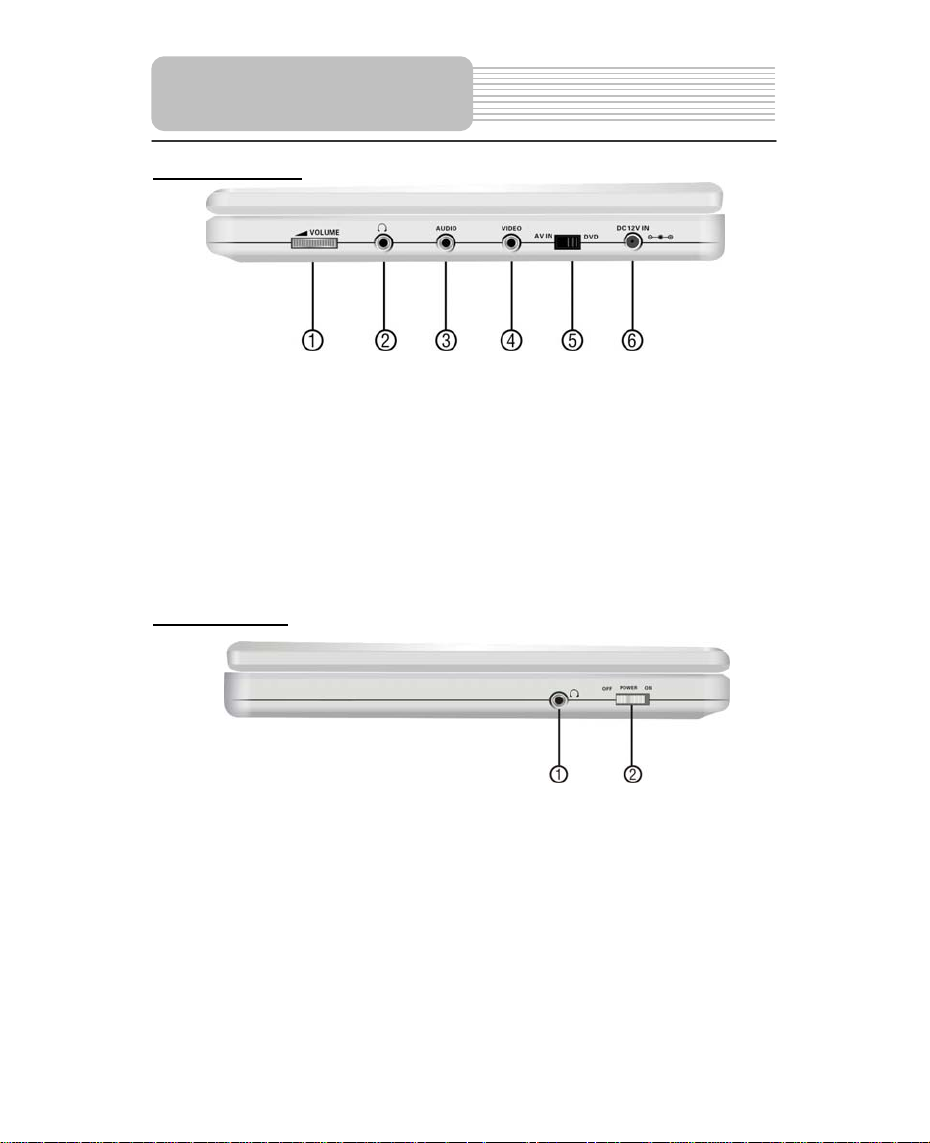
View of Side Panels
Right Side View
1. VOLUME Control
For adjusting the sound level of speakers or headphones.
2. Headphone Jack
When headphones are plugged into the unit, the speakers automatically turn off.
3. AUDIO input/output Jack
For connecting to an external amplifier or audio source
4. VIDEO input/output Jack
For connecting to an external monitor or video source
5. DVD/AV IN Switch
Switch to AV IN to input the external AV source; switch to DVD to playback the disc
6. DC 12V IN Jack
For connecting to power supply, including Car Adapter. (See page15)
Left Side View
1. Headphone Jack
When headphones are plugged into the unit, the speakers automatically turn off.
2. POWER ON/OFF Switch
Switch the power on or off.
10
Page 11
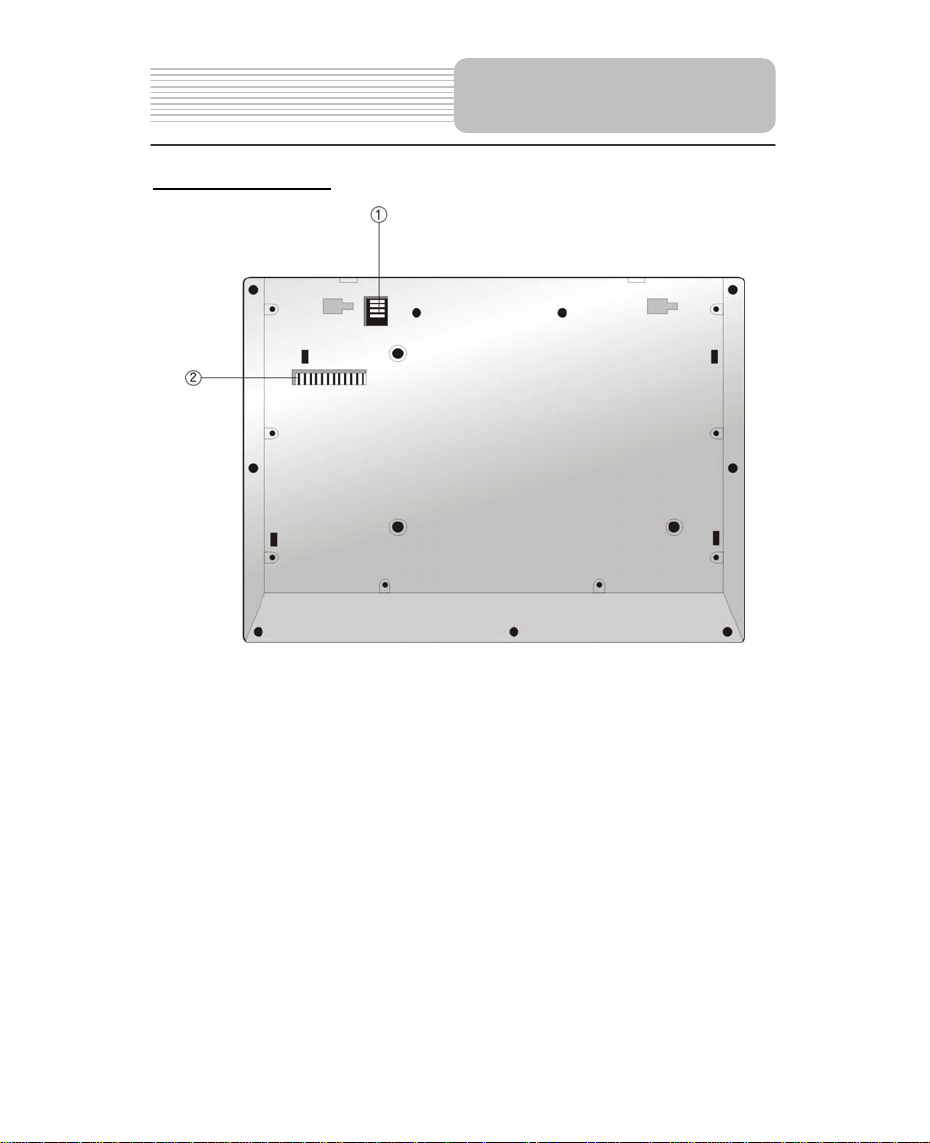
View of Unit Bottom
View of the bottom
1. Rechargeable Battery Contacts
For connecting the rechargeable battery pack.
2. Docking Jack
This portable DVD player is designed with a Docking Jack on the bottom. The
Docking Jack is designed for connecting to an optional external Docking Station for
expanded functions. The Docking Station features an electrical connection interface
that enables the portable DVD to effectively serve as a desktop DVD. It is integrated
with connectors for peripheral devices to eliminate complicated connections and
save valuable space around the unit. With a Docking Station, you can enjoy the
expansion possibilities of desktop DVD with the portability of a portable DVD.
11
Page 12
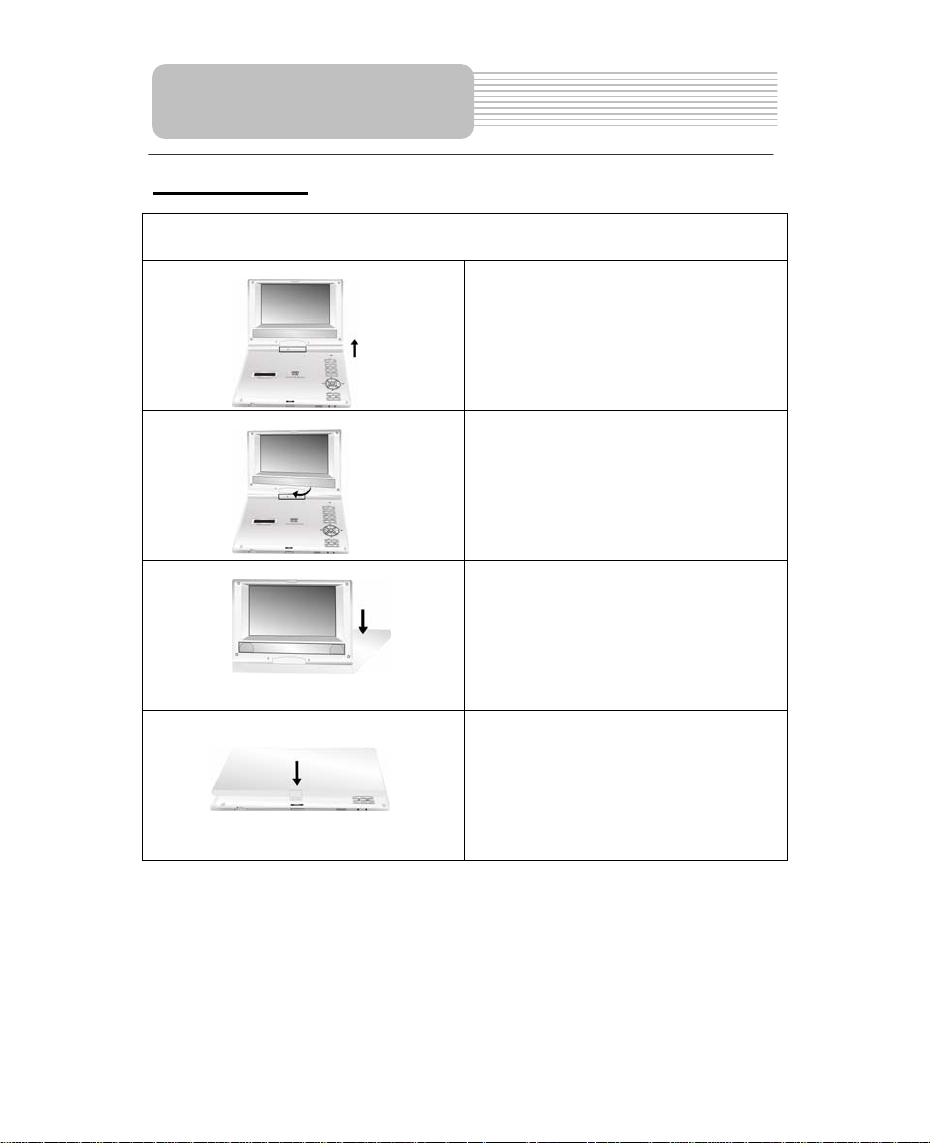
Revolving LCD Screen
Revolving Steps
The revolving LCD screen is one of the outstanding features about this product. We’d
like to suggest you to take the following steps for proper operation.
A
1. Open the screen cover to position (A) as
shown in the left figure at which the screen
is vertical to the operation panel.
B
C
D
2. Revolving the screen horizontally
around it’s axis in the clockwise only. The
maximum revolving degree is 180
(position C). If you want to return to initial
position (A), please revolve screen counter
clockwise.
3. You can rotate the screens vertically
from position C to operation panel as
indicated in left fig.
4. The final rotating position (position D) at
which the screen facing upward and back
to operation panel.
12
Page 13
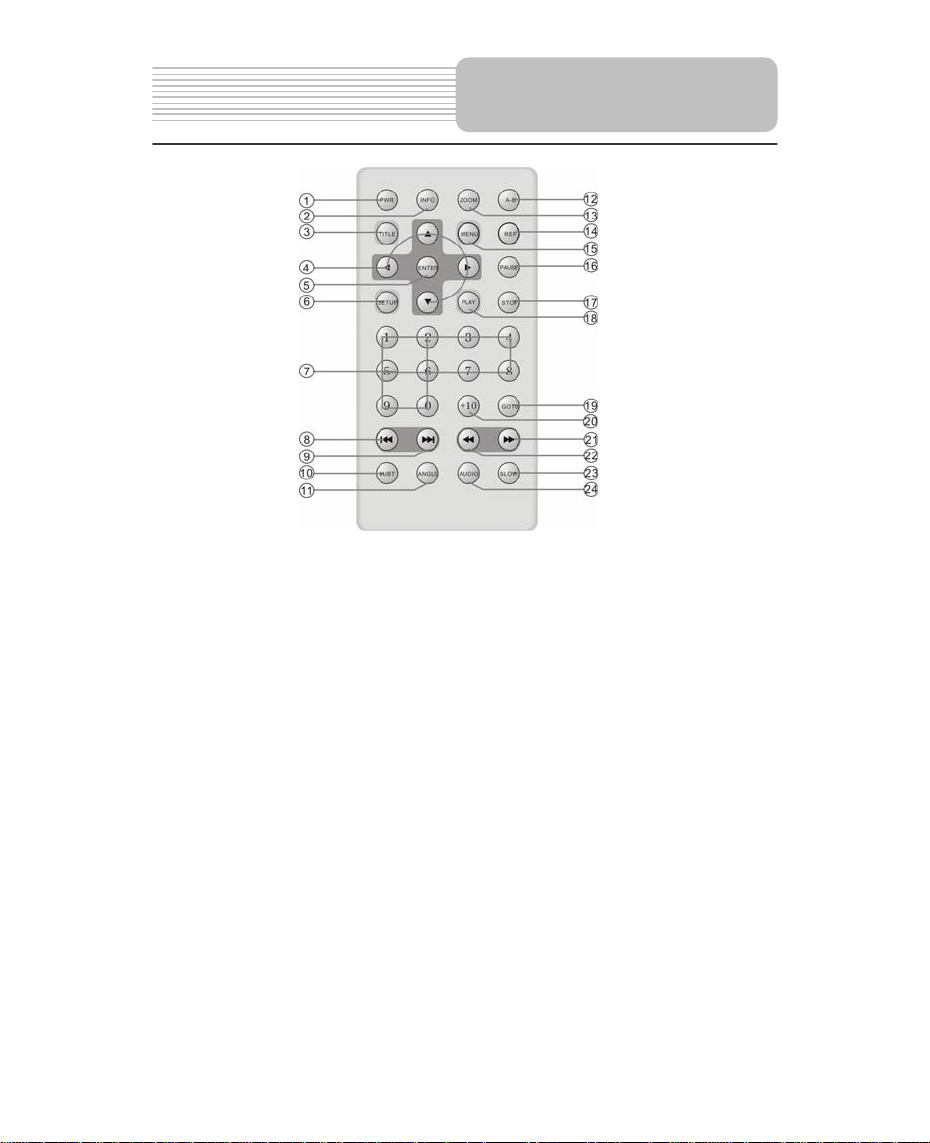
1. PWR button
Press to access standby mode or playback mode.
2. INFO button
Press to display the detailed information of the disc during playing. Press this button
again to exit from the information display.
3. TITLE button
Press to display title menu if it exists in the disc.
4. Direction buttons
Press to select different options.
5. ENTER button
Press to access playback, or confirm your selection
6. SETUP button
Press to enter the player’s system setup.
7. 0-9 Number buttons
Press to select an option in the menu.
8. PREV button
Press to return to the previous list or the previous track or chapter. If it is a DVD disc,
press this button twice to return to the previous track.
9. NEXT button
Press to skip to the next list, track or chapter.
Remote Control
13
Page 14
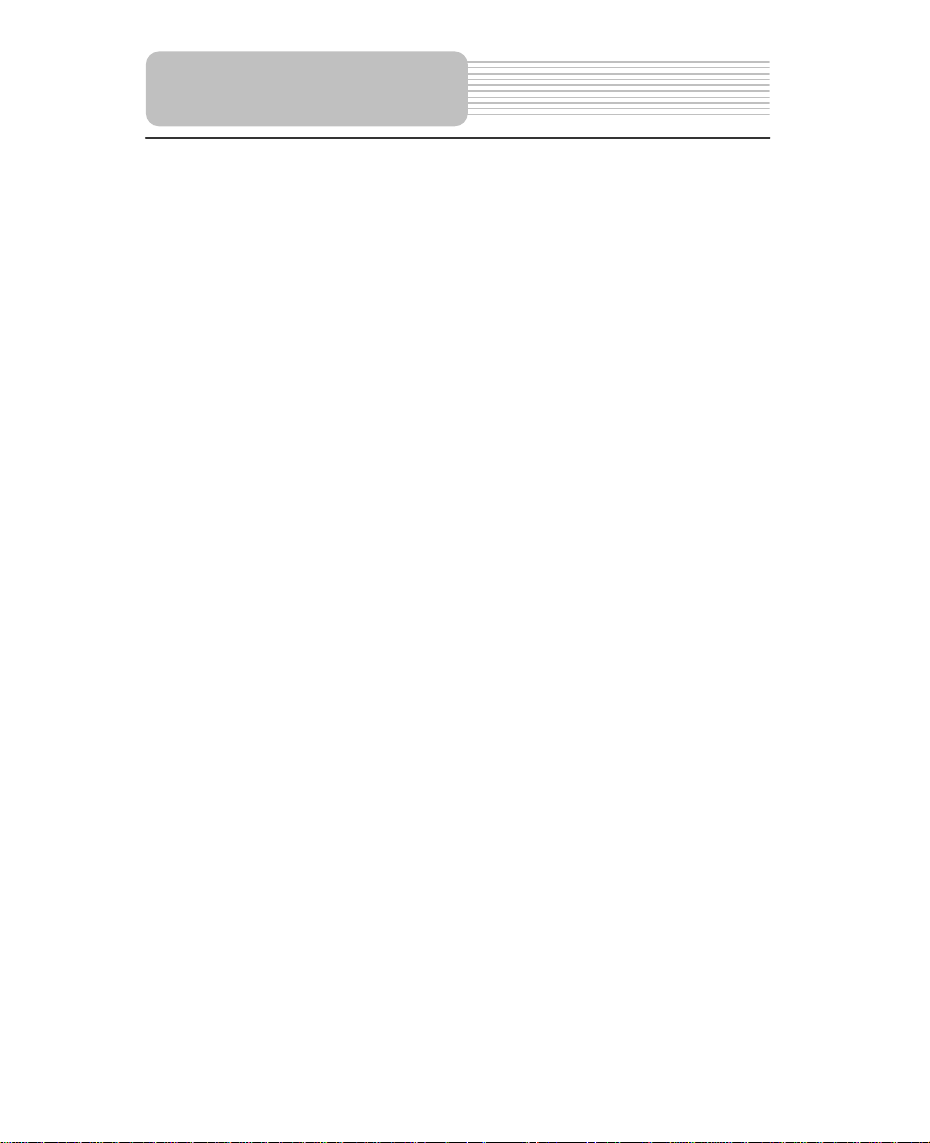
10. SUBT button
11. ANGLE button
12. A-B Repeat button
13. ZOOM button
14. REP button
15. MENU button
16. PAUSE button
17. STOP button
18. PLAY button
19. GOTO button
20. +10 button
21. FWD SCAN button
22. REV SCAN button
23. SLOW button
24. AUDIO button
Remote Control
Press to select different subtitle languages if there are multiple subtitle languages
existing in the disc.
Press to access various camera angles playback if the DVD disc contains multiple
camera angles.
Press to play a certain selected segment repeatedly.
Press to realize various zoom effects.
Press to repeat a chapter, a title, a track or the whole disc.
Press to display or cancel the menu.
Press to pause the playback.
Press to stop the playback. Then press PLAY button to resume playback from the
stopped spot. Press this button twice to stop playback completely.
Press to begin to play.
Press to select the desired disc starting time, track or title.
Press this button and the additional number buttons to select item numbers which
are greater than 9.
Press to search forward fast.
Press to search backward fast.
Press to activate slow playback function.
Press to select different languages
when a DVD disc which contains multiple audio languages is played. Press to
select different audio track when a CD disc is played.
14
Page 15

Battery Installation for
Remote Control
Installation Steps
Follow the steps below to install the battery.
Step1: Pull the battery holder out from the remote
control in the direction of the arrow.
Step 2: Load a new battery properly with
the (+) side up.
Step3: Insert the battery holder back into
the remote control.
Battery Property
Battery Type: CR2025 3V
Battery Life: Approximately 1 year under normal use (at room temperature).
Caution
1. Improper use of the battery may cause overheating, explosion or ignition, which can
result in an injury or fire. Battery leakage may damage the remote control.
2. Do not expose the remote control unit to direct sunlight.
3. Do not recharge, disassemble, deform or heat the battery.
4. Do not put the battery in fire or water.
5. Immediately replace the exhausted battery.
15
Page 16

System Connections
z Always ensure that the DVD player, TV and any other electrical equipment to be
connected with are switched off and unplugged from the power supply.
z Ensure that you observe the color coding when connecting audio and video cables.
Connecting to TV
Audio/Video connections
Follow the drawings below to connect the DVD player to a TV's Audio/Video inputs with
Audio/Video cables.
Connecting to Amplifier
Refer to your Audio equipment's manual before connection.
Follow the drawings below to connect the DVD player to an AV amplifier.
16
Page 17

System Connections
Connecting to External AV Source
The player supports an AV signal input function. Use the audio/video cable to connect
the unit to an external AV signal source such as a DVD, VCR etc. After connecting,
switch the DVD/AV IN to AV IN.
NOTE: Noise may occur in speakers when there is an external audio signal input while
playing a DVD disc. Unplug the audio cord to clear the noise.
Connecting to Headphone
Connect headphones to the headphone jack on the right side of the unit.
When headphone is connected, the speakers will automatically turn off.
17
Page 18

Power Supply
Preparation
Using the AC Adapter
The player is supplied with an AC adapter for powering the unit and charging the battery.
1. Connect AC adapter to the right side
of the DVD player in the jack marked
DC 12V IN, as shown on the right.
2. Plug power cord into a grounded
electrical outlet. The power indicator
lights red.
Note: Turn player's power off before unplugging.
Note: In the case of using the adapter, the LCD screen will be lighter than with the
rechargeable battery.
Using the Car Adapter
The player is supplied with a Car Adapter for powering the unit and charging the battery
while in a vehicle.
Connect the Car Adapter Power Plug to
the unit's power jack and plug the other
end to the vehicle’s 12V accessory /
cigarette socket, as shown on the right
figure.
Attention
¾ Do not operate the unit or view video software while driving a vehicle.
¾ Place the unit in a proper position for viewing.
¾ Detach the battery pack when using the AC or car adapter as the power source.
¾ Disconnect the player from the Car Adapter when starting the vehicle.
18
Page 19

Rechargeable Battery
About Rechargeable Battery Pack
Your portable DVD player comes with a lithium ion rechargeable battery that attaches to
the rear of the DVD player. Charge the battery fully before initial use. Charging time is
normally about 5 hours. A fully charged battery delivers about 3 hours of use, but playing
time varies from disc to disc. If the battery will not be used for a long period of time, fully
charge the battery prior to storage.
Working conditions and precautions for the rechargeable battery
¾ New batteries should be fully charged before initial use.
¾ Battery should only be used and charged when temperatures are between 0 –
38C.
¾ Never put the battery in fire or water.
¾ Do not expose the battery to high temperatures or store in hot, sunny places.
¾ Maintain well-ventilated conditions around the product to avoid overheating. Don’t
put the product on a bed, sofa or anything that may block ventilation to the product.
¾ Do not short the battery terminals.
¾ Do not open the battery.
¾ Detach the battery after charging is complete. When charging the battery pack, the
charge light will turn red, when the charging is complete, the light will turn green.
¾ Detach the battery when it is not in use.
¾ When the battery is weak, an icon will appear on the LCD screen and about five
minute later, the player will power OFF automatically.
Warning:
Do not touch any metal objects to the battery connectors, as it will put the battery in
standby mode. To exit the standby mode, connect the battery and DVD player to AC or
DC power
19
Page 20

Rechargeable Battery
Attaching the Battery Pack
Refer to the following steps for attaching the Battery Pack:
1. Make sure the player is off and the AC or car adapter is disconnected.
2. Place the DVD player on a soft and smooth surface.
3. With one hand on the DVD player to prevent it from moving, take the battery and
align the plastic tabs on the battery pack with holes on the player, and push the
battery pack into the DVD player.
4. The battery pack will click into place.
Charging the Battery Pack
The battery pack must be attached to the DVD player to charge it using the supplied AC
or car power adapter.
1. Attach the battery pack to the DVD player, as shown above.
2. Plug the supplied AC Power Adapter into the player’s power jack marked ”DC
12V IN”, located on right side of the DVD Player.
3. Plug the other end of the AC Power Adapter Cord into a household AC Outlet as
shown below.
20
Page 21

Rechargeable Battery
Detaching the Battery Pack
If the DVD Player is not going to be used for long periods of time, the battery pack should
first be fully charged and then detached. When the DVD Player is turned OFF, the DVD
Player is still consuming some power in STANDBY mode. This will eventually discharge
the battery.
Make sure the power is turned OFF and the AC or car adapter is disconnected before
detaching the Battery Pack.
To detach the Battery Pack:
1. Push the battery pack latch toward the rear of the player and slide the rechargeable
battery from the main unit (see drawings below).
2. Store the rechargeable battery in a safe place.
21
Page 22

Notes on Discs
Compatible Disc Formats
DISC LOGO DIAMETER
DVD
CD
PLAYBACK TIME/
PLAYABLE SIDES
133 min (SS-SL)
12cm
8cm
12cm 74 min
8cm 20 min
242 min (SS-DL)
266 min (DS-SL)
484 min (DS-DL)
41 min (SS-SL)
75 min (SS-DL)
82 min (DS-SL)
150 min (DS-DL)
JPEG
Operation methods of some DVD discs are specified by the software manufacturer.
Please follow the instructions for the disc.
12cm
Care of Discs
Handling Discs
When loading or removing discs, do not touch their playing surfaces.
Hold the disk as shown at the right.
Cleaning
Fingerprints or stains on the disc may affect the quality of sound and
picture. To clean your discs, wipe the surface with a soft clean cloth. If
necessary, moisten a soft cloth with diluted mild detergent to remove
heavy dirt or fingerprints.
Do not wipe in a circular direction as shown on the right (concentric
scratches on the playing surface can cause noise). Gently wipe from
the center of the disc to the outer edge as the lower figure.
22
Page 23

READ THE FOLLOWING INSTRUCTIONS CAREFULLY BEFORE USING YOUR DVD
PLAYER FOR THE FIRST TIME.
WARNING: Do not play poor-quality discs to avoid damaging the lens.
Playback Operation
Pre-operation
1. Connect the unit to power supply through the provided AC adapter.
2. Switch “POWER ON/OFF” to “ON” on the left panel to turn on the DVD player. The
main unit power indicator lights green and screen displays the
logo.
3. Press the OPEN button on the unit to open the disc tray cover, put a disc in the disc
tray with printed side facing up. Close the disc cover. (See below.)
4. The player will search the disc and play it automatically.
5. Adjust the volume with the VOLUME control on the right panel to the desired level.
6. To turn the player off, switch the “POWER ON/OFF” on the left panel to “OFF”.
Basic Operation
MODE
button
Press the MODE button to enter the brightness,
contrast or color adjustment mode. Adjust these
levels with + and – buttons. Press the MODE
button and hold it for 1-2 seconds to change the
aspect ratio between 16:9 and 4:3. See below for
details:
23
Page 24

Playback Operation
DVD Playback
Play
Pause
Stop
Zoom button
A-B Button
Press ENTER button to
start playing, or
(Direction buttons) or
0-9 buttons to select a
Title and Chapter directly.
Press PAUSE button
to pause during playback,
then press PLAY button to
resume normal playback.
During playback, press
STOP button once to stop
playing, then press PLAY
button to resume normal
playback from the stopped
point. Press STOP button
twice repeatedly to stop
playback completely. Then
when you press PLAY
button, the player will play
from the beginning.
Press ZOOM button repeatedly to shift among 2X,
3X, 4X, 1/2, 1/3, 1/4 zooming effect and normal
playback.
Press A-B button once to set the starting point A,
press it again to set the end point B. Then the
player will play the segment between A and B
continuously. Press this button a third time to stop
the A-B repeat.
Press ENT button
to start playing.
Press button to
pause during play,
then press it again to
resume normal play.
During playback,
pressbutton once
to stop playing, then
press button to
resume normal
playback from the
stopped point. Press
it twice repeatedly
to stop playback
completely. Then
when you press
button, the player
will play from the
beginning.
24
Page 25

DVD Playback (continued)
TITLE button
MENU button
& buttons
& buttons
SLOW button
Playback Operation
Press TITLE button during play. The title menu will
appear on the screen.
Press (direction buttons) to select the title
or disc menu item you wish to play, then press
ENTER button to confirm your selection. Or press
0-9 buttons to select the item you prefer directly.
Press MENU button during play. The root menu will
appear on the screen.
Press (direction buttons) to select the item
you wish to play, then press ENTER button to
confirm your selection. Or press 0-9 buttons to select
the item you prefer directly.
Press button once to go to the beginning of the
current chapter. Press it twice repeatedly to go to the
beginning of the previous chapter.
Press button to play the next chapter.
Pressbutton to play fast forward. Press it
repeatedly and fast forward playback will start at
the speed of 2X, 4X, 8X, 16X, 32X and normal in
sequence. Press
repeatedly and fast reverse playback will start at
the speed of 2X, 4X, 8X, 16X, 32X and normal in
sequence.
Press
return to normal playback.
Press SLOW button repeatedly and slow playback
will start at the speed of 1/2, 1/4, 1/8, 1/16 forward,
1/2, 1/4, 1/8, 1/16 backward or normal playback in
sequence. Press PLAY button to resume normal
playback.
button to fast reverse. Press it
PLAY
button on the remote control to
25
Page 26

Playback Operation
DVD Playback (continued)
INFO button
AUDIO button
Title Elapsed Title Remain Chapter Elapsed
SUBT button
REP button
Press INFO button for detailed information about
the disc during disc playback. Press it repeatedly
to display as follows:
Chapter Remain Display Off
DVD discs can contain up to 8 audio bit streams.
For example: English, Spanish, French etc.
To select the audio bit stream you prefer, press
AUDIO button during playback. The DVD player
will play the next bit stream every time you press
AUDIO button in succession, if they exist.
When a DVD disc is playing, press SUBT button to
select a subtitle language or to turn the subtitle off. A
DVD disc can be recorded with up to 32 subtitles.
Press SUBT button repeatedly, the mode of subtitles
will cycle as follows:
SUBTITLE 1/N: Subtitle 1 appears on the screen.
SUBTITLE 2/N: Subtitle 2 appears on the screen.
SUBTITLE */N: Subtitle * appears on the screen
SUBTITLE OFF: No subtitle.
“N” refers to the total number of subtitles that the
current disc contains.
NOTE: This function is only available for DVD discs
recorded with multi-subtitles
Press REP button to repeat a Chapter, Title, All or
cancel repeat in sequence.
26
Page 27

DVD Playback (continued)
ANGLE
button
GOTO button
Press ANGLE button to play the disc in multi-angle
mode. Multi-angle means that a scene is shot from
different angles so that the audience can watch from
any angle, like the drawings below:
If there are multiple angles in a scene, you can use
the ANGLE button to select the angle you like to view.
Press the ANGLE button repeatedly to view from
different angle.
NOTE: This function is only available for the DVD
discs coded with multi-angle material.
Playback Operation
Press GOTO button to select desired disc starting
time, track or title:
Press buttons to move the yellow bar to the
item you prefer, then press ENTER button (on the
front panel) or PLAY button to confirm:
The corresponding item is highlighted (for
Title, Chapter, Angle, Tt Time <Total Time>,
Ch Time <Chapter Time>), use 0-9 buttons to
select number values directly.
The sub-menu of the selected item is
displayed (for Audio, Subtitle, Repeat, Time
Disp.<Time Display>), usebuttons to
move the yellow bar to the item you prefer,
then press ENTER button (on the front panel)
or PLAY button to confirm.
Press GOTO button again to resume normal play.
27
Page 28

Playback Operation
CD Playback
When a CD disc is loaded, the player will play it automatically by the default sequence of
the disc. You can use , or number buttons to select a certain track to play.
Pause
STOP/ button
& buttons
REP button
A-B button
During playback, press
PAUSE button to pause
the playback, then press
PLAY button to resume
playback.
During playback, press
the STOP button once
to stop playback. Then
press PLAY button, the
player will resume
playback from the
stopped point. Press
this button twice to stop
playback completely.
Pressbutton to play fast forward. Press it
repeatedly and fast forward playback will start at
the speed of 2X, 4X, 8X, 16X, 32X and normal in
sequence. Press
repeatedly and fast reverse playback will start at
the speed of 2X, 4X, 8X, 16X, 32X and normal in
sequence.
PLAY
Press
return to normal playback.
Press REP button repeatedly to repeat a Track, All
or cancel the repeat.
Press A-B button once to set the starting point A,
press it again to set the end point B. Then the
player will play the segment between A and B
continuously. Press this button a third time to stop
the A-B repeat.
button on the remote control to
During playback, press
button once to pause
the playback, then press
it again to resume
playback.
During playback, press
button once to stop
playback. Then press
button, the player will
resume playback from
the stopped point. Press
button twice to stop
playback completely.
button to fast reverse. Press it
28
Page 29

CD Playback (continued)
&buttons
GOTO button
INFO button
AUDIO button
Playback Operation
Press button to play the previous track.
Press button to play the next track.
Press GOTO button to select desired disc starting
time, track starting time or track. During CD playback,
press it repeatedly to display as follows:
Disc Go To:--:-- Track Go To:--:-- Select Track:--/N
N refers to the total track number of the disc.
Use 0-9 buttons on the remote control to select directly.
Press INFO button repeatedly for detailed
information about the disc during playback:
Note: * refers to the playing track number.
N refers to the total track numbers of the disc.
Press AUDIO button repeatedly to select desired
sound effect:
Mono Left Mono Right Mix-Mono Stereo
29
Page 30

Playback Operation
Picture CD Playback
Pre-operation
1. Load a Picture CD in the disc tray. The player will search for the disc automatically.
2.The screen displays the root folder with several subdirectories/subfolders. Use,
buttons to select a desired folder. Then press, ENTER, PLAY or button on the
remote control or front panel to confirm your selection.
3.The screen enters the selected subfolder to view the files. Use, buttons to select the
desired file. Then press ENTER, PLAY or button on the remote control or front panel
to confirm your selection.
4.Pressbutton to return to last folder or directory, or move the yellow bar to , then
press ENTER, PLAY or button on the remote control or front panel to return to the
last folder or directory.
Note: Many discs have other items besides pictures.
STOP/
button
PAUSE/
button
& buttons
Press STOP button to
preview thumbnail
images of the
pictures . Press PLAY
button to return to
normal playback.
Press PAUSE button to
pause during playback.
Press PLAY button to
resume normal playback.
Press PREV button to go to the previous file.
Press NEXT button to go to the next file.
Press button to
preview thumbnail
images of the
pictures . Press
button to return to
normal playback.
Press button to
pause during playback.
Press it again to
resume normal playback.
INFO button
Press INFO button for detailed information about the
disc during viewing the picture.
Press it repeatedly, the screen will display as
follows:
Single Elapsed Single Remain Display Off
30
Page 31

Picture CD Playback (continued)
REP button
MENU button
GOTO button
Press REP button to repeat a file, folder in
sequence.
Press it repeatedly, the display will be as follows:
Shuffle
Repeat All Repeat Off
Shuffle plays files of current folder randomly
without obeying the original order.
Random plays files of current folder randomly
without obeying the original order. After playing
the whole folder, play will be stopped
automatically.
Single plays only the current file. As soon as it
comes to an end, play will be stopped.
Repeat One repeats the current file.
Repeat All repeats all files of the current folder
according to their original order.
Repeat Off cancels the repeat.
This function is only available under norm al play mode, it
doesn’t work under repeat status .
Press MENU button during playback to return to root
folder.
Press GOTO button to select the desired folder or
file.
Press 0-9 buttons to select your favorite folder or file
directly.
Playback Operation
Random Single Repeat One
31
Page 32

Playback Operation
Picture CD Playback (continued)
While viewing a picture, use direction buttons ,,, to rotate the picture.
Pressbutton to rotate the current picture clockwise:
Press button to rotate the current picture anti-clockwise:
Press button to rotate the current picture flip vertical:
Press button to rotate the current picture flip horizontal:
Picture Rotate
32
Page 33

System Setup
You can change the default settings of this unit to customize its performance to your own
preferences.
Note: Set the system up while play is stopped or there is no disk in the player.
To set up your system:
1. Press the SETUP button on the front panel.
2. The setup menu will appear on the screen. It includes General Setup Page, Speaker
setup page, Dolby digital setup, Video setup page and Preference page. You can exit
the setup menu by pressing the SETUP button again at any time.
3. Press the or (direction buttons) on the front panel to select a sub-menu to set up.
4. Press the or button on the front panel to select the item that you want to set up in
the sub-menu.
General Setup Page
The items included in this sub-menu are shown as
the left.
1.TV Display
This item is used to set TV display mode.
Press the or button to highlight this item.
Press the ENT orbutton to enter the item.
It includes Normal/PS, Normal/LB and Wide, Wide
by default. Press the or button to choose the
proper one. Press the ENT button to confirm your
selection. Press the direction button to exit from
this item.
Note: Select Normal/PS or Normal/LB when a 4:3
TV is connected.
Select Wide when a 16:9 wide screen TV is
connected.
33
Page 34

System Setup
General Setup Page (continued)
2.Angle Mark
This item is used to turn the Angle Mark on or off.
Press the or button to highlight this item.
Press the ENT or to enter the item.
Press the or button to choose angle mark on
or off.
Press the ENT button to confirm your selection.
Press the direction to exit this item.
3.OSD Language
This item is used to set the OSD (on-screen
display) language. Press the or button to
highlight this item. Press the ENT or to enter the
setup of this item.
It includes English, French, Spanish, German and
Italian, English by Default.
Press the or button to choose the proper one.
Press the ENT button to confirm your selection.
Press the direction button to exit this item.
4.Screen Saver
This item is used to turn the screen saver on or off.
Press the or button to highlight this item.
Press the ENT or to enter the setup of this item.
The default setting of this item is on.
Press the or button to choose on or off.
Press the ENT button to confirm your selection.
Press the direction button to exit this item.
34
Page 35

General Setup Page (continued)
6. Last Memory
This item is used to set last memory state.
Note: The last memory refers to resume playback
from the point that you stopped last time.
Press the or button to highlight this item.
Press the ENT or to enter the item.
The default setting of this item is off.
Press the or button to choose on or off.
Press the ENT button to confirm your selection.
Press the direction button to exit this item.
Speaker Setup Page
The item included in this sub-menu is shown as the
left.
1.Downmix
This item is used to set downmix mode.
Press the or button to highlight this item.
Press the ENT or to enter the item.
It includes Lt/Rt and stereo, stereo by default.
Note: The function of Lt/Rt is to output mixed audio
in the format provided by Dolby. The function of
stereo is to output stereo signal.
Press the or button to choose the proper one.
Press the ENT button to confirm your selection.
Press the direction button to exit this item.
Dolby Digital Setup
The items included in this sub-menu are shown as
the left.
System Setup
35
Page 36

System Setup
Dolby Digital Setup (continued)
Video Setup Page
1. Dual Mono
This item is used to set the channel output mode.
Press the or button to highlight this item.
Press the ENT or to enter the item.
It includes stereo, L-Mono, R-Mono and Mix-Mono,
Stereo by default.
Press the or button to choose the proper one.
Press the ENT button to confirm your selection.
Press the direction button to exit this item.
2.Dynamic
This item is used to adjust linear dynamic
compression rate to get different signal
compression effects.
Press the or button to highlight this item.
Press the ENT or to enter the setup of this item.
Then the item will show as the left.
Press the or to choose the proper level.
Press the ENT button to confirm your selection.
Press the direction button to exit this item.
The items included in this sub-menu are shown as
the left.
1.Sharpness
This item is used to adjust the sharpness of the
Screen.
Press the or button to highlight this item.
Press the ENT or to enter the item.
It included High, Medium and Low, Low by default.
Press or button to choose the proper one.
Press ENT button to confirm your selection.
Press direction button to exit this item.
36
Page 37

Video Setup Page (continued)
Preference page
System Setup
2. Brightness
This item is used to adjust brightness level of the
Screen.
Press the or button to highlight this item.
Press the ENT or to enter the item.
Press the
The default level is 00.
Press the ENT button to confirm your selection.
3. Contrast
This item is used to adjust contrast level of the
Screen.
Press the or button to highlight this item.
Press the ENT or to enter the item.
Press the
The default level is 00.
Press the ENT button to confirm your selection.
The items included in this sub-menu are
Shown as the left.
Note: This sub-title can only appear in the state
that no disc is in the DVD drive.
1. Audio
This item is used to set the audio output language.
Press or button to highlight this item.
Press the ENT or button to enter the item.
The available languages are English, French,
Spanish, Chinese, Japanese, Korean, Russian and
Thai, English by default.
Press the or button to choose the preferred
Language.
Press the ENT button to confirm your selection.
Press thebutton to exit this item.
or button to adjust to desired level.
or button to adjust to desired level.
37
Page 38

System Setup
Preference page (continued)
2. Subtitle
This item is used to set the subtitle language.
Press the or button to highlight this item.
Press the ENT or button to enter the item.
The available languages are English, French,
Spanish, Chinese, Japanese, Korean, Russian and
Thai, English by default.
Press the or button to choose the preferred
Language.
Press the ENT button to confirm your selection.
Press the direction button to exit this item.
3. Disc Menu
This item is used to set the language of disc menu.
Press the or button to highlight this item.
Press the ENT or button to enter the item.
The available languages are English, French,
Spanish, Chinese, Japanese, Korean, Russian and
Thai, English by default.
Press the or button to choose the preferred
Language.
Press the ENT button to confirm your selection.
Press the direction button to exit this item.
4. Default
This item is used to reset the unit.
Press the or button to highlight this item.
Press the ENT or button to enter this item.
Press the ENT button to reset.
Then all the settings of your unit will return to the
original status.
38
Page 39

Your Portable DVD Player includes a sturdy carrying bag/headrest mount for the ultimate
in portable convenience! The bag/mount is easy to attach and fits on nearly any car or
truck headrest (see photo above)
Car Bag
39
Page 40

Definitions
Dolby Digital
Dolby Digital is a technology developed by Dolby Laboratories.
Audio tracks encoded in Dolby Digital can reproduce from one to 5.1 discrete channels
of excellent quality audio.
Letterbox screen
This refers to a screen on which the playback picture of wide-screen DVDs appears with black
bands running along the top and bottom.
Pan & Scan screen
This refers to a screen on which the playback picture of wide-screen DVDs is cut off at the left
and right sides.
Title, Chapter (DVD)
DVDs are divided into some large sections (titles) or some small sections (chapters). Each
section is numbered: these numbers are called "Title number" or "Chapter number".
Title 1 Title 2
Chapter 1 Chapter 1
Chapter 2 Chapter 2
…… ……
Track (CD)
CDs are divided into some sections (tracks). Each section is numbered; these numbers are
called "Track numbers".
Track 1 Track 2 Track 3 ……
JPEG
JPEG is a common picture format that
has small file size and low quality loss
rate of picture. Hundreds of pictures can
be stored on a disc in this format. To
create a digital photo album from film
pictures, have a photo processing shop
make a "PICTURE CD" in JPEG format.
The figure on the right displays the root
folder, folders and files of a typical picture
CD.
40
Page 41

If you suspect there is something wrong with the DVD player, immediately turn the power off.
Disconnect the power connector and check that there is no smoke or excessive heat coming
from the unit.
Never open or try to repair the unit yourself. There are no user serviceable parts inside.
PROBLEM
The player cannot
play.
There is no sound.
POSSIBLE CAUSE
The disc cover may not be
closed.
There may not be a disc in
the DVD drive.
The disc may not be put in
the right way.
The disc may be dirty or
warped.
The player's region code
may not be the same as the
region code of DVD disc.
There may be water on the
lens.
The battery may be dead.
The system connection may
be not correct.
The speaker volume may be
turned down.
The sound setup of the DVD
disc may be not correct.
The disc may be dirty or
warped.
Troubleshooting
POSSIBLE SOLUTION
Close the disc cover.
Put a disc into the DVD drive.
Put the disc in with the label
side up.
Clean or change the disc.
Make sure the player's
region code is the same as
the code of DVD disc.
Remove the disc and shut
the player off for at least two
hours to dry.
Charge the battery or use
the AC or car adapter.
Connect the system
correctly.
Turn the volume up with the
volume control.
Setup the sound of the DVD
correctly.
Clean or change the disc.
41
Page 42

Troubleshooting
PROBLEM
There is no picture.
Poor AV performance.
POSSIBLE CAUSE
The LCD may be off or not
be in correct video mode.
The system connection may
be not correct.
The unit may not be in DVD
mode.
The disc may be dirty or
warped.
POSSIBLE SOLUTION
Turn on the LCD and choose
the correct video mode.
Connect the system
correctly.
Switch the DVD/AV IN
switch to DVD.
Clean or change the disc.
Other possibilities:
Static or other external interference may cause the player function abnormally. In order to
recover normal status, unplug the power supply cord and then plug it into the outlet again to
reset the player. If the problems still exist consult your service center or qualified technician.
42
Page 43

Specifications
TFT screen size 8 inches
Laser Wavelength 780/650 nm
Video System PAL
Frequency Response
Audio Signal-to-noise Rate
Audio distortion+noise
Channel Separation
Dynamic Range
Audio Out Analog Audio Out
Video Out Video Out
Power AC 100-240V ~ 50/60Hz
Power Consumption < 25W
Dimensions 195mmX149mmX38.5mm (L*W*D)
Weight About 1.2 kg
Compliance with FCC, FDA - cUL listed E209155
20Hz~20kHz ±2.5dB
≥85dB
≤-70dB (1kHz)
≥70dB (1kHz)
≥80dB (1kHz)
Out Level: 1.5V±
Out Level: 1V
Unbalanced Negative
0.2
, Load: 10KΩ
1.0
±0.1, Load: 75Ω
P-P
DESIGN AND SPECIFICATIONS ARE SUBJECT TO CHANGE WITHOUT NOTICE
“Dolby” and the double-D symbol are trademarks of Dolby Laboratories.
Confidential unpublished works. © 1992 -1997 Dolby Laboratories, Inc.
Manufactured under license from Dolby Laboratories.
All rights reserved.
43
Page 44

For service, support and warranty information, call 0870 911 0025 or visit www.polaroid.com.
"Polaroid" and “Polaroid and Pixel” are trademarks of Polaroid Corporation, Waltham, MA,
USA.
44
