Page 1

China toll free No.:
400-84010 30
(For other region, please
contact the local agent.)
China toll free No.:
400-84010 30
(For other region, please
contact the local agent.)
FHD 1080p Driving Recorder
N302
User Guide
Page 2
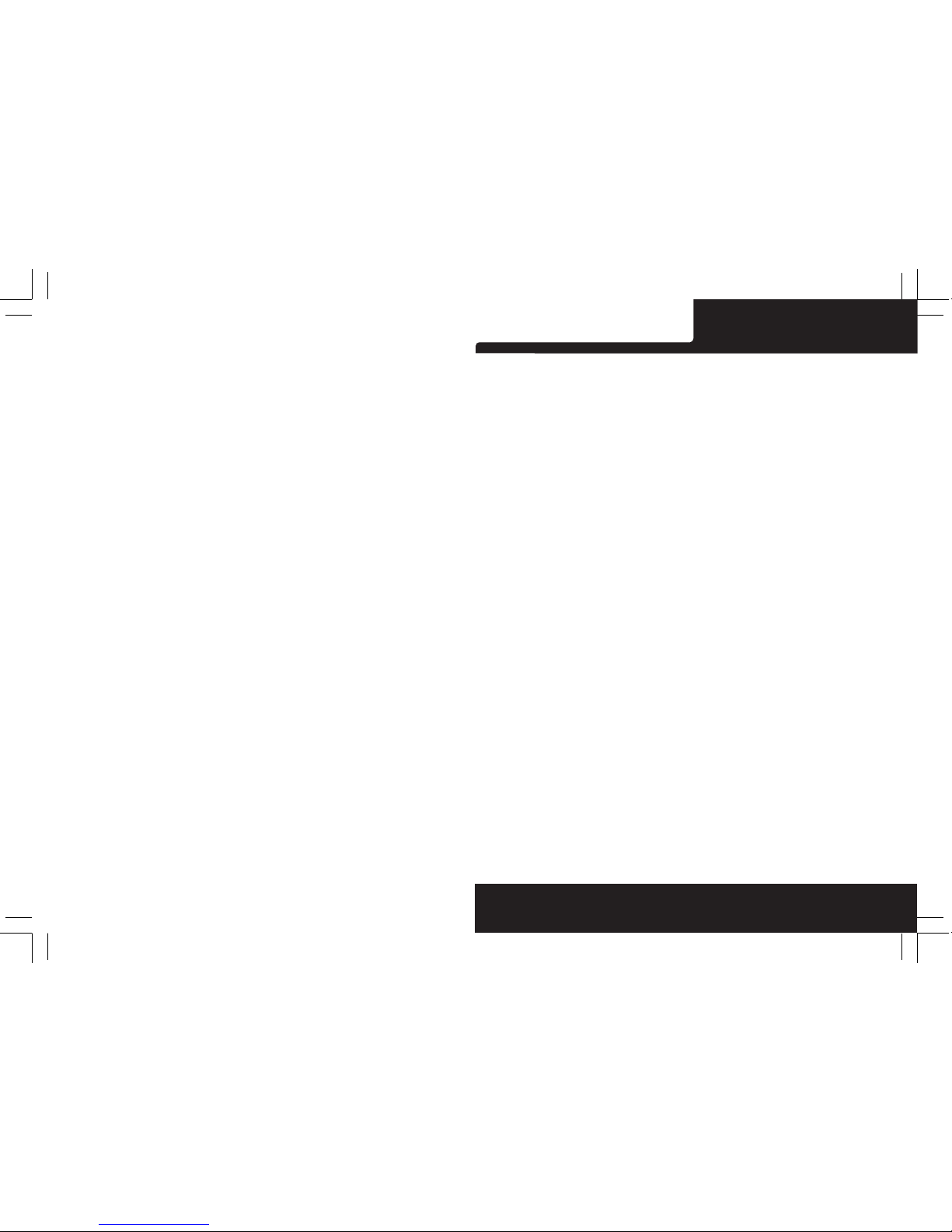
EN-1
Polaro id·N3 02
Trademark
Polaroid, Polaroid & Pixel, Polaroid Classic Border Logo, and Polaroid Color
Spectrum are trademarks of PLR IP Holdings, LLC, used under license. PLR IP
Holdings, LLC does not manufacture this product. Fairyard Enterprises Limited
will provide manufacturer warranty and support.
Copyright © 2017, All Rights Reserved.
Manufactured By:
Fairyard Enterprises Limited
RM 7B, 12/F, HOPEFUL FACTORY CENTRE 10-16 WO SHING STREET
FO TAN, N.T., HONG KONG
www.polaroidcarcam.com
About this Gui de ............... .. ............... .. ............... .. ............... .. ..........1
Battery Warning ............... .. ............... .. ............... .. ............... .. ...........1
Notes on In stallation ........... .. ............... .. ............... .. ................. ........1
Caution ............ .. ............... ............... .. ............. .. ............... .. ............. 2
1 Int roduction...... .. ............. .. ............... ............... .. ............. .. ............3
1.1 Feat ur es ...... .. ............... .. ............... .. .. ............. .. .. ............... .. .......3
1.2 Package Co nt ents ........... .. ............... .. .. ............. .. .. ............... .. ......3
1.3 Product Overview ............ .. ............... .. ............... .. ............... .. .. ......4
2 Getting Start ed ............... .. ............... .. ............... .. ................. ..........5
2.1 Insertin g the Memory Card .. ............... .. ............... .. ............... .. .......5
2.2 Installi ng in Ve hicles......... .. ............... .. ............... .. ............... .. .. .....5
2.3 C on necting to Pow er ....... .. ............... .. ............... .. .. ............. .. .. ......7
2.4 Po we ring th e Device On / Off ....... .. ............... .. .. ............. .. .. ............7
2.4.1 Auto Po we r On / Off .......... .. ............... .. .. ............. .. .. ............... .. ..7
2.4.2 Ma nu al Power On / Off and Reset ..... .. .. ............. .. .. ............... .. .....7
2.4.2.1 Man ua l Power On / Off ..... .. ............... .. ............... .. .. ............. .. .. 7
2.4.2.2 R es et the De vice ....... .. ............... .. ............... .. .. ............. .. .. ......8
2.5 Se t the Date / Tim e.............. .. ............... .. ............... .. .. ............. .. .. ...8
2.6 Mode Selec ti on............. .. ............... .. ............... .. .. ............. .. .. .........8
2.7 Fi ve Seconds's color m od e………………………….. .. .. ............. .. .. ......8
3 Using the Drivin g Recorder..... .. ............... .. ............... .. ............... .. ..8
3.1 Recording Videos ............ .. ............... .. ............... .. .. ............. .. .. ......8
3.1.1 The Recording Sc reen ..... .. ............... .. ............... .. .. ............. .. .. ...9
3.1.2 A key Protection .......... .. ............... .. ............... .. .. ............. .. .. .......9
3.1.3 Mo ti on Detectio n ........... .. ............... .. .. ............. .. .. ............. .. .. ...9
3.1.4 Gra vity Sens in g Protectio n. ............... .. ............... .. .. ............. .. .1 0
3.1.5 Aud io On / O ff .. ............... .. .. ............. .. .. ............... .. ............... .. ...10
3.1.6 Video Menu O peration..... .. ............... .. .. ............. .. .. ............... .. ..10
3.1.7 Video Mode Me nu Opti on s ....... .. .. ............. .. .. ............... .. ...........10
3.1.8 Gen er al Settings M enu Options .............. .. .. ............. .. .. ............. 12
3.2 Taking Picture .............. .. ............... .. ............... .. .. ............. .. .. .......14
3.2.1 Still Ca pture Screen .. .. ............... .. ............... .. ............... .. .. .......14
3.2.2 Pi cture M od e Menu Options .... .. ............... .. .. ............. .. .. ...........14
3.3 Playback Mode ………….. ........... .. ............... .. ............... .. .. .........16
3.3.1 Playing Videos ......... .. ............... .. ............... .. .. ............. .. .. ........16
3.3.2 Play Video Screen......... .. ............... .. .. ............. .. .. ............... .. ....17
3.3.3 View Picture Scree n… ……………… ……… … … …… … … … …… … 1 7
3.3.4 Playback M en u Options……………… …… …… …............ .. .. ..........17
3.4 Dele te Video / Pi cture…………………… …… …… ……........... .. .. .......18
4 HD MI i nte r fa ce…… …… ……… …………… …....... ....... ....... ....... ....... 19
5 Produ ct Specificat io ns ....... .. ............... .. ................. ................. ....19
6 Fr equently Ask ed Q uestions ........ .. ............... .. ................. ............20
Page 3

EN -2EN -1
About this Guide
The content in this document is for information purpose and is subject to
change without prior notice. We made every effort to ensure that this User
Guide is accurate and complete, however, no liability is assumed for any
errors and omissions that may have occurred.
Battery Warning
·Always charge using the provided system. Improper handling of the battery
may result in explosion.
·Never dismantle or pierce the battery or allow the battery to short-circuit.
·Batteries may explode if exposed to naked fire. Never dispose of batteries in
a fire.
·Disposed of used batteries observing local regulations.
·Never replace the battery on your own, have the dealer do it for you.
Notes on Installation
·This product shall be installed near the rear view-mirror, at the center of
windshield, if possible, for optimal viewing.
·Make sure that the lens is within the wiping range of the windscreen wiper to
ensure a clear view even when it rains.
·A protective film on the lens will affect the video or photographic effect,
remove the protective film before using the device.
·Do not touch the lens with your fingers. Finger grease may be left on the lens
and will result in unclear videos or snapshots. Clean the lens on a regular
basis.
·Do not install the device on a tinted window. Doing so may damage the tint film.
·Make sure that the installation position is not hindered by the tinted window.
·To use the contained car power adaptor only. In order to avoid equipment
burn or cause the battery explosion, please do not use other brand car power
adaptor.
.
Do not attempt to disassemble or alter any part of the device that is not
described in this guide.
Caution
·Due to local laws and vehicles safety considerations, do not operate the
device while driving.
·Set up time and date accurately before you use this device.
·This product gets warm when in use, this is normal.
·Do not place the device near a heat source or directly expose it to flame or
heat.
·Never place the device in vicinity of equipments generating strong
electromagnetic fields. Exposure to strong magnetic fields may cause
malfunctions or data corruption and loss.
·The system is used only for non-commercial use, within the maximum limits
permitted by applicable law. Our company does not accept any responsibility
for any data loss during the operation.
·Improper use or operation of the product may result in damage of the
product or its accessories and void the warranty.
Before you start using the system, it is assumed that you agree to the
above statement.
Polaro id·N3 02 Polaro id·N3 02
Page 4

EN -4EN -3
1.3 Product Over vi ew
1
2
3
4
5
6
7
9
10
11
12
13
14
USB port
HDMI port
Power button
Lock button
Mode button
REC/OK button
TF Card Slot
Menu button
Down button
Reset
Microphone
Charging Indic at or
Recording Indi ca tor
1 Introduction
Thank you for purchasing this advanced Driving Recorder. This device is
specifically designed for real time video and audio recording.
1.1 Features
·Full HD 1080p Driving Recorder
FHD 1920 X 1080p @30fps
·3.0” LCD Color Screen
·Wide Angle of 160° Recording with F1.8 Lens
·6 Elements Optics Lens
·Dark Environment Night Vision Mode
·Wide Dynamic Range (WDR) Function
·3-Aixs G-Force Sensor
·Motion Detection
·Seamless Looping Recording
·Support up to 64GB Class 10 Micro SDHC
(Suggest to use Micro SDHC 95MB/s R, 60 MB/s W)
1.2 Package Contents
The package contains the following items. In case there is any missing
or damaged item, contact your dealer immediately.
8
15
UP bu tton
Speaker
16
Lens
12
3
4
5
6
10
9
8
7
12 11
14
13
15 16
Insideyourpackage
Driving Recorder
USB Cable
Car Power
Adaptor
Mount
User Manual / Quick Start Guide
Warranty Card
Polaro id·N3 02 Polaro id·N3 02
Power Cable
Socket
Page 5
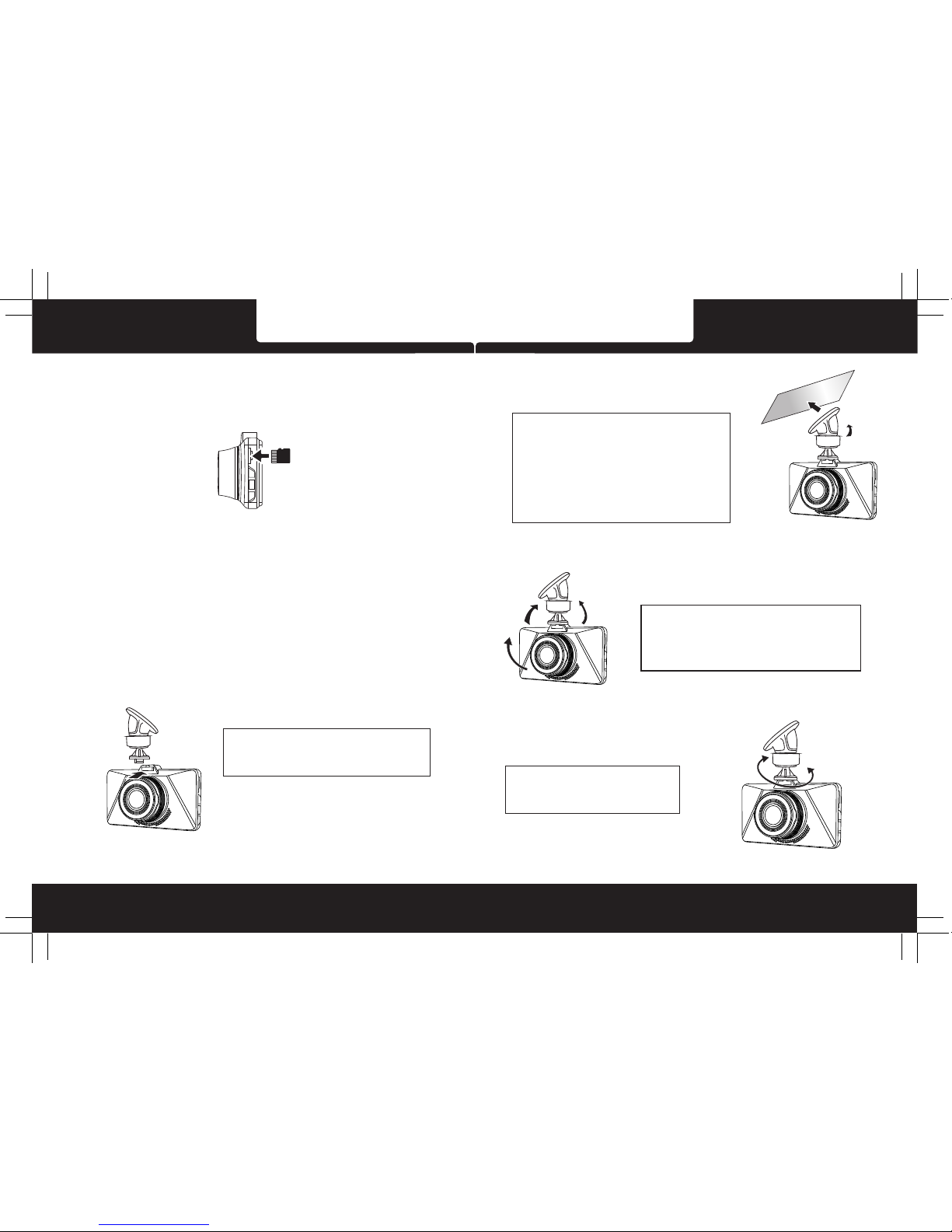
EN -6EN -5
Polaro id·N3 02 Polaro id·N3 02
2 Getting Started
2.1 Inserting the Memory Card
Follow the direction indicated by the silk printing on the device to insert the
memory card, a click sound is heard indicating the card is in position.
To remove the memory card, push to eject the memory card out of the slot.
Note:
1. Do not remove or insert the memory card when the device is turned on.
This may damage the memory card.
2. Please use a Class 10 or higher rating Micro SD card, max. up to 64GB.
(Suggest to use Micro SDHC 95 MB/s R, 60 MB/s W)
3. Please format the micro SD card before the initial use.
4. When removing the memory card, be careful that the card may spring out
and get lost. The memory slot has this spring-out feature for easy removal
of the card.
2.2 Installing in Vehicles
(no t inclu ded)
←Push the head of the mount into the
device slot, make sure the mount is
securely locked in place.
→Remove the prote ct ive film from the
suction cup, wit h th e suction-cup
laying flat, posi ti on the suction-ca p
on the windshiel d, a nd then hold the
base firmly on the wi nd shield and
press down the cla mp t o mount the
holder to the wind sh ield. Make sure
the base is secure ly l ocked in place.
←Loosen the knob to s wi vel the device
vertically. Locking kno b, a nd confirm
that the device is s ec urely locked in
place.
→Rotating the dev ic e to have
proper view.
Page 6
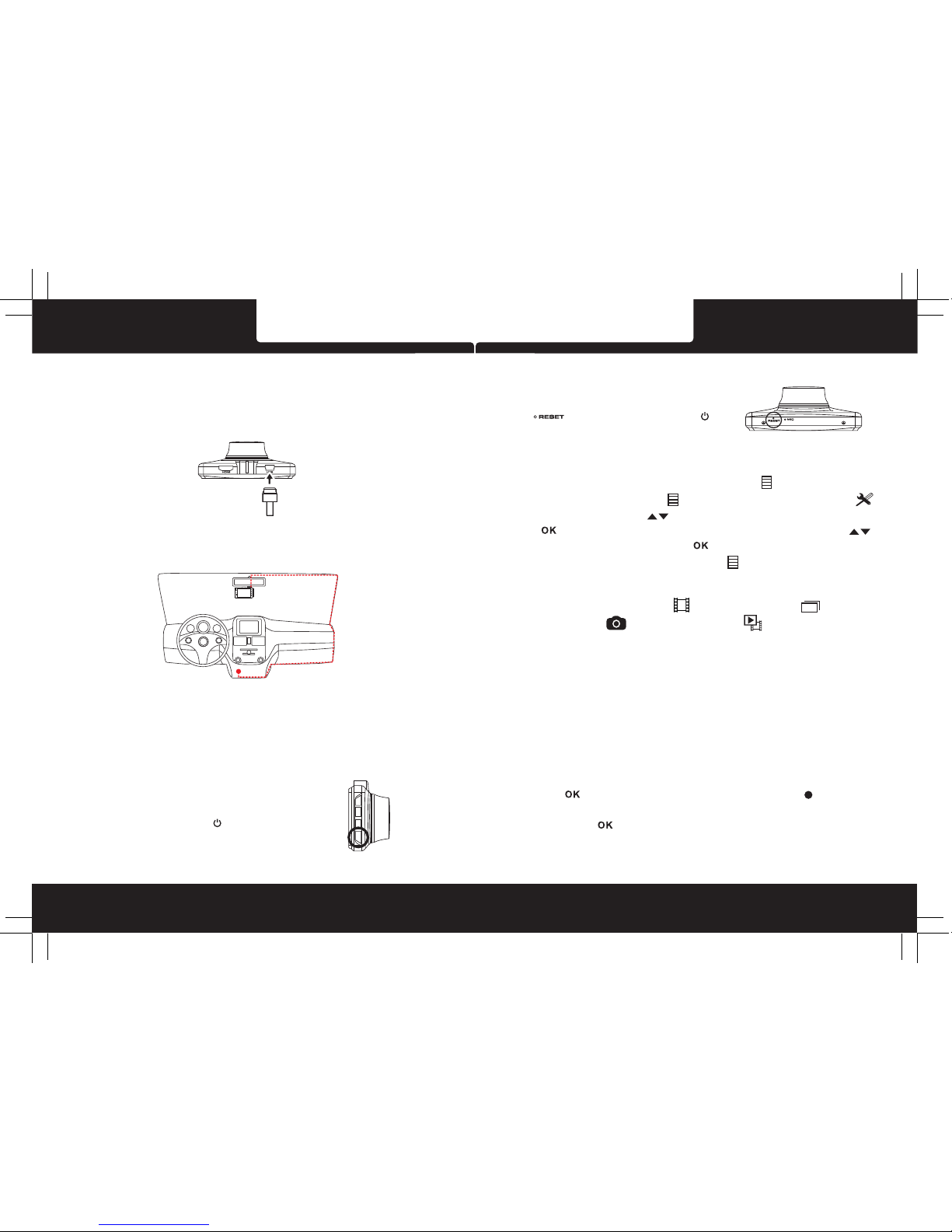
EN -8EN -7
Polaro id·N3 02 Polaro id·N3 02
2.4 Powering the Device On / Off
2.4.1 Auto Power On / Off
Once the vehicle engine is started, the device automatically turns on and
recording (must have SD Card). After the car engine stopped, the device will
automatically save the last recorded file and shutdown.
2.4.2 Manual Power On / Off and Reset
2.4.2.1 Manual Power On / off
Short Press Power button to power on/off.
2.3 Connecting to Power
Use only the attached car power adaptor for activating the device and charging
the built-in battery.
1. Connect one end of power connector to USB port on the device.
2. Plug the other end of the power adapter to the cigarette lighter socket of
your vehicle. Once the vehicle engine is started, the device automatically
turns on.
2.4.2.2 Reset the Device
In case the device fails to function normally
due to unknown causes, press the reset
button ,then press power button to
restart the device.
2.5 Set the Date / Time
To set the correct date and time, press Menu button to enter the menu
setting, then press Menu button change to General Settings Menu ,
then press Up / Down button to select Clock settings, press REC
button to enter date / time setting, then press Up / Down button
to adjust the value, press REC button switch to next setting, after
finished all the settings, press Menu button to exit from menu setting.
2.6 Mode Selection
The default setting is Video Mode , Press Mode button can switch
to Still Capture Mode , and Playback Mode .
2.7 Five Seconds's color mode
When recording in night vision mode, car's number plate in the front may be
strong light reflection. Press the MODE button, the device will turn to normal
recording and last for 5 seconds only. After that, will turn back to night vision
mode.
3 Using the Driving Recorder
3.1 Recording Videos
Before starting recording, please insert a SD card into the TF card slot. Press
REC button to start recording, the video recording icon flashes on
the screen. The recorded files are saved on the TF card. To stop recording,
press REC button again.
With car power adaptor connected the device will automatically turn on and
Page 7
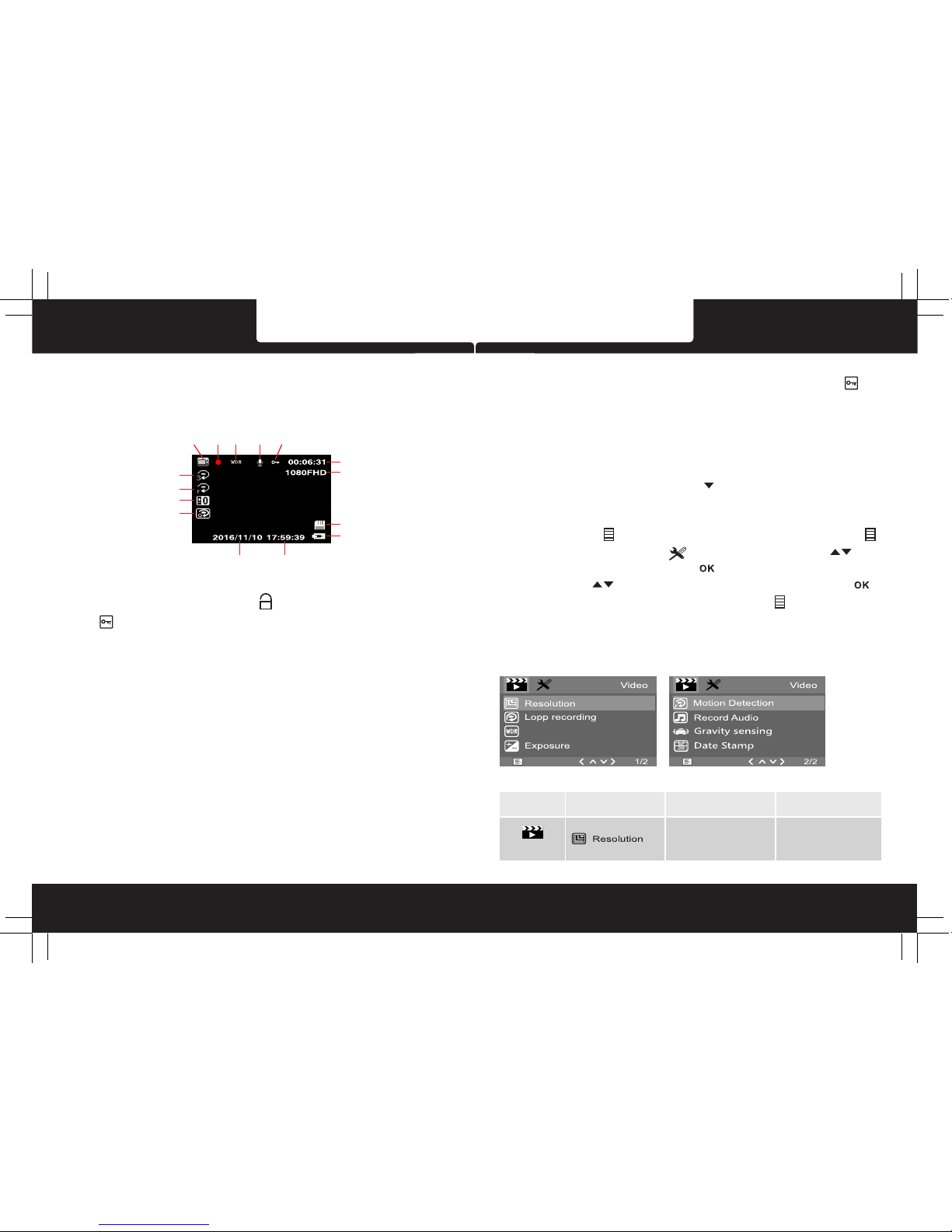
EN -9 EN -1 0
Polaro id·N3 02 Polaro id·N3 02
start recording when the car engine starts. When the engine stops, the device
will automatically save the last file and turn off.
3.1.1 The Recording Screen
MODE
REC WDR MIC LOCK
RECORD TIME
RESOLUTION
CARD
CHARGE
DATE TIME
CYCLIC RECORD
MOTION DETECTION
EXPOSURE
GSENSOR
3.1.7 Video Mode Option
WDR
3.1.2 Video Mode Option
During recording, press Lock button to protect current video, the key
icon appears on the screen, the current movie clip will be protected and
cannot be replaced (the default setting for a movie clip is 3-minute), the next
movie clip will unlock automatically and can be replaced if the SD card is full.
3.1.3 Motion Detection
If Motion Detection is activated (the default setting is Off) and the device is
powered on and standby for recording, it will recording automatically once
the device detected any motion in front of lens within 2.5m. The device will
stop recording if no motion detected after 10 seconds and return to standby
recording until next motion detected.
Notes:
1. When the battery is fully charged and is in good condition, the device can
record continuously for about 10 minutes.
2. As the device is used, the battery storage capacity will decrease gradually.
This is normal phenomenon for the battery.
3.1.4 Gravity Sensing Protection
If the setting for Gravity Sensing is Low / Medium / High, the key icon
will appear on the screen when a collision is detected while recording, the
current movie clip will be protected automatically and can not be replaced.
The default setting is Low.
3.1.5 Audio On / Off
On the Video Mode, press Downbutton can turn Off / On the audio.
3.1.6 Video Menu Operation
Press Menubutton to enter Video menu setting, press Menu button
again can switch to Setupmenu . Press Up / Downbutton to
select sub menu, then pressOK button to enter the setting, press
Up / Downbutton to select the option, and then press OK button
confirm. After finished the setting, press Menubutton to exit menu
setting.
Main Menu Function List
Description
Setting for video resolution.
Available Option
Video Mode
1080FHD 1920*1080 /
720P 1280*720 /
VGA 640*480
Page 8
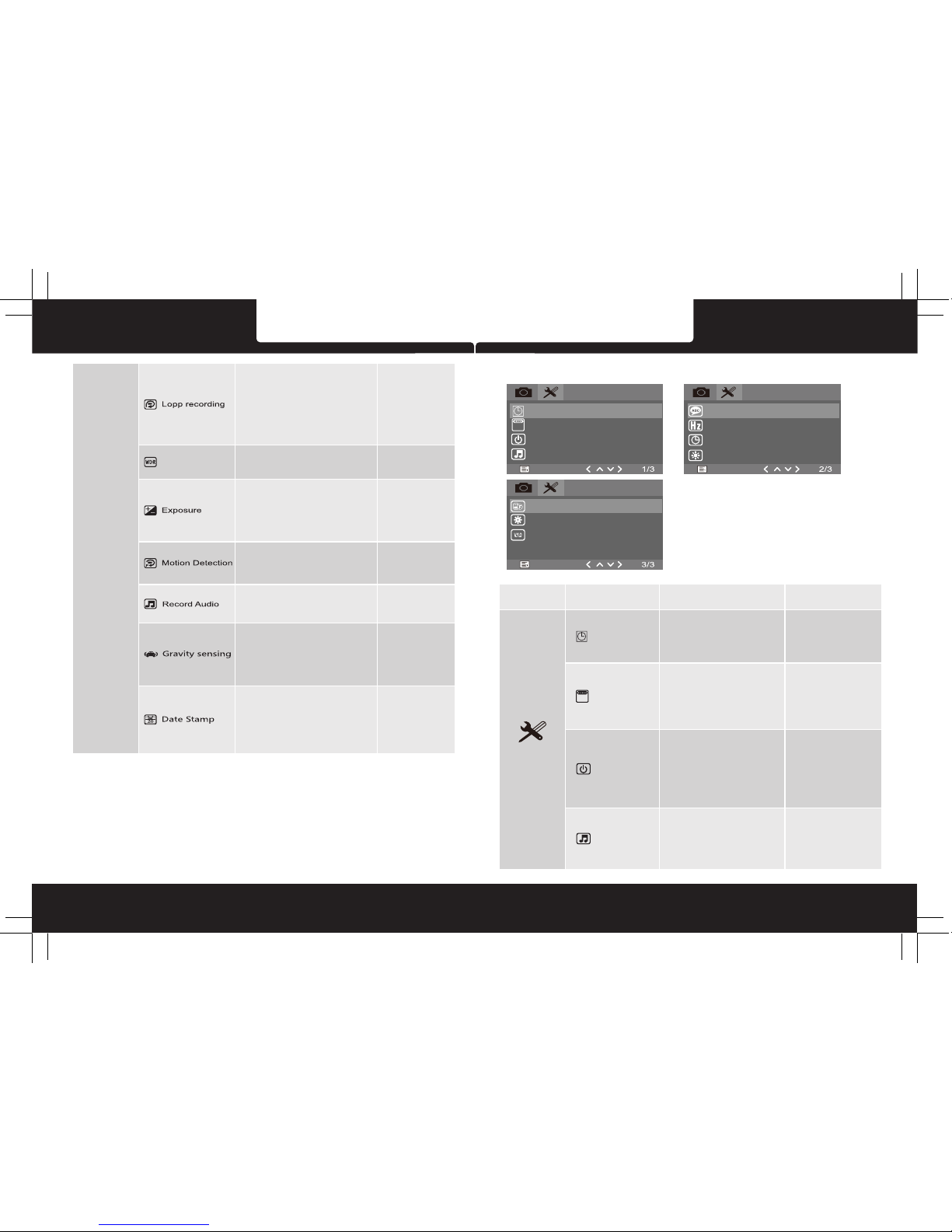
Manual compensation for low or bright
light levels. The more negative “-"in scale,
the darker the recorded video appears.
The more positive “+”, the lighter the
recorded video appears. 0 is the neutral
setting for this option and is the default
value.
Setting for activating the motion detection.
On - Select this to enable the motion
detection.
Off - Disable the motion detection.
Setting for activating audio in the video
On - This enables the audio recording.
This is the default setting for this option.
Off - This records video without audio.
Setting for the sensitivity of G-sensor
to detect collision to protect the recording
video.
Off - Disable the G-sensor function.
Low / Medium / High - The higher
sensitivity the collision will be detected
easier.The default setting is Medium.
Setting for enabling automatic loop record
and the movie clip time.
Off - The recording will stop when the SD
card is full.
1 Minutes / 2 Minutes / 3 Minutes - Select
to limit recording time per file.
3 Minutes, for example, the recording time
for per file is 3 minutes. If 21 minutes of
video is recorded, then 7 files of 3 minutes
in length is created.
Set the Wide Dynamic Range.
On - Open the WDR.
Off - Close the WDR.
WDR
Polaro id·N3 02 Polaro id·N3 02
Setting for the indication of date and
logo stamp on the video recorded.
Off - No date or logo is displayed on the
video.
Date - Only date is displayed on the video.
Mode - Only logo is displayed on the video.
Date+Mode - Date and logo is displayed
on the video.
Date/Time
License Plate
A123
Auto Power Off
Beep Sound
Language
Frequency
Screen Saver
Night Vision
Format
Default Setting
Version
Set up Set up
Set up
3.1.8 General Settings Menu Options
Main Menu Function List
Description
Set the date and the time. Change
the format of the date and time is
displayed on the screen:
YY/MM/DD - Year, Month, Day
MM/DD/YY - Month, Day, Year
DD/MM/YY - Day, Month, Year
Available Option
Setting for the plate information
stamp on the video recorded.
The default setting is 000000000, no
plate information.
Note: For simple Chinese, can set
Chinese, letters and numbers; for
traditional Chinese and English, only
can set letters and numbers.
Set the automatic power off time
when the driving recorder is not active.
Off - The driving recorder will not
automatically power off. This is the
default setting.
1 Minutes / 3 Minutes / 5 Minutes-
The driving recorder will automatically
power off in inactive for 1 minutes /
3 minutes / 5 minutes.
Date/Time
License Plate
A123
Auto Power Off
Beep Sound
Setting for enable / disable the beep.
On - Select this to enable audible
system beeps when setting the menu
options. This is the default setting for
this option.
Off - Disables the audible system
beeps.
Off / 1 Minutes / 3 Minutes /
5 Minutes
Off / On
Setup
EN -1 1 EN -1 2
YY/MM/DD / MM/DD/YY /
DD/MM/YY
On / Off
On / Off
On / Off
Off /
Low/Medium/High
Off / Date / Mode /
Date+Mode
+2, +1, 0, -1, -2
Off / 1 Minutes /
3 Minutes / 5 Minutes
Page 9
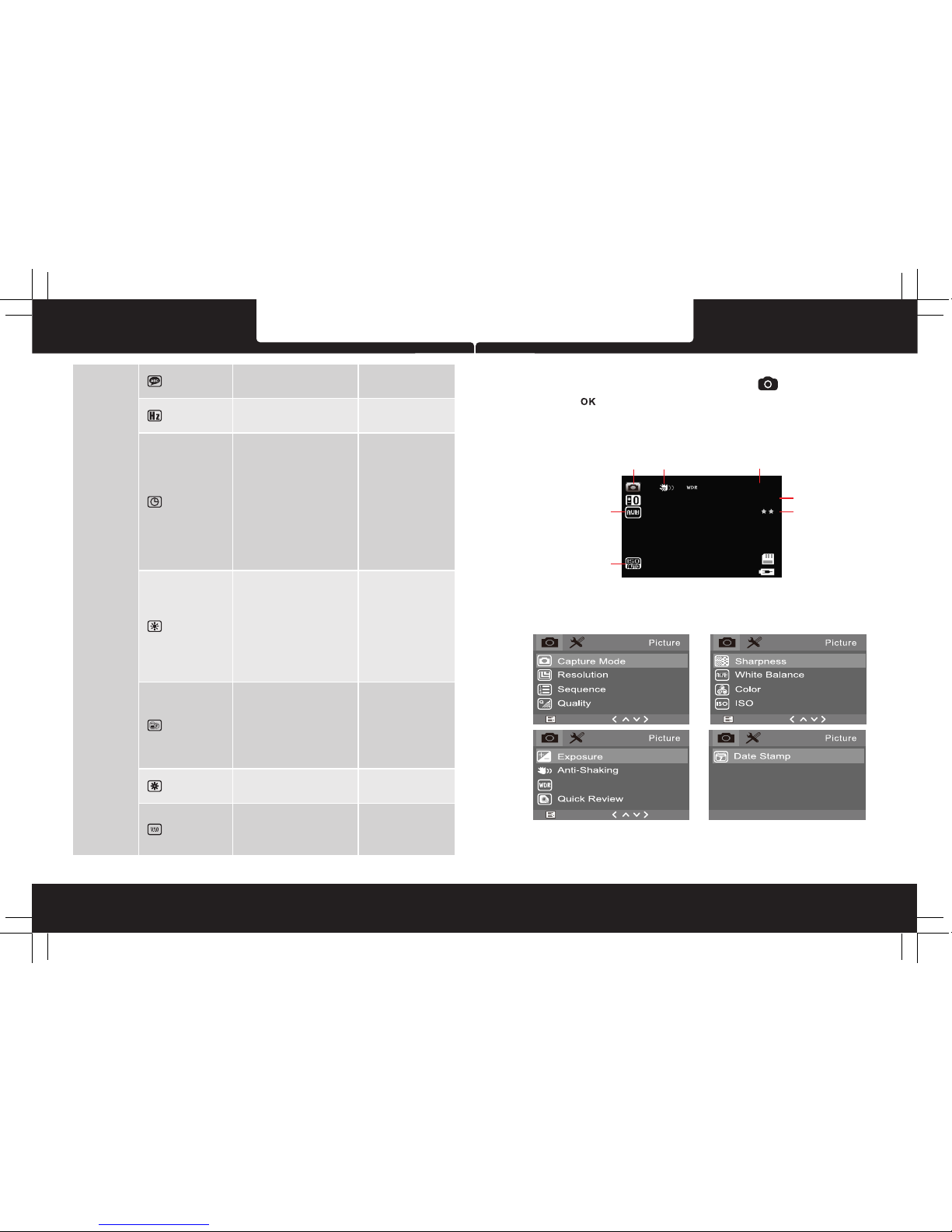
EN -1 3 EN -1 4
Polaro id·N3 02 Polaro id·N3 02
Picture Mode
An - shaking Remain photo number
003 21
2MH D
Image size
Image Quality
White Balance
ISO
WDR
Set the suitable frequency.
Manage the backlighting and
presentation of the LCD. It is
advisable to enable this feature to
preserve battery power.
Off -Select to disable power saving
mode for the LCD. This is the default
setting for this option.
30 Seconds / 1 Minutes / 2 Minutes-
The driving recorder automatically
powers off the LCD after 30 Seconds /
1Minute / 2 Minutes of inactivity or
during video recording.
Note: If enabled, the driving recorder
continues to record video even when
the LCD is shut off. Press any button
to power up the LCD.
Set night vision.
On - When the night vision function is
on, the screen is displayed and the
recorded video is black and white.
Off- Night vision function turned off.
Auto - In the brightness of 0.7Lux or
below will automatically turn on the
night vision function, the screen is
displayed and recorded in black and
white; in the brightness of 0.7Lux
above will automatically turn off the
night vision function, the screen is
displayed and recorded in color.
Off / 30 Seconds /
1 Minutes / 2 Minutes
Off / On / Auto
Select the desired OSD language.
Language
English / 繁體中文 /
简体中文 / 日文
Frequency
Screen Saver
50HZ / 60HZ
Night Vision
Format
Formats the inserted micro SD card.
OK - Selecting this option completes
the format process.
Cancel- Select this to abort the
format and return to the previous
menu.
Warning: ALL Video and photo les are
be permanently deleted and CANNOT
be recovered once the memory card
is formatted.
OK / Cancel
Default Setting
This option sets the driving recorder
to the original factory default settings.
OK / Cancel
Version
This option displays the current
firmware number of the driving
recorder. This information may be
important for service and support
communications.
3.2 Taking Picture
To take a picture make sure the Still Capture Mode is selected. Press
the REC button to take a photo. Taken photos are saved on TF Card.
3.2.1 Still Capture Screen
3.2.2 Picture Mode Option
1/4 2/4
3/4
4/4
Page 10
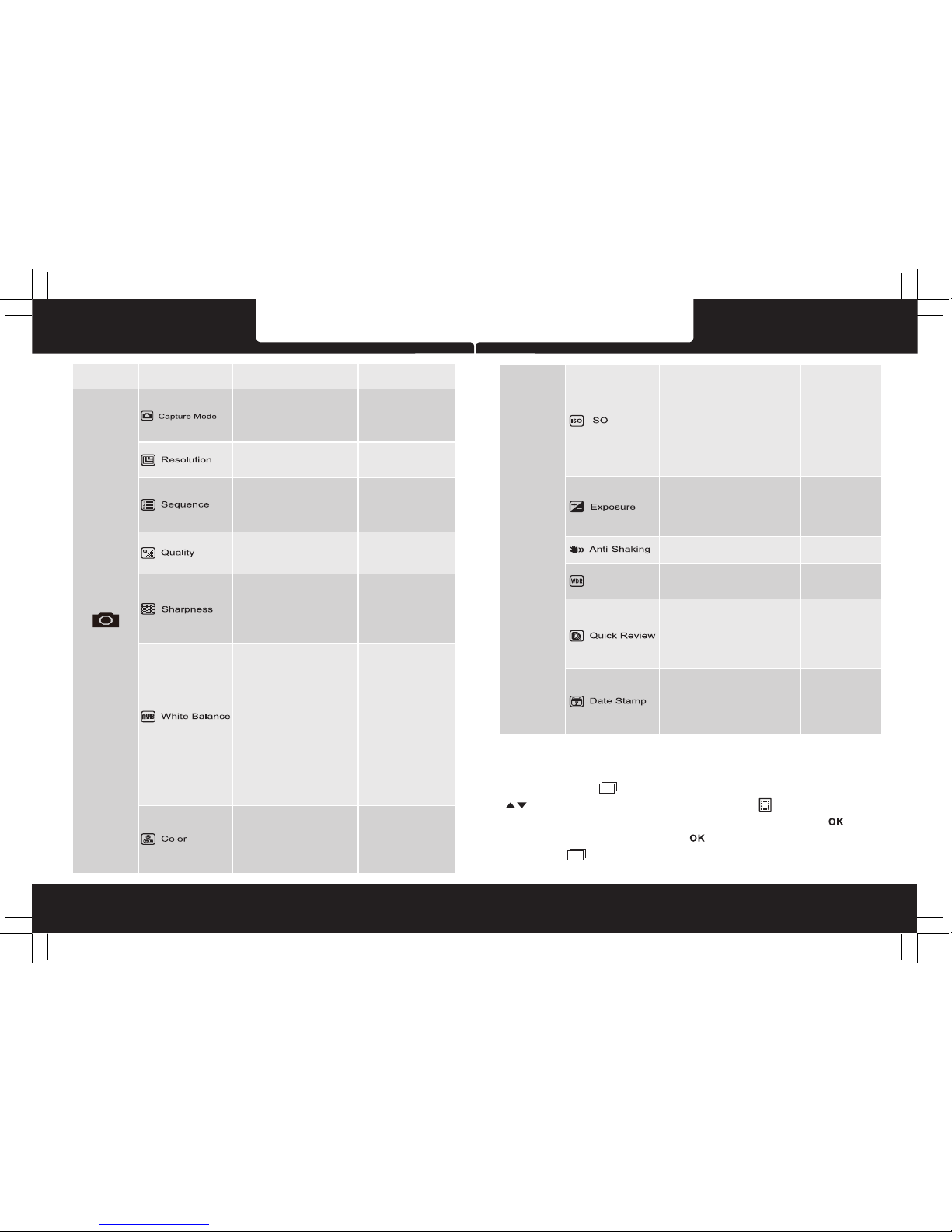
EN -1 5 EN -1 6
Polaro id·N3 02 Polaro id·N3 02
Main Menu Function List
Description
Set the shooting time.
Single- The driving recorder will
taking picture at once.
2S Timer / 5S Timer / 10S Timer The driving recorder will taking picture
in 2S Timer / 5S Timer / 10S Timer.
Available Option
Set the photo resolution.
Set to activating burst shooting for 3
photos.
On - Enable the driving recorder to
burst Shooting 3 photos.
Off - Disable to burst shooting photos.
This is the default setting.
Set the photo quality.
Fine- This option generates the best
quality for the picture.
Normal - Normal quality.
Economy - Poor quality.
On / Off
Fine / Normal / Economy
Single /
2S Timer/5S Timer/10S Timer
Setting for the sharpness of the
picture.
Strong - The color of the picture is
sharp and bright.
Normal - General color for the picture.
This is the default setting.
Soft - The color of the picture is
seems soft.
Setting for the white balance. The
default setting is Auto to correct white
balance according to the lighting
conditions. Changes recording
parameters to compensate for
different light color "temperatures" .
Auto - Allows the driving recorder to
automatically detect the light color
temperature and change its
parameters to produce optimal picture
color. This is the default setting for
this option.
Daylight - Select when taking photo
in bright sunny outdoor lighting.
Cloudy - Select for heavy overcast
outdoor color.
Fluorescent - Select in standard CFL
bulb indoor fluorescent light in.
Tungsten - Select for tungsten kind
color.
Setting for the special picture color.
Color-Capture photos with normal
color parameters. This is the default
setting for this option.
Black&White-Capture photos with
Black & White color.
Sepia - Capture photos with sepia
color.
Setting for ISO sensitivity to
compensate for some extreme lighting
situations.
Auto - This allows the driving recorder to
automatically detect the light levels and
change its aperture and shutter speed
parameters to produce optimal picture.
This is the default setting.
ISO100 - Select for taking picture in bright
outdoor light situations.
ISO200 - Select for taking picture in
indirect sunlight situations.
ISO400 - Select for taking picture indoors.
Setting for the time reviewing the photo
once shooting done.
Off- This option will return to still capture
mode immediately.
2sec / 5sec - This option can view the
Picture 2seconds / 5seconds after
shooting, and then return to still capture
mode.
WDR
Strong / Normal / Soft
Color / Black&White / Sepia
4032*3024 / 3648*2736 /
3264*2448 / 2624*1984 /
2048*1536 / 1920*1080 /
1280*720/640*480
Auto / 100 / 200 / 400
Setting for activating anti-shaking.
Off / 2 Seconds /
5 Sencods
On / Off
Picture
Mode
3.3 Playback Mode
3.3.1 Playing Videos
Press Mode button switch to Playback mode , press Up / Down button
to review videos or pictures. The video icon will appear on the
top left corner of the screen if the file is a video, press REC button to
playing video, then press REC button to pause the playing, press
Mode button to stop playing.
Auto/ Daylight/ Cloudy/
Fluorescent/ Tungsten
Manual compensation for low or
bright light levels. The more negative “-” in
scale, the darker the recorded video
appears. The more positive “+”, the lighter
the recorded video appears. 0 is the
neutral setting for this option and is the
default value.
Set the Wide Dynamic Range.
On - Open the WDR
Off - Close the WDR
Setting for the indication of date and
logo stamp on the video recorded.
Off - No date or logo is displayed on
the video.
Date - Only date is displayed on the video.
Mode - Only logo is displayed on the video.
Date+Mode - Date and logo is displayed
on the video.
On / Off
+2、+1、0、-1、-2
Off/ Date /Mode /
Date+Mode
Page 11
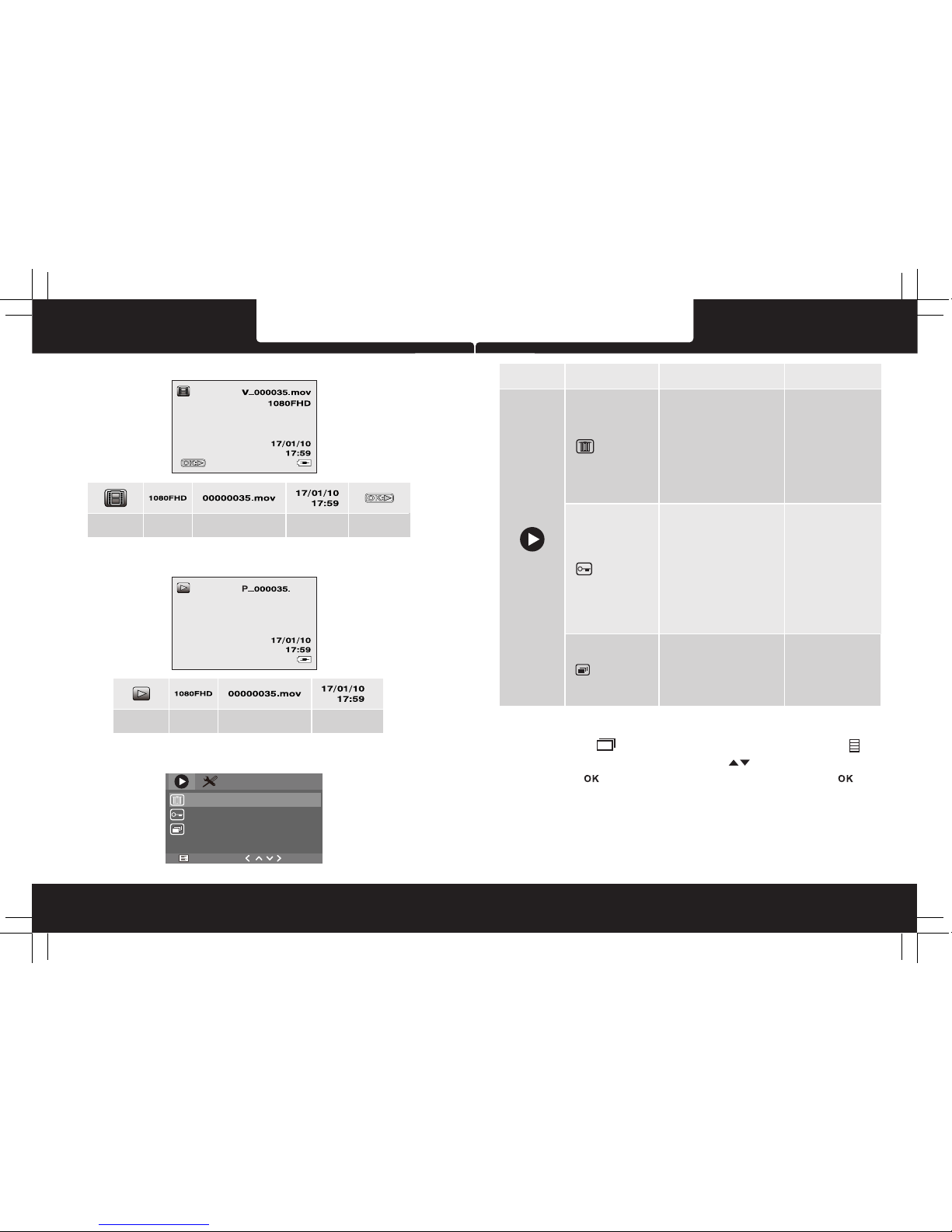
EN -1 7 EN -1 8
Polaro id·N3 02 Polaro id·N3 02
3.3.2 Play Video Screen
Video Resolution File name
Date / Time
Start Playing
jpg
262 4x198 4
Picture Resolution File name
Date / Time
3.3.3 View Picture Screen
Delete
Protect
Slide Show
Pla yback
1/1
3.3.4 Playback Menu Options
Main Menu Function List
Description
This option allows for the deletion of
one or more video / photo les from the
memory card.
Delete Current - This option allows a
single video or photo to be deleted
from the micro SD memory card per
action.
Delete All - This option allows all
video and photo les to be deleted
from the micro SD memory card per
action.
Warning: Videos and photos
CANNOT be recovered once they
are deleted.
Available Option
Protect one or all video / photo les
from being replaced when the
memory card is full.
Lock Current - This option allows a
single video or photo to be protected.
Unlock Curren - This option allows
a single video or photo to be
unprotected.
Lock All - This option allows all video
or photo les to be protected.
Unlock All - This option allows all
video or photo les to be unprotected.
Warning: Videos and photos will NOT
be protected if the memory card is
formatted. Once the memory card is
formatted, all les will be deleted and
CANNOT be recovered.
Automatically loop preview each
video (including pictures).
2Seconds - Interval of 2 seconds view
the next video or picture.
5Seconds - Interval of 5 seconds view
the next video or picture.
8Seconds - Interval of 8 seconds view
the next video or picture.
2Seconds / 5Seconds /
8Seconds
Delete Current / Delete All
Lock Current /
Unlock Current / Lock All /
Unlock All
Delete
Protect
Slide Show
Playback
3.4 Delete Video / Picture
Press Mode button switch to Playback mode, press Menu button to
enter Playback menu, press Up / Down button to select Delete, then
press OK button to select Delete Current, then Press OK button to
confirm the erase.
To delete all the les in the SD card, including videos, pictures and any other
files, please format the SD card.
Note: Deleted files cannot be recovered. Ensure the files have backup
before deletion.
Page 12

EN -1 9 EN -2 0
Polaro id·N3 02 Polaro id·N3 02
4 HDMI interface
Integrat ed wit h HDMI fully digital im age and sound
transmis sion i nterface, the devic e can transmit the audi o and
video in hig h qual ity to Set-top boxes, D VD players, PC,
video game i nstr ument, comprehens ive expansion machi ne,
digital st ereo a nd the TV.
5 Product Specifications
6 Frequently Asked Questions
6.1 Micro SD card does not display or cannot read.
·Make sure using class 10 (on or above) Micro SD card.
·Format Micro SD card before using.
6.2 Cannot power on or crash.
·Check the power connection ensure the indicator light of car charger turns
on, connect to the camera charging about 30 minutes.
·Remove the Micro SD card and reset the camera, then press power button
power on the camera.
6.3 Automatically stops recording when recording.
·Check whether the video recorded in the camera playback mode is fully
protected.
·Make sure cycle recording function has been set, and Micro SD card has
been formatted.
6.4 The camera preview screen has horizontal streak interference.
·According to the local power supply frequency, set the corresponding
50HZ or 60HZ.
·It is a normal phenomenon that in the event of generator power generation
may lead to horizontal streak more obvious.
6.5 When computer plays recorded videos, the video is not coherent.
·Copy the recorded videos from Micro SD card to the computer hard drive.
·Replace the Micro SD card according to the actual situation.
6.6 Time cannot be saved, the time cannot be set.
·If the battery out of power, the power has been exhausted and not
connected to the car charge system,time will be restored to factory
settings, the battery should be fully charged and then re-set it.
·If the problem remains,it is the battery is broken, need to contact the
dealer to replace the battery.
6.7 The recorded video is fogged.
·Check the lens film is take off, or the lens or windscreen of vehicle may not
clean. If the problem remains, try to restart the camera. The problem is still
not resolved, then please contact our authorized dealers.
Friendly reminder: If the problem cannot be solved, please contact our
authorized dealers will provide after-sales service to customers directly,
including return, replacement and technical support.
LCD d ispla y
3.0 " color T FT sc reen
Ima ge sens or
4 Meg apixe l CMOS Se nsor
108 0FHD 19 20*10 80
720 HD 1280 *720
VGA 64 0*480
Vid eo resolu tion
Pho to reso lutio n
5M
Vid eo format
MOV
Pho to form at
JPG
Mem ory
Support Class 10 or higher rating Micro SD card,
maximum up to 64GB
Mic ropho ne
Bui lt-in
Spe aker
Bui lt-in
G-s ensor
Yes
Pow er sour ce
Bui lt-in b atter y, ca r power ada pt or
Int erfac e
Mic ro USB po rt, TF ca rd slot, Re ar c amera p ort slo t
Ope ratin g tempe ratur e
0°~ 4 5° C
Dim ensio ns
Wei ght
Vie w angle
160 °
87m m*50m m*16m m
64g
Page 13

全高清1080FHD行车记录仪
N302
China toll free No.:
400-84010 30
(For other region, please
contact the local agent.)
使用说明书
Page 14
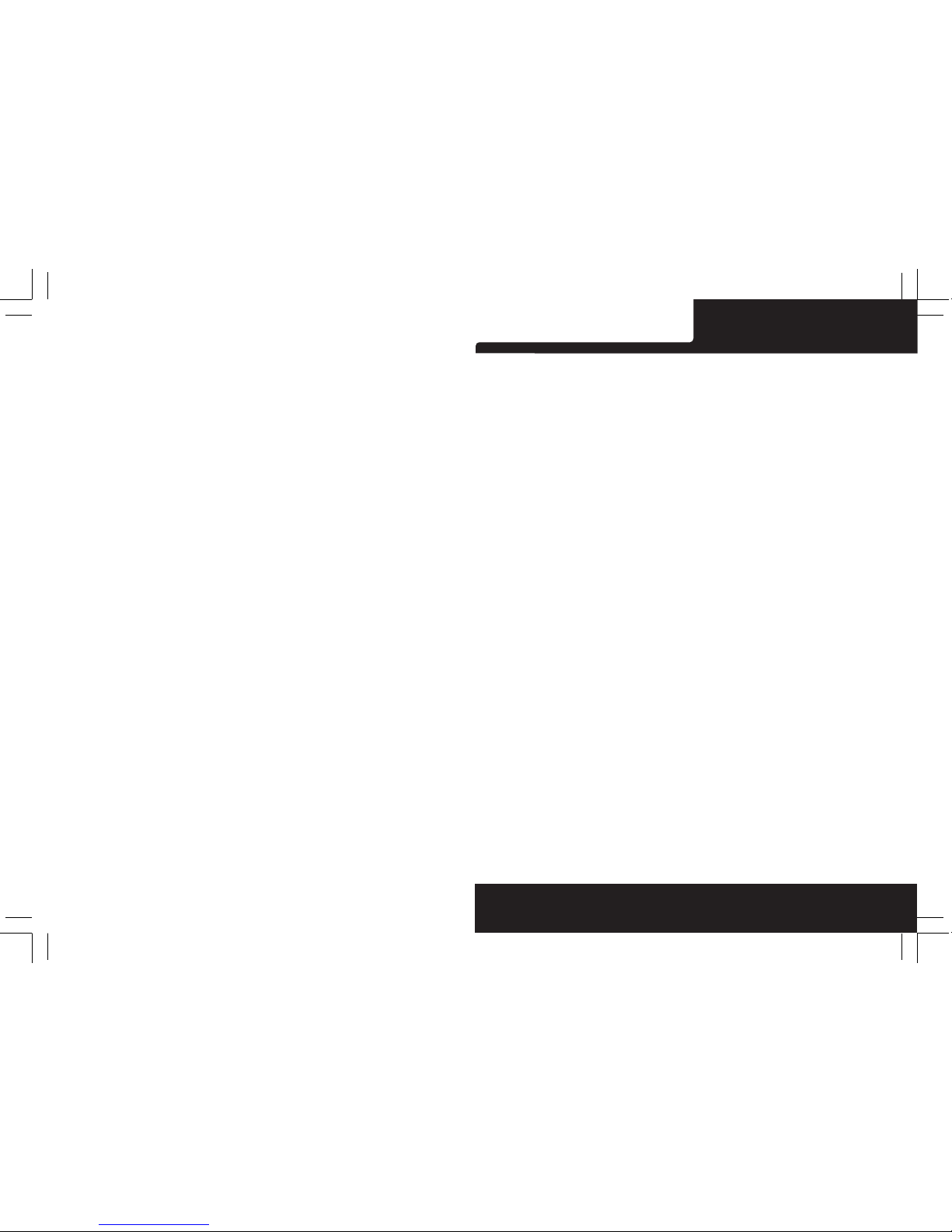
Polaro id·N3 02
有關 本手 冊 ... .. .. ... .. ..... .. ... .. .. ... .. .. ... .. .. ... .. ... .. .. ... .. .. ... .. .. ... .. ..... .. ... .. .. ... .. .. .1
電池警告 . .. .. ..... .. .. .. ..... .. .. ..... .. .. .. ..... .. .. .. ..... .. .. .. ..... .. .. ..... .. .. .. ..... .. .. .. ..... .. .1
安裝須知 . .. .. ..... .. .. .. ..... .. .. ..... .. .. .. ..... .. .. .. ..... .. .. .. ..... .. .. ..... .. .. .. ..... .. .. .. ..... .. .1
安全注意 事項 . .. ..... .. .. .. ..... .. .. .. ..... .. .. .. .. ..... .. .. .. ..... .. .. .. ..... .. .. .. ..... .. .. .. ..... .. .. 2
1 導論 . .. ..... .. .. ... .. .. ..... .. .. ... .. .. .. ... .. .. ..... .. .. ... .. .. ..... .. .. ... .. .. .. ... .. .. ..... .. .. ... .. .3
1.1 功能 . .. .. .. ......... .. .. .. ......... .. .. .. ......... .. .. .. ......... .. .. ......... .. .. .. ......... .. .. .. ......... .. .. .. ...3
1.2 包裝 內容 . ..... .. ....... .. ..... .. .. ..... .. .. ..... .. .. ..... .. .. ..... .. .. ..... .. ....... .. ....... .. ....... .. ..... .. .. 3
1.3 產品 概要 . ..... .. ....... .. ..... .. .. ..... .. .. ..... .. .. ..... .. .. ..... .. .. ..... .. ....... .. ....... .. ....... .. ..... .. .. 4
2 入門. .. .. ..... .. ..... .. .. ..... .. .. ..... .. ....... .. ..... .. .. ..... .. ....... .. ..... .. .. ..... .. ....... .. ..... .. .. ..... .. ....5
2.1 插入 記憶 卡.. ....... .. .. ....... .. .. ....... .. .. ....... .. .. ....... .. .. ....... .. .. ....... .. .. ....... .. .. ....... .. .. ..5
2.2 安裝於車內.... .. .. .. .. ............... .. .. .. .. ............... .. .. .. .. ............... .. .. .. .. ............... .. .. .. .. 5
2.3 連接電源 . .. .. ......... .. .. .. ......... .. .. .. ......... .. .. .. ......... .. .. .. ......... .. .. .. ......... .. .. .. ......... .. 7
2.4 設備 開/ 關機 . ......... .. .. ....... .. .. .. ....... .. .. ......... .. .. ....... .. .. .. ....... .. .. ......... .. .. ......... .. .7
2.4. 1 自動 開/ 關機 .. .. ..... .. ..... .. .. ..... .. ....... .. ..... .. .. ..... .. ..... .. .. ..... .. ....... .. ..... .. .. ..... .. ...7
2.4. 2 手動 開/ 關及復 位 ....... .. ..... .. .. ..... .. ..... .. .. ..... .. ..... .. .. ..... .. ....... .. ..... .. .. ..... .. ..... .. 7
2.4. 2. 1 手動開/ 關 機 ..... .. .. ..... .. ..... .. .. ..... .. ..... .. .. ..... .. ..... .. .. ..... .. ..... .. .. ..... .. ..... .. .. ... 7
2.4. 2. 2 復位 .. ..... .. ... .. ..... .. ..... .. ... .. ..... .. ..... .. ..... ..... .. ..... .. ..... .. ... .. ..... .. ..... .. ... .. ..... .. 8
2.5 時間 設定 . ..... .. ....... .. ..... .. .. ..... .. .. ..... .. .. ..... .. .. ..... .. .. ..... .. ....... .. ....... .. ....... .. ..... .. .. 8
2.6 模式選擇 . .. .. ......... .. .. .. ......... .. .. .. ......... .. .. .. ......... .. .. .. ......... .. .. .. ......... .. .. .. ......... .. 8
2.7 5 秒彩色模式 . ..... .. ..... .. ..... .. ... .. ..... .. ..... .. ..... .. ... .. ..... .. ..... .. ..... .. ..... .. ... .. ..... .. .... 8
3 使用 行 車記 錄儀.. .. . . . ... . . . .. .. . . .. .. .. . . .. .. . . .. . . ... . . . .. .. . . .. .. .. ... . ... .. .. . . 8
3.1 錄影 . .. .. .. ......... .. .. .. ......... .. .. .. ......... .. .. .. ......... .. .. ......... .. .. .. ......... .. .. .. ......... .. .. .. ...8
3.1. 1 錄影 畫面 .... .. .. ..... .. .. ..... .. .. ....... .. ....... .. ....... .. ....... .. .. ..... .. .. ..... .. .. ..... .. .. ....... .. ..9
3.1.2 一鍵 保護 . .. .. ........... .. .. .. ......... .. .. .. .. ......... .. .. .. ........... .. .. .. ........... .. .. .. ......... .. .. .. 9
3.1. 3 移動 偵測.... .. .. ....... .. ....... .. ....... .. .. ..... .. .. ..... .. .. ..... .. .. ....... .. ....... .. ....... .. ....... .. .. .9
3.1.4 重力感應 . .. .. .. ........... .. .. .. .. ........... .. .. .. ........... .. .. .. .. ........... .. .. .. .. ........... .. .. .. ...10
3.1.5 關閉/ 開啟錄音 .. .. .. .. .. ............... .. .. .. .. .. ............. .. .. .. .. .. ............... .. .. .. .. .. .........10
3.1.6 使用功能表 ...... .. .. .. .. .. .. .. ................... .. .. .. .. .. .. .. .. ................... .. .. .. .. .. .. .. ..........10
3.1.7 錄影模式 視訊 目錄 選項 . .. ............. .. .. .. .. ............. .. .. .. .. ........... .. .. .. .. .. ........... .. .1 0
3.1.8 設置 功能 表選 項....... .. .. .. ....... .. .. .. ....... .. .. .. ....... .. .. .. ......... .. .. ......... .. .. ......... .. .. 11
3.2 拍照 . .. ..... .. .. ..... .. .. ..... .. .. ....... .. ....... .. ....... .. .. ..... .. .. ..... .. .. ..... .. .. ..... .. .. ....... .. ......1 3
3.2. 1 拍照畫面 .. ..... .. ..... .. ..... .. ..... .. ... .. ..... .. ..... .. ..... .. ..... .. ..... .. ..... .. ... .. ..... .. ..... .. ...13
3.2. 2 拍照 模式功能表 選項 . ... .. .. ..... .. ..... .. ..... .. .. ..... .. ..... .. .. ..... .. ..... .. ..... .. .. ..... .. ..... 13
3.3 播放 影片 與查 看照片 ..... .. .. ......... .. .. ....... .. .. .. ....... .. .. ....... .. .. .. ....... .. .. ......... .. .. ...15
3.3. 1 播放錄影 .. ..... .. ..... .. ..... .. ..... .. ... .. ..... .. ..... .. ..... .. ..... .. ..... .. ..... .. ... .. ..... .. ..... .. ...15
3. 3 . 2錄 影播 放畫 面 ....... .. .. ....... .. .. .. ....... .. .. ......... .. .. ....... .. .. ......... .. .. ....... .. .. ......... 15
3. 3 . 3照片流覽畫面 .. .. .. .. .. .. ............. .. .. .. .. .. ............. .. .. .. .. .. ............. .. .. .. .. .. ........... 16
3.3.4 重播 模式 功能 表選項 ..... .. .. .. ....... .. .. .. ....... .. .. .. ....... .. .. .. ......... .. .. ......... .. .. .......16
3.4 刪除檔案 . .. .. .. ........... .. .. .. ......... .. .. .. .. ......... .. .. .. ........... .. .. .. ........... .. .. .. ......... .. .. .1 7
4 HD MI 介 面 …… …… ……… …… ……… …… …… ……… ……. ... .. .. ... .. ... .. .. ... .. ..17
5 產品 規格 ……… …… …… ……… …… …… ……… …… ……. ... .. ..... .. ..... .. ..... .. ....1 8
6 行車 記錄 儀常 見問題及解 決方 法… ……… …… ….. ..... .. .. ..... .. .. ..... .. .. ..... .. .. ....1 9
Page 15

TC- 2TC -1
Polaro id·N3 02 Polaro id·N3 02
有關本手冊
本手冊中的內容資訊僅供參考,如有更改,恕不另行通知。本公司已儘量確保本
使用手冊的正確與完整,但有任何錯誤與遺漏,概不負責。廠家保留不需事先通
知,直接更改技術規格的權利。
電池注意事項
· 請務必使用隨附的車載充電器進行充電。電池處置不當可能導致爆炸。
· 切勿拆卸電池或在電池上鑽孔,切勿使電池短路。
· 電池暴露在明火下可能爆炸。處理電池時切勿放入火中。
· 請按照當地法規處理廢電池。
· 切勿自行更換電池;請交由經銷商進行更換。
安裝須知
· 本產品應安裝在靠近後視鏡之處,並儘量接近前擋風玻璃中央位置,以獲得最
好的視野。
· 確定鏡頭是在擋風玻璃雨刷的範圍內,確保視野良好,即使雨天也同樣好。
· 鏡頭上的保護膜會影響錄影或拍照效果,使用前務必撕掉鏡頭上的保護膜。
· 不要用手指觸摸鏡頭。手指上的油脂可能會留在鏡頭上,導致攝像或攝影不清
楚。定期清潔鏡頭。
· 不要將產品安裝在有色車窗上。因為這樣會損壞淺色薄膜。
· 確定安裝位置不會受有色車窗的阻礙。
· 本設備僅適用產品所附之車載充電器,請勿使用其他廠牌以免設備燒毀或導致
電池爆炸。
如本指南未說明,請勿拆卸或改動本產品的任何配件或零部件。
安全注意事項
· 使用者須遵守當地法律並以行車安全為優先考量,請勿於行車中操作本設備。
· 使用設備前請先確認日期與時間已設置完成。
· 本產品使用時會變熱,這屬於正常現象。
· 請勿將本產品靠近熱源或與火焰、高溫接觸。
· 請勿將本產品靠近產生強大電磁場的設備或環境,與強磁場接觸可能會導致發
生故障或資料損壞、丟失。
· 本設備僅供使用於非商業用途,適用法律允許的最大限度內,本公司對使用者
因使用本設備造成之損失不承擔任何責任。
· 產品使用或操作不當可能導致產品或其附件損壞,並會使保修失效。
開始使用本設備視為同意以上聲明事項。
Page 16

TC- 4TC -3
打開包裝
行車記錄器
USB 傳輸線
車用充電器
車架
1.3 產品 概要
12
3
4
5
6
10
9
8
7
12 11
14
13
15 16
Polaro id·N3 02 Polaro id·N3 02
車充接駁器
説明書/ 快速説明書/ 保用證
1 導論
謝謝購買這套先進的行車記錄器。這套設備專門用在行車時的即時錄影、錄音。
1.1 功能
· 全高清行車記錄器 1080p
FHD 1920 X 1080p @30fps
· 3.0 吋彩色液晶顯示螢幕
· 160 度廣角鏡頭配 F1.8 光圈
· 6 片高級光學玻璃鏡片
· 無光夜視模式
· 寬動態範圍(WDR)功能
· 3 軸 G-Force 傳感器
· 移動偵測
· 無縫循環錄影
· 最高支援 64GB Micro SDHC Class 10
(建議使用快速卡:讀取速度 95MB 每秒,寫入速度 60MB 每秒)
1.2 包裝內容
以下為包裝清單。如果有任何遺漏或損壞專案,請立即聯繫您的經銷商,外觀
請依實際內容物為主。
1
2
3
4
5
6
7
9
10
11
12
13
14
USB 5V 車充電源
HDMI 高畫質輸出
电源键
一鍵鎖定键
模式鍵
錄像/ 拍照/ 確認鍵
SD
選單鍵
向下鍵
重置键
麥克風
充電指示燈
工作指示燈
8
15
向上鍵
喇叭位
16
鏡頭
卡插槽
Page 17

TC- 6TC -5
Polaro id·N3 02 Polaro id·N3 02
← 將車架卡位推入設備上的車架槽位
中,注意一定要到位。
2. 入門
2.1 插入記憶卡(不包含)
按產品絲印指示方向插入記憶卡,推入記憶卡直到咔噠一聲插入定位爲止。
取出記憶卡
往裡推記憶卡,彈出插槽。
註:
1. 設備在開機狀態時,不要取出或插入記憶卡,以免損壞記憶卡。
2. 請使用 microSD 卡等級 10 以上,最高支援 64GB。
(建議使用快速卡:讀取速度 95MB 每秒,寫入速度 60MB 每秒)
3. 使用前請先格式化 Micro SD 記憶卡。
4. 取出記憶卡時,小心記憶卡快速彈出導致遺失記憶卡,此為記憶卡插槽彈片
特性,便於使用者易於取出。
2.2 安裝在車内
(不包含)
→ 撕掉吸盤上的 保護膜,將平整 的車 架吸盤
輕壓於擋風玻 璃上,往擋風玻 璃方 向按下
車架的夾子固 定,確認車架已 牢牢 固定。
← 鬆開旋鈕,將 設備垂直方向調 整定 位後,再
鎖緊旋鈕,並 確認設備已牢牢 固定 。
→ 水平方向轉動 設備可進一步調 整合
適視角。
Page 18

TC- 8TC -7
Polaro id·N3 02 Polaro id·N3 02
2.3 連接電源
限使用產品所附屬之車用充電器,啟動設備以及充電。
1. 將車用充電器的一端連接到設備的 USB 接口。
2. 將車 用充電器的另一 端插接汽車內的 點煙 器的插孔。汽車 引擎一旦發動,
設備即自動開 機並錄影
2.4 設備開/ 關機
2.4.1 自動開/ 關機
連接車用充電器後,汽車引擎發動會自動開機並開始錄影(須有 SD 卡情況下)。
汽車引擎停止後,設備會自動保存最後錄製的檔案並關機。
2.4.2 手動開/ 關機及復位
2.4.2.1 手動開/ 關機
短按電源鍵 開機,再長按電源鍵 3秒關機。
2.4.2.2 復位
當設備因不明因素導致無法正常操作,請按
重置鍵 ,再按電源鍵 重新開機。
2.5 日期/ 時間設置
設置正確的日期和時間。開機後按選單鍵 進入功能表設置,再按選單鍵
切換到設置選單 ,按向上/ 向下鍵 選擇日期和時間
,按向上/ 向下鍵 調整數值,按錄影鍵 進入下一項設置,全部完成正
確設置後,按選單鍵 退出選單設置。
2.6 模式選擇
出廠預設設置為錄影模式 ,按模式鍵 依次可切換到拍照模式 、
重播模式 。
2.7 5秒彩色模式
夜視模式時, 有某些環境下, 車牌反白, 拍出來看不到車牌號碼。在錄影及夜視模
式下, 按 POWER 開關機鍵可以轉變為彩色模式,5 秒後回復夜視模式。
3 使用行車記錄器
3.1 錄影
開始錄影前,請確保已選擇錄影模式並已插入 SD 卡。按錄影鍵 開始錄影,
錄影圖示 閃爍;錄影檔保存在 SD 卡上;若需停止錄影,請再按錄影鍵 。
如設備在車內連接車載充電器,預設設置為汽車引擎開啟時自動開機並開始錄
影,汽車引擎停止後保存檔並停止錄影。
日期/時間
Page 19

TC- 9 TC -1 0
Polaro id·N3 02 Polaro id·N3 02
3.1. 1錄影 畫面
錄影模式
在錄製
夜視寬動態
關麥
一鍵鎖定
錄影時間
分辨率
在充電
日期 時間
循環錄影
移動偵測
曝光值
重力感應
WDR
3.1. 2 一鍵 保護
在錄影過程中 ,按鎖定鍵 進行一 鍵保 護當前錄影片段 ,螢幕的上方會 出
現鎖形圖示 這時 錄製的當前片段 (時 長取決於單段影 片時間設置,預 設
3 分鐘)會被保 護起來,被保護 的片 段不會被替換; 下一個錄影片段 會自 動
取消錄影保護 。
取消當前錄影 片段保護:
再按一次鎖定 鍵 取消保護,螢幕 右上 角的鎖定圖示 消失 ,這時錄製
的片段不會被 保護並在 SD 卡滿時 會自 動刪除替換。
備註:
在如果所有檔 案都被保護,則 S D 卡錄 滿後錄影自動停 止;如需繼續錄 影, 需
更換 SD 卡或把 SD 卡 內檔案手動刪除 。
3.1. 3 移動 偵測
在開啟移動偵 測功能後(預設 為關 閉),設備在開 機待機錄影時, 如果 偵測
到距鏡頭 2.5 m 以內有移動的物 體會 自動錄影。
錄影持續時間 同迴圈錄影時間 設置 ,但如果鏡頭前 無移動物體,持 續 10 秒
後,設備會自 動停止,等待下 一次 移動物體的偵測 。
注:
1. 在電池充滿 電與狀態良好的 情況 下,運動檢測可 持續時間約 10 分鐘 。
2. 電池的蓄電 能力會隨著設備 使用 逐漸減少,此為 電池的正常現象 。
3.1. 4 重力 感應
當行車時遇到 碰撞、搖晃或振 動等 情況時,預設設 置設備會自動啟 動重 力感
應功能,這時 螢幕上會顯示保 護片 段圖示 ,當前錄製 片段會被保護起 來
不會被替換。
3.1. 5 關閉/ 開啟錄 音
錄影模式下, 按向下鍵 可關閉/ 開啟 錄音 。
3.1. 6 使用 功能表
按選單鍵 進入視 訊功能表設置, 按模 式鍵 可切換到設置 選單 。
按向上/ 向下 鍵 來選 擇功能表,再按 錄影 鍵 進入選項,按向 上/ 向
下鍵 確定所要的 選項,再按錄影 鍵 確認 。完成設置後, 按功能表
鍵 可退出選單設 置。
3.1. 7 錄影模式 視訊 功能表選項
視訊
主菜單
功能選項
描 述 可用選單
設置錄影解析度
1080FHD 1920*1080 /
720P 1280*720 /
VGA 640*480
Page 20

TC- 11 TC -1 2
Polaro id·N3 02 Polaro id·N3 02
手動調整補光。 負值越大,光線會越暗,正
值越大,光線越明亮。
此選項的原廠設定是 0,爲自然的光亮度。
開啟或關閉移動檢測或移動偵測。
開 - 開啟移動檢測。
關 - 關閉移動檢測。
開啟或關閉錄影時的聲音。
關 - 關閉聲音,錄影檔案不會有聲音。
開 - 開啟聲音,原廠設定為此選項。
設置碰撞的靈敏度。
關 - 關閉重力感應功能,碰撞時不會重力感
應保護目前檔案。
低/ 中/ 高 - 重力感應的靈敏度設置越高就
越容易感應到碰撞保護目前檔案。原廠設
定為中。
關 – 選擇此選項在卡錄滿時會自動停止錄影。
1 分鐘/ 3 分鐘/ 5 分鐘 – 設置循環錄影分段
單個錄影片段時間。例如選擇 3 分鐘,則循
環錄影的每個錄影片段爲 3 分鐘,如果錄影
21 分鐘,則會有 7 個 3 分鐘的錄影片段。
關/ 1 分鐘/ 3 分鐘/
5 分鐘
設置顯示在錄影檔案上的標示。
關 - 無日期或商標標示顯示在錄影檔案上。
日期 - 僅顯示日期標示在錄影檔案上。
型號 - 僅顯示商標在錄影檔案上。
日期+型號 - 顯示日期和商標在錄影檔案上。
WDR
設置寬動態。
開/ 關
關/ 日期/ 商標/
日期商標
關/ 低/ 中/ 高
3.1.8 設置功能表選項
日期/時間
車牌設置
A123
自動關機
提示音
語系
頻率
定時關屏
夜視設定
格式化
預設值
版本
設置 設置
設置
主菜單
功能選項
描 述 可用選單
調整系統日期和時間,以及日期顯示格式。
YY/MM/DD - 年/ 月/ 日
MM/DD/YY - 月/ 日/ 年
DD/MM/YY - 日/ 月/ 年
設置選單語言。
設置選擇適合的頻率。
設置在錄影時是否關閉螢幕省電、以及關閉
螢幕。
關 - 不關閉螢幕省電,原廠設定此選項。
30 秒/ 1 分鐘/ 2 分鐘 - 錄影時在 1 分鐘/
2 分鐘/ 3分鐘內如果無動作,螢幕會自動關閉。
注:選擇自動關閉螢幕時間後,會繼續錄影,
可以按任一鍵開啟螢幕。
設置錄影文件上的車牌號碼。如果設置為
000000000,則影片不顯示車牌號,預設為此
選項。
注:簡體中文可以設置文字、字母和數位;繁
體中文和英文只可以設置字母和數字。
開/ 關
設置夜視功能。
開 - 開啟夜視功能,會打開 IR,此時畫面
變黑白。
關 - 關閉夜視功能。
自動 - 在亮度為 0.7Lux 以下會自動打開 IR,
畫面為黑白,在亮度為 0.7Lux 以上會自動關
閉 IR,畫面為彩色。
設置待機無操作時自動關機時間。
關 - 設備不會自動關機(電池沒有電除外),
原廠設定為此選項。
1 分鐘/ 3 分鐘/ 5 分鐘 - 在 3 分鐘/ 5 分鐘/
10 分鐘內如果無任何操作或錄影,會自動關機。
關/ 1 分鐘/ 3分鐘/
5 分鐘
關/ 30 秒/ 1 分鐘/
2 分鐘
設置
日期/時間
車牌設置
A123
自動關機
提示音
語系
頻率
定時關屏
夜視設定
設置開啟或關閉按鍵音。
開 - 按鍵會有聲音,原廠設定為此選項。
關 - 按鍵不會有聲音。
英文/ 繁中/ 簡中/ 日文
50 赫茲/ 60 赫茲
開/ 關/ 自動
開/ 關
開/ 關
關/ 日期/ 型號/
日期+型號
+2、+1、0、-1、-2
YY/MM/DD /
MM/DD/YY /
DD/MM/YY
Page 21

TC- 13 TC -1 4
Polaro id·N3 02 Polaro id·N3 02
恢復原廠設定。
顯示目前的軟體版本。
此訊息對售後服務很重要。
格式化記憶卡。
確認 - 選擇此選項確認格式化。
取消 - 選擇此選項放棄格式化。
警告: 選擇格式化後,所有的錄影及照片檔
案會被全部刪除,無法恢復。
取消/ 確認
格式化
預設值
版本
取消/ 確認
3.2 拍照
拍照前,請確保已選擇拍照模式 ,再按錄影鍵 拍照,照片會保存
在 SD 卡上。
3.2.1 拍照畫面
拍照模式
防手震
剩餘存儲數量
003 21
2MH D
圖像尺寸
圖像質量
白平衡
ISO
3.2.2 拍照模式功能表選項
WDR
1/4 2/4
3/4 4 /4
主菜單
功能選項
描 述 可用選單
選擇拍照方式。
單張 - 立即拍照。
2 秒自拍/ 5 秒自拍/ 10 秒自拍 - 設置按錄影
鍵後在2 秒/ 5 秒/ 10 秒後進行拍照。
設置照片色彩的光亮度。
強烈 - 色彩較鮮亮。
一般 - 一般的色彩。
柔和 - 較柔的色彩。
設置白平衡色溫,原廠設定為自動感應光亮環
境校正色溫,根據不同的色彩亮度色溫調整補
光。
自動 - 自動感應色溫調整補光,原廠設定此
選項。
日光 - 設置為白天環境的色溫。
陰天 - 設置為陰天環境的色溫。
日光燈 - 設置為螢光燈環境的色溫。
燈泡 - 設置為鎢絲燈環境的色溫環境的色溫。
設置所要拍攝照片的解析度。
4032*3024 /
3648*2736 /
3264*2448 /
2624*1984 /
2048*1536 /
1920*1080 /
1280*720 /
640*480
開啓或關閉拍照時連拍 3 張。
關 - 不連拍。
開 - 連拍。
開/ 關
設置照片畫質。
較佳 - 最好的照片畫質。
一般 - 標準照片畫質。
經濟 - 較差照片畫質。
較佳/ 一般/ 經濟
自動/ 日光/ 陰天/
燈泡/ 日光燈
強烈/ 一般/ 柔和
拍照
單張/ 2 秒自拍/
5 秒自拍/ 10 秒自拍
設置照片色彩。
標準 - 標準色彩,默認爲此選項。
黑/白 - 照片顔色爲黑和白。
復古 - 照片顔色爲褐色。
標準/ 黑白/ 復古
Page 22

TC- 15 TC -1 6
Polaro id·N3 02 Polaro id·N3 02
關閉或開啓防抖動拍攝。
設置拍照後快速檢視時間。
關 - 拍攝完成後返回拍照模式。
2 秒/ 5 秒 - 拍攝完成後停留顯示圖片,2 秒
/ 5 秒後再返回拍照模式。
設置感光度。
自動 - 設置自動感應光亮度、光圈調整快門
速度進行最佳拍攝。
ISO100 – 較亮環境拍攝。
ISO200 – 日光環境拍攝。
ISO400 – 室內環境拍攝。
自動/ 100 / 200 / 400
開/ 關
關/ 2 秒/ 5 秒
WDR
開/ 關
3.3 播放錄影與查看照片
3.3.1 播放錄影
按模式鍵 切換到重播模式,按向上/ 向下鍵 流覽所需的影片或照片。
當前文件為錄影片段時,按錄影鍵 播放錄影,再按錄影鍵 暫停播
放,按模式鍵 停止播放。
3.3.2 錄影播放畫面
視頻圖示
解析度
檔案名
時間/ 日期
開始播放
jpg
262 4x198 4
照片圖示 解析度 檔案名
日期/ 時間
3.3.3 照片流覽畫面
刪除
保護
幻燈片
播放
1/1
3.3.4 重播模式功能表選項
主菜單
功能選項
描 述 可用選單
刪除記憶卡上當前、全部錄影、照片。
目前檔案 - 刪除目前的影像或者照片。
全部檔案 - 刪除所有的影像和照片。
保護目前或者所有的影像、照片在記憶卡滿時
不會被自動刪除替換。
保護目前檔案 - 當前影像或者照片會被保護起
來不會被自動刪除替換。
保護目前檔案/
解除保護目前檔案/
保護所有檔案/
解除保護所有檔案
刪除
保護
播放
目前檔案/ 全部檔案
手動調整補光。負值越大,光線會越暗,正
值越大,光線越明亮。
此選項的原廠設定是 0,爲自然的光亮度。
設置顯示在錄影檔案上的標示。
關 - 無日期或商標標示顯示在錄影檔案上。
日期 - 僅顯示日期標示在錄影檔案上。
型號 - 僅顯示商標在錄影檔案上。
日期+型號 - 顯示日期和商標在錄影檔案上.
設置寬動態。
關/ 日期/ 型號/
日期+型號
+2、+1、0、-1、-2
Page 23

TC- 17 TC -1 8
5 產品規格
Polaro id·N3 02 Polaro id·N3 02
解除保護目前檔案 - 解除保護目前的影像或
照片,當記憶卡滿時會被自動刪除替換。
保護所有檔案 - 保護記憶卡內所有的影像和
照片,當記憶卡滿時不會被刪除替換。
解除保護所有檔案 - 解除記憶卡內所有的影
像和照片保護,當記憶卡滿時會被自動刪除
替換。
2 秒/ 5 秒/ 8 秒
自動迴圈預覽每一個文檔(包括視頻和圖片)
2 秒 - 間隔 2 秒流覽下一張。
5 秒 - 間隔 5 秒流覽下一張。
8 秒 - 間隔 8 秒流覽下一張。
3.4 刪除檔案
按模式鍵 切換到重播模式,再按功能表鍵 進入重播菜單,按向上/ 向
下鍵 選擇刪除,再按錄影鍵 進入刪除子功能表,按向上/ 向下鍵
選擇刪除目前檔案,再按錄影鍵 進入確認子功能表,按向上/ 向下鍵
選擇確認,再按錄影鍵確認刪除。如要刪除所有檔案(包括錄影檔、照片、
以及存入 SD 卡的所有檔),請選擇刪除全部檔案。
注:刪除的檔案不能恢復。刪除前,請確保檔留有備份。
4 HDMI接口
本行車記錄器帶有 HDMI 全數字化影像和聲音傳送接口,可將音訊和視訊信號
高品質的傳送到機頂盒、DVD 播放機、個人電腦、電視遊樂器、綜合擴大機、
數位音響與電視機。將連接電視機的 HDMI 線接到行車記錄器 HDMI 接口,行
車記錄器的視訊輸出自動切換到電視機。
幻燈片
螢 幕
3.0 寸彩色 螢幕
影像傳感器
4MP CMO S 傳感 器
108 0FHD 19 20*10 80
720 HD 1280 *720
VGA 64 0*480
影像分辨率
照片分辨率
5 M
錄像格式
MOV
照片格式
JPG
記憶卡
支持 Class 10 以上的 Micro SD 記憶卡,最高支持 64GB
麥克風
是
揚聲器
是
重力感應
是
電 源
內置可充電 電池 、車 用充 電器
接 口
Micro U SB 接 口、S D 卡槽、後拉攝像 頭接 口
視 角
160 度
工作溫度
0°~ 45° C
尺 寸
重 量
87m m*50m m*16m m
64g
Page 24

TC- 19
China toll free No.:
400-84010 30
(For other region, please
contact the local agent.)
全高清1080FHD行车记录仪
N302
使用说明书
Polaro id·N3 02
6 行車記錄器常見問題及解決方法
6.1 SD卡無法顯示或無法讀取
· 確保使用的 SD 卡是 10 級及以上的 SD 卡。
· 在使用前在機器里格式化 SD 卡。
6.2 不開機,當機
· 檢查電源線是否正常,確保車充燈亮,並連接機器充電 30 分鐘左右。
· 拔出卡後重置機器,再按開機鍵看是否能開機。
6.3 拍攝錄影時自動停止
· 檢查機器回放模式所錄視頻是否全部保護。
· 確保已設置好自動循環錄影,格式化 SD 卡。
6.4 機器預覽畫面有橫條紋干擾
· 根據當地供電頻率,設置相應的 50HZ 或者 60HZ。
· 如遇到發電機發電,可能導致橫條紋更明顯,爲正常現象。
6.5 影片用電腦播放時卡機,影片不連 貫
· 將卡拷貝到電腦硬碟播放。
· 根據實際情況更換高速 Class10 SD 卡。
6.6 時間不能保存,時間設置不了
· 電池沒電了,如果電池電量已耗完且沒有連接車充的情況下系統時間將會恢
復出廠設置,將電池充滿電重新設置即可。
· 如果問題依舊,那就是電池壞了,需聯係經銷商更換電池。
6.7 拍攝影片出現蒙霧的情況
· 檢查鏡頭膜是否撕掉,或者是因爲鏡頭或者車身擋風玻璃不乾净。如上都沒
問題,將機器重啓。問題仍不能解決的話就要咨詢售後。
友情提示: 如上 述方式不能解決機器問題 ,請聯絡我們的授 權經銷商直接提
供售後服務, 包括退還,更換及技術支 援。
Page 25

EN-1
Polaro id·N3 02
有关本手 册 .. ..... .. .. .. ..... .. .. ..... .. .. .. ... .. .. .. ..... .. .. ..... .. .. .. ... .. .. .. ..... .. .. ..... .. .. .. ... 1
电池警告 . .. ..... .. .. .. ... .. .. .. ..... .. .. ..... .. .. ..... .. .. .. ... .. .. .. ... .. .. .. ..... .. .. ..... .. .. ..... .. .. 1
安装 须知 . ... .. ... .. .. ... .. ... .. .. ... .. ... .. .. ... .. ... .. .. ... .. ... .. .. ... .. ... .. .. ... .. ... .. .. ... .. ... .. .1
安全注意 事项 . .. ... .. .. .. ..... .. .. .. ... .. .. .. ..... .. .. ..... .. .. .. ..... .. .. ..... .. .. .. ..... .. .. ..... .. .. .2
1 介绍... .. .. .. .. ....... .. .. .. .. ..... .. .. .. .. .. ..... .. .. .. .. .. ..... .. .. .. .. .. ..... .. .. .. .. .. ..... .. .. .. .. .. .3
1. 1 功能 ... .. ... ... .. ... ... ... .. ... ... .. ... ... ..... ... ... .. ... ... .. ... ... ... .. ... ... .. ... ... ..... ... ... .. ... ... .. ... .3
1.2 包装 内容 . ... .. ....... .. ..... .. .. ..... .. ..... .. .. ..... .. ..... .. .. ..... .. ..... .. .. ..... .. ....... .. ..... .. ....... .. .3
1.3 产品 概要 . ... .. ....... .. ..... .. .. ..... .. ..... .. .. ..... .. ..... .. .. ..... .. ..... .. .. ..... .. ....... .. ..... .. ....... .. .4
2 开始. .. ..... .. .. ... .. .. ..... .. .. ... .. .. ..... .. .. ... .. .. .. ... .. .. ... .. .. .. ... .. .. ..... .. .. ... .. .. ..... .. .. 5
2.1 插入存储卡.. .. .. .. ........... .. .. .. .. ........... .. .. .. .. ........... .. .. .. .. ........... .. .. .. .. ........... .. .. .. .. .5
2.2 安装在车内. ... .. ... .. ... .. ... .. ... .. ..... ..... ..... ..... ..... ..... ..... ..... ..... ..... .. ... .. ... .. ... .. ... .. ... 5
2.3 连接 电源 .... .. ..... .. ..... .. ..... .. .. ..... .. ..... .. ..... .. ..... .. .. ..... .. ..... .. ..... .. ..... .. .. ..... .. ..... .. . 7
2.4 设备开/ 关机 ... .. .. .. .. .. ............. .. .. .. .. .. ............. .. .. .. .. .. ............. .. .. .. .. .. ............. .. .. .. 7
2.4.1 自动开/ 关机 ....... .. .. .. .. .. .. .. ..................... .. .. .. .. .. .. .. ................... .. .. .. .. .. .. .. .........7
2.4. 2 手动 开/ 关及复 位 ..... .. .. ..... .. ..... .. .. ..... .. ..... .. ....... .. ..... .. ....... .. ..... .. ..... .. .. ..... .. ..7
2.4.2.1 手动开/ 关机 ..... .. .. .. .. .. .. .. .. ................... .. .. .. .. .. .. .. ................... .. .. .. .. .. .. .. ........7
2.4.2.2 复位 . .. .. ......... .. .. .. ......... .. .. .. ......... .. .. .. ......... .. .. .. ........... .. .. ........... .. .. .. ......... .8
2.5 时间设定 . .. ......... .. .. ......... .. .. ......... .. .. ......... .. .. ......... .. .. ......... .. .. ....... .. .. .. ....... .. .. .8
2.6 模式 选择 . ... .. ....... .. ..... .. .. ..... .. ..... .. .. ..... .. ..... .. .. ..... .. ..... .. .. ..... .. ....... .. ..... .. ....... .. .8
2.7 5秒彩 色模 式… ………………… …… …… …… …....... .. .. ....... .. .. ....... .. .. ......... .. .. ....... .. .. .8
3 使用 行车 记录 仪... .. .. .. ... .. .. .. ... .. .. .. ... .. .. .. ... .. .. .. ... .. .. .. ... .. .. ..... .. .. ..... .. .. ..... .. 8
3.1 录像 . .. .. ......... .. .. ......... .. .. ....... .. .. .. ....... .. .. .. ....... .. .. .. ....... .. .. ......... .. .. ......... .. .. ......8
3.1.1 录像 画面 . .. ......... .. .. .. ....... .. .. .. ......... .. .. .. ......... .. .. ......... .. .. .. ......... .. .. ......... .. .. .. .9
3.1. 2 一键保 护 .. ... .. ..... .. ... .. ..... .. ... .. ..... .. ... .. ..... .. ... .. ..... .. ... .. ..... .. ... .. ..... .. ..... ..... .. ...9
3. 1. 3 移 动侦 测... ..... ..... ... .. ... .. ... .. ... .. ... ..... ... .. ... .. ... .. ... .. ... ..... ..... ... .. ... .. ... .. ... .. ... ....9
3.1.4 重力 感应 . .. .. ......... .. .. .. ......... .. .. .. ......... .. .. .. ........... .. .. .. ......... .. .. .. ......... .. .. .. ....10
3.1.5 关闭/ 开 启录 音 .. .. .. ........... .. .. .. .. ........... .. .. .. .. ........... .. .. .. .. ........... .. .. .. .. ..........1 0
3.1.6 使用 菜单 . .. .. ......... .. .. .. ......... .. .. .. ......... .. .. .. ........... .. .. .. ......... .. .. .. ......... .. .. .. ....10
3.1.7 录像模式 视讯 目录 选项 . ......... .. .. .. ........... .. .. .. ........... .. .. .. ........... .. .. .. ........... .. 10
3.1.8 设置 菜单 选项. .. ........... .. .. .. ......... .. .. .. ........... .. .. .. ......... .. .. .. .. ......... .. .. .. ........... 11
3.2 拍照 . .. .. .. ......... .. .. ......... .. .. .. ......... .. .. ......... .. .. .. ....... .. .. .. ......... .. .. ......... .. .. .. .......13
3.2.1 拍照 画面 . .. .. ......... .. .. .. ......... .. .. .. ......... .. .. .. ........... .. .. .. ......... .. .. .. ......... .. .. .. ....13
3.2.2 拍照 模式 菜单 选项 . ......... .. .. .. .. ......... .. .. .. ........... .. .. .. ........... .. .. .. ......... .. .. .. .. ...13
3.3 播放影片与查看照 片 .. .. .. .. ............... .. .. .. .. .. ............... .. .. .. .. ............... .. .. .. .. .. ......15
3.3.1 播放 录像 . .. .. ......... .. .. .. ......... .. .. .. ......... .. .. .. ........... .. .. .. ......... .. .. .. ......... .. .. .. ....15
3.3. 2 录像 播放画面.. .. .. ..... .. .. ..... .. .. ..... .. .. ..... .. .. ..... .. .. ..... .. .. ..... .. .. ..... .. .. ..... .. .. ..... .. 15
3.3. 3 照片 浏览画面.. .. .. ..... .. .. ..... .. .. ..... .. .. ..... .. .. ..... .. .. ..... .. .. ..... .. .. ..... .. .. ..... .. .. ..... .. 16
3.3.4 回放 模式 菜单 选项 . ......... .. .. .. .. ......... .. .. .. ........... .. .. .. ........... .. .. .. ......... .. .. .. .. ...16
3.4 删除 档案 .. ..... .. ..... .. ... .. ..... .. ... .. ..... .. ... .. ..... .. ... .. ..... .. ... .. ..... .. ... .. ..... .. ..... ..... .. ..17
4 HD MI接 口 …… …… ……… …… ……… …… …… ……… ……. ... .. ..... .. ... .. .. ... .. ... 17
5 产品 规格 ……… …… ……… …… …… ……… …… ……… ….. ..... .. ... .. .. ... .. ... .. .. ... 18
6 行车 记录仪 常见问 题及 解决方 法…… …… ……… …….. .. . .. ... .. ... ... .. ... ... .. ... .. . .1 9
Page 26

SC-2
SC-1
有关本手册
本手册中的内容信息仅供参考,如有更改,恕不另行通知。本公司已尽量确保本
使用手册的正确与完整,但有任何错误与遗漏,概不负责。厂家保留不需事先通
知,直接更改技术规格的权利。
电池注意事项
· 请务必使用随附的车载充电器进行充电。电池处置不当可能导致爆炸。
· 切勿拆卸电池或在电池上钻孔,切勿使电池短路。
· 电池暴露在明火下可能爆炸。处理电池时切勿放入火中。
· 请按照当地法规处理废电池。
· 切勿自行更换电池;请交由经销商进行更换。
安装须知
· 本产品应安装在靠近后视镜之处,并尽量接近前挡风玻璃中央位置,以获得最
好的视野。
· 确定镜头是在挡风玻璃雨刷的范围内,确保视野良好,即使雨天也同样好。
· 镜头上的保护膜会影响录影或拍照效果,使用前撕掉镜头上的保护膜。
· 不要用手指触摸镜头。手指上的油脂可能会留在镜头上,导致摄像或摄影不清
楚。定期清洁镜头。
· 不要将产品安装在有色车窗上。因为这样会损坏浅色薄膜。
· 确定安装位置不会受有色车窗的阻碍。
· 本设备仅适用产品所附之车载充电器,请勿使用其他厂牌以免设备烧毁或导致
电池爆炸。
如本指南未说明,请勿拆卸或改动本产品的任何配件或零部件。
安全注意事项
· 使用者须遵守当地法律并以行车安全为优先考量,请勿于行车中操作本设备。
· 使用设备前请先确认日期与时间已设置完成。
· 本产品使用时会变热,这属于正常现象。
· 请勿将本产品靠近热源或与火焰、高温接触。
· 请勿将本产品靠近产生强大电磁场的设备或环境,与强磁场接触可能会导致发
生故障或数据损坏、丢失。
· 本设备仅供使用于非商业用途,适用法律允许的最大限度内,本公司对使用者
因使用本设备造成之损失不承担任何责任。
· 产品使用或操作不当可能导致产品或其附件损坏,并会使保修失效。
开始使用本设备视为同意以上声明事项。
Polaro id·N3 02 Polaro id·N3 02
Page 27

SC-4S C- 3
1.3 产品概要
1
2
3
4
5
6
7
9
10
11
12
13
14
USB 5V车充电 源
HDMI 高清输 出
开关机键
一键锁定
模式键
录像/拍照/确认键
SD
菜单键
向下键
复位键
麦克风
充电指示灯
工作指示灯
1 介绍
谢谢购买这套先进的行车记录仪。这套设备专门用在行车时的实时录像、录音。
1.1 功能
· 全高清行车记录仪 1080p
FHD 1920 X 1080p @30fps
· 3.0 寸彩色液晶显示屏幕
· 160 度超广角镜头配 F1.8 光圈
· 6 片高级光学玻璃镜片
· 无光夜视模式
· 宽动态范围(WDR)功能
· 3 轴 G-Force 传感器
· 移动侦测
· 无缝隙循环录影
· 最高支援 64GB Micro SDHC Class 10
(建议使用快速卡:读取速度 95MB 每秒,写入速度 60MB 每秒)
1.2 包装内容
以下为包装清单。如果有任何遗漏或损坏项目,请立即联系您的经销商,外观
请依实际内容物为主。
打开包装
行车记录仪
USB 数据线
车载充电器
支架
8
15
向上键
喇叭位
16
镜头
12
3
4
5
6
10
9
8
7
12 11
14
13
15 16
卡插槽
Polaro id·N3 02 Polaro id·N3 02
车充接驳器
说明书/ 快速说明书/ 保修卡
Page 28

SC-6S C- 5
2 入门
2.1 插入存储卡 (不包含)
按产品丝印指示方向插入存储卡,推入存储卡直到咔嗒一声插入定位为止。
取出存储卡
往里推存储卡,弹出插槽。
注意:
1. 设备在开机状态时,不要取出或插入存储卡,以免损坏存储卡。
2. 请使用 microSD 卡等级 10 或以上,最高支援 64GB。
(建议使用快速卡:读取速度 95MB 每秒,写入速度 60MB 每秒)
3. 使用前请先格式化 Micro SD 存储卡。
4. 取出存储卡时,小心存储卡快速弹出导致遗失存储卡,此为存储卡插槽弹片
特性,便于使用者易于取出。
2.2 安装在车内
(不包含)
← 将支架卡位推入设备上的支架槽位中,
注意一定要到位。
→ 撕掉吸盘上的 保护膜,将平整 的支 架
吸盘轻压于挡 风玻璃上,朝挡 风玻 璃
方向按下支架 扣固定,确保支 架已 牢
牢固定。
← 松开旋钮,将 设备向垂直方向 调整 ,再将
旋钮钮紧,确 保支架紧固。
→ 水平方向转动 设备可进一步调 整合
适视角。
Polaro id·N3 02 Polaro id·N3 02
Page 29

SC-8S C- 7
2.3 连接电源
限使用产品所附之车载充电器,启动设备以及充电。
1. 将车载充电器的一端连接到设备的 USB 接口。
2. 将车 载充电器的另一 端插 接汽车内的 点烟 器的插孔。汽车 引擎一旦发动,
设备即自动开 机并录影。
Polaro id·N3 02 Polaro id·N3 02
2.4 设备开/ 关机
2.4.1 自动开/ 关机
连接车载充电器后,汽车引擎发动会自动开机并开始录像(须有 SD 卡情况下)。
汽车引擎停止后,设备会自动保存最后录制的文档并关机。
2.4.2 手动开/ 关机及复位
2.4.2.1 手动开/ 关机
短按电源键 开机,再长按电源键 3 秒关机。
2.4.2.2 复位
当设备因不明因素导致无法正常操作,请
按复位键 ,再按电源键 重新开机。
2.5 日期/ 时间设置
设置正确的日期和时间。开机后按菜单键 进入菜单设置,再按菜单键
切换到设置菜单 ,按向上/ 向下键 选择日期和时间
,再按录像键 进入日期和时间设置,按向上/ 向下键 调整数值,按录
像键 进入下一项设置,全部完成正确设置后,按菜单键 退出菜单设置。
2.6 模式选择
出厂默认设置为录像模式 ,按模式键 依次可切换到拍照模式 、
回放模式 。
2.7 5 秒彩色模式
夜视模式时, 有某些环境下, 车牌反白, 拍出来看不到车牌号码。在录像及夜视模
式下, 按 POWER 开关机键可以转变为彩色模式,5 秒后回复夜视模式。
3 使用行车记录仪
3.1 录像
开始录像前,请确保已选择录像模式并已插入 SD 卡。按录像键 开始录像,
录像图标 闪烁;录像文件保存在 SD 卡上;若需停止录像,请再按录像键
。
如设备在车内连接车载充电器,默认设置为汽车引擎开启时自动开机并开始录
像,汽车引擎停止后保存文件并停止录像。
日期/时间
Page 30

SC-9 S C- 10
录影模式
在录制
夜视宽动态
关唛
一键锁定
录像时间
分辨率
在充电
日期 时间
循环录影
移动侦测
曝光值
重力感应
WDR
重力感 应
Polaro id·N3 02 Polaro id·N3 02
3.1. 1录像 画面
3.1. 2 一键 保护
在录像过程中 ,按锁定键 进行一 键保 护当前录像片段 ,屏幕的上方会 出
现锁形图示 这时 录制的当前片段 (时 长取决于单段影 片时间设置,默 认
3 分钟)会被保 护起来,被保护 的片 段不会被替换; 下一个录像片段 会自 动取
消录像保护。
取消当前录像 片段保护:
再按一次锁定 键 取消保护,屏幕 右上 角的锁定图标 消失 ,这时录制
的片段不会被 保护并在 SD 卡满时 会自 动删除替换。
备注:
在如果所有文 档都被保护,则 S D 卡录 满后录像自动停 止;如需继续录 像,
需更换 SD 卡或把 S D 卡内文档手动删 除。
3.1. 3 移动 侦测
在开启移动侦 测功能后(默认 为关 闭),设备在开 机待机录像时, 如果 侦测
到距镜头 2.5 m 以内有移动的物 体会 自动录像。
录像持续时间 同循环录像时间 设置 ,但如果镜头前 无移动物体,持 续 10 秒 后,
设备会自动停 止,等待下一次 移动 物体的侦测。
注:
1. 在电池充满 电与状态良好的 情况 下,运动检测可 持续时间约 10 分钟 。
2. 电池的蓄电 能力会随着设备 使用 逐渐减少,此为 电池的正常现象 。
3.1. 4 重力 感应
当行车时遇到 碰撞、摇晃或振 动等 情况时,预设设 置设备会自动启 动重 力感
应功能,这时 屏幕上会显示保 护片 段图标 ,当前录制 片段会被保护起 来
不会被替换。
3.1. 5 关闭/ 开启录 音
录像模式下, 按向下键 可关闭/ 开启 录音 。
3.1. 6 使用 菜单
按菜单键 进入视 讯菜单设置,按 模式 键 可切换到设置菜 单 。
按向上/ 向下 键 来选 择菜单,再按录 像键 进 入选项,按向上/ 向 下
键 确定所要的选 项,再按录像键 确 认。 完成设置后,按 菜单键
可退出菜单设 置。
3.1. 7 录像模式 视讯 菜单选项
视频
主菜单
功能选项
描 述
可用选单
设置录像分辨率。
1080FHD 1920*1080 /
720P 1280*720 /
VGA 640*480
Page 31

SC-1 1 S C- 12
Polaro id·N3 02 Polaro id·N3 02
手动调整补光。 负值越大,光线会越暗,正
值越大,光线越明亮。
此选项的原厂设定是 0,为自然的光亮度。
开启或关闭移动检测或移动侦测。
开 - 开启移动检测。
关 - 关闭移动检测。
开启或关闭录像时的声音。
关 - 关闭声音,录像档案不会有声音。
开 - 开启声音,原厂设定为此选项。
设置碰撞的灵敏度。
关 - 关闭重力感应功能,碰撞时不会重力感
应保护目前档案。
低/ 中/ 高 - 重力感应的灵敏度设置越高就
越容易感应到碰撞保护目前档案。原厂设
定为中。
设置循环录像及录像片段时间。
关 - 选择此选项在卡录满时会自动停止录像。
1 分钟/ 3 分钟/ 5 分钟 - 设置循环录像分段
单个录像片段时间。例如选择 3 分钟,则循
环录像的每个录像片段为 3 分钟,如果录像
21 分钟,则会有 7 个 3 分钟的录像片段。
關/ 1 分鐘/ 3 分鐘/
5 分鐘
设置显示在录像档案上的标示。
关 - 无日期或商标标示显示在录像档案上。
日期 - 仅显示日期标示在录像档案上。
型号 - 仅显示商标在录像档案上。
日期+型号 - 显示日期和商标在录像档案上。
WDR
设置宽动态。
开/ 关
关/ 日期/ 商标/
日期商标
关/ 低/ 中/ 高
3.1.8 设置菜单选项
日期/时间
车牌设置
A123
自动关机
按键声音
语言设置
光源频率
定时关屏
夜视设定
格式化
默认设置
版本
设置 设置
设置
主菜单
功能选项
描 述 可用选单
调整系统日期和时间,以及日期显示格式。
YY/MM/DD - 年/月/日
MM/DD/YY - 月/日/年
DD/MM/YY - 日/月/年
设置选单语言。
设置选择适合的频率。
设置在录像时是否关闭屏幕省电、以及关闭屏幕
关 - 不关闭屏幕省电,原厂设定此选项。
30 秒/ 1 分钟/ 2 分钟 - 录像时在 1 分钟/
2 分钟/ 3 分钟内如果无动作,屏幕会自动关闭。
注:选择自动关闭屏幕时间后,会继续录像,
可以按任一键开启屏幕。
设置录影文件上的车牌号码。
注:简体中文可以设置文字、字母和数字;
繁体中文和英文只可以设置字母和数字。
开/ 关
设置夜视功能
开 - 开启夜视功能,会打开 IR,此时画面变
黑白。
关 - 关闭夜视功能
自动 - 在亮度为 0.7Lux 以下会自动打开 IR,
画面为黑白,在亮度为 0.7Lux 以上会自动
关闭 IR,画面为彩色。
设置待机无操作时自动关机时间。
关 - 设备不会自动关机(电池没有电除外),
原厂设定为此选项。
1 分钟/ 3 分钟/ 5 分钟 - 在 3 分钟/ 5 分钟/
10 分钟内如果无任何操作或录像,会自动关机。
关/ 1 分钟/ 3 分钟/
5 分钟
关/ 30 秒/ 1 分钟/
2 分钟
设置
设置开启或关闭按键音。
开 - 按键会有声音,原厂设定为此选项。
关 - 按键不会有声音。
英文/ 繁中/ 简中/ 日文
50 赫茲/ 60 赫茲
开/ 关/ 自动
重力感 应
日期/时间
车牌设置
A123
自动关机
按键声音
语言设置
光源频率
定时关屏
夜视设定
开/ 关
YY/MM/DD /
MM/DD/YY /
DD/MM/TT
+2、+1、0、-1、-2
开/ 关
关/ 日期/ 型号/
日期+型号
Page 32

SC-1 3 S C- 14
Polaro id·N3 02 Polaro id·N3 02
恢复原厂设定。
显示目前的软件版本。
此讯息对售后服务很重要。
格式化存储卡。
确认 - 选择此选项确认格式化。
取消 - 选择此选项放弃格式化。
警告: 选择格式化后,所有的录像及照片档
案会被全部删除,无法恢复。
取消/ 确认
取消/ 确认
3.2 拍照
拍照前,请确保已选择拍照模式 ,再按录像键 拍照,照片会保存
在 SD 卡上。
3.2.1 拍照画面
3.2.2 拍照模式菜单选项
主菜单
功能选项
描 述 可用选单
选择拍照方式。
单张 - 立即拍照。
2 秒自拍 / 5 秒自拍/ 10 秒自拍 - 设置按录像
键后在 2 秒/ 5 秒/ 10 秒后进行拍照。
设置照片色彩的光亮度。
强烈 - 色彩较鲜亮。
一般 - 一般的色彩。
柔和 - 较柔的色彩。
设置白平衡色温,原厂设定为自动感应光亮环
境校正色温,根据不同的色彩亮度色温调整
补光。
自动 - 自动感应色温调整补光,原厂设定此
选项。
日光 - 设置为白天环境的色温。
阴天 - 设置为阴天环境的色温。
日光灯 - 设置为荧光灯环境的色温。
灯泡 - 设置为钨丝灯环境的色温环境的色温。
设置所要拍摄照片的分辨率。
4032*3024 /
3648*2736 /
3264*2448 /
2624*1984 /
2048*1536 /
1920*1080 /
1280*720 /
640*480
开启或关闭拍照时连拍 3 张。
关 - 不连拍。
开 - 连拍
开/ 关
设置照片质量。
较佳 - 最好的照片质量。
一般 - 标准照片质量。
经济 - 较差照片质量。
较佳/ 一般/ 经济
自动/ 日光/ 阴天/
灯泡/ 日光灯
强烈/ 一般/ 柔和
拍照
单张/ 2 秒自拍/ 5 秒
自拍/ 10 秒自拍
设置照片色彩。
标准 - 标准色彩,默认为此选项。
黑/白 - 照片颜色为黑和白。
复古 - 照片颜色为褐色。
标准/ 黑白/ 复古
格式化
默认设置
版本
拍照模式
防手震
剩余存储数量
003 21
2MH D
图像尺寸
图像质量
白平衡
ISO
WDR
2/41/4
4/43/4
Page 33

SC-1 5 S C- 16
Polaro id·N3 02 Polaro id·N3 02
关闭或开启防抖动拍摄。
设置拍照后快速检视时间。
关 - 拍摄完成后返回拍照模式。
2 秒/ 5 秒 - 拍摄完成后停留显示图片,
2 秒/ 5 秒后后再返回拍照模式
设置感亮度。
自动 - 设置自动感应光亮度、光圈调整
快门速度进行最佳拍摄。
ISO100 - 较亮环境拍摄。
ISO200 - 日光环境拍摄。
ISO400 - 室内环境拍摄。
自动/ 100 / 200 / 400
关/ 2 秒/ 5 秒
WDR
开/ 关
3.3 播放录像与查看照片
3.3.1 播放录像
按模式键 切换到回放模式,按向上/ 向下键 浏览所需的影片或照片。
当前文件为录像片段时,按录像键 播放录像,再按录像键 暂停播放,
按模式键 停止播放。
3.3.2 录像播放画面
视频图示
分辨率
文件名
时间/ 日期
开始播放
jpg
262 4x198 4
照片图示 分辨率 文件名
时间/ 日期
3.3.3 照片浏览画面
刪除
保护
幻灯片
播放
1/1
3.3.4 回放模式菜单选项
主菜单
功能选项
描 述 可用选单
删除存储卡上当前、全部录像、照片。
目前档案 - 删除目前的影像或者照片。
全部档案 - 删除所有的影像和照片。
保护目前或者所有的影像、照片在存储卡满时
不会被自动删除替换。
保护目前档案 - 当前影像或者照片会被保护起
来不会被自动删除替换。
保护目前档案/
解除保护目前档案/
保护所有档案/
解除保护所有档案
刪除
保護
播放
目前档案/ 全部档案
手动调整补光。 负值越大,光线会越暗,正
值越大,光线越明亮。
此选项的原厂设定是 0,为自然的光亮度。
设置显示在录像档案上的标示。
关 - 无日期或商标标示显示在录像档案上。
日期 - 仅显示日期标示在录像档案上。
型号 - 仅显示商标在录像档案上。
日期+型号 - 显示日期和商标在录像档案上。
设置宽动态。
+2、+1、0、-1、-2
关/ 日期/ 型号/
日期+型号
开/ 关
Page 34

SC-1 7 S C- 18
解除保护目前档案 - 解除保护目前的影像或
照片,当存储卡满时会被自动删除替换。
保护所有档案 - 保护存储卡内所有的影像和
照片,当存储卡满时不会被删除替换。
解除保护所有档案 - 解除存储卡内所有的影
像和照片保护,当存储卡满时会被自动删
除替换。
2 秒 / 5 秒/ 8 秒
自动循环预览每一个文档(包括视频和图片)
2 秒 - 间隔 2 秒浏览下一张
5 秒 - 间隔 5 秒浏览下一张
8 秒 - 间隔 8 秒浏览下一张
3.4 删除档案
按模式键 切换到回放模式,再按菜单键 进入回放菜单,按向上/ 向
下键 选择删除,再按录像键 进入删除子菜单,按向上/ 向下键
选择删除目前档案,再按录像键 进入确认子菜单,按向上/ 向下键
选择确认,再按录像键确认删除。如要删除所有档案(包括录像文件、照片、
以及存入 SD 卡的所有档),请选择删除全部档案。
注:删除的档案不能恢复。删除前,请确保档留有备份。
4 HDMI 接口
本行车记录仪带有 HDMI 全数字化影像和声音传送接口,可将音频和视频信号
高品质的传送到机顶盒、DVD 播放机、个人电脑、电视游乐器、综合扩大机、
数位音响与电视机。将连接电视机的 HDMI 线接到行车记录仪 HDMI 接口,行
车记录仪的视频输出自动切换到电视机。
5 产品规格
幻灯片
Polaro id·N3 02 Polaro id·N3 02
屏 幕
3.0 寸彩色 屏幕
影像传感器
4MP CMO S传感 器
108 0FHD 19 20*10 80
720 HD 1280 *720
VGA 64 0*480
影像分辨率
照片分辨率
5M
录像格式
MOV
照片格式
JPG
存储卡
支持 Class 10 以上的 Micro SD 存储卡,最高支持 64GB
麦克风
是
扬声器
是
重力感应
是
电 源
內置可充电 电池 、车 载充 电器
接 口
Micro U SB 接 口、S D 卡槽、后拉摄像头接 口
视 角
160 度
工作温度
0°~ 45° C
尺 寸
重 量
87m m*50m m*16m m
64g
Page 35

SC-1 9
6 行车记录仪常见问题及解决方法
6.1 SD 卡无显示 或不读卡
· 确保使用的 SD 卡是 10 级及以上的 SD 卡。
· 在使用前在机器里格式化 SD 卡。
6.2 不开机,死 机
· 检查电源线是否正常,确保车充灯亮,并连接机器充电 30 分钟左右。
· 拔出卡后复位机器,再按开机键看是否能开机。
6.3 拍摄录影时 自动停止
· 检查机器回放模式所录视频是否全部保护。
· 确保已设置好自动循环录影,格式化 SD 卡。
6.4 机器预览画 面有横条纹干扰
· 根据当地供电频率,设置相应的 50HZ 或者 60HZ。
· 如遇到发电机发电,可能导致横条纹更明显,为正常现象。
6.5 视频用电脑 播放时卡机,视频 不连贯
· 将卡拷贝到电脑硬盘播放。
· 根据实际情况更换高速 Class10 SD 卡。
6.6 时间不能保 存,时间设置不了
· 电池没电了,如果电池电量已耗完且没有连接车充的情况下系统时间将会恢
复出厂设置,将电池充满电重新设置即可。
· 如果问题依旧,那就是电池坏了,需联系经销商更换电池。
6.7 拍摄视频出 现蒙雾的情况
· 检查镜头膜是否撕掉,或者是因为镜头或者车身挡风玻璃不干净。如上都没
问题,将机器重启。问题仍不能解决的话就要咨询售后。
友情提示:如 上述方式不能解决机器问 题,请联络我们的 授权经销商直接提供
售后服务,包 括返还,更换及技术支持 。
Polaro id·N3 02
Camera hành trình FH 1080p
N302
China toll free No.:
400-84010 30
(For other region, please
contact the local agent.)
Hướng dẫn sử dụng
Page 36

EN-1
Về hướng dẫn này ........................................................................................................ 1
Cảnh báopin .................................................................................................................. 1
Ghi chú về cài đặt ........................................................................................................ 1
Lưu ý ............................................................................................................................. 2
1 Giới thiệu..................................................................................................................... 3
1.1 Các tính năng ............................................................................................................3
1.2 Nội dung đóng gói .................................................................................................... 3
1.3 Tổng quan về sản phẩm ...........................................................................................4
2 Bắt đầu ....................................................................................................................... 5
2.1 Lắp thẻ nhớ .............................................................................................................. 5
2.2 Lắp đặt trong xe ....................................................................................................... 5
2.3 Kết nối nguồn điện ....................................................................................................7
2.4 Bật/ tắt nguồn điện thiết bị ....................................................................................... 7
2.4.1 Nguồn điện tự động Bật / Tắt ................................................................................7
2.4.2 Bật/ Tắt bằng tay và cài đặt lại ...............................................................................7
2.4.2.1 Bật/ Tắt bằng tay ..................................................................................…...........7
2.4.2.2 Cài đặt lại thiết bị ..........................................................................................…...8
2.5 Đặt Ngày / giờ.........................................................................................…....…........8
2.6 Lựa chọn chế độ .......................................................................................................8
2.7 Chế độ màu 5 giây ....................................................................................................8
3 Sử dụng đầu đọc hành trình .....................................................................................8
3.1 Ghi hình .....................................................................................................................8
3.1.1 Hiển thị màn hình…. ..............................................................................................9
3.1.2 Tùy chọn Chế độ Video..........................................................................................9
3.1.3 Phát hiện chuyển động.........................................................................................9
3.1.4 Bảo vệ cảm biến trọng lực ...................................................................................10
3.1.5 Bật / tắt âm thanh .................................................................................................10
3.1.6 Chức năng video ..................................................................................................10
3.1.7 Tùy chọn Chế độ Phim .................................... ....................................................10
3.1.8 Lựa chọn cài đặt chung ........................................................................................11
3.2 Chụp ảnh…. ............................................................................................................13
3.2.1 Vẫn chụp màn hình ..............................................................................................14
3.2.2 Tùy chọn chế độ hình ảnh ....................................................................................14
3.3 Chế độ Playback......... .. .........................................................................................16
3.3.1 Xem Video ............................................................................................................16
3.3.2 Chơi Video Screen ...............................................................................................17
3.3.3 Xem hình ảnh màn hình .......................................................................................17
3.3.4 Cài đặt phát lại .....................................................................................................17
3.4 Xóa Video / Hình ảnh ..............................................................................................18
4 Giao diện HDMI ……………......................................................................................19
5 Thông số kỹ thuật sản phẩm ..................................................................................19
6 Câu hỏi thường gặp .................................................................................................20
Polaro id·N3 02
Page 37

Polaro id·N3 02 Polaro id·N3 02
Về hướng dẫn này
Các nội dung trong tài liệu này là dành cho mục đích thông tin và có thể thay
đổi mà không cần thông báo trước. Chúng tôi thực hiện mọi nỗ lực để đảm
bảo rằng Hướng dẫn sử dụng này là chính xác và đầy đủ, tuy nhiên, không
có trách nhiệm pháp lý được thừa nhận cho bất kỳ sai sót và thiếu sót có thể
xảy ra.
Cảnh báo pin
· Luôn sạc với hệ thống được cung cấp. Sử dụng pin không đúng cách có thể
gây nổ.
· Không bao giờ tháo dỡ hoặc đâm pin hay để pin ngắt mạch.
· Pin có thể phát nổ nếu tiếp xúc với lửa. Không vứt pin vào lửa.
· Bỏ pin đã sử dụng phải tuân theo quy định của địa phương.
· Không bao giờ tự thay thế pin, liên hệ các đại lý làm điều đó cho bạn.
Ghi chú về cài đặt
· Sản phẩm này, nếu có thể, sẽ được lắp đặt ở gần gương quan sát phía sau,
ở trung tâm của kính chắn gió để cho hình ảnh tối ưu.
· Hãy chắc chắn rằng các ống kính nằm trong phạm vi quét của gạt nước kính
chắn gió để đảm bảo nhìn được rõ ràng ngay cả khi trời mưa
· Film bảo vệ trên ống kính sẽ ảnh hưởng đến hiệu ứng video hoặc ảnh, bỏ
film bảo vệ trước khi sử dụng thiết bị.
· Không chạm ngón tay vào ống kính. Dầu trên ngón tay có thể để lại trên ống
kính và sẽ dẫn đến video hoặc ảnh chụp nhanh không rõ. Làm sạch ống kính
thường xuyên.
· Không lắp đặt thiết bị trên kính màu. Làm như vậy có thể làm hỏng màu film.
· Hãy chắc chắn rằng vị trí lắp đặt không bị cản trở bởi kính màu.
· Chỉ sử dụng bộ chuyển đổi điện có trong xe chỉ chứa. Để tránh thiết bị bị
cháy hoặc nổ pin, xin vui lòng không sử dụng bộ chuyển đổi điện của xe hơi
hãng khác.
Đừng cố tháo rời hoặc thay đổi bất kỳ phần nào của thiết bị mà không
được mô tả trong hướng dẫn này.
Lưu ý
· Theo luật pháp và đảm bảo an toàn của phương tiện, không hoạt động thiết
bị trong khi lái xe.
· Thiết lập thời gian và ngày tháng chính xác trước khi sử dụng thiết bị này.
· Sản phẩm này bị nóng lên khi sử dụng, điều này là bình thường.
· Không đặt các thiết bị gần nguồn nhiệt hoặc trực tiếp tiếp xúc với lửa hoặc
nhiệt.
· Không đặt các thiết bị trong vùng lân cận của thiết bị tạo ra luồng điện từ
mạnh. Tiếp xúc với trường điệnt từ mạnh có thể gây ra lỗi chức năng hoặc
lỗi và mất dữ liệu.
· Hệ thống này chỉ được sử dụng cho mục đích phi thương mại, trong giới hạn
tối đa cho phép của pháp luật hiện hành. Công ty chúng tôi không chịu trách
nhiệm cho bất kỳ sự mất mát dữ liệu trong quá trình hoạt động.
· Sử dụng hoặc vận hành sản phẩm không đúng có thể dẫn đến hỏng sản
phẩm hoặc phụ kiện của nó và làm mất hiệu lực bảo hành.
Trước khi bạn bắt đầu sử dụng hệ thống, nó được giả định rằng bạn
đồng ý với tuyên bố trên.
VN -2VN- 1
Page 38

Polaro id·N3 02 Polaro id·N3 02
VN -4VN- 3
1.3 Tổng quan về sản ph ẩm
1 Giới thiệu
Cảm ơn bạn đã mua Đầu đọc lộ trình tiên tiến này. Thiết bị này là cụ thể thiết
kế cho việc ghi lại video và ghi âm thực tế.
1.1 Các tính năng
Trình ghi chép Lái xe Full HD 1080p·
FHD 1920 X 1080p @ 30 khung hình / giây
Màn hình màu LCD 3.0 "·
Góc rộng 160 ° Ghi bằng F1.8 Ống kính·
6 ống kính quang học·
Chế độ Night Vision tối·
Chức năng Wide Range Động (WDR)·
Bộ cảm biến G-Force 3-Aixs·
Phát hiện chuyển động·
Ghi Looping Không Dàn·
Hỗ trợ lên đến 64GB Class 10 Micro SDHC ·
(Đề nghị sử dụng Micro SDHC 95MB / s R, 60 MB / s W)
1.2 Nội dung gói thiết bị
Gói thiết bị bao gồm các mục sau đây. Trong trường hợp có bất kỳ hạng mục
nào bị mất hoặc bị hư hỏng, liên hệ với đại lý của bạn ngay lập tức.
1
2
3
4
5
6
7
9
10
11
12
13
14
Cổng USB
Cổng HDMI
Nút nguồn
Nút khóa
Nút điều chỉnh chế đ ộ
Nút REC / OK
Khe cắm thẻ TF
Nút Menu
Nút xuống
Cài đặt lại
Micro
Đèn báo sạc pin
Đèn báo đang quay
8
15
Nút lên
Loa
16
12
3
4
5
6
10
9
8
7
12 11
14
13
15 16
Bên trong
gói của bạn
Đầu đọc hành trình
Giá hút
Hướng dẫn sử dụng / thẻ bảo hành
Hướng dẫn khởi động nhanh
Đổi điện xe
Dây cáp điện
Ổ cắm
Dây cáp USB
Page 39

Polaro id·N3 02 Polaro id·N3 02
VN -6VN- 5
2 Bắt đầu
2.1 Lắp thẻ nhớ
Thực hiện theo các hướng chỉ được in trên mảnh lụa trên thiết bị để lắp thẻ
nhớ, nghe thấy âm thanh tức là thẻ ở đúng vị trí.
Để tháo thẻ nhớ ra, đẩy để lấy thẻ nhớ ra khỏi khe.
Chú ý:
1. Không tháo hoặc lắp thẻ nhớ khi thiết bị đang bật. Điều này có thể làm
hỏng thẻ nhớ.
2. Vui lòng sử dụng thẻ Micro SD loại (Class) 10 hoặc cao hơn, tối đa 64GB.
(Đề xuất sử dụng Micro SDHC 95 MB / s R, 60 MB / s W)
3. Sau đó format thẻ nhớ micro SD trước khi sử dụng lần đầu.
4. Khi tháo thẻ nhớ, hãy cẩn thận rằng thẻ có thể bị bật ra và bị mất. Các khe
cắm bộ nhớ có tính năng này bật ra để dễ dàng tháo thẻ.
2.2 Lắp đặt trong xe
← Đẩy đầu gọng vào khe cắm thiết bị, đảm
bảo gọng đã được gắn chắc chắn vào vị trí.
← Nới lỏng núm để xoay thiết bị theo
chiều dọc. Khóa núm, và chắc chắn rằng
thiết bị đã được gắn cố định an toàn.
→ Xoay thiết bị để có chế độ xem phù hợp.
→ Bỏ tấm màng bảo vệ khỏi núm hút
chân không, đặt núm hút phẳng và gắn
lên kính chắn gió, sau đó cố định chắc
chắn chân đế lên kính chắn gió, nhấn
xuống kẹp để treo giá đỡ lên kính chắn
gió. Đảm bảo chân đếđược cố định an
toàn.
(kh ông bao g ồm)
Page 40

Polaro id·N3 02 Polaro id·N3 02
VN -8VN- 7
2.4 Bật/ tắt nguồn điện thiết bị
2.4.1 Nguồn điện tự động Bật / Tắt
Khi động cơ xe được khởi động, thiết bị sẽ tự động bật và ghi lại (phải có thẻ
SD). Sau khi động cơ xe dừng lại, thiết bị sẽ tự động lưu các file ghi cuối cùng
và tắt.
2.4.2 Bật / Tắt bằng tay và cài đặt lại
2.4.2.1 Bật / Tắt bằng tay
Nút nguồn báo ngắn để bật / tắt.
2.3 Kết nối nguồn điện
Chỉ sử dụng bộ chuyển đổi điện của xe để kích hoạt các thiết bị và sạc pin.
1. Kết nối một đầu nối nguồn vào cổng USB trên thiết bị.
2. Cắm đầu kia của bộ cấp nguồn vào ổ cắm bật lửa trên xe của bạn. Khi
động cơ xe được khởi động, các thiết bị sẽ tự động bật.
2.4.2.2 Cài đặt lại thiết bị
Trong trường hợp thiết bị không hoạt động bình
thường do các nguyên nhân không rõ, nhấn nút đặt
lại , sau đó nhấn nút nguồn để khởi động
lại thiết bị.
2.5 Đặt Ngày / giờ
Để thiết lập đúng ngày và giờ, nhấn nút Menu button để vào menu
cài đặt, sau đó nhấn nút Menu button để thay đổi menu cài đặt chung
, sau đó nhấn nút Up / Down để chọn đồng hồn nút REC để
nhập thiết lập ngày / giờ, sau đó nhấn nút Up / Down để điều chỉnh giá
trị, nhấn nút REC chuyển sang cài đặt tiếp theo, sau khi hoàn tất tất cả
các thiết lập, nhấn nút Menu để thoát Cài đặt menu.
2.6 Lựa chọn chế độ
Cài đặt mặc định là Chế độ Video , nút Chế độ có thể chuyển đổi
Để chụp chế độ chụp , và chế độ phát lại .
2.7 Chế độ màu 5 giây
Khi quay trong chế độ ban đêm, biển số xe ở phía trước có thể phản chiếu
ánh sáng mạnh. Nhấn phím MODE, thiết bị sẽ chuyển sang chế độ quay bình
thường và chỉ kéo dài trong 5 giây. Sau đó, sẽ quay trở lại chế độ ban đêm.
3 Sử dụng đầu đọc hành trình
3.1 Ghi hình
Trước khi ghi âm bắt đầu, xin vui lòng chèn một thẻ SD vào khe cắm thẻ TF.
nút REC để bắt đầu ghi, biểu tượng quay video sáng trên màn hình.
Các ghi fi les được lưu trên thẻ TF. Để ngừng quay, nhấn nút REC lần
nữa. Với bộ chuyển đổi điện xe kết nối các thiết bị sẽ tự động bật và bắt đầu
ghi âm khi động cơ xe bắt đầu. Khi động cơ dừng lại, thiết bị sẽ tự động lưu
các file cuối và tắt.
Page 41

Polaro id·N3 02 Polaro id·N3 02
3.1.1 Hiển thị màn hình
VN -1 0VN -9
ChẾ
ĐỘ WDR MIC KHÓA
THỜI GIAN QUAY
ĐỘ PHÂN GIẢI
ThẺ
SẠC
NGÀY GiỜ
ChẾ ĐỘ NGẮT FILE
PHÁT HIỆN CHUYỂN ĐỘNG
PHƠI BÀY
CẢM BIẾN SHOCK
3.1.2 Tùy chọn Chế độ Video
Trong quá trình ghi, nút bấm để bảo vệ video hiện tại, biểu tượng
xuất hiện trên màn hình, đoạn phim hiện tại sẽ được bảo vệ và không thể
thay thế (thiết lập mặc định cho một movie clip là 3 phút), đoạn phim tiếp theo
sẽ mở khóa tự động và có thể được thay thế nếu thẻ SD đầy.
3.1.3 Phát hiện chuyển động
Nếu Motion Detection được kích hoạt (cài đặt mặc định là Tắt) và thiết bị
được bật nguồn và chế độ chờ để ghi, nó sẽ tự động ghi lại khi thiết bị phát
hiện bất kỳ chuyển động nào trước ống kính trong vòng 2,5m. Thiết bị sẽ
ngừng ghi nếu không phát hiện chuyển động sau 10 giây và quay trở lại chế
độ chờ để phát hiện chuyển động kế tiếp.
Ghi chú:
1. Khi pin được sạc đầy và đang trong tình trạng tốt, thiết bị có thể Ghi liên
tục trong khoảng 10 phút.
2. Khi thiết bị được sử dụng, dung lượng pin sẽ giảm dần. Đây là hiện tượng
bình thường của pin.
3.1.4 Bảo vệ cảm biến trọng lực
Nếu thiết lập cho Gravity Sensing là Low / Medium / High, biểu tượng phím
sẽ xuất hiện trên màn hình khi một vụ va chạm được phát hiện trong khi ghi,
movie clip hiện tại sẽ được bảo vệ tự động và không thể thay thế.
Cài đặt mặc định là Low.
3.1.5 Bật / tắt âm thanh
Trong quá trình ghi, bấm Nút Xuống có thể biến Tắt / Mở các âm thanh.
3.1.6 Chức năng video
Nút bấm Menu để vào cài đặt menu, nhấn nút Menu lần nữa có thể
chuyển sang menu Thiết lập .nhấn nút Up / Down để chọn trình
đơn phụ, sau đó nhấn nút REC để nhập các thiết lập, nhấn
nút lên / xuống để chọn tùy chọn, sau đó nhấn nút REC để xác
nhận. Sau khi hoàn tất cài đặt, nhấn nút Menu lần thứ ba để thoát cài đặt.
3.1.7 Tùy chọn Chế độ Phim
Thực đơn
chính
Danh sách
chức năng
Mô tả
Lựa chọn có sẵn
video
độ phân giải
Ghi đè (vòng lặp)
WDR
phơi bày
nhậ diện chuyển độ ng
thiết bị ghi âm
cảm biến va chạm
ngày tháng
vid eo vid eo
độ phân giải
Ghi đè (vòng lặp)
Cài đ ặt cho độ p hân giả i video .
108 0FHD 19 20*10 80 /
720 P 1280* 720 /
VGA 64 0*480
Thiết lập để kích hoạt hồ sơ vòng lặp tự động
Và thời gian đoạn phim.
Tắt - Việc ghi âm sẽ dừng lại khi SD Thẻ đã
đầy.
1 phút / 2 phút / 3 phút - Chọn Để hạn chế
thời gian ghi cho mỗi tập tin. 3 Phút, ví dụ,
thời gian ghi âm Cho mỗi tập tin là 3 phút.
Nếu 21 phút Video được ghi lại, sau đó 7 tập
tin trong 3 phút Chiều dài được tạo ra.
Tắt / 1min / 3m in /
5mi n /10mi n
Page 42

VN -1 1 VN -1 2
Polaro id·N3 02 Polaro id·N3 02
Đặt D ải động r ộng.
Bật - M ở WDR.
Tắt - Đ óng WDR .
Bật / T ắt
Bồi t hường b ằng tay c ho thấp h oặc sán g
Mức đ ộ ánh sán g. Các ti êu cực hơ n "-"
tro ng quy mô , Tối hơn n ữa đoạn v ideo gh i
lại s ẽ xuất hi ện. "+" T ích cực h ơn, nhẹ h ơn
Vid eo ghi lạ i xuất hi ện. 0 là tr ung tín h
Thi ết lập ch o tùy chọ n này và là m ặc định
giá t rị.
+2, +1, 0, -1, -2
WDR
phơi bày
nhậ diện
chuyển động
thiết bị ghi âm
cảm biến va
chạm
ngày tháng
Thiết lập để kích hoạt phát hiện chuyển động.
Bật - Chọn chế độ này để kích hoạt chuyển
động Phát hiện.
Tắt - Tắt phát hiện chuyển động.
Cài đặt để kích hoạt âm thanh trong video
Bật - Điều này cho phép ghi âm.
Đây là cài đặt mặc định cho tùy chọn này.
Tắt - Lưu video này mà không có âm thanh.
Thiết lập độ nhạy của cảm biến G
Phát hiện va chạm để bảo vệ việc ghi âm
video.
Tắt - Tắt chức năng cảm biến G.
Thấp / trung bình / cao - cao hơn
Nhạy cảm va chạm sẽ được phát hiện
Dễ dàng hơn. Cài đặt mặc định là Medium.
Thiết lập để chỉ ngày và
Con dấu logo trên video ghi lại.
tắt - Không có ngày tháng hay logo được hiển
thị trên video.
Ngày - Chỉ ngày được hiển thị trên video.
Chế độ - Chỉ có biểu trưng được hiển thị trên
video.
Ngày + Chế độ - Ngày và biểu trưng được
hiển thị Trên video.
Bật / T ắt
Bật / T ắt
Tắt /
Thấ p/tru ng bình /cao
Tắt / N gày / Chế đ ộ /
Ngà y + Chế độ
ngày/giờ
biển số
A123
Tắt tự động
Âm thanh tiếng bíp
Ngôn ngữ
Tần số
Bảo vệ màn hình
Tầm nhìn ban đêm
định dạng
Cài đặt mặc định
Phiên bản
thi ết lập thi ết lập
thi ết lập
3.1.8 Lựa chọn cài đặt chung
Thực đơn
chính
Danh sách
chức năng
Mô tả
Lựa chọn có sẵn
Đặt n gày thá ng và thờ i gian. T hay đổi
Địn h dạng ng ày thán g và thời g ian là
Hiể n thị trê n màn hìn h:
Năm / T háng / Ng ày - Năm, Th áng, Ng ày.
Thá ng / Ngày / N ăm - Thán g, Ngày, Nă m.
Ngà y / Tháng / N ăm - Ngày, Th áng, Nă m.
Năm / T háng / Ng ày
Thá ng / Ngày / N ăm
Ngà y / Tháng / N ăm
Thi ết lập để d án tem th ông tin t rên đoạ n
vid eo ghi lạ i.
Cài đ ặt mặc đị nh là 000 00000 0, khôn g có
thô ng tin bả ng.
Lưu ý : Đối với t iếng Tru ng giản t hể, có th ể
đặt c hữ Trung Q uốc, ch ữ cái và số ; Đối với
tru yền thố ng Trung Q uốc và ti ếng Anh, c hỉ
có th ể đặt chữ c ái và số.
Đặt t hời gia n tắt ngu ồn tự độn g khi máy
ghi â m không h oạt độn g.
Tắt - M áy ghi âm s ẽ không t ự động tắ t
ngu ồn. Đây l à thiết l ập mặc đị nh.
1 Phú t / 3 Phút / 5 Ph út - Máy gh i âm sẽ tự
độn g tắt tro ng thời g ian khô ng hoạt đ ộng
tro ng 1 phút / 3 p hút / 5 phú t.
Tắt /
1 phú t / 3 phút / 5 ph út
Cài đ ặt cho bậ t / tắt tiế ng bíp.
Bật - C họn chế đ ộ này để bậ t hệ thốn g âm
tha nh tiến g bíp khi c ài đặt cá c tùy chọ n
trì nh đơn. Đ ây là cài đ ặt mặc đị nh cho tù y
chọ n này.
Tắt - T ắt hệ thố ng âm tha nh tiến g bíp.
Bật / T ắt
Chọ n ngôn ng ữ OSD mon g muốn.
English / 繁體中文 /
简体中文 / 日文
Đặt tần số phù hợp.
50H z / 60Hz
ngày/giờ
biển số
A123
Âm thanh
tiếng bíp
Tắt tự động
Ngôn ngữ
Tần số
Bảo vệ
màn hình
Quản lý đèn nền và trình bày của màn hình
LCD. Đó là khuyến khích để kích hoạt tính
năng này topreserve pin điện.
Tắt - Chọn để vô hiệu hóa chế độ tiết kiệm
điện cho màn hình LCD. Đây là cài đặt mặc
định cho tùy chọn này.
30 giây / 1 phút / 2 phút - Máy ghi âm tự động
Tắt / 30 giây /
1 phú t / 2 phút
thiết lập
Page 43

VN -1 3 VN -1 4
tắt nguồn sau 30 giây / 1 phút / 2 phút không
hoạt động hoặc khi quay video.
Lưu ý: Nếu được bật, trình ghi âm tiếp tục ghi
lại video ngay cả khi màn hình LCD bị tắt.
Nhấn bất kỳ nút nào để bật lên màn hình LCD.
Đặt tầm nhìn ban đêm.
Bật - Khi chức năng tầm nhìn ban đêm được
bật, màn hình sẽ được hiển thị và video được
ghi lại màu đen và trắng.
Tắt - Night chức năng tầm nhìn bị tắt.
Tự động - Với độ sáng 0.7Lux hoặc thấp hơn
sẽ tự động bật chức năng tầm nhìn ban đêm,
màn hình được hiển thị và ghi lại bằng màu
đen và trắng; Với độ sáng 0.7Lux ở trên sẽ tự
động tắt chức năng tầm nhìn ban đêm, màn
hình được hiển thị và ghi lại màu sắc.
Tầm nhìn
ban đêm
định dạng
Cài đặt
mặc định
Phiên bản
Bật / Tắt/ Tự động
Định dạng thẻ nhớ micro SD được chèn vào.
OK - Chọn tùy chọn này hoàn thành quá trình
định dạng.
Hủy bỏ - Chọn tùy chọn này để bỏ định dạng
và trở về phần trước thực đơn.
Cảnh báo: ALL Video và ảnh les sẽ bị xóa
vĩnh viễn và KHÔNG THỂ hồi phục khi thẻ
nhớ được định dạng.
Hủy bỏ / OK
Tùy chọn này thiết lập trình ghi chép lái xe về
cài đặt mặc định ban đầu của nhà máy.
Hủy bỏ / OK
Tùy chọn này hiển thị số firmware hiện tại của
máy ghi âm. Thông tin này có thể rất quan
trọng cho dịch vụ và hỗ trợ truyền thông.
3.2 Chụp ảnh
Để chụp ảnh đảm bảo các chế độ Capture Still được chọn. nhấn nút
REC chụp một bức ảnh. Ảnh chụp được lưu trên thẻ TF.
Polaro id·N3 02 Polaro id·N3 02
3.2.1 Vẫn chụp màn hình
Chế độ Hình
ảnh - Rung Giữ lại số ảnh
003 21
2MH D
Cỡ ảnh
Chất lượng ảnh
Cân bằng trắng
ISO
3.2.2 Tùy chọn chế độ hình ảnh
1/4 2/4
3/4
4/4
Chế độ chụp
Độ phân giải
trình tự
Chất lượng
độ sắc nét
Cân bằng trắng
Màu sắc
ISO
phơi bày
Chống rung
WDR
Xem trước nhanh
ngày tháng
Chế đ ộHình ả nh Chế đ ộHình ả nh
Chế đ ộHình ả nh Chế đ ộHình ả nh
Thực đơn
chính
Danh sách
chức năng
Mô tả
Lựa chọn có sẵn
Đặt thời gian chụp.
Bộ đếm thời gian đơn - Máy ghi âm sẽ
chụp ảnh cùng một lúc.
2 giây/bộ hẹn giờ 5 giây/
bộ đếm thời gian 10 giây - Các ghi âm lái xe
sẽ chụp ảnh trong 2 giây/bộ hẹn giờ 5 giây/
bộ đếm thời gian 10 giây.
Bộ đếm thời gian đơn /
2 giây/bộ hẹn giờ 5 giây/
bộ đếm thời gian 10 giây
Đặt độ phân giải ảnh.
4032*3024 / 3648*2736 /
3264*2448 / 2624*1984 /
2048*1536 / 1920*1080 /
1280*720/640*480
Chế độ chụp
Độ phân giải
Chế đ ộHình ả nh
Page 44

VN -1 5 VN -1 6
Polaro id·N3 02 Polaro id·N3 02
Bật / T ắt
Dịu / Tiêu chu ẩn/ Mạn h
trình tự
Chất lượng
độ sắc nét
Cân bằng
trắng
Màu sắc
ISO
phơi bày
Thiết lập để kích hoạt chụp hình burst cho
3 bức ảnh.
Bật - Bật trình ghi hình lái xe để chụp Ảnh
chụp 3.
Tắt - Không thể chụp ảnh vỡ. Đây là cài đặt
mặc định.
Đặt chất lượng ảnh.
Chất lượng cao - Tùy chọn này tạo ra chất
lượng tốt nhất cho hình ảnh.
Bình thường - bình thường.
Chất lượng thấp - Chất lượng kém.
Chấ t lượng c ao/
Bìn h thườn g/
Chấ t lượng t hấp
Thiết lập độ sắc nét của hình ảnh.
Mạnh - Màu sắc của hình ảnh sắc nét và
sáng.
Tiêu chuẩn - Màu chung cho hình ảnh. Đây
là cài đặt mặc định.
Dịu - Màu sắc của hình ảnh có vẻ mềm.
Thiết lập cân bằng trắng. Cài đặt mặc định là
Tự động điều chỉnh cân bằng trắng theo điều
kiện ánh sáng. Thay đổi các tham số ghi để
bù chonhiệt độ ánh sáng khác nhau
"nhiệt độ".
Tự động - Cho phép máy ghi âm tự động
phát hiện nhiệt độ màu ánh sáng và thay đổi
các thông số để tạo ra màu sắc tối ưu. Đây
là cài đặt mặc định cho tùy chọn này.
Ánh sáng ban ngày - Chọn khi chụp ảnh
trong ánh sáng ngoài trời tươi sáng nắng.
Có mây - Chọn màu overcastoutdoor nặng.
Ánh đèn huỳnh quang - Chọn trong đèn
huỳnh quang trong CFLbulb chuẩn trong.
Đèn Vonfram - Chọn loại vonfram.
Tự độ ng / Ánh sá ng
ban n gày / Có mâ y/
Đèn Vo nfram /
Ánh đ èn huỳn h quang
Cài đặt cho màu sắc hình ảnh đặc biệt.
Màu - Chụp ảnh với các thông số màu bình
thường. Đây là cài đặt mặc định cho tùy
chọn này.
Đen Trắng - Chụp ảnh với màu đen trắng.
Nâu đỏ - Chụp ảnh với màu nâu đỏ.
Màu / Đ en Trắng /
Nâu đ ỏ
Cài đặt độ nhạy ISO để bù đắp cho một số
tình huống ánh sáng cực đoan.
Tự động - Điều này cho phép máy ghi âm tự
động phát hiện mức độ ánh sáng và thay đổi
các thông số độ mở ống kính và tốc độ cửa
chớp để tạo ra hình ảnh tối ưu. Đây là thiết
lập mặc định.
ISO100 - Chọn để chụp ảnh trong tình huống
ánh sáng ngoài trời sáng.
ISO200 - Chọn để chụp ảnh trong các tình
huống ánh sáng mặt trời gián tiếp.
ISO400 - Chọn để chụp ảnh trong nhà.
Tự độ ng / ISO1 00 /
ISO 200 / ISO 400
Bồi t hường b ằng tay c ho thấp h oặc sán g
Mức đ ộ ánh sán g. Các ti êu cực hơ n "-"
tro ng quy mô , Tối hơn n ữa đoạn v ideo gh i
lại s ẽ xuất hi ện. "+" T ích cực h ơn, nhẹ h ơn
Vid eo ghi lạ i xuất hi ện. 0 là tr ung tín h
Thi ết lập ch o tùy chọ n này và là m ặc định
giá t rị.
+2, +1, 0, -1, -2
Thiết lập để kích hoạt chống rung.
Thiết lập cho thời gian xem lại ảnh khi chụp
xong.
Tắt - Tùy chọn này sẽ trở lại chế độ chụp tĩnh
ngay lập tức.
2 giây / 5 giây - Tùy chọn này có thể xem
hình ảnh 2 giây / 5 giây sau khi quay phim và
sau đó trở lại chế độ chụp tĩnh.
Thiết lập để chỉ ngày và con dấu logo trên
video được ghi lại.
Tắt - Không có ngày hoặc biểu trưng được
hiển thị trên video.
Ngày - Chỉ ngày được hiển thị trên video.
Chế độ - Chỉ có biểu trưng được hiển thị trên
video.
Ngày + Chế độ - Ngày và biểu trưng được
hiển thị trên video.
Chống rung
WDR
Xem trước
nhanh
ngày tháng
Bật / T ắt
Đặt D ải động r ộng.
Bật - M ở WDR.
Tắt - Đ óng WDR .
Bật / T ắt
Tắt / 2 g iây / 5 giâ y
Tắt / N gày / Chế đ ộ /
Ngà y + Chế độ
3.3 Chế độ Playback
3.3.1 Xem video
Nhấn nút Chế độ Chuyển sang chế độ Phát lại, nhấn nút Trên / Dưới để
xem lại video hoặc hình ảnh. Biểu tượng video sẽ xuất hiện ở góc trên
cùng bên trái màn hình nếu tệp là video, nhấn nút REC để phát video,
sau đó nhấn nút REC để tạm dừng phát, nhấn nút Chế độ để dừng
phát.
Page 45

Thực đơn
chính
Danh sách
chức năng
Mô tả
Lựa chọn có sẵn
VN -1 7 VN -1 8
Polaro id·N3 02 Polaro id·N3 02
3.3.2 Chơi Video Screen
chiêu phim Nghị quyết Tên tệp
Ngày giờ
Bắt đầu chơi
jpg
262 4x198 4
chiêu phim Nghị quyết Tên tệp
Ngày giờ
3.3.3 Xem hình ảnh màn hình
Xóa
Bảo vệ
Trình chiếu
Phá t lại
1/1
3.3.4 Cài đặt phát lại
Tùy chọn này cho phép xóa một hoặc
nhiều video / photo les từ thẻ nhớ.
Xóa các tập tin hiện có - Tùy chọn
này cho phép xóa một video hoặc
ảnh khỏi thẻ nhớ micro SD cho mỗi
hành động.
xóa tất cả các tập tin - Tùy chọn
này cho phép xóa tất cả các video
và ảnh trên thẻ nhớ micro SD cho
mỗi hành động.
Cảnh báo: Không thể khôi phục lại
được video và hình ảnh khi chúng
đã bị xóa.
Bảo vệ một hoặc tất cả các
video / ảnh les khỏi bị thay thế khi thẻ
nhớ đầy.
Khóa hiện tại - Tùy chọn này cho
phép bảo vệ một video hoặc ảnh.
Mở khóa hiện tại - Tùy chọn này cho
phép không bảo vệ một video hoặc
ảnh.
Khóa Tất cả - Tùy chọn này cho phép
tất cả các video hoặc ảnh les được
bảo vệ.
Mở khóa Tất cả - Tùy chọn này cho
phép tất cả video hoặc ảnh les không
được bảo vệ.
Cảnh báo: Video và ảnh sẽ KHÔNG
được bảo vệ nếu thẻ nhớ được định
dạng. Khi thẻ nhớ được định dạng,
tất cả các tệp sẽ bị xóa và KHÔNG
THỂ phục hồi được.
Tự động xem vòng lặp mỗi video
(bao gồm cả hình ảnh).
2 giây - Khoảng 2 giây xem video
hoặc hình ảnh tiếp theo.
5 giây - Khoảng 5 giây xem video
hoặc hình ảnh tiếp theo.
8 giây - Khoảng 8 giây xem video
hoặc hình ảnh tiếp theo.
2 giây / 5 giây / 8 giây
Xóa các tập tin hiện có /
xóa tất cả các tập tin
Khóa hiện tại /
Mở khóa hiện tại /
Khóa Tất cả /
Mở khóa Tất cả
Xóa
Bảo vệ
Trình chiếu
Phát lại
3.4 Xóa Video / Hình ảnh
Nhấn nút chế độ Chuyển sang chế độ Phát lại, nhấn nút Menu để vào
menu phát lại, nhấn nút lên / xuống để chọn Xoá, sau đó nhấn nút OK
để chọn Xoá Hiện tại, sau đó nhấn nút OK để xác nhận xóa.
Để xóa tất cả các tệp trong thẻ SD, bao gồm video, hình ảnh và bất kỳ tệp
nào khác, vui lòng định dạng thẻ SD.
Lưu ý: Các tập tin đã bị xóa không thể phục hồi. Đảm bảo các tệp tin có
bản sao lưu trước khi xóa.
Page 46

VN -1 9 VN -2 0
Polaro id·N3 02 Polaro id·N3 02
6 Câu hỏi thường gặp
6.1 thẻ Micro SD không hiển thị hoặc không thể đọc được.
·Hãy chắc chắn sử dụng thẻ Micro SD loại 10 (hoặc trên).
·Định dạng thẻ Micro SD trước khi sử dụng.
6.2 không thể bật lên được hoặc tai nạn.
·Kiểm tra các kết nối điện đảm bảo đèn chỉ báo của sạc xe hơi
bật, kết nối với camera sạc khoảng 30 phút.
·Tháo thẻ Micro SD và cài lại camera, sau đó nhấn nút nguồn
điện trên máy ảnh.
6.3 Tự động dừng ghi khi đang ghi.
·Kiểm tra xem liệu các video ghi lại trong chế độ xem lại camera là hoàn
toàn được bảo vệ.
·Hãy chắc chắn rằng chức năng ghi chu kỳ đã được thiết lập, và thẻ Micro
SD đã được định dạng.
6.4 Màn hình camera xem có các vệt ngang.
·Theo tần số nguồn điện địa phương, thiết lập tương ứng 50Hz hoặc 60Hz.
·Đây là một hiện tượng bình thường mà trong trường hợp máy phát điện
hoạt động có thể dẫn đến vệt ngang rõ ràng hơn.
6.5 Khi máy tính chạy video ghi lại, đoạn video không mạch lạc.
·Sao chép các đoạn video ghi lại từ thẻ Micro SD vào ổ cứng máy tính.
·Thay thế thẻ Micro SD theo tình hình thực tế.
6.6 Thời gian không thể được lưu lại, thời gian không thể được thiết lập.
·Nếu tiets bị hết pin, nguồn điện bị yếu và không kết nối với hệ thống xạc
củaxe, thời gian sẽ được khôi phục về cài đặt gốc, nên sạc đầy pin và sau đó
cài đặt lại.
·Nếu vấn đề vẫn còn thì là pin bị hỏng, cần liên hệ với các đại lý để thay thế
pin.
6.7 Các video ghi lại bị mờ.
·Kiểm tra các film ống kính đã được tháo bỏ, hoặc ống kính hoặc kính chắn
gió của xe có thể không được sạch. Nếu vấn đề vẫn còn, hãy thử khởi động
lại máy. Vấn đề vẫn không được giải quyết, xin vui lòng liên hệ với các đại lý
được ủy quyền của chúng tôi.
Nhắc nhở: Nếu vấn đề không thể được giải quyết, xin vui lòng liên hệ
với các đại lý được ủy quyền của chúng tôi để cung cấp các dịch vụ sau
bán hàng trực tiếp cho khách hàng, bao gồm cả hoàn trả, thay thế và hỗ
trợ kỹ thuật.
4 Giao diện HDMI
Tích hợp với giao diện truyền hình ảnh và âm thanh kĩ thuật
số HDMI đầy đủ, thiết bị có thể truyền tải âm thanh và video
với chất lượng cao cho bộ giải mã(set-top box), đầu DVD,
máy tính cá nhân, thiết bị chơi game, máy nghe nhạc số
và TV.
5 Thông số kỹ thuật sản phẩm
màn h ình LCD
3,0 " màn hìn h TF T
Cảm b iến ảnh
4 Meg apixe l CMOS Se nsor
108 0FHD 19 20*10 80
720 HD 1280 *720
VGA 64 0*480
Độ ph ân giải v ideo
hìn h ảnh độ ph ân giải
5M
Địn h dạng vi deo
MOV
địn h dạng ản h
JPG
Thẻ n hớ
Hỗ trợ lên đến thẻ nhớ 128GB Class 10 Micro SD
mic ropho ne
Đượ c lắp tro ng
Loa
Đượ c lắp tro ng
G-c ảm biến
Có
Ngu ồn điện
Pin ,Bộ đổi đ iện của x e
Gia o diện
cổn g micro U SB, khe c ắm thẻ TF, kh e cắm AV-IN
Nhi ệt độ hoạ t động
0°~ 4 5° C
Kíc h thước
Trọng lư ợng
Góc q uay
160 °
87m m*50m m*16m m
64g
