Page 1
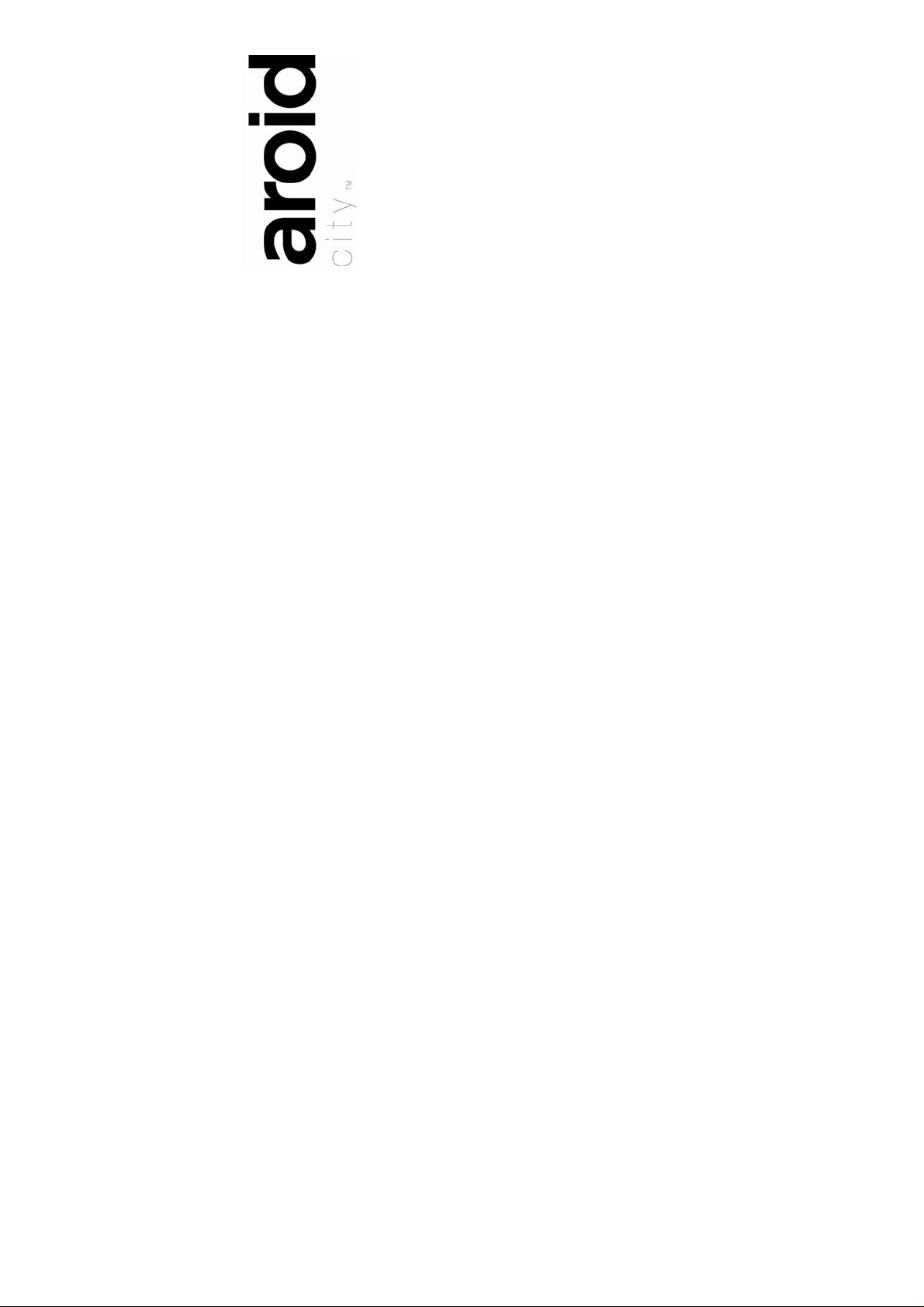
Portable Media Player
MPA-20011S
User’s Manual
For detailed instructions and feature descriptions,
please see the included User’s Manual on the device.
20070131
Page 2
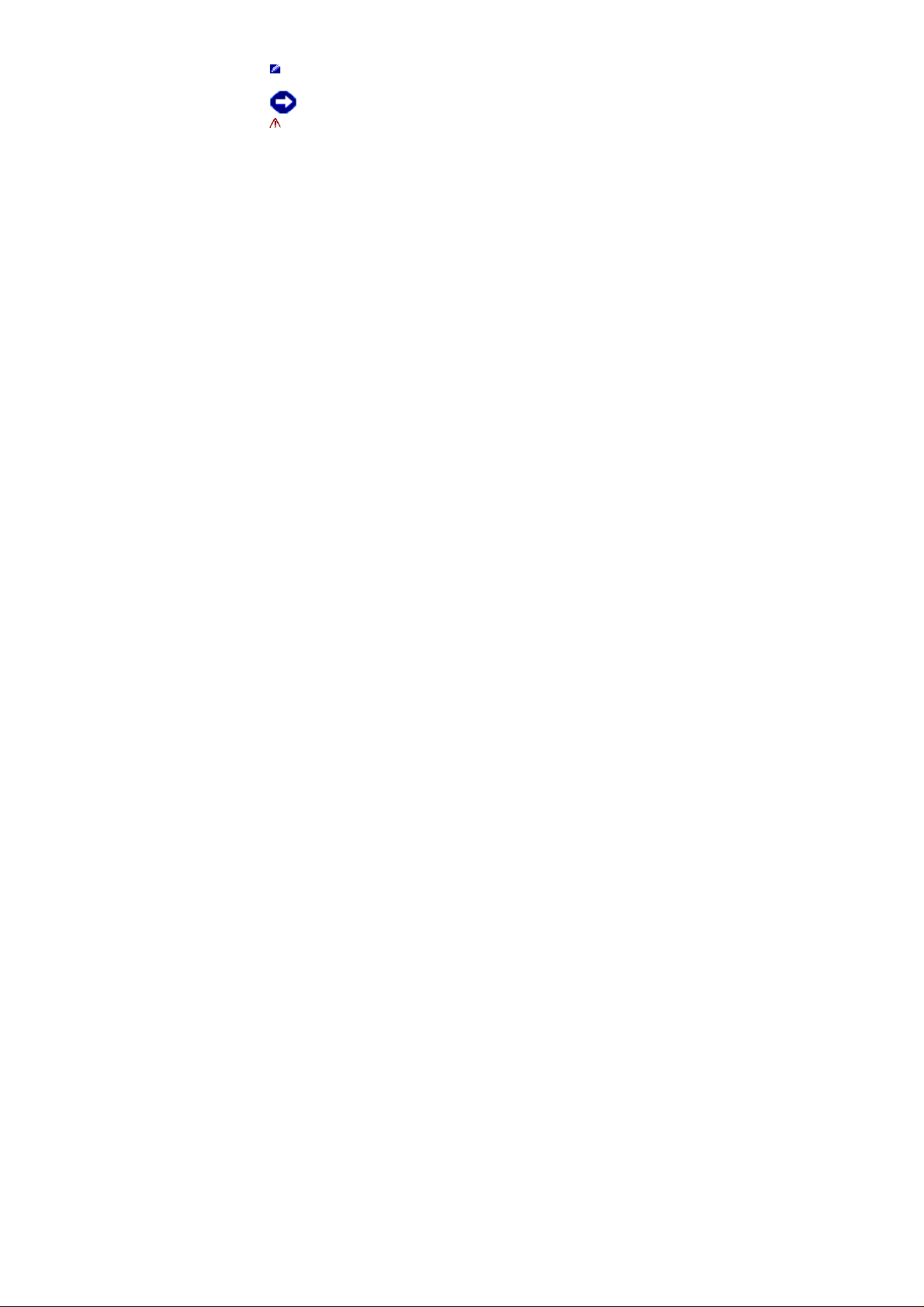
Notes, Notices, and Cautions
NOTE: A NOTE indicates an important tip that helps you use your
player.
NOTICE: A NOTICE tells you how to avoid problems.
CAUTION: A CAUTION indicates potential for property damage,
personal injury, or death.
Table of Contents
User’s Manual ……………………………………………………………………………………….1
Notes, Notices, and Cautions …………………………………………………… ……………….. 1
About Your Player ……………………………………………………………………………….. 3
Using Your Player ............................................................................................................. 13
Introduction …………………………………………………………………………… 3
Top, Front and Side Views …………………………………………………… … ….. 5
Turning the Player On ………………………………………………… ………… ….. 6
Charging the Battery .......................... ................................ ............................... . 7
Transferring Media Files to the Player ............................................................... 8
Transferring Music Tracks Using WMP 10 or 11 ………….…………..….. 8
Storing Data Files on the Player ........ ........ ....................................................... 12
Video Conversion Tool …………………………………………………………….. 13
Main Menu ………………………………………………………………………….. 14
Listening to music ……………………………………………………………......... 15
Music Player .......................................................... ............................... .. 16
Music Library ....................................................... ............................... .... 17
My Playlists ………………………………………………………………...... 18
Listening to FM Radio ...................................................................................... 19
Viewing Photos ................................................................................................ 20
Thumbnails ............................. ............................... ............................... .. 21
Image albums ......................................................................................... 21
My slideshow ................................................................................... ....... 22
Watching Videos .............................................................................................. 22
1
Page 3
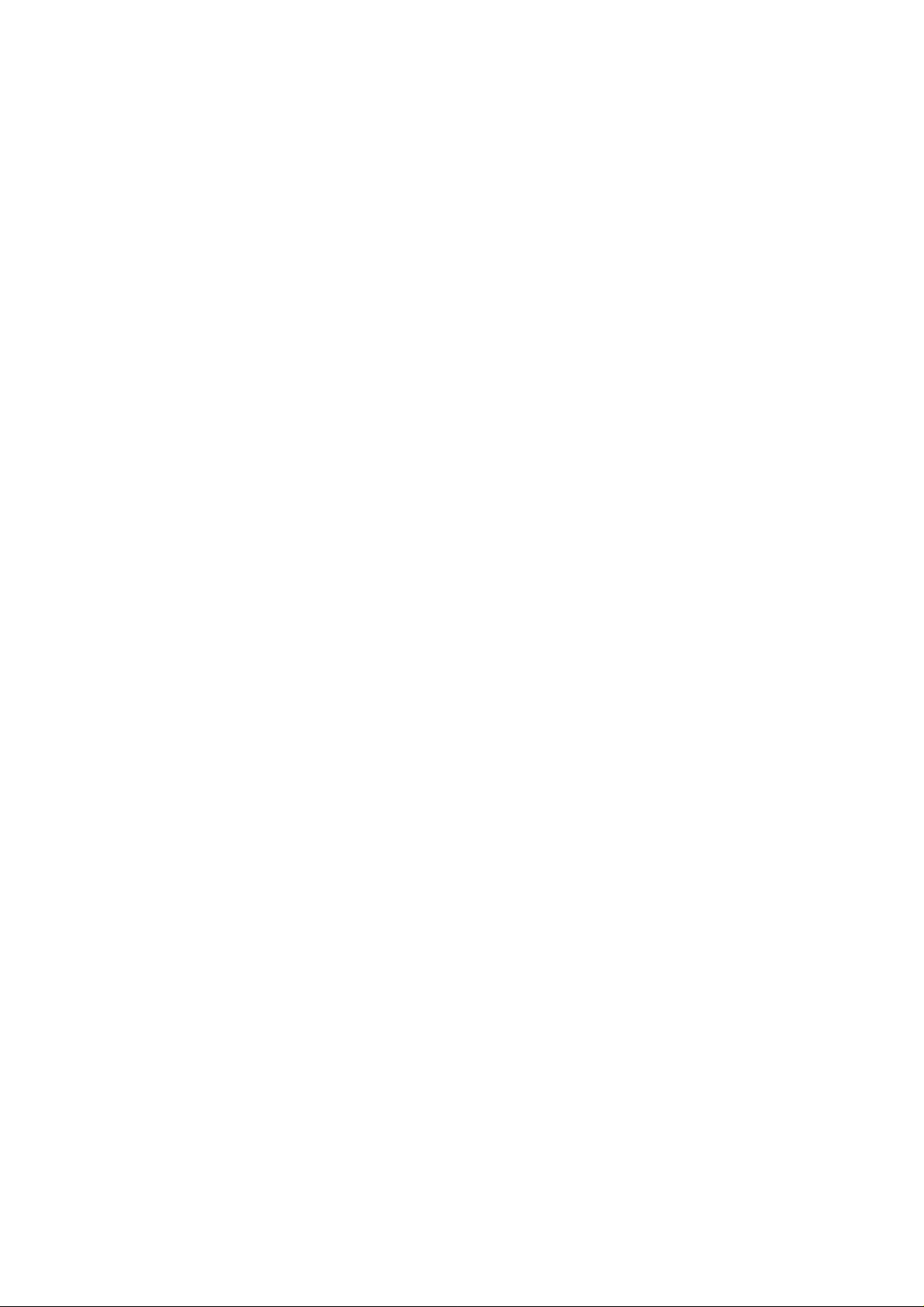
Converting videos ............................................................................................ 23
How to convert video files to AVI format ................................................. 23
How to download video files from your computer to the player ............... 23
Additional Features ..................................................... ............................... ...... 24
Calendar ................................................................................................. 25
Browse .......................... .......................................................................... 25
Stop watch ...................... ............................... ......................................... 25
Voice recorder ..................................................... ............................... .... 26
Settings ............................................................................................................ 26
Audio Settings ......................................................................................... 26
Display Settings ................................................................................. ..... 27
Time & Date ......................... ................................................................... 28
Language ................................................................................................ 28
Record quality ......................................................................................... 28
Software Reset .................................................................................. ..... 28
Performing a Hardware Reset .......................................................................... 29
Firmware Update Tool ...................................................................................... 30
Frequently Asked Questions ......................... ............................... ................................... 31
Appendix............................................................................................................................ 36
Installation ................... ........................................................... .......................... 31
Usage ............................................................................................................... 32
Warning Indications ......................................................................................... 33
Troubleshooting ……………………………………………………………………. 34
Specifications ............................................... ............................... ..................... 36
Glossary …………………………………………………………………………….. 38
2
Page 4
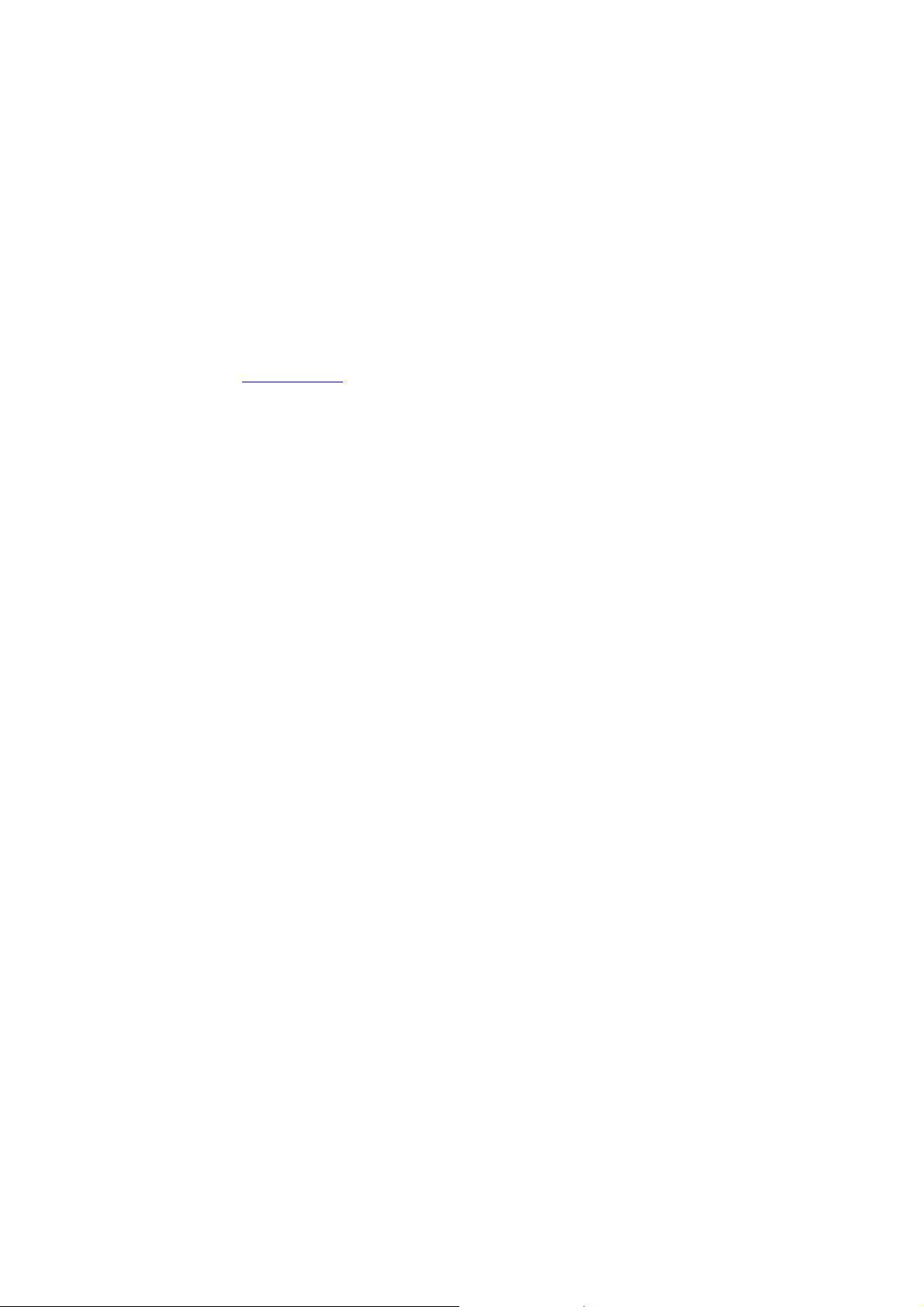
About Your Player
Introduction
Congratulations on purchasing a Polaroid Portable Media Player. Please read
this manual carefully, and follow all instructions in the manual and those marked
on the product before first use. Failing to follow these warnings could result in
personal injury or damage to the device. Also, remember to keep this User’s
Manual in a convenient location for future reference.
Important: Save the original box and all packing material for future shipping
needs.
The following manual will help you setup and use your new portable media
player.
You can use the player in a number of ways:
See page 13 for other convenient features including “Converting video files to
AVI format”.
• As a music player (see "Listening to Music" on page 10), or
• As a FM Radio (see "Listening to FM Radio" on page 11), or
• As a photo player (see "Viewing Photos" on page 12), or
• As a video player (see "Watching Videos" on page 13), or
Support Page:
Visit the support page for the MPA-20011S Portable Media Player at
www.polaroid.com
for:
• Up to date documentation
• Video Conversion Tool
• Firmware Update Tool
• Frequently Asked Questions
• Troubleshooting Guide
3
Page 5
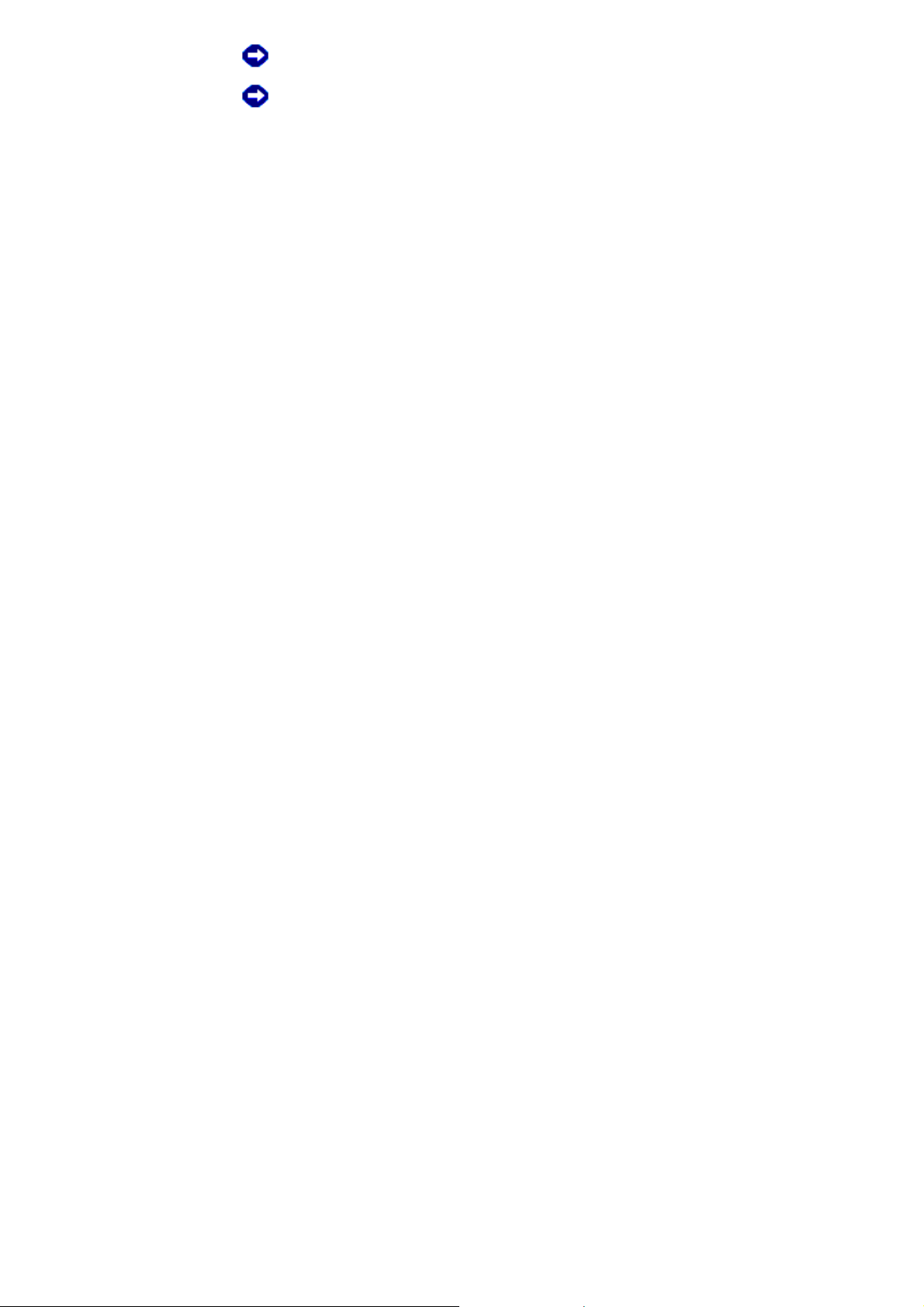
NOTICE: Your Limited Warranty does not cover data loss resulting from
NOTICE: Do not subject the player to excessive force or impact as it may
the unlikely failure of the flash memory in the Player.
damage your player.
4
Page 6
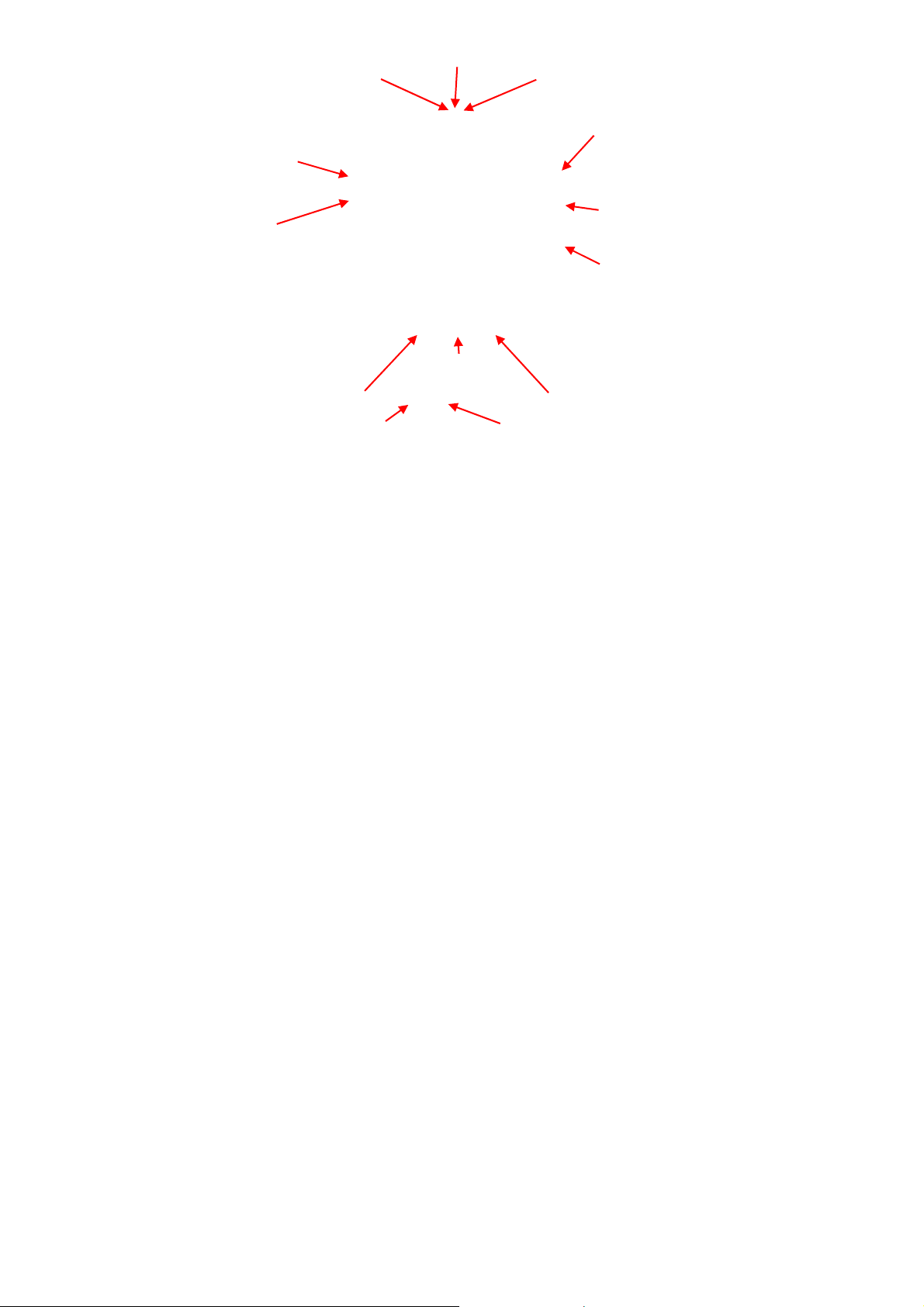
Microphone
Switch lock
Switch un-lock
Power Switch On/Off
Volume/Scroll/
Select Button
Reset
Rewind/
Skip Backward
Headphone connector
Back button
Micro SD card
Play/Pause
Fast Forward/
Skip Forward
Mini USB connector
Figure 1 Top, front, and side views
5
Page 7
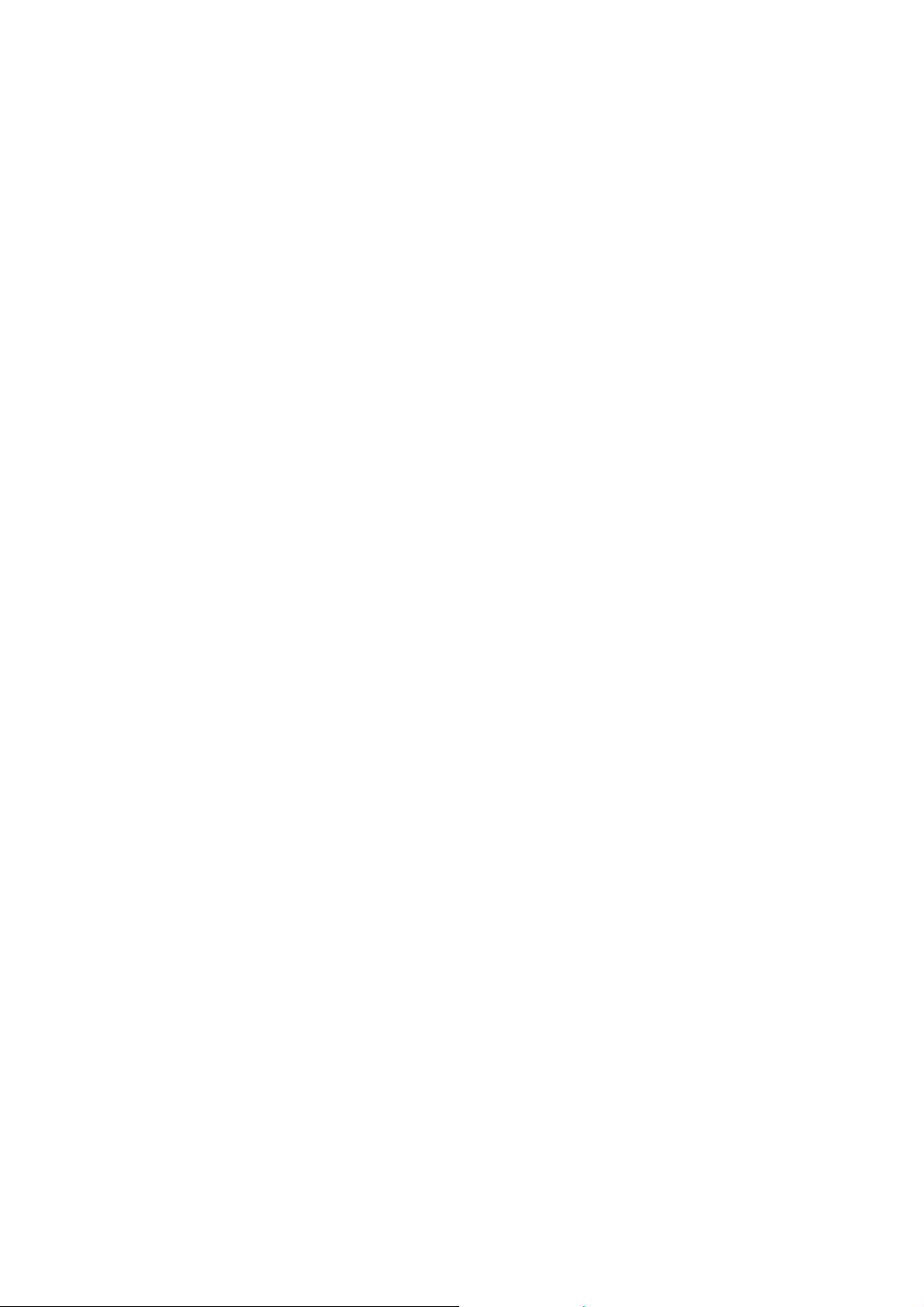
MINI USB CONNECTOR - Connects your Player to a computer in order to
transfer data. Also used to charge the internal battery
LCD SCREEN - Displays operating information
SWITCH ON/OFF – Power On/Off Switch – To power on: slide switch to the on
position for 2 seconds. The switch is spring-loaded and will slide back to its
original position
SWITCH LOCK– Locks all keys
SWITCH UN-LOCK– Un-locks all keys
HEADPHONE CONNECTOR - Connects earphones or headphones
RESET – Used to reset the player.
VOLUME/SCROLL/SELECT DIAL – Increases/decreases volume. Scroll by
rotating the dial to choose items from menu list. Push the button in to select
those items.
BACK – Use to go to the Main menu or to a previous menu
FAST FORWARD/SKIP FORWARD - Goes to next track or advances within a
track
PLAY/PAUSE - Starts or pauses a track
REWIND/SKIP BACKWARD - Moves to the start of the current track, or goes to
a previous track. Skip to move back within a track
MICRO SD CARD SLOT – Use a Micro SD card (not included) to store/play
additional files
Turning the player on
To power on, slide the power switch to the on position for 2 seconds, then let go.
The switch is spring-loaded and will slide back to its original position.
6
Page 8
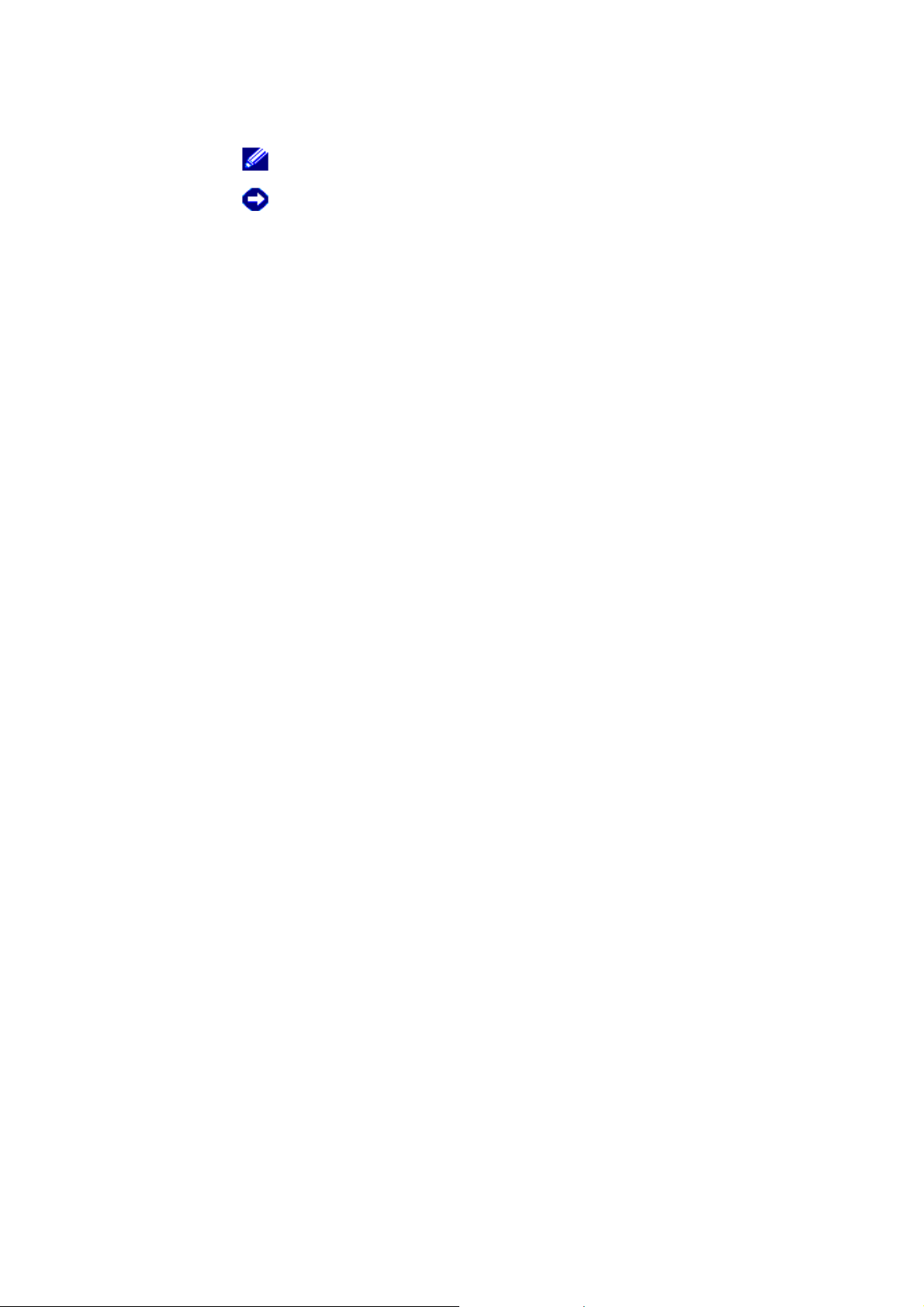
Charging the Battery
Your player has an integrated, rechargeable, lithium-polymer battery. Before
using the player for the first time, you must charge the battery for 2.5 to 3 hours.
Using the USB cable, plug the unit directly into an available USB port in your
computer (the computer must be on). It should take 2.5 to 3 hours to fully charge
the battery. Do not attempt to copy media files to the device while charging the
battery for the first time. This can affect the recharge time.
NOTE: Do not use the player for the first time until you have charged
NOTICE: Do not attempt to replace or remove the internal battery from
the battery for at least 2.5 to 3 hours.
your player. Doing so may damage the player permanently.
Any attempt to open your player will void the warranty.
7
Page 9
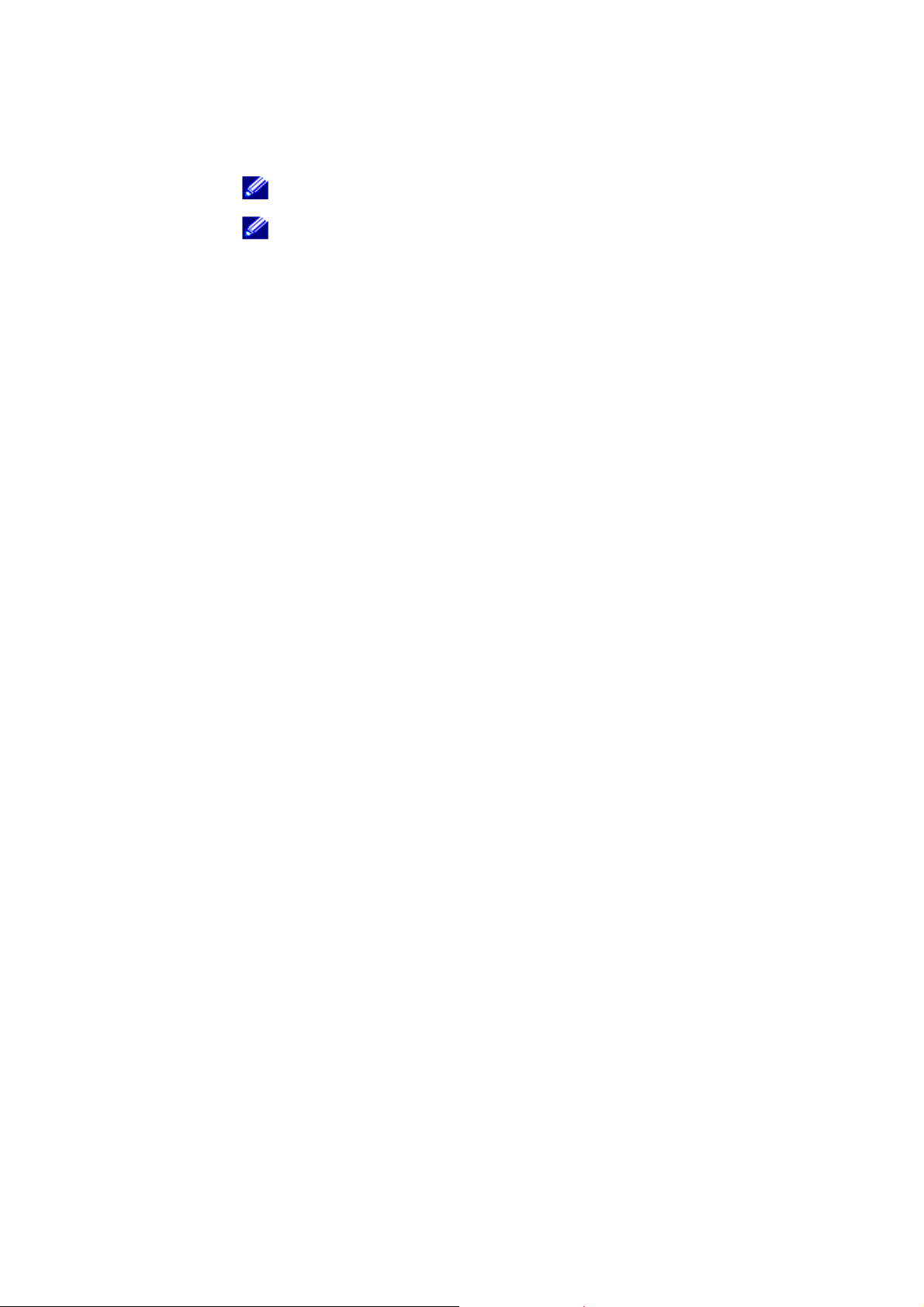
Transferring Media Files to Your Player
Transferring Media Using Windows Media Player 10 or 11
Having Windows Media Player 10 or 11 on your computer will let you transfer
media to and from your PC’s personal music library to the Player. If you don't
have Windows Media Player (WMP) 10 or 11 on your computer, you can
download it free from Microsoft’s website:
http://www.microsoft.com/downloads
NOTE: Before transferring media files you must first connect your player
NOTE: Before transferring media or data files, you must first charge the
1 After connecting your player to the computer, a dialog box similar
2 Select “Synchronize media files” and click OK
to your computer.
battery for 2.5-3 hours.
to the one below will appear.
8
Page 10
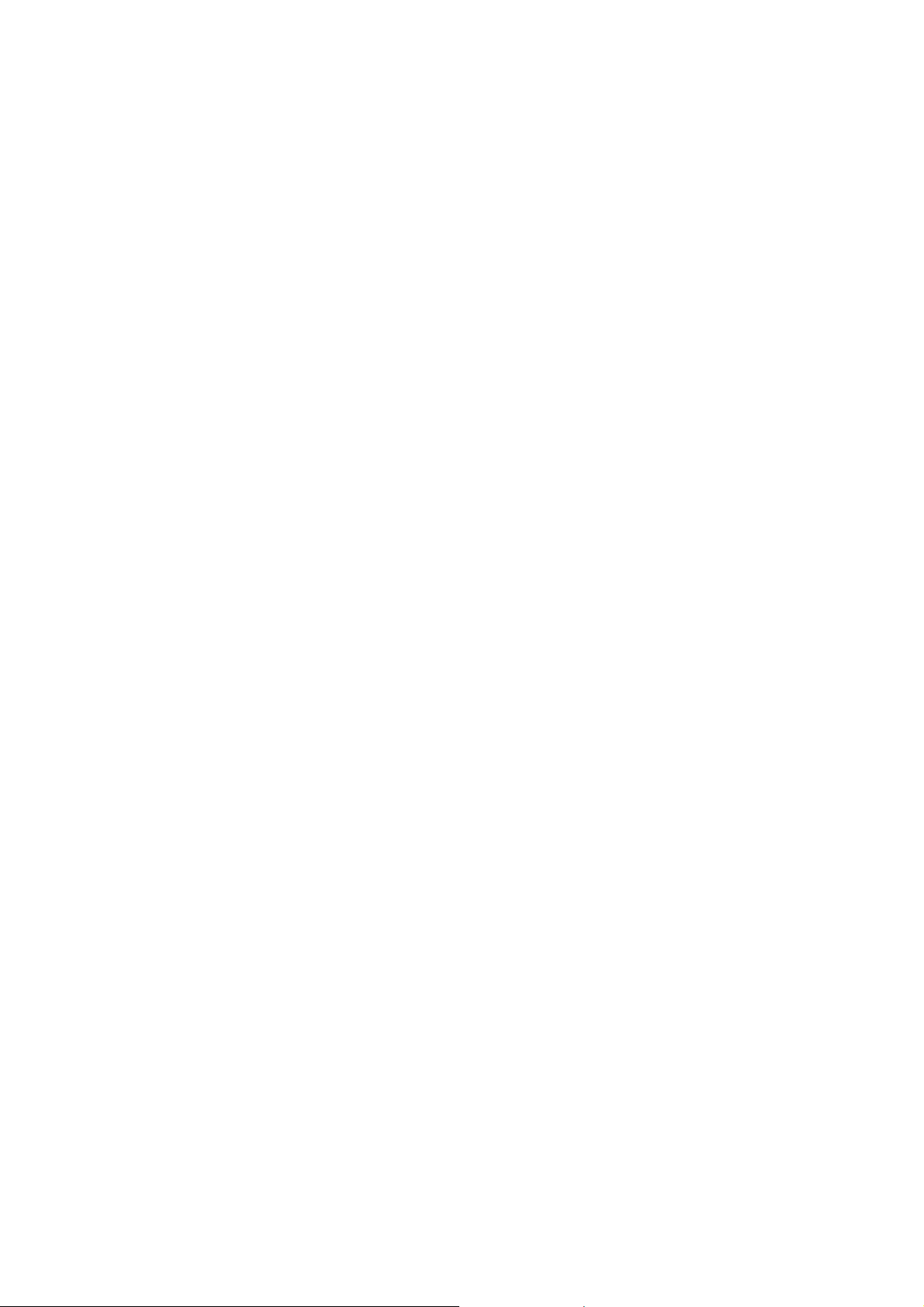
3 Drag and paste the media files from “My Computer” folder to the sync
list of windows media player as below.
4 Select “Start Sync” on Windows Media Player to start file
synchronization to your player.
9
Page 11
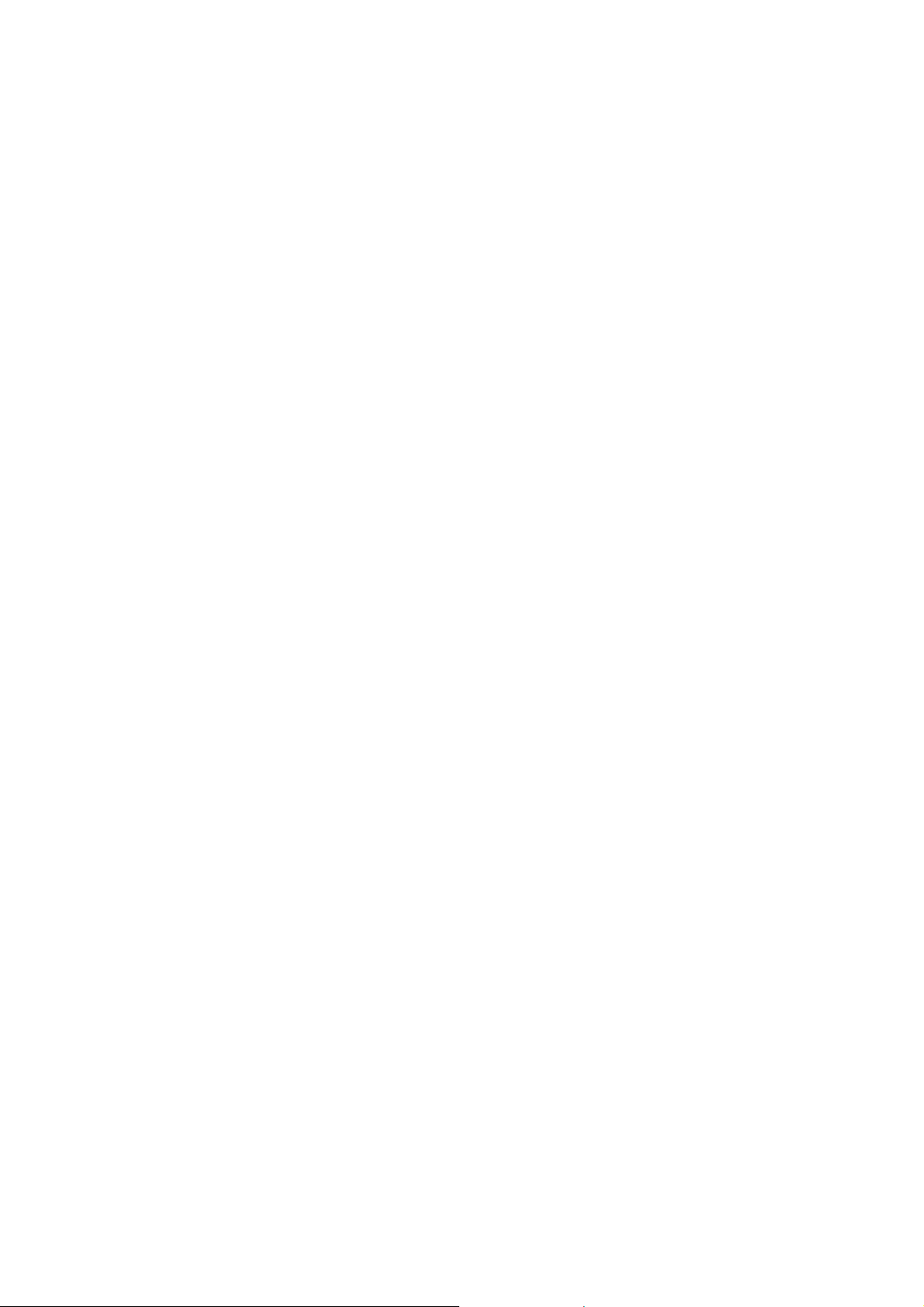
Windows Media Player 10
10
Page 12
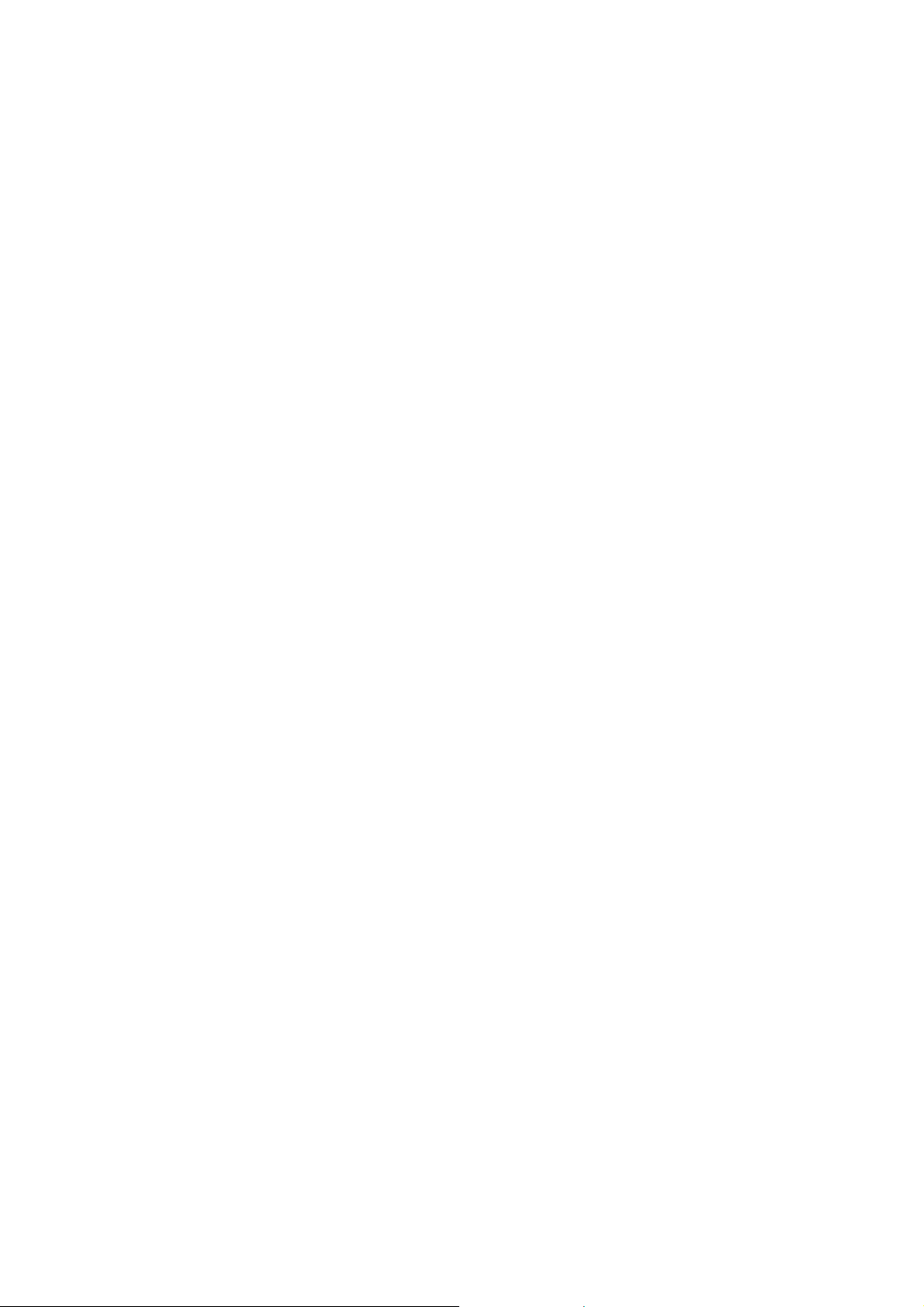
Windows Media Player 11
5 When the synchronization is complete, you can disconnect you player
11
Page 13
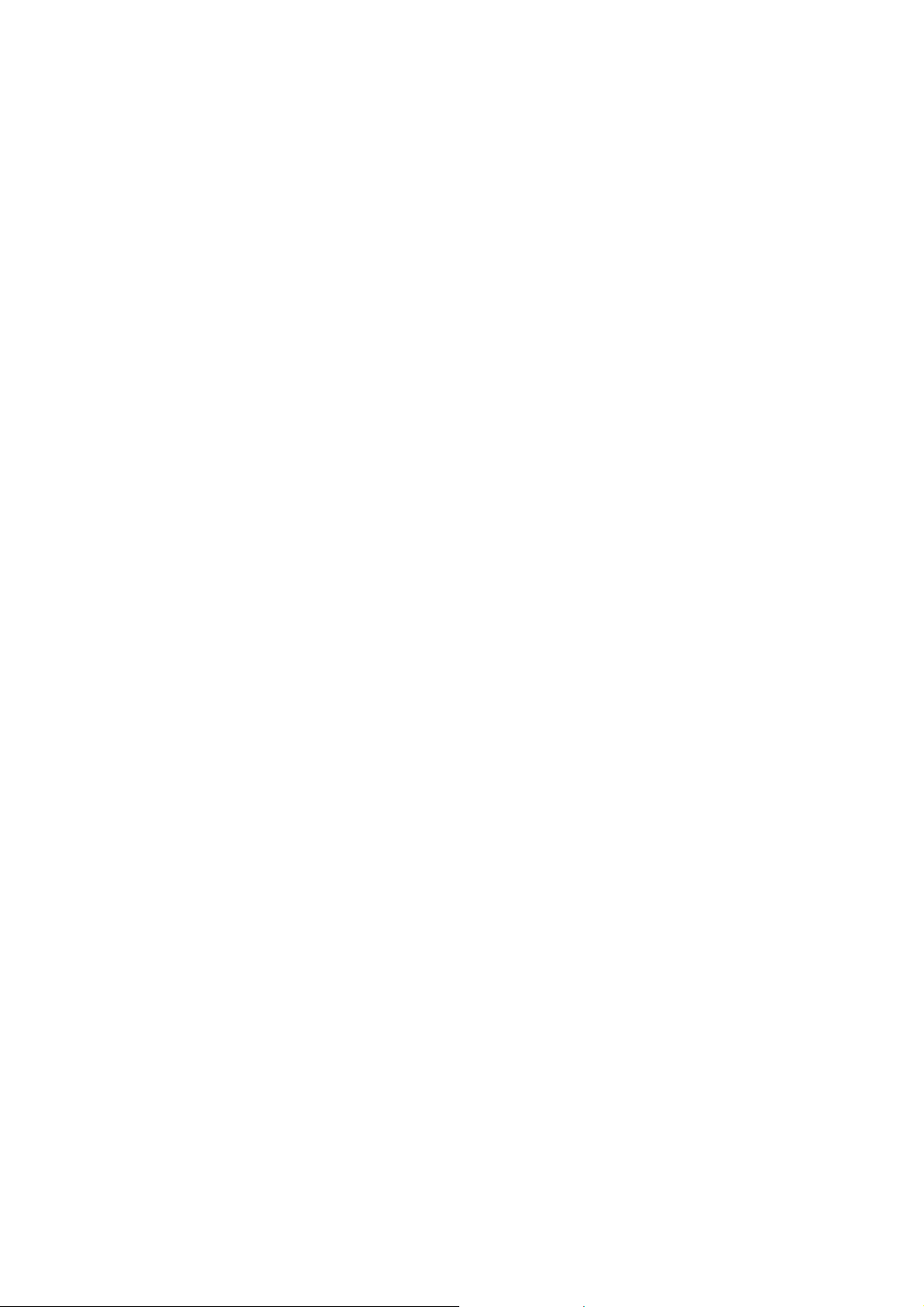
Storing Data Files on the Player
Store data files on your player the same way you would with a standard USB
Flash Memory
device. To transfer files:
1 Connect your player to your computer using the included USB cable
2 Click the My Computer icon on your computer. Navigate to the My
Computer folder.
3 Your Player is displayed as Polaroid Media Player (See below).
If your computer is running Windows Media Player version 10, you’ll see this
If your computer is running Windows Media Player version 11, you’ll see this
4 If you are using Windows Media Player 10 on your Computer: Within the
MTP directory, there are two folders: "Data" and "Media". Be sure to
copy-and-paste/drag-and-drop any data files into the "Data" folder.
icon in the My Computer folder
icon in the My Computer folder
12
Page 14

5 If you are using Windows Media Player 11 on your Computer: Within the
MTP directory, there is one folder: "Internal Storage". Just
copy-and-paste/drag-and-drop any data files into the "Internal Storage"
folder.
Video Conversion Tool
Some video files may need to be converted to an AVI file before they will play. A
video converter tool can be found on the MPA-20011S support page at
www.polaroid.com
the proper AVI format.
. The video convert tool can be used to convert video files to
Using Your Player
Your Player can be used in several different ways:
• As a music player (see "Listening to Music" on page 10)
• As an FM Radio (see "Listening to FM Radio" on page 12)
• As a photo player (see "Viewing photos" on page 13)
• As a video player (see "Watching Videos" on page 13)
Other features:
• Use the internal stopwatch, calendar, voice recorder, browse or change your
personal settings (see "Settings" on page 15)
• As a data storage device (see "Transferring Media Files" on page 17)
13
Page 15

Main Menu
When you switch the player on, the first screen to appear will say, "Music
Player".
If you want to enter another function, you can click the BACK button to enter the
"Main Menu".
Music Player view
14
Page 16

Figure 6 Click BACK button to enter the "Main Menu"
Listening to Music
Your Player has three ways to launch music:
• In the "Main Menu", choose "Music Player"
• In the "Main Menu", choose "Music Library"
• In the "Main Menu", choose "My Playlist"
Your player is capable of playing MP3 and WMA music file formats. It also has
PlaysForSure support, meaning you can play downloaded songs in WMA format
15
Page 17

with PlaysForSure Digital Rights Management technology. To load your own
music files onto the Player, see "Transferring Media Files to the Player" on page
Music Player
"Music Player" mode lets you play any song and adjust volume. Use the Fast
Forward/Skip Forward or Rewind/Skip Back, to access songs or to access
certain parts of songs. You’ll also see music information and the play status in
this view. If the song was synchronized to the device using Windows Media
Player, and the song has album art, the player will display the album art.
Figure 7 Music Player view
16
Page 18

NOTE: Scroll up/down lets you adjust the volume up or down.
NOTE: "Music Player" screen buttons are defined as follows:
• Press the Play/Pause button to pause or resume playing a track.
• Press the Fast Forward/Skip Forward button to go to the next track.
• Press and hold the Fast Forward/Skip Forward button to fast-forward within
a track.
• Press the Rewind/Skip Back button to go to the start of the current track, or
the start of previous tracks.
• Press and hold the Rewind/Skip Back button to rewind within a track.
• Scroll-up to increase the volume.
• Scroll-down to decrease the volume.
Music Library
Go to the "Main Menu" and choose "Music Library" by using the Scroll-select
button. From here you can see the entire music library that is stored on your
player. Music tracks are sorted by categories. Tracks can be sorted and played
by:
• "Artists"
• "Albums"
• "Songs"
• "Songs by genres"
• “Playlists”
All recorded voice tracks are sorted in "Recordings" category, as well as all FM
radio recordings.
17
Page 19

NOTE: The “Playlists” selection refers to playlists that can be
NOTE: Use Scroll-select to choose “Albums”, “Artists”, “Songs”, “Songs
NOTE: Choosing Add to Playlist adds music tracks to "My Playlist".
NOTE: Choosing Recordings lets you listen to voice recordings and FM
synchronized to your player by using Windows Media Player
version 10 or 11.
by Genres” or “Recordings”. Push Scroll-select again to see all
selections from the category you have selected. Continue
pushing Scroll-select to dial in on a specific artist, album, etc.
You can also make selections here to build playlists. Use the
Play/Delete button to add or delete tracks to a playlist.
radio recordings.
My Playlist
Go to the "Main Menu" and choose "My Playlist" to see all music tracks in your
playlist. Music tracks can be added to My Playlist by pressing scroll-select on a
song, then select “Add to playlist”.
NOTE: While in the "My Playlist" category, use Scroll-select to see all
music tracks in your playlist. Press Scroll-select again to get to
the option menu. Select from "Play", "Remove item", and "Clear
playlist".
18
Page 20

Listening to FM Radio
Listen and record your favorite FM radio stations by going to the "Main Menu"
and Scroll-select "FM radio". Press Play/Pause or Scroll-select while in the
FM radio playing view. You can get to an options menu, with "Seek station",
"Manual tuning", "Preset Stations", "Save Stations", and "Record from radio".
Save up to 10 of your favorite stations.
NOTE: In "Seek station" view, press the Fast Forward/Skip Forward
NOTE: Rotate Scroll-select up or down to move the dial in the desired
NOTE: Press the Scroll-select to get to the options menu, "Seek station",
NOTE: In "Manual tuning" view, press the Fast Forward/Skip Forward
button to scan up the FM dial. Press the Rewind/Skip Back
button to scan down the FM dial. To listen to another station,
press and release the Fast Forward/Skip Forward or
Rewind/Skip Back to access the next or previous station with the
strongest signal.
direction, and to adjust the volume up or down.
"Manual tuning", "Preset Stations", "Save Station", and "Record
from radio".
button to tune up the FM dial and press the Rewind/Skip Back
button to manually search down.
19
Page 21

NOTE: If you want to save a station in your preset stations list, go to the
NOTE: In "Preset Stations" view, browse your favorite 10 preset stations.
NOTE: If you want to record from radio, go to "Record from radio" on the
"Save Station" on the option menu. Use Scroll up/down to
choose a preset number (choose from 1 to 10), push
Scroll-select to save as preset station.
Press the Scroll up/down to select any of the preset stations in
your list. If you want to listen to a favorite, rotate the Scroll-select
button to highlight the desired station; press Scroll-select button
to play that station.
option menu. Push Scroll-select to start to record. When you want
to stop, use Scroll-select to get to the option menu. Select "Stop
radio record". You can find all your recordings in the "Recordings"
category.
Viewing Photos
Go to the "Main Menu" and Scroll-select "Photos" in the sub-menu. Choose
from the following viewing options:
• "Photos" lets you view thumbnails of all photos on the player
• "Albums" lets you browse all images by folder
• "Slide Show" lets you create a slide show
20
Page 22

Thumbnails
Thumbnails let you browse all your images in a 6-grid view on one or more
pages. Use Scroll-select or press Play/Pause button while in the thumbnail
view to choose "View". "Add to Slideshow" or "Play all as slide show".
NOTE: Choosing View lets you see the selected image in full screen view.
NOTE: Choosing Add to Slideshow adds selected images to your
NOTE: Choosing Play all as slide show adds all images to your
"Slideshow".
"Slideshow".
Albums
Use this function to create albums of related photos (“Christmas 2006”, “Trip to
Alaska – 2005”, etc.). Use Scroll-select or press Play/Pause button while in
image albums view to choose from "Open", "Start slide show", or "Add to
Slideshow".
NOTE: Albums are folders that have been created on your computer.
NOTE: Choosing Open gives you a list of the images in same photo
This can be done using Windows Explorer or Windows Media
Player. If you don’t have any image albums on your computer, a
text message "No photo albums" is displayed.
album. Use Scroll-select to "View" or "Add to Slideshow"
options to view the selected suitable photo or add to slideshow.
21
Page 23

NOTE: Choosing Start slide show lets you play all images in the same
NOTE: Choosing Add to Slideshow adds all photos in the same photo
photo album as one continuous slideshow.
album into “slideshow”.
Slideshow
View all selected photos in “Slide Show” as a slideshow. Use Scroll-select or
press Play/Pause button to get to the option menu to choose from "View", "Start
slide show", "Remove", and "Clear Slideshow".
NOTE: Choosing Remove deletes the selected image from “Slide show”.
NOTE: Choosing Clear Slideshow deletes all images from “Slide show”.
Watching Videos
Use your player to watch video files. Go to "Main Menu", use Scroll-select to
choose “Videos". Doing so will list all available videos. Use Scroll-select or
press Play/Pause button to play the selected video file.
NOTE: Use Scroll up/down to adjust volume up/down.
NOTE: Press and hold the Fast Forward/Skip Forward button to
NOTE: Press and hold the Rewind/Skip Back button to rewind within a
fast-forward within a video file 2X speed.
video file 2X speed.
22
Page 24

NOTE: Video files must be in one of the following formats:
AVI QVGA (320x240) 20 frames per second or less
AVI QCIF+ (220x176) 24 frames per second or less
AVI QCIF (176x128) 30 frames per second or less
WMV QVGA (320x240) 15 frames per second or less
WMV QCIF+ (220x176) 20 frames per second or less
WMV QCIF (176x128) 24 frames per second or less
Converting Videos
How to convert video files to AVI format
You can download software from the Polaroid website that will convert video files
to AVI format. For more information visit the MPA-20011S support page at
www.polaroid.com
How to download your video files from your computer to the player
You can transfer video files to your Player as a standard USB Flash Memory
device.
1 Click on the My Computer icon on your computer
2 Locate your player as displayed below.
.
23
Page 25

If your computer is running Windows Media Player version 10, you’ll see this
icon in the My Computer folder
If your computer is running Windows Media Player version 11, you’ll see this
icon in the My Computer folder
3 Windows Media Player 10 users: Click on the MTP directory to see two
folders: "Data" and "Media". Copy-and-paste or drag-and-drop the converted
video files into the "Data" folder.
4 Windows Media Player 11 users: Click on the MTP directory to see one
folder: "Internal Storage". Copy-and-paste or drag-and-drop any data files
into the "Internal Storage\Video" folder.
Additional Features
Go to "Main Menu" and choose "Extras" to enter the sub-menu and find
additional features that are included with your player:
• "Calendar"
• "Browse"
• "Stop watch"
• "Voice recorder"
24
Page 26

Calendar
The "Calendar" application lets you set the current month and year. Use Scroll
up/down to change the month/year.
NOTE: Use Scroll-select to navigate to the month you wish to set (the
NOTE: Use Scroll-select to navigate to the year you wish to set (the
Browse
The "Browse" application lets you see all files that are in the player.
NOTE: Use Scroll-select to enter the folder and navigate throughout the
Stop watch
The "Stop watch" application lets you time a run, a walk, or any thing else you
think needs timing.
NOTE: Press Play/Pause once to start the watch, once more to stop.
NOTE: While the stopwatch is running, you can press the Fast Forward or
chosen month will blink). Use Scroll up/down again to select the
month.
chosen year will blink). Use Scroll up/down again to select the
year.
various folders in the player.
Press Play/Pause button once more to reset.
Rewind buttons to record the current stopwatch time. The
stopwatch continues to run, allowing you to record up to 5
stopwatch times.
25
Page 27

Voice recorder
The "Voice recorder" application lets you record your voice in a WAV file format
that will automatically be saved in the "Recordings" folder under Music Library
from the main menu.
NOTE: Use Scroll-select to start to record voice, and use Scroll-select
again to stop the recording.
Settings
Get the most out of your player by configuring settings to your own personal
preferences. To do so, go to the "Main Menu" and choose "Settings". From there
you can adjust:
• "Audio settings" to set the play mode and equalizer of music function.
• "Display settings" to set the backlight timing, brightness, and contrast of the
display.
• "Time & Date" to set current time and time zones.
• "Language" to set language.
• "Record quality" item to set the recording quality.
• "Reset" to reset the default settings and do the master reset.
Audio Settings
Go to the "Main Menu", choose "Settings", and then press Scroll-select to get
the "Audio Settings". “Play Mode” gives you four playback modes, such as
"Normal", "Repeat one", "Repeat", and "Shuffle". “Equalizer Mode” allows you to
26
Page 28

tailor the way your music sounds using the following settings: "Normal", "Classic",
"Jazz", "Pop", and "Rock".
NOTE: Play mode allows you to choose a mode that determines the
NOTE: Normal mode means that each track plays once in a sequential
NOTE: Repeat one mode means that each track plays one time in
NOTE: Repeat mode means that the player repeatedly plays the
NOTE: Shuffle mode means that the player randomly plays all
NOTE: If the Play Mode Icon is not present, this means that Normal play
sequence of playing the selected tracks.
order.
a sequential order.
selected track until you turn off the Player or change the play
mode.
tracks one time without repeating any tracks.
mode is activated. If the player is in another play mode, the play
mode icon will be displayed on the screen.
Display Settings
Go to the “Main Menu” and use Scroll-select to select "Settings", then "Display
Settings". Use Scroll-select to choose from “Backlight timing”, “Brightness &
Contrast” and “Idle timing”.
27
Page 29

NOTE: Idle Timing is the amount of time the display will stay lit after you
touch any button. Choose from 5 seconds to 5 minutes. Longer
idle times will consume battery power faster than short idle times.
Time & Date
Use Scroll-select to choose "Time & Date" or “Time Zones”. Use Scroll-select
again to navigate to the time, date or time zone you wish to set (the chosen
time/date/time zone will blink). Use Scroll up/down again to make your
selection.
NOTE: Selecting your Time Zones will give you the correct time within
Language
Use Scroll-select to choose "Language”. Use Scroll-select again to navigate to
the language you wish to set. Use Scroll up/down again to make your selection.
Record quality
Use Scroll-select to choose "Record quality”. Use Scroll-select again to
choose from “Low quality”, “Medium quality” and “High quality” on your voice
recordings.
Reset
There may be a time when it is necessary to reset your player’s software. Use
Scroll-select to choose "Reset”. Use Scroll-select again to choose “Reset to
that time zone.
28
Page 30

default settings” and the device will restore the default settings (display, time,
language, record quality, etc.).
Or use Scroll-select to choose "Master reset" which will restore all default
settings and initialize the player, meaning all media data currently stored on
the player will be erased for good.
NOTE: Choosing "Master reset" will format your player, meaning all data
on the player will be erased and lost forever. Once you choose
“Master reset”, the player will power off, then power on.
Performing a Reset
If your player doesn’t respond, perform a hardware reset.
To perform a reset:
1 Make sure the player is disconnected from the computer.
2 Insert the end of a thin object, such as a straightened paper clip, into the
reset button.
NOTICE: Files or tracks that were being transferred may be lost but other
data should be saved.
29
Page 31

Firmware Update Tool
Polaroid continually works to make its products better and will occasionally
release what is called a “firmware update”. To update your player, you’ll need an
Internet connection to download the latest update. Go to www.polaroid.com and
locate the support page for the MPA-20011S Portable Media Player. From
here you can download the newest version of firmware available, as well as the
Firmware Update Tool that will assist you in updating your player. Follow the
instructions on the support website for specific procedure.
30
Page 32

Frequently Asked Questions
This section covers common problems you might encounter or questions you
might have while using your Player. If you have a problem that is not addressed
in this chapter, visit www.polaroid.com
page for the MPA-20011S Portable Media Player.
Installation
1 My computer’s operating system is either Microsoft® Windows® 95 or
Windows 98 and when I try to install the player software, it stops halfway.
You cannot install the Player software on a computer with Windows 95,
Windows 98.
You’ll need to upgrade your computer’s operating system to Windows XP (with
Windows Media Player 10.0 or above) before attempting to install the player
software.
If your computer’s operating system is using Microsoft® Windows® 95 or
Windows 98, you can use Windows Explorer to copy music, photo, and video
files to the player. However you must be certain to copy files that are supported
by the player.
2 My Player is not recognized by Windows Media Player.
Was the player connected to your computer during the installation? If so, the
player may not be properly connected to your computer.
Disconnect the player and restart your computer. You may also have to re-install
the software from the player product software. Be sure to follow the installation
steps carefully. Do not connect the player to your computer during the software
installation.
for more information. Look for the support
31
Page 33

Also, you may not have the latest version of Windows Media Player installed on
your computer. Previous versions may not recognize the player.
Download and install the latest version of Windows Media Player 10.0 or above.
Usage
1 I was using the player and now it’s not responding. None of the buttons
work and I can’t even turn it off.
Is the player locked?
If the player is locked, a lock icon will appear on the screen. Make sure the
player is unlocked by switching the lock key to the off or unlock position; the lock
icon will disappear.
Or, the player’s operating system may have halted.
Insert the end of a thin object, such as a straightened paper clip, into the reset
button, located at the left side of the player.
2 I’ve disconnected the player from my computer, but the display still
shows that it’s connected.
The Player’s operating system may have halted.
Insert the end of a thin object, such as a straightened paper clip, into the reset
button,located at the left side of the player.
3 My computer does not recognize the player.
Are you using a USB hub instead to connect the player to your computer?
Do not use a USB hub when connecting to your computer; connect the player
directly to your computer’s USB port.
Or, your computer’s USB port may not be functioning properly.
Connect the player to another USB port which is known to function correctly.
32
Page 34

4 My player does not play videos
Be sure the video file is in the correct format. See the Watching Videos section of
tis manual for a list of video formats supported by the player
Warning Indications
1 Low Battery
2 Licenses Expired
3 Error! Reformat with Firmware Updater
4 Lock Icon
Connect the player to a powered USB port to let the player’s battery
charge fully; around 2.5 – 3 hours. Do not attempt to charge the player
from a USB hub.
Purchased songs have a subscription that lasts only so long. Once it
expires, you’ll need to connect the player to your PC and perform a
music track sync to refresh all licenses automatically.
This error will likely require you to update the firmware of the player. Go
to www.polaroid.com
for more information..
When you set the lock button to lock, an icon will appear on the screen.
You may want to lock the keys on your player when it’s in your pocket,
purse, backpack, etc. This prevents the player from turning on
accidentally, changing songs, etc. If you switch the lock button back to
off, the lock icon disappears and you’ll be able to use your buttons
again.
and locate the support page for the MPA-20011S
33
Page 35

Troubleshooting
1 LCD Display is frozen
If the player is unresponsive to pushing any buttons, and you’ve made
sure the lock function isn’t set to “on”, you may have to perform a reset.
To perform a reset, make sure the player isn’t connected to your
computer, and then insert the end of the thin object, such as a
straightened pin paper clip, into the reset button. See "Performing a
Reset" on page 9 for more information.
2 The player will not power on
Check the lock switch
If the player won’t turn on, check to see that the lock function is set to
“on”.
Charge the Battery
The battery may be low. Recharge the battery by connecting the player
to a PC with the supplied USB cable. Note – The PC must be ON for
the player to charge.
Reset the Player
You may have to perform a reset. To perform a reset, make sure the
player isn’t connected to your computer, insert the end of the thin
object, such as a straightened pin paper clip, into the reset button. See
"Performing a Reset" on page 9 for more information.
3 Formatting the Player
It may be necessary for you to format your player for it to recover.
Formatting the player will erase all music, photos, videos and data files
from your player. You can backup your files using Windows Explorer
34
Page 36

before formatting the player. For more information on this, visit the
MPA-20011S support page at www.polaroid.com..
NOTICE: Be sure to backup all the files and music tracks on the player
NOTICE: All files and music tracks on the player are lost when this
before performing this step.
operation is selected.
There are two ways to format data on the player.
a. Format using Windows Media Player 11:
1. Run Windows Media Player.
2. Connect the player to your computer.
3. Right-Click the Sync button, select Polaroid
Media Player, then Format.
b. Format using Windows Media Player 10 :
1. Run Microsoft® Media Player 10
2. Connect the player to your computer.
3. Click the “Format storage media” button on the
right-hand side of the screen.
C. Format using the Firmware Update Tool.
Visit the MPA-20011S support page at
www.polaroid.com for the latest version of the
Firmware Update Tool. The website will contain the
latest instructions for using the tool.
35
Page 37

Appendix
Specifications
Display:
• 2.2" 262k colors, TFT-LCD 320 x 240 resolution
• White LED backlight
Internal memory:
• 512 MB
Storage media memory:
• Accommodates Micro SD 1GB/2GB/4GB NAND flash
Battery:
• Internal lithium-polymer 420mAh
Connections:
• Headphone jack 3.5mm (1/8 in) stereo
• Mini USB jack
• USB connection supports USB vs. 1.1 and 2.0
• Tuner FM receiver
Performance Parameters:
• Audio quality based on 32-ohm referenced to 1-kHz tone
• Signal-to-noise ratio 90 dB
• THD+N 0.1%
• Frequency response 20 Hz – 20 kHz, ± 2 dB (Headphone)
• FM Signal-to-noise ratio > 45 dB
• Harmonic distortion < 1%
• Signal-to-noise ratio 90 dB
• THD+N 2%
• 20 hrs of playtime when using 128 Kbps MP3 files with the backlight
off and at medium volume
36
Page 38

• (128Kbps mp3, 44.1KHz)
• Battery charging time 2.5 – 3 hrs
• Operating temperature 32°F to 104°F
• Storage temperature -4°F to 140°F
Supporting Operating Systems:
• Windows 2000 32 bit, SP 1, Windows Media Player 10 or above
• Windows XP Home 32 bit, SP 1, Windows Media Player 10 or above
• Windows XP Professional 32 bit, SP 1, Windows Media Player 10 or
Supported Audio Format
Other Supported Formats:
above
• MP3 Bitrates 8 ~ 320 kbps, variable Bitrate (VBR) supported
• WMA Bitrates 5 ~ 320 kbps, variable Bitrate (VBR) supported
• WAV Bitrates 8, 16 bits
• PlaysForSure Licensed WMA
• Image Format JPEG
• Video Format AVI (MPEG4 + MP3)
• Video Format WMV QVGA @ 15fps Max
37
Page 39

Glossary
BITRATE —A bitrate indicates the average number of bits in 1 second digital
audio track.
MP3 encoders allow you to specify the bitrate when making MP3 files. The
higher the
bitrate, the better the audio quality. Unfortunately, this also means a larger file
size.
DIGITAL RIGHTS MANAGEMENT (DRM) —A technology enabling the
copyright
owner of intellectual property, like a digital audio track, to control file usage. It is
normally used to allow you to download digital audio tracks while preventing you
from
distributing the files to other people or other devices. With DRM, digital audio
tracks
contain digital signatures. Your Player is DRM-compliant.
Equalizer —"Graphic Equalizer". Different settings will boost or reduce certain
frequencies and enhance the sound.
FIRMWARE —This is the software in your player that allows you to perform
numerous
functions including playing audio, watching video, etc.
KBPS —Kilobits-per-second. A measure of how good the bitrate is. 128 kbps
is the
standard bitrate for MP3 files. 128-kbps MP3s are near-CD quality. Some other
commonly used encoding rates are 160 or 192kbps.
38
Page 40

LITHIUM-POLYMER BATTERY (LI-POLY) —A battery composed of lithium, a
light
metal with high electrochemical potential. Lithium batteries are light and store
high
amounts of electrical energy. Because of this, lithium-polymer batteries are ideal
for your
portable device. Lithium polymer batteries do not use poisonous metals, such as
lead,
mercury, or cadmium, and have no "memory effect" problems (caused by not
being fully
discharged before a new recharge, and remembering a shorter battery cycle).
However,
they are more expensive than conventional nickel-cadmium (NiCad) and nickel
metal hydride (NiMH) batteries. Your Player uses a Li-Poly battery.
MEGABYTE (MB) — 1 million bytes. Bytes, megabytes, and gigabytes are
measures of how much data a storage device can hold. For example, a 3-minute
MP3
encoded at standard bitrates is approximately 3 MB in size.
MP3 —A member of the MPEG compression family, MP3 is a commonly used
compressed digital-audio format. MP3 encoding transforms digital audio files
(like WAV)
to provide reasonable audio quality in relatively small file sizes.
PLAYSFORSURE —Digital Rights Managed music in WMA format (See
reference to
Digital Rights Management above).
39
Page 41

SCROLL/SELECT BUTTON — This is a double-function button on your player.
Rotate the button to navigate through files. Push it in gently to select files or
options.
SHUFFLE —A Play mode that randomly plays tracks once only from the
Selected Music
list.
USB —Universal Serial Bus. A moderately high-speed input/output technology
for "hot
swap" data transfers, meaning that you can connect or disconnect a USB device
without
turning off your computer. Your Player uses the newer USB 2.0 standard that
allows for
higher speed transfers than USB 1.1.
WMA —Windows Media Audio. This is the standard used by Windows Media.
Your
Player can play tracks in this format, as well as MP3.
AVI — Video file format, MPEG4 simple profile (SP) + MP3 audio in AVI file
format.
40
Page 42

WEEE STATEMENT:
This product contains electrical or electronic materials. The presence of these
materials may, if not disposed of properly, have potential adverse effects on the
environment and human health. Presence of this label on the product means it
should not be disposed of as unsorted waste and must be collected separately.
As a consumer, you are responsible for ensuring that this product is disposed of
properly. To find out how to properly dispose of this product, please go to
www.polaroid.com
number for your country listed in the instruction manual.
"Polaroid" and “Polaroid and Pixel” are trademarks of Polaroid Corporation,
Waltham, MA, USA.
For service, support and warranty information, visit www.polaroid.com
and click on “Company“ or call the customer service
.
41
