Page 1
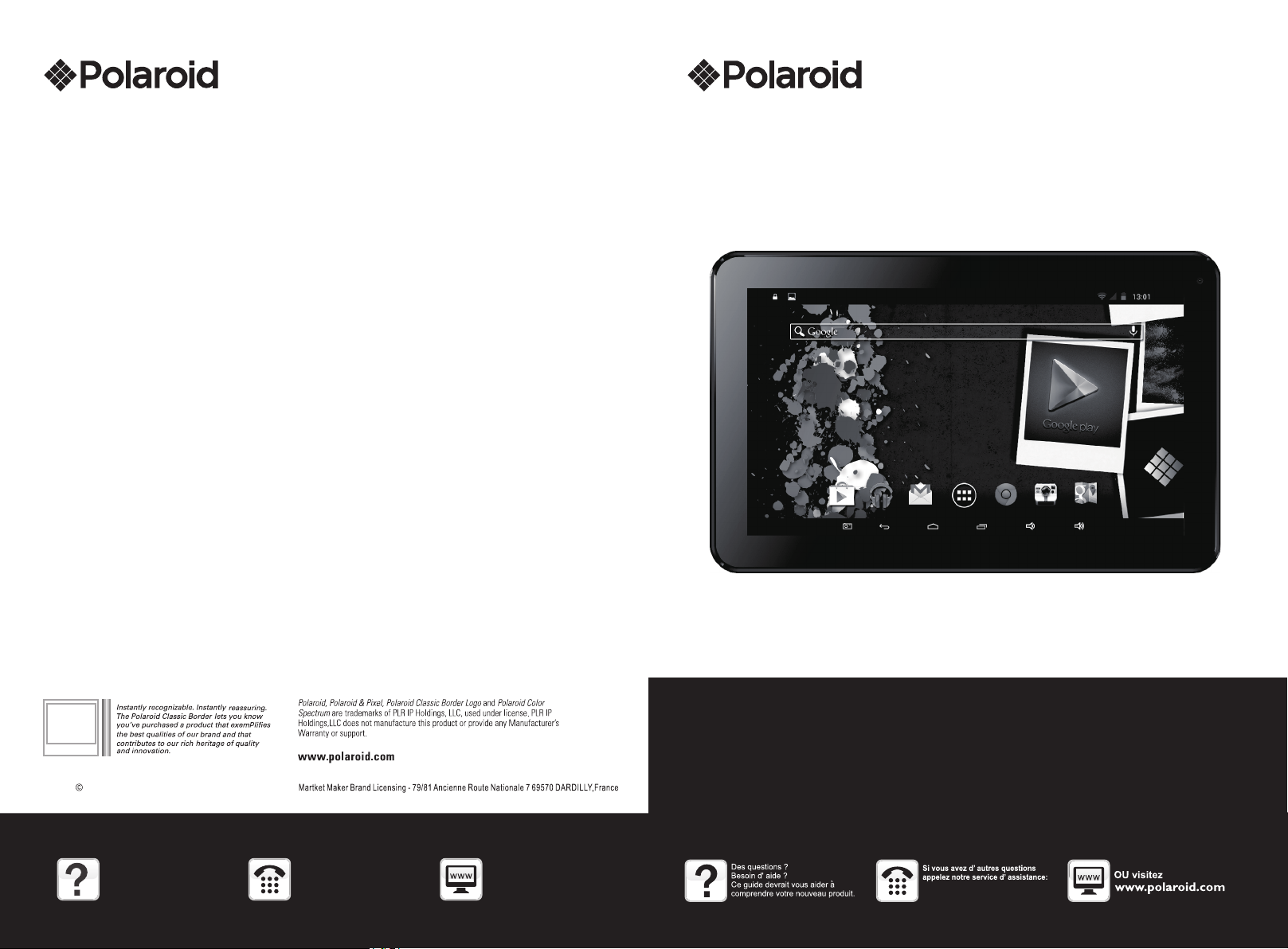
Tablet PC 7 pouces
Copyright 2016 All Rights Reserved
Que stion s ?
Nee d some he lp ?
Thi s manua l will he lp you
enj oy your ne w produ ct
If yo u still h ave que stion s,
cal l our help l ine:
33 + (0) 811 482 202
Or visit us at:
www.polaroid.com
MID0744PCE06
MANUEL UTILISATEUR
33 + (0) 811 482 202
Page 2
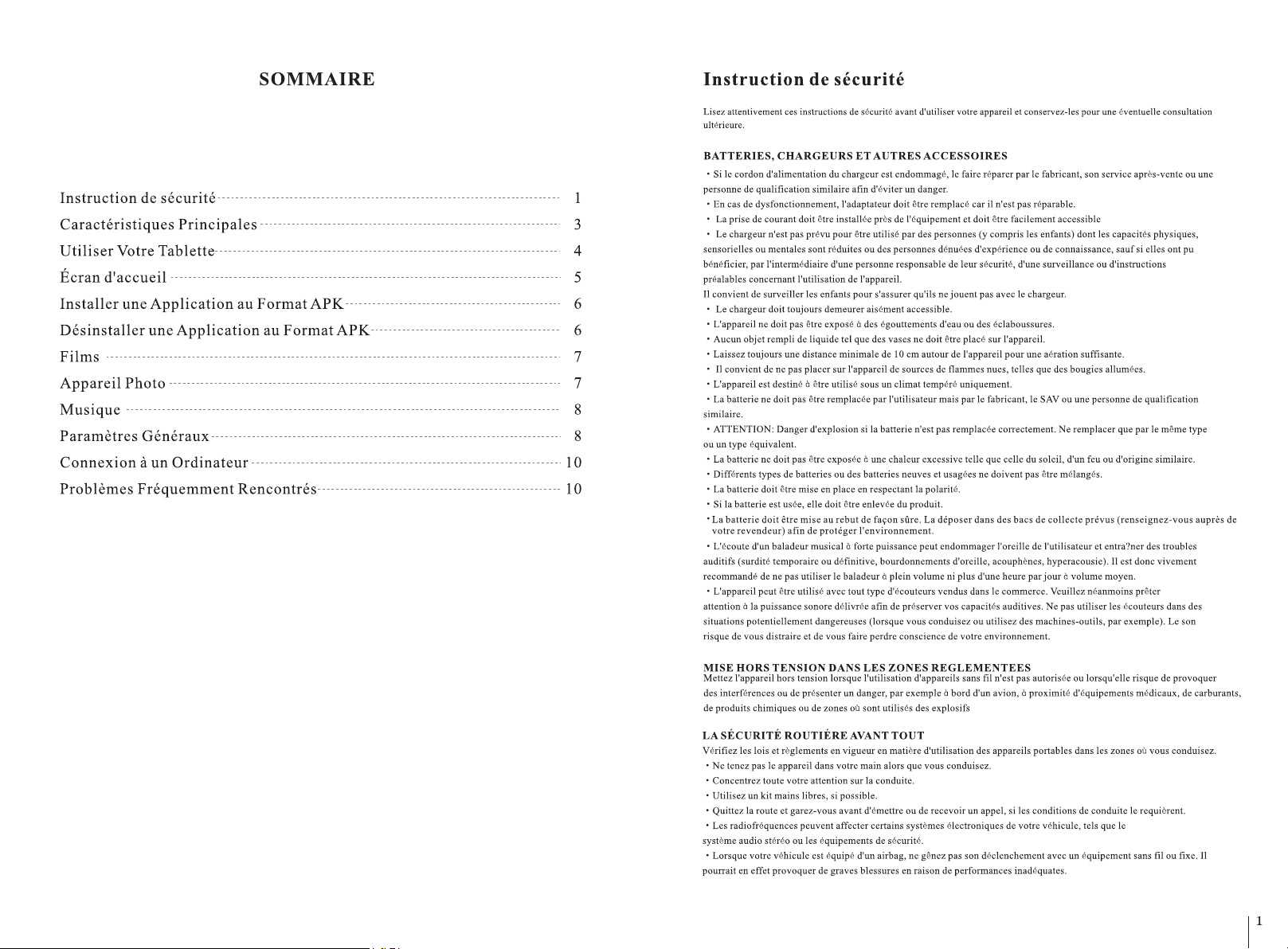
Page 3

Page 4

CAM
Power
Earph one Jac k
USB
V+
TF card s lot
V-
Reset
Page 5

Page 6

7
800X480
4 512
M
2
Page 7

2400
Market Maker Brand Liscensing
Market Maker Brand Liscensing
2016.
Conditions de garantie
MODE DE PRISE EN CHARGE :
Votre produit est garanti 1 an
Pour toute demande de prise en charge, prenez contact avec le SAV au +33 (0)811 482 202
Il vous sera alors demandé la pièce défectueuse et la facture d’origine attestant du règlement du produit.
Nous pourrons être amenés à vous demander des photos de votre appareil.
DÉFAUT AU DÉBALLAGE :
S’il apparaissait, au déballage du produit ou de l’appareil, un vice empêchant l’utilisation du produit dans sa configuration
attendue, adressez-vous sous 72h ouvrées au SAV.
EXCLUSIONS DE GARANTIE
EXCLUSIONS DE GARANTIE LIÉES À L’ORIGINE DU DOMMAGE
La garantie ne s’applique pas en cas de dommage matériel accidentel, elle ne couvre notamment pas les détériorations et pannes
ayant résulté :
• d’une mauvaise installation (d’un mauvais montage) ou d’une mauvaise utilisation ou d’un mauvais entretien du produit.
• utilisation inappropriée du matériel ou ne respectant pas les instructions du manuel d’utilisation.
• de la foudre, d’une inondation, d’un incendie, d’une surtension, d’un choc, d’une mauvaise aération, d’une chute, décoloration
due à l’action de la lumière, brûlure, humidité, chauffage excessif sans humidificateur, irrégularité du sol ou présence d’insectes.
• de réparations effectuées et/ou de toute intervention sur le matériel et/ou ouverture de celui-ci par une personne non agréée par
le constructeur.
• de l’entretien, de la réparation ou du remplacement de pièces par suite d’usure normale ou d’un défaut d’entretien.
• de la modification de la construction et des caractéristiques d’origine du produit garanti.
•de la corrosion, de l’oxydation, d’un mauvais branchement ou d’un problème d’alimentation externe.
EXCLUSIONS DE GARANTIE LIÉES À LA NATURE DU DOMMAGE (DOMMAGES INDIRECTS)
La garantie ne porte que sur le droit à réparation ou à remplacement du produit garanti.
En conséquence, les dommages indirects résultant de la panne ou de la détérioration ne sont pas couverts par la garantie et
notamment :
• Les frais de mise en service, de réglage, de nettoyage ;
• Les dommages de toutes natures découlant de l’indisponibilité du produit garanti durant la période comprise entre la
détérioration et la panne et la réparation ou le remplacement du produit garanti.
AUTRES EXCLUSIONS
• Les détériorations et pannes relevant des exclusions spécifiques prévues dans la garantie constructeur du produit garanti, telles
que mentionnées dans la notice d’utilisation du produit ;
• Les détériorations d’ordre esthétique ;
• Les produits garantis que le client n’est pas en mesure de retourner ou ceux qui sont retournés sans leurs accessoires.
Page 8

7 INCH Tablet PC
MID0744PCE06
2016
33 + (0) 811 482 202
User Manual
Que stion s ?
Nee d some he lp ?
Thi s manua l will he lp you
enj oy your ne w produ ct
If yo u still h ave que stion s,
cal l our help l ine:
33 + (0) 811 482 202
Or visit us at:
www.polaroid.com
Page 9

TABLE OF CONTENTS
Safety Precautions
Main Functions
Basic Operations
Home Screen
Install the APK Application
Uninstall APK Application
Movies
Camera
Music
Regular Settings
Connect Computer
Common Issues
10
10
SAFETY PRECAUTIONS
Read these safety instructions before using your device and store them for possible future reference. Always follow these
basic safety precautions when using your Tablet. This reduces the risk of fire, electric shock, and injury.
BATTERY, CHARGER, AND OTHER ACCESSORIES
·If the ch arger cor d is damag ed, have it repaired by the man ufactu rer, its ser vice or a si milarly qualified perso n in order
to avoi d any haza rd.
1
3
4
5
6
6
7
7
8
8
·The pow er suppl y must be replaced by a new one in ca se of malf unctio n, because this pow er suppl y is not rep airable.
·The soc ket-ou tlet shall be installed nea r the equi pment and shall be easily acc essibl e
·The cha rger is not i ntende d for use by p ersons (includi ng child ren) wit h reduced physica l, senso ry or ment al capacity.
Perso ns who hav e not read the manual, unless t hey have r eceive d explanations by a p erson re sponsi ble for their safet y
and sup ervisi on shoul d not use this unit.
Child ren shou ld be monitored to ensure tha t they do no t play wit h the charg er.
·The cha rger shou ld alway s be readi ly accessible.
·The dev ice shou ld not be exposed to dripping o r splash ing wate r.
·No obje cts fill ed with liquids such as vases s hall be pl aced on th e device.
·Alway s leave a mi nimum distance of 10 cm aroun d the unit t o ensure s ufficie nt ventilation.
·Naked f lame sou rces, such as candles, shou ld not be pl aced on to p of the device.
·The dev ice is int ended for use only in a tempera te clima te.
·CAUTI ON: Dang er of expl osion if battery is i ncorre ctly rep laced or not replac ed by the sa me type or e quivalent.
·The bat tery sho uld not be exposed to excessi ve heat su ch as suns hine, fire or simil ar.
·Different type s of batte ries, new and used batterie s should n ot be mixe d.
·The bat tery mus t be installed acco rding to t he polar ity.
· If the ba ttery is w orn, it must be removed from th e produc t.
·The bat tery mus t be disposed of safely. Always use the collec tion bin s provided (check with your d ealer) t o protec t the
envir onment .
·At full v olume, p rolonged listening to the p ortabl e audio de vice may damage the u ser's he aring an d cause hearing
troub les (tem porary or permanent deafn ess, hea ring dro ne, tinnitus, hyp eracus is).So w e recommend not to li sten the
porta ble audi o device at high audio volume a nd no more t han one hour per day at medium au dio volu me.
SWITCH OFF IN RESTRICT ED AREAS
itch th e mobile d evice off w here the use of mobile device s is not all owed or wh ere there is a risk of ca using in terfer ence or
Sw
dange r, for examp le on boar d an aircr aft, near medical e quipme nt, fuel , chemicals or blas ting sit es.
ROAD SAFETY COMES FIRST
Check t he curre nt laws and regulations reg arding t he use of mo bile devices in the a reas whe re you dri ve.
·Do not ha ndle the m obile device when driving .
·Conce ntrate f ully on the driving
·Use a han ds-fre e kit whenever possible
·Leave t he road an d park up before making or rece iving a ca ll, if the driving conditio ns allow.
·Radio s ignals c ould affe ct some of the car's electron ic syste ms such as t he audio stereo and a larm sys tems.
·If the ca r is equip ped with an airbag, do not hind er its dep loymen t with fixed or wirel ess equi pment. Th is could r esult in
serio us injur y due to inadequate perform ance.
INTERFERENCE
All wir eless de vices are susceptible to in terfer ence which may affe ct their performa nce.
AUTHO RISED PERSONNEL
Only qu alifie d people are authorized to in stall or r epair this product
ACCESSORIES
Only us e batter ies, chargers and o ther accessorie s which ar e compat ible with this equi pment. D o not conn ect incompatibl e
produ cts.
KEEP THE EQUIPMENT DRY
This eq uipmen t is not water proof. Keep it dry.
1
Page 10

CHILDREN
Keep yo ur mobil e device in a safe place, out of th e reach of y oung children. Th e mobile device con tains sm all part s that may
prese nt a choki ng hazard.
Precautions for use
This mobile device mee ts guidelines concerning the exposur e to radio waves.
Your mobile d evice is a r adio transmitter and rece iver. It was designed to meet the l imits re commended by internatio nal
guide lines to l imit the exposure to radio wa ves. Thes e guidel ines wer e developed by and in depend ent scie ntific organization,
The ICN IRP; and i nclude safety margins designed to en sure the p rotect ion of all, regardl ess of age a nd healt h.
The rec ommend ations on exposure guidel ines for m obile de vices employ a unit o f measur e known as t he Specific absor ption
rate or S AR. The SAR l imit def ined in th e ICNIRP rec ommend ations is 2.0 watts /kilog ramme (W /kg) averaged ove r 10 grams
of tiss ue. In tes ts to determine the SAR, the eq uipmen t is used in s tandard usage pos itions a t its high est certified pow er level
in all te sted fre quency bands. The actual SAR level of a de vice in us e may be low er than the maximum v alue bec ause the
equip ment is de signed to only use the necess ary powe r requir ed reaching the net work. Tha t amount c hanges d epending on a
numbe r of facto rs such as the distance from a ne twork ba se stati on.
Radio frequency inte rference
Radio f requen cy output from electronic d evices c an interfere with other ele ctroni c equipm ent and cause malfu nction s. Although
this mo bile dev ice has been designed in acco rdance w ith EU regulations on radio f requen cy emiss ion, mobile devic e wirele ss
trans mitter s and electrical circuits c an cause i nterference with other el ectron ic equipment. We therefore reco mmend ta king the
follo wing pre cautions:
Aircr aft: Wireless equip ment can c ause int erference in airc raft.
·Turn off yo ur mobil e device before boa rding th e aircra ft
·Do not us e on the gro und until allowed to do so by the f light cr ew.
Vehicles: mobile device radi o freque ncy emis sions can affect the electro nic syst ems of mot or vehicles. In rel ation to y our
vehic le, chec k with the manufacturer or de aler.
Medic al impla nts :
Medic al equip ment manufacturers reco mmend a mi nimum distance of 15 centim eters be tween a wi reless device and a n
impla nted med ical device such as a pacemak er or defi brillator to avoid any inte rferen ce with the medical device. I t is
recom mended t hat people fitted with such d evices :
·Alway s keep wir eless equipment more than 1 5cm away f rom the me dical device.
·Never c arry wir eless equipment in a breast p ocket.
·Place s uch equi pment at the opposite ear to th e medica l device.
·Turn off th e wirele ss equipment if the y think it i s interf ering with their de vice
·Follo w the inst ructions provided by the me dical im plant ma nufacturer.
Blast ing site s and marked areas :
Turn off your device in potentially explosive areas. Follow all official instructions. Sparks in such areas can cause an
explosion or a fire, resulting in serious injury or death. Turn off your equipment in petrol/gas stations, especially when near
the fuel pumps. Strictly follow usage restrictions in fuel depots, chemical plants or in places using explosives.
Potentially explosive areas are often, but not always, clearly signed. These include areas where it is normally considered
advisable to turn of vehicle engines, the area below deck on ships, chemical storage or transfer plants, and areas where the air
contains chemical products or particles, such as grain, dust and metal powder. Check with the makers of LPG (such as propane
or butane) vehicles that the device can be used safely in their vicinity.
All our mobile devices conform to international standards and regulations, and if need be national ones, with a view to
limiting user exposure to electromagnetic fields. These standards and regulations were adopted after the completion of
extensive scientific research. This research established no link between the use of the mobile device and any adverse effects
on health if the device is used in accordance with standard practices.
However if you would like to reduce the level of exposure to radio frequency radiation you can limit your use of wireless,
because the time in contact with is a factor of exposure for a person, and you can move away the device from you, because the
exposure level decreases with a smaller distance.
If you ar e fitted w ith a medical implant and hav e any ques tions related to the use of you r mobile /wirel ess equipment, yo u
shoul d consul t your doctor
Heari ng :
Warning: U sing a headset risks not be abl e to corre ctly hea r outside sounds. D o not use a he adset wh en it could endanger your
safet y. Some mobil e device s can inte rfere with the prop er opera tion of he aring aids.
Other m edical d evices: Radio transmitt ing equi pment including mobile de vices ma y interf ere with the proper o perati on of
insuff icient ly prote cted medical equipment. C onsult a d octor or t he medical equipm ent manu factur er to find out whethe r the
equip ment is su fficien tly protected from extern al radio w ave sign als. Turn of your devic e where re quired by regulations,
parti cularl y in hospitals.
Healt h facili ties: Hospitals and healt h facili ties may be using equipment w hich is pa rticul arly sensitive to e xterna l radio
frequ ency emi ssions. Turn off the mobile devi ce when st aff or noti ces tell y ou to.
Main Functions
·With WIFI for mobile internet browsing
·OS: Android 4.4
·Support G-sensor
·Support 3D games and function customization
·Supports multiple audio formats
·Play up to 2160P video
·Built-in microphone, super long time recording
·Free set of energy-saving settings, display brightness, the interface background
·Support E-book reading, dependent bookmarks, automatically browsing, horizontal and vertical screen switching function
·USB2.0 high speed transmission interface
·Support TF card and OTG function, scalable storage space
32
Page 11

Appearance :
CAM
Power
Earph one Jac k
USB
V+
TF card s lot
V-
Reset
Basic Operations
1.Turn on
A long press on the power bottom turns on the device
2. Turn off
In the normal state, long press the power button to shutdown, select "OK" when popup whether to shut down the inquiry box.
3. Power Reset
Crash maybe occured in the process of using due to Smart operating system .Tap the RESET button to force shutdown and then
reboot if occured.
4. Screen Saver
Press the power button, turn off the screen into the screen saver state, if you want to activate screen, press the power button
again to enter the screen lock state, then slide the lock button to unlock.
5. Back to the desktop
Tap the screen bottom lower left of the Home icon " "can return to the desktop under any interface
6. Back to the previous interface
Tap the Back icon " " lower left of the screen bottom can return to the previous desktop under any interface Settings
Tap the " " controls upper-right of the screen access to the application bar, tap the" Settings "icon into the set menu list
interface
8. Charging
Plug the DC connector of adapter into the DC-in of device.Plug the adapter into AC power socket.While charging, the device
may heat up. This is normal and should not affect your device's lifespan or performance.When the battery is fully charged
(the charging icon is no longer moving), unplug the adapter, driver from the device and then from the power socket.
Home screen
1. By default, the home screen can open multiple pages, Implied icons are "Browser" and "Camera", etc. Sliding left / right
can switch desktop display.
2. Set wallpaper
Long press the blank space of the home screen, then popup "Select Wallpaper from", Choose an image according to the categories.
3. Display all applications
All installed applications will be displayed if tap " "control upper right of the screen under the main interface.
[Warning]
*. Make sure the machine on a single charge once a month, then shut down before storing it without long use after fully charged.
*. Pls do not use the device while it is charging.
Tips: using authorized accessories can enjoy adequate security to guarantee the maintenance services.
Before using the device for the first time, you should charge the battery. The power adapter (charger) is a key component of
the device and plays a vital role in protecting it work properly and your safety.
Unauthorized chargers can cause batteries to explode or damage your device. Any damage caused by misuse is not covered
by warranty.
4. Notification bar
Under the main interface, tap the status bar icon, such as USB connection into the notifications panel, which can display the
current status of the USB, TF card status and the running application and status.
5. Mobile Desktop icon
Under the home screen, long press the application icon on the home screen, then you can move the selected icon after the icon
be enlarged.
6. Delete the desktop icon
Under the home screen, long press the application icon on the home screen, move the selected icon to the trash can icon upper
of the screen after the icon be enlarged, then stop pressing when the icon area displays orange and the desktop icon can be deleted .
54
Page 12

Install the APK application
1. Copy the needed APK format application into the device or TF card.
2. Tap "File Manager" to find the APK format application you want to install
3. Tap the APK format application you want to install ,then popup "Do you want to install this application?"
2.Tap the application you want to uninstall, popup prompt uninstall boxes
Movies
1. Tap "Super -HD" in the home screen access to media files player interface.
5. Tap "Install" to begin the installation of APK application
Uninstall APK application
1. Tap " " controls, tap "Settings" into Settings menu, then tap "Apps" and display installed applications list.
2. Tap "Movies" access to the video file interface, then tap the video you want to watch
Camera
1. Built-in camera to take photos and video
Tap "camera" to take photos and video, " " is status of taking photos, tap " " to take photos and preserve automatically,
" " is recording video, tap " " to start, tap " " again to pause, tap " " to set related functions.
76
Page 13

Music
1. Select "Music" in application bar access to music file list screen.
·Files:tap the music you selected and play music
·Tap back to home screen,tap back to previous screen.
·Tap up and down to process page.
·Artist:display music files classified by Artist
·Albums: display music files classified by album
·Songs: display all music files
·Playlists: display music files
·Now playing: access to the background music player interface.
1. Select "settings" after access into application bar to set list interface.
2. WIRELESS&NETWORKS
Wi-Fi function on or off
Wi-Fi settings set up and manage a network connection.
3. Sound
Volumes: adjust the volume level for call ringtones, music and videos, alarm ringtones, device system, and notifications.
Default Notification: Select the application which you want default notice.
Touch sounds: Set the device to sound when you unlock the touch screen.
Screen lock sounds: Set the device to sound when you lock the touch screen.
4. Display
Brightness: Set the brightness of the display.
Wallpaper: Select wallpaper for the home screen
Auto-rotate screen: viewing in portrait or landscape, adjusting automatically to fit the new orientation
Sleep:set sleeping time
Font size: set the size of the font
Accelerometer coordinate system: set the accelerometer coordinate system
Screen adaptation: used to adjust part of games' screen size.
5. Storage
Displays the memory card and USB storage settings of available storage space
6. Batt ery
Displ ays the ba ttery level or charging status
Cauti on: Risk o f explosion if battery is rep laced by a n incorr ect type. Dispose o f used bat teries a ccording to the ins tructi ons
Regular Settings
7. Apps
View "DOW NLOADED", "ON SD CARD", "RU NNING" a nd "ALL" applications li st, etc.
8. Accoun ts & sync
Chang e the sett ings for the auto sync featur e or manag e accoun ts for synchroniz ation.
9. Loca tion Ser vices
Set to us e the "Goo gle's location service" a nd "Loca tion & Goo gle search" to gath er and use d ate base d on your location
10. Sec urity
Scree n lock: se t screen lock and owner info
Encry pt table t
Passw ords: ma ke passw ords visible
Devic e admini strators: view or deactiv ate devi ce administrators
Unkno wn sourc es: allo w installation of n on-Mar ket apps
Truste d credentials: di splay tr usted CA cerficates
Insta ll from SD c ard: Install certificat es from SD c ard
Clear c redent ials: remove all ce rtific ates
11. Language & input
Langu ageЈSe lect a display language for a ll menus a nd appli cations.
Perso nal dict ionaryЈAdd a word by touchi ng the Add (+) b utton
KEYBO ARD&IN PUT METHO DS: set ke yboard and input me thods
SPEEC H: Set the v oice search and text-to-S peech (T TS) outp ut
MOUSE /TRACK PAD: set point er speed
12. Bac k up and res et
Back up m y data and r eset factory data
13. Dat e & time
Set dat e and time
14. Acces sibility
TalkBack : Set turn o n /off TalkBack
Large text: disp lay large t ext
Auto- retate s creen
Touch & hold d elay: se t the time o f touch and hold dela y
Insta ll web scr ipts: set whether to allow th e instal lation o f web scripts.
15. Dev eloper s options
USB Deb ugging : debug mo de when USB is connec ted
Devel opment d evice ID: display develop ment dev ice ID
Stay aw ake: scr een will never sleep while ch arging
Allow m ock loca tions
HDCP ichecking: use HDCP che cking for DRM conte nt only
Deskt op backu p passwo rd: Set the full desk top back up passw ord.
Stric t mode ena bled : flash screen when apps o perati ng do long o perations on main t hread
Point er locat ion: screen overlay showi ng curre nt touch d ata
Show to uches: s how visu al feedback for tou ches
Show sc reen upd ates: flash areas of screen w hen they u pdate
Show CP U usage: s creen ov erlay showing cur rent CPU u sage
Force G PU rende ring: Us e 2D hardware accel eratio n in appli cations
Window animatio n scale: a nimati on scale 1x
Transi tion animation sc ale: ani mation s cale 1x
Don't k eep acti vities: Destroyt every ac tivity a s soon as th e user leaves it
Backg round pr ocess limit: standard lim it
Show al l ANRs: show App Not Respon ding dia log for ba ckground apps
16. About t ablet
Touch pane l 7” capac itive 5 po ints
Andro id 4,4OS
Resol ution 80 0 X 480
Stora ge 4GB Nan d flash + 51 2 MB DDR III
Flash m emory fr ee for user: about 2GB
Micro c ard read er Max: 32GB
USB por t 2.0
98
Page 14

Digital camera 0,3 mega pixels
WIFI 802,11b/g/n
Supported formats :
Picture file: jpeg,jpg,bmp,
Audio :mp3,mp2,ape,wma,wav,aac,
Video: avi,rm,rmvb,mkv,wmv,mov,mp4
Battery Li-ion 2400 mAh
Accessories included
Rated Voltage: DC 5V 2A
Adaptor technical data : input AC 100-240V 50-60Hz 0.3A output DC 5V 2A
User manual
The device could connect to PC via USB wire for data copy and delete.
Connect computer
1. Connected the device to PC port via USB wire, then there will be showed "USB connected" on PC screen
2.Tap"USB connected" option, select "open USB storage setting", then you can see movable hardware icon which can be
operated like using USB.
Common Issues
1.Out of run
Check the batteries whether it out of charge.
Checking after get connected to the power adapter.
If it still can not turn on after charging, please contact the customer service center.
2.No voice in the earphone
Make sure the volume is not turned down all the way
Unplug the headset, then plug it in again.Make sure you push connector all the way in.
3.Charging issues
Please make sure the setting of the charger is according with the device.
Please don`t use the front USB ports for charging
4. Download issues
Make sure it connect with PC properly.
You`d better not to use the front USB port to connect to PC.
5. Why some of downloaded videos can not play normally?
The device is compatible with most of video file format, but there still have some differences in format, encoded mode,
Resolution and code rate etc. it could resulte in some of the videos can not play or have play issues. our suggestion is that
use the three party adapter softwares for transforming in the PC then copy to the device.
6. Device crashed or can't turn on
Once device crashed during the running time, It can be restarted via tap the RESET button at the side of device
Decla ration o f CE Conformity
Market Maker Brand Liscensing, herby declares that this equipment conforms to the essential requirements and other relevent
provisions of Directive 1999/5/CE. The declaration of Conformity can be viewed at the following address :
Market Maker Brand Liscensing
79/81 ANCIENNE ROUTE NATIONALE 7
69570 DARDILLY-FRANCE
To avoid possible hearing damage, do not listen at high audio volume for long periods
of time.
Pol aroid , Polar oid & Pix el are tr adema rks of PL R IP Holdings , LLC, us ed unde r licen se. All ot her tra demar ks are th e
pro perty of the re spect ive own er, who has not s ponso red, en dorse d or appr oved th is prod uct.P LR IP Holdings, LL C does
not m anufa cture t his pro duct or p rovid e any Man ufact urer' s warra nty or su pport .
Cop yrigh t ©2016.
OPERATING MANAGEMENT:
Your product is guaranteed 1 year.
To request support, contact the customer service at + 33 (0)811 482 202
You will then be asked the defective part and the original invoice stating the product regulation.
We may ask you for photos of your appliance.
FAILURE TO PACKING:
If it appeared, after unpacking the product or device, a vice preventing the use of the product in its expected configuration, contact
the customer service within 72 hours worked.
DISCLAIMER OF WARRANTY
DISCLAIMER OF WARRANTY RELATED TO THE ORIGIN OF DAMAGES
The guarantee does not apply in case of accidental physical damage, it does not cover such damage and failures that resulted:
• improper installation (of a bad installation) or a misuse or poor maintenance of the product.
• improper use of the material or not complying with the instructions in the user manual.
• lightning, flood, fire, power surge, shock, poor ventilation, a fall, discoloration due to the action of light, burning, humidity,
excessive heating without humidifier, or irregular ground or insects.
• repairs made and / or working on the hardware and / or opening of it by an unauthorized person by the manufacturer.
• maintenance, repair or replacement of parts due to normal usury or failure to maintain.
• modification of the construction and original features of the guaranteed product.
• corrosion, oxidation, a bad connection or an external power supply problem.
EXCLUSION OF WARRANTIES RELATING TO THE NATURE OF DAMAGES (INDIRECTS DAMAGES)
The guarantee covers only the right to repair or replace the guaranteed product.
Consequently, the indirect damage resulting from the failure or damage not covered by warranty, including:
• Commissioning costs, adjusting, cleaning;
• Damage of any kind resulting from the unavailability of the product guaranteed during the period between deterioration and
failure and repair or replacement of the product guaranteed.
OTHER EXCLUSIONS
• Damage and faults under specific exclusions in the warranty manufacturer guaranteed product, as mentioned in the product
instructions for use;
• The aesthetic damage;
• The products guarantee that the customer is not able to return or those who returned without their accessories.
Warranty conditions
1110
