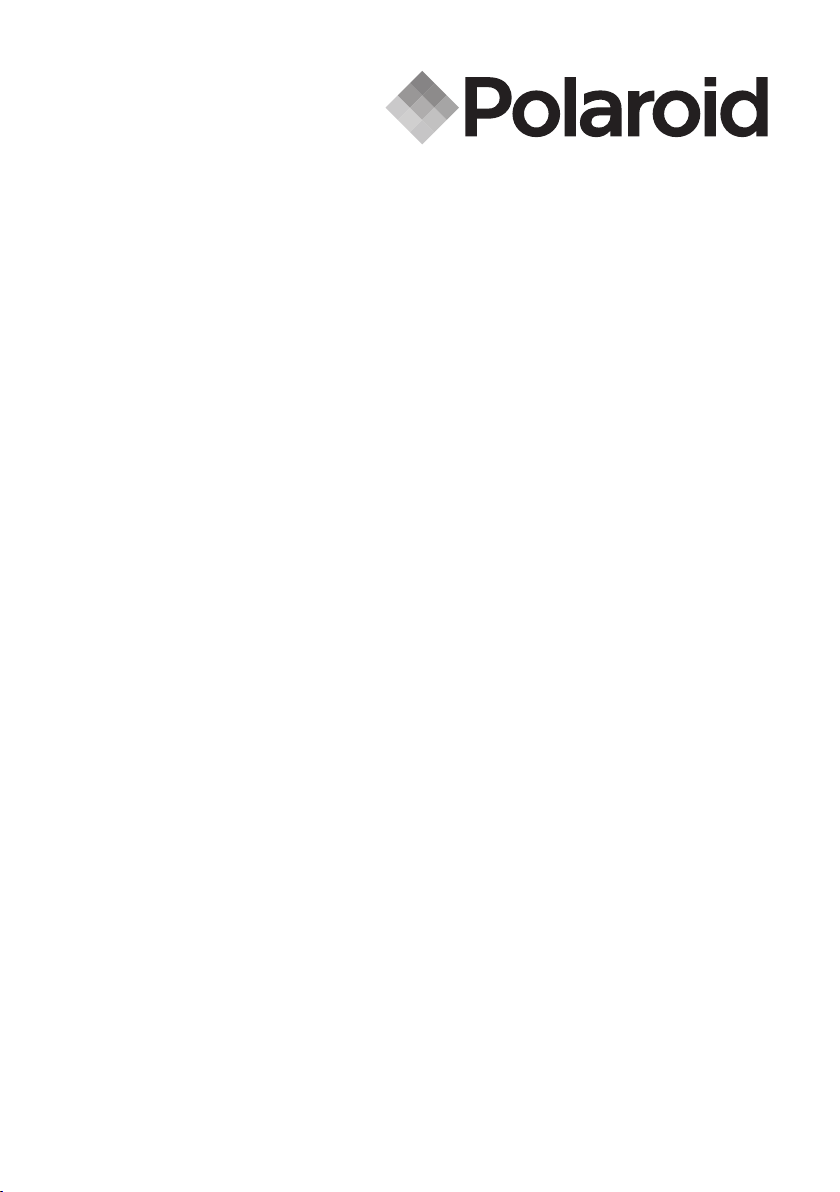
User Guide
.........................................................
6.0 Megapixels Digital Camera
.....................................................................
www.polaroid-digital.com
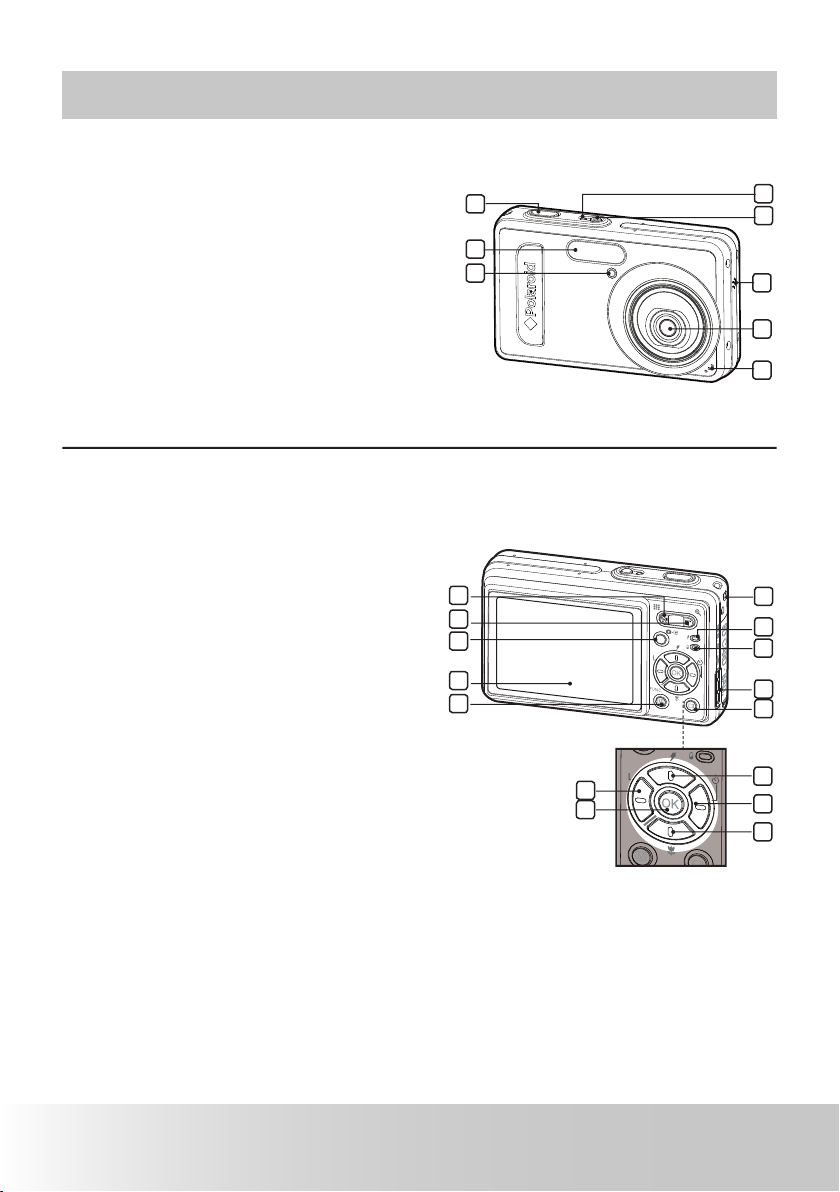
2 Polaroid Digital Camera User Guide
www.polaroid-digital.com
3Polaroid Digital Camera User Guide
www.polaroid-digital.com
Product Overview
1. Shutter button
2. Flash
3. Focus lamp / Self-timer LED
4. Power On LED
5. Power button
6. Speaker
7. Lens
8. Microphone
1
2
5
7
8
3
4
6
9.
Zoom out / Thumbnail button
10.
Zoom in button
11.
Mode button
12.
LCD Screen
13.
Menu button
14.
Wrist Strap holder
15.
Flash LED
16.
Power LED
17.
AV/USB/DC port
18.
LCD Screen on/off button
19.
Left button
20.
OK button /Func
21.
Flash / Up button
22.
Right button/ Self Timer button
23.
Macro / Down button
�
�
�
�
�
14
15
12
13
18
17
19
20
21
22
23
16
9
10
11
C
2
C
1
C
2
C
1
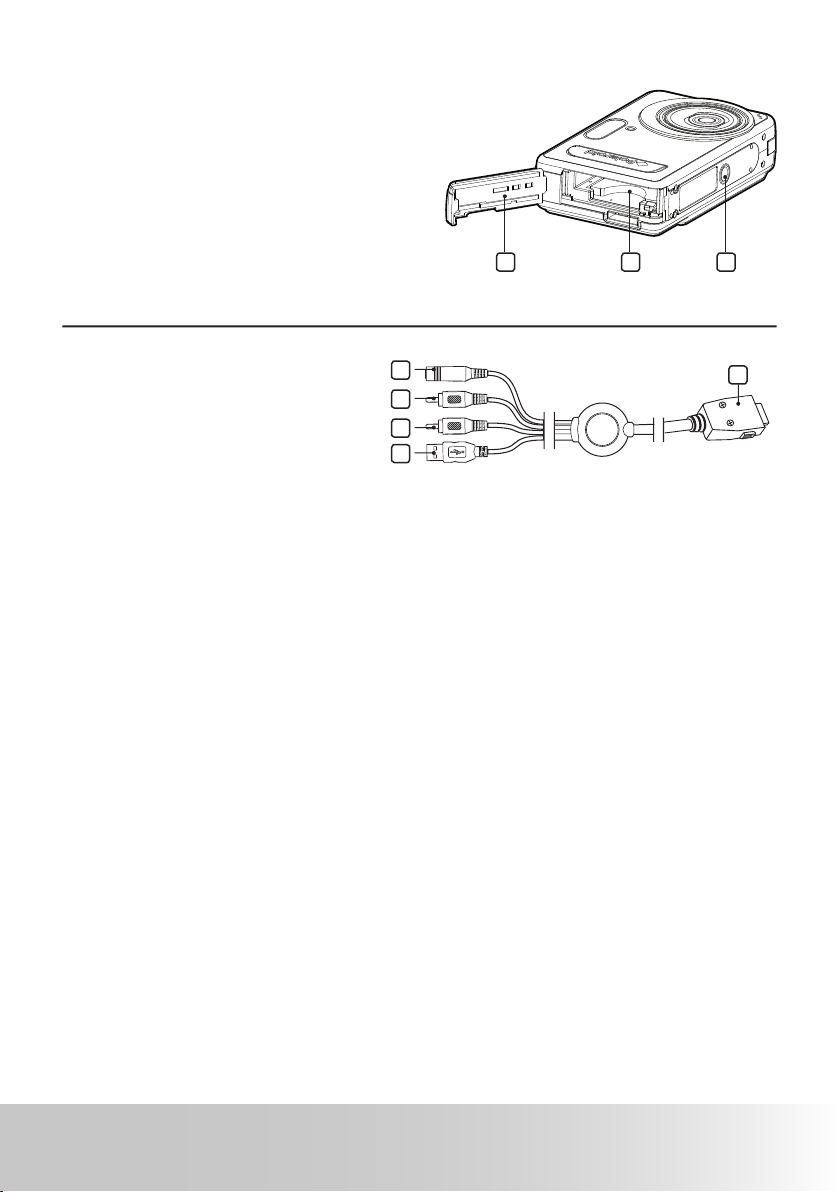
3Polaroid Digital Camera User Guide
www.polaroid-digital.com
24. Battery door
25. SD card slot
26. Tripod mount
25 26
24
27.
DC In Connector
28.
Audio Connector(White)
29.
Video Connector(Yellow)
30.
USB Cable
31.
Camera Connector
29
30
31
27
28
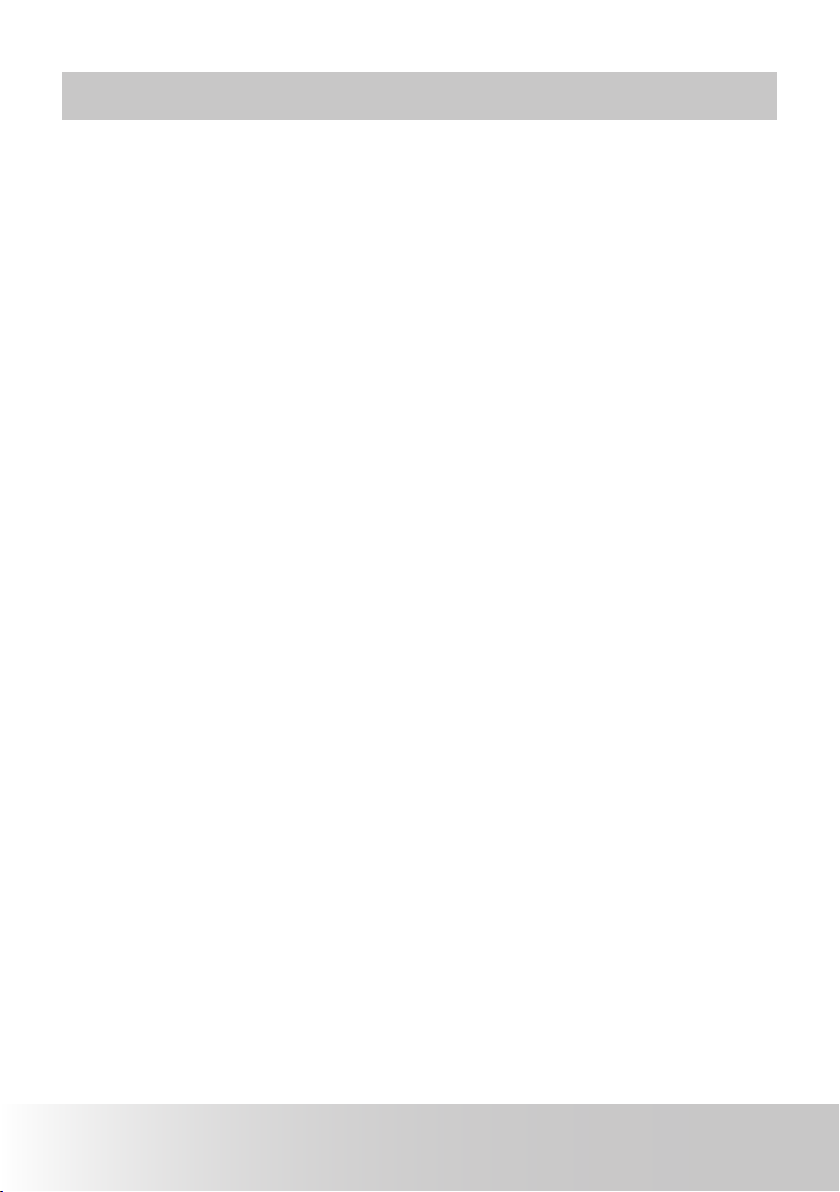
4 Polaroid Digital Camera User Guide
www.polaroid-digital.com
5Polaroid Digital Camera User Guide
www.polaroid-digital.com
Table of Contents
1 Getting Started ...................................................................... 7
• Camera Package Contents ............................................................8
• Attaching the Wrist Strap .............................................................9
• Installing and Removing the Battery................................................9
• Connecting the AC Adapter (Included).......................................... 10
• Charging the Battery .................................................................. 11
• Using Your Battery..................................................................... 11
• Turning the Camera On and Off ................................................... 12
• Checking the Battery Level.......................................................... 12
2 Camera Setting .................................................................... 13
• Checking Camera Status............................................................. 13
• Camera Modes .......................................................................... 16
• How to Navigate Menus ............................................................. 16
• Setup Menu .............................................................................. 17
• Setting the Current Date and Time ............................................... 19
• Setting Auto Power Off .............................................................. 20
• Setting the Beep Sound On / Off.................................................. 21
• Adjusting Volume Control ........................................................... 21
• Setting the Display Language ...................................................... 22
• Setting the Date Stamp On / Off.................................................. 22
• Adjusting the LCD Brightness ...................................................... 23
• Turning Sequence Number On / Off.............................................. 23
• Selecting the Frequency for Indoor Shooting Scene ........................ 24
• Restoring Default Settings........................................................... 24
• Cancelling the Startup Image....................................................... 25
• Choosing the Media for Storage................................................... 26
• Switching the Information Display and LCD Screen On and Off....... 27
3 Taking Pictures .................................................................... 29
• Taking Pictures in Normal Mode................................................... 29
• Taking Pictures in Macro Mode.................................................... 30
• Taking Pictures in Different Scene Shooting Modes........................ 31
• Setting Flash Mode .................................................................... 33
• Setting the Picture Resolution and Compression............................. 35
• Setting the Sharpness ................................................................ 37
• Setting Self-timer....................................................................... 38
• Zoom Feature............................................................................ 39
• Turning the Auto-Focus Assist Beam On and Off ........................... 41
• Specifying the Quick Review Period ............................................. 42
• Selecting Focus Area.................................................................. 43
• Left Key Setting......................................................................... 44
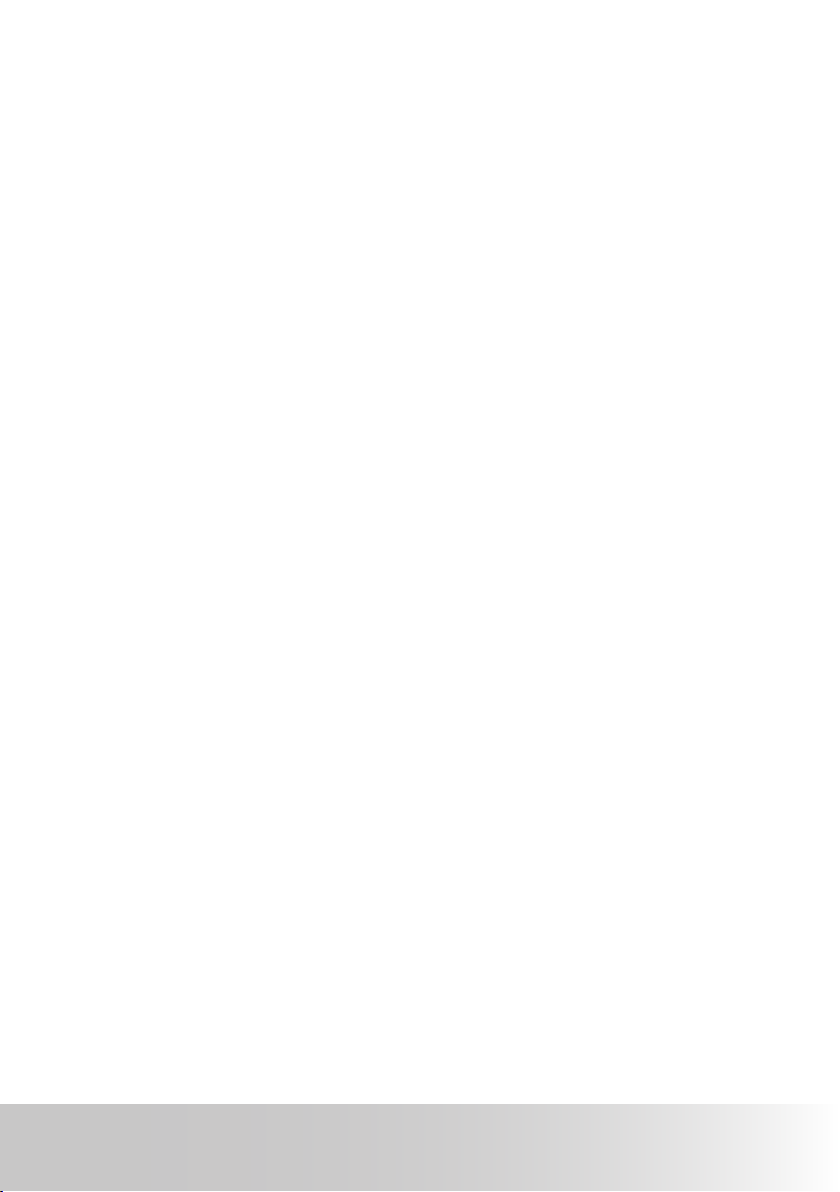
5Polaroid Digital Camera User Guide
www.polaroid-digital.com
• Right Key Setting....................................................................... 44
• C1 Setting............... .................................................................46
• C2 Setting..... ...........................................................................45
• Setting Exposure Compensation for Pictures.................................. 46
• Changing the ISO Speed. ............................................................ 47
• Setting White Balance for Pictures ...............................................48
• Setting Light Metering ................................................................ 49
4 Recording Video Clips ........................................................... 50
• Recording Video Clips ................................................................ 50
• Setting Video Resolution..................................... ........................ 51
• Setting Exposure Compensation for Video Clips ............................. 52
• Setting White Balance for Video Clips........................................... 53
5 Managing Pictures and Video Clips ........................................ 54
• Reviewing Pictures..................................................................... 54
• Playing the Video Clip................................................................. 55
• Protecting or Unprotecting the Selected Picture or Video Clip ..........55
• Editing Pictures.......................................................................... 57
• Rotating the Currently Displayed Picture. ...................................... 58
• Image Cropping........ .................................................................59
• Enhancing the Image. ................................................................. 60
• Red-eye Removal... .................................................................... 60
• Deleting Picture(s) and Video Clip(s) ............................................. 61
• Viewing Pictures and Video Clips on a TV(LCD/NTSC/PAL) .............62
6 Print Setting ........................................................................ 65
• About PictBridge........................................................................ 65
• About DPOF .............................................................................. 71
7 Using Memory ..................................................................... 73
• Using Memory ........................................................................... 73
• Copying Pictures, Video and Audio Clips to Memory Card .............. 76
8 Installing the Software Onto a Computer ................................. 77
• Installing the Software ............................................................... 77
• Software Included with Your Camera ........................................... 79
• Computer System Requirements .................................................. 80
9 Transferring Pictures and Video Clips to a Computer ................... 81
• Before you Transfer Pictures ....................................................... 81
• Connecting the Camera to Your Computer via USB Cable................ 81
• Transferring Pictures and Video Clips via USB Cable....................... 82
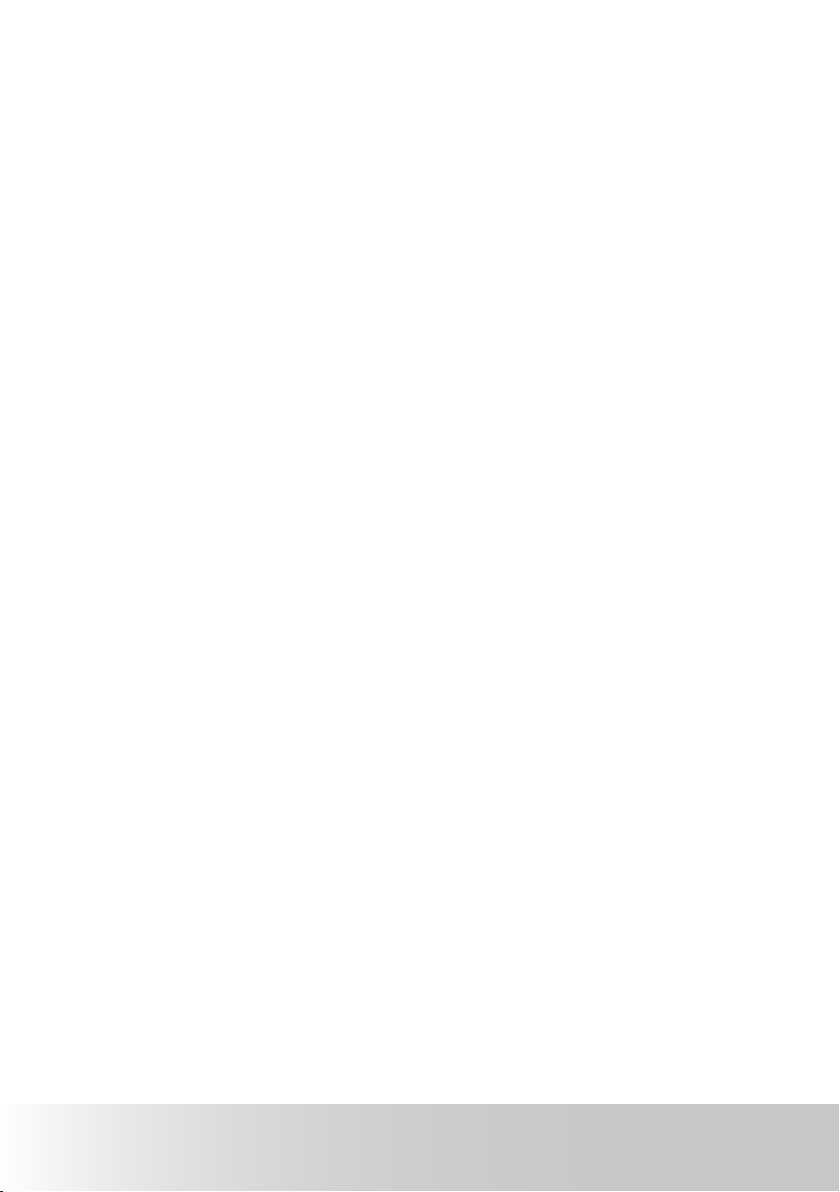
6 Polaroid Digital Camera User Guide
www.polaroid-digital.com
7Polaroid Digital Camera User Guide
www.polaroid-digital.com
10 Troubleshooting Problems.................................................... 83
• Troubleshooting ......................................................................... 83
11 Getting Help ...................................................................... 87
• Polaroid-digital Online Services ....................................................87
• Customer Support...................................................................... 87
• ArcSoft Software Help ............................................................... 87
12 Appendix........................................................................... 88
• Technical Specications.............................................................. 88
• Capacity of SD Card................................................................... 90
• Uninstalling Polaroid Digital Camera Driver (PC Only) ...................... 93
• Camera Default Settings ............................................................. 94
• Tips, Your Safety & Maintenance................................................. 95
• Regulatory Information ............................................................... 96
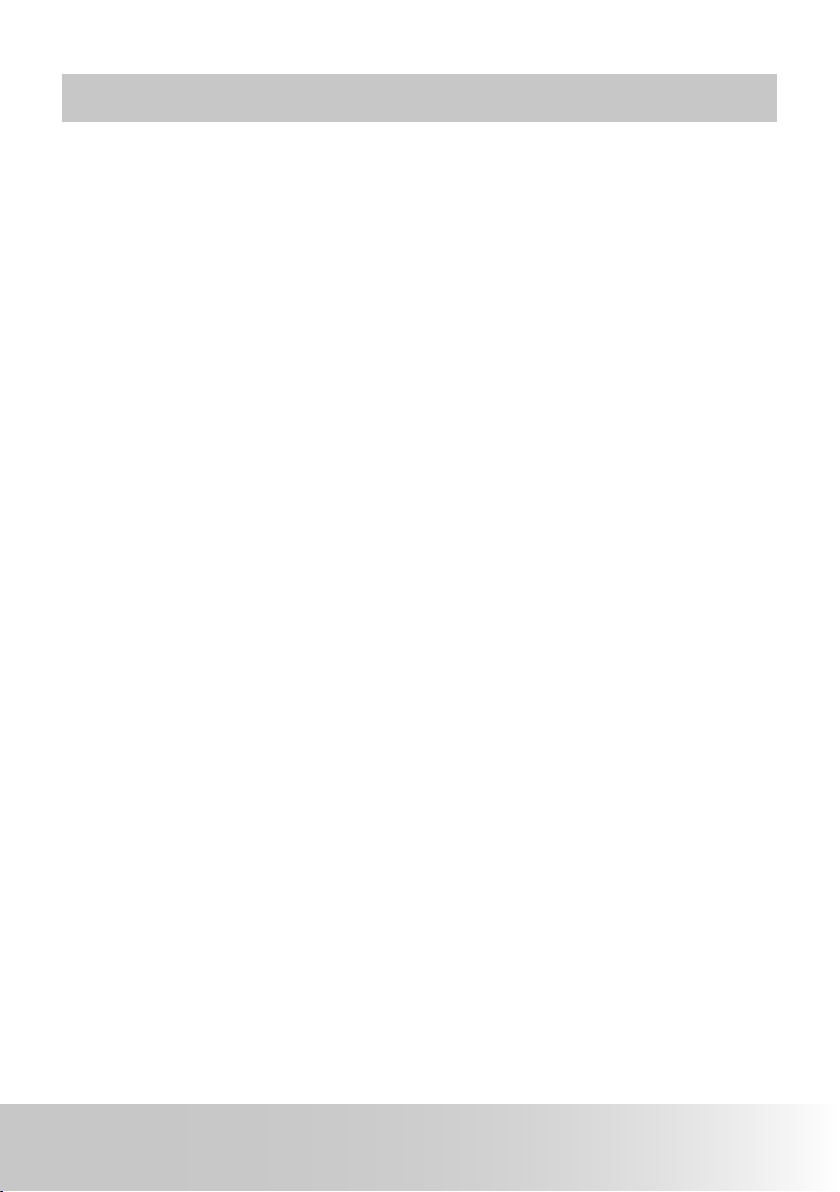
7Polaroid Digital Camera User Guide
www.polaroid-digital.com
1 Getting Started
Design to be the agship for Polaroid digital cameras. This Polaroid digital
camera has a 2.5 inch color LCD for viewing images, and a host of pre-set
controls. Your camera is the perfect choice for the photographer looking
for point and shoot simplicity with excellent performance and a variety of
features.
Your camera has these features:
• A glass lens system for well exposed sharp pictures from 4 inches to
innity. Your camera has 3X optical and 4X digital zoom modes
• 17 scene shooting modes plus video recording functionality
• Built-in ash with four modes (off, auto, red-eye reduction and on)
• Rechargeable battery
• Adjust your picture’s resolution for printing or emailing
• Light metering, white balance, exposure compensation to suit lighting
conditions
• Experience PictBridge capability to plug-and-print your images.
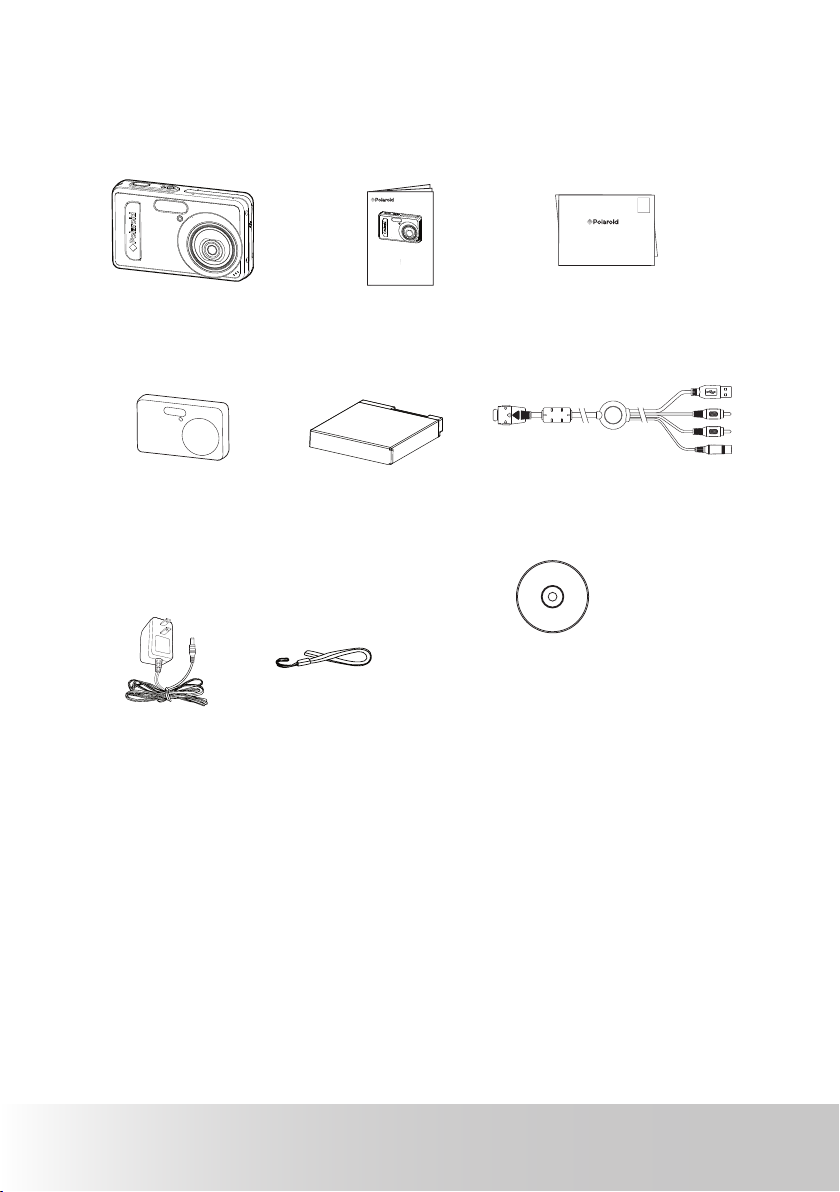
8 Polaroid Digital Camera User Guide
www.polaroid-digital.com
9Polaroid Digital Camera User Guide
www.polaroid-digital.com
• Camera Package Contents
Quick Start Guide
Lithium Ion
Rechargeable Battery
Digital Camera
The CD-ROM includes
Polaroid Digital Camera Driver (PC only)
ArcSoft® PhotoStudio® 5.5 (PC)
/ArcSoft® PhotoStudio® 4.3 (M)
ArcSoft PhotoPrinter® 5 (W)
/ArcSoft PhotoPrinter® 4 (PC/M)
ArcSoft® Videolmpression® 2 (PC&M)
Adobe® Acrobat® Reader™ (PC&Mac)
User Manual (in PDF format)
Warranty Card
Digital Imaging Products
201 Burlington Road
Bedford, MA 01730-1434
First Class
Postage
Required
Post Ofce will
not deliver
without proper
postage
AC Adapter
Skin
AV/USB/DC Cable
Wrist Strap

9
Polaroid Digital Camera User Guide
www.polaroid-digital.com
• Attaching the Wrist Strap
1 2
• Installing and Removing the Battery
1. Open the camera battery door by pushing it outwards as illustrated.
2. Insert the battery as shown.
3. Close the battery door by pressing it downwards then slide it back to
lock.
1
1
2
2
3
1
2
4. To remove the battery, slide the battery lock in the direction of the
arrow and the battery will eject out of the battery slot a bit.
5. Pull the battery with your ngernail in the direction of the arrow.
4 5
You can also use the AC adapter (included) to supply power for the camera.
For more guidelines on battery usage, please see “Using Your Battery” on
page 11.
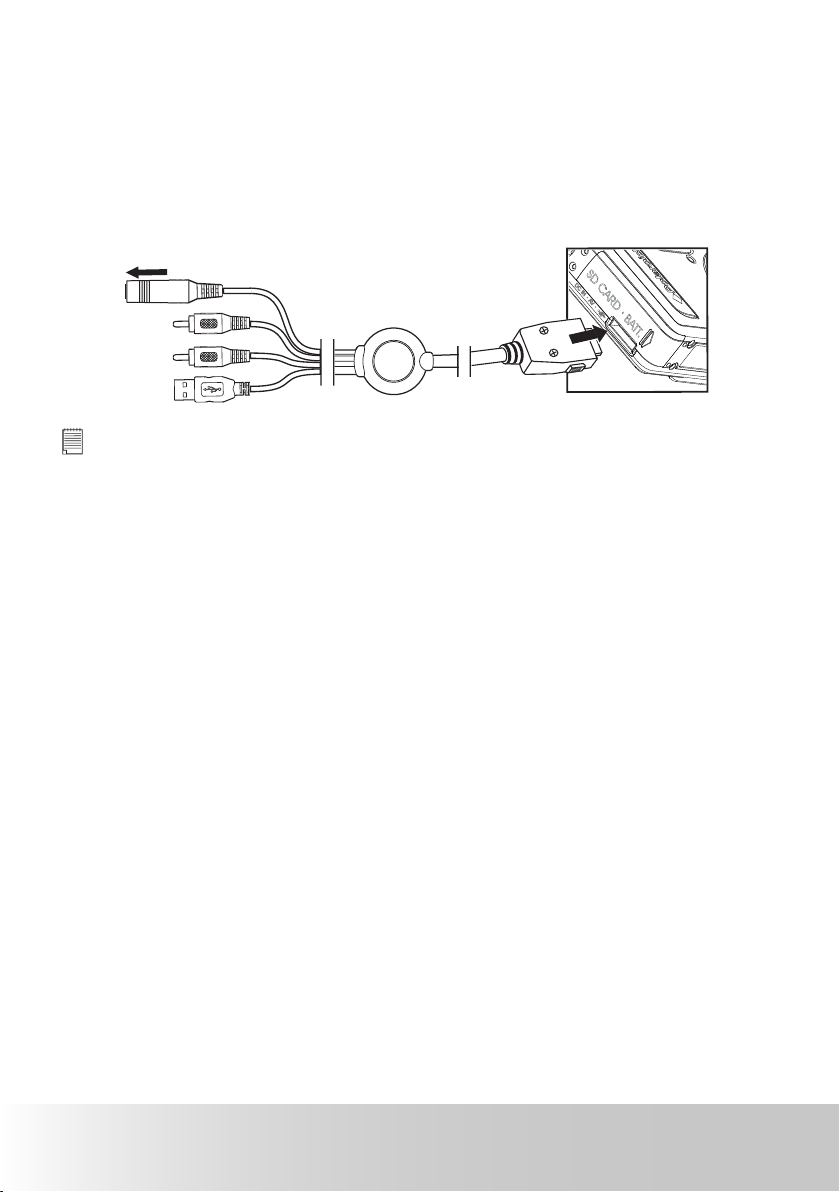
10 Polaroid Digital Camera User Guide
www.polaroid-digital.com
11Polaroid Digital Camera User Guide
www.polaroid-digital.com
• Connecting the AC Adapter (Included)
Warning:
Turn off the camera before connecting or disconnecting the adapter.
Connect the adapter as shown to power the camera and charge the battery
from a household power outlet. The camera will automatically switch over
to AC adapter powered operation when connected. The AC adapter can be
used with or without the battery in place.
To AC adapter
IMPORTANT!
•
Only use the included adapter.
•
We recommend the use of the AC adapter to power the camera whenever
connecting the camera to a computer.
•
AC adapter supplied with Polaroid digital camera may vary for different
countries and regions.
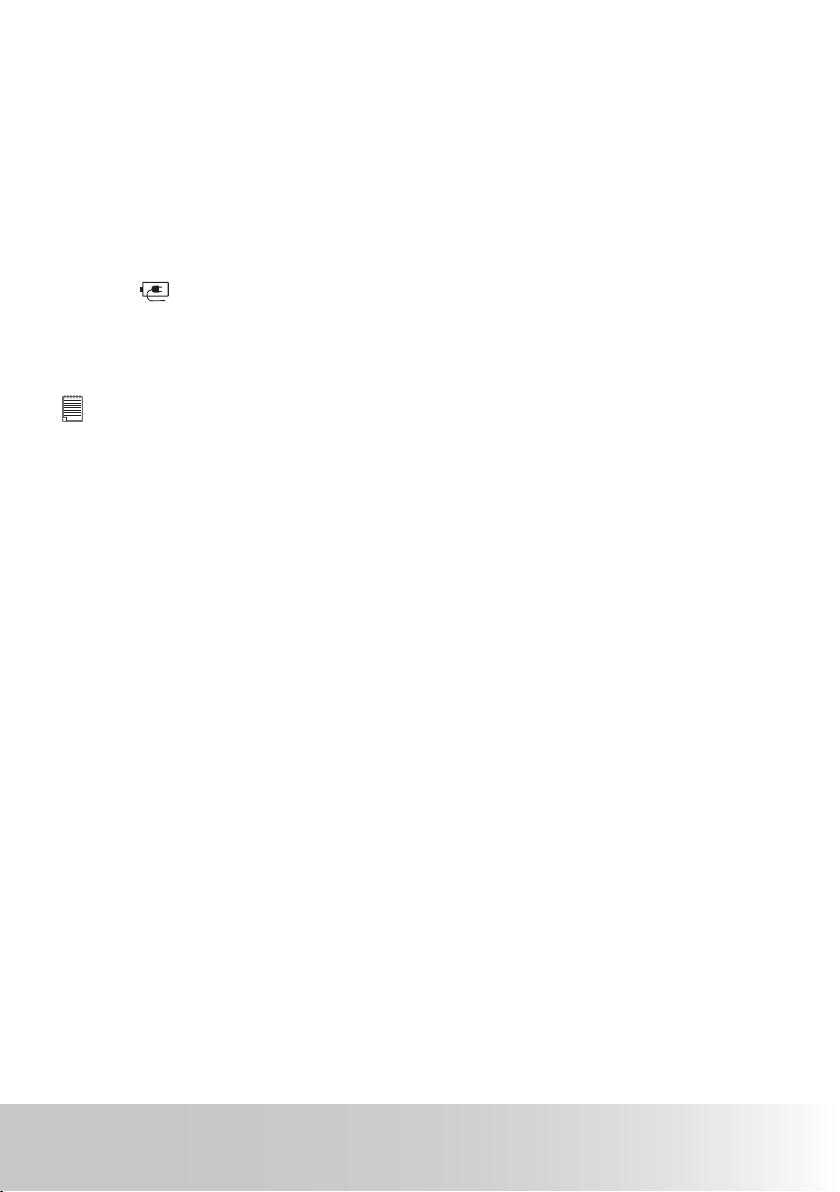
11Polaroid Digital Camera User Guide
www.polaroid-digital.com
• Charging the Battery
One Lithium Ion rechargeable battery is supplied with the camera. Please
fully charge the battery for up to 8 hours before you use the battery for the
rst time, and about 3 hours for subsequent recharging.
1. Insert the battery into the camera battery compartment, ensuring you
follow the + / - signs that are shown on outside of the battery.
2. Connect the DC plug of the AC adapter to the DC IN jack of the camera
AV/USB/DC in cable.
3. The
icon will appear on the LCD screen, indicating battery charging
in progress,if the camera is switched on. The Battery Charge LED will
turn red during battery charging. It will turn to green when the battery is
fully charged.
NOTE:
The camera will stop charging once the battery is fully charged. And it is
recommended to disconnect the AC adapter from the camera.
Only use the supplied Lithium Ion rechargeable battery with the camera.
This rechargeable battery should last for the life of the camera, but as is the
case with all rechargeable batteries the actual charge held may decline with
use. Should it ever become necessary to replace the rechargeable battery,
please contact your distributor or visit
http://www.polaroid-digital.com for more information on replacement or
order a backup battery.
• Using Your Battery
Limit the following activities that reduces battery life:
• Reviewing your pictures on the LCD screen.
• Excessive use of the ash.
WARNINGS!
• Battery should be replaced by an adult.
• Insert the battery with the correct polarity.
• Remove exhausted battery from the camera immediately.
• Do not short the supply terminals.
• Do not dispose the battery in re.
• Remove battery from the camera when not in use.
• Batteries life varies depends on the camera usage.
These instructions should be retained for future reference.
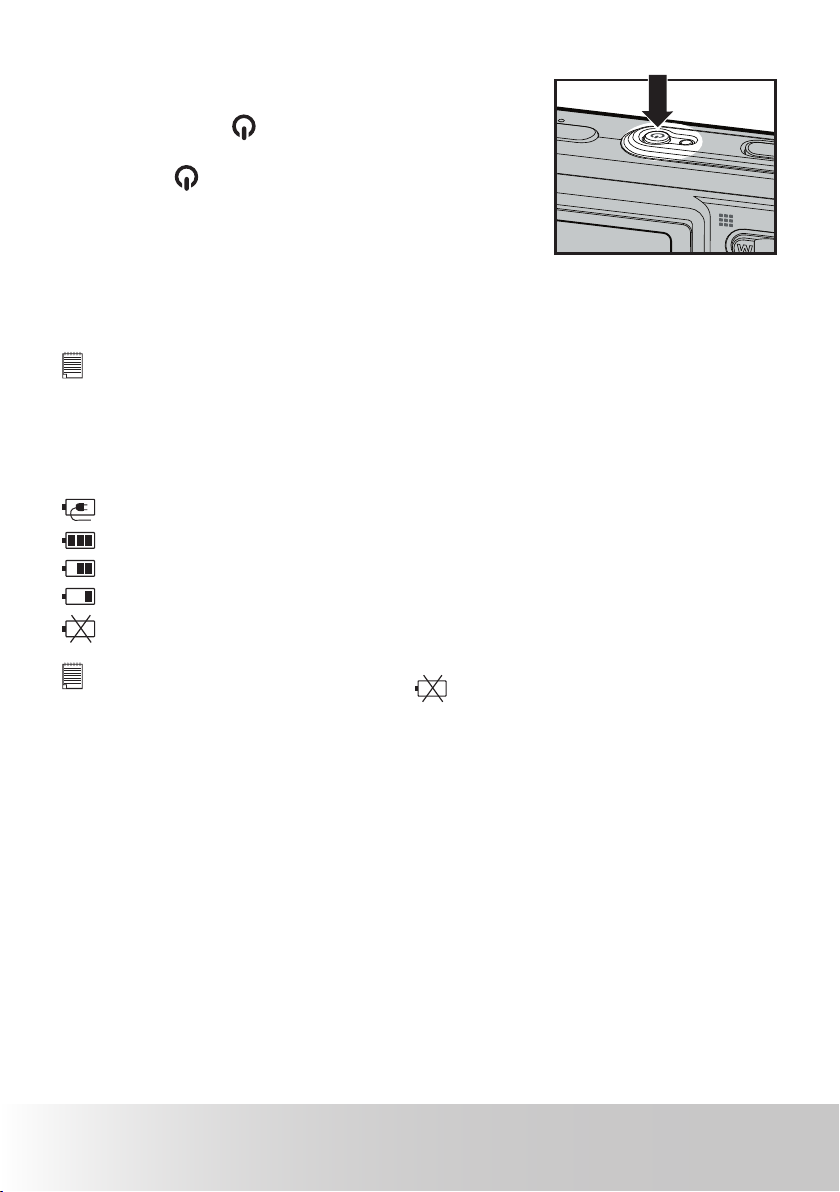
12 Polaroid Digital Camera User Guide
www.polaroid-digital.com
13Polaroid Digital Camera User Guide
www.polaroid-digital.com
• Turning the Camera On and Off
1.Fully press the button until the Power
On LED screen turns on.
2.Press the button again to turn off the
camera.
The camera will prompt the interface for setting the current date and time
when it is initially powered on after your purchase. Please refer to “Setting
the Current Date and Time” on page 19 for more details.
IMPORTANT!
All operations, including taking pictures and video clips, and adjusting settings for
shooting and playback, are performed while the camera is powered on.
• Checking the Battery Level
Check the battery power level that appears on the LCD screen before shooting.
Battery charging is in progress.
Battery power is full.
Battery has adequate power.
Battery power is low.
Batter power is exhausted.
NOTE:
When battery power is exhausted, the
icon appears on the LCD screen and
then the camera will turn off automatically in a few seconds. Please recharge the
battery immediately.
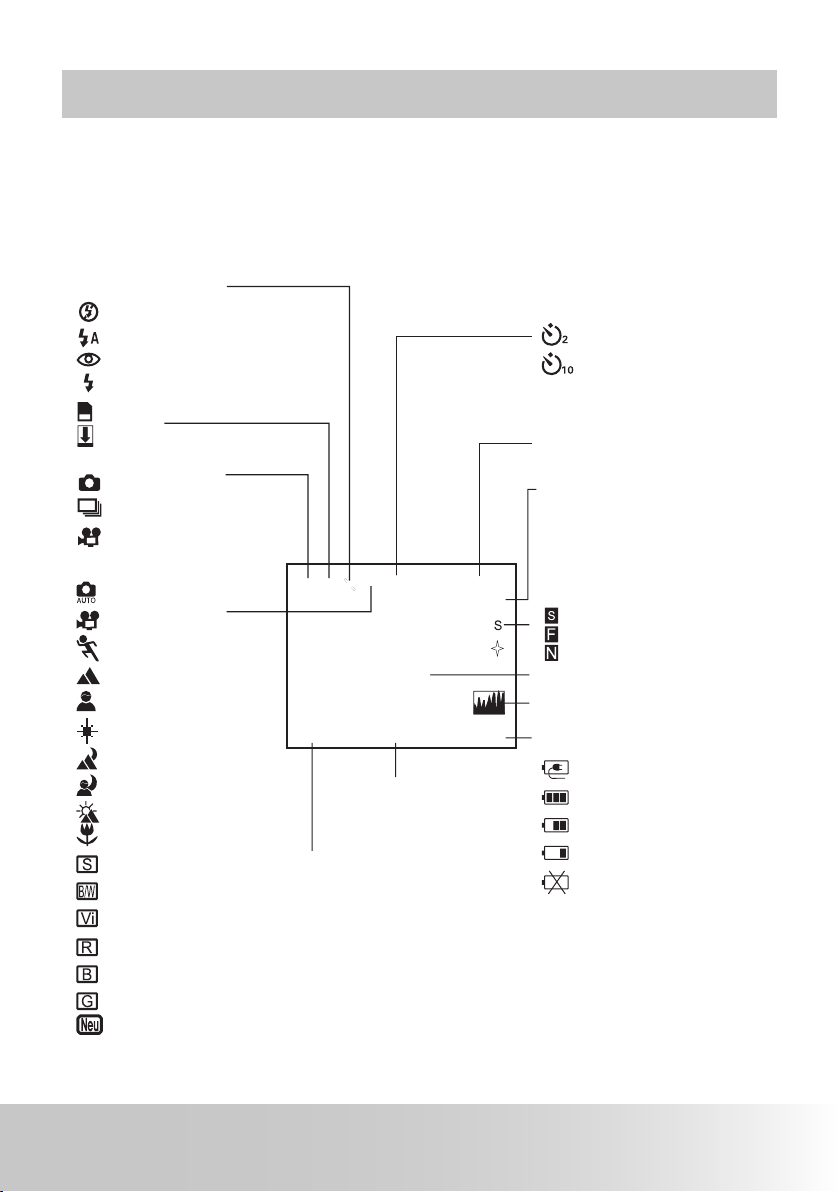
13Polaroid Digital Camera User Guide
www.polaroid-digital.com
2 Camera Setting
• Checking Camera Status
Turn on the camera and view the camera LCD screen to check which camera
settings are active. Those particular features whose icons are not displayed
are not activated.
Still Image Mode
2-SEC. Self-timer
10-SEC. Self-timer
Flash Mode
Flash Off
Auto Flash *
Red-eye Reduction
Flash Always
Scene Shooting Mode
Auto
*
Movie
Sports
Landscape
Portrait
Surf & Snow
Night Landscape
Night Portrait
Sunset
Macro
Sepia
B & W
Vivid
Red Filtered
Blue Filtered
Green Filtered
Neutral
Number of pictures that
can be taken
Auto Focus Frame
Battery Power Level
Charging the battery
Full
Adequate
Low
Exhausted
Optical and Digital
Zoom Bar
Digital Zoom Status
Super Fine
*
Fine
Normal
SD Card
Internal Memory *
Capture Mode
Still Image *
Continuous
Video
Image Resolution
2816 x 2112 *
2560 x 1920
2304 x 1728
640 x 480
st
Histogram
* Default setting
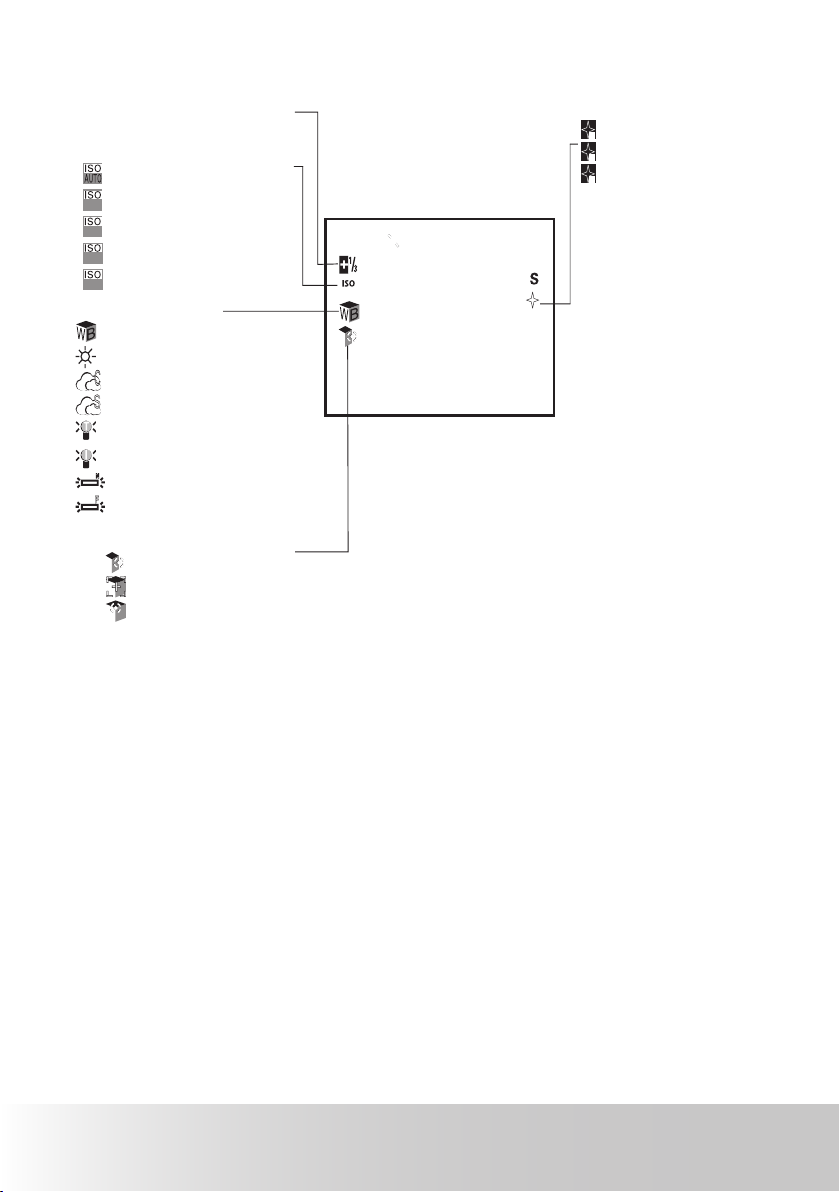
14 Polaroid Digital Camera User Guide
www.polaroid-digital.com
15Polaroid Digital Camera User Guide
www.polaroid-digital.com
Sharpness
st
Strong
N
Normal *
s
Soft
st
ISO Sensitivity
Auto *
80
80
100
100
200
200
400
400
White Balance
Auto
*
Daylight
Cloudy
Shade
Tungsten
Incandescent
Neutral Fluorescent
Fluorescent
Exposure Compensation
Value
Light metering
Multiple
*
Center
Spot
* Default setting
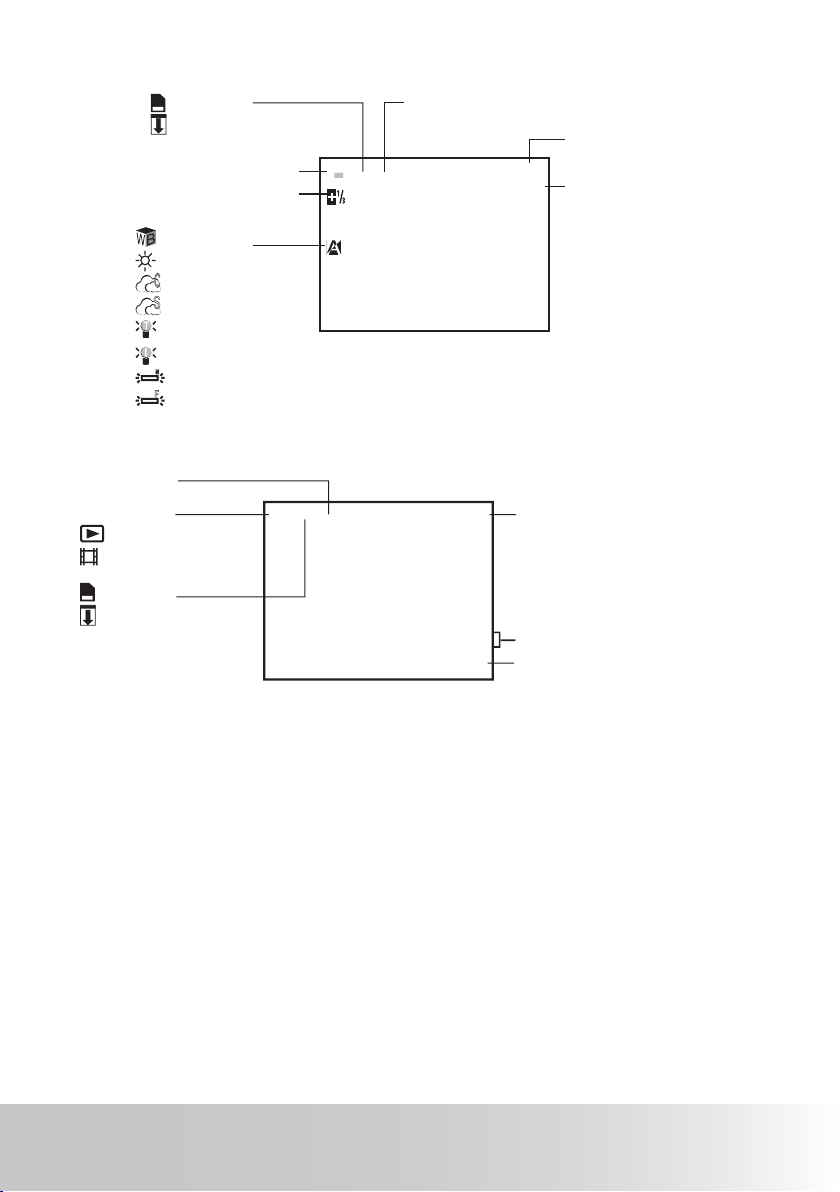
15Polaroid Digital Camera User Guide
www.polaroid-digital.com
Video Mode
Recording Indicator
Video Mode
Elapsed Time
Video Resolution
320 x 240
640 x 480 *
Exposure Compensation Value
White Balance
Auto
*
Daylight
Cloudy
Shade
Tungsten
Incandescent
Neutral Fluorescent
Fluorescent
SD Card
Internal Memory
Playback Mode
File Type
Picture
*
Video Clip
*
Locked File
File Name
Date and Time
PIMG0004.JPG
2004/09/05
13:05:12
4/4
File number/total number of les
in the current memory
SD Card
Internal Memory
* Default setting
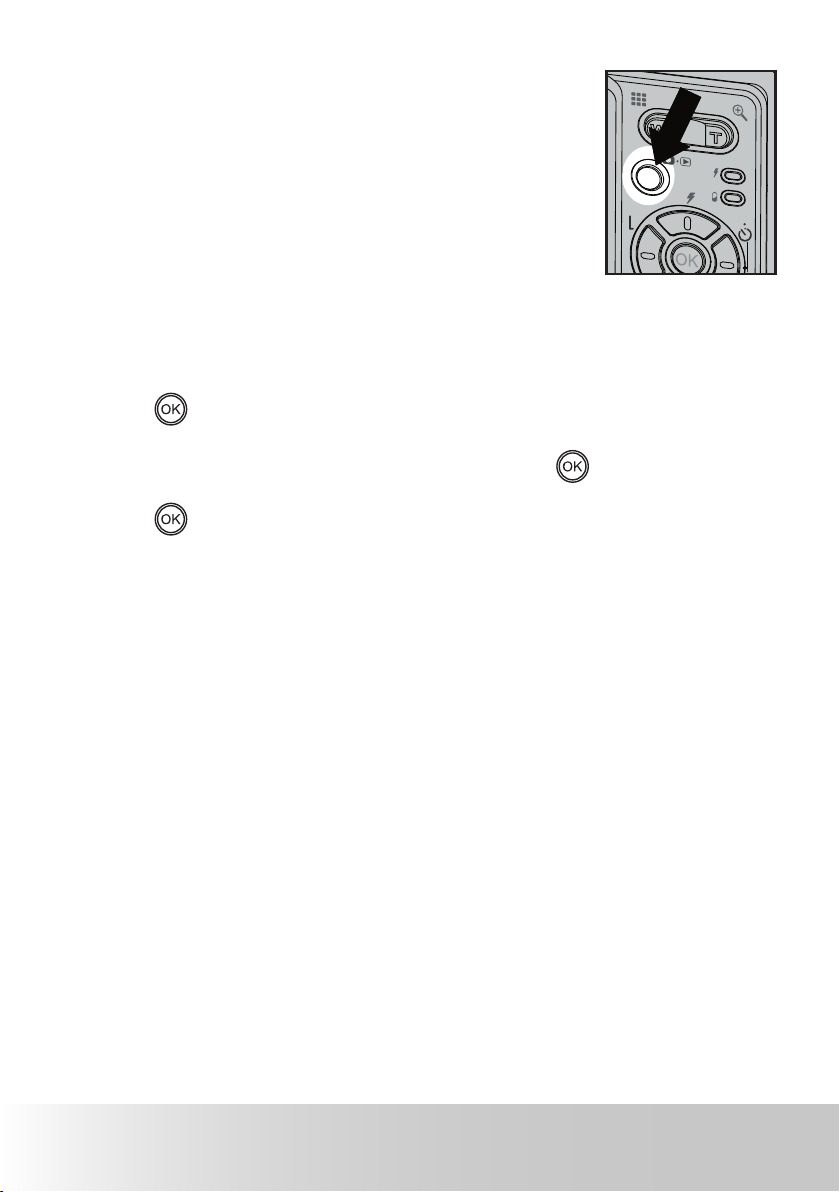
16 Polaroid Digital Camera User Guide
www.polaroid-digital.com
17Polaroid Digital Camera User Guide
www.polaroid-digital.com
• Camera Modes
The camera has two working modes, Capture
mode and Playback mode. Pressing the mode
button switches between the Capture mode
and Playback mode.
C2
C1
• How to Navigate Menus
Menus and function bars are used to adjust capture and play settings, as well
as other camera settings like the Date / Time, Auto Power Off, and so on.
Press the
button to enter the menu and press the right button to enter a
submenu. Use the up and down buttons to scroll up and down, and use the
left and right buttons to scroll left and right. Use the
button to conrm
your choice.
Press the
button to activate a function bar. Use the four-way navigation
buttons to scroll up, down, left and right. The currently selected option will
be accessed and takes effect immediately.
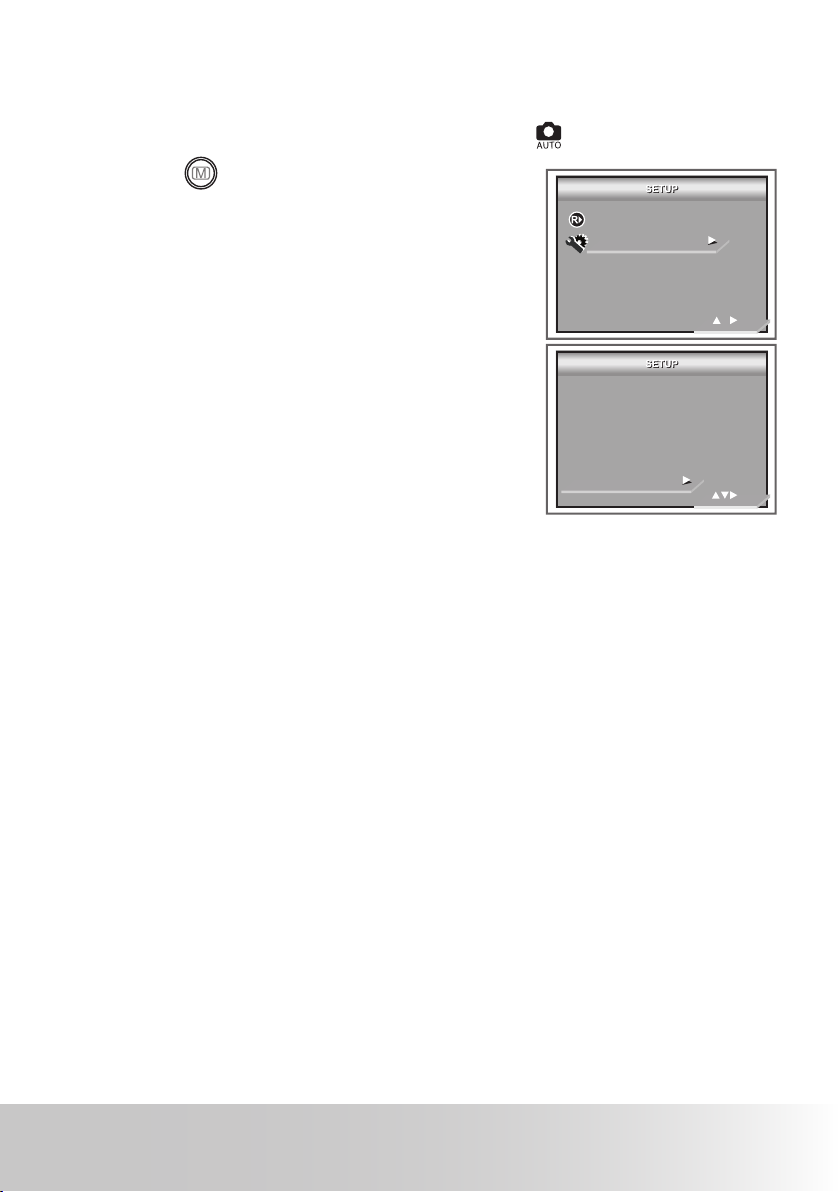
17
Polaroid Digital Camera User Guide
www.polaroid-digital.com
• Setup Menu
The setup menu can be accessed in all seventeen working modes to
customize your camera settings. Here we take the mode for an example.
1. Press the
button to access the main menu.
2. Press the up or down button to select the
SETUP option.
3/3
SELF TIMER
SETUP
1/3
DATE/TI ME
AUTO POWER O FF
BEEP SOUN D
VOLUME
VIDEO SYST EM
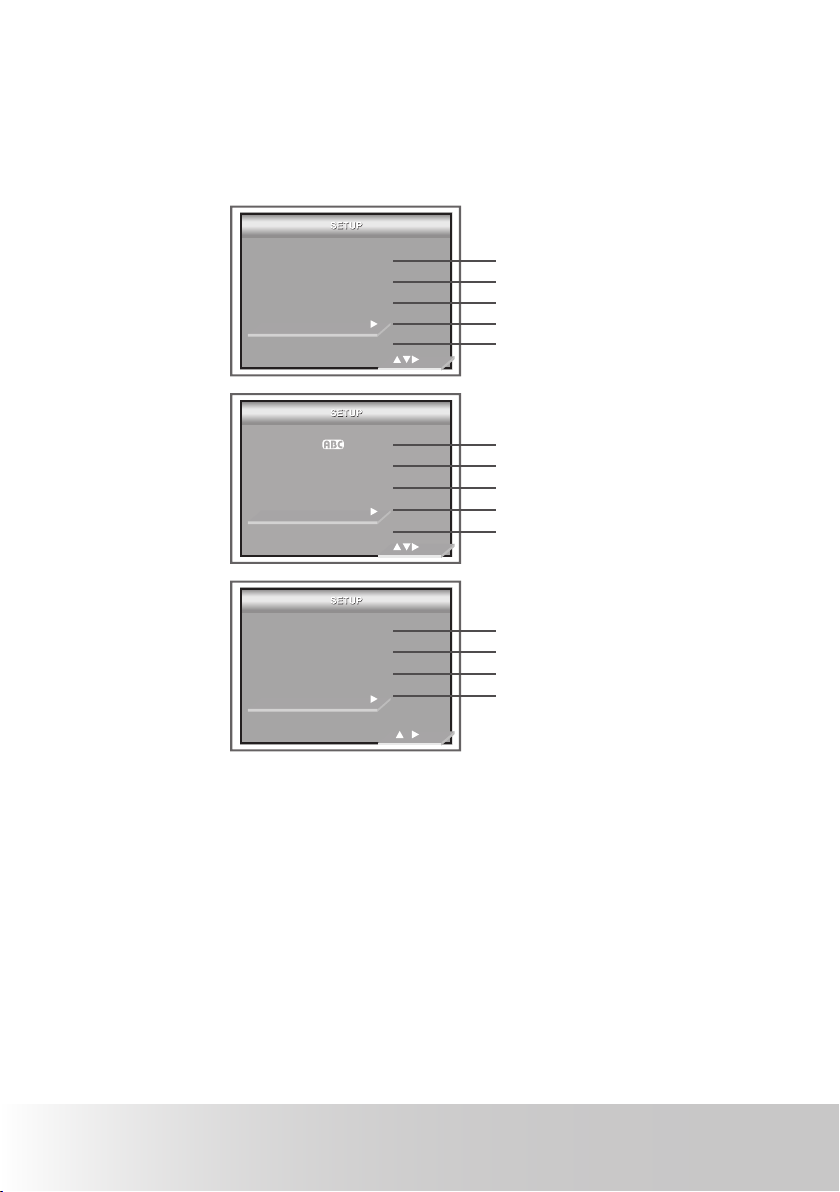
18 Polaroid Digital Camera User Guide
www.polaroid-digital.com
19
Polaroid Digital Camera User Guide
www.polaroid-digital.com
3. Press the right button to access the SETUP submenu.
4. Use the up and down buttons to select a setup option and then press
the right button to enter the next submenu for that particular option.
DATE/TIME
AUTO POWER OFF
BEEP SOUND
VOLUME
VIDEO SYSTEM
1/3
LANGUAGE
DATE STAMP
LCD BRIGHTNESS
FORMAT
SEQUENCE No.
2/3
FREQUENCY
DEFAULT SETTING
OPENING
STORAGE MEDIA
3/3
page 19
page 20
page 21
page 21
page 62
page 22
page 22
page 22
page 74
page 23
page 24
page 24
page 25
page 26
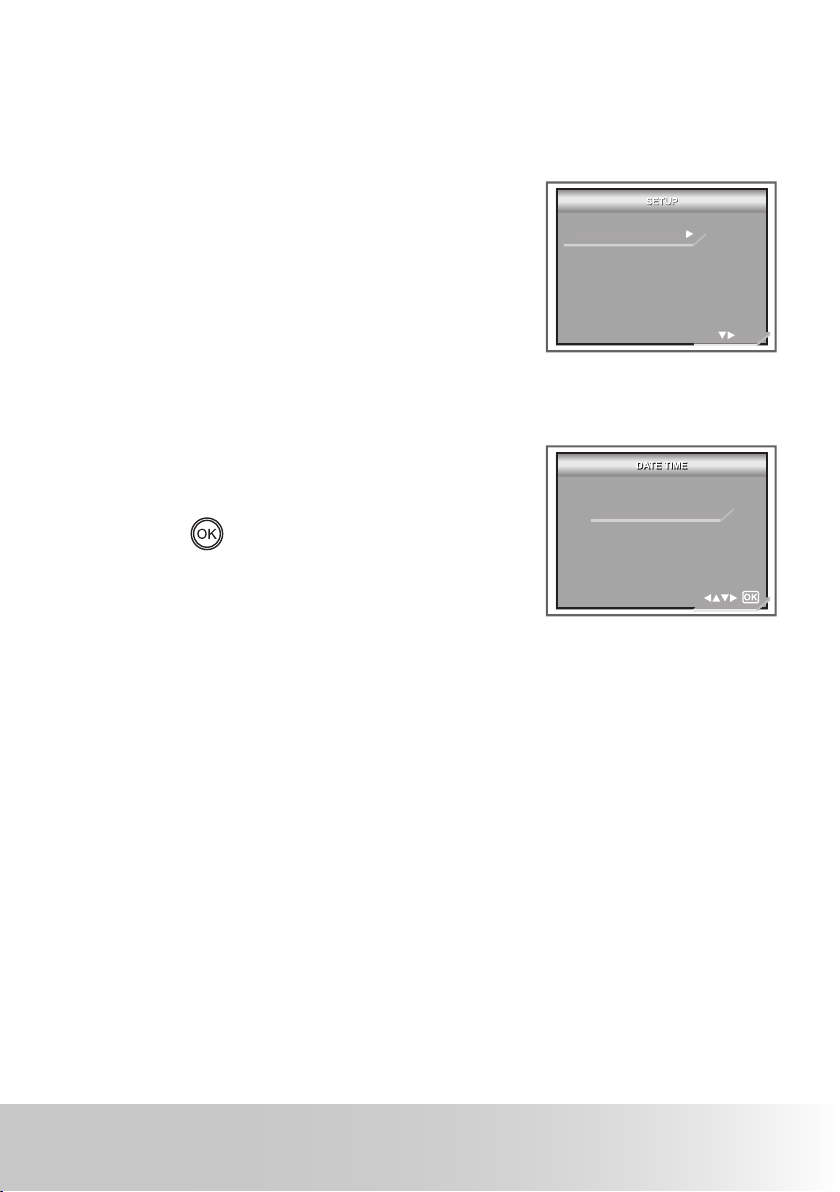
19
Polaroid Digital Camera User Guide
www.polaroid-digital.com
• Setting the Current Date and Time
The camera will prompt you for setting the current date and time when it is
initially powered on after your purchase, or whenever the integrated backup
battery’s power is low.
1. Follow the guidelines in “Setup Menu” on
page 17 to access the SETUP menu.
2. Press the right button to access the DATE/
TIME submenu.
DATE/TIME
AUTO POWER OFF
BEEP SOUND
VOLUME
VIDEO SYSTEM
1/3
3. Use the left or right button to select a eld,
such as date format, year, month, day,
hour or minute. Use the up or down button
to select the date format and to adjust the
value in the eld.
4. Press the
button after all elds are set
and exit from the menu window.
YY / MM / DD
2005 / 12 / 01
00 : 12
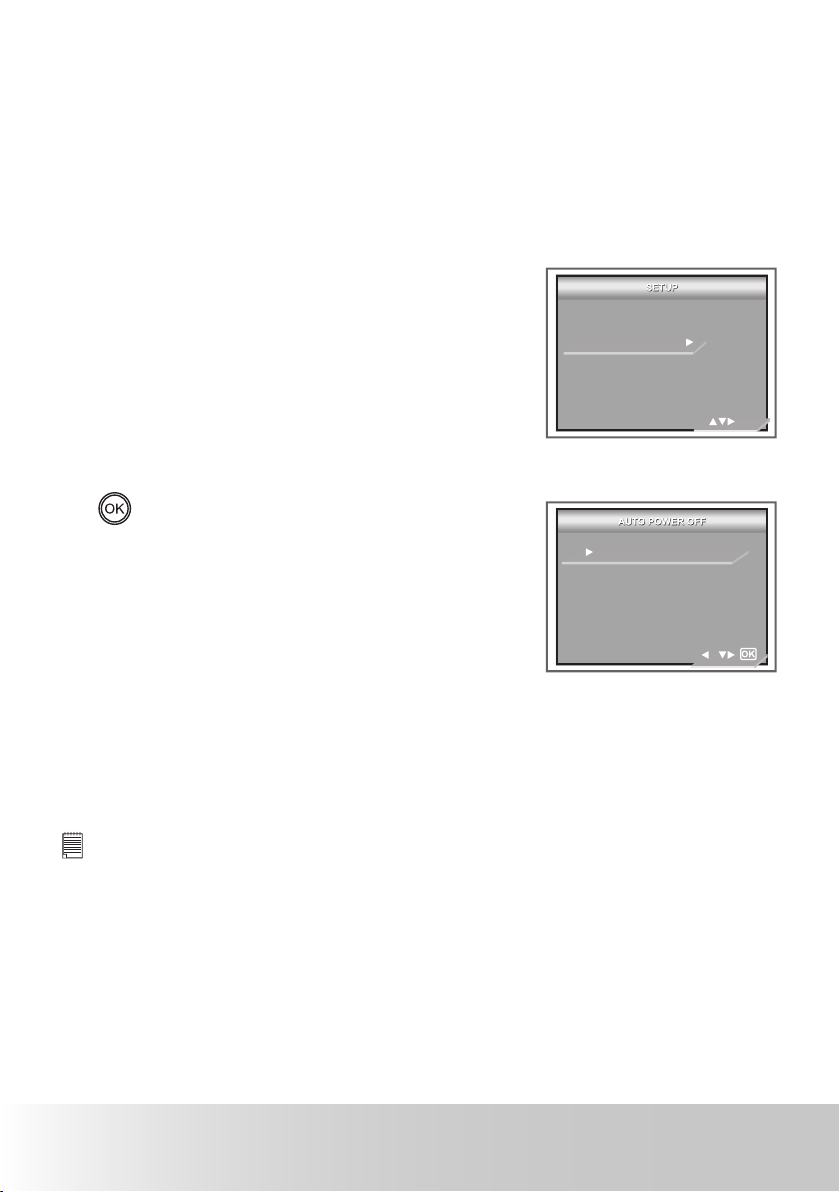
20 Polaroid Digital Camera User Guide
www.polaroid-digital.com
21
Polaroid Digital Camera User Guide
www.polaroid-digital.com
• Setting Auto Power Off
The camera is equipped with a power saving operation to conserve battery
power.
You can change the power saving setting with the following steps:
1. Follow the guidelines in “Setup Menu” on page 17 to access the SETUP
menu.
2. Select the AUTO POWER OFF option using
the down button.
DATE/TIME
AUTO POWER OFF
BEEP SOUND
VOLUME
VIDEO SYSTEM
1/3
3. Press the right button to access the AUTO
POWER OFF submenu.
4. Specify the automatic power off period
using the up or down button. Press the
button or right button to con rm
your choice and exit from the menu
window, press the left button to give up
con rmation and return to main menu.
OFF
1 MINUTE
3 MINUTES
1 MINUTE / 3 MINUTES The camera is designed to switch off
automatically to save battery life after the
speci ed period of inactivity.
OFF The power saving function is not active.
NOTE:
Auto power off is automatically disabled under any one of the following
conditions:
• While the camera is recording a video clip.
• While the camera is running a slide show.
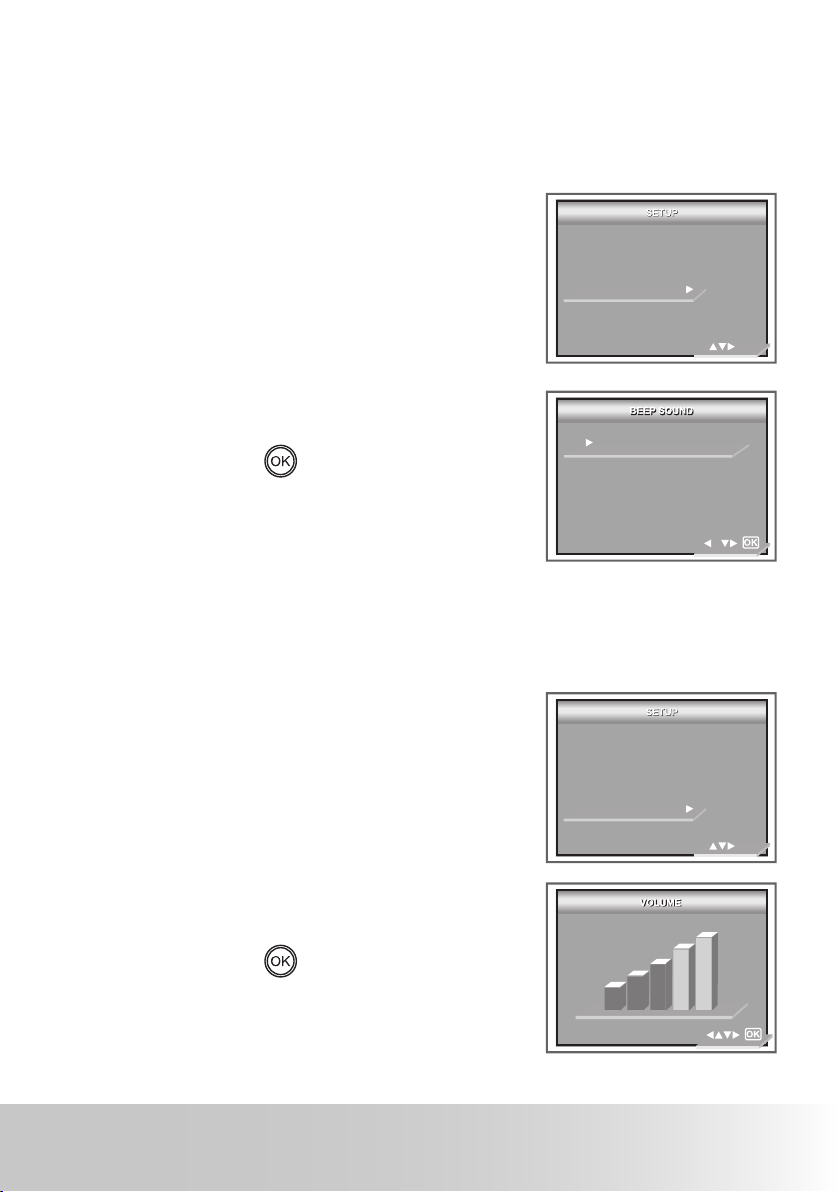
21
Polaroid Digital Camera User Guide
www.polaroid-digital.com
• Setting the Beep Sound On / Off
The beep sound can be turned on and off in the SETUP menu. When the
beep sound is turned on, the camera will beep when you press the buttons.
1. Follow the guidelines in “Setup Menu” on page 17 to access the SETUP
menu.
2. Select the BEEP SOUND option using the
down button.
1/3
DATE/TIME
AUTO POWER OFF
BEEP SOUND
VOLUME
VIDEO SYSTEM
3. Press the right button to access the BEEP
SOUND submenu.
4. Select ON or OFF using the up or down
button. Press the
button or right button
to con rm your choice and exit from the
menu window, press the left button to give
up con rmation and return to main menu.
OFF
ON
• Adjusting Volume Control
Volume can be adjusted for beep sounds and video clips.
1. Follow the guidelines in “Setup Menu” on page 17 to access the SETUP
menu.
2. Select the VOLUME option using the down
button.
1/3
DATE/TIME
AUTO POWER OFF
BEEP SOUND
VOLUME
VIDEO SYSTEM
3. Press the right button to access the VOLUME
submenu.
4. Adjust the volume using the up or down
button. Press the
button or right button
to con rm your choice and exit from the
menu window, press the left button to give
up con rmation and return to main menu.
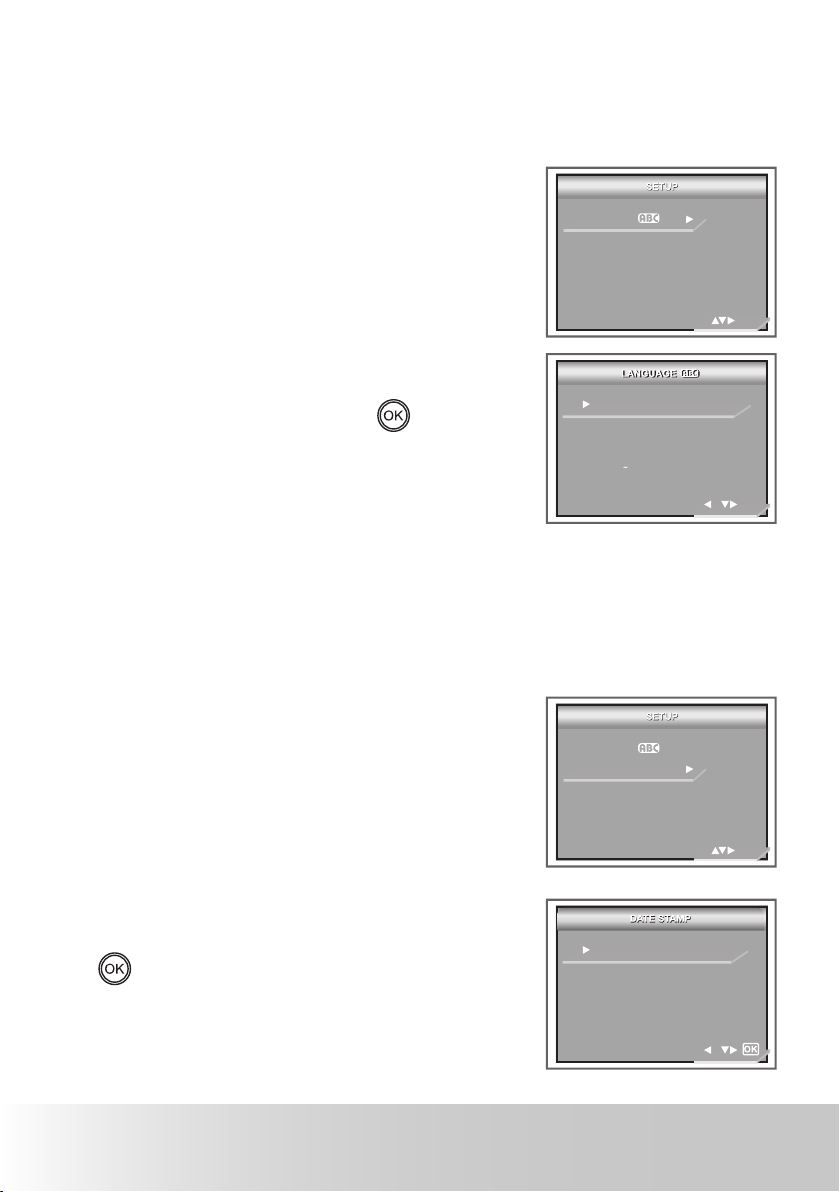
22 Polaroid Digital Camera User Guide
www.polaroid-digital.com
23
Polaroid Digital Camera User Guide
www.polaroid-digital.com
• Setting the Display Language
Different languages can be selected for the menu to suit your preference.
1. Follow the guidelines in “Setup Menu” on page 17 to access the SETUP
menu.
2. Select the LANGUAGE option using the
down button.
LANGUAGE
DATE STAMP
LCD BRIGHTNESS
FORMAT
SEQUENCE No.
2/3
3. Press the right button to access the
LANGUAGE submenu.
4. Select the language you prefer using the
up or down button. Press the
button
or right button to con rm your choice and
exit from the menu window, press the left
button to give up con rmation and return
to main menu.
ENGLISH
Deutsch
Français
Espanol
Italiano
1/2
• Setting the Date Stamp On / Off
Use the date stamp setting to imprint the date on your pictures. Make sure
the date is correct before setting the date stamp on.
1. Follow the guideline in “Setup Menu” on page 17 to access the SETUP
menu.
2. Select the DATE STAMP option using the
down button.
LANGUAGE
DATE STAMP
LCD BRIGHTNESS
FORMAT
SEQUENCE No.
2/3
3. Press the right button to access the DATE
STAMP submenu.
4. Select DATE / TIME, DATE or OFF
using the up or down button. Press the
button or right button to con rm
your choice and exit from the menu
window, press the left button to give up
con rmation and return to main menu.
DATE TIME
DATE
OFF
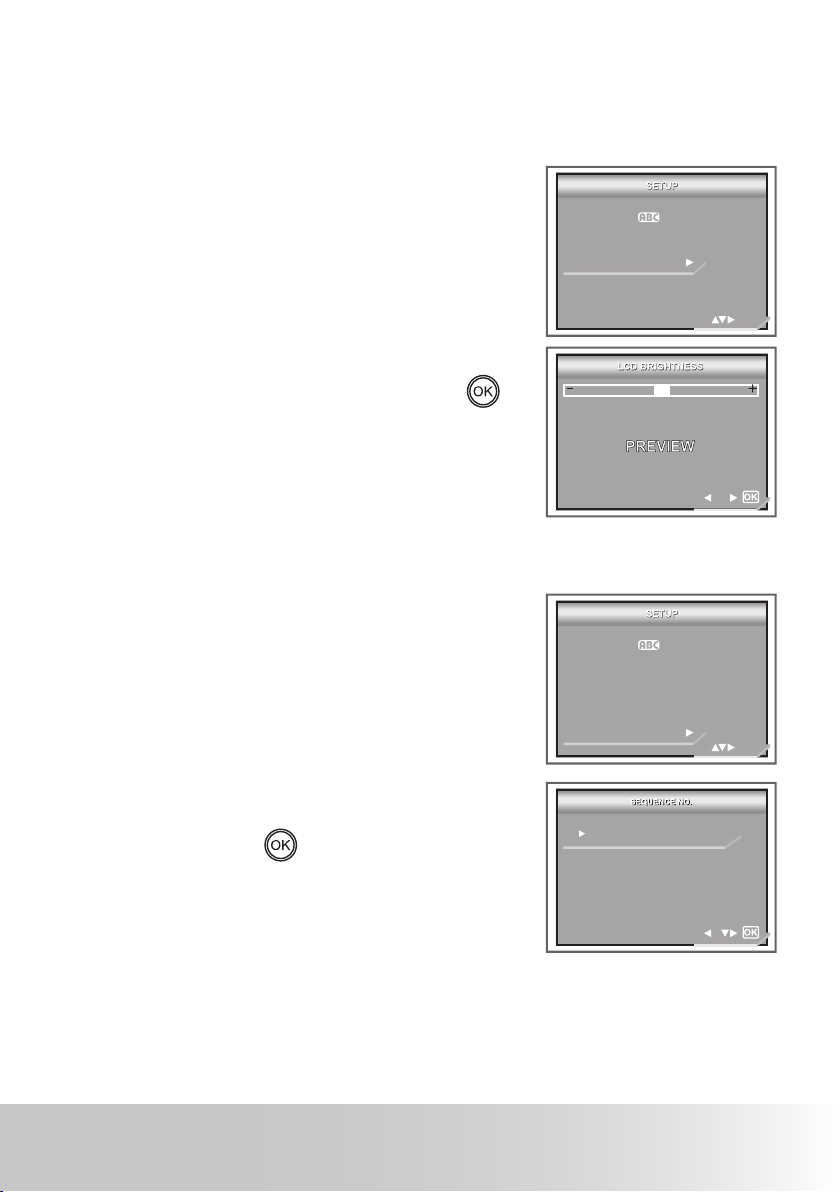
23
Polaroid Digital Camera User Guide
www.polaroid-digital.com
• Adjusting the LCD Brightness
This setting enables you to adjust the brightness for the LCD screen.
1. Follow the guidelines in “Setup Menu” on page 17 to access the SETUP
menu.
2. Select the LCD BRIGHTNESS option using
the down button.
LANGUAGE
DATE STAMP
LCD BRIGHTNESS
FORMAT
SEQUENCE No.
2/3
3. Press the right button to access the LCD
BRIGHTNESS submenu.
4. Adjust the brightness for the LCD screen
using the left or right button. Press the
button to con rm your choice and exit
from the menu window.
• Turning Sequence Number On / Off
Below shows how to select the way le numbers are assigned.
1. Follow the guidelines in “Setup Menu” on
page 17 to access the SETUP menu.
2. Select the SEQUENCE No. option using the
down button.
LANGUAGE
DATE STAMP
LCD BRIGHTNESS
FORMAT
SEQUENCE No.
2/3
3. Press the right button to access the
SEQUENCE No. submenu.
4. Select ON or OFF using the up or down
button. Press the
button or right button
to con rm your choice and exit from the
menu window, press the left button to give
up con rmation and return to main menu.
OFF
ON
ON The le numbers are reassigned to the start (100-PIMG0001)
each time when any images are removed from the memory card or
internal memory is formatted. New images recorded on the memory
card with existing les are given the next available number.
OFF A le number is assigned to a recorded image and memorized and
images recorded onto a memory card start from the next number.
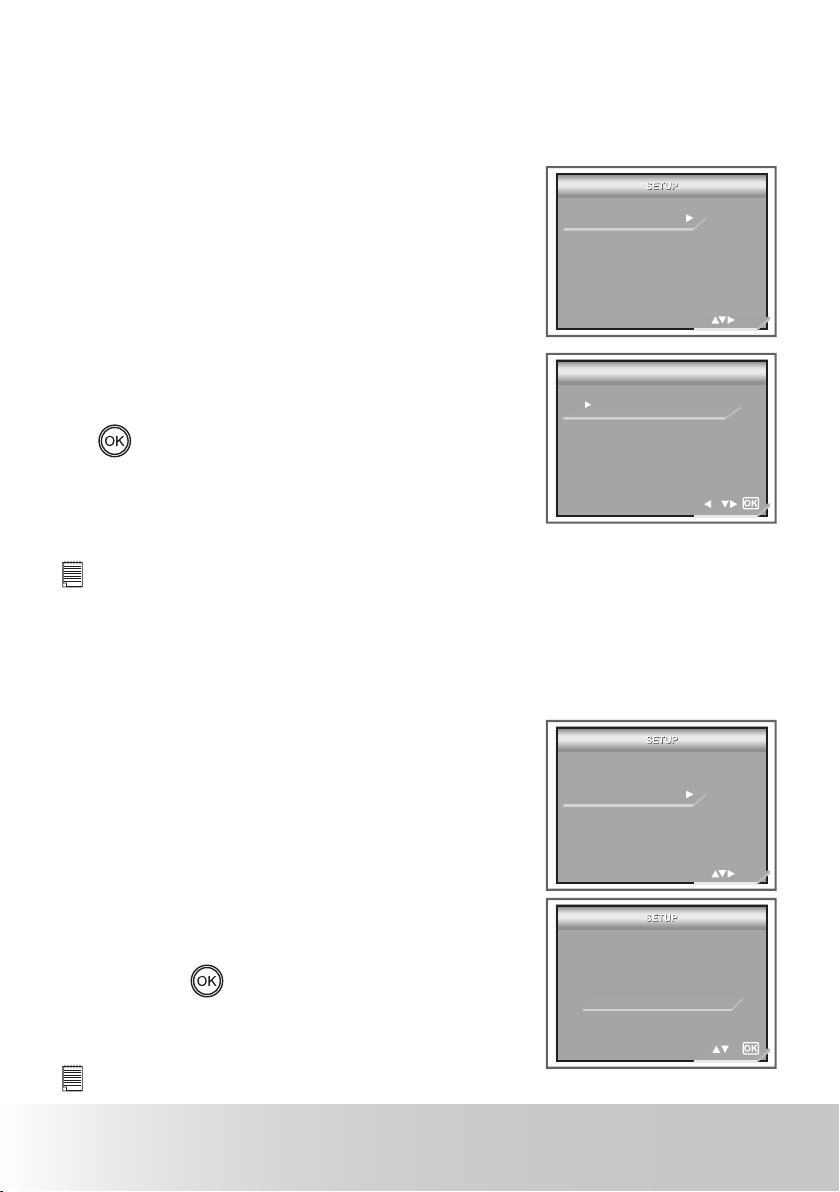
24 Polaroid Digital Camera User Guide
www.polaroid-digital.com
25
Polaroid Digital Camera User Guide
www.polaroid-digital.com
•Selecting the Frequency for Indoor Shooting Scene
The correct frequency for your indoor shooting scence makes the effect of
photos better.
1. Follow the guidelines in “Setup Menu” on page 16 to access the SETUP
menu.
2. Select the FREQUENCY option using the
down button.
FREQUENCY
DEFAULT SETTING
OPENING
STORAGE MEDIA
3/3
3. Press the right button to access the
FREQUENCY submenu.
50 HZ
60 HZ
FREQUENCY
FREQUENCY
4. Select the frequency of your own country
using the up or down button. Press the
button or right button to con rm
your choice and exit from the menu
window, press the left button to give up
con rmation and return to main menu.
NOTE:
50 HZ For European users
60 HZ For United States users
• Restoring Default Settings
Default setting can be restored by the following steps (For more guidelines,
please see “Camera Default Settings” on page 94).
1. Follow the guidelines in “Setup Menu” on
page 17 to access the SETUP menu.
2. Select the DEFAULT SETTING option using
the down button.
FREQUENCY
DEFAULT SETTING
OPENING
STORAGE MEDIA
3/3
3. Press the right button.
4. Select OK using the up or down button.
Press the
button to restore default
settings and exit from the menu window.
RETURN TO
DEFAULTS SETTING?
CANCEL
OK
NOTE:
Selecting CANCEL will cancel the operation and exit from the menu window.
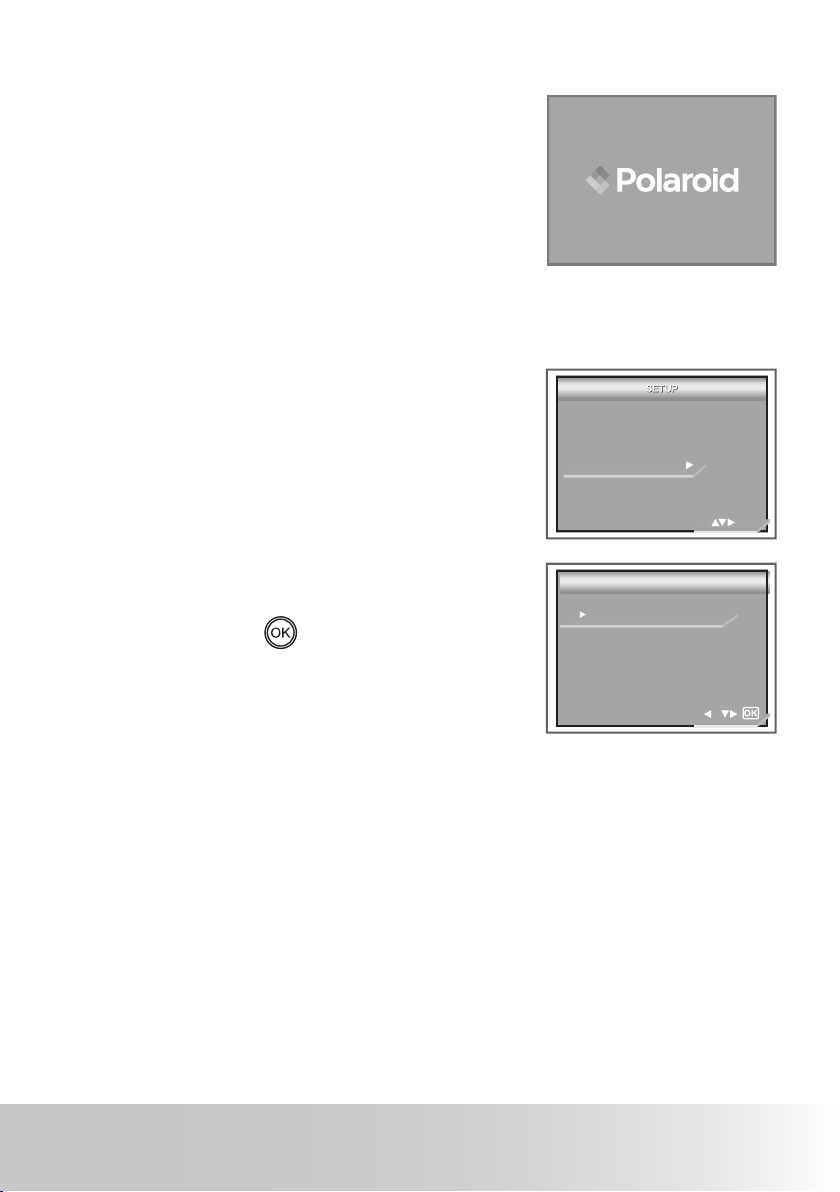
25
Polaroid Digital Camera User Guide
www.polaroid-digital.com
• Cancelling the Startup Image
A startup animation image appears on the LCD
screen for a few seconds when the camera is
turned on.
You may cancel displaying the startup image according to the following steps:
1. Follow the guidelines in “Setup Menu” on
page 17 to access the SETUP menu.
2. Select the OPENING option using the down
button.
FREQUENCY
DEFAULT SETTING
OPENING
STORAGE MEDIA
3/3
3. Press the right button to access the
OPENING submenu.
4. Select ON or OFF using the up or down
button. Press the
button or right button
to con rm your choice and exit from the
menu window, press the left button to give
up con rmation and return to main menu.
OFF
ON
OPENING
OPENING
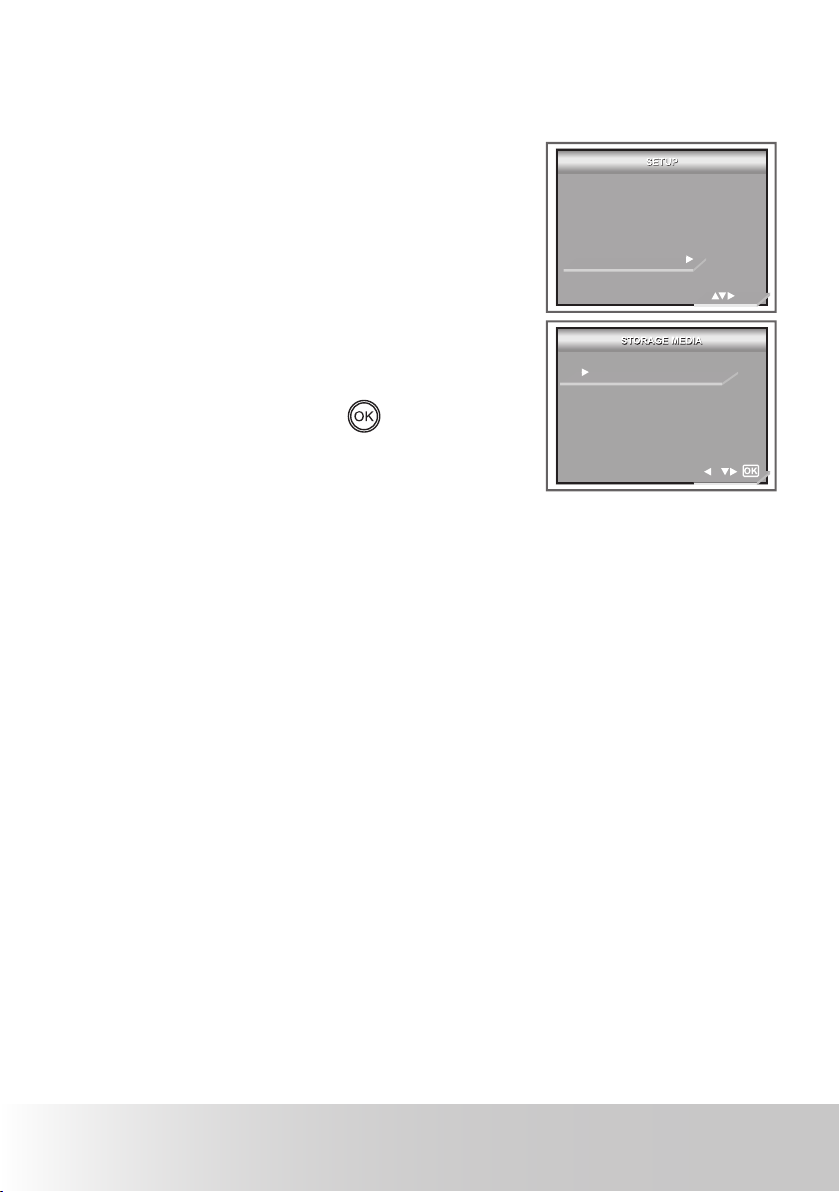
26 Polaroid Digital Camera User Guide
www.polaroid-digital.com
27
Polaroid Digital Camera User Guide
www.polaroid-digital.com
• Choosing the Media for Storage
You can choose your preferred media for images or video clips storage.
1. Follow the guidelines in “Setup Menu” on page 17 to access the SETUP
menu.
2. Select the STORAGE MEDIA option using
the down button.
FREQUENCY
DEFAULT SETTING
OPENING
STORAGE MEDIA
3/3
3. Press the right button to access the
STORAGE MEDIA submenu.
AUTO
INTERNAL MEMORY
SD CARD
4. Select one desired setting by using the up
or down button. Press the
button or
right button to con rm your choice and
exit from the menu window, press the left
button to give up con rmation and return
to main menu.
AUTO The images or video clips will be stored in your camera automatically
INTERNAL MEMORY The images or video clips will be stored in internal
memory rst
SD CARD The images or video clips will be stored in SD card rst.
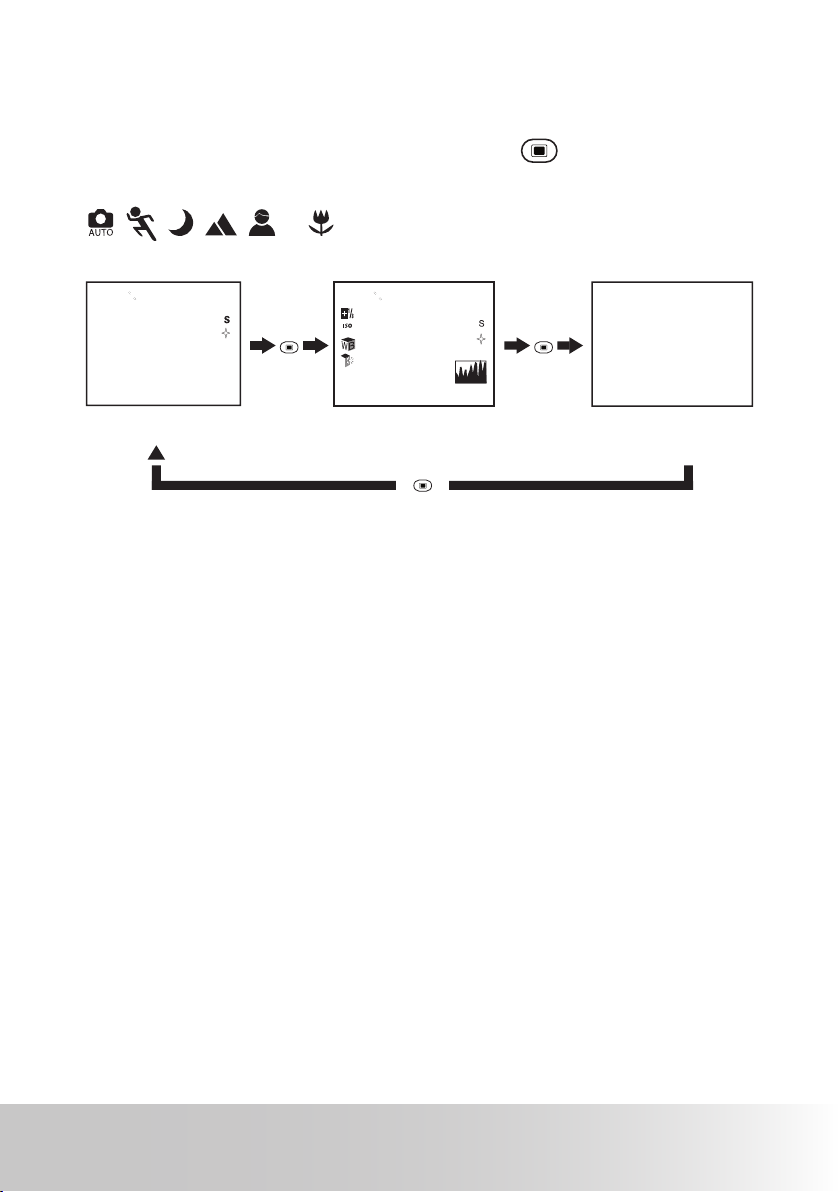
27Polaroid Digital Camera User Guide
www.polaroid-digital.com
• Switching the Information Display and LCD Screen On
and Off
The LCD Screen can be changed by pressing the
button. The following
shows what are displayed in the different modes.
In
,
,
,
,
or
mode:
LCD screen on with basic
information display
LCD screen on with detailed
information displayed and a
histogram
LCD screen on with
information display off
Press
st
st
Press
Press
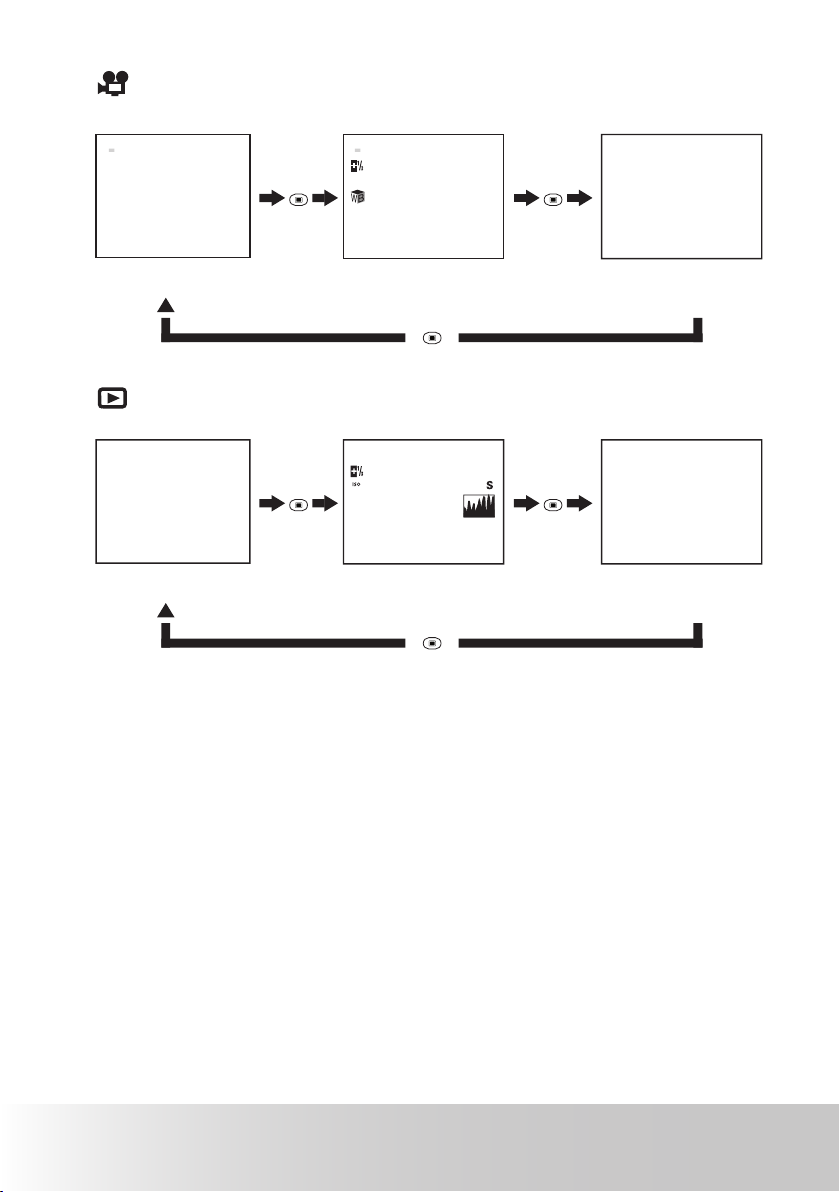
28 Polaroid Digital Camera User Guide
www.polaroid-digital.com
29Polaroid Digital Camera User Guide
www.polaroid-digital.com
In
mode:
LCD screen on with basic
information display
LCD screen on with detailed
information displayed and a
histogram
LCD screen on with
information display off
Press
Press
Press
320
X
240
00:00
320
X
240
00:00
In
mode:
LCD screen on with basic
information display
LCD screen on with detailed
information displayed and a
histogram
LCD screen on with
information display off
Press
Press
Press
PIMG0004.JPG
2006/01/01
12:00:00
4/4
F3.5 1/42
2006/01/01
12:00:00
4/4
PIMG0004.JPG
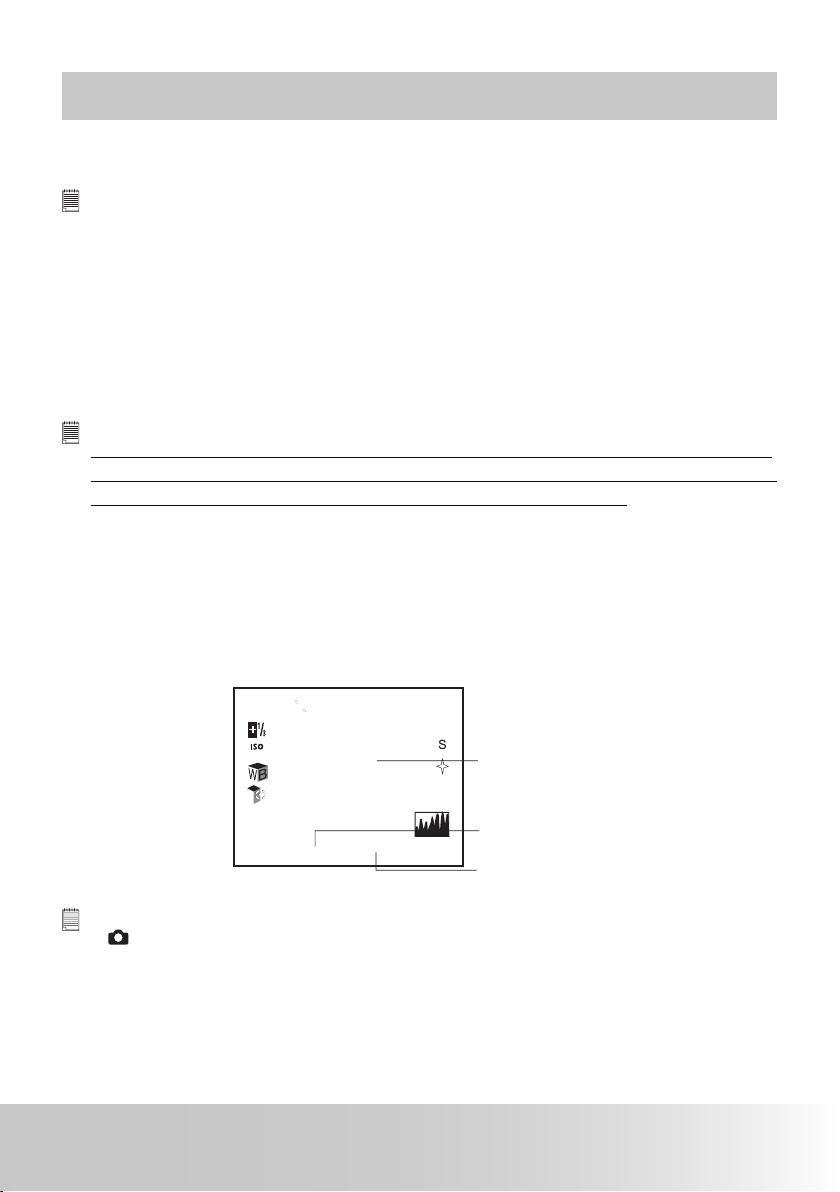
29Polaroid Digital Camera User Guide
www.polaroid-digital.com
3 Taking Pictures
Before you take pictures, please read this note rst:
NOTE:
Never remove the battery while a picture is being saved. Doing so will prevent the
current picture from being saved and may corrupt other pictures already stored on
the camera’s internal memory or a memory card.
• Taking Pictures in Normal Mode
Use this mode to capture subjects and make sure they are at least the distance
from the taking lens as indicated below:
Wide Angle: 0.5 m (1.6 ft) ~ lnnity
Telephoto: 0.5 m (1.6 ft) ~ lnnity
NOTE:
Most settings are saved by the camera when the power is turned off so that the
same setting is automatically available when the power is turned on again. Make
sure you verify your settings when turning the camera on again.
1. Set the camera to the Still Image mode.
2. Frame your subject using the LCD screen.
3. Press the shutter button halfway to set the exposure and focus. The camera
automatically detects the subject. The camera’s focus mark is highlighted in
blue when the camera’s focus is locked on the subject.
st
Shutter speed
Aperture value
Focus mark
NOTE:
•
(Still Image) mode is the capture mode by default.
• When the camera’s focus mark is highlighted in red , the subject is not in proper focus,
as the subject
is either out of range or the light is low
.Release the shutter button, recompose the scene and press the
shutter button halfway to reset the focus.
• The LCD screen will show you the aperture value and shutter speed at which you take the picture.
4. Hold the camera steady and slowly press the shutter button down to take
your image.
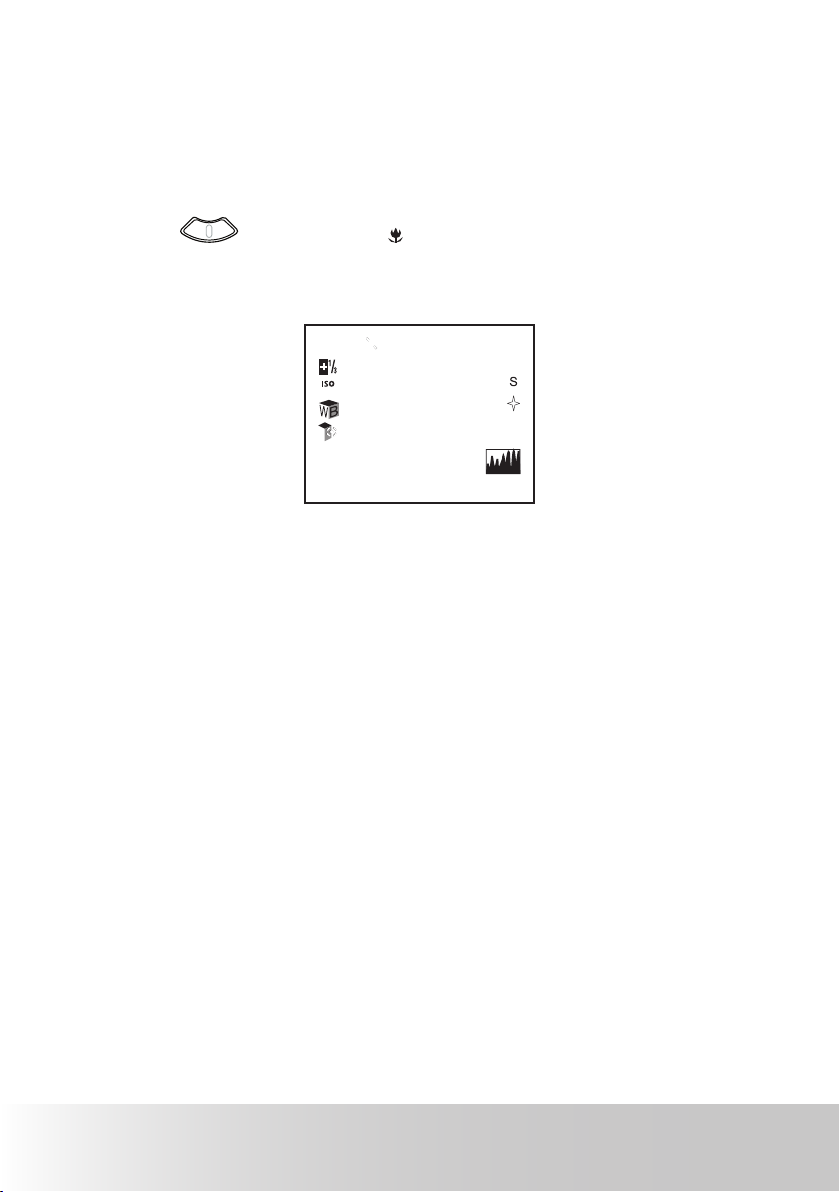
30 Polaroid Digital Camera User Guide
www.polaroid-digital.com
31Polaroid Digital Camera User Guide
www.polaroid-digital.com
• Taking Pictures in Macro Mode
Use this mode to capture subjects this close to the lens:
Wide Angle: 0.1 m (4 inches) ~ 0.5 m (1.6 ft)
Telephoto: 0.1 m (4 inches) ~ 0.5 m1.6 (ft)
1. Set the camera to Still Image mode.
2. Press the button and the
icon appears on the LCD screen.
3. Capture procedures are the same as for taking a picture in the normal
capture mode. See page 29.
st

31
Polaroid Digital Camera User Guide
www.polaroid-digital.com
• Taking Pictures in Different Scene Shooting Modes
Select a mode that is suitable to your shooting conditions:
1.Set the camera to Still image mode.
2.Press the
button to access the main menu.
3.Press the up or down button to select the
SCENE MODE option.
4.Press the right botton to enter the submenu.
5.Press the up or down button to select one
desired setting.
AUTO
2816x2112
SUPER FINE
NORMAL
OFF
1/3
AUTO
MOVIE
SPORTS
LANDSCAPE
PORTRAIT
1/4

32 Polaroid Digital Camera User Guide
www.polaroid-digital.com
33Polaroid Digital Camera User Guide
www.polaroid-digital.com
When shooting under these conditions: Select this mode Icon shown
on the LCD
screen
For general picture-taking. Automatic exposure and
point-and-shoot operation and manual adjustment on
ash mode, image size, ISO sensitivity, etc.
Auto
For taking pictures in video mode. Movie
Freeze the subject in motion by using a faster shutter
speed in combination with ISO 100 sensitivity for a
particular exposure.
Sports
Produce largest depth of eld by locking the focus at
innity and keeping the smallest aperture value.
Landscape
Dene the subject in a portrait shot by using the
largest aperture value to produce a blurred background.
Portrait
Used for a high brightness like a beach or snow Surf & Snow
Used for the wide scenic views at night Night Landscape
Blurring the background to focus on the subject at
night
Night Portrait
Enhance the red hue for recording sunset images.
Sunset
For taking close-up (macro) pictures.
Macro
For taking pictures with a brown and antique look.
Sepia
For taking black-and-white pictures.
B & W
For taking pictures with strong contrast and color
saturation
Vivid
For taking pictures with a reddish hue.
Red Filtered
For taking pictures with a bluish hue.
Blue Filtered
For taking pictures with a greenish hue.
Green Filtered
For taking pictures under a neutral scenery
Neutral

33Polaroid Digital Camera User Guide
www.polaroid-digital.com
• Setting Flash Mode
Use the ash when you take pictures at night, indoors, or outdoors in heavy
shadows.The camera has four ash modes (default setting is Auto Flash).
Flash Range:
• Normal: 0.5m (1.6 ft) to 1.7m (5.7ft)
• Macro: 0.1m (4 inches) to 0.5m (1.6 ft)
1. Set the camera mode to
.
2. Press the button to cycle through
the ash options and select the one you
need.
�
�
�
�
�
C2
C1
NOTE:
When you press the button, the Flash LED blinks, which indicates
the ash is charging. The icon (according to the ash setting you
selected) will appear on the LCD screen.
3. Now you can take pictures using the ash mode you selected. The ash
will recharge after each ash picture.

34 Polaroid Digital Camera User Guide
www.polaroid-digital.com
35Polaroid Digital Camera User Guide
www.polaroid-digital.com
When shooting under these conditions: Select this mode
Flash Off
The ash does not re. Use this setting for
outdoor pictures, or where ash is prohibited or
may be distracting, or when shooting towards
a reective surface, such as a window or a
mirror. If there is not enough light when using
this setting, your pictures will be too dark.
The ash res automatically as needed. Use
this setting to take most pictures.
Use this setting to avoid red glare in your
subject’s eyes. The camera res a brief preash
before the regular ash.
The ash res for every picture. Use this
setting in high-contrast situations to provide lllight or use it indoors in low light.
Icon shown
on the LCD screen
Auto Flash
Red-eye
Reduction
Flash Always
NOTE:
Never touch or block the ash with your ngers. Doing so can damage these
components and interfere with the correct ash operation.

35
Polaroid Digital Camera User Guide
www.polaroid-digital.com
• Setting the Picture Resolution and Compression
Picture resolution refers to the number of pixels in a digital picture. Picture
quality depends on the JPEG le compression that the camera applies when
the picture is taken. Higher resolution and less compression makes better
quality and occupies more memory space. Smaller size and normal quality
pictures are easier to email while larger size and ne quality pictures are
better for printing.
Resolution setting
1. Set the camera mode to .
2. Press the
button to access the
main menu. The RESOLUTION option is
highlighted.
2816x2112
2560x1920
2304x1728
640x480
AUTO
2816x2112
SUPER FINE
NORMAL
OFF
1/3
3. Press the right button to access the
RESOLUTION submenu.
4. Select the resolution you prefer using the
up or down button. Press the
button
or right button to con rm your choice and
exit from the menu window, press the left
button to give up con rmation and return
to main menu.
NOTE:
• 2816X2112 pixels is the default and optimal resolution setting. It is
recomended to use this setting for printing.

36 Polaroid Digital Camera User Guide
www.polaroid-digital.com
37
Polaroid Digital Camera User Guide
www.polaroid-digital.com
Compression setting
1. Set the camera mode to .
2. Press the
button to access the main
menu.
3. Press the down button to select the
COMPRESSION option.
SUPER FINE
FINE
NORMAL
AUTO
2816x2112
SUPER FINE
NORMAL
OFF
1/3
4. Press the right button to access the
COMPRESSION submenu.
5. Select the compression you prefer using
the up or down button. Press the
button to con rm your choice and exit from
the menu window.
The chart below indicates the approximate numbers of pictures you
can expect the camera to hold at different resolution and quality setting
based on the 32MB memory card. You can expand the memory using a
commercially available memory card. Please refer to “Capacity of SD Card”
on page 90 for further details.
Compression
Resolution
Super Fine
Fine
Normal
2816 x 2112 13 18 22
2560 x 1920 17 23 24
2304 x 1728 21 28 32
640 x 480 70 74 85
NOTE:
Scene complexity affects a picture’s le size. For example, a picture of trees in
autumn has a larger le size than a picture of blue sky at the same resolution
and quality setting. Therefore, the number of picture or the length of video clips
you can store on a memory card may vary. The number of pictures on the LCD
screen is for reference only.

37
Polaroid Digital Camera User Guide
www.polaroid-digital.com
• Setting the Sharpness
Use the sharpness setting to highlight or blend the edges of subjects in pictures.
1. Set the camera mode to .
2. Press the
button to access the main menu.
3. Press the down button to select the
SHARPNESS option.
AUTO
2816x2112
SUPER FINE
NORMAL
OFF
1/3
4. Press the right button to access the
SHARPNESS submenu.
5. Select the sharpness you prefer using the
up or down button.
STRONG
NORMAL
SOFT
STRONG Increases contrast on the edge of the picture. Image color
noise may occur in the recording image.
NORMAL The edges of the image are sharp, this is suitable for printing.
SOFT Softens the edge of the picture, creating a “soft focus” effect.

38 Polaroid Digital Camera User Guide
www.polaroid-digital.com
39
Polaroid Digital Camera User Guide
www.polaroid-digital.com
• Setting Self-timer
Your camera is designed with a self-timer function which allows you to take
pictures with the 2-second or 10-second built-in timer.
1. Set the camera mode to .
2. Press the
button.
3. Press up or down button to select “Self
timer”
4. Press the right button to enter submenu.
5. Press up or down button to select one
desired setting.
AUTO
2816x2112
SUPER FINE
NORMAL
OFF
1/3
OFF
2 SECONDS
10 SECONDS
CONT. SHOT
OFF Disable the self-timer function
2-second self-timer indicates a countdown of two seconds. The Self-
timer LED will blink for two seconds before the picture is taken.
10-second self-timer indicates a countdown of 10 seconds. The Self-
timer LED will blink slowly for eight seconds and then quickly for two
seconds before the picture is taken.
CONT. SHOT Continuous shooting function lets you take up to a certain
number of pictures in quick succession.

39
Polaroid Digital Camera User Guide
www.polaroid-digital.com
• Zoom Feature
Your camera is designed with optical and digital zoom features that allows
you to zoom in the central area of an image and photograph only the
enlarged portion of the picture. Optical zoom alters the focal distance of the
zoom lens, and its factor range is 1X to 3X. Digital zoom is activated after
the camera reaches the maximum optical zoom (3X). It enlarges the part of
the image up to four times at the center of the image screen.
Setting Digital Zoom On and Off
1. Set the camera mode to .
2. Press the
button to access the main menu.
3. Press the down button to select the
DIGITAL ZOOM option.
OFF
ON
2 SECONDS
SINGLE AF
SELE TIMER
2/3
OFF
ON
4. Press the right button to access the DIGITAL
ZOOM submenu.
5. Select ON or OFF using the up or down
button.
6. Press the
button or rigth button to
con rm your choice and exit from the menu
window, press the left button to give up
con rmation and return to main menu.

40 Polaroid Digital Camera User Guide
www.polaroid-digital.com
41Polaroid Digital Camera User Guide
www.polaroid-digital.com
Zoom In or Out the Image
1. Set the camera mode to
.
2. Press the or button to zoom in or out the subject. While you
press the and buttons, a white square will show on the zoom
status bar as illustrated. The white square in the bar indicates the zoom
status.
st
�
�
�
�
�
C2
C1
Digital
Zoom
Status
Optical Zoom
White
Square
Digital Zoom
3. Keeping the
button pressed lets the camera switch from optical
zoom to digital zoom when it reaches the maximum optical zoom. (Make
sure the digital zoom is set on.)The digital zoom status is shown on the
LCD screen.
4. Now you can take pictures and video clips, and playback them under
the zoom setting. The zoom setting will remain after taking pictures
and video clips. If you want to take a normal size picture or video clip,
please use the
button.
NOTE:
• Zoom feature is available in
mode.
• Using the digital zoom may cause a decrease in image quality.

41
Polaroid Digital Camera User Guide
www.polaroid-digital.com
• Turning the Auto-Focus Assist Beam On and Off
Under this setting, you can turn the Auto-Focus assist beam on or off.
When it is turned on, the focus lamp gives out a strong beam and helps the
camera easily focus on the subject.
1. Set the camera mode to .
2. Press the
button to access the main menu.
3. Press the down button to select the AF
ASSIST BEAM option.
4. Press the right button to access the AF
ASSIST BEAM submenu.
5. Select ON or OFF using the up or down
button.
OFF
ON
OFF
ON
2 SECONDS
SINGLE AF
SELF TIMER
2/3
6. Press the
button or right button to
con rm your choice and exit from the menu
window, press the left button to give up
con rmation and return to main menu.

42 Polaroid Digital Camera User Guide
www.polaroid-digital.com
43Polaroid Digital Camera User Guide
www.polaroid-digital.com
• Specifying the Quick Review Period
A quick review of pictures is available to set with options of 2 seconds and
5 seconds. Below shows how to change the option.
1. Set the camera mode to .
2. Press the
button to access the main menu.
3. Press the down button to select the QUICK
REVIEW option.
4. Press the right button to access the QUICK
REVIEW submenu.
OFF
ON
2 SECONDS
SINGLE AF
SELF TIMER
OFF
2 SECONDS
5 SECONDS
2/3
5. Specify the quick view period using the up
or down button.
6. Press the
button or right button to
con rm your choice and exit from the menu
window,press the left button to give up
ocn rmation and return to main menu.

43Polaroid Digital Camera User Guide
www.polaroid-digital.com
• Selecting Focus Area
1. Set the camera mode to .
2. Press the
button to access the main menu.
3. Press the down button to select the FOCUS
AREA option.
4. Press the right button to access the FOCUS
AREA submenu.
5. Select SINGLE AF or 3-POINTS AF using
the up or down button.
6. Press the
button or right button to
con rm your choice and exit from the menu
window, press the left button to give up
con rmation and return to main menu.
OFF
ON
2 SECONDS
SINGLE AF
SELE TIMER
2/3
SINGLE AF
3-POINTS AF
SINGLE AF The camera uses the middle AF window to automatically set
the focus. When the shutter button is pressed halfway, the
camera starts focusing until it “locks” onto you subject. Keep
your subject centered on the LCD display. When the best focus
position has been selected, a blue graphic will be displayed on
the LCD screen.
3-POINTS AF The camera uses three AF windows (left, center and right) to
automatically set the focus. When the shutter button is pressed
halfway, the camera starts focusing until it “locks” onto your
subject. When the best focus position has been selected, a blue
graphic will be displayed on the LCD screen.

44 Polaroid Digital Camera User Guide
www.polaroid-digital.com
45Polaroid Digital Camera User Guide
www.polaroid-digital.com
User De ned Shortcut Keys
• Left Key Setting
1. Set the camera mode to .
2. Press the
button to access the main menu.
3. Press the down button until LEFT KEY
SETTING bar is highlighted.
2/3
COMPRESSION
SHARPNESS
SELF TIMER
SCENE MODE
OFF
ON
2 SECONDS
SINGLE AF
SELF TIMER
2/2
LEFT KEY SETTING
LEFT KEY SETTING
LEFT KEY SETTING
LEFT KEY SETTING
4. Press the right button to access the LEFT
KEY SETTING submenu.
5. Select the option desired using the up or
down button.
6. Press the
button or right button to
con rm your choice and exit from the menu
window,press the left button to give up
con rmation and return to main menu.
• Right Key Setting
1. Set the camera mode to .
2. Press the
button to access the main menu.
3. Press the down button until RIGHT KEY
SETTING bar is highlighted.
3/3
SCENE MODE
SETUP
RIGHT KEY SETTING
RIGHT KEY SETTING
RIGHT KEY SETTING
RIGHT KEY SETTING
COMPRESSION
SHARPNESS
SELF TIMER
SCENE MODE
2/2
4. Press the right button to access the RIGHT
KEY SETTING submenu.
5. Select the option desired using the up or
down button.
6. Press the
button or right button to
con rm your choice and exit from the menu
window,press the left button to give up
con rmation and return to main menu.

45Polaroid Digital Camera User Guide
www.polaroid-digital.com
User Dened Shortcut Keys
• C1 Setting
1. Follow the guidelines in “Right Key Setting” on
page 44 to access the submenu.
st
2. Select the option desired using the up or down
button.
3. Press the
button to access the main menu.
4. Press C1 button to select the effect you want.
5. Press the
button or right button to conrm your choice and exit from
the menu window,press the left button to give up conrmation and return
to main menu.
• C2 Setting
1. Follow the guidelines in “Left Key Setting”
on page 44 to access the submenu.
st
2. Select the option desired using the up or down
button.
3. Press the
button to access the main menu.
4. Press C2 button to select the effect you want.
5. Press the
button or right button to conrm your choice and exit from
the menu window, press the left button to give up conrmation and return
to main menu.
You can adjust Exposure, White Balance, ISO, Light metering, Resolution,
Compression, Sharpness,Self Timer, Scene Mode with C1, C2.
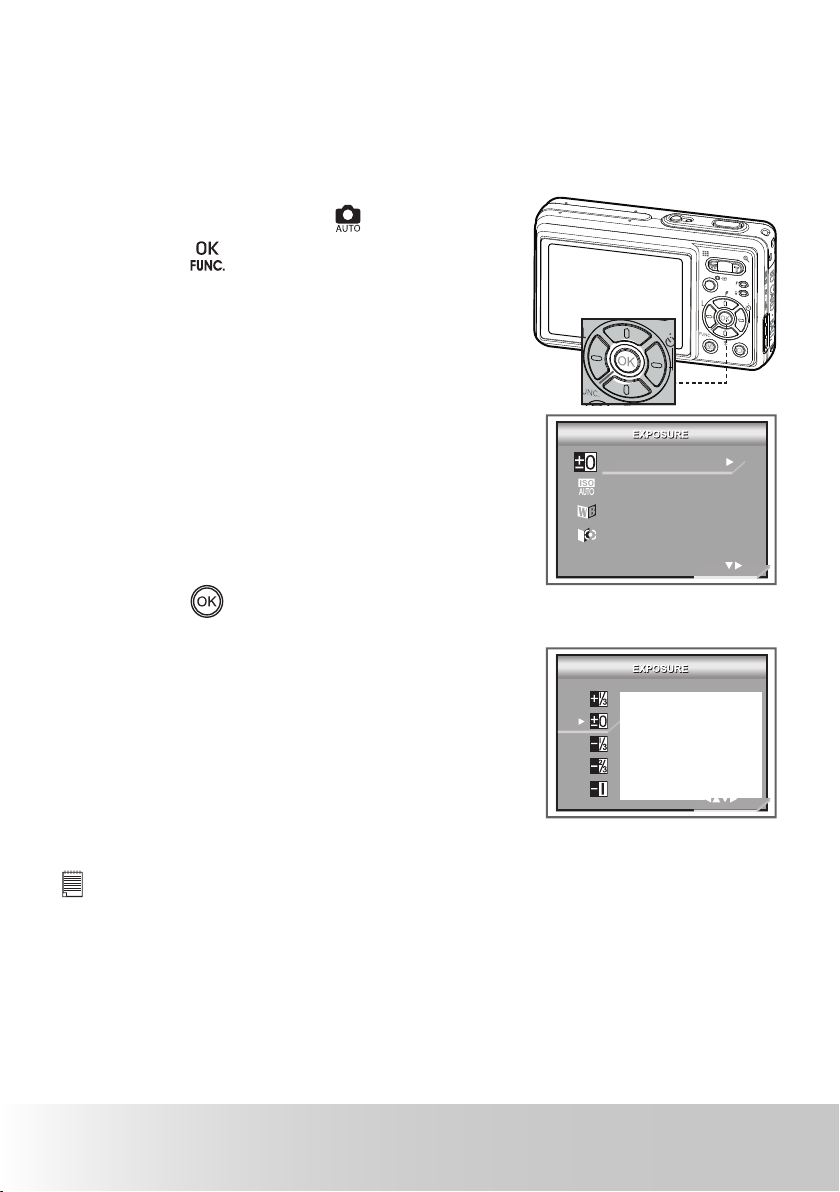
46 Polaroid Digital Camera User Guide
www.polaroid-digital.com
47Polaroid Digital Camera User Guide
www.polaroid-digital.com
• Setting Exposure Compensation for Pictures
You can adjust the exposure compensation value (EV) within the range of
–2EV to +2EV in order to compensate for current lighting conditions. This
setting can be used to obtain better result when shooting with backlighting,
indirect indoor lighting, a dark background, and so on.
1. Set the camera mode to .
2. Press the button to access the
function bar.
3. Press right key to enter submenu.
�
�
�
�
�
C2
C1
�
�
�
�
C1
4. Adjust the exposure compensation value
using the up or down button.
EXPOSURE
ISO AUTO
AUTO
MULTIPLE
1/1
5. The currently selected option will be
accessed and takes effect immediately.
Press the
button or right button to
exit from the function bar, or press the left
button to give up con rmation and return
to main menu.
1/1
NOTE:
• A higher EV is best used for light-colored subjects and backlit subjects. A
lower EV is best for dark-colored subjects and for shooting outdoors on a
clear day.
• When shooting under very dark or very bright conditions, you may not be
able to obtain satisfactory results even if performing exposure compensation.

47Polaroid Digital Camera User Guide
www.polaroid-digital.com
• Changing the ISO Speed
This function enables you to change the camera’s sensitivity to light by
selecting different ISO values. ISO is a measure of how quickly your camera
reacts to light. The higher the ISO value, the less light needed to make an
exposure, allowing the same exposure to be achieved with higher shutter
speeds or smaller apertures. In a digital camera, higher ISO value allows
higher shutter speed, at the expense of mottle or grain appearing in the nal
picture.
1. Set the camera mode to .
2. Press the button to access the function bar.
3. Press the down button to select the ISO
option.
EXPOSURE
ISO AUTO
AUTO
MULTIPLE
1/1
4. Select the ISO speed using right button.
1/1
80
100
200
400
5. The currently selected option will be
accessed and takes effect immediately.
Press the
button to exit from the
function bar, or press the left button to
give up con rmation and return to main
menu.
80
100 200 400
In the same lighting condition, the higher ISO value it is,
the faster the shutter speed will be.
The camera’s sensitivity is automatically changed by
different lighting value or subject brightness.
NOTE:
Increase in ISO value affects image quality with more noise. Use as low an
ISOvalue as possible.

48 Polaroid Digital Camera User Guide
www.polaroid-digital.com
49Polaroid Digital Camera User Guide
www.polaroid-digital.com
• Setting White Balance for Pictures
Selecting the right type of white balance can
help to make the colors of a subject appear more
natural under the type of lighting environment.
EXPOSURE
ISO AUTO
AUTO
MULTIPLE
1/1
1. Set the camera mode to .
2. Press the button to access the function bar.
3. Press the down button to select the WHITE
BALANCE option.
4. Press right key to enter submenu.
5. Select the right type of white balance using
the up or down button.
2/2
1/2
6. The currently selected option will be
accessed and takes effect immediately.
Press the
button to exit from the
function bar, or press the left button to
give up con rmation and return to main
menu.
When shooting under these conditions Select this setting Icon shown
on the LCD screen
Automatic adjustment Auto
Outdoor sunny day Sun
Cloudy Cloudy
Outdoors, shade of a building or partly
cloudy / some sun during the day
Shade
Indoors, illuminated by light bulbs Tungsten
Indoors, illuminated by incandescent
lighting
Incandescent
Neutral standard uorescent Neutral Fluorescent
Indoors, illuminated by cool white
uorescent lighting
Fluorescent

49Polaroid Digital Camera User Guide
www.polaroid-digital.com
• Setting Light Metering
Use the light metering setting to ensure that the proper amount of light
enters into the camera lens.
1. Set the camera mode to .
EXPOSURE
ISO AUTO
AUTO
MULTIPLE
1/1
2. Press the button to access the function bar..
3. Press the down button to select the LIGHT
METERING option.
4. Press right key to enter submenu.
1/1
5. Select the metering method using the up or
down button.
6. The currently selected option will be
accessed and takes effect immediately.
Press the
button to exit from the
function bar, press the left button to give
up con rmation and return to main menu.
Select this setting
Multiple
Spot
Center
Icon shown
on the LCD screen
When shooting under these conditions
Evaluates the lighting conditions throughout
the picture to give an optimum picture
exposure. Ideal for general picture taking.
Evaluates the lighting conditions of the
subject centered on the LCD screen. Ideal
for backlit subjects.
Similar to Center, except the metering
is concentrated on a smaller area of the
subject centered on the LCD. Ideal when
an exact exposure of a speci c area in the
picture is needed.

50 Polaroid Digital Camera User Guide
www.polaroid-digital.com
51Polaroid Digital Camera User Guide
www.polaroid-digital.com
4 Recording Video Clips
• Recording Video Clips
Use the Video mode to record video clips with audio. The Power On LED
blinks while recording.
1. Set the camera mode to
.
2. Frame your subject using the LCD
screen.
3. Press the Shutter button all the way to
starting recording.
4. Press the Shutter button again to stop
recording. Recording automatically
stops when the maximum recording
length is reached or the current
memory is full.
Recording Indicator
Elapsed Time
While recording, the red
icon will appear on the LCD screen. The
recording time on the LCD screen will increase.
NOTE:
• The zoom feature is not available during recording video clips.
• The maximum length the camera can hold at either 320 x 240 or 640 x 480
pixels for each video clip is 3 minutes. The length of clips may vary with
scene complexity.
• Recording may stop unexpectedly if slow-recording cards, or cards formatted
on a different camera or a computer, or cards which have had images
recorded and deleted repeatedly are being used for recording video clips.

51
Polaroid Digital Camera User Guide
www.polaroid-digital.com
• Setting Video Resolution
Video resolution refers to the number of pixels in a digital video clip. Video
clip quality depends on the le resolution that the camera applies when
the video clip is recorded. Higher resolution makes better quality while
occupying more memory space.
1. Set the camera mode to .
2. Press the
button to access the
main menu. Press down button until
RESOLUTION option is highlighted.
3. Press the right button to access the
RESOLUTION submenu.
4. Select the resolution using the up or down
button.
5. Press the
button to con rm your choice
and exit from the menu window, press
the left button to give up con rmation and
return to main menu.
640x480
320x240
MOVIE
320X240
SETUP
1/1
Here are the approximate length of video clips you can expect the camera
to hold at each setting based on the 32MB memory card. You can expand
the memory with a commercially available memory card. Please refer to
“Capacity of SD Card” on page 90 for further details.
Resolution: 640 x 480 Approx. 0.8 minute (15 fps)
320 x 240 Approx. 0.9 minutes (30 fps)

52 Polaroid Digital Camera User Guide
www.polaroid-digital.com
53
Polaroid Digital Camera User Guide
www.polaroid-digital.com
• Setting Exposure Compensation for Video Clips
You can adjust the exposure compensation value (EV) within the range of
–2EV to +2EV in order to compensate for current lighting conditions. This
setting can be used to obtain better result when shooting with backlighting,
indirect indoor lighting, a dark background, and so on.
1. Set the camera mode to .
2. Press the button to access the function
bar.
3. Use right button to enter submenu,select the
value by pressing the up or down button.
4. Adjust the exposure compensation value
using the up or down button.
EXPOSURE
AUTO
1/1
2/3
5. The currently selected option will be
accessed and takes effect immediately.
Press the
button or right button to exit
from the function bar, press the left button
to give up con rmation and return to main
menu.
NOTE:
• A higher EV is best used for light-colored subjects and backlit subjects. A
lower EV is best for dark-colored subjects and for shooting outdoors on a
clear day.
• When shooting under very dark or very bright conditions, you may not be
able to obtain satisfactory results even if performing exposure compensation.

53
Polaroid Digital Camera User Guide
www.polaroid-digital.com
• Setting White Balance for Video Clips
Selecting the right type of white balance can help to make the color of a
subject in the video clip appear more natural under the type of lighting that
is available.
1. Set the camera mode to .
2. Press the button to access the function bar.
3. Press down button to select White Balance
submenu.
4. Use right button to enter submenu, then
select the value by pressing up or down
button .
1/2
EXPOSURE
AUTO
1/1
5. The currently selected option will be
accessed and takes effect immediately.
Press the
button or right button to exit
from the function bar, press the left button
to give up con rmation and return to the
main menu.
When shooting under these conditions Select this setting Icon shown
on the LCD screen
Automatic adjustment Auto
Outdoor sunny day Sun
Cloudy Cloudy
Outdoors, shade of a building or partly
cloudy / some sun during the day
Shade
Indoors, illuminated by light bulbs Tungsten
Indoors, illuminated by incandescent
lighting
Incandescent
Neutral standard uorescent Neutral Fluorescent
Indoors, illuminated by cool white
uorescent lighting
Fluorescent

54 Polaroid Digital Camera User Guide
www.polaroid-digital.com
55Polaroid Digital Camera User Guide
www.polaroid-digital.com
5 Managing Pictures and Video Clips
• Reviewing Pictures
Reviewing Pictures in Full Screen
1. Set the camera mode to
.
2. Use the left and right buttons to view the pictures
taken.
C2
C1
The
icon is shown on the LCD screen when a
picture is selected.
Reviewing Picture and Video Clip Files in Thumbnail
You can view up to four pictures and video clip les at a time on the LCD
screen by using the thumbnail function.
1. Set the camera mode to
.
2. Press the
button once and four thumbnail les will be shown on the
LCD screen with the latest displayed le highlighted.
3. Use the up, down, left and right buttons to select a thumbnail le and
view it in full screen by pressing the
button.
�
�
�
�
�
C2
C1
PIMG0004.JPG
4/4
2816X2112

55
Polaroid Digital Camera User Guide
www.polaroid-digital.com
• Playing the Video Clip
1. Set the camera mode to
.
2. Use the left and right button to select the
video clip you want to play.
3. Press the button to start playing the
selected video clip, and press again to stop.
The
icon is shown on the LCD screen
when a video clip is selected.
PIMG0008.AVI
2004/09/05
13:05:12
4/4
Movie
• Protecting or Unprotecting the Selected Picture or Video
Clip
Use the left or right button to select the picture or video clip you want to
protect or unprotect.
1. Set the camera mode to
.
2. Press the
button to access the main
menu. The PROTECT option is highlighted.
3. Press the right button to access the
PROTECT submenu.
PROTECT
SLIDESHOW
DELETE
COPY TO CARD
COPY FROM CARD
1/2
4. Select ON or OFF using the up or down
button.
OFF
ON
5. Press the
button to con rm your choice
and exit from the menu window.
OFF To remove protection from the selected protected le. The
icon will disappear from the LCD screen.
ON To protect the selected le. The
icon will appear on the LCD
screen.

56 Polaroid Digital Camera User Guide
www.polaroid-digital.com
57
Polaroid Digital Camera User Guide
www.polaroid-digital.com
Running a Slide Show
The slide show function enables you to view all picture and video clip les
stored in the current memory repeatedly one by one on the LCD screen.
1. Set the camera mode to
.
2. Press the
button to access the main
menu.
3. Press the down button untile SLIDESHOW
option is highlighted.
PROTECT
SLIDESHOW
DELETE
COPY TO CARD
COPY FROM CARD
1/2
4. Press the right button to access the
SLIDESHOW submenu.
2 SECONDS
5 SECONDS
8 SECONDS
5. Press the
button to con rm your choice
and exit from the menu window.
The slide show will automatically run from the currently displayed picture
after you press the
button. Press the
button to stop the slide show.
2 ,5, 8 SECONDS Every picture will continually exist on the LED at an
interval of 2,5,8 seconds.
NOTE:
The slide show will keep running as long as there is power supply. We
recommend the use of AC power for an extended period use.

57
Polaroid Digital Camera User Guide
www.polaroid-digital.com
• Editing Pictures
The editing pictures function enables you to edit all pictures stored in the
current memory one by one on the LCD screen.
1. Set the camera mode to
.
2. Use left or right button to select the picture you want and press the
button to access editing function submenu.
3. Use up or down button to select different
editing functions.
Rotating Fuction
Cropping Function
Enhancing Function
Red-eye Removal Function
4. Press up or down button to Select
icon and press the
button to
save the changed picture in internal memory. The picture will replace the
original le.
NOTE:
This selection can only be activated for the pictures which edited previously.
5. Select
icon and press the
button to save the changed picture to
a new le in internal memory.
6. Select icon and press the
button.A
con rm information window will be shown
on LCD screen if original le was chagned
.
Otherwise, system will go back to up menu
without editing.
You have not yet
saved your changes.
SAVE
SAVE AS...
EXIT
SAVE The rotated picture will be saved in memory and replace the
original le.
SAVE AS A new picture will be created and saved onto the internal
memory.
EXIT The original picture will be reserved without any editing.

58 Polaroid Digital Camera User Guide
www.polaroid-digital.com
59Polaroid Digital Camera User Guide
www.polaroid-digital.com
• Rotating the Currently Displayed Picture
The currently displayed JPEG picture can be rotated for a better review angle
on the LCD screen.
1. Turn the camera mode to
.
2. Press the left or right button to select the picture you want to manage.
3. Press the button to access the function
bar.
4. Press up or down button to select rotating
function.
5. Press the
button to rotate the picture 90°
clockwise each time.
NOTE:
• The original le may be retrieved by selecting the
icon on the function bar
and press the
button.
• A new le will be created and saved onto the memory card by selecting the
icon on the function bar and press the
button.

59Polaroid Digital Camera User Guide
www.polaroid-digital.com
• Image Cropping
Under this setting, the currently displayed JPEG picture can be cropped to
the size or location on the image.
1. Turn the camera mode to
.
2. Press the left or right button to select the picture you want to crop.
3. Press the button to access the function
bar.
4. Press the down button to select the
icon. Press the
button and a cropping
rectangle will appear.
5. Use the
button to enlarge the rectangle
and use the
button to return it to the
normal size.
6. Use the up, down, left and right buttons to
move the rectangle around.
7. Press the
button and the cropped
picture will be shown on the LCD screen.
NOTE:
• The original le may be retrieved by selecting the
icon on the function bar
and press the
button.
• A new le will be created and saved onto the memory card by selecting the
icon on the function bar and press the
button.

60 Polaroid Digital Camera User Guide
www.polaroid-digital.com
61Polaroid Digital Camera User Guide
www.polaroid-digital.com
• Enhancing the Image
1. Turn the Mode Dial to
.
2. Press the left or right button to select the
JPEG picture you want to manage.
3. Press the button to access the function
bar.
4. Press the down button to select the
icon.
5. Press the
button.
6. Press the left or right button to select the
option you want.
Option 1
Option 1 Color enhancement. To nd the average lightest and darkest
pixels in an image and uses them to maximize contrast while
minimizing clipping.
Option 2 Contrast enhancement. To enhance monochromatic contrast
clips all channels identically. This preserves the overall
color relationship while making highlights appear lighter and
shadows darker.
Option 3 Level enhancement. To enhance per channel contrast
maximizes the tonal range in each channel to produce a more
dramatic correction.
Original To exit to the function bar, use the left or right button to
choose this option and then press the
button to conrm.
7. Press the
button and the enhanced picture will be shown on the LCD
screen.
NOTE:
• The original le may be replaced by selecting the
icon on the function bar
and press the
button.
• A new le will be created and saved onto the memory card by selecting the
icon on the function bar and press the
button.

61Polaroid Digital Camera User Guide
www.polaroid-digital.com
• Red-eye Removal
Under this setting, red-eye glare in your subject’s eyes may be removed
from the image.
1. Turn the cameranmode to
.
2. Press the left or right button to select the
JPEG picture you want to manage.
3. Press the button to access the function
bar.
4. Press the down button to select the
icon. Press the
button and a small
frame will appear.
5. Use the
button to shrink the frame and
use the
button to return it to the normal
size.
6. Use the up, down, left and down buttons
to move the frame around and frame the
red-eye glare inside.
7. Press the
button and the enhanced
image will be shown on the LCD screen.
8. Press the
button.
NOTE:
• The original le may be replaced by selecting the
icon on the function bar
and press the
button.
• A new le will be created and saved onto the memory card by selecting the
icon on the function bar and press the
button.

62 Polaroid Digital Camera User Guide
www.polaroid-digital.com
63Polaroid Digital Camera User Guide
www.polaroid-digital.com
• Deleting Picture(s) and Video Clip(s)
1. Set the camera mode to
.
2. Press the
button.
3. Press the up or down button to select
“DELETE”.
PROTECT
SLIDESHOW
DELETE
COPY TO CARD
COPY FROM CARD
1/2
4. Press the right button.
5. Press the up or down button to select one
desired setting.
THIS IMAGE
ALL IMAGES
ERASE
ERASE
THIS IMAGE Erase the selected picture or video clip. Please select the
picture or video you want to delete before pressing the
Erase button.
ALL IMAGE Erase all pictures and video clips stored in the current
memory.
6. Press the right button.
7. Select OK or CANCEL using the left or right
button.
CANCEL
OK
ERASE
ERASE
ERASE THIS?
NOTE:
• Protected les can not be deleted. Remove protection before deleting.
• All deleted pictures and video clips cannot be recovered.

63Polaroid Digital Camera User Guide
www.polaroid-digital.com
• Viewing Pictures and Video Clips on a TV(LCD/NTSC/
PAL)
Setting Video System
The video output signal (NTSC or PAL) can be switched to accommodate
different signal systems. For example, NTSC for U.S.A., Canada, Taiwan,
Japan, and so on, and PAL for Europe, Asia (excluding Taiwan), and so on.
You can choose the video output system according to the following steps:
1. Follow the guidelines in “Setup Menu” on page 17 to access the SETUP
menu.
2. Press the down button until VIDEO SYSTEM
bar is highlighted.
DATE TIME
AUTO POWER OFF
BEEP SOUND
VOLUME
VIDEO SYSTEM
1/3
3. Press the right button to access the VIDEO
SYSTEM submenu.
4. Select the video system using the up or right
button. Press the
button or right button to
con rm your choice and exit from the menu
window, press the left button to give up
con rmation and return to the main menu.
LCD
NTSC
PAL
NOTE:
This setting is only available when the
camera is connected with the TV via the
video cable.

64 Polaroid Digital Camera User Guide
www.polaroid-digital.com
65Polaroid Digital Camera User Guide
www.polaroid-digital.com
Connecting to a TV
When the camera is connected to a TV, the LCD screen is not active and the
TV screen now performs as the LCD screen.
1. Connect the camera to a TV via the video cable (supplied yellow cable for
video and white cable for audio) as illustrated.
2. Select the correct video system.
To TV
3. Set the camera mode to
. and you can review all the pictures and
video clips stored in the current memory on the TV.
NOTE:
•
It is recommended to use AC adapter when the camera is connected to a TV.
• Shooting operation (taking pictures, recording video, playing back)
is
available when the camera is connected to a TV.

65Polaroid Digital Camera User Guide
www.polaroid-digital.com
6 Print Setting
• About PictBridge
PictBridge is a new industry standard that allows you to print images directly
from a PictBridge enable digital still camera to a PictBridge compatible
printer without using a photo editing software or a computer.
Printing Procedures
1. Preparing the camera and the printer.
Printer
Camera
Be sure battery level is full before printing.
Refer to the user guide that comes with your printer and make
preparations (paper, ink cassette, cartridge, etc.) as required.
Turn on the camera and the printer.
2. Selecting PictBridge mode
Set the camera to Playback mode and select the PictBridge mode. Refer to
page 67 for details.
3. Connecting the camera to the printer
Refer to "Camera/Printer Connection" on page 67 for details.
4. Select print settings.
Use the camera's function and navigation buttons to select the print
settings. Refer to page 68 for details.
5. Printing
Press the
button to start printing.
Cancelling Printing
Press the
button to cancel the print job. The
printer will stop printing and eject the paper.
2/2
DPOF
PICTBRIDGE
SETUP
PICTBRIDGE
PICTBRIDGE
Printing Errors
One of the following messages may appear on
the LCD screen, indicating that an error occurs
before or during printing. Select “CANCEL” or
“CONTINUE”. Or please refer to the printer’s user
guide for the solutions. Printing may resume once
the problem is solved.
PLEASE
CONNECT TO DEVICE
PICTBRIDGE
PICTBRIDGE
NOTE:
Printing operation may still fail with some errors even if you press
the
button after selecting “CONTINUE”. In that case, select
“CANCEL” and press the
button.

66 Polaroid Digital Camera User Guide
www.polaroid-digital.com
67Polaroid Digital Camera User Guide
www.polaroid-digital.com
List of Error Messages
PAPER IS EMPTY Paper cassette runs out of paper.
PAPER IS NOT LOADED Paper is not loaded or incorrectly loaded.
PAPER IS NOT EJECTED Paper is not ejected correctly.
MEDIA ERROR Paper is not detected, paper is skewed, or roll paper
cannot be cut or torn off
PAPER IS JAMMED The paper is jammed during printing.
PAPER IS NEARLY EMPTY Paper cassette almost runs out of paper.
PAPER TYPE IS NOT SUPPORTED Paper type or size is not supported by the printer or
paper found in the printer does not match request.
INK EMPTY Ink cassette is out of ink.
INK LOW Ink cassette is almost empty.
WASTE INK RESERVOIR FULL Waste ink reservoir is full.
HARDWARE FATAL ERROR A serious error occurs with the printer’s hardware.
PRINTER IS BUSY The printer is busy with other print jobs from
another source.
PRINTER IS OCCUPIED The printer is performing maintenance or occupied
by other external device.
COVER IS OPENED The printer’s cover is open or not securely closed.
NO MARKING AGENT Some print information is missing during printing,
e.g. missing print head.
INK COVER IS OPENED The printer’s ink cover is open or not securely
closed.
NO INK CARTRIDGE No ink cartridge is loaded.
SPECIFIED INFO IS TOO LARGE Image information is too large to process.
FILE DECODE ERROR Picture format of specied image cannot be
decoded

67Polaroid Digital Camera User Guide
www.polaroid-digital.com
Selecting PictBridge Mode
1. Set the camera mode to
.
2. Press the
button to access the main menu.
3. Press the down button to select the
PICTBRIDGE option.
2/2
DPOF
PICTBRIDGE
SETUP
PICTBRIDGE
PICTBRIDGE
4. Connect the camera with the printer via a USB cable.
5. Press the right button.
PLEASE
CONNECT TO DEVICE
PICTBRIDGE
PICTBRIDGE
NOTE:
To print a single image, select the image before
enabling PictBridge mode.
Camera/Printer Connection
Connecting with the USB Cable.
To Printer
1. Plug Series A of the USB cable into the marked socket on your printer.
Location of USB socket will vary from printer to printer.
2. Plug AV/USB/DC of the USB cable into the port on your camera.
PLEASE
CONNECT TO DEVICE
DEVICES
IS CONNECTED
THIS IMAGE
ALL PRINT
ALL INDEX
PICTBRIDGE
PICTBRIDGE
NOTE:
• “ DEVICE IS CONNECTED” displays on the LCD screen, indicating a proper
connection to the printer.
• Do not connect the USB cable to the camera until PictBridge is enable and when
prompted by the “PLEASE CONNECT TO DEVICE” screen. Or if you already
have connected the cable to the camera, do not plug into printer until prompt to
do so. Not following this sequence will result in connection failure.

68 Polaroid Digital Camera User Guide
www.polaroid-digital.com
69Polaroid Digital Camera User Guide
www.polaroid-digital.com
Selecting Print Settings
1. Press up or down button to select the print mode.
THIS IMAGE
ALL PRINT
ALL INDEX
PICTBRIDGE
PICTBRIDGE
2. The following options are available.
ALL PRINT
THIS IMAGE
Print the selected image in the camera’s internal memory or a memory
card according to speci ed settings. Use the left or right button to
designate the image you want to print before selecting the print settings.
Print all images in the camera’s internal memory or a memory card
according to the speci ed settings.
ALL INDEX
All images in the camera’s internal memory or a memory card are given
an index and printed according to the speci ed settings.
NOTE:
• To print a single image, select the image before enabling PictBridge.
• Print settings are con gured for images only. Make sure there are no video clips
or other le besides images in the memory before printing.
• Not all printers will support all these print options. Please refer to the printer user
guide for options available.
3. Press the
button to select the print settings.
01
01
ON
DEFAULT
A4
Number of Copies
Print Layout
File Name On/Off
Date Stamp On/Off
Paper Size
Select a setting item using the up or down button and select setting contents
using the left or right button.
NOTE:
The camera’s print settings are not supported by some printers. The LCD screen
shows those settings that are available for the currently connected printer.

69Polaroid Digital Camera User Guide
www.polaroid-digital.com
Specifying the Number of Copies
Press the left or right button to specify the number
of copies (from 1 to 99) you want to print for the
selected image or all images.
NOTE:
“01” is the default setting.
01
01
OFF
DEFAULT
A4
Selecting Print Layout
1. Press the down button to select “N-UP
LAYOUT”.
2. Press the left or right button to specify the
number of printed images on a page.
01
01
OFF
DEFAULT
A4
DEFAULT Print settings differ according to the
printer model.
1/2/4/6/8 Specify the number of printed
images on a page.
BORDERLESS Print right to the edge of the page.
Setting the File Name On/Off
1. Press the down button to select “FILE NAME”.
2. Press the left or right button to select
“DEFAULT”, “ON” or “OFF”.
01
01
OFF
DEFAULT
A4
DEFAULT Print settings differ according to the
printer model.
ON Add the le name to the printed image.
OFF Print without the le name.

70 Polaroid Digital Camera User Guide
www.polaroid-digital.com
71
Polaroid Digital Camera User Guide
www.polaroid-digital.com
Setting the Date Stamp On/Off
1. Press the down button to select “DATE
STAMPING”.
2. Press the left or right button to select
“DEFAULT”, “ON” or “OFF”.
01
01
OFF
DEFAULT
A4
DEFAULT Print settings differ according to the
printer model.
ON Add the date stamp to the printed image.
OFF Print without the date stamp.
Selecting Paper Size
1. Press the down button to select “SIZE”.
2. Press the left or right button to select the paper
size.
The following paper sizes are supported:
8” x 10”, 4” x 6”, A4, A6, 11” x 17”, B5,
postcard and default.
01
01
OFF
DEFAULT
A4
DEFAULT Print settings differ according to the
printer model.
Printing
1. Press the
button.
2. Press the left or right button to select “OK”.
3. Press the
button.
Press the
button to return to the print setting
window.
CANCEL
OK
PRESS
OK TO PRINT

71
Polaroid Digital Camera User Guide
www.polaroid-digital.com
• About DPOF
”DPOF” stands for “Digital Print Order Format”, which is a format for
recording on a memory card or other medium which captured images and
how many copies should be printed. You can print on a DPOF-compatible
printer or at a professional print service from the memory card in accordance
with the le name and number of copies settings recorded on the card.
With this camera, you should always select images by viewing them on the LCD
screen. Do not specify images by le name without viewing the le contents.
NOTE:
• Print settings are con gured for images only. Make sure there are no video clips
or other le besides images in the memory before printing.
1. Insert an SD card into the camera.
2. Turn on the camera.
3. Set the camera mode to
.
4. Press the
button to access the main menu.
5. Press the down button until DPOF bar is
highlighted.
2/2
DPOF
PICTBRIDGE
SETUP
6. Press the right button to access the DPOF
submenu.
7. Select SELECT IMAGES or ALL IMAGES
using the up or down button.
SELECT IMAGES
ALL IMAGES

72 Polaroid Digital Camera User Guide
www.polaroid-digital.com
73
Polaroid Digital Camera User Guide
www.polaroid-digital.com
SELECT IMAGES The selected picture in the memory card will be
printed up to 99 copies.
ALL IMAGES All pictures in the memory card will be printed up to
99 copies for each picture.
To print a single picture, press the left or right button to select the picture
you want to print before the above operation. Press the up or down button
to specify the number of copies.
8. Press the right button.
9. Specifying the number of printing copy
using the up or down button.
10. Press the
button to con rm your choice
and exit from the menu window.
PRINT 00 COPIES
SELECT IMAGES
SELECT IMAGES
11. Remove the memory card from the camera and insert it into the printer’s
card slot (as illustrated). Location of the card slot may vary from printer
to printer model.
NOTE:
Make sure you turn off the camera before inserting or removing a memory card.
12. Press the Print button on the printer to start printing.
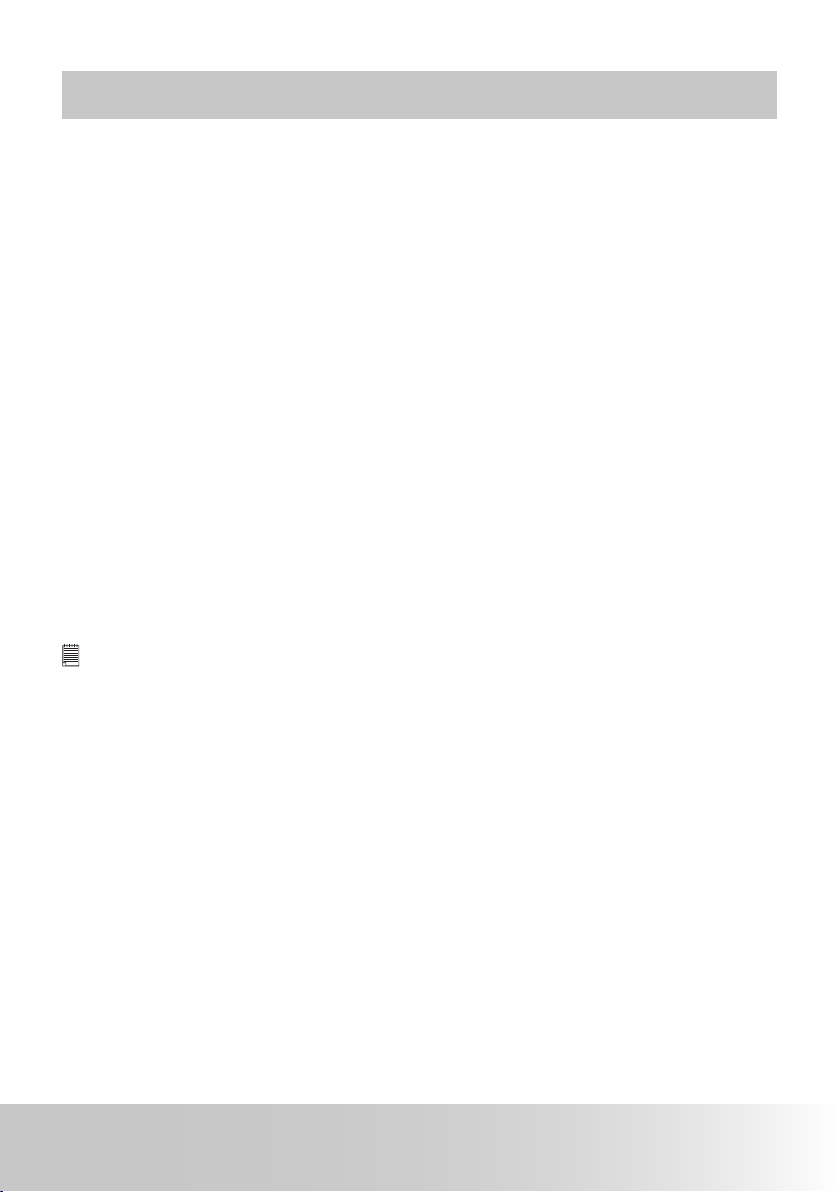
73Polaroid Digital Camera User Guide
www.polaroid-digital.com
7 Using Memory
• Using memory
Your camera comes with built-in ash memory for storing pictures and video
clips. You can expand the memory using a commercially available SD
card (up to 1 GB). The camera senses whether a memory card is inserted,
and automatically saves pictures and video clips accordingly. Note that
you cannot save pictures or video clips to the built-in ash memory while
a memory card is installed in the camera. See pages 90 to 91 for storage
capacities.
Memory card precautions:
1. Use only a SD memory card with this camera.
2. An electrostatic charge, electrical noise, and other phenomena can cause
data corruption or even loss. Always make sure that you always back up
important data on other media (MO disc, computer hard drive, etc.).
3. If a memory card starts to behave abnormally, you can restore normal
operation by formatting it. However, we recommend that you always take
along with more than one memory card whenever using the camera far
away from your home or ofce.
4. We recommend that you format a memory card when using it for the
rst time, or whenever the card you are using seems to be the cause of
abnormal pictures. Remember to format a memory card if it was used in
another digital camera or other devices.
IMPORTANT!
• Make sure you turn off the camera before inserting or removing a memory card.
• Be sure to orient the card correctly when inserting it. Never try to force a memory
card into the slot when you feel resistance.
• SD memory cards have a write protection switch that you can use to protect
les from accidental deletion. However, you must remove the write protection
whenever you want to record new les onto it, format it, or delete its les.
• Files contained in the SD card recorded by other cameras may conict with your
digital camera, and valuable data in your existing SD card may be distorted or lost
when the card is inserted in your digital camera. We strongly recommend the user
to use a NEW or formatted SD card for your digital camera. The manufacturer is
not liable for losing or corrupting any valuable data or les in your SD card due to
improper operation.
• As tests prove, your digital camera will work with most popular brands of memory
cards
.

74 Polaroid Digital Camera User Guide
www.polaroid-digital.com
75Polaroid Digital Camera User Guide
www.polaroid-digital.com
Inserting the SD Card
1. Open the SD card door by pushing it outwards as illustrated.
2. Insert the SD card, ensuring the card is inserted correctly as illustrated.
3. Close the SD card door by pressing it downwards and then slide it back
to lock.
1
2
3
1
1
2
2
Removing the SD Card
1.
Turn off your camera and open the SD
card door.
2. Gently push the SD card inwards and
then release it. The SD card will eject out
of the SD card slot.
IMPORTANT!
•
Never insert any other objects into the camera’s card slot. Doing so will
create the risk of damage to the camera and card slot.
•
Should water or any foreign objects ever get into the card slot, immediately
turn off the camera, remove the battery or disconnect the AC adapter, and
contact your dealer or the nearest service provider.

75
Polaroid Digital Camera User Guide
www.polaroid-digital.com
Formatting internal Memory
Formatting a memory card erases all data stored on it, including protected data.
1. Set the camera mode to .
2. Follow the guidelines in “Setup Menu” on
page 17 to access the SETUP menu.
3. Press the down button to select the
FORMAT CARD option.
4.There are two kinds of memory which can
be formatted(either internal memory or SD
Card) by using up or down button.
5. Press the right button.
6. Select OK or CANCEL using theup or down
button. Press the
button to con rm
your choice and exit from the menu
window.
LANGUAGE
DATE STAMP
LCD BRIGHTNESS
FORMAT
SEQUENCE No.
2/3
REALLY WANT TO
FORMAT?
CANCEL
OK
INTERNAL MEMORY
SD CARD
FORMAT
FORMAT
NOTE:
• SD cards and internal memory formatted in another camera, computer or other
devices may not work properly. It is recommended to format SD cards with
your digital camera.
• Note that data deleted by formatting operation cannot be recovered. Make
sure you do not have any useful data currently stored on a memory card
before you format it.
• When SD card is selected as master storage, only SD card can be formatted.
The option for format internal memory will be disabled.
• When internal memory is selected as master storage, only internal memory
can be formatted . The option for format SD card will be disabled.
• When Auto mode in STORAGE MEDIA is selected, the format option will
depend on the existing card. If SD card is inserted, only SD card format
function is available; if SD card is not inserted, only internal memory format
function is available.

76 Polaroid Digital Camera User Guide
www.polaroid-digital.com
77
Polaroid Digital Camera User Guide
www.polaroid-digital.com
• Copying Pictures, Video and Audio Clips to Memory Card
This setting allows you to copy pictures, video and audio clips stored in the
internal memory to a memory card.
1. Insert an SD card into the camera.
2. Turn on the camera.
3. Set the camera to the Playback mode.
4. Select the image which will be copied.(If you
want to choose single picture.)
PROTECT
SLIDESHOW
DELETE
COPY TO CARD
COPY FROM CARD
1/1
5. Press the
button.
6. Press up or down button to select “COPY TO CARD”.
7. Press the right button to enter the submenu.
8. Press up or down button to select one desired
setting.
9.Press the
button.
CURRENT IMAGE
ALL IMAGES
SELECT IMAGES Copy a selected image or video clip to internal memory
ALL lMAGES Copy all the les in the current SD card to internal
memory.
NOTE:
With a memory card inserted into the camera, the card memory has a higher
priority over the internal memory. The selected picture or video clip can be only
copied from internal memory to the memory card.
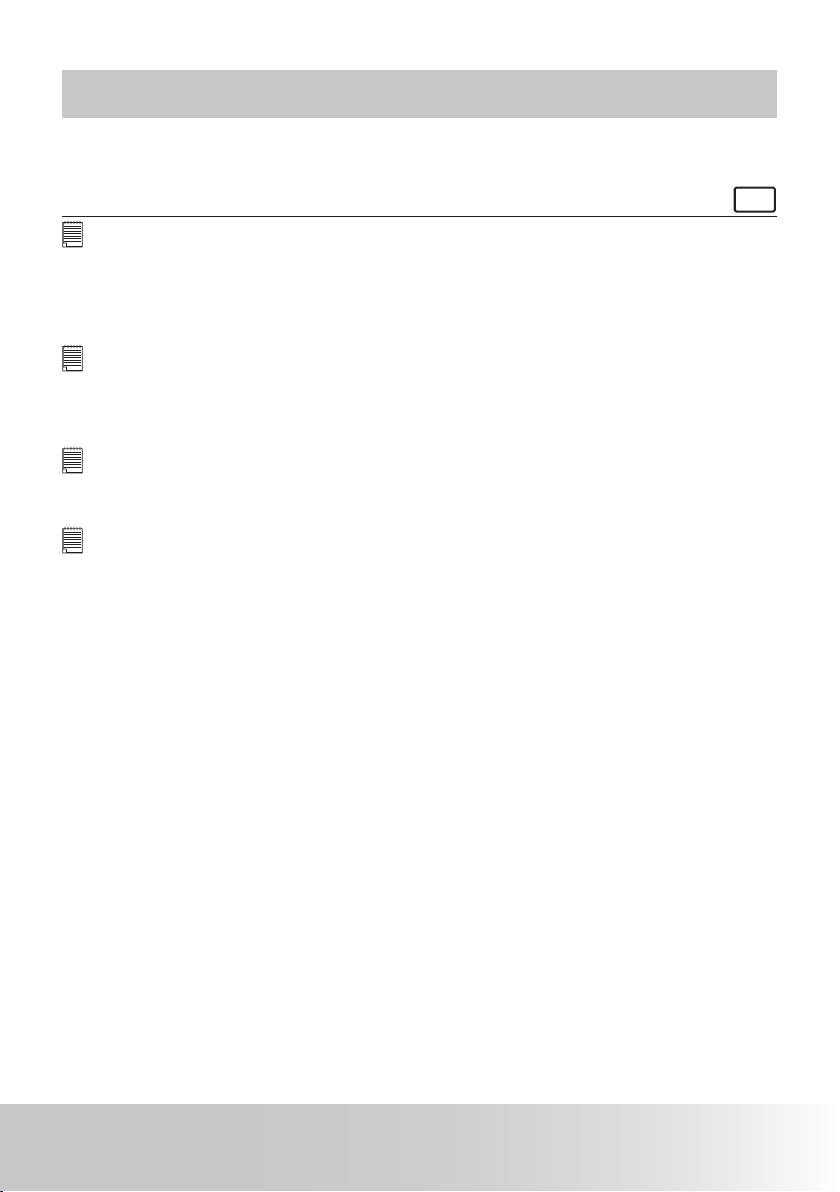
77Polaroid Digital Camera User Guide
www.polaroid-digital.com
8 Installing the Software Onto a Computer
• Installing the Software
For Windows® Users:
PC
IMPORTANT!
• Please backup all the necessary data before any driver and software
installation.
• The CD-ROM is tested and recommended to use under English Windows OS.
• Please restart the computer after installing the software.
IMPORTANT! (For Windows® 98SE)
Windows® 98SE needs to install your digital camera Driver for Mass Storage
function. After the installation, please restart the Windows before connecting the
camera to the PC.
IMPORTANT! (For Windows® Me, 2000, XP)
Directly plug-in the camera to transfer and play the pictures and video clips. No
need to install the driver.
IMPORTANT!
• To experience higher performance in graphics and sound when you are
watching video clips on your PC, it is recommended to install the DirectX ver.
9.0 or above. It can be downloaded from http://www.microsoft.com/directx .
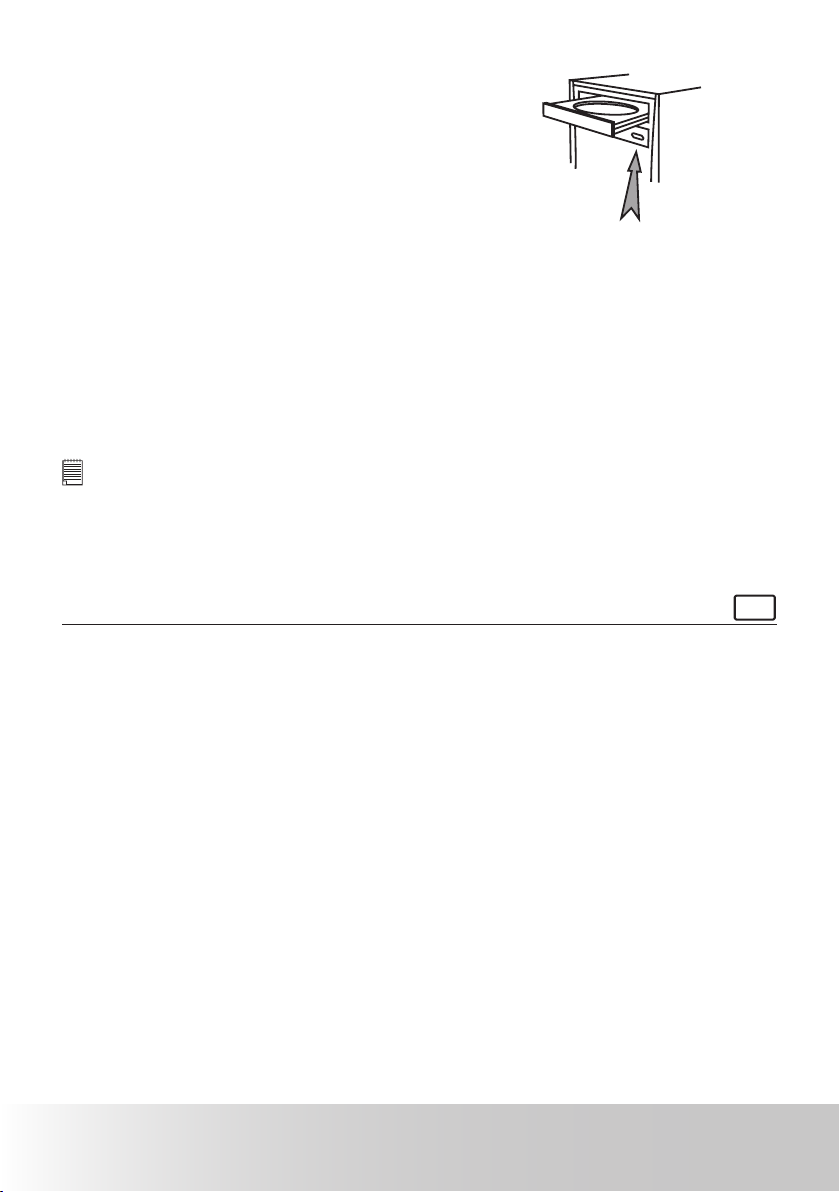
78 Polaroid Digital Camera User Guide
www.polaroid-digital.com
79Polaroid Digital Camera User Guide
www.polaroid-digital.com
1. Before you begin, close all other
software applications open on
your computer.
2. Insert the CD supplied into the
computer CD-ROM Drive.
3. The CD User Interface Screen will
automatically launch.
4. With the mouse, click on each
software interface button in
turn and follow the on-screen
instructions.
Open & Close
NOTE:
If the setup screen does not appear after loading the CD, then you can manually
start it by double clicking the “My Computer” icon on your desktop, then double
clicking the icon for the CD-ROM drive. When the CD-ROM window opens,
double clicking the “INSTALL-E.EXE” icon.
For Macintosh Users:
Mac
1. Before you begin, close all other software applications open on your
computer.
2. Insert the CD supplied into the computer CD-ROM Drive.
3. Double click the CD-ROM icon “Polaroid”.
4. Install the software included.

79Polaroid Digital Camera User Guide
www.polaroid-digital.com
• Software Included with Your Camera
Polaroid Digital Camera Driver Plug & Play removable disk (For
Windows® 98SE)
Easy to use, just plug the camera to a computer and use it as a removable
disk. Use the ArcSoft® PhotoStudio® to edit and print the pictures. Only
install for Windows® 98SE.
ArcSoft® PhotoStudio® Picture Editing Software
ArcSoft® PhotoStudio® is an easy-to-use and powerful image-editing
software loaded with everything you need to x, print, and get creative with
your digital pictures. This program gives you quick access and all-at-once
enhancement to the pictures on your computer, for example, removing redeye and cloning objects to a different picture. In some quick actions, you
could also add special effects or place them in cards, calendars, frames and
fantasy templates. ArcSoft® PhotoStudio® also includes a wide variety of
printing options.
ArcSoft PhotoPrinter® Picture Editing Software
A quick, easy way to get great-looking photo prints at home. In just a couple
of clicks you can turn your favorite digital snapshots into gorgeous color
photos ready for framing, scrapbooking, or sending to family and friends.
ArcSoft VideoImpression® 2 Movie Making Software
ArcSoft VideoImpression® is an easy-to-use video editing software program.
The program enables users to create and edit new videos using existing video
and image les - making desktop video presentations for home, business, and
the Web.
Adobe® Acrobat® Reader™. PDF File Reading Software
Adobe® Acrobat® Reader lets you view and print Adobe Portable Document
format (PDF) les on all major computer platforms, as well as ll in and
submit Adobe PDF forms online.

80 Polaroid Digital Camera User Guide
www.polaroid-digital.com
81Polaroid Digital Camera User Guide
www.polaroid-digital.com
• Computer System Requirements
For acceptable picture transfer and editing performance, we recommend the
following minimum requirements;
For Windows® Users:
PC
• Compatible with Microsoft® Windows® 98SE, Me, 2000 or XP
• Pentium III 450 MHz or equivalent processor
• 128 MB RAM (512 MB recommended)
• USB Port
• DirectX 9.0 or higher
• 500MB free disk space
• Color monitor with high color (16-bit) graphic capability or higher
• CD-ROM drive
• Standard mouse and keyboard
• Stereo speakers
For Macintosh Users:
Mac
• PowerPC® Processor
• Mac OS Version 9.2~X
• USB Port
• 96MB RAM (128 MB recommended)
• 400MB free disk space
• Color monitor with high color (16-bit) graphic capability or higher
• CD-ROM drive
• Standard mouse and keyboard
• Stereo speakers

81Polaroid Digital Camera User Guide
www.polaroid-digital.com
9 Transferring Pictures and Video Clips
to a Computer
• Before you Transfer Pictures
IMPORTANT! (For Windows® 98SE Only)
Before you transfer your pictures make sure you have installed the Polaroid
Digital Camera Driver from the CD. Please refer to “Installing the Software onto a
Computer” on page 77.
• Connecting the Camera to Your Computer via USB Cable
Connecting with the USB cable.
To USB
Plug
AV/USB/DC cable
into
the port of your camera
USB Series “A” plug connects
to your computer
1. Turn the camera off.
2. Plug the
labelled end of the USB cable into the
marked socket
on your computer.
3.
Plug the other end of the USB cable into the port on your camera.
4. Turn on the camera and an interface “Found New Hardware” will show
on the computer desktop.
5. A removable disk drive will be installed onto your computer
automatically.
NOTE:
It is recommended to use AC adapter when the camera is connected to a computer.

82 Polaroid Digital Camera User Guide
www.polaroid-digital.com
83Polaroid Digital Camera User Guide
www.polaroid-digital.com
• Transferring Pictures and Video Clips via USB Cable
For Windows® Users:
PC
NOTE:
1. Connect the camera to a computer via the USB cable.
2. Double click on “My Computer” on your PC desktop and you will see a
“Removable Disk” drive.
3. Double click on “Removable Disk” —> double click “DCIM” —> double
click any directory folder under “DCIM”.
4. All the pictures and video clips are in the directory folder. Highlight the
pictures and video clips, and drag them to a folder of your choice.
For Macintosh Users:
Mac
NOTE:
For Mac users, directly plug-in the camera, no need to install the driver.
1. Connect the camera to Mac via the USB cable, the systems will
automatically recognize the MASS STORAGE drive. (System will
automatically create a Mass Storage named “Unlabelled”)
NOTE:
This drive name will vary from different version of Mac OS system.
2. Double click the folder “Unlabelled” to enter sub-folder “DCIM”.
3. Double click the folder “DCIM” and then any sub folder inside.
4. You can copy the pictures and video clips from this directory folder and
paste to the hard disk.

83Polaroid Digital Camera User Guide
www.polaroid-digital.com
10 Troubleshooting Problems
• Troubleshooting
The troubleshooting guide is designed to help you. If problems continue,
please contact customer support. Details are provided under “Getting Help”.
For Windows® Users:
PC
I receive an error
message when I am
installing “Polaroid Digital
Camera Driver”.
“Polaroid Digital Camera
Driver” does not load.
Shut down all other applications and
attempt to reinstall the driver.
Symptom
Problem Solution
I cannot upload images to
my computer.
Connection failure. Check that all cable connections
are secured.
Check to see if the USB controller
in your BIOS is activated. Please
refer to Polaroid web site for how to
active USB controller in BIOS.
Camera Driver is not installed. You need to install the camera
driver for Windows 98SE systems.

84 Polaroid Digital Camera User Guide
www.polaroid-digital.com
85Polaroid Digital Camera User Guide
www.polaroid-digital.com
I cannot run the “Polaroid
Digital Camera Driver”.
Conict with another camera
driver or capture device.
If you have another camera installed on
your computer, remove it and its driver
completely from your system to avoid
conicting with your digital camera.
Images do not show on TV.
Video cable is not
connected correctly.
Make sure the video cable is
connected to the TV
“Video In” socket.
Images on the TV screen
do not display in color.
Change to NTSC or PAL. Wrong system selection.
Symptom
Problem Solution
My CD Installation Wizard
does not work.
The auto installation le is
switched off or the CD-ROM
is disconnected.
Go to the computer desktop.
Right click on “My Computer”.
Click “Properties”. Select “Device
Manager”. Double click on “CDROM”, double click on “CD-R
(normally the manufacturer’s name),
Click on “Settings”. Ensure both
“Auto insert notication” and the
“disconnect” are ticked. If you
change the settings the computer
will ask you to restart your PC.
Click “Yes”.

85Polaroid Digital Camera User Guide
www.polaroid-digital.com
For Windows® and Macintosh Users:
PC
Mac
I cannot activate my
digital camera by
pressing the
button.
Insufcient battery power or
battery is missing.
Recharge your battery or insert your
battery into the camera.
Symptom Problem Solution
Camera suddenly
powers off.
Auto Power Off function is
activated.
Or
The battery is exhausted.
Turn the camera on.
Or
Recharge your battery.
Make sure the battery door is
securely closed.
Image is not recorded
when the Shutter button
is pressed.
Camera is turned off.
Or
Flash unit is charging.
Or
Memory is full.
Turn the camera on.
Or
Wait until ash unit charging nishes.
Or
Delete images you no longer need,
or use another memory card.
Camera powers off during
self-timer countdown.
Recharge your battery. The battery is exhausted.
LCD screen image is out
of focus. Normal focus is being used
for macro images.
Select a correct scene shooting
mode for taking pictures.
Battery door is not closed.
The camera is detected by
the Windows and works
properly. But a drive letter
of the Removable Disk is
not created.
DirectX version is lower
than 9.0
AVI le cannot be played. Install DirectX 9.0 or above. Visit
http://www.microsoft.com/directx
for more details.
The removable disk crashes
with the network drives.
Disconnect the crashed network
drive and reserve this drive letter
for the camera.
There is no response
from the camera while
pressing any buttons.
The LCD screen is frozen or
the camera is hanged.
Remove and re-install the battery or
batteries to reset the camera. Your
valuable data stored in the camera
will not be lost.

86 Polaroid Digital Camera User Guide
www.polaroid-digital.com
87Polaroid Digital Camera User Guide
www.polaroid-digital.com
Symptom Problem Solution
The camera cannot
take pictures.
The ash is recharging.
Or
The SD card is not
formatted correctly.
Or
The camera is set to
the
mode.
Or
The SD card Memory is full.
Wait until the ash is fully charged.
Or
The SD card may be damaged.
Please use a new card.
Or
Delete images you no longer need,
or use another memory card.
Recorded pictures are not
saved in memory.
Camera powers off before
the save operation is
completed.
Or
Removing the memory card
before the save operation is
completed.
If the battery is exhausted, recharge
your battery.
Or
Do not remove the memory card
before the save operation is
completed.
Color of the playback
pictures is different from
the picture on the LCD
screen during recording.
Sunlight or light from
another source is shinning
directly into the lens during
recording.
Position the camera so that sunlight
does not shine directly onto the lens.
Pictures are not displayed.
A memory card with nonDCF pictures recorded with
another camera is loaded in
the camera.
The camera cannot display non-DCF
pictures recorded onto a memory
card used by another digital camera.
LCD screen does not
appear on the screen of
the connected television.
There is a problem with the
camera-TV connection.
Or
TV setup is wrong.
Or
Video system is
incompatible.
Use the supplied video cable to
connect the camera to the TV.
Or
Consult the documentation of the TV
and set it to video mode.
Or
Select the proper video output
system.
I cannot erase pictures. All the pictures in the
current memory are
protected.
Unprotected the pictures and video
clips you want to erase.
Please also refer to the help les & User Guides that accompany the
enclosed applications.
For further information and support, please visit our web site:
http://www.polaroid-digital.com

87Polaroid Digital Camera User Guide
www.polaroid-digital.com
11 Getting Help
• Polaroid-digital Online Services
Web site: http://www.polaroid-digital.com
• Customer Support
Questions? Need Help? Call us at 1-877-388-3779 (USA),
001-866-722-0866 (Mexico), 1-888-235-0808 (Canada).
Monday thru Friday, 10 am-7 pm EST and Sat 10 am-4 pm EST Or
visit us at http://www.polaroid-digital.com
• ArcSoft Software Help
For United States For Latin America
ArcSoft HQ Support Center E-mail:latinsupport@arcsoftsupport.com
(Fremont, CA 94538)
Tel.: 1-510-979-5599
Fax: 1-510-440-7978
E-mail: support@arcsoftsupport.com
Web: http://www.arcsoft.com/en/support/
For Europe For China
ArcSoft Europe Support Center ArcSoft China Support Center
(Ireland) (Hangzhou)
Tel.: +353-(0) 61-702087 Tel.: +86-571-88210575
Fax: +353-(0) 61-702001 E-mail: support@arcsoft.com.cn
E-mail: eurosupport@arcsoft.com Web: http://www.arcsoft.com.cn/new/support
For Japan For Taiwan
ArcSoft Japan Support Center (Tokyo) ArcSoft Taiwan Support Center (Taiwan)
Tel.: +81-3-5795-1392 Tel.: +886-(0) 2-2506-9355
Fax: +81-3-5795-1397 Fax: +886-(0) 2-2506-8922
E-mail: support@arcsoft.jp E-mail: support@arcsoft.com.tw
Web: http://www.arcsoft.jp Web: www.arcsoft.com.tw
Visit
http://
www.arcsoft.com for technical support and frequently asked
questions (FAQ’s).
“Polaroid” and “Polaroid and Pixel” are trademarks of Polaroid Corporation, Waltham, MA, USA
.

88 Polaroid Digital Camera User Guide
www.polaroid-digital.com
89Polaroid Digital Camera User Guide
www.polaroid-digital.com
12 Appendix
• Technical Specications
Sensor • Sensor
- 1/2.5 inch
- 6 Mega Pixels CCD
Lens • Type: 5 groups, 6 elements
• Focal Length: 6.48 mm (Wide) ~ 18.87 mm (Tele)
LCD Screen 2.5” TFT color panel
Built-in Flash • Modes
- Flash Off, Auto Flash, Red-eye Reduction, Forced On
• Flash Range:
Wide: 0.1 m (4 inches)~ 1.7 m (5.7ft)
Tele: 0.1 m (4 inches) ~ 1.7 m (5.7ft)
Exposure Control -/+ 2 EV in 1/3 increments
ISO Speed Auto, 80, 100, 200, 400
Shutter Speed Mechanical shutter 1/1000 sec. ~ 2 sec.
White Balance Auto, Daylight, Cloudy, Tungsten, Incandescent, Shade,
Neutral Fluorescent, Fluorescent
Storage Internal Memory
32 MB
- Supports SD card (1.0 GB)
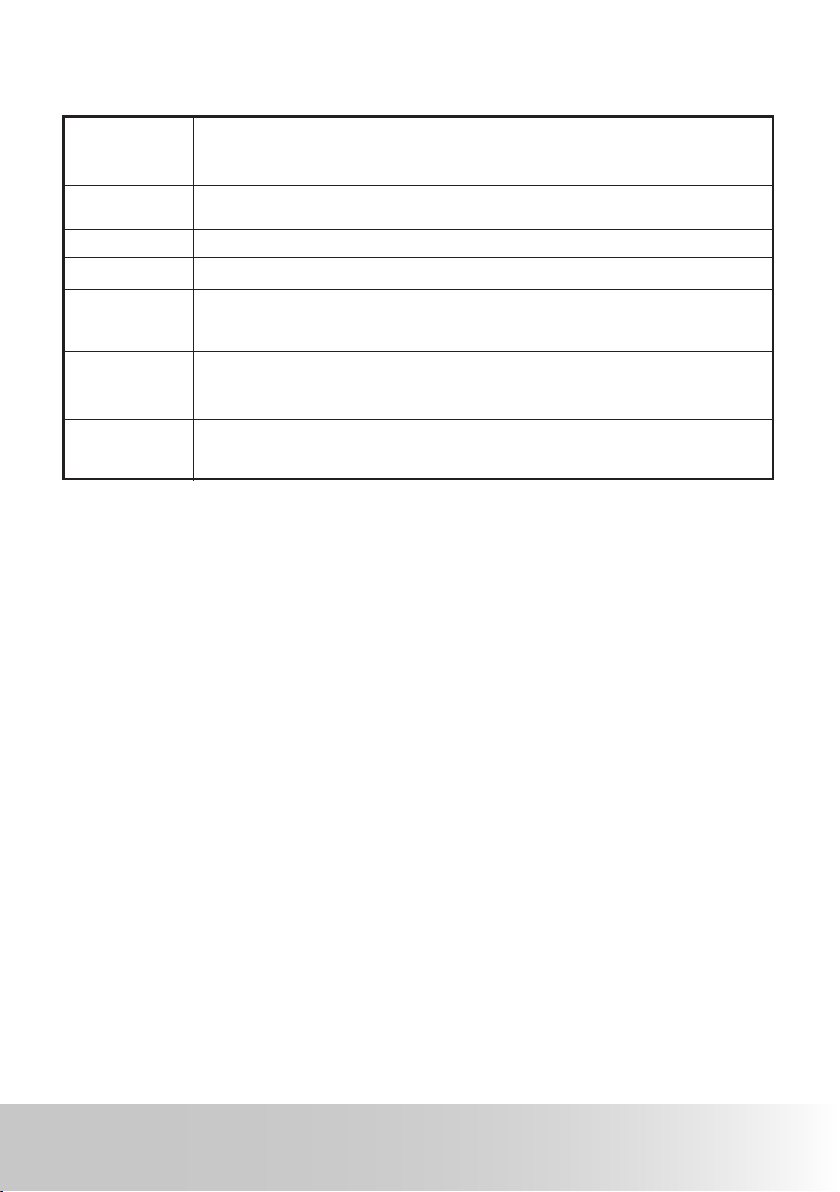
89Polaroid Digital Camera User Guide
www.polaroid-digital.com
File Format
• Still Image
-EXIF 2.2 compatible format (JPEG compression)
• Video Clip: AVI format: 320 x 240 (30fps),640 X 480 ( 15fps)
Power
Supply
One lithium ion rechargeable battery included
Self-timer
2 or 10 seconds
Tripod Socket
Yes
Connectivity
- With computer via USB cable (included)
- With TV via video & audio cable (included)
Dimension
• Size: 95 mm (9.5 inches)(W)x 56 mm (5.6 inches ) (H)x 21 mm(2.1
inches (D)
• Weight: Approximately 135g excluding batteries or card
Operating
System
• For Windows® Users: Microsoft® Windows® 98SE, Me, 2000 or XP
• For Macintosh Users: Mac OS 9.2~X

90 Polaroid Digital Camera User Guide
www.polaroid-digital.com
91Polaroid Digital Camera User Guide
www.polaroid-digital.com
• Capacity of SD Card
Resolution Quality 32MB Internal
Memory
32MB SD 64MB SD
2816 x 2112
Super
Fine
12 13 29
Fine 18 18 38
Normal 22 22 47
2560 x 1920
Super
Fine
17 17 24
Fine 23 23 48
Normal 29 24 60
2304 x 1728
Super
Fine
21 21 51
Fine 29 28 59
Normal 33 32 69
640 x 480
Super
Fine
72 70 99
Fine 83 74 166
Normal 89 85 181

91Polaroid Digital Camera User Guide
www.polaroid-digital.com
Resolution Quality 128MB SD 256MB SD 512MB SD 1GB SD
2816 x 2112
Super
Fine
61 125 251 502
Fine
76 157 316 630
Normal
94 192 386 772
2560 x 1920
Super
Fine
50 102 206 413
Fine
96 198 397 792
Normal
121 248 498 994
2304 x 1728
Super
Fine
104 214 431 859
Fine
119 245 491 980
Normal
139 283 570 1135
640 x 480
High 200 406 816 1627
Normal 333 678 1360 2714
Low 364 749 1486 2963

92 Polaroid Digital Camera User Guide
www.polaroid-digital.com
93Polaroid Digital Camera User Guide
www.polaroid-digital.com
Recordable Video Length
SD Card Resolution Video clips Length
32 Internal Memory 640 x 480 tbd
32 MB SD 640 x 480 tbd
64 MB SD 640 x 480 tbd
128 MB SD 640 x 480 tbd
256MB SD 640 x 480 tbd
512MB SD 640 x 480 tbd
1GB SD 640 x 480 tbd
32 Internal Memory 320 x 240 1min 1sec
32 MB SD 320 x 240 1min 1sec
64 MB SD 320 x 240 2min 30sec
128 MB SD 320 x 240 5min
256MB SD 320 x 240 13min 30sec
512MB SD 320 x 240 27min
1GB SD 320 x 240 54min
NOTE:
1.Scene complexity affects a picture’s le size. For example, a picture of trees in
autumn has a larger le size than a picture of blue sky at the same resolution and
quality setting. Therefore, the number of pictures and the length of video clips you
can store on a memory card may vary.
2.For Video clip, our camera is 3 minutes per clip.
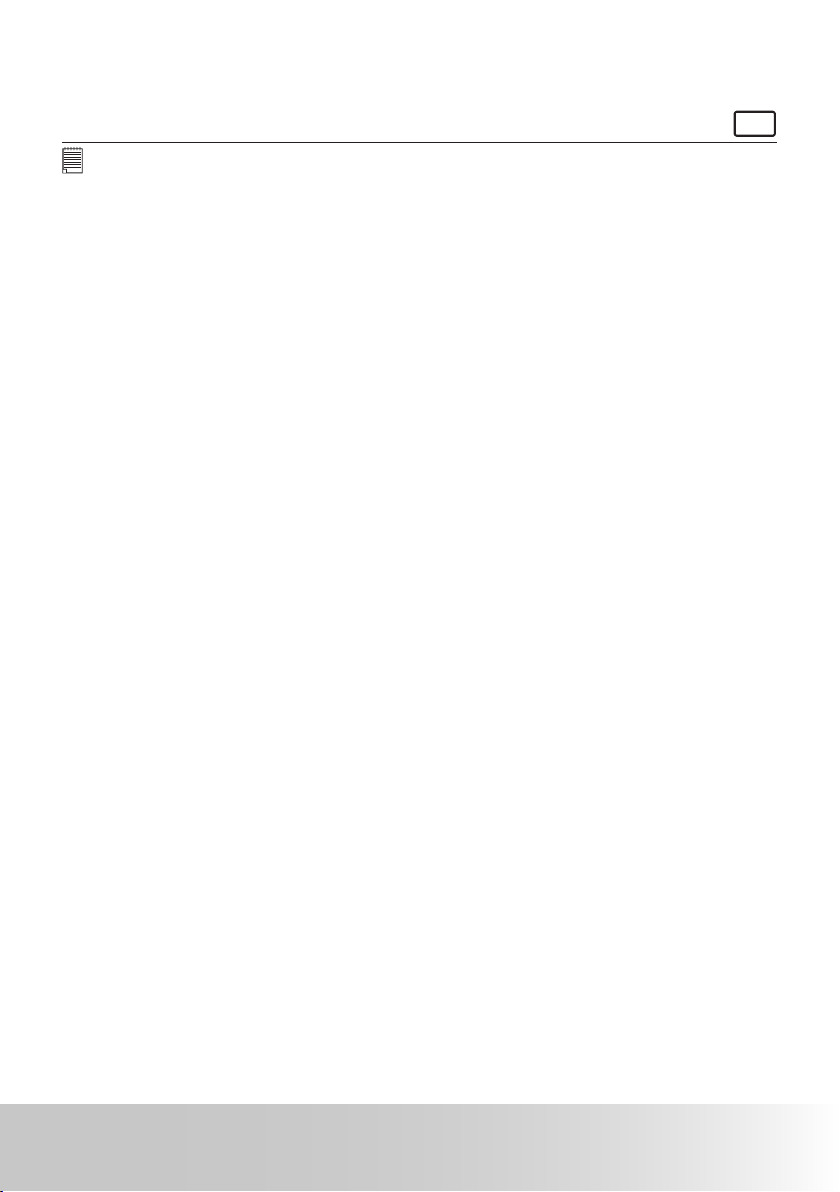
93Polaroid Digital Camera User Guide
www.polaroid-digital.com
• Uninstalling Polaroid Digital Camera Driver (PC Only)
For Windows® 98SE Users:
PC
NOTE:
The following driver uninstall procedure is for Windows 98SE users only because
only Windows 98SE needs to install the digital camera driver.
1. Open Add / Remove Program Properties in Control Panel and select
“Polaroid Digital Camera" program, then click “Add / Remove” .
2. The following dialog box appears, click "OK" to conrm removing the
camera driver.
3. The uninstallation program runs automatically, please restart your
computer when it is nished.

94 Polaroid Digital Camera User Guide
www.polaroid-digital.com
95Polaroid Digital Camera User Guide
www.polaroid-digital.com
• Camera Default Settings
Description
Image Resolution
Compression
Camera Mode
Setup Mode
Digital Zoom
AF Assist Beam
Quick Review
Exposure Compensation
ISO Sensitivity
White Balance
Photo Effect
Light Metering
Resolution
Exposure Compensation
White Balance
Date Format
Auto Power Off
Beep Sound
Video System
Language
Date Stamp
LCD Brightness
Sequence Number
Opening Image
Default
2816 x 2112
Super ne
Off
On
2 seconds
0
Auto
Auto
Off
Multiple
640 x 480
0
Auto
YY/MM/DD
1 minute
On
NTSC
English
Off
Auto
Off
On
,

95Polaroid Digital Camera User Guide
www.polaroid-digital.com
• Tips, Your Safety & Maintenance
Your Camera should only be operated within the following environmental
conditions;
• 32 - 104º Fahrenheit; 0 - 40º Celsius
• 15% - 90% relative humidity, non condensing
Battery life or image quality may be affected outside these conditions.
AC Adapter
The AC Adapter carries voltage which can be dangerous if live parts are
exposed.
We recommend that you regularly examine the AC adapter for any breakage.
NEVER try to repair or open the AC adapter.
Camera Cautions
• NEVER immerse any part of the Camera or its accessories into any uid
or liquid.
• ALWAYS disconnect the Camera from your PC or TV before cleaning it.
• ALWAYS remove dust or stains with a soft cloth dampened with water
or neutral detergent.
• NEVER place hot items on the surface of the Camera.
• NEVER attempt to open or disassemble Camera as this will affect any
warranty claim.

96 Polaroid Digital Camera User Guide
www.polaroid-digital.com
• Regulatory Information
FCC Notice
This device complies with Part 15 of FCC Rules. Operation is subject
to the following two conditions: (1) This device may not cause harmful
interference, and (2) This device must accept any interference received,
including interference that may cause undesired operation.
Warning: Changes or modications to this unit not expressly approved
by the party responsible for compliance could void the user’s authority to
operate the equipment.
NOTE: This equipment has been tested and found to comply with the limits
for Class B digital device, pursuant to Part 15 of the FCC Rules. These limits
are designed to provide reasonable protection against harmful interference
in a residential installation. This equipment generates, uses and can radiate
radio frequency energy and, if not installed and used in accordance with the
instructions, may cause harmful interference to radio communications.
However, there is no guarantee that interference will not occur in a
particular installation. If this equipment does cause harmful interference
to radio or television reception, which can be determined by turning
the equipment off and on, the user is encouraged to try to correct the
interference by one or more of the following measures:
• Reorient or relocate the receiving antenna.
• Increase the separation between the equipment and receiver.
• Connect the equipment into an outlet on a circuit different from that to
which the receiver is needed.
• Consult the dealer or an experienced radio / TV technician for help.
Shielded cable must be used with this unit to ensure compliance with the
Class B FCC limits.
Under the environment with electrostatic discharge, the product may
malfunction and require user to reset the product.

US 0106
Part No.: OM3396US001
Printed in China
