Page 1
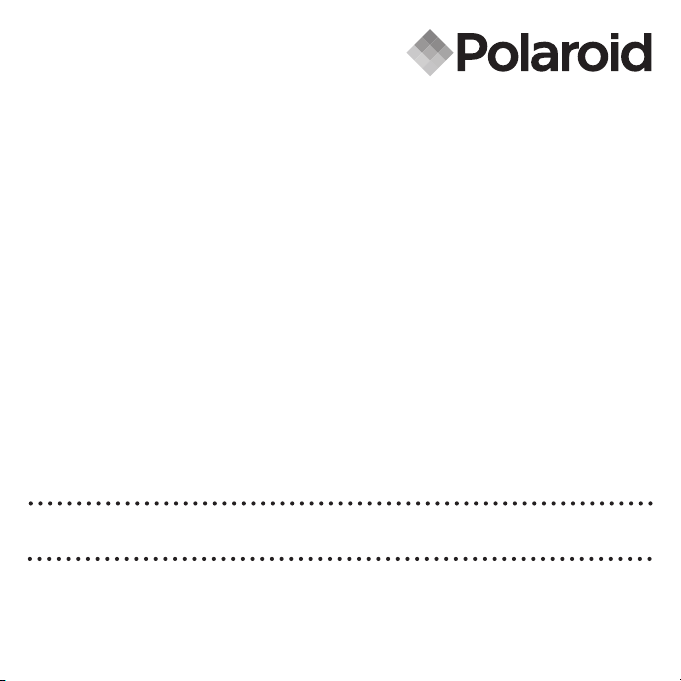
User Guide
m536 5.0 Megapixels Digital Camera
www.polaroid-digital.com
Page 2
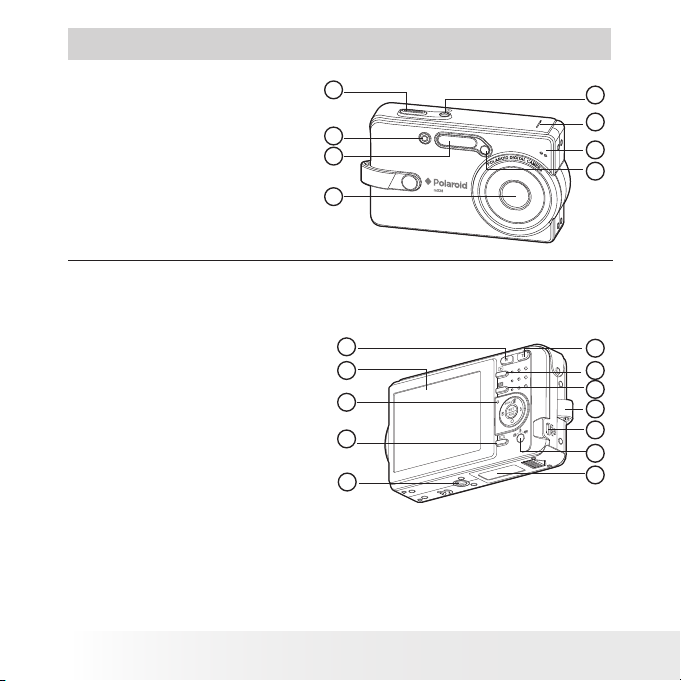
Product Overview
1. Shutter button
2. Operation lamp
3. Flash
4. Lens
5. Power button
6. Speaker
7. Microphone
8. Self-portrait mirror
6
.
5
5
-
1
3
.
0
7
m
m
F
3
.
2
7
-
5
.
4
3
X
O
P
T
I
C
A
L
Z
O
O
M
L
E
N
S
3
5
6
4
1
2
7
8
9. Zoom out / Thumbnail button
10. LCD Screen
11. Power / Auto Focus LED
12. Display button
13. Tripod mount
14. Zoom in button
15. Playback mode button
16. Menu button
17. Hand strap holder
18. USB / AV - OUT port
19. Mode button
20. Battery / SD card door
10
13
14
15
16
18
19
11
9
12
17
20
2
Polaroid m536 Digital Camera User Guide
www.polaroid-digital.com
Page 3
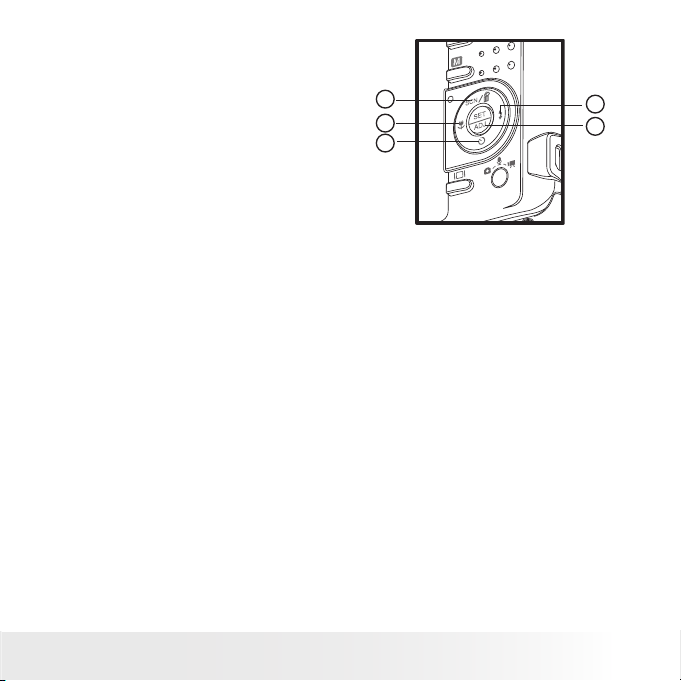
21. Scene mode / Erase / Up button
22. Macro / Left button
23. Self-time / Continuous / Down button
24. Flash / Right button
25. Set / Adjust button
24
25
21
22
23
3
Polaroid m536 Digital Camera User Guide
www.polaroid-digital.com
Page 4
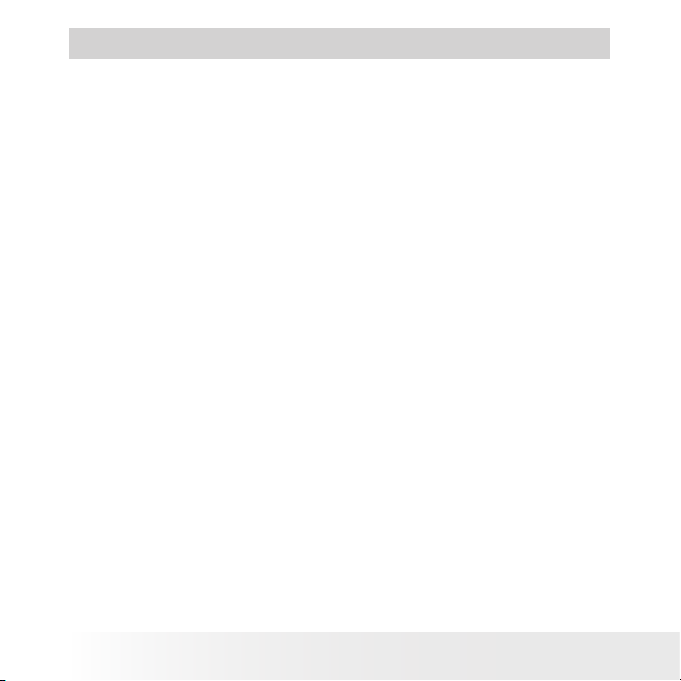
4
Polaroid m536 Digital Camera User Guide
www.polaroid-digital.com
5
Polaroid m536 Digital Camera User Guide
www.polaroid-digital.com
Table of Contents
1 Getting Started...........................................................................7
• Camera Package Contents .......................................................8
• Attaching the Hand Strap ........................................................9
• Inserting the Battery into the Camera ........................................9
• Charging the Battery ............................................................. 10
• Turning the Camera On and Off..............................................11
• Checking the Battery Power Level ..........................................11
2 Camera Setting.........................................................................12
• Checking Camera Status........................................................12
• Capture Mode ......................................................................17
• How to Navigate Menus ........................................................ 18
• Setup Menu ......................................................................... 19
• Adjusting the Beep Sound Volume .......................................... 19
• Selecting start-up Sound........................................................20
• Selecting Auto Review Period.................................................21
• Power Saving Settings ..........................................................22
• Setting the Date and Time .....................................................23
• Setting the Display Language ................................................. 24
• File No. Reset Setting............................................................25
• Choosing a Startup Image...................................................... 26
• Formatting the Internal Memory.............................................. 28
• Resetting to Default Settings..................................................29
• Turning the Information Display On/Off ...................................30
3 Taking Pictures.........................................................................32
• Taking Pictures in Normal Mode .............................................32
• Taking Pictures in Macro Mode...............................................34
• Taking Pictures in Different Scene Shooting Modes................... 34
• Setting Self-timer..................................................................38
• Taking Continuous Pictures....................................................39
Page 5
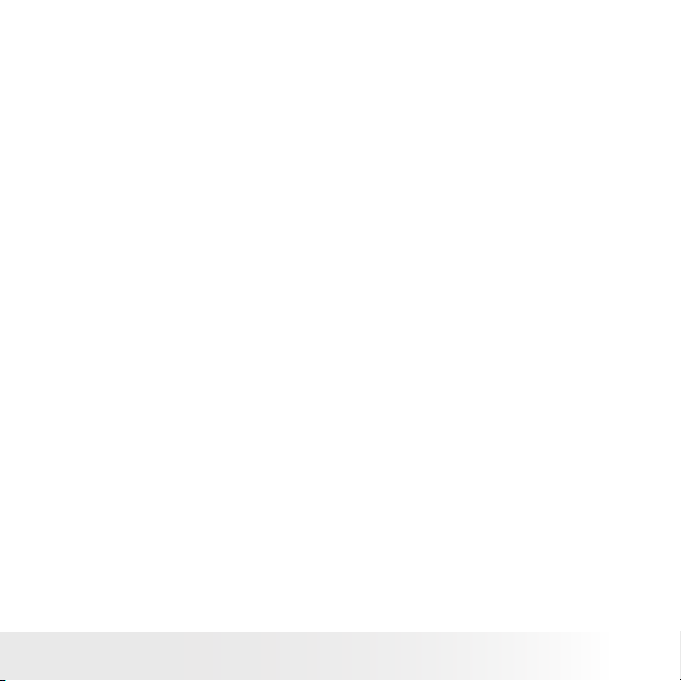
5
Polaroid m536 Digital Camera User Guide
www.polaroid-digital.com
• Zoom Feature....................................................................... 40
• Setting the Image Size and Quality..........................................42
• Setting the Sharpness ...........................................................44
• Setting the Photo Effect ........................................................45
• Setting Date/Time, Display On/Off .......................................... 46
• Setting White Balance ........................................................... 47
• Setting the ISO.....................................................................48
• Setting Exposure Compensation .............................................49
4 Recording Video Clips................................................................50
• Recording Video Clips ...........................................................50
• Setting the Video Size...........................................................51
5 Recording Audio Clips ...............................................................52
• Recording Audio Clips ...........................................................52
• Recording a Voice Memo for the Desired Image........................53
6 Managing Pictures and Video clips ..............................................54
• Reviewing Pictures................................................................54
• Rotating the Displayed Picture................................................55
• Changing the Image Size .......................................................56
• Adding Stickers to a Still Image..............................................57
• Reviewing Picture and Video Clip Files in Thumbnail..................58
• Running a Slide Show on the LCD Screen ................................59
• Playing a Video Clip on the LCD Screen...................................61
• Playing Audio Clips ............................................................... 62
• Playing a Voice Memo...........................................................63
• Protecting/Unprotecting Pictures, Video and Audio Clips............64
• Deleting Pictures, Video and Audio Clips..................................66
• Viewing Pictures and Video Clips on a TV................................ 67
7 Print Settings ...........................................................................69
• About PictBridge...................................................................69
• About DPOF.........................................................................78
Page 6
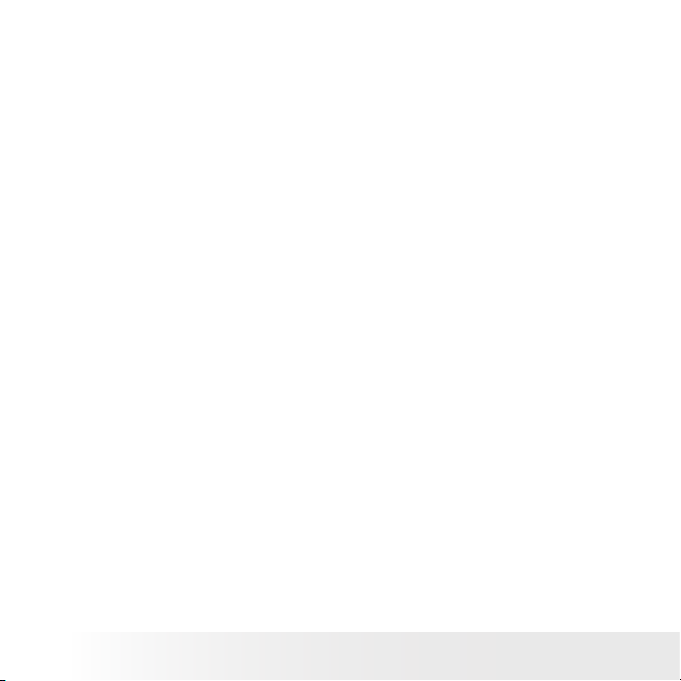
6
Polaroid m536 Digital Camera User Guide
www.polaroid-digital.com
7
Polaroid m536 Digital Camera User Guide
www.polaroid-digital.com
8 Using the SD (Secure Digital) Card ..............................................80
• Using the SD Card ................................................................ 80
• Formatting a SD Card............................................................ 84
• Copying Pictures, Video and Audio Clips to Memory Card..........85
9 Installing the Software onto a Computer ......................................87
• Installing the Software .........................................................87
• Software Included with Your Camera ......................................89
• Computer System Requirements.............................................91
10 Transferring Pictures and Video Clips To a Computer ...................92
• Before Transferring Files .......................................................92
• Connecting to Your Computer ................................................ 92
• Transferring Pictures, Video and Audio Clips to a Computer ......93
11 Troubleshooting Problems.........................................................95
• Troubleshooting....................................................................95
12 Getting Help ...........................................................................98
• Polaroid-digital Online Services ............................................... 98
• Customer Support.................................................................98
• ArcSoft Software Help ..........................................................98
13 Appendix................................................................................99
• Technical Specifications ........................................................99
• Storage Capacities..............................................................101
• Uninstalling Polaroid m536 Driver (PC only) ...........................106
• Camera Default Settings......................................................107
• Using Your Battery..............................................................108
• Tips, Your Safety & Maintenance .........................................108
• Regulatory Information ........................................................ 109
Page 7
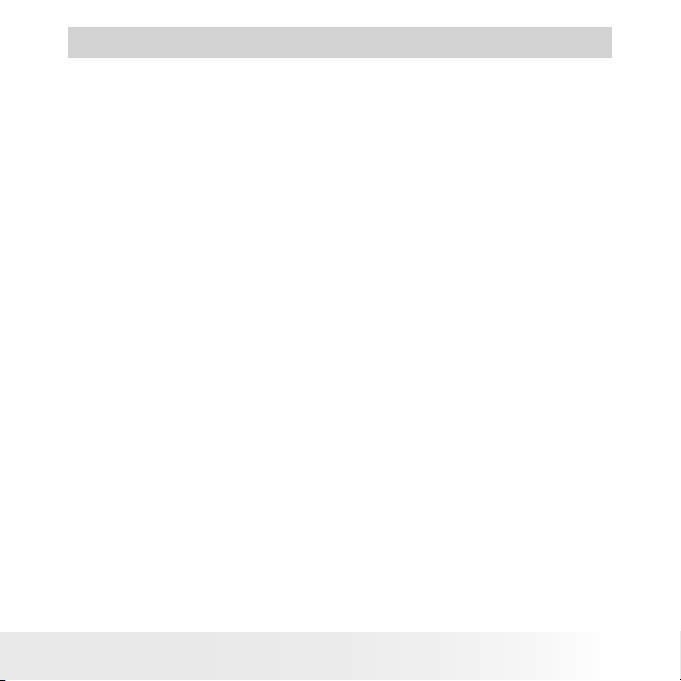
7
Polaroid m536 Digital Camera User Guide
www.polaroid-digital.com
1 Getting Started
Thank you for selecting the new Polaroid m536 digital camera for your
imaging needs. The m536 comes equipped with a powerful 5.0 CCD
sensor, 2.5-inch bright color TFT LCD, high quality optics and many
manual settings and options.
Outstanding features that your m536 digital camera has:
• A high quality glass lens system for exposures from 15.7 inches to
infinity in wide angle and from 19.7 inches to infinity in telephoto,
including 3 times optical and 4 times digital zoom modes.
• Built-in flash with five modes (off, on, red-eye reduction, Slow Sync
and auto).
• Free to edit your images and print your pictures by DPOF.
• Large 2.5 inch LCD screen for easier viewing.
• Customized different scene shooting modes for more accurate and
convenient picture taking.
Page 8
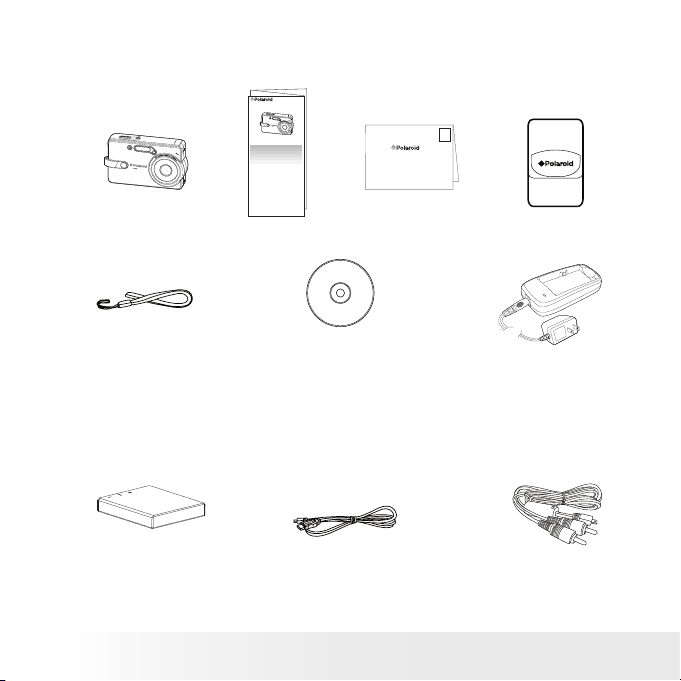
8
Polaroid m536 Digital Camera User Guide
www.polaroid-digital.com
9
Polaroid m536 Digital Camera User Guide
www.polaroid-digital.com
• Camera Package Contents
6
.
5
5
-
1
3
.
0
7
m
m
F
3
.
2
7
-
5
.
4
3
X
O
P
T
I
C
A
L
Z
O
O
M
L
E
N
S
M536
Registration Card
The CD-ROM includes
Polaroid m536 Camera Driver (PC)
ArcSoft PhotoStudio™ 5.5 (PC)
ArcSoft PhotoStudio™ 4.3 (Mac)
ArcSoft PhotoPrinter™ 5 (PC)
ArcSoft PhotoPrinter™ 4 (Mac)
DivX (PC) / DivX Doctor II (Mac)
Adobe® Acrobat® Reader (PC & Mac)
User Guide (in PDF format)
Pouch
Digital Imaging Products
201 Burlington Road
Bedford, MA 01730-1434
First Class
Postage
Required
Post Ofce will
not deliver
without proper
postage
Hand Strap
m536 Quick Start Guide
Quick Start Guide
Guide de Démarrage rapide
Guida Rapida
Guía Rápida de Inicio
Guia de Início Rápido
ML 0403
Part no.: OM837657 R1
Printed in China
Schnellanleitung
USB Cable
Rechargeable Battery Video Cable
Charger
6
.
5
5
-
1
3
.
0
7
m
m
F
3
.
2
7
-
5
.
4
3
X
O
P
T
I
C
A
L
Z
O
O
M
L
E
N
S
Page 9
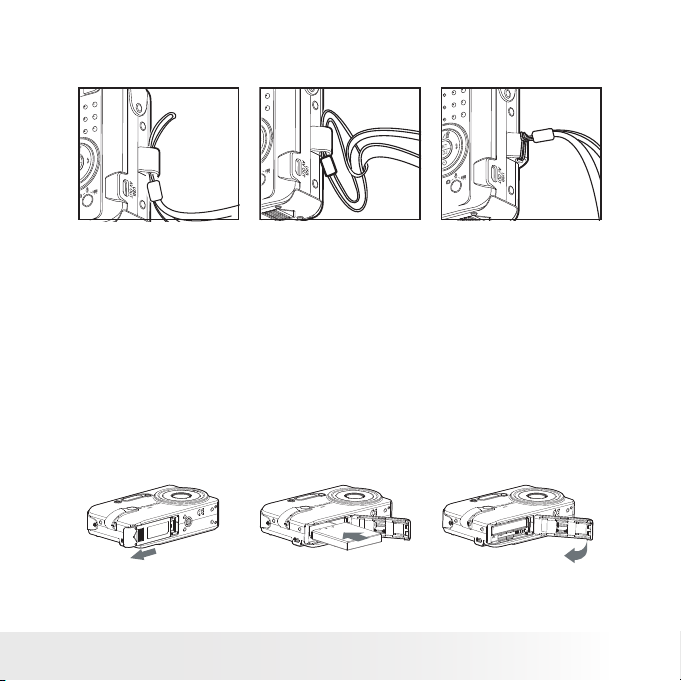
9
Polaroid m536 Digital Camera User Guide
www.polaroid-digital.com
• Attaching the Hand Strap
• Inserting the Battery into the Camera
One Lithium Ion rechargeable battery is supplied with the product. For a
detailed guideline on battery usage, please see “Using Your Battery” on
page 108.
1. Open the camera battery door by pushing it outwards as illustrated.
2. Insert the battery as shown, ensuring you follow the +/- signs
correctly.
3. Close the battery door by pressing it downwards and then sliding it
towards the camera to lock.
Page 10
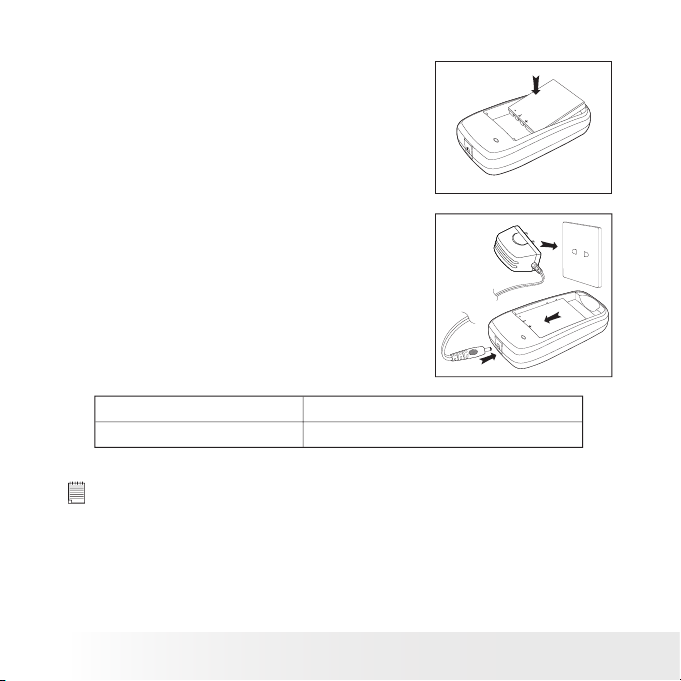
10
Polaroid m536 Digital Camera User Guide
www.polaroid-digital.com
11
Polaroid m536 Digital Camera User Guide
www.polaroid-digital.com
• Charging the Battery
After purchase and before use, charge the battery for 8 hours initially and
about 2 hours for subsequent chargings.
1. Install the battery as shown, and press the
battery downwards onto the charger till you
hear a click sound. Make sure the battery is
securely seated in the battery slot.
2. Connect the plug to the charger as shown
and connect the adapter to the household
power outlet.
Battery Charge LED in Red Charge is in progress.
Battery Charge LED in Green Charge is complete.
NOTE:
The AC adapter will stop operation once the battery is fully charged. It is
recommended to disconnect the AC adapter from the charger when the battery
charge LED turns green.
Page 11
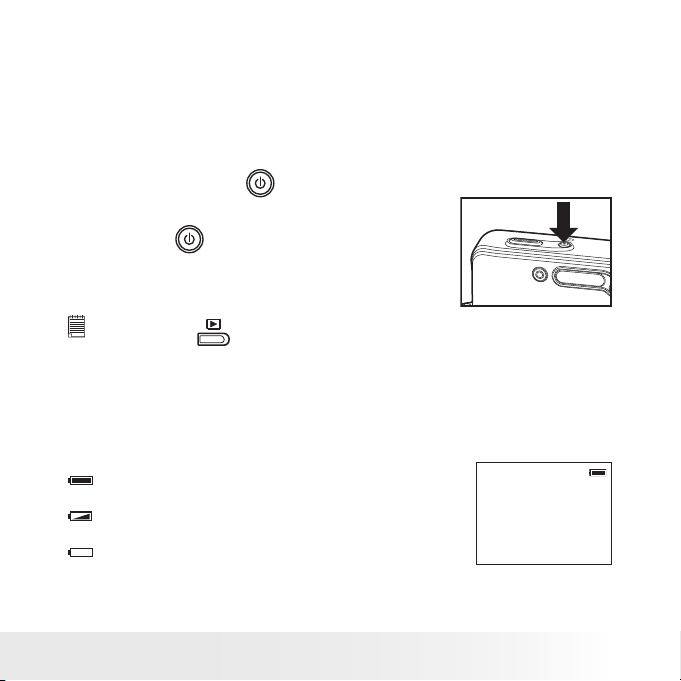
11
Polaroid m536 Digital Camera User Guide
www.polaroid-digital.com
Only use the supplied Lithium Ion rechargeable battery with the camera.
This rechargeable battery should last for the life of the camera, but as is
the case with all rechargeable batteries the actual charge held may decline
with use. Should it ever become necessary to replace the rechargeable
battery, please contact your distributor or visit www.polaroid-digital.com
for more information on replacement or backup batteries.
• Turning the Camera On and Off
1. Press and hold the
button until the
LCD screen is activated.
2. Press the
button again to turn the
power off.
NOTE:
Pressing the
button also powers on the camera. Pressing the
button again switches to the capture mode for taking pictures.
• Checking the Battery Level
Check the battery power level before taking pictures.
1. Turn on the camera.
2. Check the battery power level that appears on the LCD screen.
Battery power is full.
Battery power is low.
Battery power is exhausted. Please recharge
the battery.
Page 12
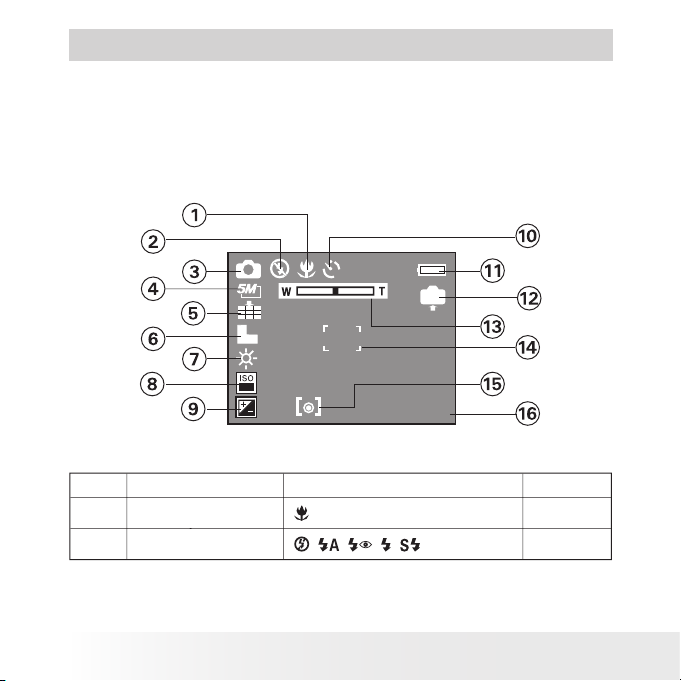
12
Polaroid m536 Digital Camera User Guide
www.polaroid-digital.com
13
Polaroid m536 Digital Camera User Guide
www.polaroid-digital.com
2 Camera Settings
• Checking Camera Status
Turn on the camera, view the camera’s LCD screen to check which
camera settings are active. Those particular features whose icons are not
displayed are not activated.
Still Image Mode
+0.7
10
50
2
IN
x2.4
No. Description Icon Ref. Page
1 Macro Mode
34
2 Flash Mode
, ,
, ,
37
Page 13
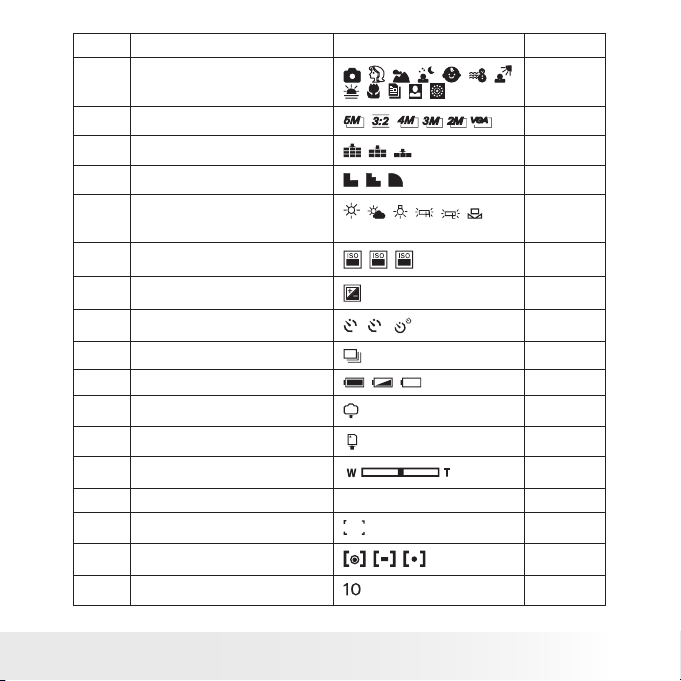
13
Polaroid m536 Digital Camera User Guide
www.polaroid-digital.com
No. Description Icon Ref. Page
3 Shooting Mode
,
,
,
,
,
,
,
,
,
,
35
4 Image Resolution
,
,
,
,
,
42
5 Quality
,
,
43
6 Sharpness
,
,
44
7 White balance
,
,
,
,
,
, AUTO
47
8 ISO Sensitivity
50
,
100
,
200
, AUTO
48
9 Exposure Compensation Value
,-2
.........
+2
49
10 Self-timer
2
,
10
,
38
Continuous Pictures
39
11 Battery Power Level
,
,
11
12 Internal Memory
IN
---
SD Card
---
13 Optical & Digital Zoom Bar
41
Digital Zoom Factor X 1.0 ............ X 4.0 40
14 Focus Mark
---
15 Light Metering
,
,
43
16 Number of Remaining Pictures ---
Page 14
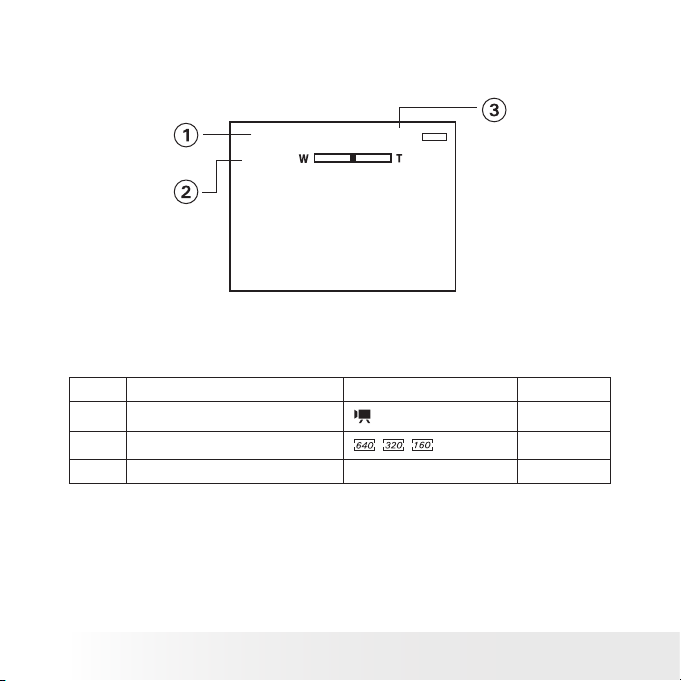
14
Polaroid m536 Digital Camera User Guide
www.polaroid-digital.com
15
Polaroid m536 Digital Camera User Guide
www.polaroid-digital.com
Video Mode
00:01:03
IN
No. Description Icon Ref. Page
1 Video Mode
50
2 Video Size
,
,
51
3 Remaining Recording Time 00:01:03 ---
Page 15
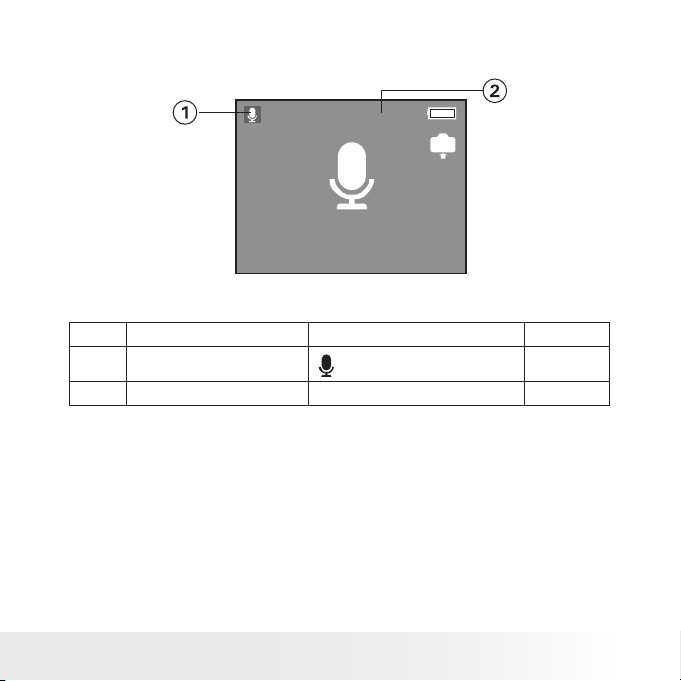
15
Polaroid m536 Digital Camera User Guide
www.polaroid-digital.com
Audio Mode
IN
AUDIO
00:00:13
No. Description Icon Ref. Page
1 Audio mode
52
2 Remaining Recording Time 00:00:13 ---
Page 16
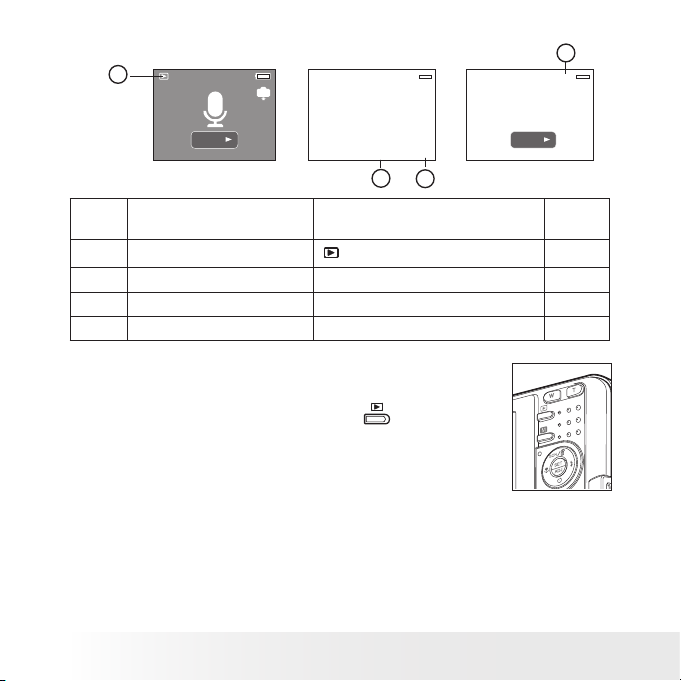
16
Polaroid m536 Digital Camera User Guide
www.polaroid-digital.com
17
Polaroid m536 Digital Camera User Guide
www.polaroid-digital.com
Playback Mode
IN
AUDIO
SET:
3/9
IN
5/9
2005/08/01 18:39
2
3
4
1
IN
6/9
2005/08/01 18:39
SET:
2005/08/01 18:37
00:00:00 00:00:06
No. Description Icon
Ref.
Page
1 Playback mode
54
2 Date 2005/08/01 ---
3 Time 18:39 ---
4 File Number 4/9 ---
• Camera Modes
The camera has two working modes, Capture
mode and Playback mode. Pressing the
button switches between the Capture mode and
Playback mode.
Page 17
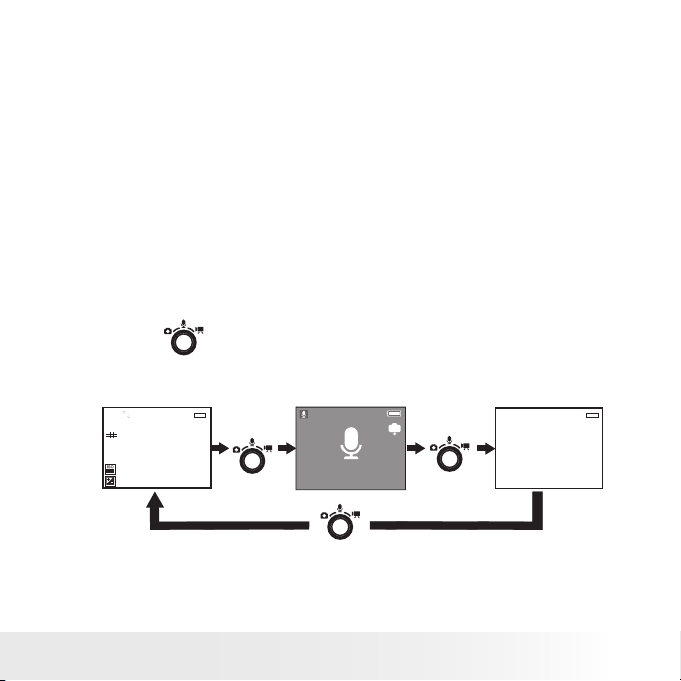
17
Polaroid m536 Digital Camera User Guide
www.polaroid-digital.com
Capture Mode
Under this mode, you can record still images, video and audio clips.
This mode allows selecting the image and video settings according to
the shooting environment. For more details, refer to “Taking Pictures”
on page 32, “Recording Video Clips” on page 50 and “Recording Audio
Clips” on page 52.
Playback Mode
This mode allows the review, rotation, protection or deletion of pictures
and video clips from the camera. You also can add your favorite sticker
and a voice memo to a picture. For more details, please refer to “Managing
Pictures and Video Clips” on page 54.
• Capture Modes
The camera has three modes for recording still images, video clips and
audio clips.
Pressing the button cycles through these three modes.
+0.7
5
50
IN
00:01:29
IN
Press
Press
Still lmage Mode Audio Mode Video Mode
IN
AUDIO
00:09:51
Page 18
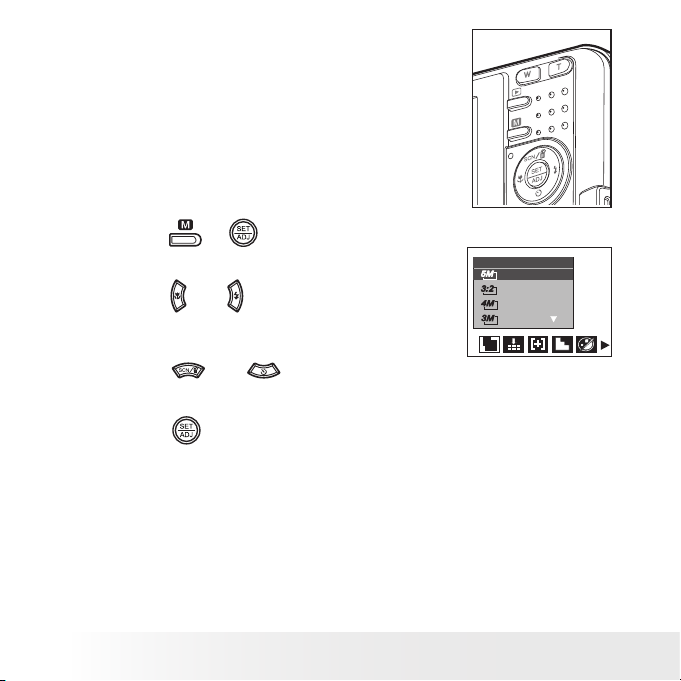
18
Polaroid m536 Digital Camera User Guide
www.polaroid-digital.com
19
Polaroid m536 Digital Camera User Guide
www.polaroid-digital.com
• How to Navigate Menus
Menus are used to select capture and play
settings, as well as other camera settings like
the Date/Time and Auto Power Off.
1. Press the
or
button to enter a menu
bar and press it again to exit.
2. Press the
and
buttons to scroll left and
right through the menu bar.
RESOLUTION
3. Press the
and
buttons to scroll up
and down through menu options.
4. Press the
button to enter a submenu or
confirm your choice.
Page 19
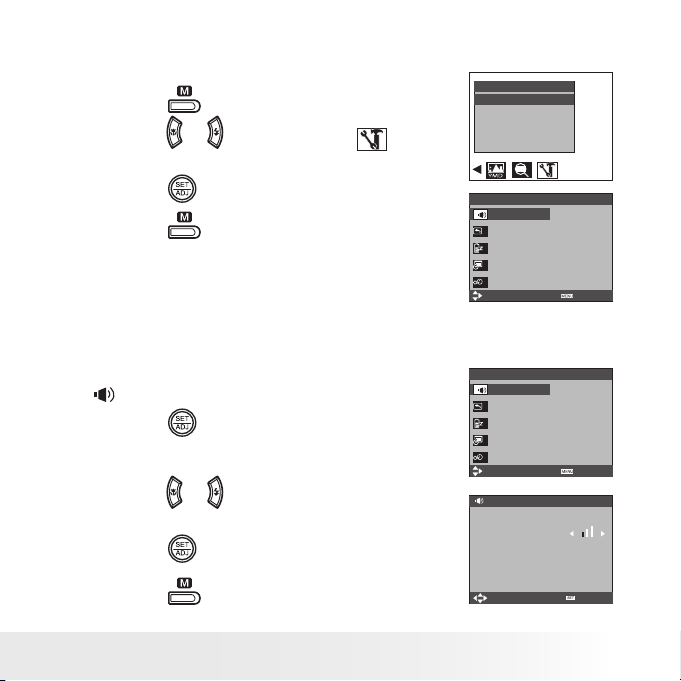
19
Polaroid m536 Digital Camera User Guide
www.polaroid-digital.com
• Setup Menu
You can change the basic settings of the camera in Capture mode and
Playback mode
1. Press the
button.
SETUP
ENTER
2. Press the
or
button to choose
(SETUP).
3. Press the
button to enter the setup menu.
4. Press the
button to exit the setup menu.
SETUP MENU 1/3
SELECT
EXIT
SOUNDS
AUTO REVIEW 3 SEC.
POWER SAVE 5 MIN
DATE & TIME
LANGUAGE ENGLISH
• Adjusting the Beep Sound Volume
You can turn the beep sound on and off in the setup menu. When the beep
sound is turned on, the camera will beep when you press the buttons.
1. Access the setup menu.
2.
(SOUNDS) is the current selection.
3. Press the
button.
4. “VOLUME” is the current selection.
5. Press the
or
button to select the desired
setting
SETUP MENU 1/3
SELECT
EXIT
SOUNDS
AUTO REVIEW 3 SEC.
POWER SAVE 5 MIN
DATE & TIME
LANGUAGE ENGLISH
SOUNDS
SELECT
VOLUME
START-UP SOUND 1
OK
6. Press the
button.
7. Press the
button to exit the menu.
Page 20
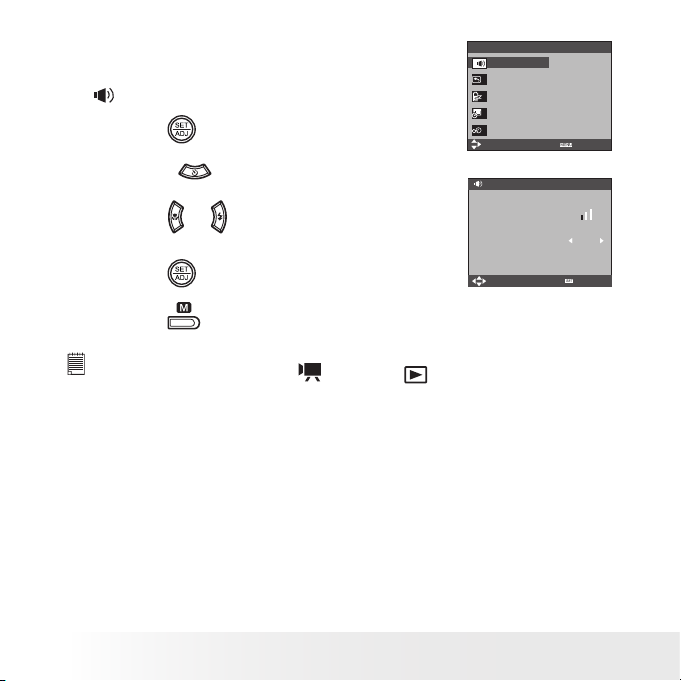
20
Polaroid m536 Digital Camera User Guide
www.polaroid-digital.com
21
Polaroid m536 Digital Camera User Guide
www.polaroid-digital.com
• Selecting start-up Sound
1. Access the setup menu.
2.
(SOUNDS) is the current selection.
SETUP MENU 1/3
SELECT
EXIT
SOUNDS
AUTO REVIEW 3 SEC.
POWER SAVE 5 MIN
DATE & TIME
LANGUAGE ENGLISH
3. Press the
button.
4. Press the
button to select “START-UP
SOUND”.
5. Press the
or
button to select and listen to
the desired start-up sound.
SOUNDS
SELECT
VOLUME
START-UP SOUND 1
OK
6. Press the
button.
7. Press the
button to exit the menu.
NOTE:
This setting is also available in
(Video) and
(Playback) modes.
Page 21
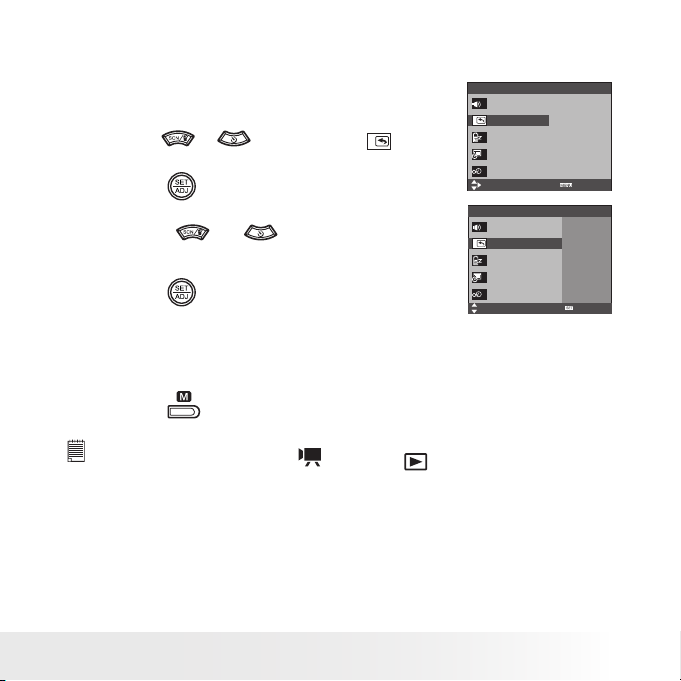
21
Polaroid m536 Digital Camera User Guide
www.polaroid-digital.com
• Selecting Auto Review Period
When the auto review feature is activated, the picture just taken will be
shown on the LCD screen for a certain period.
1. Access the setup menu.
SETUP MENU 1/3
SELECT
EXIT
SOUNDS
AUTO REVIEW 3 SEC.
POWER SAVE 5 MIN
DATE & TIME
LANGUAGE English
2. Press the
or
button to select
( AUTO
REVIEW ).
3. Press the
button.
4. Press the
or
button to select the
desired setting.
SETUP MENU 1/3
SELECT
SOUNDS
AUTO REVIEW
POWER SAVE
DATE & TIME
LANGUAGE
OFF
3 SEC.
5 SEC.
OK
5. Press the
button.
OFF The auto review feature is not activated.
3 SEC/5 SEC The picture just taken will be shown on the LCD screen
for a certain period.
6. Press the
button to exit the menu.
NOTE:
This setting is also available in
(Video) and
(Playback) modes.
Page 22
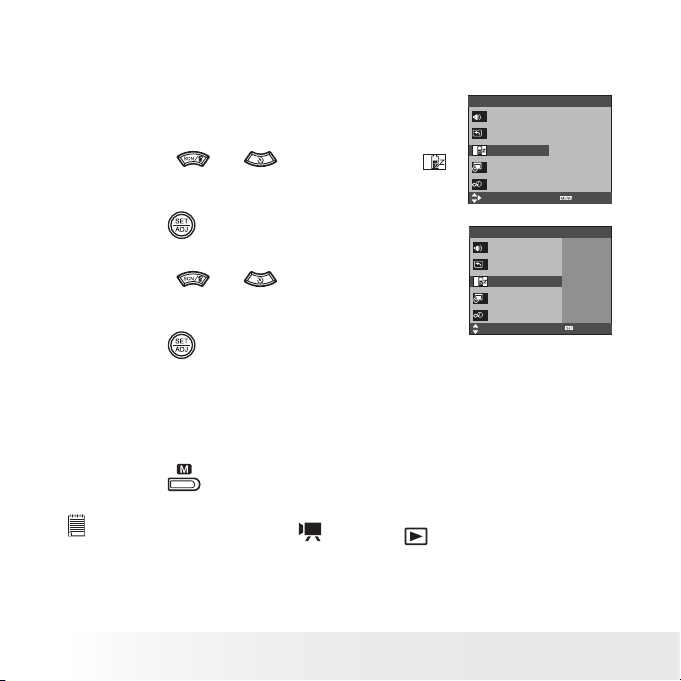
22
Polaroid m536 Digital Camera User Guide
www.polaroid-digital.com
23
Polaroid m536 Digital Camera User Guide
www.polaroid-digital.com
• Power Saving Settings
The camera performs the following power save operation to conserve
battery power.
SETUP MENU 1/3
SELECT
EXIT
SOUNDS
AUTO REVIEW 3 SEC.
POWER SAVE 5 MIN
DATE & TIME
LANGUAGE ENGLISH
1. Access the setup menu.
2. Press the
or
button to select
(POWER SAVE).
3. Press the
button.
4. Press the
or
button to select the
desired setting.
SETUP MENU 1/3
SELECT
SOUNDS
AUTO REVIEW
POWER SAVE
DATE & TIME
LANGUAGE
OFF
1 MIN.
3 MIN.
5 MIN.
OK
5. Press the
button.
OFF The power save feature is not activated.
1/3/5 MIN The camera is designed to go into sleep mode automatically
to save battery life after the specified period of inactivity
and will switch off after 1 minute inactivity.
6. Press the
button to exit the menu.
NOTE:
This setting is also available in
(Video) and
(Playback) modes.
Page 23
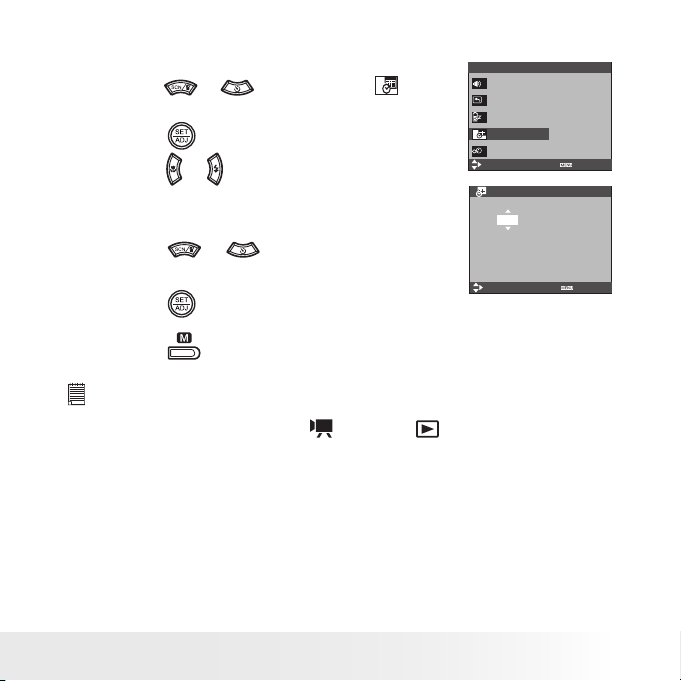
23
Polaroid m536 Digital Camera User Guide
www.polaroid-digital.com
• Setting the Date and Time
1. Access the setup menu.
SETUP MENU 1/3
SELECT
EXIT
SOUNDS
AUTO REVIEW 3 SEC.
POWER SAVE 5 MIN
DATE & TIME
LANGUAGE ENGLISH
2. Press the
or
button to select
(DATE
& TIME).
3. Press the
button.
4. Press the
or
button to select a field,
such year, month, day, hour, minute, and date
format.
5. Press the
or
button to adjust the
value in the field and select the date format.
DATE & TIME
SELECT
OK
YY/MM/DD
2005 / 01 / 12 09:38
6. Press the
button.
7. Press the
button to exit the menu.
NOTE:
• If the batteries are removed for about two days, the DATE & TIME setting will be lost.
• This setting is also available in
(Video) and
(Playback) modes.
Page 24
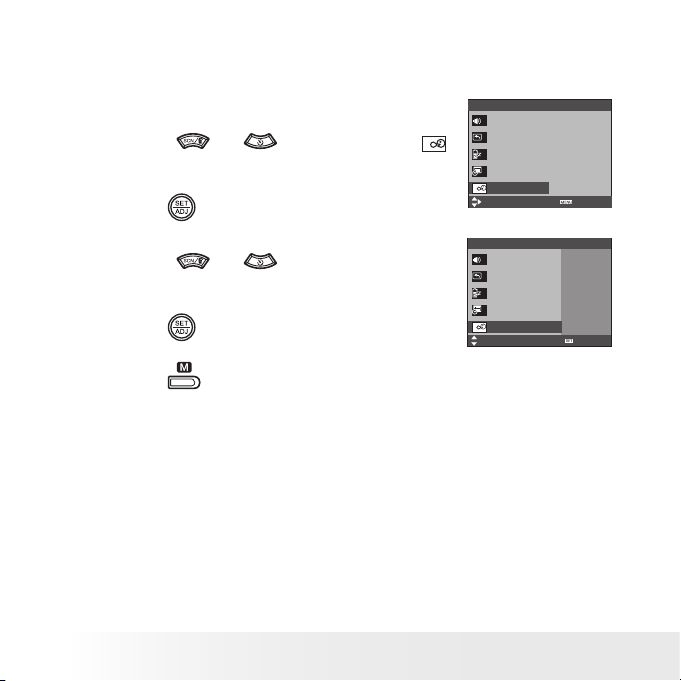
24
Polaroid m536 Digital Camera User Guide
www.polaroid-digital.com
25
Polaroid m536 Digital Camera User Guide
www.polaroid-digital.com
• Setting the Display Language
Under this setting, you can select the language you prefer for the LCD
screen.
1. Access the setup menu.
SETUP MENU 1/3
SELECT
EXIT
SOUNDS
AUTO REVIEW 3 SEC.
POWER SAVE 5 MIN
DATE & TIME
LANGUAGE ENGLISH
2. Press the
or
button to select
(LANGUAGE).
3. Press the
button.
4. Press the
or
button to select the
desired setting.
SETUP MENU 1/3
SELECT
SOUNDS
AUTO REVIEW
POWER SAVE
DATE & TIME
LANGUAGE
ENGLISH
ESPAÑOL
DEUTSCH
FRANÇAIS
ITALIANO
OK
5. Press the
button.
6. Press the
button to exit the menu.
Page 25
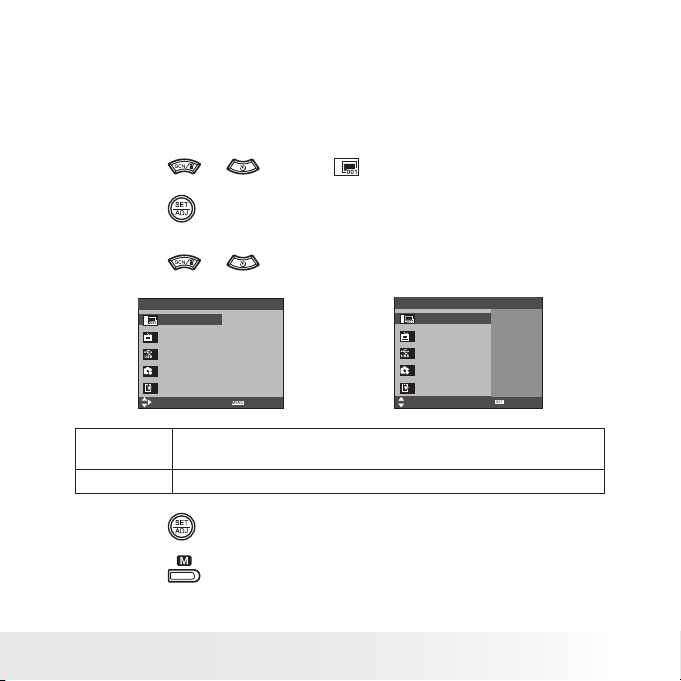
25
Polaroid m536 Digital Camera User Guide
www.polaroid-digital.com
• File No. Reset Setting
Setting the file numbers in series for all taken picture on the internal
memory or a memory card avoids the file name duplication when images
are downloaded to a computer.
1. Access the setup menu.
2. Press the
or
to select
(FILE NO.).
3. Press the
button.
4. Press the
or
button to select the desired setting.
SETUP MENU 2/3
SELECT
EXIT
FILE NO. SERIES
TV OUT NTSC
USB COMPUTER
S. IMAGE
FORMAT
SETUP MENU 2/3
SELECT
FILE NO.
TV OUT
USB
S. IMAGE
FORMAT
SERIES
RESET
OK
SERIES The le number of a newly-captured picture will continue from the last
number used.
RESET The picture le number starts from 0001
5. Press the
button.
6. Press the
button to exit the menu.
Page 26
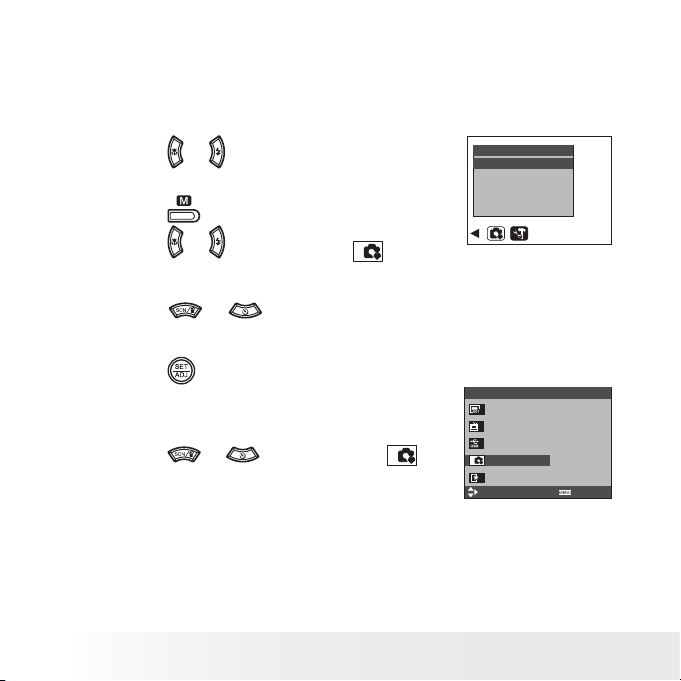
26
Polaroid m536 Digital Camera User Guide
www.polaroid-digital.com
27
Polaroid m536 Digital Camera User Guide
www.polaroid-digital.com
• Choosing a Startup Image
A start-up animation image appears on the LCD screen for a few seconds
when the camera is turned on.
You can choose a recorded image in your camera as your own startup image:
1. Set the camera to Playback mode.
S. IMAGE
USER IMAGE 1
USER IMAGE 2
2. Press the
or
button to select a desired
image.
3. Press the
button.
4. Press the
or
button to select
(S.IMAGE).
5. Press the
or
button to select “USER
IMAGE 1” or “USER IMAGE 2”.
6. Press the
button.
7. Access the setup menu.
8. Press the
or
button to select
(S.IMAGE).
SETUP MENU 2/3
SELECT
EXIT
FILE NO. SERIES
TV OUT NTSC
USB COMPUTER
S. IMAGE
FORMAT
Page 27
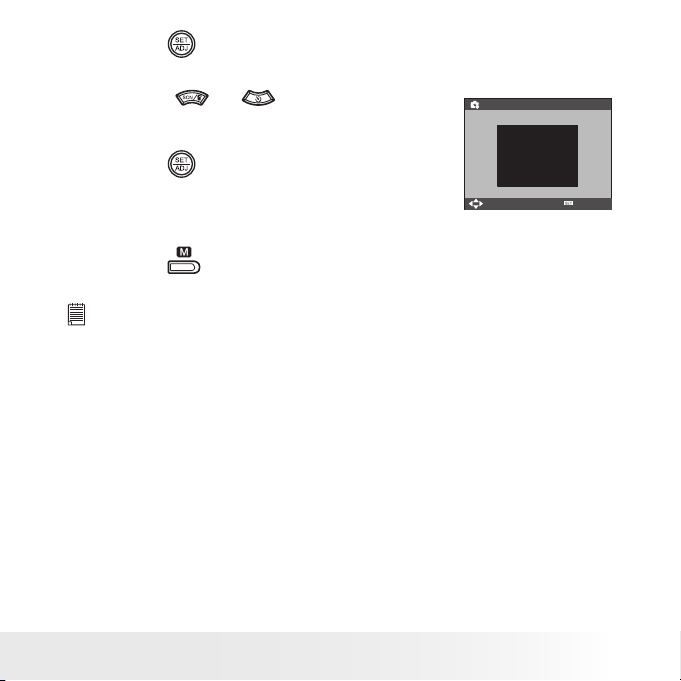
27
Polaroid m536 Digital Camera User Guide
www.polaroid-digital.com
9. Press the
button.
10. Press the
or
button to select the
desired picture.
S. IMAGE
SELECT
OK
11. Press the
button.
The image that you choose will stored in
directory as a startup image.
12. Press the
button to exit the menu.
NOTE:
The startup image will not be deleted even if the original image is deleted or
memory is formatted.
Page 28
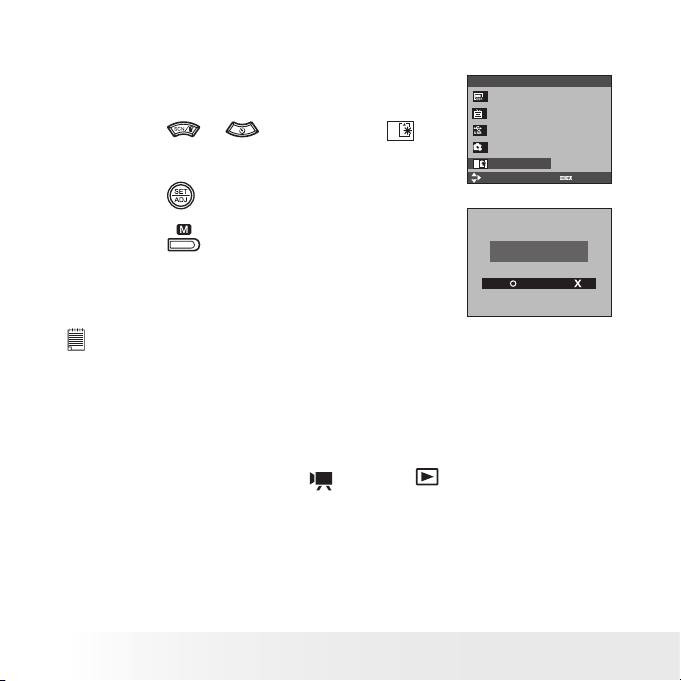
28
Polaroid m536 Digital Camera User Guide
www.polaroid-digital.com
29
Polaroid m536 Digital Camera User Guide
www.polaroid-digital.com
• Formatting the Internal Memory
Formatting the internal memory deletes all data stored in it.
1. Access the setup menu.
SETUP MENU 2/3
SELECT
EXIT
FILE NO. SERIES
TV OUT NTSC
USB COMPUTER
S. IMAGE
FORMAT
2. Press the
or
button to select
(FORMAT).
3. Press the
button.
4. Press the
button to exit the menu.
DELETE ALL
SET: MENU:
NOTE:
• Data deleted by a format operation is not recoverable. Make sure you do not have
any useful data currently stored in the internal memory before you format it.
• Formatting the internal memory destroys all the pictures, even those are
protected.
• With a memory card inserted, the above operation would format the inserted
memory card only. The internal memory will not be formatted .
• This setting is also available in
(Video) and
(Playback) modes.
Page 29
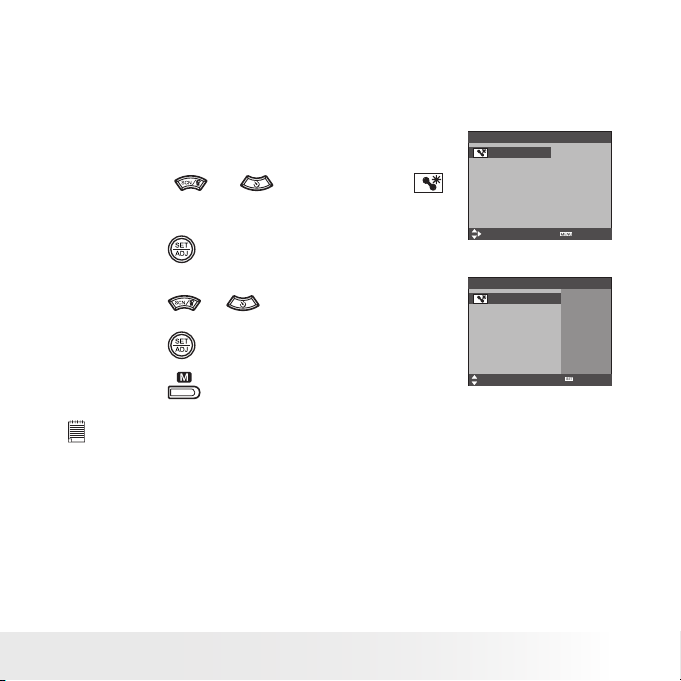
29
Polaroid m536 Digital Camera User Guide
www.polaroid-digital.com
• Resetting to Default Settings
You can easily change all the settings you made back to the camera
default setting by the following steps.
Please refer to “Camera Default Settings” on page 107 for more details.
1. Access the setup menu.
SETUP MENU 3/3
SELECT
EXIT
RESET ALL NO
2. Press the
or
button to select
(RESET ALL).
3. Press the
button.
4. Press the
or
button to select “YES”.
SETUP MENU 3/3
SELECT
RESET ALL
OK
YES
NO
5. Press the
button.
6. Press the
button to exit the menu.
NOTE:
The Date & Time setting does not change with this procedure.
Page 30

30
Polaroid m536 Digital Camera User Guide
www.polaroid-digital.com
31
Polaroid m536 Digital Camera User Guide
www.polaroid-digital.com
• Turning the Information Display On/Off
Press the
button a few times switches
the LCD screen to the next display mode in
the following sequence.
Still Image Mode
Press
Press
+0.7
3
50
IN
About Crossing Lines
The crossing lines on the LCD helps check and lock the location of your
subject when you frame it on the LCD screen.
Page 31

31
Polaroid m536 Digital Camera User Guide
www.polaroid-digital.com
Video Mode
00:00:15
IN
Press
Playback Mode
2005/01/01 12:40
IN
Press
1/5
Page 32

32
Polaroid m536 Digital Camera User Guide
www.polaroid-digital.com
33
Polaroid m536 Digital Camera User Guide
www.polaroid-digital.com
3 Taking Pictures
Before you take pictures, please read this note rst:
NOTE:
Never remove the battery while a picture is being saved. Doing so will prevent
the current picture from being saved and may corrupt other pictures already
stored on the camera’s internal memory or a memory card.
• Taking Pictures in Normal Mode
Use this mode to capture subjects and make sure they are at least the
distance from the taking lens as indicated below:
Wide Angle: 1.3 ft~ lnfinity (0.4 m ~ lnfinity)
Telephoto: 1.7 ft ~ lnfinity (0.5 m ~ lnfinity)
NOTE:
Most settings are saved by the camera when the power is turned off so that the
same setting is automatically available when the power is turned on again. Make
sure you verify your settings when turning the camera on again.
1. Set the camera to the Still Image mode.
2. Frame your subject using the LCD screen.
Page 33

33
Polaroid m536 Digital Camera User Guide
www.polaroid-digital.com
3. Press the Shutter button halfway to set the exposure and focus. The
camera automatically detects the subject. The camera’s focus mark
is highlighted in green and the Auto Focus LED remains on when the
camera’s focus is locked on the subject.
Auto Focus LED
101
50
+0.7
IN
1/2 F4.9
Focus mark
Shutter speed
Aperture value
5
NOTE:
•
(Still Image) mode is the capture mode by default.
• When the camera’s focus mark is highlighted in red and the Auto Focus
LED blinks, the subject is not in proper focus. Release the Shutter button,
recompose the scene and press the Shutter button halfway to reset the
focus.
• The LCD screen will show you the aperture value and shutter speed at which
you take the picture.
4. Hold the camera steady and slowly press the shutter button down to
take your image.
Page 34
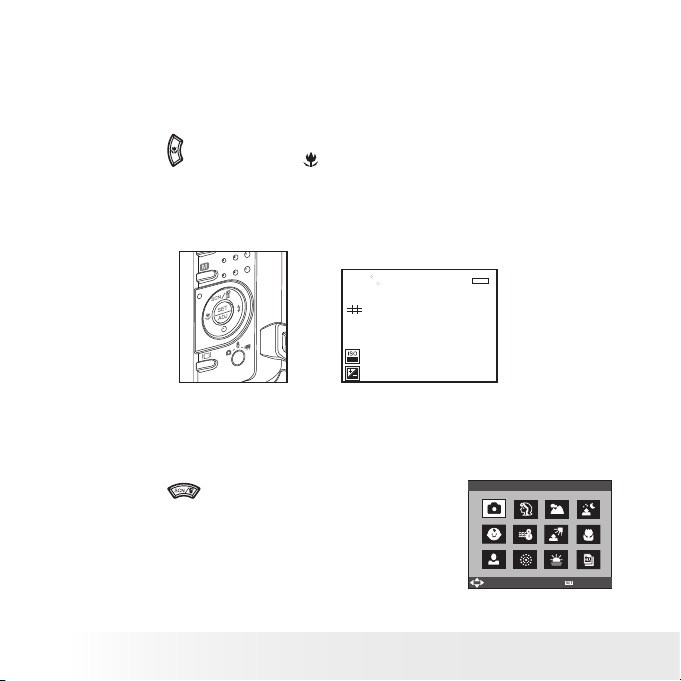
34
Polaroid m536 Digital Camera User Guide
www.polaroid-digital.com
35
Polaroid m536 Digital Camera User Guide
www.polaroid-digital.com
• Taking Pictures in Macro Mode
Use this mode to capture subjects this close to the lens:
Wide Angle: 0.32 ft~ 2.6 ft (0.1 m ~ 0.8 m)
Telephoto: 0.3 ft ~ 2.6 ft (0.09 m ~ 0.8 m)
1. Set the camera to Still Image mode.
2. Press the
button and the
icon appears on the LCD screen.
3. Capture procedures are the same as for taking a picture in the normal
capture mode. See page 32.
+0.7
3
50
IN
00:01:05
• Taking Pictures in Different Scene Shooting Modes
Select a mode that is suitable to your shooting conditions:
1. Set the camera to Still Image mode.
2. Press the
button to show the scene
shooting mode screen.
PROGRAM
SELECT
OK
Page 35

35
Polaroid m536 Digital Camera User Guide
www.polaroid-digital.com
Display Option Description
PROGRAM For taking general pictures
PROTRAIT Blurring the background to focus on the subject
LANDSCAPE Used for the wide scenic views
NIGHT SCENE Shooting the subject while keeping the
background night scenery
CLOSE-UP Close-up shooting for small subject
CHILDREN Take a still image to capture moving children
BEACH&SNOW Used for the beach or snow scenery
BACKLIGHT Shooting the image of backlight object by
changing metering
TEXT Enhance the black & white contrast
PHOTO Taking an ID photo and printing out on a
postcard-sized paer.
FIREWORKS Used for reworks scenes.
SUNSET Enhance the red hue for recording sunset images
Page 36

36
Polaroid m536 Digital Camera User Guide
www.polaroid-digital.com
37
Polaroid m536 Digital Camera User Guide
www.polaroid-digital.com
3. Press the
,
,
or
button to select the desired setting.
4. Press the
button.
5. Capture procedures are the same as for taking a picture in the
normal Capture mode. See page 32.
• Setting Flash Mode
Flash Range for Normal mode:
Wide Angle: 1.3 ft ~ 8.0 ft ( 0.4 m ~ 2.4 m )
Telephoto: 1.7 ft ~ 5 ft ( 0.5 m ~ 1.5 m )
Flash Range for Macro mode:
Wide Angle: 0.33 ft ~ 2.7 ft ( 0.1 m ~ 0.8 m )
Telephoto: 0.3 ft ~ 2.7 ft ( 0.09 m ~ 0.8 m )
1. Set the camera to Still Image mode.
2. Press the
button to cycle through the flash settings and select the
one you need. The icon (according to the flash setting you selected)
will appear on the LCD screen.
+0.7
3
50
IN
Page 37

37
Polaroid m536 Digital Camera User Guide
www.polaroid-digital.com
The camera has five flash modes (default setting is Auto Flash). Use
the flash when you take pictures at night, indoors, or outdoors in heavy
shadows.
Display Option Description
A
Auto ash
The ash res automatically as needed. Use this
setting to take most pictures.
Red-eye Reduction
The ash res for every picture. The ash res
multiple times before shooting to reduce red-eye
phenomenon.
Flash On
The ash res for every picture. Use this setting in
high-contrast situations to provide ll-light or use it
indoors in low light.
S
slow sync
The ash res regardless of the surrounding
brightness. In low light conditions, slow shutter
speed provides better lighting of the background
that is out of range of the ash.
Flash Off
The ash does not re. Use this setting for
outdoor pictures or where ash is prohibited
or may be distracting. Also use when shooting
toward a reective surface, such as a window or
mirror. If you do not have enough light when using
this setting, your pictures will be too dark.
NOTE:
• Flash modes are only used in still image shooting.
• Never touch or block the ash with your ngers.
Page 38

38
Polaroid m536 Digital Camera User Guide
www.polaroid-digital.com
39
Polaroid m536 Digital Camera User Guide
www.polaroid-digital.com
• Setting Self-timer
Your camera is designed with a self timer function which will allow you to
take pictures with a count down of 2 or 10 seconds.
1. Set the camera to Still Image mode.
2. Press the
button repeatedly to cycle
through the self-timer settings and select
the one you need.
Display Option Description
--- Single shot Record a single image
2
2-SEC Take a picture after a count down of 2 seconds.
10
10-SEC Take a picture after a count down of 10 seconds.
Double Take two pictures in a shot after a count down of 10
seconds
3. Capture procedures are the same as for taking a picture in the normal
capture mode. See page 32.
NOTE:
• This feature is only available in Still Image mode.
• Place the camera on a at surface or use a tripod when using the self-timer function.
Page 39

39
Polaroid m536 Digital Camera User Guide
www.polaroid-digital.com
• Taking Continuous Pictures
Continuous pictures mode lets you take up to 4 pictures in succession.
1. Set the camera to Still Image mode.
2. Press
button repeatedly until the
icon appears on the LCD
screen.
3. Capture procedures are the same as for taking a picture in the normal
capture mode. See page 32.
NOTE:
The flash is automatically disabled in the
(Continuous) mode.
+0.7
3
50
IN
Page 40

40
Polaroid m536 Digital Camera User Guide
www.polaroid-digital.com
41
Polaroid m536 Digital Camera User Guide
www.polaroid-digital.com
• Zoom Feature
There are two types of zoom in this camera: optical zoom and digital
zoom. Optical zoom alters the focal distance of the lens zoom, and its
factor range is 1X to 3X. Digital zoom is activated after you reach the
maximum optical zoom (3X). It enlarges the part of the image at the centre
of the image screen. Digital zoom factor range is 1X to 4X. These zoom
features let you zoom in the central area of an image and photograph only
the enlarged portion of the picture.
NOTE:
• Using the digital zoom may cause a decrease in image quality.
• Digital zoom feature is not available during the recording of video clips.
Turn Digital Zoom On/Off
1. Set the camera to Still Image mode.
2. Press the
button.
3. Press the
or
button to select
(DIGITAL ZOOM).
4. Press the
or
button to select
the desired setting.
DIGITAL ZOOM
OFF
ON
5. Press the
button.
Page 41

41
Polaroid m536 Digital Camera User Guide
www.polaroid-digital.com
To Zoom In and Out
1. Set the camera to Still Image mode.
2. Press the
to zoom in the subject, or press the
button to
return to original zoom status. While you press the
or
buttons, a red square will show on the zoom status bar as illustrated.
The red square in the bar indicates the zoom status. “T” stands for
“Tele” and “W” stands for “Wide”. Keep the
button pressed,
and the camera switches from optical zoom to digital zoom when it
reaches the maximum optical zoom.
3. Now you can takes pictures and review them under the zoom setting
you just made. The zoom setting will remain after pictures are taken. If
you want to take a normal size picture, please use the
button.
Digital zoom
status
+0.7
3
50
IN
Optical Zoom
Digital Zoom
Red Square
Page 42

42
Polaroid m536 Digital Camera User Guide
www.polaroid-digital.com
43
Polaroid m536 Digital Camera User Guide
www.polaroid-digital.com
• Setting the Image Size and Quality
Picture resolution refers to the number of pixels in a digital picture. Picture
quality depends on the JPEG file compression that the camera applies
when the picture is taken. Higher resolution and less compression make
better quality which occupies more memory space. Smaller size pictures
with normal quality are easier to email while larger size with fine quality
are better for printing.
Resolution setting
1. Set the camera to Still Image mode.
2. Press the
button.
RESOLUTION
3. Press the
or
button to select
(RESOLUTION).
4. Press the
or
button to select the
desired setting.
5. Press the
button.
NOTE:
It is recommended to use the
resolution for printing pictures.
Page 43

43
Polaroid m536 Digital Camera User Guide
www.polaroid-digital.com
Quality setting
1. Set the camera to Still Image mode.
2. Press the
button.
QUALITY
S. FINE
FINE
NORMAL
3. Press the
or
button to select
(QUALITY).
4. Press the
or
button to select the
desired setting.
5. Press the
button.
• Setting Light Metering
1. Set the camera to Still Image mode.
2. Press the
button.
METERING
CENTER
MULTI
SPOT
3. Press the
or
button to select
(METERING).
4. Press the
or
button to select the
desired setting.
5. Press the
button.
NOTE:
This setting is also available in
(Video) mode.
Page 44

44
Polaroid m536 Digital Camera User Guide
www.polaroid-digital.com
45
Polaroid m536 Digital Camera User Guide
www.polaroid-digital.com
• Setting the Sharpness
Use the sharpness setting to highlight or blend the edges of subjects in
pictures.
1. Set the camera to Still Image mode.
2. Press the
button.
3. Press the
or
button to select
(SHARPNESS).
SHARPNESS
HARD
NORMAL
SOFT
4. Press the
or
button to select the
desired setting.
5. Press the
button.
Option Description
Increases contrast on the edge of the picture. But noise may occur in
the recording image.
The edges of the image are sharp, This is suitable for printing.
Soften the edge of the picture, creating a “soft focus” effect
Page 45

45
Polaroid m536 Digital Camera User Guide
www.polaroid-digital.com
• Setting the Photo Effect.
This setting allows control over the color tones and moods of a picture.
1. Set the camera to Still Image mode.
2. Press the
button.
3. Press the
or
button to select
(EFFECT).
EFFECT
NORMAL
B&W
SEPIA
NEG. ART
4. Press the
or
button to select the
desired setting.
5. Press the
button.
Option Description
NORMAL For taking pictures with neutral hues.
B & W For taking black-and-white pictures.
SEPIA For taking pictures with a brown and antique look.
NEG. ART Like the image on a lm that makes the white areas of original black
and black areas white.
MOSAIC For taking pictures with a mosaic tile effect.
RED For taking pictures with a reddish hue.
GREEN For taking pictures with a greenish hue.
BLUE For taking pictures with a bluish hue.
NOTE:
• This setting is available in Still Image and Playback modes
• The mosaic effect only can be set in Playback mode.
Page 46

46
Polaroid m536 Digital Camera User Guide
www.polaroid-digital.com
47
Polaroid m536 Digital Camera User Guide
www.polaroid-digital.com
• Setting Date/Time, Display On/Off
Date and time are displayed on the picture by default. You can hide one
or both of them by the following steps.
1. Set the camera to Still Image mode.
2. Press the
button.
3. Press the
or
button to select
(DATE
STAMP).
DATE STAMP
OFF
DATE
DATE & TIME
4. Press
or
button to select the
desired setting.
5. Press the
button.
Page 47

47
Polaroid m536 Digital Camera User Guide
www.polaroid-digital.com
• Setting White Balance
Selecting the right type of white balance can help to make the colour of a
subject appear more natural under the type of lighting that is available.
1. Set the camera to Still Image mode.
2. Press the
button.
3. Press the
or
button to select
(WHITE BALANCE).
WHITE BALANCE
DAYLIGHT
AUTO
4. Press the
or
button to select the desired setting.
5. Press the
button.
Option Description
AUTO
Automatic adjustment
Outdoor daylight
Cloudy
Adjusts for uorescent lighting. Corrects the green hue of uorescent
lighting. Ideal for indoor photos under uorescent lighting without a ash.
Indoors, illuminated by light bulbs
For more accurate adjustment or when the light source cannot be specied.
NOTE:
This setting is also available in
(Video) mode.
Page 48

48
Polaroid m536 Digital Camera User Guide
www.polaroid-digital.com
49
Polaroid m536 Digital Camera User Guide
www.polaroid-digital.com
• Setting the ISO
This function enables you to change the camera’s sensitivity to light by
selecting the different ISO values. ISO is a measure of how quickly your
camera reacts to light. The higher the ISO value, the less light the camera
needs to make an exposure, allowing the same exposure to be achieved
with higher shutter speeds or smaller apertures. In a digital camera, higher
ISO value allows higher shutter speed, at the expense of mottled or grain
appearing in the final picture.
1. Set the camera to Still Image mode.
2. Press the
button.
3. Press the
or
button to select “ISO”.
ISO
AUTO
50
ISO 50
100
200
400
4. Press the
or
button to select the desired setting.
5. Press the
button.
AUTO The camera’s sensitivity is automatically changed by
different lighting value or subject brightness.
50
/
100
/
200
In the same lighting condition, the higher the ISO value
is, the faster the shutter speed will be.
Page 49

49
Polaroid m536 Digital Camera User Guide
www.polaroid-digital.com
• Setting Exposure Compensation
You can adjust the exposure compensation value (EV) within the range
of -2EV to +2EV in order to compensate for current lighting conditions.
This setting can be used to obtain better results when shooting with
backlighting, indirect indoor lighting, a dark background, and so on.
1. Set the camera to Still Image mode.
2. Press the
button.
3. Press the
or
button to select
“EXPOSURE”.
EXPOSURE
-1.0
-2 -1 0 +1 +2
4. Press the
or
button to select the desired
setting.
5. Press the
button.
NOTE:
• A higher EV value is better used for light-coloured and backlit subjects. A lower
EV value is better for dark-coloured and shooting outdoors on a clear day.
• When shooting under very dark or very bright conditions, you may not be able
to obtain satisfactory results even if performing exposure compensation.
Page 50

50
Polaroid m536 Digital Camera User Guide
www.polaroid-digital.com
51
Polaroid m536 Digital Camera User Guide
www.polaroid-digital.com
4 Recording Video Clips
• Recording Video Clips
Use the Video mode to record video clips with audio. The Power / Auto
Focus LED button blinks and the remaining time that can be recorded will
increase in seconds while recording.
1. Set the camera to Video mode.
NOTE:
The
icon will appear on the LCD screen,
indicating the Video mode is activated.
00:01:15
IN
2. Frame your subject using the LCD screen.
3. Press the Shutter button half-way and then
completely down to start recording.
4. Press the Shutter button again to stop
recording, or recording stops when the
current memory is full.
NOTE:
Digital zoom feature is not available in
(Video) mode
Page 51

51
Polaroid m536 Digital Camera User Guide
www.polaroid-digital.com
• Setting the Video size
1. Set the camera to
(Video mode).
2. Press the
button.
3. Press the
or
button to select
(MOVIE SIZE).
4. Press the
button.
MOVIE SIZE
5. Press the
or
button to select the desired setting.
6. Press the
button.
NOTE:
is the default value, suitable for viewing on TV.
is suitable for viewing on PC.
is suitable for sending out as an attachment via e-mail.
Page 52

52
Polaroid m536 Digital Camera User Guide
www.polaroid-digital.com
53
Polaroid m536 Digital Camera User Guide
www.polaroid-digital.com
5 Recording Audio Clips
• Recording a Audio Clip
1. Set the camera to
(Audio mode).
2. Press the Shutter button completely down to start recording.
3. Press the Shutter button again to stop recording or recording stops
when the current memory is full.
00:00:20
IN
AUDIO
00:00:13
IN
AUDIO
SHUTTER:
REC
Page 53

53
Polaroid m536 Digital Camera User Guide
www.polaroid-digital.com
• Recording a Voice Memo for the Desired Image
1. Set the camera to the
(Playback mode).
2. Press the
or
button to select the
desired image where you want to add a
voice memo.
VOICE MEMO
ON
3. Press the
button.
4. Press the
or
button to select
“VOICE MEMO”
5. Press the
button.
IN
2/2
SET: MENU:
2005/01/01 12:40
6. Press the
button to start recording.
7. Press the
button again to stop recording.
REC
SET:
NOTE:
• The voice memo cannot be added to a video clip or a protected image.
• You can only delete the voice memo by deleting the image.
• The maximum length of a voice memo is 30 seconds.
Page 54
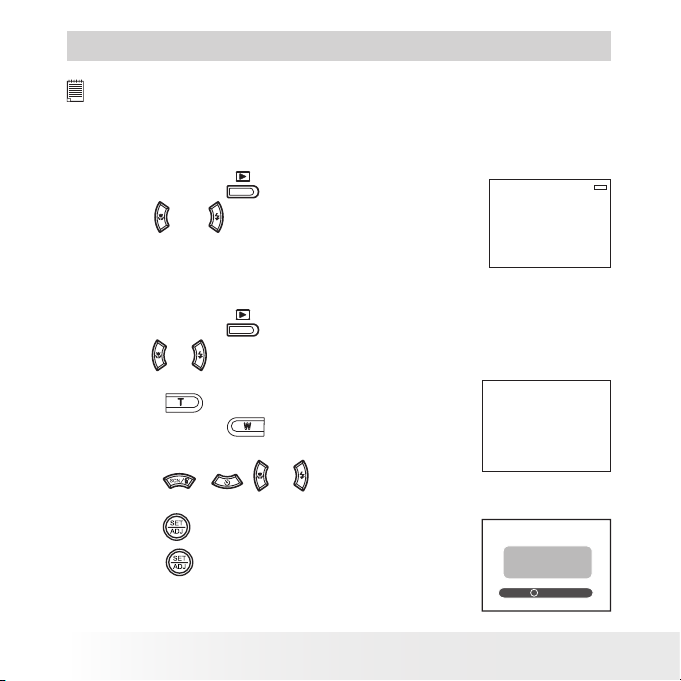
54
Polaroid m536 Digital Camera User Guide
www.polaroid-digital.com
55
Polaroid m536 Digital Camera User Guide
www.polaroid-digital.com
6 Managing Pictures and Video Clips
NOTE:
The camera automatically saves the image as a new le after rotating or resizing
it. Make sure there is sufcient memory before editing an image.
• Reviewing Pictures
1. Set the camera to
(Playback mode).
2. Use the
and
buttons to view the pictures
taken.
IN
2/9
2005/01/01 12:40
• Magnifying the Displayed Picture
1. Set the camera to
(Playback mode).
2. Use the
or
button to select a picture.
3. Press the
button to magnify the selected
picture. Press the
button to view the
picture in the original size.
1.2X
SET:
4. Press the
,
,
or
button to move
around the magnified picture.
5. Press the
button to crop the selected part.
6. Press the
button and the cropped image
will be saved as a new file.
SET:
MENU: X
SAVE IMAGE?
Page 55

55
Polaroid m536 Digital Camera User Guide
www.polaroid-digital.com
• Rotating the Displayed Picture
The currently displayed picture can be rotated for a better review angle
on the LCD screen.
1. Set the camera to
(Playback mode).
2. Press the
button.
3. Press the
or
button to select
(ROTATE).
4. Press the
or
button to select the desired setting.
5. Press the
button.
IN
3/3
2005/01/01 10:30
ROTATE
RIGHT 90
LEFT 90
HORIZONTAL
VERTICAL
IN
2/2
2005/01/01 10:30
NOTE:
The rotated image will be saved as a new le name.
Page 56

56
Polaroid m536 Digital Camera User Guide
www.polaroid-digital.com
57
Polaroid m536 Digital Camera User Guide
www.polaroid-digital.com
• Changing the Image Size
Resizing a large size image to a smaller one helps to share with families
and friends.
1. Set the camera to
(Playback mode).
2. Press the
button.
3. Press the
or
button to select
(RESIZE).
RESIZE
4. Press the
or
button to select the desired setting.
5. Press the
button.
NOTE:
• The resized image will be saved as a new le name.
• Only a large size image can be resized to a smaller one.
• This setting is not available for the cropped image.
Page 57

57
Polaroid m536 Digital Camera User Guide
www.polaroid-digital.com
• Adding Stickers to a Still Image
1. Set the camera to
(Playback mode).
2. Use the
and
buttons to select an image.
STICKER
ENTER
3. Press the
button
4. Press the
or
to select
(STICKER).
5. Press the
button.
6. Press the
or
to select a sticker or more.
STICKER
7. Press the
button.
8. Press the
,
,
or
button to move
the sticker around on the image.
Press the
and
buttons to rotate
the sticker.
MOVE
OK
ROTATE
W
T
9. Press the
button.
Page 58

10. Press the
button.
SET:
MENU: X
SAVE IMAGE?
11. Press the
button to save the current image.
Or press the
button to exit without saving the current image.
NOTE:
The sticker-added image will be saved as a new le.
• Reviewing Pictures and Video Clip Files in Thumbnail
You can view up to 9 picture and video clip files at a time on the LCD
screen by using the thumbnail function.
1. Set the camera to
(Playback mode).
2. Press the
button and up to 9 thumbnail files
appear on the LCD screen .
IN
2005/01/10 11:12
1
2
3
3. Press the
,
,
or
button to select
a thumbnail file.
4. Press the
button to view the file in full
screen.
58
Polaroid m536 Digital Camera User Guide
www.polaroid-digital.com
Page 59

• Running a Slide Show on the LCD screen
The slide show function lets you view all the pictures and video clip files
stored in the current memory in sequence on the LCD screen.
1. Set the camera to
(Playback mode).
SLIDE SHOW
ENTER
2. Press the
button.
3. Press the
or
button to select
“SLIDE
SHOW”.
4. Press the
button.
Setting Slide Show Interval Time
5.
is the current selection.
SET: MENU:
6 SEC
YES
IN
4/4
2005/01/10 11:12
6. Press the
or
button to select the interval
period for each file to display.
59
Polaroid m536 Digital Camera User Guide
www.polaroid-digital.com
Page 60

60
Polaroid m536 Digital Camera User Guide
www.polaroid-digital.com
61
Polaroid m536 Digital Camera User Guide
www.polaroid-digital.com
Setting Repeat On/Off
7. Press the
button to select
.
SET: MENU:
6 SEC
YES
IN
4/4
2005/01/10 11:12
8. Press the
or
button to select the desired
setting.
Running a Slide Show
9. Press the
button to start a slide show.
10. Pressing the
button pauses the slide show.
11. Pressing the
stops the slide show.
The slide show will keep running as long as there is battery power.
NOTE:
This function is not available for the audio clip.
Page 61

61
Polaroid m536 Digital Camera User Guide
www.polaroid-digital.com
• Playing a Video Clip on LCD Screen
1. Set the camera to
(Playback mode).
2. Press the
and
buttons to select the desired video clip.
3. Press the
button to start playing the video clip.
4. Press the
button again to pause.
5. Press the
button to stop the video clip.
PAUSE
IN
00:00:00
SET:
MENU:
IN
1/2
2005/01/01 12:40
SET:
00:00:01
Page 62

• Playing Audio Clips
1. Set the camera to
(Playback mode).
2. Press the
and
buttons to select the desired audio clip .
3. Press the
button to start playing the audio clip.
4. Press the
button again to pause.
5. Press the
button to stop playing.
AUDIO
IN
AUDIO
SET:
3/9
IN
2005/01/01 12:40
SET:
MENU:
PAUSE
00:00:05 00:00:01
62
Polaroid m536 Digital Camera User Guide
www.polaroid-digital.com
Page 63

• Playing a Voice Memo
1. Set the camera to
(Playback mode).
2. Press the
and
buttons to select the desired image that has the
voice memo recorded.
3. Press the
button to start playing the voice memo.
4. Press the
button again to pause.
5. Press the
button to stop playing.
PAUSE
IN
00:00:01
SET:
MENU:
IN
2/2
2005/01/01 12:40
SET:
63
Polaroid m536 Digital Camera User Guide
www.polaroid-digital.com
Page 64

64
Polaroid m536 Digital Camera User Guide
www.polaroid-digital.com
65
Polaroid m536 Digital Camera User Guide
www.polaroid-digital.com
• Protecting/Unprotecting Pictures, Video and Audio Clips
1. Set the camera to
(Playback mode).
2. Press the
button.
3. Press the
or
button to select
(PROTECT).
4. Press the
or
button to select the
desired setting.
5. Press the
button.
PROTECT
SINGLE
LOCK ALL
UNLOCK ALL
SINGLE Protect the selected picture, video or audio clip.
LOCK ALL Protect all of the pictures, video and audio clips in the
current memory.
UNLOCK ALL Remove protection from all protected pictures, video and
audio clips in the current memory.
Protect Single Picture, Video or Audio Clip
6. Press the
or
button to select the picture,
video or audio clip you want to protect.
7. Press the
button.
2005/01/01 12:40
2/9
SET: MENU:
IN
8. Press the
or
button to select another one
and protect it .
Page 65

65
Polaroid m536 Digital Camera User Guide
www.polaroid-digital.com
Protect All pictures, Video and Audio Clips
6. Press the
button.
2/9
SET: MENU:
LOCK ALL FILES?
IN
2005/01/01 12:40
7. Press the
button.
Remove Protection from All Pictures, Video and Audio Clips
6. Press the
button.
7. Press the
button.
2/9
UNLOCK ALL FILES?
SET: MENU:
IN
2005/01/01 12:40
NOTE:
• The
icon appears on the LCD screen when you review the protected les.
• Protected les cannot be deleted. Remove protection before deleting.
• Formatting the internal memory or a SD card deletes all les, including the
protected les.
Page 66

66
Polaroid m536 Digital Camera User Guide
www.polaroid-digital.com
67
Polaroid m536 Digital Camera User Guide
www.polaroid-digital.com
• Deleting Pictures, Video and Audio Clips
1. Set the camera to
(Playback mode).
DELETE
SINGLE
ALL
2. Press the
button.
3. Press the
or
button to select
(DELETE).
4. Press the
or
button to select the
desired setting.
SINGLE Delete a selected unprotected option.
ALL Delete all the unprotected files in the current memory.
5. Press the
button.
Deleting a Single Picture, Video or Audio Clip
6. Press the
or
button to select the picture.
video or audio clip you want to delete.
7. Press the
button.
2/2
SET: MENU:
IN
NOTE:
You can also press the
button to delete a single le.
Deleting All Pictures, Video and Audio Clips
6. Press the
button.
2/2
SET: MENU:
DELETE ALL FILES ?
IN
NOTE:
• Protected les cannot be deleted. Remove protection before deleting.
• All deleted pictures and video clips cannot be recovered.
Page 67

67
Polaroid m536 Digital Camera User Guide
www.polaroid-digital.com
• Viewing Pictures and Video Clips on a TV
To set the video output system:
The video output signal (NTSC or PAL) can be switched to accommodate
different signal systems. For example, NTSC for U.S.A., Canada, Taiwan,
Japan, etc. and PAL for Europe, Asia (excluding Taiwan), etc.
You can change the video output system according to the following steps:
1. Access the setup menu.
2. Press the
or
button to select
(TV
OUT).
3. Press the
button.
SETUP MENU 2/3
SELECT
EXIT
FILE NO. SERIES
TV OUT NTSC
USB COMPUTER
S. IMAGE
FORMAT
4. Press the
or
button to select the
desired setting.
5. Press the
button.
SETUP MENU 2/3
SELECT
FILE NO.
TV OUT
USB
S. IMAGE
FORMAT
OK
NTSC
PAL
6. Press the
button to exit the menu.
Page 68

68
Polaroid m536 Digital Camera User Guide
www.polaroid-digital.com
69
Polaroid m536 Digital Camera User Guide
www.polaroid-digital.com
Connecting to a TV
“NTSC” or “PAL” can be selected when the camera is connected to a TV.
The TV screen now performs as the LCD screen and the LCD screen is
powered off.
1. Turn on the camera and the TV set.
2. Connect the camera to a TV via the video cable (supplied) as illustrated.
3. When the camera is set to Still Image mode or Video mode, you can
preview the picture you want to take on the TV screen.
4. When the camera is set to Playback mode, you can review all
pictures and video clips in the camera on the TV.
Yellow Plug
White Plug
To Audio In Jack
To Video In Jack
Page 69

69
Polaroid m536 Digital Camera User Guide
www.polaroid-digital.com
7 Print Settings
• About PictBridge
PictBridge is a new industry standard that allows you to print images
directly from a PictBridge enable digital still camera to a PictBridge
compatible printer without using a photo editing software or a computer.
Printing Procedures
1. Preparing the camera and the printer.
Camera Be sure battery level is full before printing.
Printer Refer to the user guide that comes with your printer and
make preparations (paper, ink cassette, cartridge, etc.) as
required.
NOTE:
If your batteries are low or exhausted, re-charge or replace them before you continue.
Turn on the camera and the printer.
2. Selecting PictBridge mode
Access the setup menu to enable the USB port. Refer to page 70 for
details.
3. Connecting the camera to the printer
Refer to "Camera / Printer Connection" on page 71 for details.
4. Select print settings.
Use the camera's function and navigation buttons to select the print
settings. Refer to page 72 for details.
5. Printing
Press the
button to start printing.
Page 70

70
Polaroid m536 Digital Camera User Guide
www.polaroid-digital.com
71
Polaroid m536 Digital Camera User Guide
www.polaroid-digital.com
Cancelling Printing
Press the
button to cancel printing the
print job. The printer will stop printing and
eject the paper.
CANCELING?
Printing Errors
If for some reason an error occurs during or
before printing, press
button to exit and
reconfigure printing settings.
OPERATIONG ERROR
NOTE:
• Please refer to the printer’s user guide for the solutions. Printing may resume
once the problem is solved.
Selecting PictBridge Mode
1. Turn on the camera.
2. Access the setup menu.
3. Press the
or
button to select
(USB).
4. Press the
button.
5. Press the
or
button to select
“PRINTER”.
SETUP MENU 2/3
SELECT
FILE NO.
TV OUT
USB
S. IMAGE
FORMAT
OK
COMPUTER
PRINTER
Page 71

71
Polaroid m536 Digital Camera User Guide
www.polaroid-digital.com
Camera / Printer Connection
Connecting with the USB Cable.
USB port
To Printer
1. USB series A plug connects to the socket marked on your printer.
Location of USB socket will vary from printer to printer.
2. USB series Mini B plug connects to the USB port on your camera.
SELECT
PICTBRIDGE MENU 1/2
SELECT
PRINT STANDARD
SELECT ONE PIC
QUALITY AUTO
LAYOUT AUTO
SIZE AUTO
CONNECTING......
NOTE:
• “CONNECTING” displays on the LCD screen, indicating a proper connection to
the printer.
• Do not connect the USB cable with the camera and printer until Printer mode
is enabled.
Page 72

72
Polaroid m536 Digital Camera User Guide
www.polaroid-digital.com
73
Polaroid m536 Digital Camera User Guide
www.polaroid-digital.com
Selecting Print images
1. Access the PictBridge menu.
2. Press the
or
button to
select the desired setting.
3. Press the
button.
The following options are available.
SETUP MENU 1/2
SELECT
OK
PRINT
SELECT
QUALITY
LAYOUT
PAPER SIZE
ONE PIC
ALL PICS
ALL PICS
ONE PIC
Print the selected image in the camera’s internal
memory or a memory card according to specified
settings.
Print all images in the camera’s internal memory
or a memory card according to the specified
settings.
NOTE:
• Print settings are congured for images only. Make sure there are no video clips
or other le besides images in the memory before printing,
• Not all printers will support all these print options. Please refer to the printer
user guide for options available.
Page 73

73
Polaroid m536 Digital Camera User Guide
www.polaroid-digital.com
If you choose single image, press the
or
button to select a desired
image, and press the
or
button to set the number of copies.
2005/09/01 12:26
1/9
SET:
MENU:
0
2005/09/01 12:26
1/9
2005/09/01 12:26
1/9
Press
Press
or
or
SET:
MENU:
0
SET:
MENU:
1
NOTE:
The value for number of copies is : 1 to 30.
Page 74

74
Polaroid m536 Digital Camera User Guide
www.polaroid-digital.com
75
Polaroid m536 Digital Camera User Guide
www.polaroid-digital.com
Selecting Print format
1. Access the PictBridge menu.
2. Press the
or
button to select
(PRINT).
3. Press the
button.
PICTBRIDGE MENU 1/2
SELECT
OK
PRINT
SELECT
QUALITY
LAYOUT
PAPER SIZE
STANDARD
INDEX
STANDARD Print settings differ according to the printer model.
INDEX Print pictures as a thumbnail image.
Selecting Print Quality
1. Access the PictBridge menu.
2. Press the
or
button to select
(QUALITY).
3. Press the
button.
The following quality settings are available:
AUTO, FINE, DRAFT, NOMAL
PICTBRIDGE MENU 1/2
SELECT
OK
PRINT
SELECT
QUALITY
LAYOUT
PAPER SIZE
AUTO
DRAFT
NORMAL
FINE
AUTO Print settings differ according to the printer model.
Page 75

75
Polaroid m536 Digital Camera User Guide
www.polaroid-digital.com
Selecting Print Layout
1. Access the PictBridge menu.
2. Press the
or
button to select
(LAYOUT).
3. Press the
button.
The following layout settings are available:
AUTO, FULL, 1, 2, 4
PICTBRIDGE MENU 1/2
SELECT
OK
PRINT
SELECT
QUALITY
LAYOUT
PAPER SIZE
AUTO
FULL
1
2
4
AUTO Print settings differ according to the printer model.
Selecting Paper Size
1. Access the PictBridge menu.
2. Press the
or
button to select
(PAPER SIZE).
PICTBRIDGE MENU 1/2
SELECT
OK
PRINT
SELECT
QUALITY
LAYOUT
SIZE
AUTO
POSTCARD
CARD
4X6
L
3. Press the
button.
The following paper size are available:
AUTO, POSTCARD, CARD, 4X6, L, 2L, LETTER, A4, A3.
AUTO Print settings differ according to the printer model.
Page 76

76
Polaroid m536 Digital Camera User Guide
www.polaroid-digital.com
77
Polaroid m536 Digital Camera User Guide
www.polaroid-digital.com
Selecting Paper Type
1. Access the PictBridge menu.
2. Press the
or
button to select
(PAPER TYPE).
3. Press the
button.
PICTBRIDGE MENU 2/2
SELECT
OK
PAPER TYPE AUTO
DATE PLAIN
FILE NAME PHOTO
RESET F.PHOTO
The following paper type are available:
AUTO, PLAIN, PHOTO, F. PHOTO
AUTO Print settings differ according to the printer model.
Setting the Date Stamp On / Off
1. Access the PictBridge menu.
2. Press the
or
button to select
(DATE).
3. Press the
button.
PICTBRIDGE MENU 2/2
SELECT
OK
PAPER TYPE AUTO
DATE OFF
FILE NAME ON
RESET
AUTO Print settings differ according to the printer model.
ON Add the date stamp to the printed image.
OFF Print without the date stamp.
Page 77

77
Polaroid m536 Digital Camera User Guide
www.polaroid-digital.com
Setting the File Name On / Off
1. Access the PictBridge menu.
2. Press the
or
button to select
(FILE NO).
3 Press the
button.
PICTBRIDGE MENU 2/2
SELECT
OK
PAPER TYPE AUTO
DATE OFF
FILE NAME ON
RESET
AUTO Print settings differ according to the printer model.
ON Add the file name to the printed image.
OFF Print without the file name.
• Resetting to Default Settings
Choosing the “RESET” setting in PictBridge menu returns all print settings
to the default value.
1. Access the PictBridge menu.
2. Press the
or
button to select
(RESET).
3 Press the
button.
PICTBRIDGE MENU 2/2
SELECT
OK
PAPER TYPE NO
DATE YES
FILE NAME
RESET
Page 78

78
Polaroid m536 Digital Camera User Guide
www.polaroid-digital.com
79
Polaroid m536 Digital Camera User Guide
www.polaroid-digital.com
• About DPOF
DPOF stands for “Digital Print Order Format”, which is a format for
recording on a memory card or other medium which digital camera
images should be printed and how many copies of the image should be
printed. You can print on a DPOF-compatible printer or at a professional
print service from the memory card in accordance with the file name and
number of copies settings recorded on the card.
With this camera, you should always select images by viewing them on
the LCD screen. Do not specify images by file name without viewing the
file contents.
IMPORTANT!
DPOF print settings can be congured for images on a memory card only, not for
images in the camera’s built-in memory.
Setting the DPOF:
1. Insert an SD card into the camera.
2. Turn on the camera.
3. Set the camera to
(Playback mode).
4. Press the
button.
5. Press the
or
button to select “DPOF”.
6. Press the
or
button to select the
desired setting.
DPOF
SINGLE
ALL
RESET
SINGLE The selected picture in a memory card will be printed
out up to 30 copies.
ALL All pictures in a memory card will be printed out up to
30 copies for each picture.
RESET Returns to the normal playback mode.
Page 79

79
Polaroid m536 Digital Camera User Guide
www.polaroid-digital.com
6. Press the
button.
2/9
SET: MENU:
2005/01/01 12:40
IN
1
7. Press the
or
button to select the picture
you want to print out.
8. Press the
or
button to select the
number of print copies.
9. Pressing the
button.
10. Press the
button to complete the setting.
2/9
RESET DPOF?
2005/01/01 12:40
SET:
MENU:
IN
11. Power off the camera.
12. Remove the memory card from the camera and insert it into the
printer’s card slot. Location of the card slot may vary from printer to
printer model.
NOTE:
Make sure you turn off the camera before inserting or
removing a memory card.
13. Press the Print button on the printer to start
printing.
Page 80

80
Polaroid m536 Digital Camera User Guide
www.polaroid-digital.com
81
Polaroid m536 Digital Camera User Guide
www.polaroid-digital.com
8 Using the SD (Secure Digital) Card
• Using the SD Card
Your camera comes with built-in flash memory for storing pictures and
video clips. You can expand the memory using a commercially available
SD card (up to 1 GB). The camera senses whether a memory card is
inserted, and automatically saves pictures and video clips accordingly.
Note that you cannot save pictures or video clips to the built-in flash
memory while a memory card is installed in the camera.
See pages 101 to 105 for storage capacities.
Memory card precautions:
1. Use only an SD memory card with this camera.
2. An electrostatic charge, electrical noise, and other phenomena can
cause data corruption or even loss. Always make sure that you always
back up important data on other media (MO disc, computer hard drive,
etc.).
3. If a memory card starts to behave abnormally, you can restore normal
operation by formatting it. However, we recommend that you always
take along with more than one memory card whenever using the
camera far away from your home or office.
4. We recommend that you format a memory card when using it for the
first time, or whenever the card you are using seems to be the cause
of abnormal pictures. Remember to format a memory card if it was
used in another digital camera or other devices.
Page 81

81
Polaroid m536 Digital Camera User Guide
www.polaroid-digital.com
IMPORTANT!
• Make sure you turn off the camera before inserting or removing a memory
card.
• Be sure to orient the card correctly when inserting it. Never try to force a
memory card into the slot when you feel resistance.
• SD memory cards have a write protection switch that you can use to protect
les from accidental deletion. However, you must remove the write protection
whenever you want to record new les onto it, format it, or delete its les.
• Files contained in the SD card recorded by other cameras may conict with the
m536 camera, and valuable data in your existing SD card may be distorted or
lost when the card is inserted in the m536 camera. We strongly recommend
the user to use a NEW or formatted SD card for the m536 camera. The
manufacturer is not liable for losing or corrupting any valuable data or les in
your SD card due to improper operation.
• As tests prove, the m536 works best with popular brands of memory cards
such as SanDisk, Panasonic, Lexar and TOSHIBA. Consider using these cards
for best performance.
Page 82

82
Polaroid m536 Digital Camera User Guide
www.polaroid-digital.com
83
Polaroid m536 Digital Camera User Guide
www.polaroid-digital.com
Inserting a SD card
1. Turn off the camera.
2. Open the SD card door by pushing it outwards as illustrated.
3. Insert the SD card and ensure the card is inserted the correct position
as illustrated.
4. Close the SD card door by pressing it downwards and then slide it
back to lock.
The
icon will appear on the LCD screen when a SD card is inserted into
the camera.
Page 83

83
Polaroid m536 Digital Camera User Guide
www.polaroid-digital.com
Removing the SD card
To remove the SD card, turn off your camera and open the SD card door.
Gently push the SD card inwards and then release it. The SD card will
eject out of the SD card slot.
IMPORTANT!
• Never insert any other object into the camera’s SD card slot. Doing so creates
the risk of damage to the camera and card.
• Should water or any foreign objects ever get into the card slot, immediately
turn off the camera, remove the battery or disconnect the AC adapter, and
contact your dealer or the nearest service provider.
• Never remove a card from the camera while the camera is powered on. Doing
so can cause the picture or video recording operation to fail, and even damage
the memory card.
Page 84

84
Polaroid m536 Digital Camera User Guide
www.polaroid-digital.com
85
Polaroid m536 Digital Camera User Guide
www.polaroid-digital.com
• Formatting a SD card
Formatting a memory card erases all data stored on it, including the
protected ones. Removing the SD card during formatting may damage
the card.
1. Insert an SD card into the camera.
2. Turn on the camera.
SETUP MENU 2/3
SELECT
EXIT
FILE NO. SERIES
TV OUT NTSC
USB COMPUTER
S. IMAGE
FORMAT
3. Access the setup menu.
4. Press the
or
button to select
(FORMAT).
5. Press the
button.
6. Press the
button.
DELETE ALL
SET: MENU:
IMPORTANT!
• SD cards formatted in another camera, computer or other devices may
not work properly. It is recommended to format SD cards with your m536
camera.
• Note that data deleted by formatting operation cannot be recovered. Make
sure you do not have any useful data currently stored on a memory card before
you format it.
Page 85

85
Polaroid m536 Digital Camera User Guide
www.polaroid-digital.com
• Copying Pictures, Video and Audio Clips to Memory Card
This setting allows you to copy pictures, video and audio clips stored in
the internal memory to a memory card.
1. Insert an SD card into the camera.
2. Turn on the camera.
3. Set the camera to
(Playback mode).
COPY TO CARD
SINGLE
ALL
4. Press the
button.
5. Press the
or
button to select
(COPY TO CARD).
6. Press the
or
button to select the desired setting.
SINGLE Copy a selected image or video clip
ALL Copy all the files in the current memory.
7. Press the
button.
Page 86
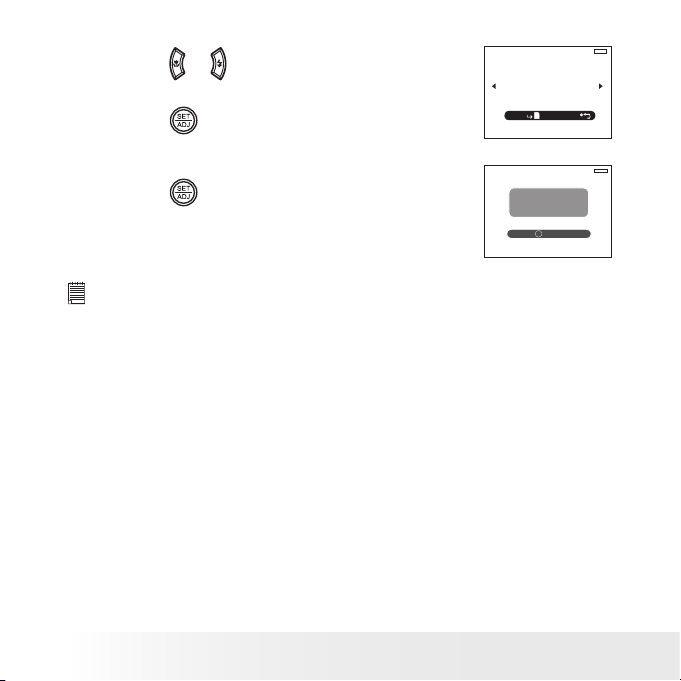
86
Polaroid m536 Digital Camera User Guide
www.polaroid-digital.com
87
Polaroid m536 Digital Camera User Guide
www.polaroid-digital.com
Copy Single File
8. Press the
or
button to select a picture, video
or audio file.
2005/01/01 12:40
9/9
SET: MENU:
IN
9. Press the
button.
Copy All Files
8. Press the
button.
9/9
IN
COPY TO CARD
SET:
MENU: X
NOTE:
With a memory card inserted into the camera, the card memory has a higher
priority over the internal memory. The selected picture or video clip can be only
copied from internal memory to the memory card.
Page 87

87
Polaroid m536 Digital Camera User Guide
www.polaroid-digital.com
9 Installing the Software onto a Computer
• Installing the Software
For Windows® Users:
PC
IMPORTANT!
MAKE SURE YOU INSTALL ALL THE SOFTWARE FROM THE CD SUPPLIED
BEFORE YOU CONNECT YOUR CAMERA TO A COMPUTER AND TRANSFER
PICTURES FROM YOUR CAMERA TO THE COMPUTER.
IMPORTANT! (For Windows® 98SE)
On Windows® 98SE Mass Storage function needs to install the m536 Driver.
After the installation, please restart the Windows before connecting the camera
to the PC.
IMPORTANT! (For Windows® Me, 2000, XP)
Directly plug-in the camera to transfer and play the pictures. No need to install
the driver.
IMPORTANT!
To view the video clips it is recommended to install the Windows Media Player.
It has already installed in the operating system or can be downloaded from the
address: www.microsoft.com.
IMPORTANT!
To play the video clips (AVI format), it is necessary to install the DivX from the
CD supplied.
Page 88

88
Polaroid m536 Digital Camera User Guide
www.polaroid-digital.com
89
Polaroid m536 Digital Camera User Guide
www.polaroid-digital.com
1. Before you begin, close all other
software applications open on
your computer.
2. Insert the CD supplied into the
computer CD-ROM Drive.
3. The CD User Interface Screen
will automatically launch.
4. With the mouse, click on each
software interface button in
turn and follow the on screen
instructions.
Open & Close
NOTE:
If the setup screen does not appear
after loading the CD, then you can
manually start it by double clicking
the “My Computer” icon on your
desktop, then double clicking the icon
for the CD-ROM drive. When the CDROM window opens, double click the
“INSTALL-E.EXE” icon.
For Macintosh Users:
Mac
IMPORTANT!
To play the video clips (AVI format), it is necessary to install the DivX Doctor
II from the CD supplied.
IMPORTANT!
To view the video clips it is recommended to install the QuickTime Player. It can
be found in the CD.
Page 89

89
Polaroid m536 Digital Camera User Guide
www.polaroid-digital.com
• Software Included with Your Camera
The m536 software CD contains the following software:
Polaroid m536 Camera Driver Plug & Play removable disk
Easy to use, just plug the camera to a computer and use it as a removable
disk. Use the ArcSoft® PhotoStudio to edit and print the Pictures.
ArcSoft® PhotoStudio® Picture Editing Software
ArcSoft® PhotoStudio® is an easy-to-use and powerful image-editing
software loaded with everything you need to fix, print, and get creative
with your digital pictures. This program gives you quick access and allat-once enhancement to the pictures on your computer, for example,
removing red-eye and cloning objects to a different picture. Add special
effects or place them in cards, calendars, frames and fantasy templates.
ArcSoft® PhotoStudio® also includes a wide variety of printing options.
ArcSoft PhotoPrinter Picture Editing Software
A quick, easy way to get great-looking photo prints at home. In just a
couple of clicks you can turn your favorite digital snapshots into gorgeous
color photos ready for framing, scrapbooking, or sending to family and
friends.
Adobe® Acrobat® Reader .PDF File Reading Software
Adobe® Acrobat® Reader lets you view and print Adobe Portable Document
format (PDF) files on all major computer platforms, as well as fill in and
submit Adobe PDF forms online.
Page 90

90
Polaroid m536 Digital Camera User Guide
www.polaroid-digital.com
91
Polaroid m536 Digital Camera User Guide
www.polaroid-digital.com
DivX®/DivX® Doctor II Advanced Digital Media Format
DivX lets you play, create and share digital video by turning bulky videos
into lean, mean DivX files. The DivX® codec (short for compressor/
decompressor) can compress video to a convenient size without losing
any noticeable quality and play those videos back on almost any device.
QuickTime Player Media Playing Software (Mac Only)
The QuickTime Player is an easy-to-use application for playing, interacting
with or viewing any video, audio, VR, or graphic file that is compatible
with QuickTime.
Page 91

91
Polaroid m536 Digital Camera User Guide
www.polaroid-digital.com
• Computer System Requirements
For acceptable picture transferring and editing performance, we recommend
the following minimum requirements;
For Windows® Users
PC
• Compatible with Microsoft® Windows® 98SE, Me, 2000 or XP
• Pentium® III 450MHz or equivalent processor
• USB Port
• 128MB RAM (512MB recommended)
• 500MB free disk space
• Color monitor with high color (16-bit) graphic capability or higher
• CD-ROM drive
• Standard mouse and keyboard
• Stereo speakers
• DivX
For Macintosh Users
Mac
• Mac® OS Version 9.2~X
• PowerMac G3 or higher
• USB Port
• 96MB RAM (128MB recommended )
• 400MB Free disk space
• Color monitor with high color (16-bit) graphic capability or higher
• CD-ROM drive
• Standard mouse and keyboard
• Stereo speakers
• DivX Doctor II
Page 92

92
Polaroid m536 Digital Camera User Guide
www.polaroid-digital.com
93
Polaroid m536 Digital Camera User Guide
www.polaroid-digital.com
10 Transferring Pictures and Video Clips to a Computer
• Before Transferring Files
IMPORTANT! - FOR PC USERS
BEFORE YOU CONNECT YOUR DIGITAL CAMERA TO THE COMPUTER, MAKE
SURE THAT YOU HAVE INSTALLED THE SOFTWARE FROM THE ENCLOSED
CD. PLEASE REFER TO “9 Installing the Software Onto a Computer”.
• Connecting to Your Computer
Connect the camera directly to your computer.
1. Turn the camera Off.
2. Plug the labelled end of the USB cable into the marked
socket on your computer.
3. Plug the other end of the USB cable into the port on your camera.
4. Turn on the camera and an interface “New Hardware Found” will
show on the computer desktop.
5. A removable disk drive will be installed onto your computer
automatically.
Page 93

93
Polaroid m536 Digital Camera User Guide
www.polaroid-digital.com
• Transferring Pictures, Video and Audio Clips to a Computer
NOTE:
The Mass Storage mode is the default setting when the camera is connected
with a TV set or a computer.
For Windows® Users
PC
NOTE:
You can transfer pictures and video clips in any mode.
1. Turn on the camera
2. Connect the camera to a computer via the USB cable.
3. Double click on “My Computer” on your PC desktop and you will see
a “Removable Disk” drive.
4. Double click “Removable Disk” -> double click “DCIM”-> double click
any directory folder under “DCIM”.
5. All the pictures, video and audio clips are in the directory folder.
Highlight the pictures, video and audio clips and drag them to a folder
of your choice. You can also create sub folders to group them or use
the Arcsoft software to edit and manage the pictures.
Page 94

94
Polaroid m536 Digital Camera User Guide
www.polaroid-digital.com
95
Polaroid m536 Digital Camera User Guide
www.polaroid-digital.com
For Macintosh Users
Mac
NOTE:
For Mac user, directly plug-in the camera, no need to install the driver.
1. Turn on the camera
2. Set the camera to Playback mode.
3. Connect the camera to Mac via the USB cable, the systems will
automatically recognize the MASS STORAGE drive. (System
will automatically create a Mass Storage named “INTERNAL” /
“EXTERNAL”)
NOTE:
This Drive name will vary from different version of Mac OS system.
4. Double click the folder “INTERNAL” / “EXTERNAL” to enter sub-folder
“DCIM”.
5. Double click the folder “DCIM” and then any subfolder inside.
6. You can copy the pictures and video clips from this directory folder
and paste to the hard disk.
Page 95

95
Polaroid m536 Digital Camera User Guide
www.polaroid-digital.com
11 Troubleshooting Problems
The troubleshooting guide is designed to help you. If problems continue,
please contact customer support. Details are provided under “Getting
Help”.
Symptom Problem Solution
I receive an error
message when I am
installing “Polaroid
m536 Camera Driver”.
“Polaroid m536 Camera
Driver” does not load.
Shut down all other applications and attempt to reinstall
the driver.
Check to see if the USB controller in your BIOS is
activated. If this does not work contact your national
customer support representative, refer to the instruction
manual included with your PC.
I cannot upload images
to my computer.
Connection failure. Check all cable connections are secured.
Camera Driver is not
installed.
You need to install the camera driver for Windows 98SE
systems.
I cannot run the
“Polaroid m536
Camera Driver”.
Conict with another
camera driver or capture
device.
If you have another camera installed on your computer,
remove it and it’s driver completely from your system to
avoid conicting with it.
My CD Installation
wizard does not work.
The auto installation
le is switched off
or The CD-ROM is
disconnected.
Go to the computer desktop. Right click on “My
Computer”. Click “Properties”. Select “Device Manager”.
Double click on “CD_ROM”, double click on “CD-R
(normally the manufacturer’s name. Click on “Settings”.
Ensure both “Auto insert notication” and the
“disconnect” are ticked. If you change the settings the
computer will ask you to restart your PC. Click “Yes”.
Images are not shown
on TV.
Video cable is not
connected correctly.
Make sure the video cable is connected to the TV “Video
In” socket.
The video clip (AVI) le
cannot be played.
DivX codec is not
installed yet.
Download and install the DivX or DivX Doctor II from CD
The camera is detected
by the Windows and
works properly. But
a driver letter of the
Removable disk is not
created.
The removable disk
crashes with the
network drives.
Disconnect the crashed network drive and reserve this
drive letter for the camera.
Page 96

96
Polaroid m536 Digital Camera User Guide
www.polaroid-digital.com
97
Polaroid m536 Digital Camera User Guide
www.polaroid-digital.com
Symptom Problem Solution
I cannot activate my
Digital Camera by pressing
the Power switch.
Insufcient battery power or
battery is missing.
Recharge the battery or install the battery.
Camera does not turn on. Battery is not oriented
correctly.
Or
Battery is dead.
Orient the battery correctly.
Or
Recharge the battery.
Camera suddenly powers
off.
Auto Power Off function is
activated.
Or
Battery is dead.
Turn the camera on.
Or
Recharge the battery.
Image is not recorded
when the shutter button
is pressed.
Camera is turned off.
Or
Flash unit is charging.
Or
Memory is full.
Turn the camera on.
Or
Wait until ash unit charging nishes.
Or
Delete images you no longer need, or use
another memory card.
Camera powers off during
self-timer countdown.
Battery is dead. Recharge the battery.
LCD screen image is out
of focus.
Macro mode is being used
for far subjects.
Or
Still image mode is being
used for near subjects.
Set the camera to Still Image mode.
Or
Set the camera to Macro mode for subjects this
close to the lens:
Wide Angle: 0.32 ft~ 2.6 ft (0.1 m ~ 0.8 m)
Telephoto: 0.3 ft ~ 2.6 ft (0.09 m ~ 0.8 m)
Recorded pictures are not
saved in memory.
Removing the memory card
before the save operation is
complete.
Do not remove the memory card before the save
operation is complete.
Page 97

97
Polaroid m536 Digital Camera User Guide
www.polaroid-digital.com
Symptom Problem Solution
Colour of the playback pictures is
different from the picture on the
LCD screen during recording.
Sunlight or light from another
source is shining directly into the
lens during recording.
Position the camera so sunlight
does not shine directly onto
the lens.
Pictures are not displayed. A memory card with non-DCF
pictures recorded with another
camera is loaded in the camera.
This camera cannot display
non-DCF pictures recorded onto
a memory card used by another
digital camera.
I cannot erase pictures. All the pictures in memory are
protected.
Unprotected the pictures you
want to delete.
There is no response from the
camera while pressing any
buttons.
The LCD screen is frozen or the
camera is hanged.
Remove and re-install the battery
or batteries to reset the camera.
Your valuable data stored in the
camera will not be lost.
TV out
Symptom Problem Solution
LCD screen does not appear
on the screen of the connected
television
There is a problem with the
camera-TV connection
Or
TV setup is wrong
Or
Video system is incompatible.
Use the optional video cable to
connect the camera to the TV
Or
Consult the documentation of the
TV and put it in its video mode
Or
Select the proper video output
system.
Images do not display in color
on TV.
Wrong system selection. Change to NTSC or PAL.
Please also refer to the help les & User Guides that accompany the
enclosed applications.
For further information and support, please visit our website:
http://www.polaroid-digital.com
Page 98

98
Polaroid m536 Digital Camera User Guide
www.polaroid-digital.com
99
Polaroid m536 Digital Camera User Guide
www.polaroid-digital.com
12 Getting Help
• Polaroid-digital Online Services
Website: http://www.polaroid-digital.com
• Customer Support
Questions? Need Help? Call us at 1-877-388-3779 (USA),
001-866-722-0866 (Mexico), 1-888-235-0808 (Canada).
Monday thru Friday, 10 am-7 pm EST and Sat 10 am-4 pm
EST Or visit us at http://www.polaroid-digital.com
• ArcSoft Software Help
For United States For Latin America
ArcSoft HQ Support Center E-mail:latinsupport@arcsoftsupport.com
(Fremont, CA 94538)
Tel.: 1-510-979-5599
Fax: 1-510-440-7978
E-mail: support@arcsoftsupport.com
Web: http://www.arcsoft.com/en/support/
For Europe For China
ArcSoft Europe Support Center ArcSoft China Support Center
(Ireland) (Hangzhou)
Tel.: +353-(0) 61-702087 Tel.: +86-571-88210575
Fax: +353-(0) 61-702001 E-mail: support@arcsoft.com.cn
E-mail: eurosupport@arcsoft.com Web: http://www.arcsoft.com.cn/new/
support
For Japan For Taiwan
ArcSoft Japan Support Center (Tokyo) ArcSoft Taiwan Support Center (Taiwan)
Tel.: +81-3-5795-1392 Tel.: +886-(0) 2-2506-9355
Fax: +81-3-5795-1397 Fax: +886-(0) 2-2506-8922
E-mail: support@arcsoft.jp E-mail: support@arcsoft.com.tw
Web: http://www.arcsoft.jp Web: www.arcsoft.com.tw
Visit http:// www.arcsoft.com for technical support and frequently asked questions (FAQ’s).
“Polaroid” and “Polaroid and Pixel” are trademarks of Polaroid Corporation, Waltham, MA, USA.
Page 99

99
Polaroid m536 Digital Camera User Guide
www.polaroid-digital.com
13 Appendix
• Technical specications
Picture Resolution
• Sensor:
- 1/2.5 inch
- 5.0 Mega Pixels CCD
Lens
• Type: 5 groups 6 elements
• Aperture: F 3.27 (W), 5.44 (T)
• Focal Length: 6.55 mm (W) ~ 18.07 mm (T)
• Focal Distance
Normal Focus:
-Wide Angle: 2 ft~ lnfinity (0.6 m ~ lnfinity)
Telephoto: 1.8 ft ~ lnfinity (0.55 m ~ lnfinity)
Macro Focus
-Wide Angle: 0.32 ft~ 2.6 ft (0.1 m ~ 0.8 m)
Telephoto: 0.3 ft ~ 2.6 ft (0.09 m ~ 0.8 m)
LCD Screen 2.5” TFT color panel
Built-in Flash
• Modes
- Auto/OFF/On/Red Eye Reduction/Slow Sync
• Range:
Flash Range for Normal mode:
Wide Angle: 1.3 ft ~ 8.0 ft ( 0.4 m ~ 2.4 m )
Telephoto: 1.7 ft ~ 5 ft ( 0.5 m ~ 1.5 m )
Flash Range for Macro mode:
Wide Angle: 0.33 ft ~ 2.7 ft ( 0.1 m ~ 0.8 m )
Telephoto: 0.3 ft ~ 2.7 ft ( 0.09 m ~ 0.8 m )
Exposure Control -/+2.0 EV in 1/3 increments
ISO Speed Auto, 50, 100, 200
Page 100

100
Polaroid m536 Digital Camera User Guide
www.polaroid-digital.com
101
Polaroid m536 Digital Camera User Guide
www.polaroid-digital.com
Shutter Speed Mechanical shutter 1/2000 sec ~ 15 sec
White Balance
Auto, Day light, Cloudy, Tungstem, Fluorescent-H,
Fluorescent-L, Customer
Storage • Internal Memory: 32 MB Nand Flash
• External Memory
- supports SD card up to 1 GB (not included)
Self-timer 2 sec/ 10 sec/ Double
File Format • Still Image
- EXIF 2.2 compatible format (JPEG compression) DCF
compatible, Support DPOF
• Video Clip: MPEG 4, AVI
• Audio: WAV
Power Supply One Lithium Ion rechargeable battery (included)
Tripod Socket Yes
Connectivity • With computer via USB cable (included)
• With TV via TV cable (included)
• With printer via USB cable (included)
Dimension • Size:
- (W) 91 mm x (D) 56 mm x (H) 22.7 mm
• Weight:
Approximately 120g excluding battery or card
Operating System • For Windows Users: Microsoft Windows 98SE, Me
2000 or XP:
• For Macintosh Users: Mac OS 9.2 ~ X
