Page 1

Page 2
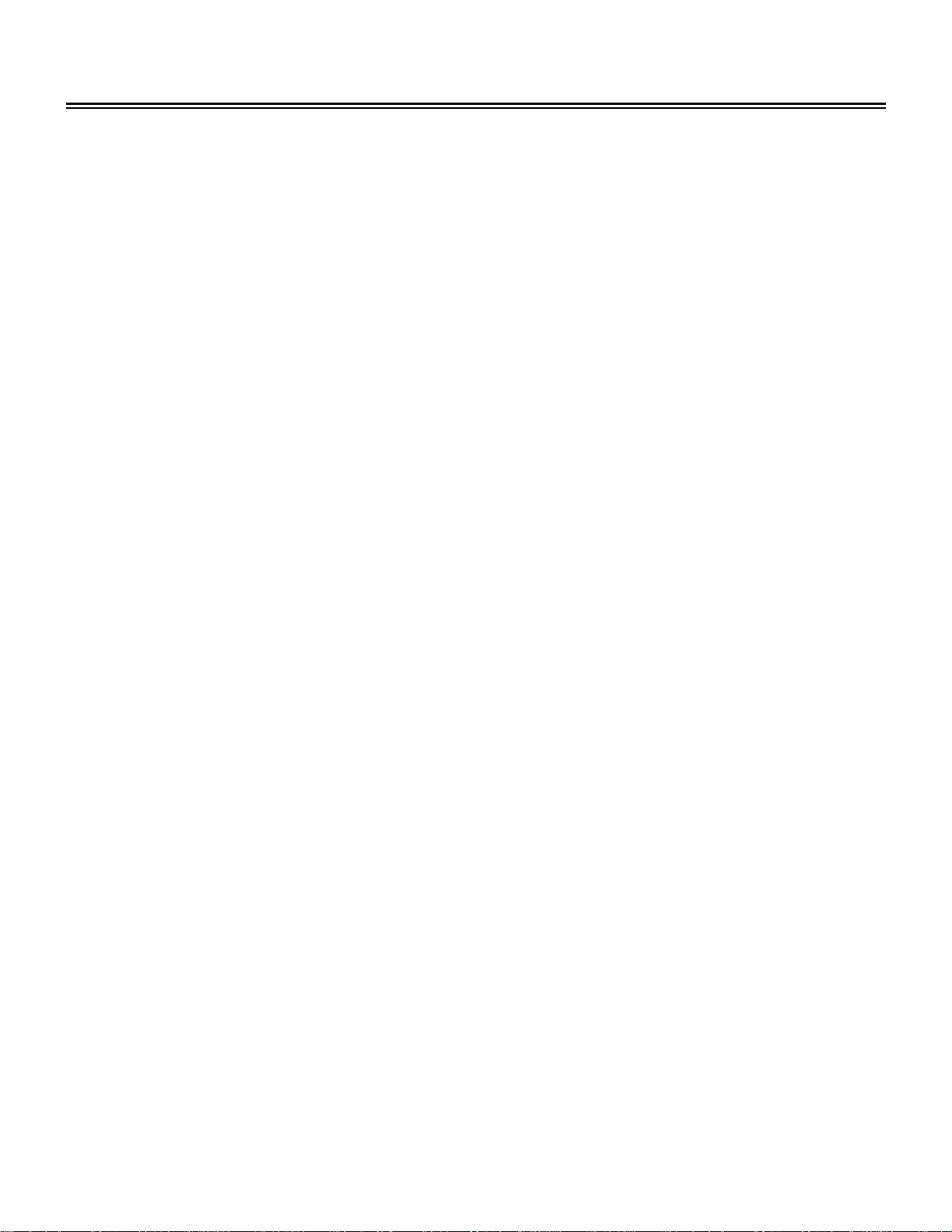
Table of Contents
Important Safety Instructions ................................................................................ 2
Accessory List......................................................................................................... 4
View of Unit.............................................................................................................. 5
Remote Control........................................................................................................ 7
System Connections............................................................................................... 9
Connecting External AV Signal Source......................................................................9
Connecting External AV Signal Source (YPbPr)......................................................10
Connecting External AV Device (AV Output)............................................................11
Connecting PC ........................................................................................................12
Connecting Power Supply ....................................................................................... 13
Connecting Earphone.............................................................................................. 13
Connecting TV Signal Source..................................................................................14
System Setup......................................................................................................... 16
Preparation.............................................................................................................. 16
Image Setting ..........................................................................................................16
Audio Setting...........................................................................................................18
Sleep Setting...........................................................................................................19
Parental Setting....................................................................................................... 19
Setup Setting........................................................................................................... 22
Use of the Wall Mount........................................................................................... 27
Troubleshooting .................................................................................................... 28
Specifications ........................................................................................................ 29
Warranty................................................................................................................. 30
- 1 -
Page 3
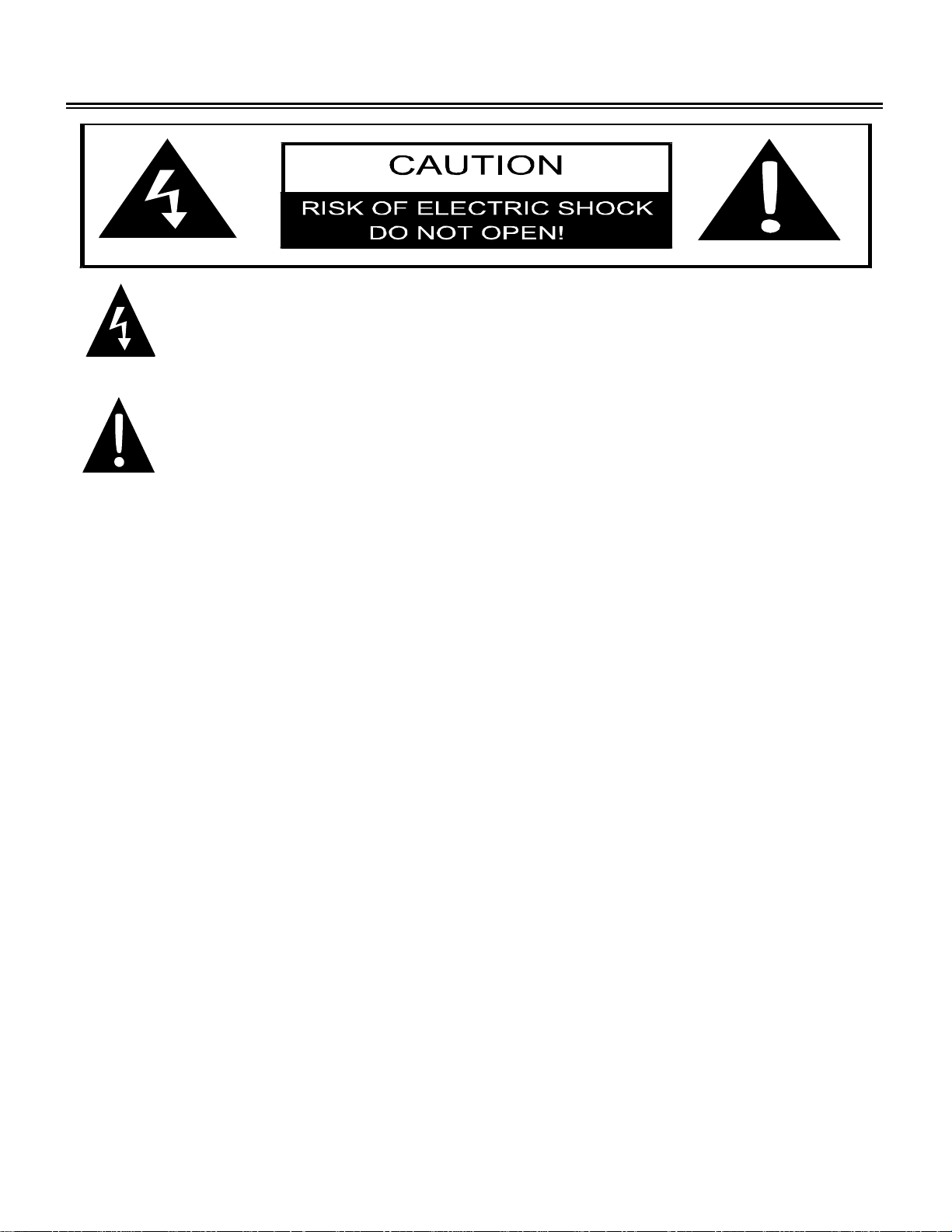
Important Safety Instructions
f
CAUTION: USE OF ANY CONTROLS, ADJUSTMENTS, OR PROCEDURES OTHER THAN
THOSE SPECIFIED HEREIN MAY RESULT IN HAZARDOUS RADIATION EXPOSURE.
The lightning flash with arrowhead symbol, within an equilateral triangle, is intended
to alert the user to the presence of uninsulated “dangerous voltage” within the
product’s enclosure that may be of sufficient magnitude to constitute a risk o
electrocution.
The exclamation point within an equilateral triangle is intended to alert the user to the
presence of important operating and maintenance (servicing) instructions in the
literature accompanying the appliance.
POWER SUPPLY:
Connect the supplied adapter to the side of the DVD player (if equipped) or back of the TV in the slot
marked “Power In”. Plug the two-prong end of the power cord to a 100~240V volt electrical outlet. If
you have difficulty inserting the plug, turn it over and reinsert it. If the unit will not the used for a long
time, disconnect the plug from the outlet.
NOTE:
Before plugging the power cord into an AC outlet, make sure that all input and output device
connections have been made.
CAUTION: These servicing instructions are for use by qualified service personnel only. To reduce
the risk of electric shock, do not perform any servicing other than that contained in the operating
instructions unless you are qualified to do so.
Refer to service manual for servicing instructions.
The images in this manual are for reference only and may differ from your model.
- 2 -
Page 4

Important Safety Instructions
1) Read and follow all directions.
2) Keep these instructions.
3) Heed all warnings.
4) Do not use near water.
5) Clean only with dry cloth.
6) Do not block any ventilation openings. Maintain well ventilated conditions around the product,
Do not put product on bed, sofa or anything that blocks ventilation. Install in accordance with the
manufacturer’s instructions.
7) Do not install near any heat sources such as radiators, heat registers, stoves, or other
apparatus (including amplifiers) that produce heat.
8) Do not defeat the safety purpose of the polarized or grounding-type plug. A polarized plug has
two blades with one wider than the other. A grounding type plug has two blades and a third
grounding prong. The wide blade or the third prong is provided for your safety. If the provided
plug does not fit into your outlet, consult an electrician for replacement of the obsolete outlet.
9) Protect the power cord from being walked on or pinched particularly at plugs, convenience
receptacles, and the point where they exit from the apparatus.
10) Only use attachments/accessories specified by the manufacturer.
11) Use only with the cart, stand, tripod, bracket, or table specified by the
manufacturer, or sold with the apparatus. When a cart is used, use caution when
moving the cart/apparatus combination to avoid injury from tip-over.
12) Unplug this apparatus during lightning storms or when unused for long periods of time.
13) Refer all servicing to qualified service personnel. Servicing is required when the apparatus has
been damaged in any way, such as power-supply cord or plug is damaged, liquid has been
spilled or objects have fallen into the apparatus, the apparatus has been exposed to rain or
moisture, does not operate normally, or has been dropped.
14) Apparatus shall not be exposed to dripping or splashing and no objects filled with liquids, such
as vases, shall be placed on the apparatus.
Note: Do not touch the LCD screen. In the event that an electric shock is transmitted, the
screen could be damaged.
- 3 -
Page 5
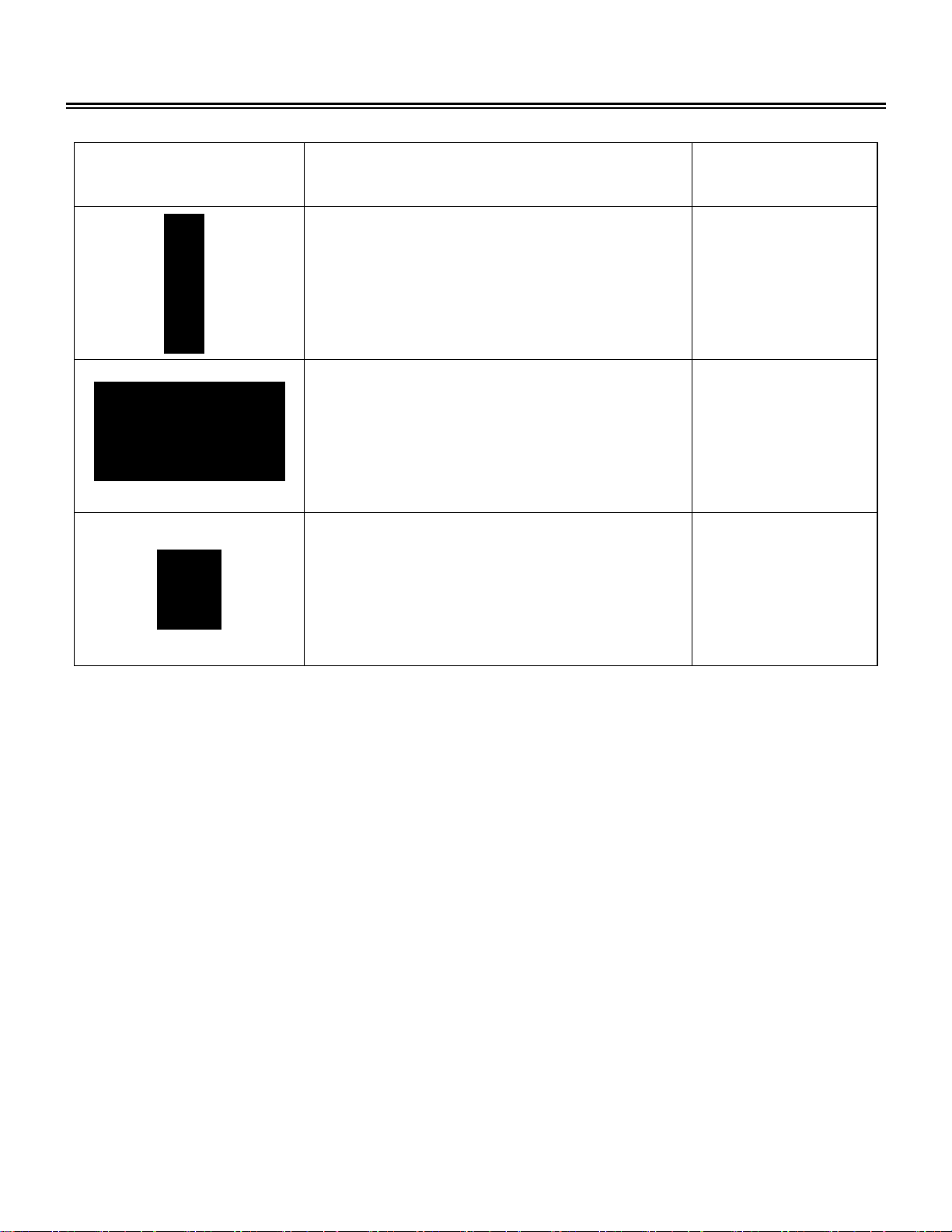
Accessory List
ITEM NAME QTY
Note:
Remote Control (with batteries)
1
(optional)
Power Supply Cord 1
Operation Manual 1
Accessories and their numbers are subject to modification without prior notice.
- 4 -
Page 6
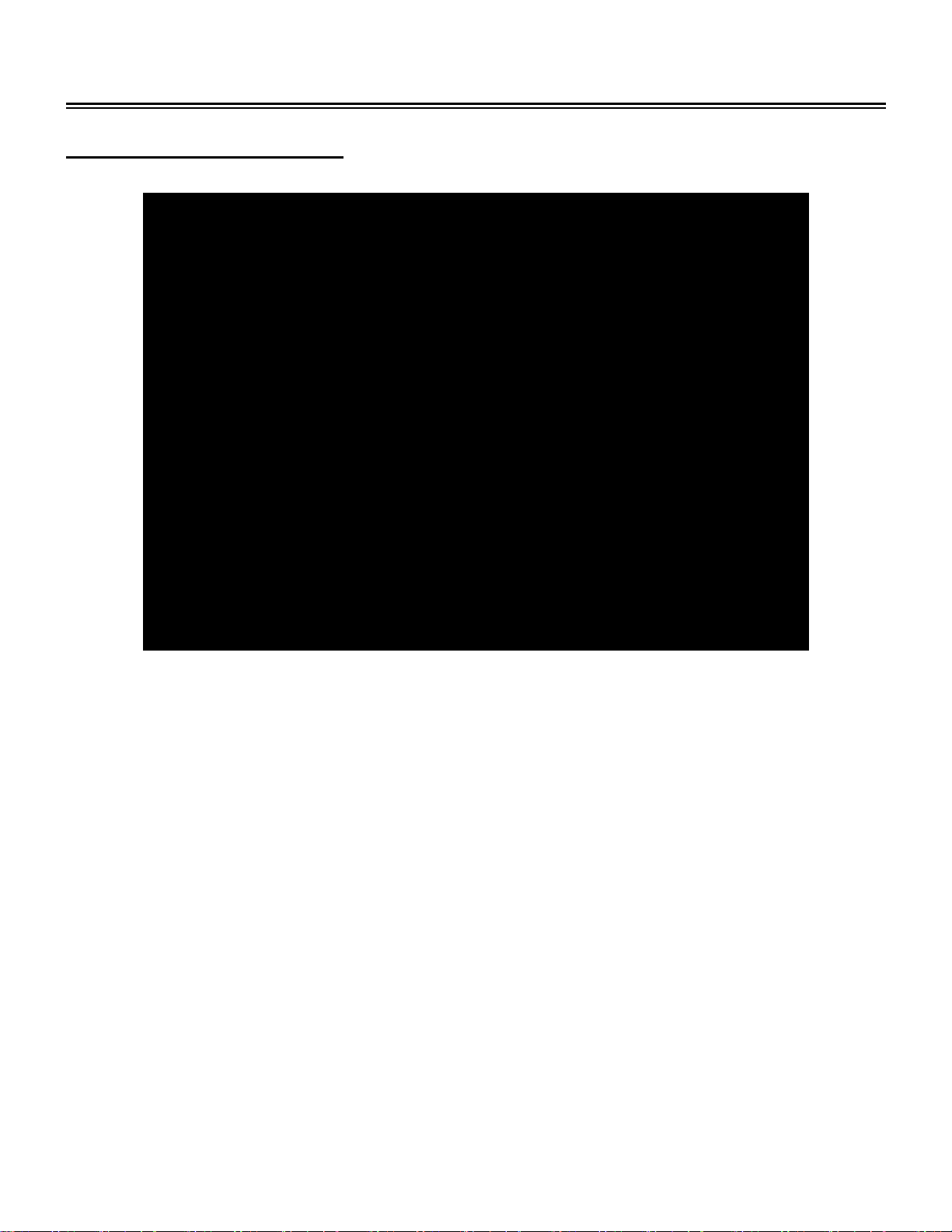
View of Unit
Front and Right Side Panel
1. Color TFT screen
2. SOURCE button
Press repeatedly to select input sources,
choose from: TV, VGA, Component,
S-VIDEO or Composite mode.
3. MENU button
Press to enter or exit system setup menu.
4. CH ▲/▼ button
In TV mode, press to select channels;
On system setup menu, the same function
as ▲/▼ direction buttons.
5. VOL ▲/▼ button
Press to decrease or increase the volume;
On system setup menu, the same function
as ◄/► direction buttons.
6. POWER button
Press to enter or exit standby mode.
7. Headphone Jack
When connected to headphone, the internal
speakers will automatically turn off.
8. Remote Sensor
9. Power Indicator
Lights blue while system is active and red
while system is in standby.
10. Speakers
- 5 -
Page 7
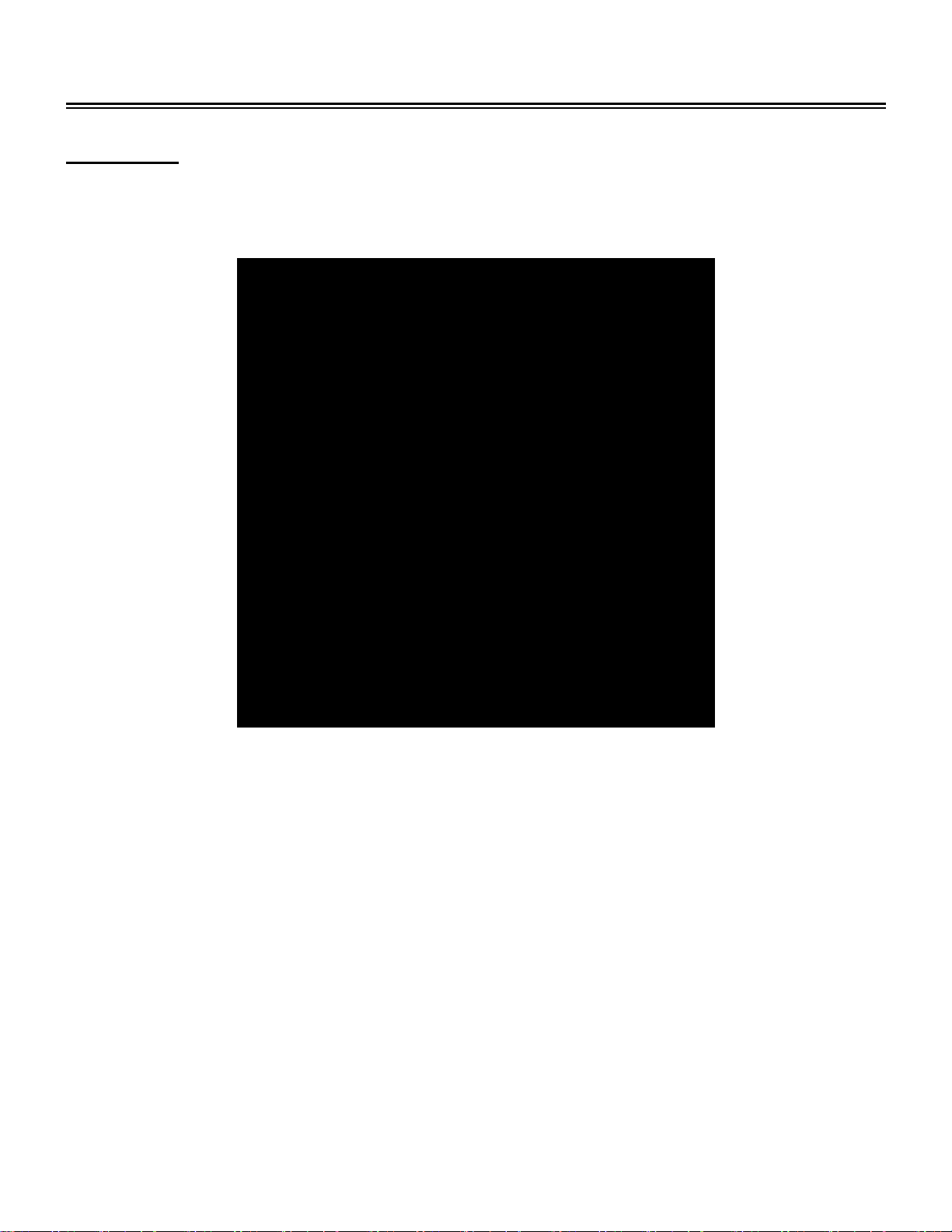
View of Unit
Rear Panel
Open the back cover on the right side of the unit’s rear panel and all the jacks will appear, as shown
on the figure below:
1. Y/Pr(Cr)/Pb(Cb) Input Jacks
Connect Y/Pr(Cr)/Pb(Cb) input source in
Component mode.
2. L/R audio Input Jacks
Connect L/R audio input input source in
Component mode.
3. AV Output Jack
Outputs audio and video for optional
external equipment.
4. AV and S-Video Input Jacks
In the S-VIDEO mode, connect S-VIDEO
signal input source.
In the Composite mode, connect the
external video signal input source.
The L/R audio input jacks can be used in
both S-VIDEO and Composite modes.
5. TV Signal Input Jack
Connect TV antenna or analog cable in TV
mode.
6. DC 12V In Jack
Connect power supply.
7. VGA Input Jack
Connect VGA input source in VGA mode.
8. PC AUDIO Input Jack
Connected to the PC audio output jack.
- 6 -
Page 8
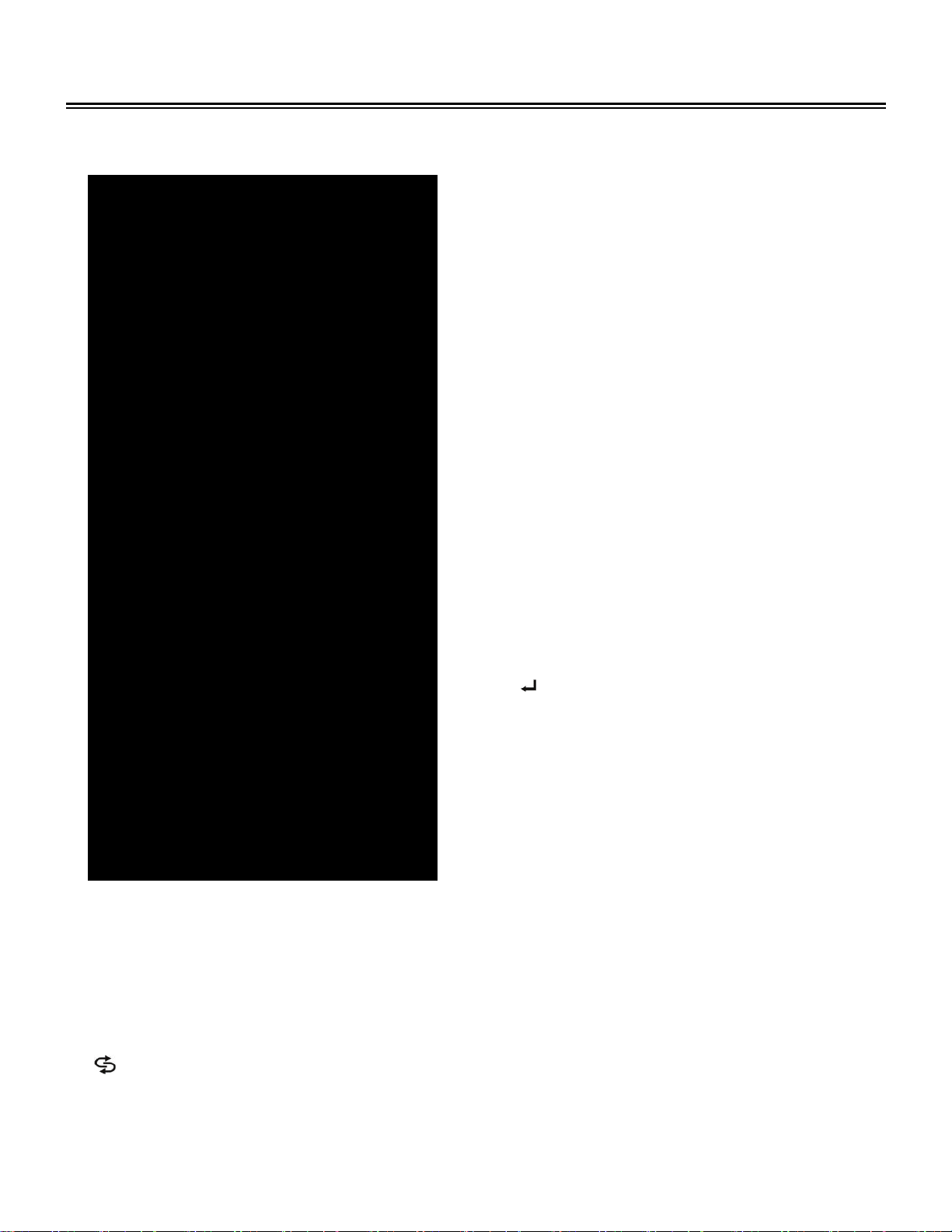
Remote Control
1. MUTE button
Press to mute or unmute the speaker audio
output.
2. 0~9 Number buttons
Press to select numbers.
3. button
Press to return to the previously viewed
channel in TV mode.
4. VOL +/- button
Press to increase or decrease the volume.
5. ASPECT button
Press to select screen aspect ratio.
6. SOURCE button
Press repeatedly to select the input source,
choose from: TV, VGA, Componont,
S-VIDEO or Composite.
7. Direction buttons (▲▼◄►)
Used for menu selection in setup (menu)
mode.
8. ENTER button
Press to confirm a selection.
9. INFO button
Press to display the current mode/input
source information.
10. POWER button
Press to enter or exit the standby mode.
11.
button
In TV mode, when select the 1~99 channel,
press this button to confirm and enter the
selected channel.
12. CH / button
Press to select channel in TV mode.
13. MTS button
Press to activate MTS function in TV mode.
14. CC button
Press press to display the closed captions
or cancel display.
15. MENU button
Press to enter or exit the TV setup menu.
16. EXIT button
Press to exit the TV setup menu.
- 7 -
Page 9
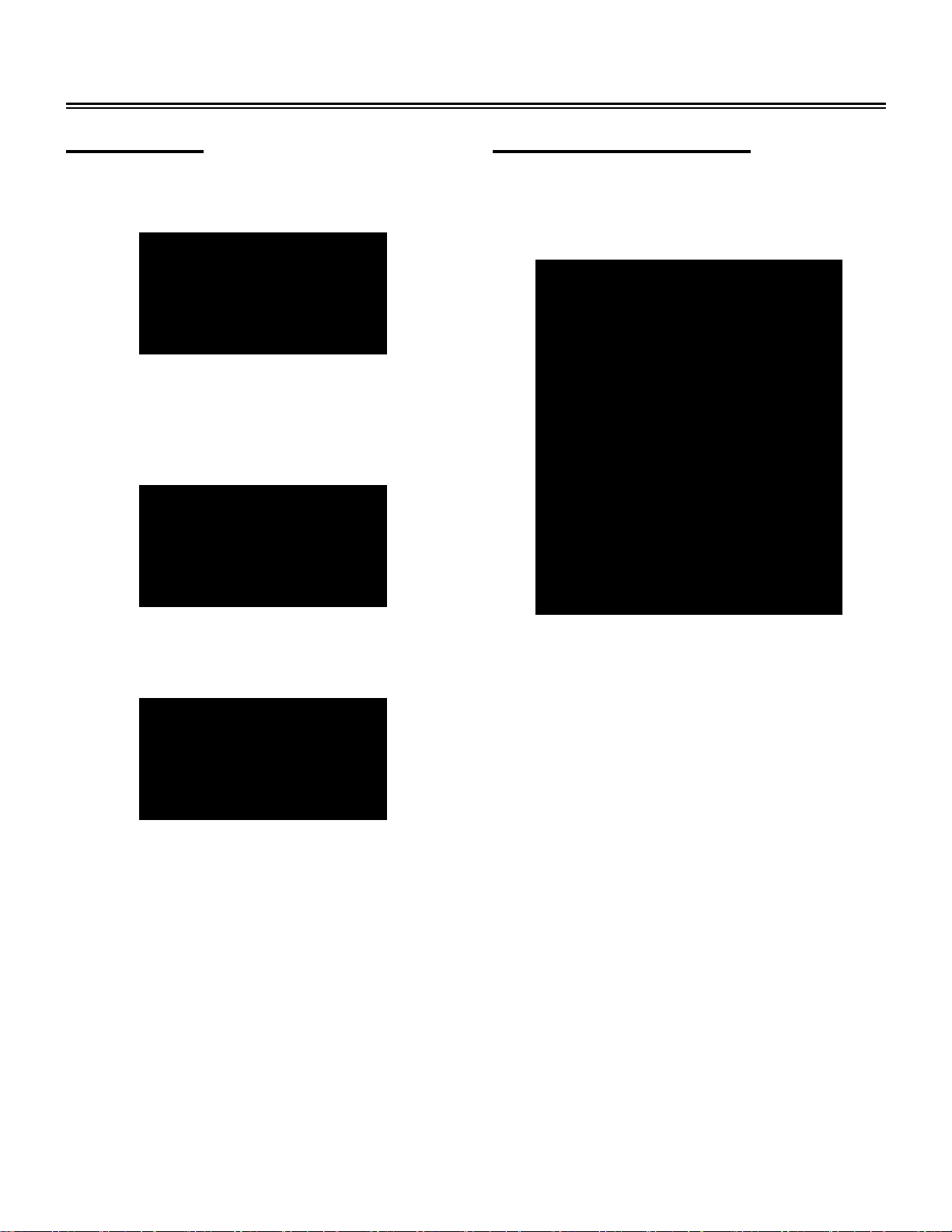
Remote Control
Preparation
Softly push the back cover to open the battery
compartment.
Insert two batteries (1.5V, size AAA), ensuring
the polarity matches the marks inside the
compartment.
Softly press the back cover to close it.
Remove batteries when the remote is not in
use for a long time.
Using Remote control
Point the remote control unit from no more than
about 7 meters (22 feet) from the television and
within about 60 degrees of the front of the unit.
The operating distance may vary depending
•
on room illumination.
Notes:
• Do not point bright lights directly at the
television’s remote control sensor.
• Do not place objects between the remote
control unit and the remote control sensor.
Do not use this remote control unit while
simultaneously operating the remote control
unit of any other equipment.
- 8 -
Page 10
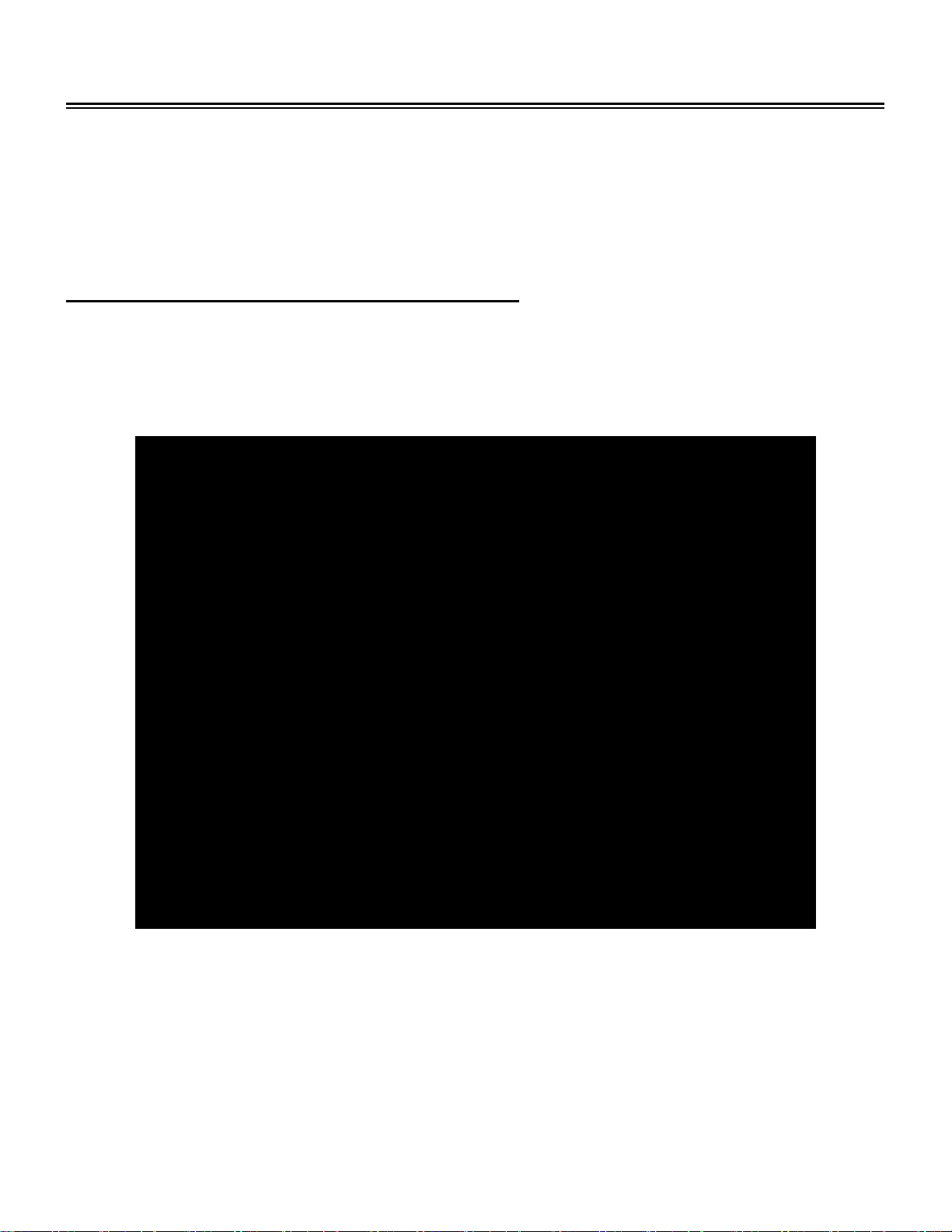
System Connections
• Do not connect the power cord until all other connections have been made.
• Ensure that you observe and correctly connect colored cables when connecting audio and video
cables.
• Before connecting, open the cover on the right side of the unit’s rear panel.
Connecting External AV Signal Source
Use the AV cables to connect an external AV signal source to the AV input jacks on the rear panel of
the unit.
Use the S-VIDEO cable to connect the external AV signal source to the S-VIDEO input jack on the
rear panel of the unit .
After connection, turn on the power of the unit and the external AV signal source and then press the
SOURCE button to shift to Composite or S-VIDEO mode.
Note:
1. S-Video signals typically provide better image quality than composite video signals.
2. If both composite and S-Video video input signals are connected, the TV will default to the
S-Video signal.
- 9 -
Page 11

System Connections
Connecting External AV Signal Source
Use AV cables to connect an external AV signal source to the Y/Pb (Cb) /Pr (Cr) input jacks on the
rear panel of the unit.
After connection, turn on the power of the unit and the external AV signal source and press the
SOURCE button to select Component mode.
Note:
Component signals typically provide better image quality than composite or S-Video signals.
- 10 -
Page 12

System Connections
Connecting External AV Device (AV Output)
Use AV cables to connect external AV device(s) to the audio and video output jacks on the rear
panel of the unit.
Note:
This television is designed to provide composite video and audio to an external device. To avoid
potential damage to an external device, ensure that the television output is correctly cabled to
composite connectors only.
- 11 -
Page 13

System Connections
Connecting a PC
Follow the steps and figure below to connect PC to the unit.
1. Connect one end of the VGA cable to the VGA input jack on the jack panel of the unit and the
other end to the PC VGA output.
2. Connect one end of the audio cables to the PC audio input jack on the jack panel of the
television and the other end to the PC audio output jack.
3. Set the PC video resolution to match that of the television (typically 1024 x 768).
After connection, turn on the power of the unit and PC and use the SOURCE button to select VGA
mode.
- 12 -
Page 14

System Connections
Connecting Power Supply
Power is supplied through the provided appropriative power adapter, one end is connected to the
DC 12V IN jack on the rear panel of the unit, the other end to the AC100~240V wall outlet.
Connecting Earphones
Connect earphones to the earphone jack on the jack panel of the unit for listening.
When earphones are connected, the television will automatically mute internal speaker output.
Note:
Excessively loud volume could damage your hearing. Please turn down the television volume
before connecting earphones, and then raise the volume to a comfortable level.
- 13 -
Page 15

System Connections
Connecting a TV Signal Source
Connect a TV signal source (antenna or analog cable) to the RF (TV) jack on the jack panel of the
unit.
After connecting to the antenna, turn on the unit, and go on with program searching, you can follow
the below steps to select channels:
When cable is connected,
1. For 0~9 channel:
Press the number buttons to select the channel X
, wait three seconds and it will go to the
selected channel.
Or press the number button to select channel X, and then press the button to go to the
selected channel immediately.
Or press the number buttons to input 00X
, it will go to the selected channel immediately.
2. For 10~12 channel:
Press the number buttons to select channel XX, wait three seconds and it will go to the selected
channel.
Press the number buttons to select channel XX, and then press the button to enter the
selected channel.
Or press the number buttons to input 0XX, it will go to the selected channel immediately.
3. For 13~99 channels:
Press the number buttons to input XX, it will go to the selected channel immediately.
Or press the number buttons to input 0XX, it will go to the selected channel immediately.
- 14 -
Page 16

System Connections
4. For 100~125channels:
Press the number buttons to select channels XXX, and it will go to the selected channel
immediately.
When Air is connected,
1. For 0~9 channel:
Press the number buttons to select the channel X, wait three seconds and it will go to the
selected channel.
Or press the number button to select channel X, and then press the button to go to the
selected channel immediately.
Or press the number buttons to input 00X, it will go to the selected channel immediately.
2. For 10 ~ 69 channel:
Press the number buttons to select channel XX, it will go to the selected channel immediately
Or press the number buttons to input 0XX, it will go to the selected channel immediately.
Note: * X is the channel number.
- 15 -
Page 17

System Setup
r
Preparation
1. After connection, press the POWER button to turn on the unit.
2. Press the SOURCE button to select TV mode and follow the procedures below.
Image Setting
Note: This item is only available when there is signal input.
Press the MENU button once to enter the setup
menu, as shown on the right:
In the setup menu, press the ▲▼ button to select
Image and then press the ENTER button to ente
the item. Press the ▲▼ button to select. Press
the MENU button to return to the previous menu.
Scheme Setup
Press the ▲▼ button to select Scheme and
press the ENTER button to enter. Press the
▲▼button to select the desired item and press
the ENTER button to confirm your selection.
Press the MENU button to return to the previous
menu.
- 16 -
Page 18

System Setup
Brightness Setup
Press the ▲▼ button to
select Brightness and press
the ◄► button to adjust the
value. Press the MENU
button to return to the
previous menu.
Contrast Setup
Press the ▲▼ button to select Contrast and press the ◄► button to adjust the value. Press the
MENU button to return to the previous menu.
Hue Setup
Press the ▲▼ button to select Hue and press the ◄► button to adjust the value. Press the MENU
button to return to the previous menu.
Saturation Setup
Press the ▲▼ button to select Saturation and press the ◄► button to adjust the value. Press the
MENU button to return to the previous menu.
Sharpness Setup
Press the ▲▼ button to select Sharpness and press the ◄► button to adjust the value. Press the
MENU button to return to the previous menu.
Advanced Setup
Press the▲▼ button to select Advanced and press the ENTER button to enter.
In the menu, press the ▲▼ button to select the desired item and then press the ENTER button to
confirm. Press the MENU button to return to the previous menu.
Note: This item is only available in Component and VGA modes.
- 17 -
Page 19

System Setup
Audio Setting
Press the MENU button once to enter the setup
menu. Press the ▲▼ button to select Audio and
press the ENTER button to enter the menu shown
on the right.
In the Audio setup menu, press the ▲▼ button to
select the desired item and press the ENTER
button to enter. Press the MENU button to return
to the previous menu.
Volume Setup
Press the ▲▼ button to select Volume and press the ◄► button to adjust the level. Press the
MENU button to return to the previous menu.
Bass Setup
Press the ▲▼button to select Bass and press the ◄► button to adjust the level. Press the MENU
button to return to the previous menu.
Treble Setup
Press the ▲▼button to select Treble and press the ◄► button to adjust the level. Press the MENU
button to return to the previous menu.
Balance Setup
Press the ▲▼ button to select Balance and press the ◄► button to adjust the level. Press the
MENU button to return to the previous menu.
MTS Setup
Press the ▲▼ button to select MTS and press the
ENTER button to enter. Press the ▲▼ button to
select the desired item and then press the ENTER
button to confirm your selection. Press the MENU
button to return to the previous menu.
- 18 -
Page 20

System Setup
Sleep Setting
Press the MENU button to enter the setup
menu. Press the ▲▼ button to select Sleep
and press the ENTER button to enter the menu
shown on the right.
In the Sleep setup menu, press the▲▼ button
to select 15Min, 30Min, 45Min, 60Min, 75Min,
90Min, 105Min, 120Min or Off. Press the MENU
button to return to the previous menu.
Parental Setting
Note: The Parental Function is the same as that of V-CHIP.
Press the MENU button to enter the setup
menu. Press the ▲▼ button to select Parental
and press the ENTER button to enter the menu
shown on the right.
In the Parental setup menu, press the ENTER
button and then use the number buttons to
enter the pin. The default pin is 1111. Then
press the ENTER button to continue and display
the menu as shown on the right.
Note: The Master password is 3308. This
password is always effective even after you
have selected your own password and changed
it.
- 19 -
Page 21

System Setup
r
r
Change PIN
Press the ▲▼ button to select Change
PIN and press the ENTER button to enter.
Use the number buttons to enter the new
pin you want and then press the ENTER
button to confirm. Then use the numbe
buttons to enter the new pin again and
press the ENTER button to confirm and
return to the previous menu.
Clear All
Press the ▲▼ button to select Clear All and press the ENTER button to enter. Press the ▲▼ button
to select the desired item and then press the ENTER button to confirm your selection. Press the
MENU button to return to the previous menu.
TV Rating
Press the ▲▼ button to select TV Rating and
press the ENTER button to enter. Press the
▲▼ button to select the desired item and then
press the ENTER button to confirm you
selection. Press the MENU button to return to
the previous menu.
- 20 -
Page 22

System Setup
r
Movie Rating
Press the ▲▼ button to select Movie Rating
and press the ENTER button to enter. Press
the ▲▼ button to select the desired item and
then press the ENTER button to confirm you
selection. Press the MENU button to return to
the previous menu.
CA Eng Rating
Press the ▲▼ button to select CA Eng
Rating and press the ENTER button to enter.
Press the ▲▼ button to select the desired
item and then press the ENTER button to
confirm your selection. Press the MENU
button to return to the previous menu.
- 21 -
Page 23

System Setup
r
CA Fr Rating
Press the ▲▼ button to select CA Fr Rating
and press the ENTER button to enter. Press the
▲▼ button to select the desired item and then
press the ENTER button to confirm you
selection. Press the MENU button to return to
the previous menu.
Parental Lock
Press the ▲▼ button to select Parental Lock and press the ENTER button to enter. Press the ▲▼
button to select the desired item and then press the ENTER button to confirm your selection. Press
the MENU button to return to the previous menu.
Setup Setting
Press the MENU button once to enter the setup
menu. Press the▲▼ button to select Setup and
press the ENTER button to enter the menu shown
on the right.
In Setup menu, press the▲▼ button to select the
desired item and press the ENTER button to enter.
Press the MENU button to return to the previous
menu.
- 22 -
Page 24

System Setup
Tuner/Channel
Press the ▲▼ button to select the
Tuner/Channel and press the ENTER button
to enter the menu as shown on the right.
Press the ▲▼ button to select the desired
item and press the ENTER button to enter.
Press the MENU button to return to the
previous menu.
Auto Scan
Press the ▲▼ button to select the Auto Scan, press the ENTER button to start auto scan. The
screen will display as below:
Auto scan will take a few minutes, when the tuning operation completes the unit will exit and
memorize the programs by sequence automatically.
During tuning, press the MENU button to exit the auto scan mode.
Channel System
Press the ▲▼ button to select Channel
System and press the ENTER button to
enter. Press the ▲▼ button to select the
desired item and then press the ENTER
button to confirm your selection. Press the
MENU button to return to the previous
menu.
- 23 -
Page 25

System Setup
t
Prog Organizer
Press the ▲▼ button to select the
Prog Organizer and press the
ENTER button to enter the menu as
shown on the right.
In the Prog Organizer setup menu,
press the ▲▼ button to select the
desired item. Press the MENU
button to return to the previous
menu.
Channel System
Press the ▲▼ button to select Channel
System and press the ENTER button to enter.
Press the ▲▼ button to select the desired
item and then press the ENTER button to
confirm your selection. Press the MENU button
to return to the previous menu.
Prog Organizer
Press the ▲▼ button to selec
the Prog Organizer and press
the ENTER button to enter the
menu as shown on the right.
In the Prog Organizer setup
menu, press the ▲▼ button to
select the desired item. Press the
MENU button to return to the
previous menu.
- 24 -
Page 26

System Setup
Channel Name
Press the ▲▼ button to select the Channel Name and press the ENTER button to enter. Then
press the ▲▼button to select letters or press the number button to input numbers. Press the MENU
button to return to the previous menu.
Add Program
Press the ▲▼ button to select the Add Program and press the ENTER button to activate the skip
function which when using the CH ▲▼button to select channels under normal playback status, it
will skip the current channel. Press the MENU button to return to the previous menu.
Delete Program
Press the ▲▼ button to select the Delete Program and press the ENTER button to cancel the skip
function which when using the CH ▲▼button to select channels under normal playback status, it
will play the channels in sequence. Press the MENU button to return to the previous menu.
Fine Tune
Press the ▲▼ button to select Fine Tune and press the ENTER button to enter. Press the ► or ◄
button to start fine tuning forward or backward. Press the MENU button to return to the previous
menu.
Language
Press the ▲▼ button to select the Language,
press the ENTER button to enter the setup,
press the ▲▼ button to select item. Press the
MENU button to return to the previous menu.
Factory Reset
Press the ▲▼ button to select the Factory Reset, press the ENTER button to resume default status.
- 25 -
Page 27

System Setup
CC Mode
Press the ▲▼ button to select CC Mode
and press the ENTER button to enter. Press
the ▲▼ button to select the desired item
and then press the ENTER button to confirm
your selection. Press the MENU button to
return to the previous menu.
- 26 -
Page 28

Use of the Wall Mount
Your TV may have come equipped with a wall mount and can wall mount the TV through use the
mounting screw holes on the back of the TV and optinal mount. You may uninstall the stand before
walling mount the TV. Please refer to the figure and the procedure below.
Notes:
1. Before the operations below, make sure that the television is unplugged and powered off.
2. When wall mount the television, ensure that screws used between the wall mount and the
back of the television are 18 mm (0.70”) or less in length.
Stand Uninstall:
1. Open the cover of the stand.
2. Loosen and remove the screws securing the stand to the TV.
3. Remove the stand.
4. Close the cover.
Note: To remove the stand, cover the screen with a soft cloth and place the LCD screen face down
on a stable surface.
Wall Mount Installation:
Wall mount the TV with the supplied mounting screws through the mounting screw holes on the
back of the TV and the optional mount on the wall.
Note: Since the unit is rather heavy, be careful while doing the installation work.
Stand Reinstall:
1. Open the cover of the stand.
2. Carefully insert the stand into the proper position of the TV and lock the stand with screws.
3. Close the cover.
Note: To install the stand, cover the screen with a soft cloth and place the LCD screen face down on
a stable surface.
- 27 -
Page 29

Troubleshooting
Many simple problems can quickly be solved using the procedures below. Please follow the
procedures below prior to contacting Polaroid customer service. If you suspect something wrong
with this unit, immediately turn the power off and disconnect the power connector from the unit.
Never try to repair the unit yourself because it is dangerous to do so.
SYMPTOM CHECK ITEM
There is no display on the screen.
There is no sound.
There is no picture or picture
moves up and down.
The remote control does not
work.
Other Notes:
Make sure the unit is turned on and all connections are correct.
Ensure that the input selected is active.
Make sure the unit is turned on and all connections are correct.
Make sure the volume is not turned down or muted.
Make sure the sound setup is correct.
Make sure all connections are correct.
Make sure the unit is in correct video mode.
Replace the batteries in the remote control with fresh batteries.
Make sure there are no obstructions between remote control and the
television.
Make sure the remote control is pointing at the television.
Make sure the batteries are correctly installed in the remote control.
Static electricity, lightning, power outages or brownouts and other external interference may cause
the television to behave abnormally. Should this occur, unplug the television power cord from the
outlet, wait 60 seconds, and then plug it in again to reset the unit. If the problem persists, then
please disconnect the power and consult a qualified technician.
- 28 -
Page 30

Specifications
TFT-LCD Resolution 1440 x 900
TFT-LCD Screen Size 19 inches
AC100~240V,50/60Hz
Power
DC 12V 5A
Power Consumption < 60W
494 × 184 × 412mm(LXWXH)
Dimension
19.4 x 7.2 x 16.2inch (LXWXH)
About 8.26 Kgs
Weight
About 18 lbs.
Ambient Temperature
10 to 45˚C
50 to 113˚F
DESIGN AND SPECIFICATIONS ARE SUBJECT TO CHANGE WITHOUT NOTICE
is a trademark of SRS Labs, Inc.
TruSurroundXT technology is incorporated under license from SRS Labs, Inc.
- 29 -
Page 31

Warranty
This product is distributed by Petters Hospitality and Entertainment Group, LLC (“PHEG”). PHEG
uses the Polaroid trademark and pixel under license from Polaroid Corporation. The product
warranty is provided by PHEG pursuant to the terms and conditions of the master Product Purchase
and Services Agreement (“PPSA”). For warranty service please call (888) 779-6779 or e-mail
PHEG at infosupport@pettershospitality.com . There are no express warranties other than those
expressly described in the PPSA, and no warranties whether express or implied, including, but not
limited to, any implied warranties of merchantability or fitness for a particular purpose, shall apply
after the express warranty period stated in the PPSA, and no other express warranty or guaranty
given by any person, firm or entity with respect to the product shall be binding on PHEG or Polaroid
Corporation. Repair or replacement is the customer’s exclusive remedy. Neither PHEG nor
Polaroid Corporation shall be liable for any incidental or consequential damages caused by the use,
misuse or inability to use the product. Notwithstanding the foregoing, consumer’s recovery against
PHEG shall not exceed the purchase price of the product sold by PHEG. This warranty shall not
extend to anyone other than the customer under the PPSA and is not transferable.
- 30 -
