Page 1

PMID704GK
Before operating this product, please read, understand the follow instructions.
Tablet 7” 3G
Jet 704
Page 2
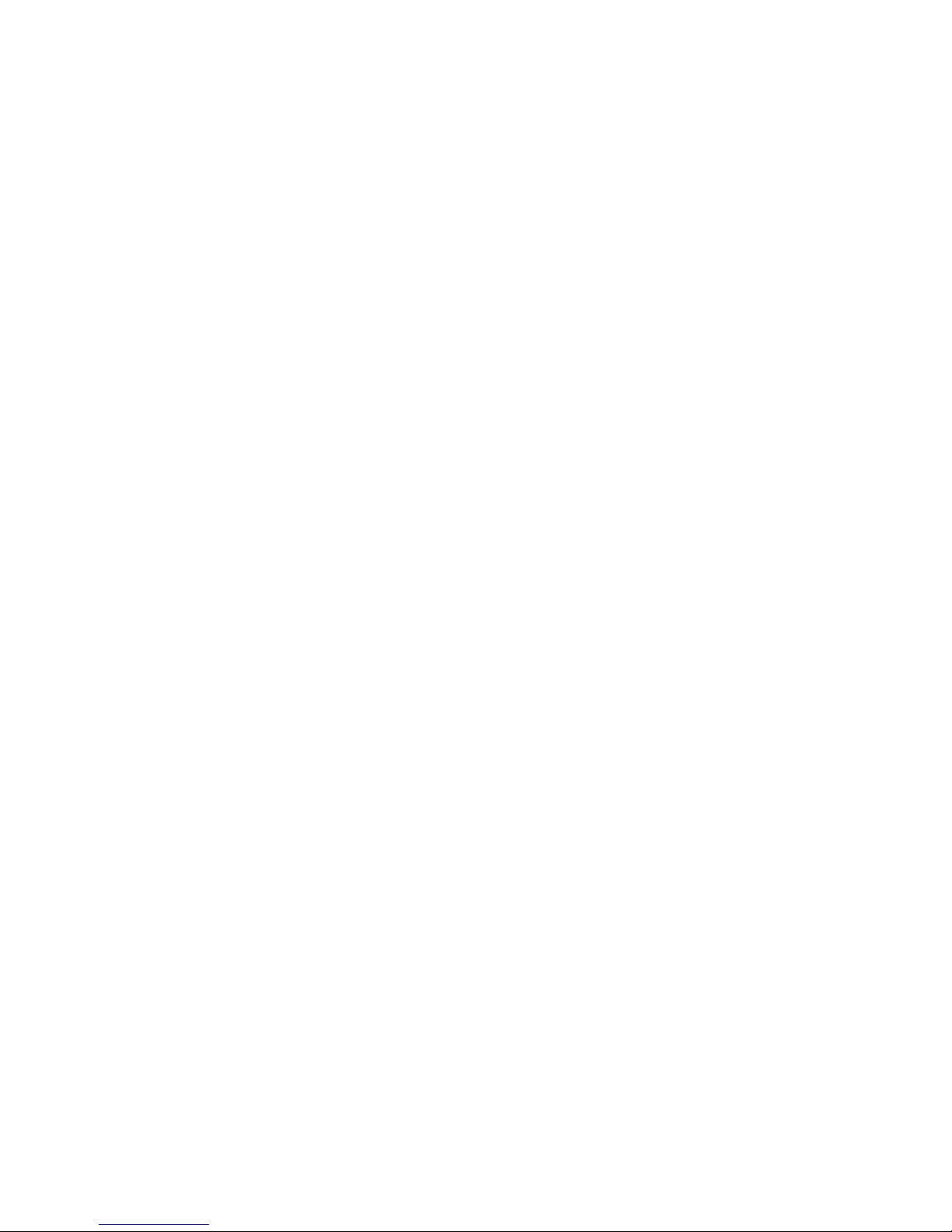
Cautions .................................................................................................................................................. 1!
MAIN UNIT ............................................................................................................................................. 2!
MAIN FEATURES .................................................................................................................................... 3!
How to Use Your Tablet ...................................................................................................................... 4!
JACK ....................................................................................................................................................... 4!
PHYSICAL BUTTONS ............................................................................................................................... 4!
TOUCH BUTTONS ................................................................................................................................... 5!
SUSPENDED FUNCTION KEY ................................................................................................................... 5!
SHORTCUTS ............................................................................................................................................ 7!
WIDGETS .............................................................................................................................................. 10!
POWER ON/OFF/ STANDBY .................................................................................................................. 12!
RESET ................................................................................................................................................... 13!
MICRO SD AND SIM CARD .................................................................................................................. 15!
DESKTOP AND MAIN MENU (SOME SCREENS/FUNCTIONS MAY PRESENT DIFFERENT IN YOUR DEVICE
DEPENDING ON THE SOFTWARE VERSION
) ............................................................................................ 15!
OPEN OR SWITCH APPLICATION ........................................................................................................... 18!
GENERAL FUNCTION ............................................................................................................................ 20!
YOU CAN MANAGE SOME COMMON FEATURES SUCH AS BRIGHTNESS, WALLPAPER, SLEEP TIME. IN
SETTINGS - GENERAL FUNCTIONS IS EASY TO OPERATE/CHANGE AS SHOWN BELOW: .......................... 20!
WI-FI .................................................................................................................................................... 20!
BLUETOOTH ......................................................................................................................................... 22!
STORAGE .............................................................................................................................................. 22!
APPS ..................................................................................................................................................... 23!
SECURITY ............................................................................................................................................. 24!
LANGUAGE & INPUT ............................................................................................................................. 25!
BACKUP & RESET ................................................................................................................................. 25!
Application ............................................................................................................................................ 26!
ANDROID SYSTEM PERMISSIONS MANAGEMENT ................................................................................... 26!
Trouble Shooting ................................................................................................................................ 29!
FCC Caution ......................................................................................................................................... 30!
Warranty ................................................................................................................................................ 31!
! !
Page 3

PMID704GK
1
Cautions
For better use, please carefully read the "User's Guide",and follow the prompts.
Avoid products placed above 35º or below-5º environment;
Please forbid the product from fire, moisture environment, and direct sunlight;
Please do not attempt to personally disassemble, repair, modify the product, if
demand, please contact authorized service center;
Please operate according to the "User's Guide";
Please avoid crashing the product;
Please do not use the product near strong magnetic fields, power plants, etc.;
Do not use the product when riding bicycle, car and motor cycle to avoid
dangerous.
Do not use high volume to avoid damage to your hearing;
Properly dispose of electronic waste, such as batteries.
To prevent accidents, do not use the product if damaged or crashed, please
contact authorized service center.
Page 4

PMID704GK
2
Product Features
Main Unit
Page 5

User Manual
PMID704GK
3
Main Features
Display
Display inch
7 inch
Resolution
1024*600
Ratio
16:9
Touch panel
5 point Capacitive multti-touching panel
Processor/ Memory
CPU
Mediatek 8312, Dual core
Frequency
1.3GHz
GPU
Mali400 MP2
RAM
512 MB
ROM
4GB
System
Android 4.4.2
Connect
WIFI
Support,IEEE802.11b/g/n
USB Host
x1
Micro-SD Slot
x1
Bluetooth
Support
Earphone
x1, 3.5mm
Battery information
Battey Type
Lithium ion battery
Battery Capacity
2800mAh
Standby
270~300 hours approximately
Talk Time
6~7 Hours approximately
Charge Time
3~3.5 Hours
Product
L x W x H
188.5*108.5*9.5 mm
Weight
300g approximately
Accessories
Below items are included in your package:
1 Tablet unit
1 USB cable
1 Earphone
1 Power Adapter
1 User manual
Page 6
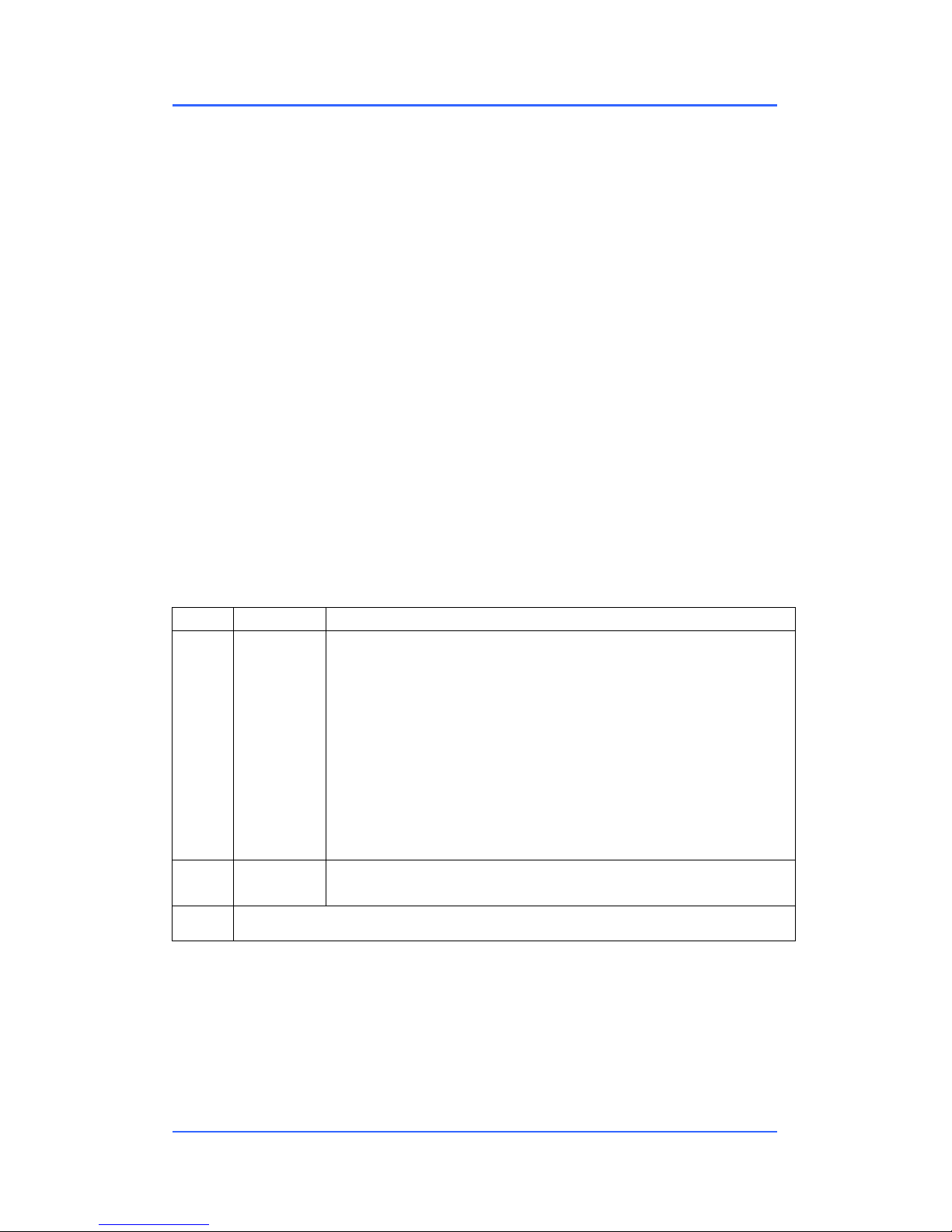
User Manual
PMID704GK
4
How to Use Your Tablet
Jack
Earphone Jack: Insert earphone to this jack for listening music, video or make
phones (capability might be blocked, depending on the region it is offered).
Micro USB Jack: Charging your tablet, or connecting your tablet with PC to
copy/delete files, or connecting your USB accessories by the USB OTG
cable, such as USB mouse, USB keyboard. (Can only use one
equipment at the same time)
TF Card Slot: Insert TF card here, can support up to 32GB.
Mic: Built-in microphone for applications that support voice communication or
phone call, however capability might be blocked, as not in all markets is
offered).
Physical Buttons
Items
Name
Functions
1
Power
ON/OFF
Short press:Display sleep
Long press: (1) Power on/off;
(2)Restart;
(3)Airplane mode;
(4)Ring/Vibrate/Silent;
2
Vol +/-
Short press,vol +/-;
3
Press Power and vol - button at the same time, can screen shot.
Page 7

User Manual
PMID704GK
5
Touch Buttons
Items
Name
Functions
1
Short press
Press on screen within 1.2s, it mainly used on menu
choice and confirm.
2
Long press
Press and hold on screen for more than 1.2s.
3
Drag
It belongs to identify the touch tracking direction. Mainly
for pictures, flip, drag and so on.
4
Virtual key
It belongs to the virtual keyboard.
Virtual keyboard as below (product may show some differences depending on
the software version)
Suspended Function Key
Add suspended key functions. Click the function key can operate accordingly,
as shown below (Your product may present variations depending on software
version)
Page 8

User Manual
PMID704GK
6
Click on the suspended function key , a dialog above pop on the screen,
click on the optional box icon, you can go directly to the corresponding
application or settings.
Page 9

User Manual
PMID704GK
7
Suspended button is custom function key, press to enter the Main menu,
click to enter the settings for the suspended and custom interface,
please refer the figure below:
Shortcuts
Please refer to the figure below:
Page 10

User Manual
PMID704GK
8
There are 5 shortcuts at the bottom of the screen:
Notification Bar and Quick Settings
Notification Bar is shown as below:
Real-time displays notification information plate.
:Clear key to clear all the notification.
Quick settings is shown as below:
Show some short cuts, click the appropriate option, you can jump directly to
the "Settings" in the corresponding area.
Item
Functions
Hidden key
Hidden the shortcuts
Return key
Return to the previous screen
Desktop menu
Return to the Desktop
Recent program key
List the recent program(s) or application(s)
Screen shot
Screen shot the whole screen
Page 11
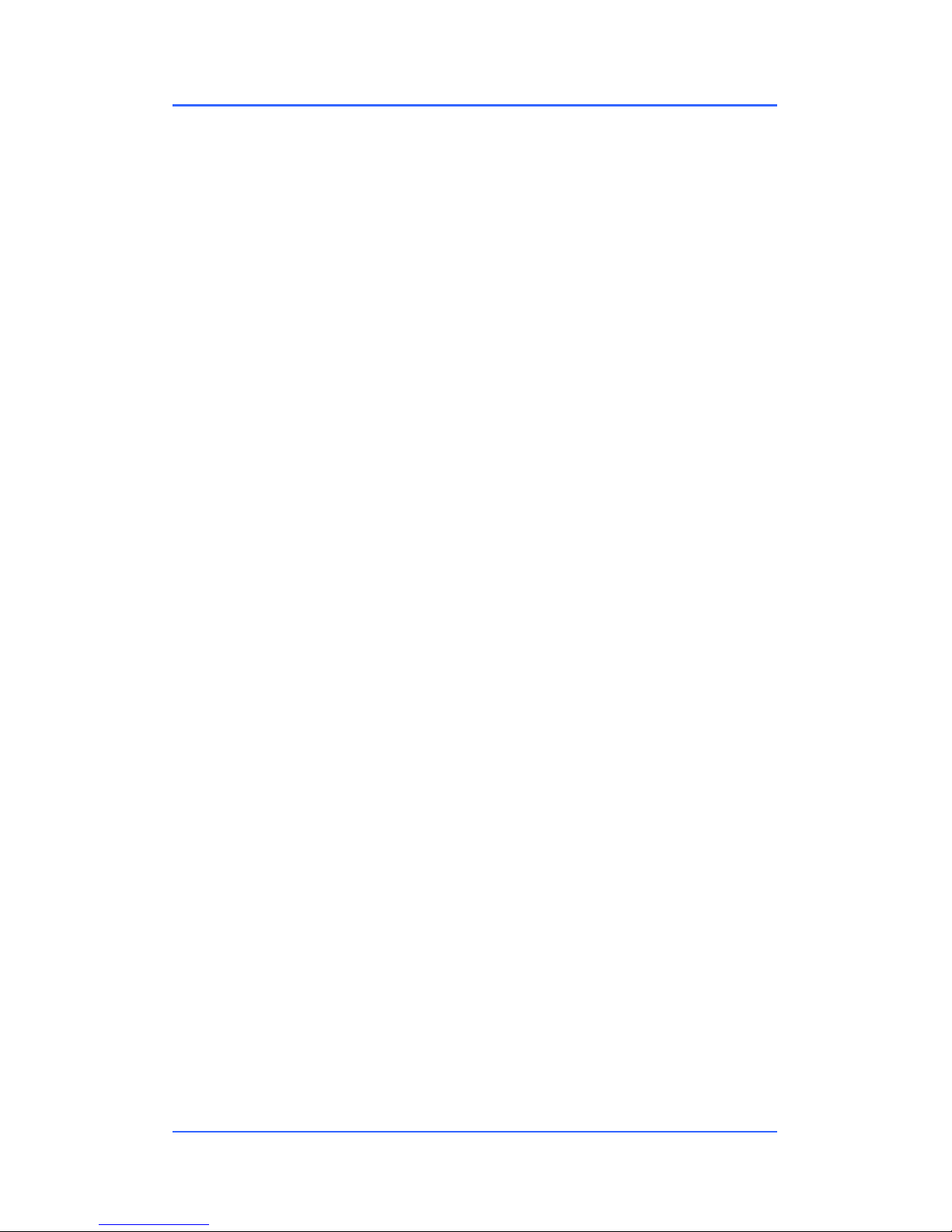
User Manual
PMID704GK
9
Jump box, can be set between the notification bar and quick settings.
Page 12

User Manual
PMID704GK
10
Widgets
As shown below, it also belongs to a system of shortcuts. Some widgets are
the system included. When you install a third-party APK, widgets will appear.
Widgets can be dragged to any desktop interface in a HOME screen interface.
Page 13

User Manual
PMID704GK
11
Product Use
Battery Charging
Your tablet has an integrated rechargeable lithium battery. Before using the
product for the first time, the battery should be charged fully to ensure proper
working of the product. We recommend 6 hours for first charge.
The battery inside the device can not be replaced. If you have questions or
need to replace the battery, please contact an authorized service center.
Do not connect the tablet to a power source other than that which is
indicated here or on the rating label as this may result in the risk of fire or
electric shock and failure of the product.
When the battery power is low, the device will display a low battery
message, if power is low, the device will automatically shut down. Please
recharge the tablet to continue using it.
If misused battery used in this device may cause a fire or chemical burns.
The battery used in this device may result in fire or chemical burn if it is
misused. Do not disassemble, incinerate, or heat the battery. Do not leave the
battery in a place subject to direct sunlight or in a car with its windows closed.
NOTE:
Please use the original included electrical adapter for charging, using
different may cause damage to your product and risk of fire or electric
shock
Page 14

User Manual
PMID704GK
12
Power On/Off/ Standby
Power on: Long press Power ON/OFF button, after the “ANDROID” logo loading for
several seconds, the desktop appears as below:
Power Off:Long press the Power ON/OFF button for 5 seconds, you can
power off the tablet according the dialog pop on the screen. Refer the figure
below:
Standby: During the power on mode, press the power button to enter the
power-saving standby mode, then press the power button again, the screen
prompts to enter the unlock mode.
Page 15

User Manual
PMID704GK
13
Reset
Stab the reset hole with a sharp hard object, you can reset the machine. After the
reset, the machine will power off. It is recommended to back up your personal
information/configuration to prevent data loss.
Connecting to the PC
Connect the tablet to a PC with Windows XP/ Vista /7, Linux, MAC
operating system. The PC will automatically recognize the device as an
storage device.
On the tablet you will see a connection screen. To correctly connect the
device with the computer, press “ Turn on USB storage.” and then you can
copy files to/from your PC.
Page 16

User Manual
PMID704GK
14
Touch “ Turn off USB storage” and then safely remove your device from
the computer to prevent data loss.
Page 17

User Manual
PMID704GK
15
Micro SD and SIM Card
Micro SD card maximum capacity of this product supports up to 32G.
Insert the SD/SIM card according to the figure below:
Desktop and Main Menu (Some screens/functions may present different in your device
depending on the software version)
Desktop screen as below:
Micro SD card
Micro SIM card
SIM card
Page 18

User Manual
PMID704GK
16
The shortcuts in the desktop can be freely drag and deleted.
Desktop can be sliding around, long press the icon to drag the icons. Drag the
icon to the top of the screen, the top of the screen there will be a "× Remove",
drag the icon there, the corresponding shortcut is deleted, as shown below:
Click
icon to enter the Main menu, all the APK appear on the Main menu.
Page 19

User Manual
PMID704GK
17
On the main menu, the third-party applications (user-installed applications) can
be unloaded. Specific unloading operations are: long press APK want to
uninstall, drag it to the top of the desktop, the desktop will appear above the
"Uninstall" words, then drag the icon there, you can uninstall the corresponding
application as shown below:
Page 20

User Manual
PMID704GK
18
Open or Switch Application
On the desktop or the main menu, select an application, click - to enter, you
can enjoy the application. To exit, press the or to the main interface.
After the return, you can click into other applications.
Click to switch between the running applications, refer to the figure below:
Page 21

User Manual
PMID704GK
19
Settings
Click icon in the main applications to open the system settings interface,
as shown below:
Select the appropriate operation of the relevant items, such as: wireless and
network, display, date and time settings, about device, etc.
Page 22

User Manual
PMID704GK
20
General Function
You can manage some common features such as brightness, wallpaper, sleep
time. In Settings - General functions is easy to operate/change as shown
below:
Wi-Fi
Wi-Fi connection is relatively easy to use, and configuration is similar to mobile
phone-related operations. Thus, it is subject to service availability and you
need your login and password information when the network demands. First,
open Wi-Fi, then tap Wi-Fi network you want to connect, and then enter the
password to login. Below there is a reference picture:
Page 23

User Manual
PMID704GK
21
After the network connection, you can click the network is connected,
check the specific circumstances of the network connection. Details as follows:
Of course, you can also open Wi-Fi network through the "Quick Setup"
described earlier, or "suspended button". However, the premise is that you
have a Wi-Fi network in the region, and the appropriate network passwords
are known or saved.
Page 24

User Manual
PMID704GK
22
Bluetooth
Enter the Bluetooth option, open the Bluetooth, you can see the Bluetooth
device information. You can toggle Bluetooth device status by clicking on the
"ANDROID BT". Switch between "Not visible to other Bluetooth devices" and
"Visible to all nearby Bluetooth devices". Details as shown below:
Storage
Enter “Storage”, you can see the storage device information, including the
tablet capacity, external Micro-SD card capacity and usage. Below you will find
a reference picture:
Page 25

User Manual
PMID704GK
23
Apps
Enter “Apps” option where you can view the status of each APP, for example:
the running, installed, and so on. Details as below:
Page 26

User Manual
PMID704GK
24
Click on an individual APP, to enter to details, you can forcibly stop the
corresponding APK, clear data, uninstall, move to SD card and other
operations. Data loss may occur with certain applications.
Security
Enter “Security” to set security settings, set the security password, pattern or
others. Details as below:
Page 27

User Manual
PMID704GK
25
Language & input
Enter “Language & input”, can set the language and input. As shown below,
click on the language to enter, you can set the machine language. (Under
manual preparation process language library is the latest 4.4.2 system language
libraries, however it may present changes on your device depending on software
version pre-installed)
Backup & reset
Enter “Backup & reset”, can backup your information to prevent loss. Remark:
Reset will empty all the user Information function, please carefully use this
feature.
Page 28

User Manual
PMID704GK
26
The relevant content of settings introduced here, users may enjoy yourselves
on the remaining items!
Application
Let us introduce some common used, information may present different on
your device depending on software version for each market.
Android system permissions management
Android system permissions management, management of third-party apk
privacy rights. Force control the background operation which third-party APK
may involve.
Page 29

User Manual
PMID704GK
27
Install APK
Click to install APK, this APK can scan the all the APK storage,
details as below:
Page 30

User Manual
PMID704GK
28
Function icons
Below you will find a list of icons so you may activate proper functionality
Icon
Function
Camera
Video
File manager
Music
Gallery
Message
Browser
Page 31

User Manual
PMID704GK
29
Trouble Shooting
If you have a problem with this device, please check the troubleshooting guide
below.
Problem
Resolution
The Tablet does not turn on.
● Ensure that the tablet is fully charged. Try
charging the Tablet overnight (8 hours).
The buttons does not work.
Switch –off and switch on the tablet
I cannot transfer files to the
tablet.
● Ensure that your computer is running on a
supported operating system platform.
● Check the USB extension cable, ensure that it
is securely attached to the tablet and the PC, or
try using another USB cable.
● Ensure that the tablet’s memory capacity is
full.
There is no sound during
playback.
● Check the volume level.
● Ensure that the earphone is attached securely
to the tablet.
Page 32

User Manual
PMID704GK
30
FCC Caution
Any Changes or modifications not expressly approved by the party responsible
for compliance could void the user's authority to operate the equipment.
This device complies with part 15 of the FCC Rules. Operation is subject to the
following two conditions: (1) This device may not cause harmful interference,
and (2) this device must accept any interference received, including
interference that may cause undesired operation.
Note: This equipment has been tested and found to comply with the limits for
a Class B digital device, pursuant to part 15 of the FCC Rules. These limits are
designed to provide reasonable protection against harmful interference in a
residential installation. This equipment generates, uses and can radiate radio
frequency energy and, if not installed and used in accordance with the
instructions, may cause harmful interference to radio communications.
However, there is no guarantee that interference will not occur in a particular
installation. If this equipment does cause harmful interference to radio or
television reception, which can be determined by turning the equipment off and
on, the user is encouraged to try to correct the interference by one or more of
the following measures:
—Reorient or relocate the receiving antenna.
—Increase the separation between the equipment and receiver.
—Connect the equipment into an outlet on a circuit different from that to which
the receiver is connected.
—Consult the dealer or an experienced radio/TV technician for help.
SAR tests are conducted using standard operating positions accepted by the
FCC with the phone transmitting at its highest certified power level in all tested
frequency bands, although the SAR is determined at the highest certified
power level, the actual SAR level of the pone while operating can be well
below the maximum value, in general, the closer you are to a wireless base
station antenna, the lower the power output.
Before a new model phone is a available for sale to the public, it must be
tested and certified to the FCC that it does not exceed the exposure limit
established by the FCC, Tests for each phone are performed in positions and
locations (e.g. at the ear and worn on the body)as required by the FCC.
For body worn operation, this model phone has been tested and meets the
FCC RF exposure guidelines when used with an accessory designated for this
product
Page 33

User Manual
PMID704GK
31
Warranty
Page 34

Reconocible al instante. Al instante
tranquilizador. El logo del Borde Clásico
de Polaroid le hace saber que usted ha
comprado un producto de calidad que
ejemplifica lo mejor de nuestra marca y
que contribuye a nuestro rico patrimonio
de la calidad y la innovación.
Instantly recognizable. Instantly
reassuring. The Polaroid Classic Border
lets you know you've purchased a product
that exemplifies the best qualities of our
brand and that contributes to our rich
heritage of quality and innovation.
Distributed by:
Comercializadora Milenio S.A. de C.V.
© 2014 All Rights Reserved
MADE IN CHINA
