Page 1
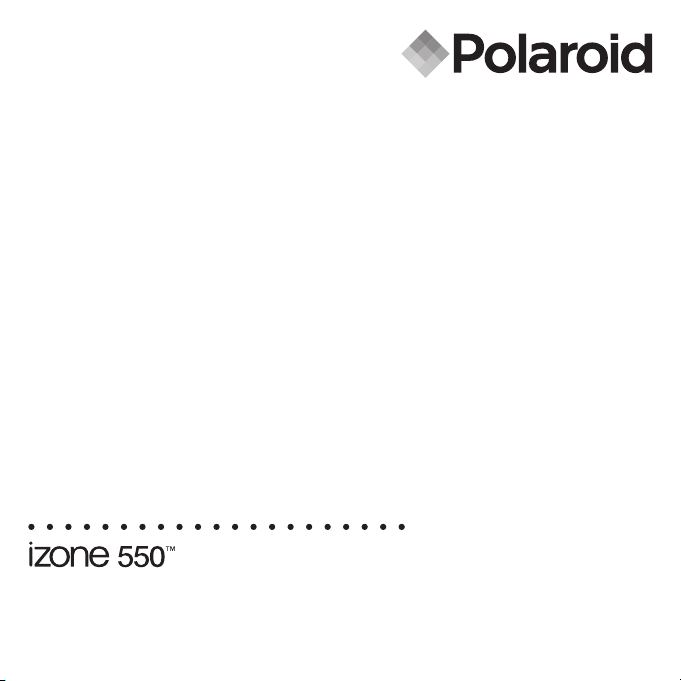
www.pol aroid .com
Digital Camera
User Guide
Page 2
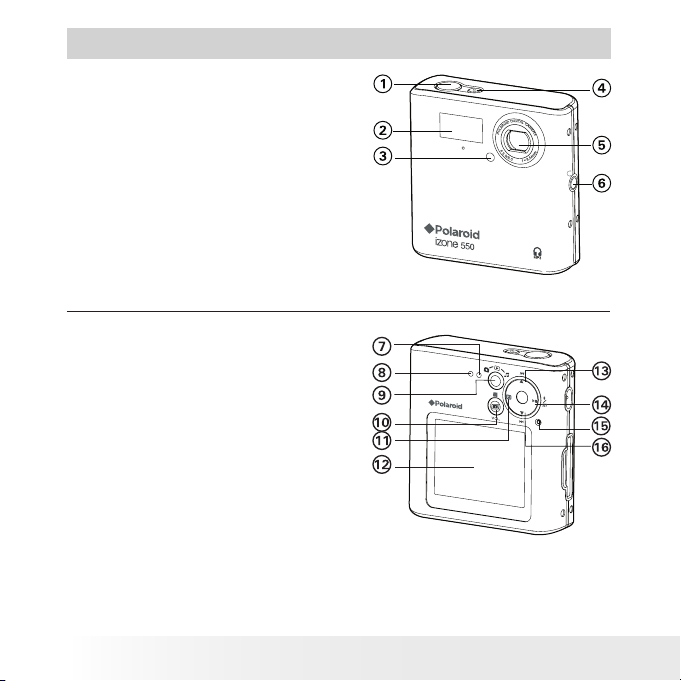
2
Polaroid izone550™ Digital Camera User Guide
www.polaroid.com
3
Polaroid izone550™ Digital Camera User Guide
www.polaroid.com
Product Overview
1. Shutter button
2. Flash
3. Self-timer LED
4. Power button
5. Lens
6. Earphone jack
Front V iew
7. Flash /Battery charge LED
8. Image Saving LED
9. Capture/ Playback/MP3 mode button
10. LCD screen on/off button
11. Menu/Left button
12. LCD screen
13. Up/ Previous button
14. Right/Flash /Play/ Pause button
15. Reset button
16. Down/ Next button
Back V iew
Page 3
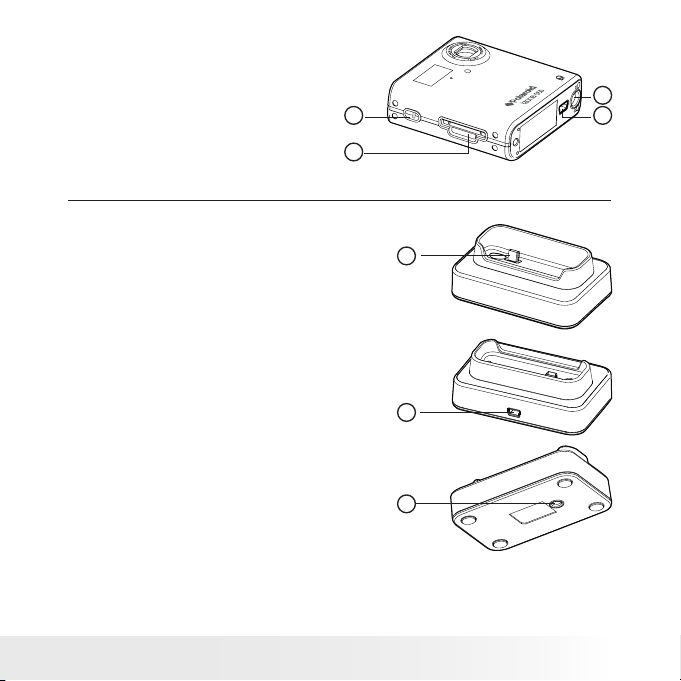
3
Polaroid izone550™ Digital Camera User Guide
www.polaroid.com
17. Hand Strap Holder
18. SD card slot
19. Tripod mount
20. USB port
17
18
19
20
Side V iew
21. USB plug
22.USB port
23. Tripod mount
22
23
21
Docking Station
Page 4
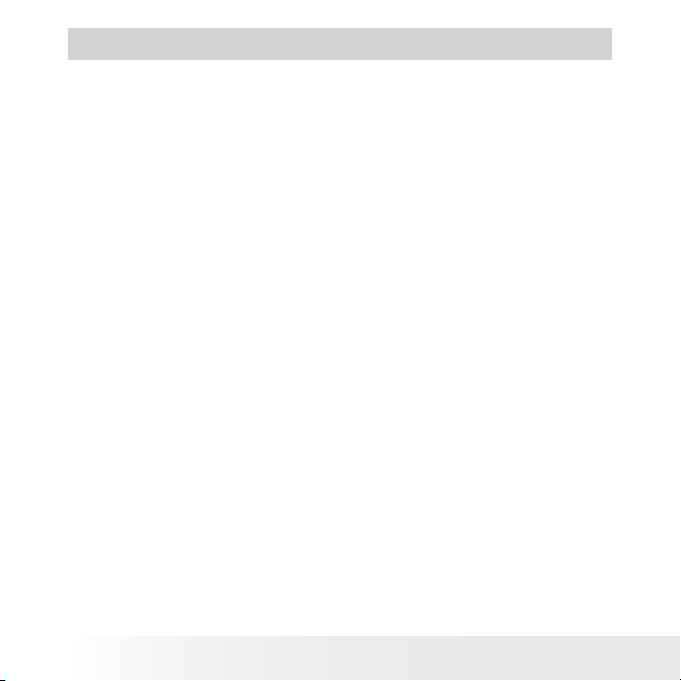
4
Polaroid izone550™ Digital Camera User Guide
www.polaroid.com
5
Polaroid izone550™ Digital Camera User Guide
www.polaroid.com
Table of Contents
1 Getting Started ................................................................................ 7
• Camera Package Contents............................................................ 8
• Attaching the Hand Strap ............................................................. 9
• Using the Docking Station ............................................................ 9
• Charging the Battery...................................................................10
• Turning the Camera On and Off ...................................................14
• Reset Feature.............................................................................15
• Checking the Battery Power Level................................................15
• How to Navigate Menus ..............................................................16
2 Camera Setting ...............................................................................17
• Checking Camera Status ............................................................. 17
• Camera Modes .......................................................................... 22
• Drive Mode ................................................................................23
• Setup Menu ...............................................................................24
• Formatting the Internal Memory...................................................25
• Setting the Current Date and Time ...............................................25
• Auto Power Save Setting ............................................................27
• Setting the Beep Sound On/Off ...................................................28
• Setting Frequency ......................................................................29
• Setting Display Language ........................................................... 30
• Setting the Date Stamp On and Off..............................................31
• Resetting to Default Settings.......................................................32
• Switching the Information Display and LCD Screen On and Off...... 33
3 Taking Pictures............................................................................... 35
• Taking a Picture......................................................................... 35
• Setting Flash Mode.................................................................... 36
• Setting Self-timer ...................................................................... 38
• Zoom Feature............................................................................ 39
• Setting the Image Size and Quality ............................................. 40
• Setting Exposure Compensation ..................................................42
• Setting the White Balance for Pictures ........................................ 43
Page 5
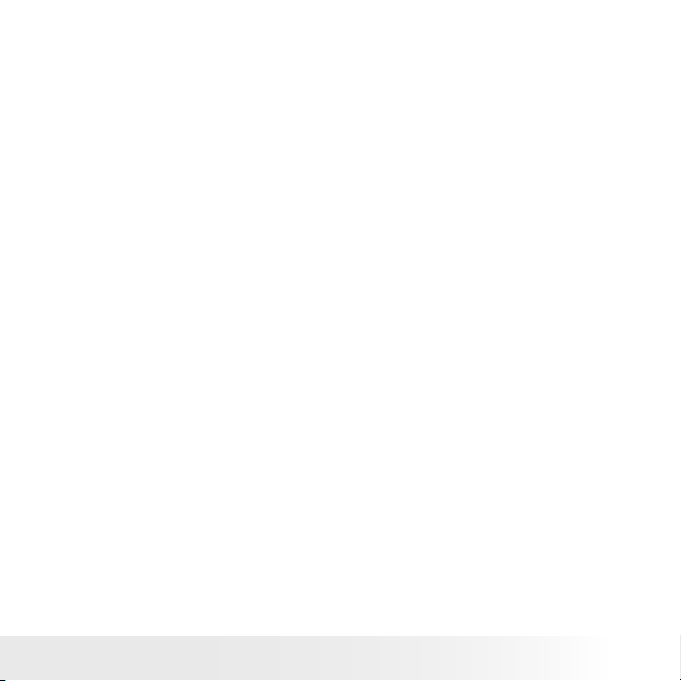
5
Polaroid izone550™ Digital Camera User Guide
www.polaroid.com
4 Recording Video Clips ..................................................................... 44
• Recording Video Clips ................................................................ 44
• Setting Video Resolution............................................................ 45
• Setting the White Balance for Video Clips .................................... 46
5 Reviewing and Managing Pictures and Video Clips.............................. 47
• Reviewing the Pictures................................................................47
• Reviewing Picture and Video Clip Files in Thumbnail ......................47
• Auto Play.................................................................................. 48
• Playing the Video Clip .................................................................51
• Protect or Unprotect Picture (s ) or Video Clip( s).............................52
• Deleting Picture( s) or Video Clip (s) ............................................. 53
6 Listening to the Music..................................................................... 54
• Adding and Removing the Songs to and from the Camera.............. 54
• Listening to the Music .................................................................55
• Key Lock Feature ........................................................................55
• Adjusting the Volume ..................................................................56
• Setting Repeat On/Off ................................................................56
7 Print Settings ..................................................................................57
• About PictBridge ........................................................................57
• DPOF (Digital Print Order Format) ............................................... 58
8 Using SD (Secure Digital) Card .........................................................67
• Using the SD Card ......................................................................67
• To Copy Pictures and Video Clips from Internal Memory to a Memory
Card ..........................................................................................70
9 Installing the Software onto a Computer............................................71
• Installing the Software................................................................71
• Software Included with Your Camera ...........................................73
• Computer System Requirements ..................................................75
Page 6
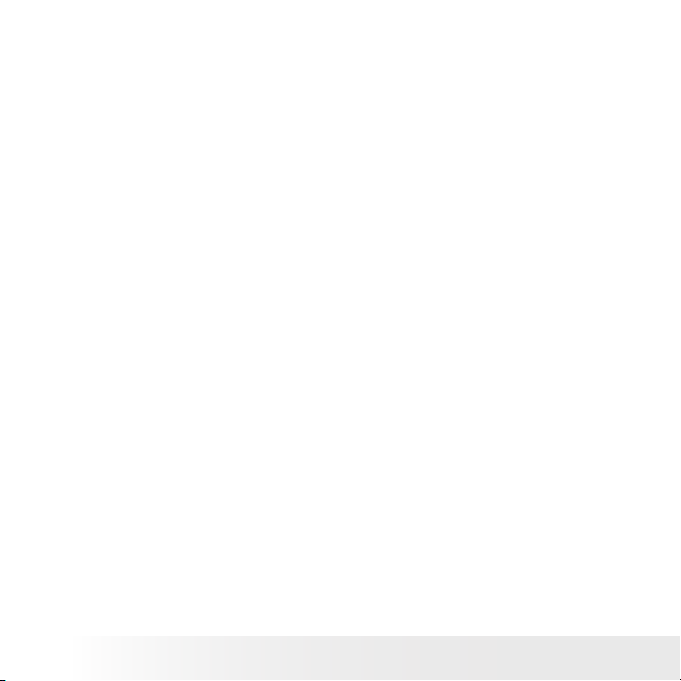
6
Polaroid izone550™ Digital Camera User Guide
www.polaroid.com
7
Polaroid izone550™ Digital Camera User Guide
www.polaroid.com
10 Transferring Pictures and Video Clips To Your Computer ...................76
• Before You Transfer Files.............................................................76
• Connecting to Your Computer......................................................77
• Transferring Pictures and Video Clips ...........................................78
11 Troubleshooting Problems.............................................................. 80
12 Getting Help ................................................................................. 84
• Polaroid Online Services............................................................. 84
• Customer Support ..................................................................... 84
• ArcSoft Sof tware Help............................................................... 84
13 Appendix ..................................................................................... 85
• Technical Specications ............................................................. 85
• Storage Capacities .....................................................................87
• Uninstalling Polaroid izone550™ driver ( PC Only) .......................... 90
• Camera Default Settings .............................................................91
• Using Your Battery .....................................................................92
• Tips, Your Safety & Maintenance.................................................92
• Regulatory Information .............................................................. 93
Page 7
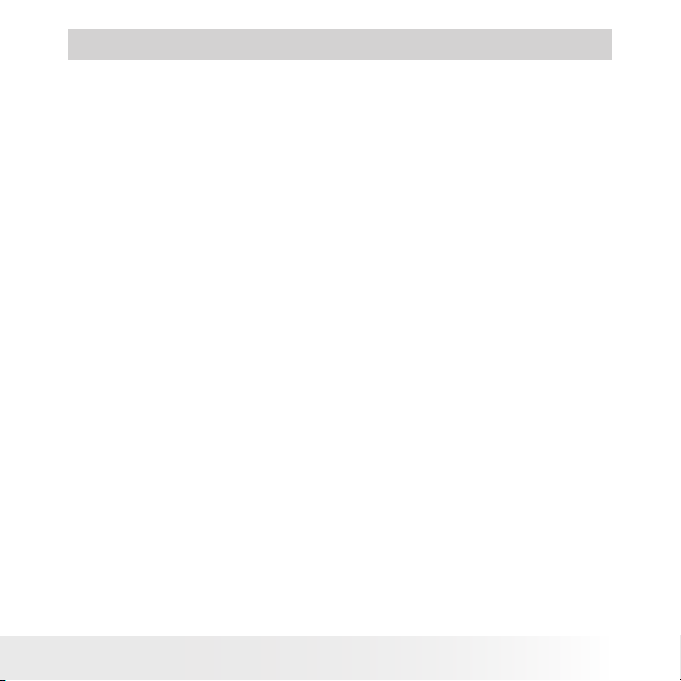
7
Polaroid izone550™ Digital Camera User Guide
www.polaroid.com
1 Getting Started
The izone550™ digital camera is thinner yet more powerful than any
Polaroid digital camera ever before. It is handsome, compact, smart
enough to pose as a fashion accessory. Inside, it has got the high
resolution and advanced performance to get your pictures noticed.
• Snow white color with rened surface nish
• New large 2.0-inch LCD screen for easy image preview and
playback
• First in the Polaroid brand to include a MP3 feature
• With 5.0 megapixels to capture and print every detail
• Selectable image size, quality, exposure compensation and
white balance
• Effor tless plug-and-printing and downloads
• It offers everything in the box you need to create and edit
images that will amaze you.
Page 8
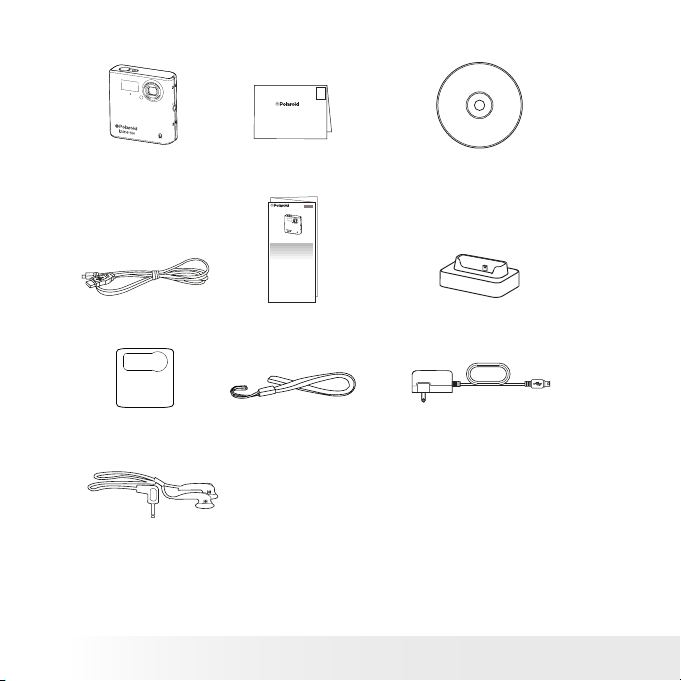
8
Polaroid izone550™ Digital Camera User Guide
www.polaroid.com
9
Polaroid izone550™ Digital Camera User Guide
www.polaroid.com
• Camera Package Contents
Hand S trap AC Adapter
USB Ca ble
izone550™
The CD -R OM includ es
Polaroid izone55 0™ Camera driver ( PC )
izone™ Photo Base® (P C & Mac )
ArcS oft PhotoP rinter® ( PC & M ac)
Adobe ® Acro bat® Reader™ ( PC & Ma c)
User G uide ( in PD F format)
Regi stration Card
Digital Imaging Product s
201 Burlington Road
Bedford, MA 01730-1434
First Class
Postage
Required
Post Ofce will
not deliver
without proper
postage
Quick Star t Guide Docking Station
Pouch
Earp hone
PDC iZONE
Quick Start Guide
Guide de Démarrage rapide
Guida Rapida
Guía Rápida de Inicio
Guia de Início Rápido
ML 0405
Part no.: OM837657 R1
Printed in China
Schnellanleitung
Page 9
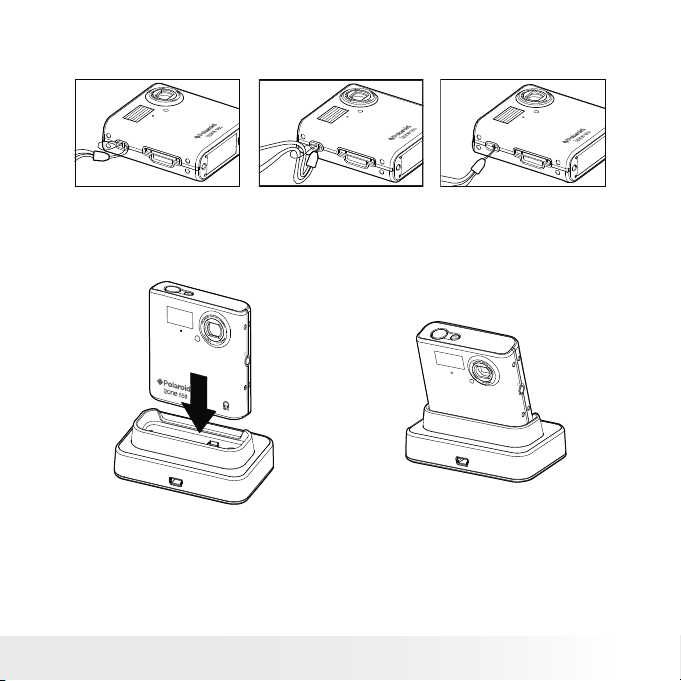
9
Polaroid izone550™ Digital Camera User Guide
www.polaroid.com
• Attaching the Hand Strap
• Using the Docking Station
Page 10
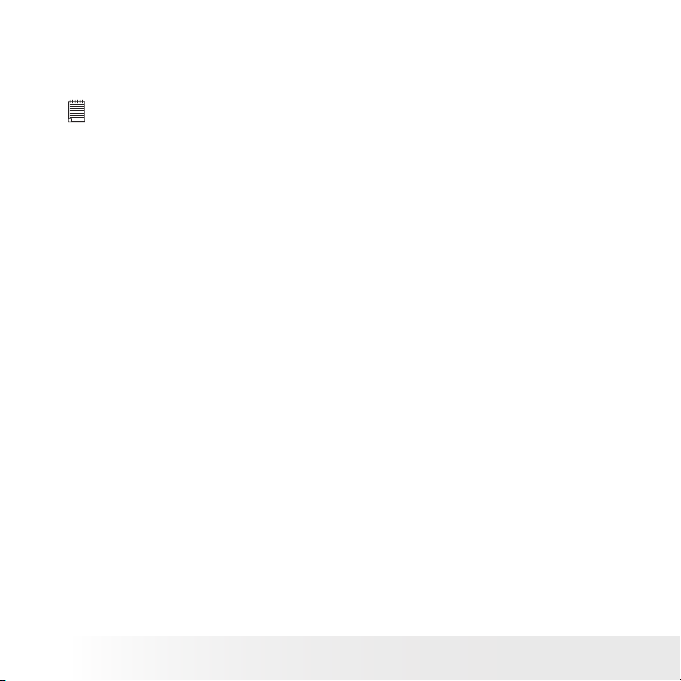
10
Polaroid izone550™ Digital Camera User Guide
www.polaroid.com
11
Polaroid izone550™ Digital Camera User Guide
www.polaroid.com
• Charging the Battery
There are four ways to charge the battery. Fully charge the battery for
3 hours with the camera powered off, and for 6 hours with the camera
powered on.
IMPORTANT:
• It is normal for the camera to be slightly warm while charging the battery.
• Electric current varies for different computers. Some computers may not
provide a sufcient charging current. For a full batter y charge or when you
use the camera away from your computer, we recommend the usage of
an AC adapter (included, DC 5V, 800 mA, with a USB plug) to charge the
battery. Visit www.polaroid.com for detailed information on an adapter.
• For a full battery charge, we recommend turning off the camera before
charging the battery.
• To get the best per formance out of the battery, it is recommended the
camera be kept charged at all times. Especially when not in use for a
period of time, like over a month or so.
• When the camera is connected to a computer, a message may prompt
for installing the camera driver. (The message window varies for different
Windows® OS) The battery can be charged without installing the driver. Click
“Cancel” to close the message window. To install the driver, please refer to
page 71 “Installing the Software onto a Computer” for further details.
Page 11
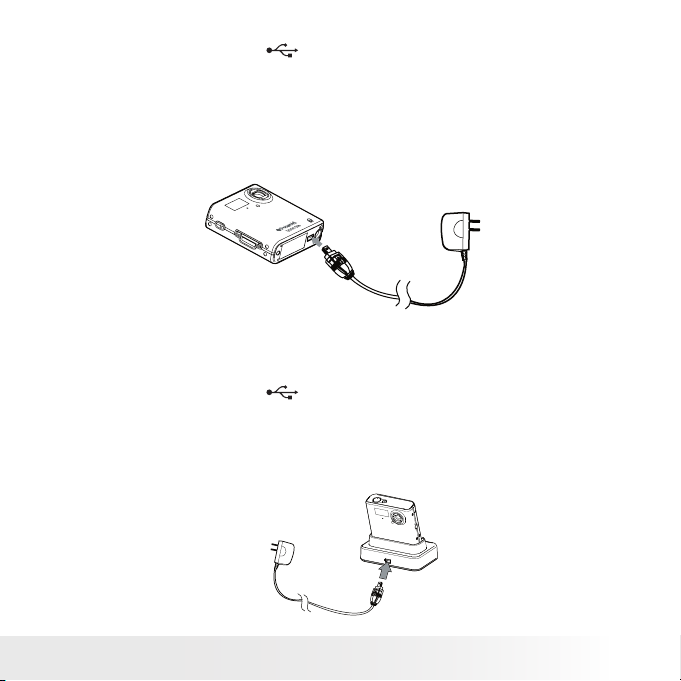
11
Polaroid izone550™ Digital Camera User Guide
www.polaroid.com
1. Using the AC adapter via the camera
• Plug the labelled end of the AC adapter into the USB port on
the camera.
• Connect the adapter to the household power outlet.
The battery begins charging and the battery charge LED on the
camera blinks. The LED stops blinking and remains on when
battery is fully charged.
2. Using the AC adapter via the docking station
• Place the camera into the docking station. For further details, refer
to “Using the Docking Station” on page 9.
• Plug the labelled end of the AC adapter into the USB port on
the docking station.
• Connect the adapter to the household power outlet.
The battery begins charging and the battery charge LED on the
camera blinks. The LED stops blinking and remains on when
battery is fully charged.
Page 12
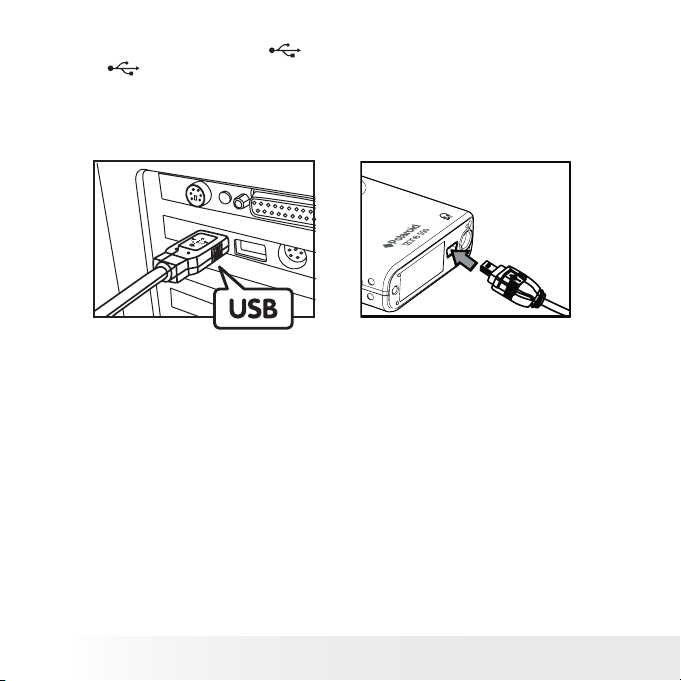
12
Polaroid izone550™ Digital Camera User Guide
www.polaroid.com
13
Polaroid izone550™ Digital Camera User Guide
www.polaroid.com
3. Using the USB cable via the computer
• Plug the labelled end of the USB cable into the socket marked
on your computer.
• Plug the other end of the USB cable into the USB port on the camera.
The battery begins charging and the battery charge LED on the
camera blinks. The LED stops blinking and remains on when
battery is fully charged.
USB Se ries “ Min i B” Plu g conn ects to your
izone550™ C amera or Dock ing St atio n
USB Se ries “A” Plu g connects to
your PC
Page 13
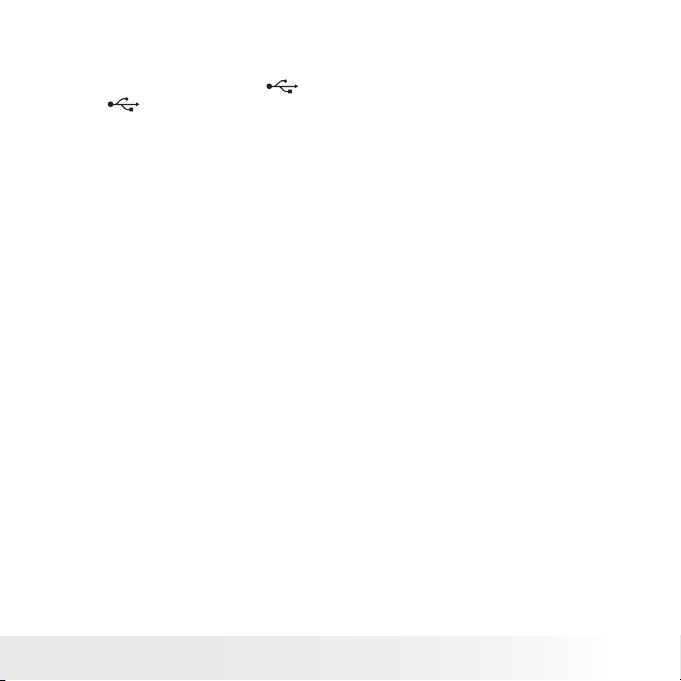
13
Polaroid izone550™ Digital Camera User Guide
www.polaroid.com
4. Using the USB cable via the docking station.
• Place the camera into the docking station. For further details, refer
to “Using the Docking Station” on page 9.
• Plug the labelled end of the USB cable into the socket marked
on your computer.
• Plug the other end of the USB cable into the USB port on the
docking station.
The battery begins charging and the battery charge LED on the
camera blinks. The LED stops blinking and remains on when
battery is fully charged.
The internal battery should last for the life of the camera, but as is the
case with all rechargeable batteries the actual charge held may decline
with use. Should it ever become necessary to replace the internal battery,
please visit www.polaroid.com for service instructions.
Page 14
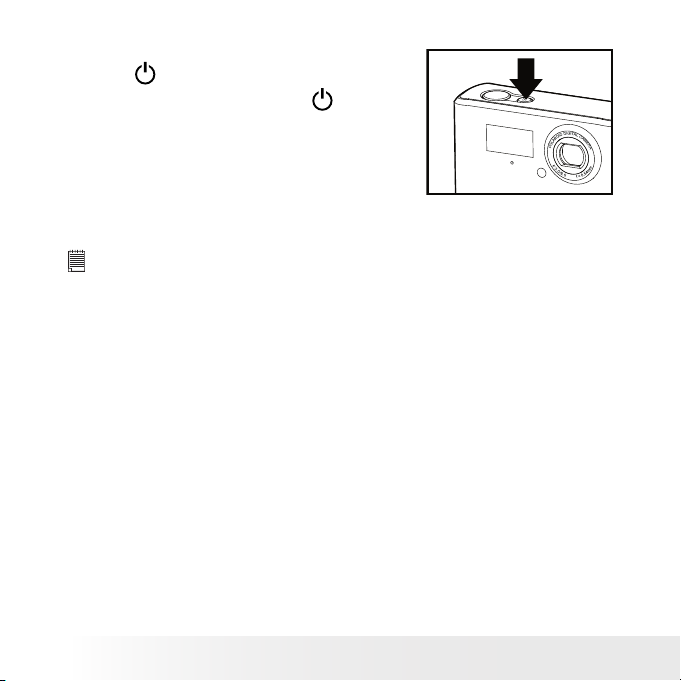
14
Polaroid izone550™ Digital Camera User Guide
www.polaroid.com
15
Polaroid izone550™ Digital Camera User Guide
www.polaroid.com
• Turning the Camera On and Off
To turn on the camera, fully press and
hold the button until the LCD Screen
is activated. Press and hold the button
again and the camera will power off.
NOTE:
• Make sure that the Flash / Battery charge LED remains lighted before
shooting.
• The camera is designed with an automatic power-off feature to conser ve
battery life. After a specied period of inactivity, the camera automatically
powers off. Pressing the Power button can deactivate this feature and turn
on the camera again.
• An indicator appears if battery power is low. Recharge the bat tery
immediately.
Page 15
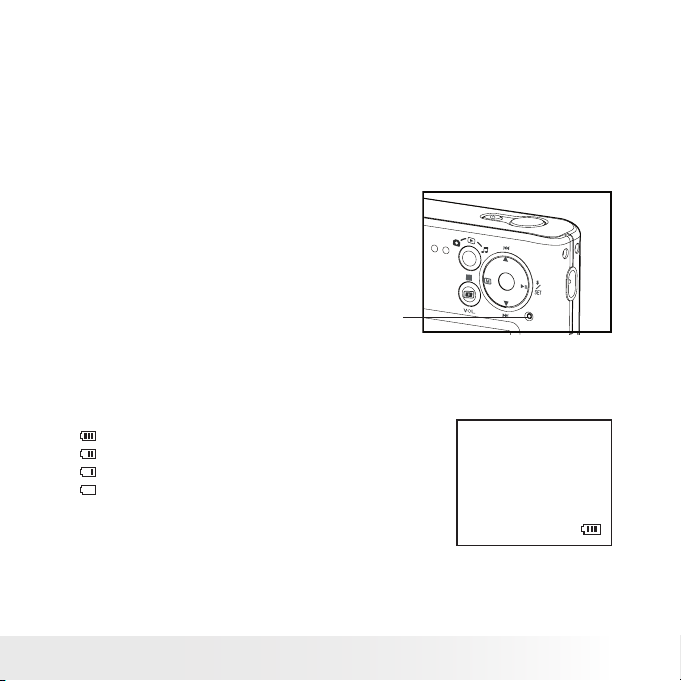
15
Polaroid izone550™ Digital Camera User Guide
www.polaroid.com
• Reset Feature
In the rare situation that the camera locks up (usually in a very low
power situation), we have incorporated a Reset button on the back of
the camera that allows the camera processor to be reset without losing
any images.
To use the Reset button, simply depress the Reset button gently using
a paper clip or ball point pen. The camera will power off automatically.
It is important to note that the camera probably needs to be recharged
immediately in order to avoid locking up again.
Rese t But ton
• Checking the Battery Power Level
Check the battery power level before taking pictures.
1. Turn the camera on.
2. Check the battery power level that appears on the LCD screen.
Battery power is full.
Battery power is adequate.
Battery power is low.
Battery power is exhausted.
Page 16
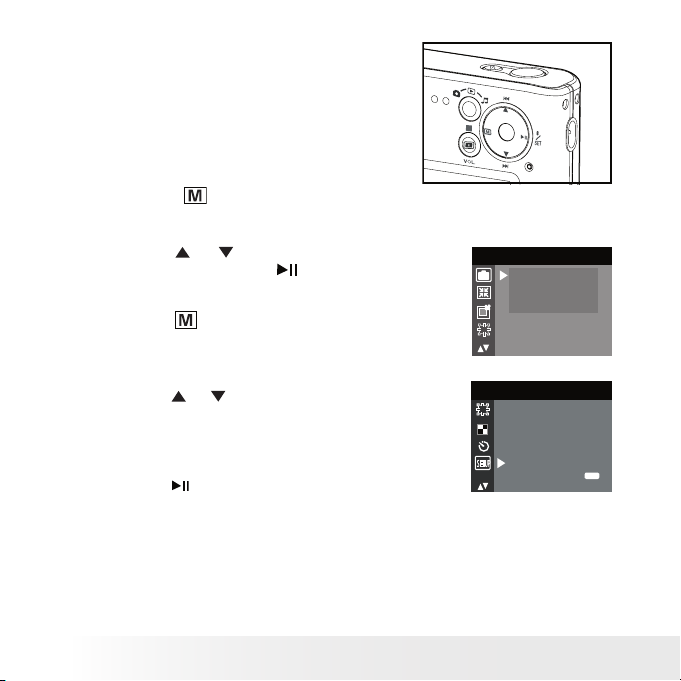
16
Polaroid izone550™ Digital Camera User Guide
www.polaroid.com
17
Polaroid izone550™ Digital Camera User Guide
www.polaroid.com
• How to Navigate Menus
Menus are used to adjust capture and
play settings, as well as other camera
settings like the date/time and auto
power off.
1. Press the
button to enter the
menu bar. Press it again to exit.
2. Press the
or
button to select a
menu item. Press the button to
enter the submenu.
Press the
button to return to the
menu
DRIVE MODE
STIL L
VIDEO
D
3. Press the
or
button to select the
desired setting.
SETUP
SETUP
FORMAT
DATE/TIM E
AUTO OF F
BEE P
FREQUENCY
LAN GUAGE
abc
4. Press the button to conrm.
Page 17
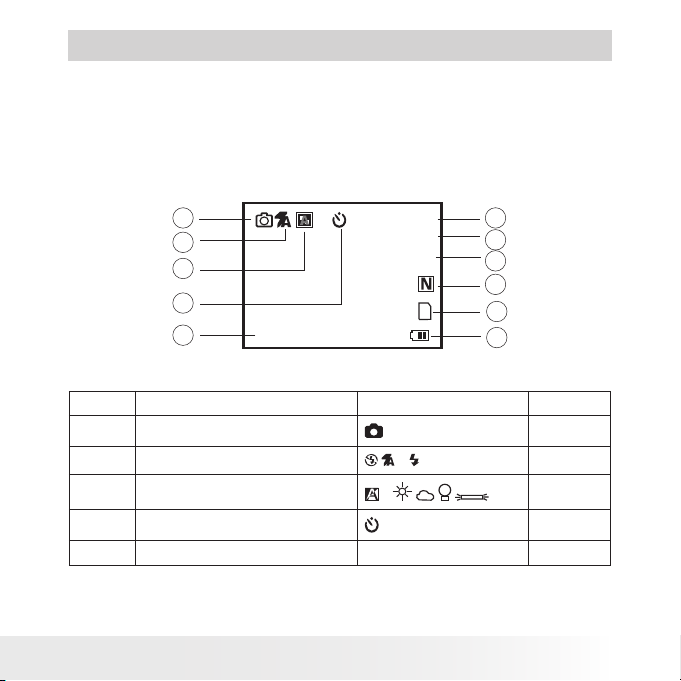
17
Polaroid izone550™ Digital Camera User Guide
www.polaroid.com
2 Camera Setting
• Checking Camera Status
Turn on the camera, view the camera’s LCD screen to check which
camera settings are active. If the feature icon is not displayed, it means
particular feature is not activated.
Still Image Mode
1
5
2
3
6
7
4
8
+0.5
2048 X 1536
0007
X1.0
9
10
11
No. Description Icon Ref. Page
1 Still I mage mode
*
-- -
2 Flash M ode
*
36
3 White B alan ce
*
43
4 Self-t imer
38
5 Digit al Zoom Status X1.0......X4.0 39
Page 18
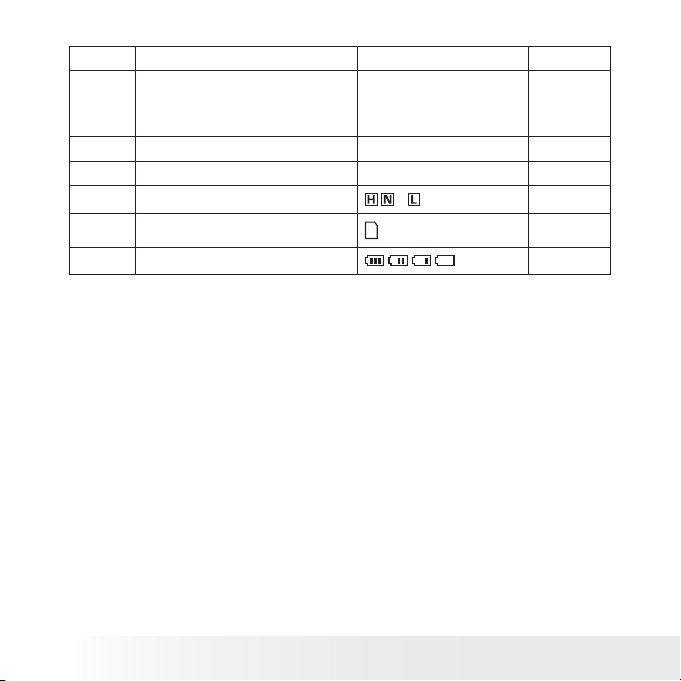
18
Polaroid izone550™ Digital Camera User Guide
www.polaroid.com
19
Polaroid izone550™ Digital Camera User Guide
www.polaroid.com
No. Description Icon Ref. Page
6 Image R esol utio n 2592 x 1944*
2304 X 1728
204 8 X 1536
640 X 480
40
7 Numbe rs of Re main ing Pi ctur es 0007 -- -
8 Expos ure Co mpen sati on Value -2......+2 42
9 Quali ty
*
41
10 SD Card Inserted
-- -
11 Bat tery Power Le vel
15
* Default Setting
Page 19
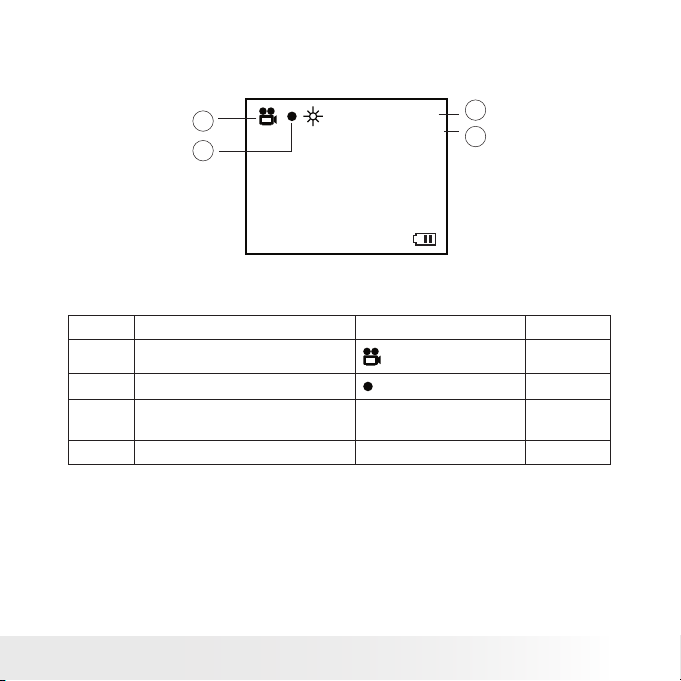
19
Polaroid izone550™ Digital Camera User Guide
www.polaroid.com
Video Mode
X2.0
640 X 4 80
00: 00 :28
1
2
3
4
No. Descri ptio n Icon Ref. Page
1 Video M ode
-- -
2 Recording Indica tor
44
3 Video R esol utio n
640 X 4 80*
320 X 240
45
4 Remaining Time 00:00:28 -- -
* Default Setting
Page 20
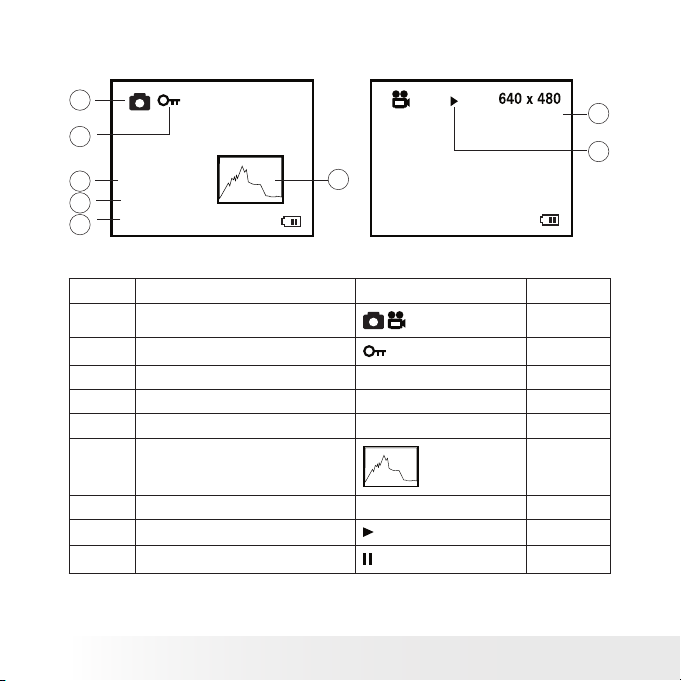
20
Polaroid izone550™ Digital Camera User Guide
www.polaroid.com
21
Polaroid izone550™ Digital Camera User Guide
www.polaroid.com
Playback Mode
160 0 x 1 200
07:55
08/10 /04
0024-0023
07:55
08/10 /04
0024-0023
1
5
2
3
6
7
4
8
00: 02:10
No. Description Icon Ref. Page
1 File Type
-- -
2 Locked File
52
3 Time 07:55 -- -
4 Date 0 8/10/04 ---
5 File Numbe r 0024 -0 023 -- -
6 Histo gram
34
7 Vide o Leng th 00:02:10 ---
8 Play
-- -
Pause
-- -
Page 21
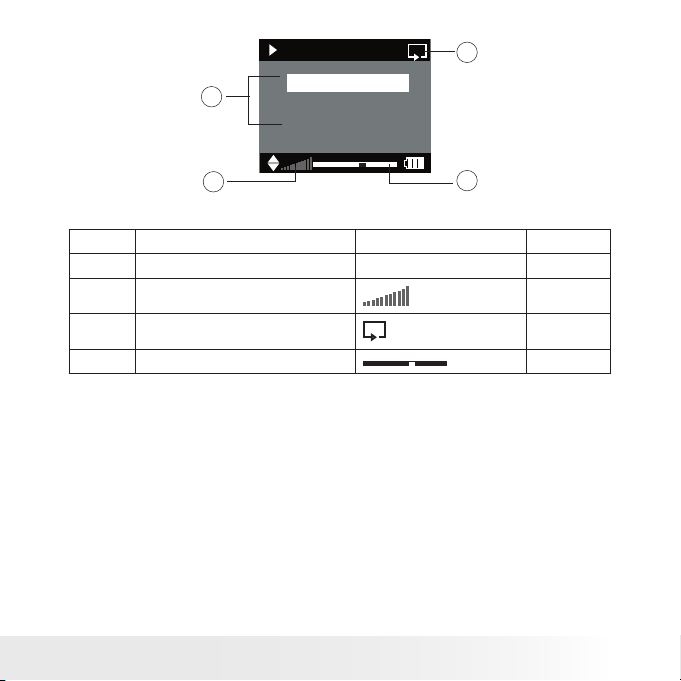
21
Polaroid izone550™ Digital Camera User Guide
www.polaroid.com
MP3 Mode
MP3
1.MP3 3:43
2.MP3 4:02
3.MP3 4:15
1
2
3
4
No. Description Icon Ref. Page
1 Play List MP3....3: 43
2 Volume
56
3 Repeat
56
4 Play Bar
Page 22
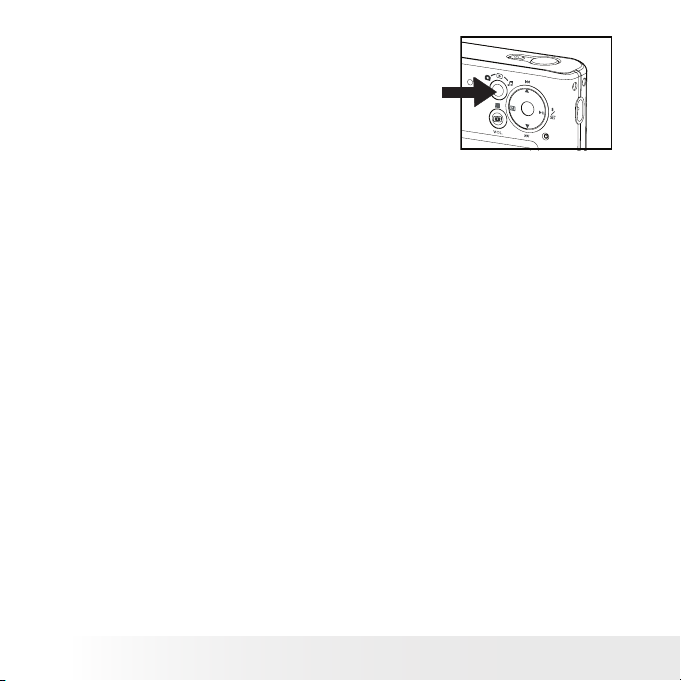
22
Polaroid izone550™ Digital Camera User Guide
www.polaroid.com
23
Polaroid izone550™ Digital Camera User Guide
www.polaroid.com
• Camera Modes
The camera has three working modes,
Capture mode, Playback mode and MP3
mode. You can cycle through them by
pressing the Capture / Playback / MP3
mode button at the back of the camera.
Capture Mode
Under this mode, you can select the image and video settings according
to shooting preference, and take pictures and video clips under the
settings you have selected. For more details, please refer to “Taking
Pictures” on page 35 and “Recording Video Clips” on page 44.
Playback Mode
This mode allows the review or deletion of pictures and video clips from
the camera. For more details, please refer to “Reviewing and Managing
Pictures and Video Clips” on page 47.
MP3 Mode
This mode allows playing or repeat playing MP3 les and turning the
volume up or down. For more details, please refer to “Listening to the
Music” on page 54.
Page 23
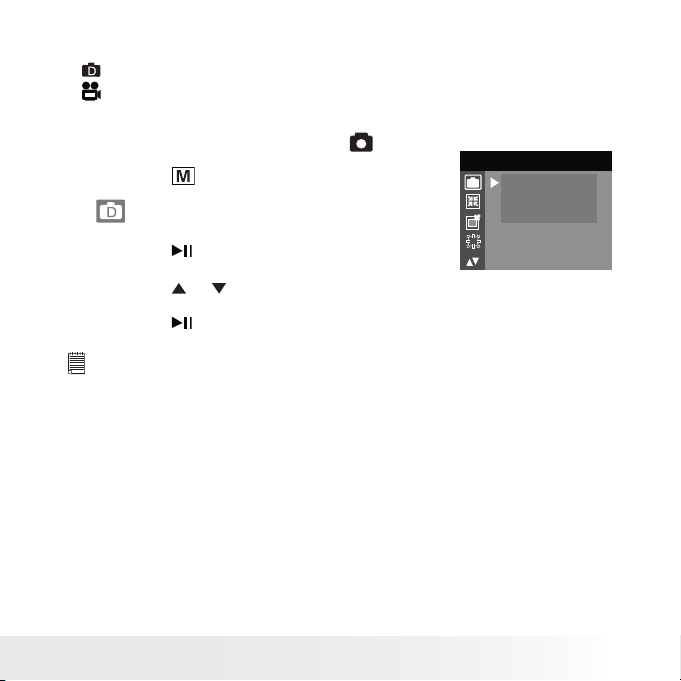
23
Polaroid izone550™ Digital Camera User Guide
www.polaroid.com
• Drive Mode
The camera has two modes for taking pictures and video clips.
Still Image Mode
Video Mode
You may switch between these two modes according to the following steps.
1. Set the camera to Capture mode
.
2. Press the
button.
3.
(DRIVE MODE ) is the current selection.
DRIVE MODE
STILL
VIDEO
D
4. Press the button.
5. Press the
or
button to select the desired drive mode.
6. Press the button.
NOTE:
• Still Image mode is the default capture mode.
• This setting is also available in Video mode.
Page 24
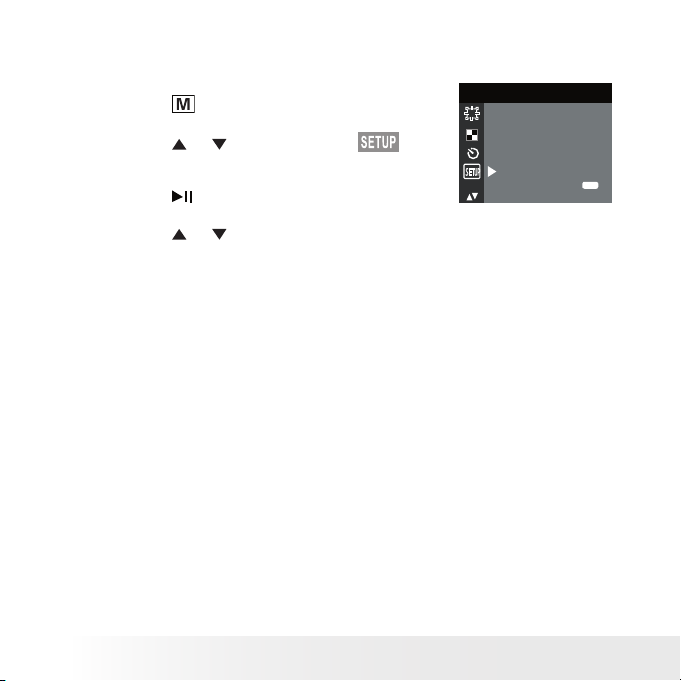
24
Polaroid izone550™ Digital Camera User Guide
www.polaroid.com
25
Polaroid izone550™ Digital Camera User Guide
www.polaroid.com
• Setup Menu
Setup menu can be accessed in both Still Image and Video modes.
1. Set the camera to Still Image mode.
2. Press the
button.
3. Press the
or
button to select
(SETUP).
SETUP
SETUP
FORMAT
DATE/TIME
AUTO OFF
BEE P
FREQUENCY
LAN GUAGE
abc
4. Press the button.
5. Press the
or
button to select the desired
setting.
Page 25
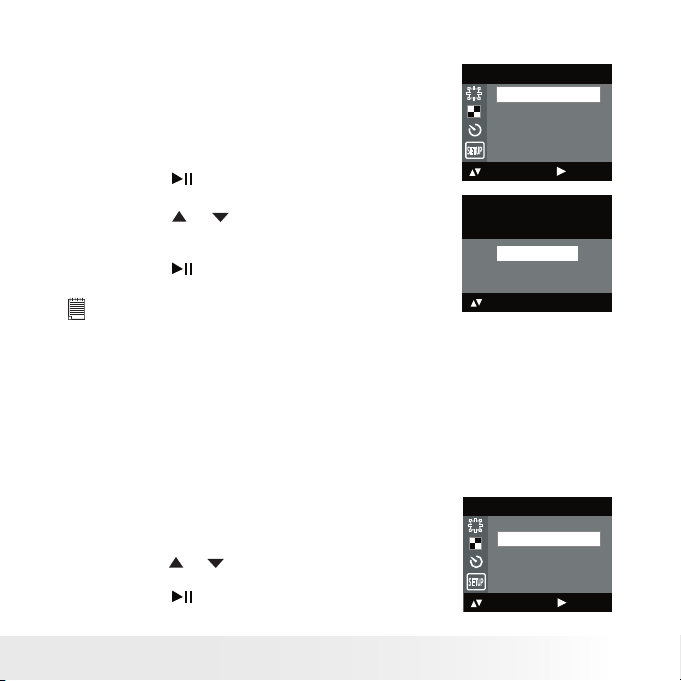
25
Polaroid izone550™ Digital Camera User Guide
www.polaroid.com
• Formatting the Internal Memory
Formatting the internal memory deletes all data stored in it.
1. Set the camera to Still Image mode.
2. Access the Setup menu.
3. “FORMAT” is the current selection.
SETUP
FORMAT
DATE/ TI ME
AUTO OF F
BEE P
FREQUENCY
: SET
4. Press the button.
5. Press the
or
button to select the desired
setting.
6. Press the button.
REA LLY WANT
TO FOR MAT?
OK
FORMAT
CANC EL
NOTE:
• Data deleted by a format operation cannot be recovered. Make sure you do
not have any useful data currently stored in the internal memory before you
format it.
• Formatting the internal memory destroys all the pictures, even those that
are protected.
• With a memory card inserted, the above operation would format the
inserted memory card only. The internal memory will not be formatted when
a memory card is inserted.
• Setting the Current Date and Time
1. Set the camera to Still Image mode.
SETUP
: SET
FORMAT
DATE/TIM E
AUTO OF F
BEE P
FREQUENCY
2. Access the Setup menu.
3. Press the
or
button to select “DATE/TIME”.
4. Press the button.
Page 26
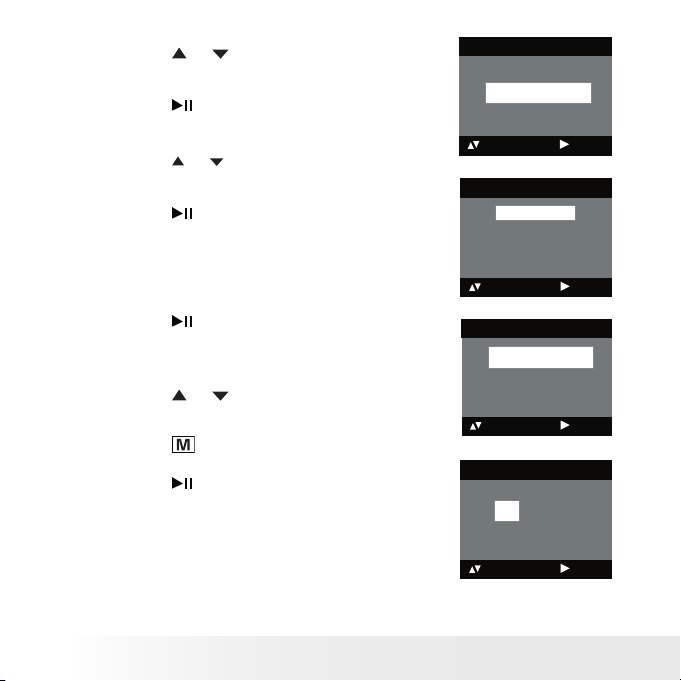
26
Polaroid izone550™ Digital Camera User Guide
www.polaroid.com
27
Polaroid izone550™ Digital Camera User Guide
www.polaroid.com
Setting the date format
5. Press the
or
button to select “DATE
FORMAT”.
6. Press the button.
DATE/TIME
SETUP
DATE FORMAT
: SET
7. Press the
or
button to select the desired
setting.
8. Press the button.
DATE FORMAT
: SET
DD/ MM /YY
MMDD/YY
YY/MM/DD
Setting the date and time
5. “SETUP” is the current selection.
6. Press the button.
DATE/TIME
SETUP
DATE FORMAT
: SET
7. Press the
or
button to adjust the value in
the eld.
8. Press the
button to switch to the next eld.
9. Press the button.
SETUP
DD/ MM /YY
00/ 00 /00
00: 00:00
EXI T
: SET
Page 27
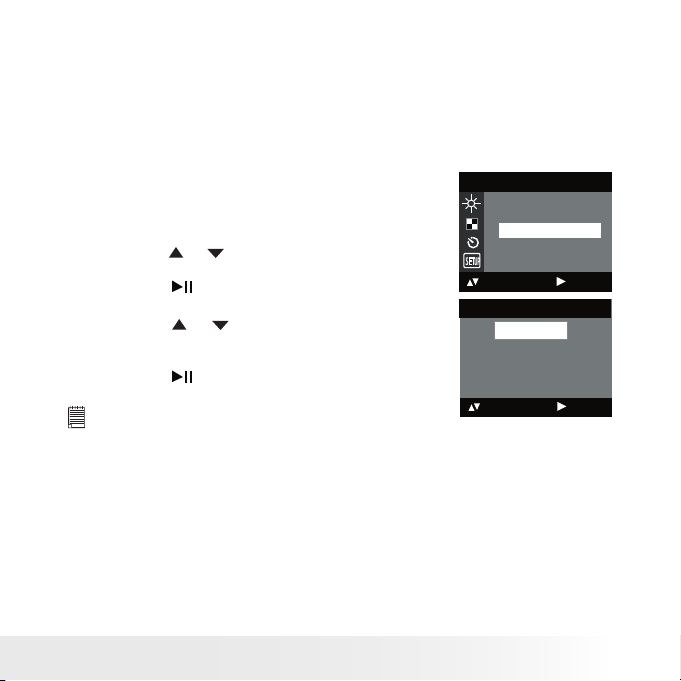
27
Polaroid izone550™ Digital Camera User Guide
www.polaroid.com
• Auto Power Save Setting
The camera performs the following power save operations to conserve
battery power.
OFF The power save feature is not activated.
1/3/5 MIN The camera is designed to switch off automatically to
save battery life after the specied period of inactivity.
You can change the power save setting according to the following steps:
1. Set the camera to Still Image mode.
2. Access the Setup menu.
SETUP
SETUP
FORMAT
DATE/TIME
AUTO OFF
BEE P
FREQUENCY
: SET
3. Press the
or
button to select “AUTO OFF”.
4. Press the button.
5. Press the
or
button to select the desired
setting.
6. Press the button.
AUTO OFF
OFF
1 MIN
3 MIN
5 MIN
: SET
NOTE:
• Auto power off is automatically disabled under any one of the following
conditions.
- While an auto play is undergoing.
- While the camera’s USB port is connected to a computer or other external
devices, or while the camera is being controlled by an external device.
• The LCD screen automatically goes to hibernation after one minute of
inactivit y. Press any button, except the Power button, to re-activate the
LCD screen.
Page 28
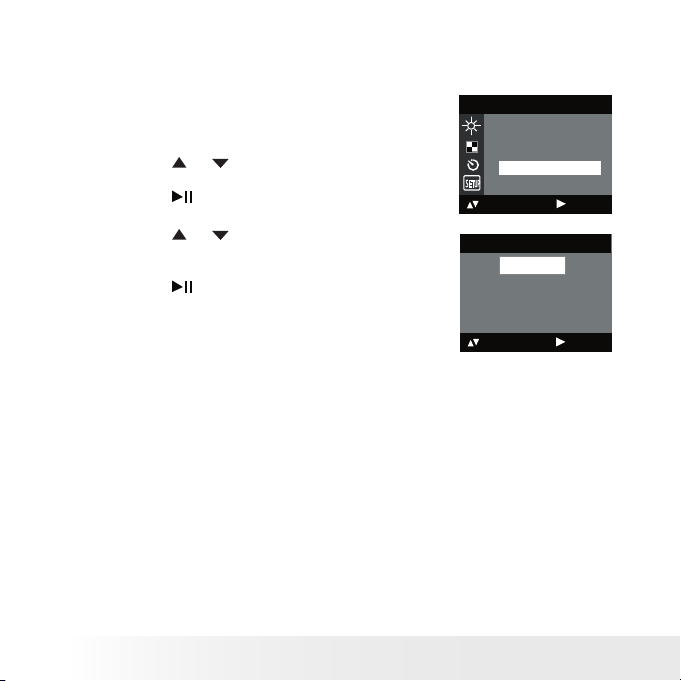
28
Polaroid izone550™ Digital Camera User Guide
www.polaroid.com
29
Polaroid izone550™ Digital Camera User Guide
www.polaroid.com
• Setting the Beep Sound On/Off
You can turn the beep sound on and off. When the beep sound is turned
on, the camera will beep when you press the buttons.
1. Set the camera to Still Image mode.
2. Access the Setup menu.
SETUP
SETUP
FORMAT
DATE/TIME
AUTO OFF
BEE P
FREQUENCY
: SET
3. Press the
or
button to select “BEEP”.
4. Press the button.
5. Press the
or
button to select the desired
setting.
6. Press the button.
BEEP
ON
OFF
: SET
Page 29

29
Polaroid izone550™ Digital Camera User Guide
www.polaroid.com
• Setting Frequency
In order to take a better indoor picture, the camera needs to be set to
suit the correct lighting frequency. Set the frequency to 60Hz for US
and 50Hz for Europe.
1. Set the camera to Still Image mode.
2. Access the Setup menu.
SETUP
FORMAT
DATE/TIM E
AUTO OF F
BEE P
FREQUENCY
: SET
3. Press the
or
button to select
“FREQUENCY”.
4. Press the button.
5. Press the
or
button to select the desired
setting.
FREQUENCY
50 HZ
60 HZ
: SET
6. Press the button.
Page 30

30
Polaroid izone550™ Digital Camera User Guide
www.polaroid.com
31
Polaroid izone550™ Digital Camera User Guide
www.polaroid.com
• Setting Display Language
Under this setting, you can select the language you prefer for the LCD screen.
1. Set the camera to Still Image mode.
2. Access the Setup menu.
3. Press the
or
button to select
“LANGUAGE”.
4. Press the button.
SETUP
DATE/TIME
AUTO OF F
BEE P
FREQUENCY
LAN GUAGE
: SET
abc
5. Press the
or
button to select the desired
setting.
6. Press the button.
LANGUAGE
ENGLISH
DEUTSCH
FRA NÇAIS
ITALIANO
ESPAÑOL
: SET
Page 31

31
Polaroid izone550™ Digital Camera User Guide
www.polaroid.com
• Setting the Date Stamp On and Off
Use the date stamp to imprint the date on your pictures.
1. Set the camera to Still Image mode.
2. Access the Setup menu.
SETUP
AUTO OFF
BEE P
FREQUENCY
LANGUAGE
abc
DATE STAMP
: SET
3. Press the
or
button to select “DATE
STAMP”.
4. Press the button.
5. Press the
or
button to select the desired
setting.
DATE STAMP
ON
OFF
: SET
6. Press the button.
NOTE:
This setting is congured for images only.
Page 32

32
Polaroid izone550™ Digital Camera User Guide
www.polaroid.com
33
Polaroid izone550™ Digital Camera User Guide
www.polaroid.com
• Resetting to Default Settings
You can easily change all the settings you made back to the camera
default settings by the following steps.
Please refer to “Camera Default Settings” on page 91 for more details.
1. Set the camera to Still Image mode.
2. Access the Setup menu.
3. Press the
or
button to select
“DEFAULT”.
SETUP
BEE P
FREQUENCY
LAN GUAGE
abc
DATE STAMP
DEFAULT
: SET
4. Press the button.
5. Press the
or
button to select
the desired setting.
DEFAU LT SETTING?
OK
NO
YES
6. Press the button.
Page 33

33
Polaroid izone550™ Digital Camera User Guide
www.polaroid.com
• Switching the Information Display and LCD Screen On and Off
Pressing the
button each time switches the LCD screen to the next
display mode in the following sequence.
Capture mode
Pres s
Pres s
Pres s
Pres s
2048 X 1536
10
H
X0.1
2048 X 1536
10
H
X0.1
Playback mode
Pres s
Pres s
Pres s
2048 X 1536
07:55
08/10/0 4
0024-0 023
07:55
08/10/0 4
0024-0 023
Page 34

34
Polaroid izone550™ Digital Camera User Guide
www.polaroid.com
35
Polaroid izone550™ Digital Camera User Guide
www.polaroid.com
About Histogram
A histogram shows you the distribution
of brightness in recorded images. The
more the clippings on the left, the darker
the image. The more the clippings on the
right, the brighter the image. Adjust the
exposure compensation to a positive value
if the image is too dark. Adjust the exposure
compensation to a negative value if the
image is too bright. Checking the histogram
will enable more precise exposure control
for subsequent shots.
2592 X 1944
0005
H
Page 35

35
Polaroid izone550™ Digital Camera User Guide
www.polaroid.com
3 Taking Pictures
Before you take pictures, please read this note rst:
Outdoor Pictures Without the Flash
• Avoid intense sunlight that may cause sun spots in pictures.
• Always make sure that the sun or other light source is in front of the
subject.
• Taking a Picture
Taking pictures at approximately 3.2 feet to
innity (1 meter to innity).
1. Set the camera to Still Image mode.
2. Frame your subject using the LCD
screen.
3. Hold the camera steady. Press the
shutter button completely down to take
a picture. A beep will sound (if the beep
sound is turned on) when a picture is
taken.
NOTE:
Make sure that the Flash / Battery charge LED remains lighted before shooting.
Page 36

36
Polaroid izone550™ Digital Camera User Guide
www.polaroid.com
37
Polaroid izone550™ Digital Camera User Guide
www.polaroid.com
• Setting Flash Mode
1. Set the camera to Still Image mode.
2. Pressing the Flash button cycles through the ash modes in the
following sequence.
When you press the Flash button, the icon (according to the ash
setting you selected) will appear on the LCD screen. You can now
take pictures using the ash mode you have selected. The ash will
recharge after each ashed picture.
The ash range is approximately 3.2 feet to 4.9 feet (1 to 1.5 meters).
Page 37

37
Polaroid izone550™ Digital Camera User Guide
www.polaroid.com
The camera has three ash modes (default setting is Auto Flash). Use the
ash when you take pictures at night, indoors, or outdoors in heavy shadows.
When shooting under these conditions: Select
this mode
Icon shown
on the LCD screen
The as h does no t re. Use th is set ting fo r
outdo or pict ures, or whe re ash is pro hibi ted
or may be distr acti ng, or whe n shootin g
towards a reective surfac e, such as a
window or a m irro r. If there is not enough
light when using this setting, your pictu res
may turn out dark.
Flash Off
The ash res a utomatica lly a s nee ded. Use
this se tting to take m ost pi ctures.
Auto Fl ash
The ash res for every picture. Use this
sett ing in h igh -contras t situ atio ns to provide
ll-lig ht or use it ind oors in low light.
Forced On
NOTE:
• Flash modes are not available in Video mode.
• Never touch or block the ash with your ngers.
Page 38

38
Polaroid izone550™ Digital Camera User Guide
www.polaroid.com
39
Polaroid izone550™ Digital Camera User Guide
www.polaroid.com
• Setting Self-timer
Your camera is designed with a self-timer function, which allows you to
take pictures with a 10-second built-in timer.
1. Set the camera to Still Image mode.
2. Press the
button.
SELF TIMER
ON
OFF
3. Press the
or
button to select
(SELF
TIMER).
4. Press the button.
5. Press the
or
button to select the desired
setting.
6. Press the button.
SELF TIMER
ON
OFF
: SET
7. The icon
will appear on the LCD screen.
NOTE:
To disable the self-timer function, repeat the
above steps and select “OFF”.
2048 X 153 6
10
+1.5
H
8. Frame your subject using the LCD screen.
9. Press the shutter button to take a picture. The camera beeps (if the
beep sound is turned on) and the Self-timer LED blinks.
NOTE:
Place the camera on a at surface or use a tripod when using the self-timer
function.
Page 39

39
Polaroid izone550™ Digital Camera User Guide
www.polaroid.com
• Zoom Feature
Your camera is designed with 4X digital zoom. This feature lets you
zoom in on the central area of a photo and photograph only the enlarged
portion of the picture.
1. Set the camera to Capture mode
.
2. Press the
button to zoom in. Press the
button to zoom out. The
zoom factor is shown on the LCD screen.
2048 X 1536
10
+1.5
H
Digi tal Zoo m Facto r
NOTE:
• You may notice a decrease in image quality when using the digital zoom.
• The zoom feature is not available during recording video clips at 320 x 240 pixels.
Page 40

40
Polaroid izone550™ Digital Camera User Guide
www.polaroid.com
41
Polaroid izone550™ Digital Camera User Guide
www.polaroid.com
• Setting the Image Size and Quality
Picture resolution refers to the number of pixels in a digital picture.
Picture quality depends on the JPEG le compression that the camera
applies when the picture is taken. Higher resolution and less compression
produces better quality but occupies more memory space. Smaller size
pictures and normal quality are easier to email while larger size and ne
quality are better for printing.
Image Size Setting
1. Set the camera to Still Image mode.
IMAG E SIZE
2592X1944
2304X1728
2048X1536
640X480
D
2. Press the
button.
3. Press the
or
button to select
(IMAGE
SIZE).
4. Press the button.
5. Press the
or
button to select the desired
setting.
6. Press the button.
D
2592 X 194 4
2304 X 1728
2048 X 1536
640 X 4 80
IMAGE SIZE
: SET
NOTE:
It is recommended to use the 2592 x 1944 resolution for printing.
Page 41

41
Polaroid izone550™ Digital Camera User Guide
www.polaroid.com
Quality Setting
1. Set the camera to Still Image mode.
2. Press the
button.
D
HIGH
NORMAL
LOW
QUALITY
3. Press the
or
button to select
(QUALITY).
4. Press the button.
5. Press the
or
button to select the desired
setting.
6. Press the button.
D
HIGH
NORMAL
LOW
QUALITY
: SET
Page 42

42
Polaroid izone550™ Digital Camera User Guide
www.polaroid.com
43
Polaroid izone550™ Digital Camera User Guide
www.polaroid.com
• Setting Exposure Compensation
You can adjust the exposure compensation value (EV) within the range
of -2EV to +2EV in order to compensate for current lighting conditions.
This setting can be used to obtain better results when shooting with
backlighting, indirect indoor lighting, a dark background, etc.
1. Set the camera to Still Image mode.
2. Press the
button.
D
AUTO
EXPOSURE
3. Press the
or
button to select
(EXPOSURE).
4. Press the button.
D
+0.5
EXPOSURE
: SET
5. Press the
or
button to select the desired
setting.
6. Press the button.
NOTE:
• A higher EV value is best used for light-colored subjects and backlit
subjects. A lower EV value is best for dark-colored subjects and for
shooting outdoors on a clear day.
• When shooting under very dark or very bright conditions, you may not
be able to obtain satisfactory results even after performing exposure
compensation.
Page 43

43
Polaroid izone550™ Digital Camera User Guide
www.polaroid.com
• Setting the White Balance for Pictures
Selecting the right type of white balance can help to make the color
of a subject in a picture appear more natural under the type of lighting
that is available.
1. Set the camera to Still Image mode.
2. Press the
button.
WHITE BALANCE
AUTO
DAYLIGHT
CLOUDY
TUNGSTEN
FLUORESCENT
3. Press the
or
button to select
(WHITE
BALANCE).
4. Press the button.
5. Press the
or
button to select the desired
setting.
WHITE BALANCE
: SET
AUTO
6. Press the button.
When shooting under these conditions: Select this setting
Automatic adjustment
Outdoor daylight
Cloudy
Indo ors, il lumi nated by tung sten lighti ng
Indo ors, il lumi nated by uor esce nt lighting
Page 44

44
Polaroid izone550™ Digital Camera User Guide
www.polaroid.com
45
Polaroid izone550™ Digital Camera User Guide
www.polaroid.com
4 Recording Video Clips
NOTE:
Change the drive mode from Still Image mode to Video mode before recording
video clips, since Still Image mode is the default capture mode. Please refer
to “Drive Mode” on page 23 for more details.
• Recording Video Clips
Use the Video mode to record video clips. The recording time displayed
on the LCD screen will increase and the
icon will blink while recording.
Reco rding Indicator
640 X 48 0
00:12:5 8
1. Set the camera to Video mode.
2. Frame your subject using the LCD screen.
3. Press the shutter button completely down to
start recording.
4. Press the shutter button again to stop
recording. Recording stops when the current
memory is full.
Page 45

45
Polaroid izone550™ Digital Camera User Guide
www.polaroid.com
• Setting Video Resolution
Video resolution refers to the number of pixels in a digital video clip.
Video clip quality depends on the le resolution that the camera applies
when the video clip is recorded. Higher resolution makes better quality
which occupies more memory space.
1. Set the camera to Video mode.
2. Press the
button.
IMAG E SIZE
640X480
320X2 40
D
3. Press the
or
button to select
(IMAGE
SIZE).
4. Press the button.
5. Press the
or
button to select the desired
setting.
IMAGE SIZE
640 X 480
320 X 24 0
D
SETUP
: SET
6. Press the button.
Page 46

46
Polaroid izone550™ Digital Camera User Guide
www.polaroid.com
47
Polaroid izone550™ Digital Camera User Guide
www.polaroid.com
• Setting the White Balance for Video Clips
Selecting the right type of white balance can help to make the color of
a subject in the video clip appear more natural under the type of lighting
that is available.
1. Set the camera to Video mode.
2. Press the
button.
3. Press the
or
button to select
(WHITE
BALANCE).
4. Press the button.
WHITE BALANCE
AUTO
DAYLIGHT
CLOUDY
TUNGSTEN
FLUORESCENT
D
SETUP
5. Press the
or
button to select the desired
setting.
6. Press the button.
WHITE BALANCE
AUTO
D
SETUP
: SET
When shooting under these conditions: Select this setting
Automatic adjustment
Outdoor daylight
Cloudy
Indo ors, il lumi nated by tung sten lighti ng
Indo ors, il lumi nated by uor esce nt lighting
Page 47

47
Polaroid izone550™ Digital Camera User Guide
www.polaroid.com
5 Reviewing and Managing Pictures and Video Clips
NOTE:
Change the camera mode from capture mode to Playback mode before
reviewing pictures and video clips. Please refer to “Camera Mode” on page
22 for more details.
• Reviewing the Pictures
1. Set the camera to Playback mode.
2. Use the
or
button to view the pictures taken.
The
icon is shown on the LCD screen when a picture is selected.
• Reviewing Picture and Video Clip Files in Thumbnail
You can view up to 9 picture and video clip les at a time on the LCD
screen by using the Thumbnail function.
1. Set the camera to Playback mode.
2. Press the
button twice. Thumbnail les will be shown on the LCD
screen and the last reviewed picture will be highlighted.
3.
Press the
,
,
and button to select a thumbnail le and view
it in full screen by pressing the
button.
Page 48

48
Polaroid izone550™ Digital Camera User Guide
www.polaroid.com
49
Polaroid izone550™ Digital Camera User Guide
www.polaroid.com
• Auto Play
The Auto Play function enables you to view all the picture and video
clip les stored in the camera one by one forward or backward on the
LCD screen.
You can activate the Auto Play function and make Auto Play direction
and interval according to the following steps.
1. Set the camera to Playback mode.
2. Press the
button.
AUTO PLAY
ON
SETUP
3. Press the
or
button to select
(AUTO PLAY).
4. Press the button.
5. Press the
or
button to select “SETUP”.
AUTO PLAY
ON
SETUP
: SET
6. Press the button.
Page 49

49
Polaroid izone550™ Digital Camera User Guide
www.polaroid.com
Set Auto Play Direction
7. “DIRECTION” is the current selection.
8. Press the button.
AUTO PLAY
DIR ECTION
INTERVAL
: SET
9. Press the
or
button to select the
desired setting.
DIRECTION
BACKWARD
FORWARD
: SET
10. Press the button.
Setting Auto Play Interval
7. Press the
or
button to select “INTERVAL”.
8. Press the button.
AUTO PLAY
DIR ECTION
INTERVAL
: SET
9. Press the
or
button to select the
desired setting.
10. Press the button.
INTERVAL
1 SEC
10 SEC
: SET
Page 50

50
Polaroid izone550™ Digital Camera User Guide
www.polaroid.com
51
Polaroid izone550™ Digital Camera User Guide
www.polaroid.com
Start Auto Play
Perform steps 1, 2, 3 and 4 on page 48.
5. “ON” is the current selection.
6. Press the button.
AUTO PLAY
ON
SETUP
: SET
The camera will automatically run from the last le that you have
reviewed. Every le will display according to your interval setting. You
may press the
or
button to stop the auto play. The auto play will
keep running as long as there is power.
Page 51

51
Polaroid izone550™ Digital Camera User Guide
www.polaroid.com
• Playing the Video Clip
1. Set the camera to Playback mode.
2. Press the
or
button to select the
video clip you want to play.
3. Press the button to star t playing video
clip. Press it again to pause.
4. Press the
button to stop.
640 X 4 80
00:12: 32
08:5 4
04/10/ 03
0006 - 0 006
The
icon is shown on LCD screen when a video clip is selected.
Page 52

52
Polaroid izone550™ Digital Camera User Guide
www.polaroid.com
53
Polaroid izone550™ Digital Camera User Guide
www.polaroid.com
• Protect or Unprotect Picture(s) or Video Clip(s)
1. Set the camera to Playback mode.
2. Press the
button.
3. Press the
or
button to select
(PROTECT).
4. Press the button.
PROTECT
LOCK THIS
UNLOCK THIS
LOCK ALL
UNLOCK ALL
5. Press the
or
button to select the
desired setting.
6. Press the button.
PROTECT
LOCK THIS
UNLOCK THIS
LOCK ALL
UNLOCK ALL
: SET
LOCK THIS Protect the selected
picture or video clip
UNLOCK THIS Remove protection from
the selected picture or
video clip
LOCK ALL Protect all pictures and
video clips in the current
memory
UNLOCK ALL Remove protection from all of the pictures and video
clips
Once the images or video clips are protected, an
icon will appear on
the LCD screen, indicating it is locked when you review it.
NOTE:
To protect one picture or video clip or to remove protection from one picture
or video clip, use the
or
button to choose the selection you want to
protect or unprotect before the above operation.
Page 53

53
Polaroid izone550™ Digital Camera User Guide
www.polaroid.com
• Deleting Picture(s) or Video Clip(s)
1. Set the camera to Playback mode.
2. Press the
button.
3. Press the
or
button to select
(ER ASE).
4. Press the button.
5. Press the
or
button to select
the desired setting.
6. Press the button.
ERASE
ERASE TH IS
ERASE ALL
7. Press the
or
button to select
the desired setting.
8. Press the button.
You can cancel the deletion by choosing “NO”.
ERASE THIS ?
NO
YES
: SET
NOTE:
• To delete one picture or video clip, use the
or
button to select the one
you want to delete before the above operation.
• Protected le can not be deleted. Remove protection before deleting.
• All deleted pictures and video clips can not be recovered.
Page 54

54
Polaroid izone550™ Digital Camera User Guide
www.polaroid.com
55
Polaroid izone550™ Digital Camera User Guide
www.polaroid.com
6 Listening to the Music
• Adding and Removing the Songs to and from the Camera
For Windows® Users
PC
1. Turn on the camera.
2. Connect the camera to the computer via the USB cable. See page
77.
3. Double click “My Computer” -> double click “MP3”.
4. Drag your favorite songs into this folder. Or remove the songs from
the folder.
For Macintosh Users
Mac
1. Turn on the camera.
2. Connect the camera to the computer via the USB cable. See page
77.
3. Double click “Unlabeled” -> double click “MP3”.
4. Drag your favorite songs into this folder. Or remove the songs from
the folder.
Page 55

55
Polaroid izone550™ Digital Camera User Guide
www.polaroid.com
• Listening to the Music
1. Set the camera to MP3 mode. See page 22.
2. Press the button to start playing the
songs in the camera’s current memory.
Press it again to pause.
3. Press the button to stop playing.
MP3
1.MP3 3 :43
2.MP3 4:02
3.MP3 4:15
Press the
or
button to play the previous or
the next song.
• Key Lock Feature
The camera is designed with a key lock feature. This helps to prevent
accidental operation when carrying your camera in a pocket or a bag.
You can manually lock the keypad by pressing the shutter button and
then the button within the next 10 seconds. The
icon appears
on the LCD screen. Repeat the same operation to remove the lock.
MP3
1.MP3 3 :43
2.MP3 4:02
3.MP3 4:15
NOTE:
The LCD screen automatically goes to
hibernation after one minute of inactivity. In this
case, a message will prompt you how to unlock
the keypad when you press any button while
music is playing.
Page 56

56
Polaroid izone550™ Digital Camera User Guide
www.polaroid.com
57
Polaroid izone550™ Digital Camera User Guide
www.polaroid.com
• Adjusting the Volume
1. Press the button and the
icon
appears on the LCD screen.
2. Pressing the
or button turns the
volume up or down.
3. Press the button again to conrm the
adjustment.
MP3
1.MP3 3 :43
2.MP3 4:02
3.MP3 4:15
• Setting Repeat On/Off
The camera repeatedly plays the songs stored
in the current memory after activating the
repeat feature.
1. Set the camera to MP3 mode.
2. Press the
button to activate the repeat
feature. The
icon appears on the LCD
screen.
MP3
1.MP3 3 :43
2.MP3 4:02
3.MP3 4:15
NOTE:
To disable the repeat feature, press the
button again.
Page 57

57
Polaroid izone550™ Digital Camera User Guide
www.polaroid.com
7 Print Settings
• About PictBridge
PictBridge is a new industry standard that allows you to print images
directly from a PictBridge enable digital still camera to a PictBridge
compatible printer without using a photo editing software or a computer.
Printing Procedures
1. Preparing the camera and the printer.
Printer
Camera
Be sure battery level is full before printing.
Refer to the user guide that comes with your
printer and make preparations (paper, ink cassette,
cartridge, etc.) as required.
Turn on the camera and the printer.
2. Selecting PictBridge mode
Set the camera to Playback mode and select the PictBridge mode.
Refer to page 58 for details.
3. Connecting the camera to the printer
Refer to "Camera/Printer Connection" on page 59 for details.
4. Select print settings.
Use the camera's function and navigation buttons to select the print
settings. Refer to page 60 for details.
5. Printing
Select “PRINT” and press the button to start printing. Refer to page
63 for details.
Page 58

58
Polaroid izone550™ Digital Camera User Guide
www.polaroid.com
59
Polaroid izone550™ Digital Camera User Guide
www.polaroid.com
Cancelling Printing
Press the button to cancel printing the
print job. The printer will stop printing and
eject the paper.
PRI NT SETTING
PROG RESS 001/ 002
PRI NTE D 000
CANC EL
: SET
Printing Errors
If for some reason an error occurs during or
before printing, the camera will return to the
“PICTBRIDGE” screen.
NOTE:
Please refer to the printer’s user guide for the
solutions. Printing may resume once the problem
is solved.
Selecting PictBridge Mode
1. Set the camera to Playback mode.
2. Press the
button.
3. Press the
or
button to select
(PRINT
SETTING).
4. Press the button.
PRI NT SETTING
PICTBR IDGE
DPOF
: SET
5. Press the
or
button to select
“PICTBRIDGE”.
6. Press the button.
PLEASE
CONNECT TO DEVICE
NOTE:
To print a single image, select the image before
enabling PictBridge mode.
Page 59

59
Polaroid izone550™ Digital Camera User Guide
www.polaroid.com
Camera/Printer Connection
Connecting with the USB Cable.
1. Plug Series A of the USB cable into the
marked socket on your
printer. Location of USB socket will vary from printer to printer.
2. Plug Series Mini B of the USB cable into the port on your camera.
DEVICE IS
CONNECT ED
NOTE:
• “
DEVICE IS CONNECTED” displays
on the LCD screen, indicating a proper
connection to the printer.
• Do not connect the USB cable to the
camera until PictBridge is enable and when
prompted by the “PLEASE CONNECT TO
DEVICE” screen. Or if you already have
connected the cable to the camera, do
not plug into printer until prompt to do so.
Not following this sequence will result in
connection failure.
• When “ PLEASE CONNECT TO DEVICE” is displayed for about ten
seconds, it will skip to the PictBridge print setting screen even if there is
no connection between camera and printer.
Page 60

60
Polaroid izone550™ Digital Camera User Guide
www.polaroid.com
61
Polaroid izone550™ Digital Camera User Guide
www.polaroid.com
Selecting Print Settings
1. Press the
or
button to select the print
mode.
PICTBRIDGE
THIS IMAGE
ALL IMAGES
ALL INDEX
: SET
2. The following options are available.
ALL IMAGES
THIS IMAGE
Print the selected image in the camera’s internal
memory or a memory card according to specied
settings. Use the
or
button to designate
the image you want to print before selecting the
PictBridge mode.
Print all images in the camera’s internal memory or
a memory card according to the specied settings.
ALL INDEX
All images in the camera’s internal memory or
a memory card are given an index and printed
according to the specied settings.
NOTE:
• To print a single image, select the image before enabling PictB ridge.
• Print settings are congure d for images only. Make sure there are no video
clips or other le besides images in the memor y before printing, otherwise,
an error will occur if trying to print using the “ALL I MAGES” or “ALL
INDEX” option.
• Not all printers will support all these print options. Please refer to the
printer user guide for options available.
Page 61

61
Polaroid izone550™ Digital Camera User Guide
www.polaroid.com
3. Press the button to select the print settings.
NO. OF COPY
0 1
1
DEFAULT
DEFAULT
DEFAULT
Numbe r of Copi es
Print L ayout
File Na me On/ Off
Date St amp On /Of f
Paper S ize
Select a setting item using the
or
button and select setting
contents using the
or button.
NOTE:
If the camera’s print settings are not supported by the printer, the camera
will return to the “PICTBRIDGE” screen after selecting a particular setting.
In this case, select “DEFAULT” for this particular setting, or visit
http://www.polaroid.com for possible solutions.
Specifying the Number of Copies
1. Press the
or
button to select
(NO. OF COPY).
2. Press the
or button to specify
the number of copies (from 1 to 99)
you want to print for the selected
image or all images.
NOTE:
“01” is the default setting.
NO. OF COPY
0 1
DEFAU LT
DEFAU LT
DEFAU LT
DEFAU LT
Page 62

62
Polaroid izone550™ Digital Camera User Guide
www.polaroid.com
63
Polaroid izone550™ Digital Camera User Guide
www.polaroid.com
Selecting Print Layout
1. Press the
or
button to select
(N-
UP LAYOUT).
N-UP LAYOUT
0 1
1
DEFAU LT
DEFAU LT
DEFAU LT
2. Press the
or button to specify the
number of printed images on a page.
DEFAULT Print settings differ according to the printer model.
1/2/4/6/8 Print 1/2/4/ 6/ 8 on a page.
BORDERLESS Print right to the edge of the page.
Setting the File Name On/Off
1. Press the
or
button to select
(FILE NAME).
FILE NAME
0 1
1
DEFAU LT
DEFAU LT
DEFAU LT
2. Press the
or button to select
“DEFAULT”, “ON” or “OFF”.
DEFAULT Print settings differ according to the printer model.
ON Add the le name to the printed image.
OFF Print without the le name.
Page 63

63
Polaroid izone550™ Digital Camera User Guide
www.polaroid.com
Setting the Date Stamp On/Off
1. Press the
or
button to select
(DATE
STAMPING).
2. Press the
or button to select “DEFAULT”,
“ON” or “OFF”.
DATE STAMP ING
0 1
1
DEFAU LT
DEFAU LT
DEFAU LT
DEFAULT Print settings differ according to the printer model.
ON Add the date stamp to the printed image.
OFF Print without the date stamp.
Selecting Paper Size
1. Press the
or
button to select
“SIZE”.
2. Press the
or button to select the paper
size.
The following paper sizes are available:
8” x 10”, 4” x 6”, A4 and default.
SIZE
0 1
1
DEFAU LT
DEFAU LT
4 X 6
DEFAULT Print settings differ according to the printer model.
Printing
1. Press the
or
button to select
“PRNIT”.
2. Press the button.
PICTBRIDGE
PRI NT
EXI T
: SET
NOTE:
To return to the normal playback mode, press the
or
button to select
“EXIT” and press the button.
Page 64

64
Polaroid izone550™ Digital Camera User Guide
www.polaroid.com
65
Polaroid izone550™ Digital Camera User Guide
www.polaroid.com
• DPOF (Digital Print Order Format)
”DPOF” stands for “Digital Print Order Format”, which is a format for
recording on a memory card or other medium which captured images
and how many copies should be printed. Then you can print on a DPOFcompatible printer or at a professional print service from the memory
card in accordance with the le name and number of copies settings
recorded on the card.
With this camera, you should always select images by viewing them on
the LCD screen. Do not specify images by le name without viewing the
le contents.
NOTE:
Print settings are congured for images only. Make sure there are no video clips
or other le besides images in the memory before printing, otherwise, an error
will occur if tr ying to print using the “ALL IMAGES” option.
1. Insert an SD card into the camera.
2. Turn on the camera.
3. Set the camera to Playback mode.
4. Press the
button.
5. Press the
or
button to select
(PRINT SETTING).
6. Press the button.
PRI NT SETTING
PICTBR IDG E
DPOF
Page 65

65
Polaroid izone550™ Digital Camera User Guide
www.polaroid.com
7. Press the
or
button to select “DPOF”.
8. Press the button.
PRI NT SETTING
PICTBR IDG E
DPOF
: SET
9. Press the
or
button to select the
desired setting.
10. Press the button.
DPOF
THIS IMAGE
ALL IMAGES
: SET
THIS IMAGE The selected picture in a
memory card will be printed up
to 99 copies.
ALL IMAGES All pictures in a memory card will be printed up to 99
copies for each picture.
NOTE:
To print a single image, select the image before enabling DPOF mode.
11. Press the
or
button to select the desired
setting.
12. Press the button.
DPOF
PRI NT 01 COPIES
: SET
Page 66

66
Polaroid izone550™ Digital Camera User Guide
www.polaroid.com
67
Polaroid izone550™ Digital Camera User Guide
www.polaroid.com
13. Remove the memory card from the camera and insert it into the
printer’s card slot (as illustrated). Location of the card slot may
vary from printer to printer model.
NOTE:
Make sure you turn off the camera before inserting or removing a memory card.
14. Press the Print button on the printer to start printing.
Gently push the SD card inwards
and release it for the SD card to
eject from the SD card slot.
Page 67

67
Polaroid izone550™ Digital Camera User Guide
www.polaroid.com
8 Using the SD (Secure Digital) Card
• Using the SD Card
Your camera comes with built-in ash memory for storing pictures
and video clips. You can expand the memory using a commercially
available SD card (up to 1GB). The camera senses whether a memory
card is inserted, and automatically saves pictures and video clips
accordingly. Note that you cannot save pictures or video clips to the
built-in ash memory while a memory card is installed in the camera.
See pages 87 to 89 for storage capacities.
Memory Card Precautions
1. Use only an SD memory card with this camera.
2. Electrostatic charge, electrical noise, and other phenomena can
cause data corruption or even loss. Always make sure that you
always back up important data on other media (MO disc, computer
hard drive, etc.).
3. If a memory card starts to behave abnormally, you can restore
normal operation by reformatting it. However, we recommend that
you always take along more than one memory card whenever using
the camera far away from the home or ofce.
4. We recommend that you format a memory card before using it for
the rst time after purchasing it, or whenever the card you are using
seems to be the cause of abnormal pictures. Remember to format
a memory card if it was used in another digital camera or other
devices.
Page 68

68
Polaroid izone550™ Digital Camera User Guide
www.polaroid.com
69
Polaroid izone550™ Digital Camera User Guide
www.polaroid.com
IMPORTANT!
• Make sure you turn off the camera before inserting or removing a memory card.
• Be sure to orient the card correctly when inser ting it. Never try to force a
memory card into the slot when you feel resistance.
• SD memory cards have a write protection switch that you can use to
protect les from accidental deletion. However, you must remove the write
protection whenever you want to record new les onto it, format it, or
delete its les.
• Files contained in the SD card recorded by other cameras may conict with
the izone550™ camera, and valuable data in your existing SD card may be
distorted or lost when the card is inserted in the izone550™ camera. We
strongly recommend the user to use a NEW or formatted SD card for the
izone550™ camera. The manufacturer is not liable for losing or corrupting
any valuable data or les in your SD card due to your improper operation.
• As tests prove, the izone550™ works best with popular brands of memory
cards such as SanDisk, Panasonic, Lexar and TOSHIBA. Consider using these
cards for best performance.
Inserting the SD Card
Turn off the camera. Insert the SD card
and ensure the card is inserted correctly
as illustrated.
The
icon will appear on the LCD
screen when a SD card is inserted into
the camera.
Removing the SD Card
To remove the SD card, turn off your camera
and gently push the SD card inwards. And
then release it for the SD card to eject from
the SD card slot.
Page 69

69
Polaroid izone550™ Digital Camera User Guide
www.polaroid.com
IMPORTANT!
• Never inser t any other object into the camera’s SD card slot. Doing so
creates the risk of damage to the camera and card.
• Should water or any foreign objects ever get into the card slot,
immediately turn off the camera, remove the batteries and contact your
deale r or nearest service provider.
• Never remove a card from the camera while the camera is powered on.
Doing so can cause the recording operation to fail, and even damage the
memory card.
Formatting the SD Card
Formatting the SD card erases all les stored in it, including the
protected ones. Removing the SD card during formatting may damage
the card.
1. Insert an SD card into the camera card slot.
2. Turn on the camera.
3. Procedures are the same as for formatting the internal memory.
Refer to “Formatting the Internal Memory” on page 25 for details.
IMPORTANT!
• You can format a memor y card on the camera or on a computer. However
formatting a memory card on a computer takes much longer.
• Note that the data deleted by a format operation cannot be recovered.
Make sure you do not have any useful data currently store d on a memory
card before you format it.
Page 70

70
Polaroid izone550™ Digital Camera User Guide
www.polaroid.com
71
Polaroid izone550™ Digital Camera User Guide
www.polaroid.com
• To Copy Pictures and Video Clips from Internal Memory to a
Memory Card
1. Insert an SD card into the camera card slot.
2. Turn on the camera.
3. Set the camera to Playback mode.
4. Press the
button.
5. Press the
or
button to select
(COPY
TO CARD ).
6. Press the button.
COPY TO CARD
COPY
CANCEL
7. Press the
or
button to select the
desired setting.
8. Press the button.
COPY TO CARD
COPY
CANCEL
: SET
In the above operation, you can exit to the
normal Playback mode by choosing “CANCEL”
and conrm it. Please note that you cannot
copy pictures or video clips from a memory card
to the internal memory.
PROCESSING...
NOTE:
The original pictures and video clips will still be in the camera’s internal
memory after the copy operation has been performed. You must take the card
out before you can erase it.
Page 71

71
Polaroid izone550™ Digital Camera User Guide
www.polaroid.com
9 Installing the Software onto a Computer
• Installing the Software
For Windows® Users:
PC
IMPORTANT!
• Please backup all the necessary data before any driver and software installation.
• The CD-ROM is tested and recommended to use under English Windows OS.
• Please restart the computer after installing the sof tware.
IMPORTANT! (For Windows® 98SE)
Windows® 98SE needs to install the izone550™ camera driver for Mass
Storage function. After the installation, please restart the Windows before
connecting the camera to the PC.
IMPORTANT!
To experience higher performance in graphics and sound when you’re
watching video clips on your PC, it is recommended to install the DirectX ver.
9.0 or above. It can be downloaded from http://www.microsoft.com/directx.
IMPORTANT! (For Windows® Me, 2000, XP)
Directly plug-in the camera to transfer and view the pictures. No need to
install the driver.
Page 72

72
Polaroid izone550™ Digital Camera User Guide
www.polaroid.com
73
Polaroid izone550™ Digital Camera User Guide
www.polaroid.com
1. Before you begin, close all other software
applications opened on your computer.
2. Insert the CD supplied into the computer
CD- ROM Drive.
3. The CD User Interface Screen will
automatically launch.
4. With the mouse, click on each software
interface button in turn and follow the
on-screen instructions.
Open & C lose
NOTE:
If the setup screen does not appear af ter loading
the CD, then you can manually start it by double
clicking the “My Computer” icon on your desktop,
then double clicking the icon for the CD -ROM
drive. When the CD-ROM window opens, double
click the “INSTALL-E.EXE” icon.
For Macintosh Users :
Mac
1. Before you begin, close all other software applications opened on
your computer.
2. Insert the CD supplied into the computer CD -ROM Drive.
3. Double click the CD-ROM icon “Polaroid”.
4. Install the software included.
Page 73

73
Polaroid izone550™ Digital Camera User Guide
www.polaroid.com
• Software Included with Your Camera
izone550™ Camera Driver P lug & Play removable disk
Easy to use, just plug the camera to a computer and use it as a
removable disk. Use the izone PhotoBase to edit and print the Pictures.
izone PhotoBase software - the intelligent software that makes nding
your pictures easy!
izone PhotoBase helps you to organize and present multimedia les.
You can quickly and easily create Slide Shows, Web Albums and Video
Postcards. Meanwhile, you can effectively print contact sheets for
quick image referencing. The unique “album” structure of the program
makes le access convenient. On top of that, you can acquire les from
various sources, including digital cameras, scanners, video devices, and
removable media.
After you plug-in the camera, the izone PhotoBase® software
automatically checks to see if you have taken new photos that need to
be transferred to your computer. If there are new images, you will be
prompted if you want izone PhotoBase to download all the images in the
camera to your computer automatically.
With the izone PhotoBase® software, you can quickly sort all the photos
on your computer either by the date or by image/folder name. Once you
have located your images, you can make your simple edits, print or share
in no time at all!
Page 74

74
Polaroid izone550™ Digital Camera User Guide
www.polaroid.com
75
Polaroid izone550™ Digital Camera User Guide
www.polaroid.com
ArcSof PhotoPrinter® Picture Editing Software
A quick, easy way to get great-looking photo prints at home. In just
a couple of clicks you can turn your favorite digital snapshots into
gorgeous color photos ready for framing, scrapbooking, or sending to
family and friends.
Adobe® Acrobat® Reader™ . PDF F ile R eading Software
Adobe® Acrobat® Reader™ lets you view and print Adobe® Portable
Document format (PDF) les on all major computer platforms, as well
as ll in and submit Adobe® PDF ® forms online.
Page 75

75
Polaroid izone550™ Digital Camera User Guide
www.polaroid.com
• Computer System Requirements
For acceptable picture transferring and editing performance, we
recommend the following minimum requirements;
For Windows® Users
PC
• Compatible with Microsoft® Windows® 98SE, Me, 2000 or XP
• Pentium® III 450MHz or equivalent processor
• 128MB RAM (512MB recommended)
• USB Port
• DirectX 9.0 or higher
• 500MB free disk space
• Color monitor with high color (16-bit) graphic capability or higher
• CD-ROM drive
• Standard mouse and keyboard
• Stereo speakers
For Macintosh Users
Mac
• PowerPC® Processor
• Mac™ OS Version 9.2~X
• USB Port
• 96MB RAM (128MB recommended)
• 400MB Free disk space
• Color monitor with high color (16-bit) graphic capability or higher
• CD-ROM drive
• Standard mouse and keyboard
• Stereo speakers
Page 76

76
Polaroid izone550™ Digital Camera User Guide
www.polaroid.com
77
Polaroid izone550™ Digital Camera User Guide
www.polaroid.com
10 Transferring Pictures and Video Clips to Your Computer
• Before You Transfer Files
IMPORTANT!
BEFORE YOU CONNECT YOUR DIGITAL CAMERA TO THE COMPUTER, MAKE
SURE THAT YOU HAVE INSTALLED THE SOFTWARE FROM THE ENCLOSED
CD. PLEASE REFER TO “9 Installing the Software Onto a Computer”.
Page 77

77
Polaroid izone550™ Digital Camera User Guide
www.polaroid.com
For Windows® and Macintosh Users:
PC
Mac
• Connecting to Your Computer
Connecting with the USB Cable.
USB Se ries “ Min i B” Plu g conn ects to your
izone550™ C amera or Dock ing St atio n
USB Se ries “A” Plu g connects to
your PC
1. Turn off the camera.
2. Plug Series A of the USB cable into the
marked socket on your
computer.
3. Plug Series Mini B of the USB cable into the port on your camera or
on the docking station.
4. Turn on the camera and an interface “New Hardware Found” will
show on the computer desktop.
5. A removable disk drive will be installed onto your computer
automatically.
Page 78

78
Polaroid izone550™ Digital Camera User Guide
www.polaroid.com
79
Polaroid izone550™ Digital Camera User Guide
www.polaroid.com
• Transferring Pictures and Video Clips
For Windows® Users:
PC
NOTE:
You can transfer pictures and video clips in any mode.
1. Turn on the camera
2. Connect the camera to a computer via the USB cable.
3. Double click on “My Computer” on your PC desktop and you will
see a “Removable Disk” drive.
4. Double click “Removable Disk” -> double click “DCIM”-> double
click any directory folder under “DCIM”.
5. All the pictures and video clips are in the directory folder. Highlight
the pictures and video clips and drag them to a folder of your
choice. You can also create sub-folders to group them or use the
PhotoBase software to edit and manage the pictures or video clips.
Page 79

79
Polaroid izone550™ Digital Camera User Guide
www.polaroid.com
For Macintosh Users
Mac
NOTE:
For Mac user, directly plug-in the camera and no need to install the driver.
1. Turn on the camera
2. Set the camera to Playback mode.
3. Connect the camera to a computer via the USB cable, the systems
will automatically recognize the MASS STORAGE drive. (System
will automatically create a Mass Storage named “Unlabelled”)
NOTE:
This Drive name will vary from different version of Mac OS system.
4. Double click the folder “Unlabelled” to enter sub-folder “DCIM”.
5. Double click the folder “DCIM” and then any sub folder inside.
6. You can copy the pictures and video clips from this directory folder
and paste to the hard disk.
Page 80

80
Polaroid izone550™ Digital Camera User Guide
www.polaroid.com
81
Polaroid izone550™ Digital Camera User Guide
www.polaroid.com
11 Troubleshooting Problems
The troubleshooting guide is designed to help you. If problems
continue, please contact customer support. Details are provided under
“Getting Help”.
Sympto m Problem Solut ion
I recei ve an erro r messa ge
when I am i nstal ling
the Pol aroid iz one55 0™
camer a driver.
Polar oid izon e550™ c amera
driver ” does no t load.
Shut dow n all oth er appl icati ons and
attem pt to rei nstal l the dri ver.
Check to s ee if the U SB con trolle r in your
BIOS i s activa ted. Pl ease re fer to Pol aroid
websit e for how to ac tive US B contr oller
in BIO S.
I canno t uploa d image s to
my compu ter.
Conne ction f ailur e. Check a ll cabl e conne ction s are sec ured.
I canno t run the P olaro id
izone5 50™ cam era dri ver”.
Coni ct with a nothe r camer a
driver o r captu re devi ce.
If you have a nothe r camer a insta lled o n
your com puter, re move it an d it’s dri ver
compl etely f rom your s ystem to av oid
coni cting w ith your i zone55 0™.
My CD In stall ation wi zard
does no t work.
The aut o insta llati on le is
switch ed off or t he CD- ROM
is disc onnec ted.
Go to the c ompute r desk top. Rig ht clic k on
“My Co mpute r”. Click “ Prope rtie s”. Selec t
“Devi ce Mana ger”. Dou ble cli ck on “CD ROM”, dou ble cli ck on “CD -R ( norma lly the
manufa cture r’s name. C lick on “ Sett ings”.
Ensur e both “Auto i nser t noti catio n” and
the “disc onne ct” are t icked. I f you chan ge
the set tings t he comp uter wi ll ask you t o
resta rt your P C. Cli ck “Yes”.
I get a blu rred im age whe n
uploa ding my im ages to
my compu ter.
There may be a momentary
delay between pressing the
shutter button and the actual
exposure.
Hold yo ur izone 550™ ca mera s teady
until yo u hear a be ep whic h indic ates th e
exposu re is com plete d.
Page 81

81
Polaroid izone550™ Digital Camera User Guide
www.polaroid.com
Sympto m Probl em Sol ution
My izone 550™ c amera
hange d and all b utto ns do
not work .
Your came ra may be af fecte d by
the ele ctros tatic d ischa rge.
Depre ss the Re set bu tton ge ntly by
using a p aper cl ip or bal l pen.
I canno t activa te my digi tal
camer a by press ing the
Power bu tton.
Batt ery is ex haust ed. Recha rge the b atter y.
Camera suddenly powers off. Auto powe r off fun ction i s
activa ted.
Or
Batt ery is ex haust ed.
Turn the cam era on.
Or
Recha rge the b atter y.
Image i s not rec orded
when th e shut ter but ton is
press ed.
Camer a is turn ed off
Or
Flash u nit is ch argin g.
Or
Memor y is ful l.
Turn the cam era on.
Or
Wait unt il ash u nit cha rging nishe s.
Or
Delet e image s you no lon ger ne ed, or
use ano ther me mory c ard.
Camer a powers of f duri ng
self-t imer co untdow n.
Batt ery is ex haust ed. Recha rge the b atter y.
Recor ded pic tures a re not
saved in m emor y.
Camer a powers of f befor e the
save ope ratio n is comp lete.
Or
Remov ing the m emory c ard bef ore
the save o perati on is com plete .
Recha rge the b atter y as soo n as
possi ble if th e exhaus ted bat tery
indic ator is o n the LCD sc reen.
Or
Do not remove the memory card before
the save operation is complete.
Color of the playback pictures
is different from the picture
on the LCD screen during
recording.
Sunli ght or li ght fro m anothe r
sourc e is shin ing dire ctly in to the
lens du ring re cordi ng.
Posit ion the c amera s o that sun light
does no t shine d irect ly onto th e lens.
Pictu res are n ot disp layed. A me mory c ard wit h non- DCF
pictu res rec orded wi th anot her
camer a is load ed in the c amera .
This ca mera ca nnot di splay no n-D CF
pictu res rec orded o nto a memo ry
card us ed by anot her dig ital ca mera.
Page 82

82
Polaroid izone550™ Digital Camera User Guide
www.polaroid.com
83
Polaroid izone550™ Digital Camera User Guide
www.polaroid.com
Sympto m Pr oble m Solution
My memory card is not
recognized by the camera
when it is inserted into the
card slot.
Some brands of memory cards may
not have their physical dimensions
meeting the international standard.
As a consequence, these cards will
not be recognized by your camera.
Try another brand of memory card
with your camera. If problem still
exist, please visit
http://www.pol aroid. com for
customer service.
I cannot erase pictures. All the pictures in memory are
protected.
Unprotect the pictures you want to
delete.
AVI le cannot be played. DirectX version is lower than 9.0.
Or
Windows Media player not installed
in the computer
Install directx 9.0 or above.
Visit http://www.microsoft.com/
directx for more detail.
Or
Please go to
http://www.microsoft.com/windows/
windowsmedia/players.aspx to
download the Windows Media Player
to play the video clips.
The camera is detected by the
Windows and works properly.
But a drive letter of the
Removable disk is not created.
The removable disk crashes with
the network drives.
Disconnect the crashed network drive
and reserve this drive letter for the
camera.
There is no response from the
camera while pressing any
buttons.
The LCD screen is frozen or the
camera is hanged.
Depre ss the Re set bu tton ge ntly by
using a p aper cl ip or bal l pen.
An error message appears
on the LCD screen before or
during printing.
Printer may not support some
advanced print features.
Or
Some fault occurs with the printer.
Or
Print settings can be congured for
images only.
Select “DEFAULT” for a particular
print setting or visit
http://www.pol aroid. com for the
solutions.
Or
Please refer to the printer’s user guide
for the solutions.
Or
Make it sure that there is no video
clips or other le format in the current
memory before printing.
Page 83

83
Polaroid izone550™ Digital Camera User Guide
www.polaroid.com
Sympto m Probl em Sol ution
Pictures are overexposed or
under exposed.
An incorrect ash mode is applied
for shooting.
Select a correct ash mode for
shooting according to the surrounding
lighting conditions.
Please also refer to the help les & User Guides that accompany the
enclosed applications. For further information and support, please visit
our website: http://www.polaroid.com
Page 84

84
Polaroid izone550™ Digital Camera User Guide
www.polaroid.com
85
Polaroid izone550™ Digital Camera User Guide
www.polaroid.com
12 Getting Help
• Polaroid Online Services
Website: http://www.polaroid.com
• Customer Support
Questions? Need He lp? Ca ll us at 0120 -103-772 Or v isit u s at
http:/ /www.p olaroid.com
• ArcSoft Software Help
For United St ates For Latin America
ArcS oft HQ S upport Ce nter E-mail: latinsuppor t@a rcsoftsu ppor t.co m
(Fremont, CA 94538)
Tel.: 1-510-979 -559 9
Fax: 1- 510-4 40 -7978
E-mail: s uppo rt@ arcsoftsupport.com
Web: ht tp: //www.arcs oft.com/ en/sup por t/
For Europe For China
ArcS oft Eu rope S uppo rt Ce nter A rcSoft Chi na Sup port Cente r
(Irelan d) (Ha ngzhou)
Tel.: +353 -( 0) 61-702087 Tel.: +86 -571-8 8210575
Fax: +353- (0 ) 61-702001 E -mail: su ppor t@ arcsoft.c om.cn
E-mail: e urosupport@ arcs oft.com Web: ht tp: //www.arcs oft.com.cn/n ew/
support
For Japan For Taiwan
ArcS oft Ja pan Su ppor t Cen ter (Tokyo) ArcSoft Taiwan Support Center (Taiwan)
Tel.: +81-3-5795 -1392 Tel.: +886 - (0 ) 2-2506-9 355
Fax: +81-3 -579 5-1397 Fa x: +886 - (0 ) 2-250 6- 8922
E-mail: s uppo rt@ arcsoft.jp E-mail: support@arc soft .com.t w
Web: ht tp: //www.arcs oft. jp Web : www.arcsof t.com.tw
Visit http :// www.arcsoft.com for technical support and frequently asked
questions (FAQ’s).
“Pol aroi d” and “ Pola roid a nd Pixel” an d “izon e” are trademarks of Polaro id Cor pora tion,
Waltha m, MA, USA.
Page 85

85
Polaroid izone550™ Digital Camera User Guide
www.polaroid.com
13 Appendix
• Technical Specications
Picture Resolution • Sensor:
- 1/1.8 inch
- 5.2 Mega Pixels CMOS
Lens • Type: 6 elements
• Aperture: F 3.0/8.0
• Focal Length: 8.54 mm
• Focal Distance
- Normal Focus: 3.2 ft to ∞ (1 m to ∞)
(The focusing range is the distance from the lens surface
to the subject.)
• Focus Zones: center
LCD Screen 2.0” TFT color panel
Built-in Flash • Modes
- Auto Flash, Forced On, Flash Off
• Range: 3.2 to 4.9 ft (1 to 1.5 m)
Exposure Control -/+2 EV in 0.5 increments
Shutter Speed Mechanical shutter 1/500 sec ~ 1/8 sec
White Balance Auto, Daylight, Cloudy, Tungsten, Fluorescent
Page 86

86
Polaroid izone550™ Digital Camera User Guide
www.polaroid.com
87
Polaroid izone550™ Digital Camera User Guide
www.polaroid.com
Storage • Internal Memory: 16MB (11MB for data storage) or 32MB
(27MB for data storage) Nand Flash
• External Memory
- supports SD card up to 1GB (not included)
File Format • Still Image
- EXIF 2.2 compatible format (JPEG compression)
• Video Clip: AVI format
• MP3: MP3/ WMA format
Power Supply One lithium ion rechargeable battery (integrated)
Self-timer 10 seconds with beep sound
Connectivity With computer via USB cable and docking station
(included)
Dimension • Size: (W) 70 mm x (D) 22 mm x (H) 72 mm
• Weight: Approximately 85g (including the integrated
battery and excluding card)
Operating System • For Windows® Users: Microsoft® Windows® 98SE, Me,
2000 or XP
• For Macintosh Users: Mac OS 9.2~X
Page 87

87
Polaroid izone550™ Digital Camera User Guide
www.polaroid.com
• Storage Capacities
The charts below indicate the approximate numbers of pictures and
length of video clips the camera can hold at each setting based on the
internal memory and different capacities of SD card.
Recordable Images
Units: Images
Resolution Quality
16MB Internal
Memory
(11MB for
data storage)
32MB Internal
Memory
(27MB for data
storage)
32MB SD64MB
SD
2592 x 1944
High 5 15 15 30
Normal 9 23 25 50
Low 13 34 36 72
2304 x 1728
High 6 21 19 38
Normal 11 33 30 60
Low 16 48 44 88
2048 x 1536
High 7 24 21 42
Normal 12 37 34 68
Low 18 55 49 98
640 x 480
High 72 172 184 368
Normal 111 265 285 570
Low 161 383 412 824
Page 88

88
Polaroid izone550™ Digital Camera User Guide
www.polaroid.com
89
Polaroid izone550™ Digital Camera User Guide
www.polaroid.com
Resolution Q uality 128MB SD 256MB SD 512MB SD 1GB SD
2592 x 1944
High 60 120 240 480
Normal 100 200 400 800
Low 144 288 576 1152
2304 x 1728
High 76 152 304 608
Normal 120 240 480 960
Low 176 352 704 1408
2048 x 1536
High 84 168 336 672
Normal 136 272 544 1088
Low 196 392 784 1568
640 x 480
High 736 1742 2944 5888
Normal 1140 2280 4560 9120
Low 1648 3296 6592 13184
Page 89

89
Polaroid izone550™ Digital Camera User Guide
www.polaroid.com
Recordable Video Length
Units: Minute
Resolution Video clips can be taken
16MB Internal Memory
(11MB for data storage)
640 x 4 80 0.7
320 x 240 1.1
32MB Internal Memory
(27MB for data storage)
640 x 4 80 1.4
320 x 240 2.2
32MB SD 640 x 48 0 1.9
320 x 240 2.8
64MB SD 640 x 480 3.9
320 x 240 5.7
128MB SD 640 x 480 8.1
320 x 240 11.7
256MB SD 640 x 48 0 16.2
320 x 240 23.4
512MB SD 640 x 480 32.5
320 x 240 46.9
1GB SD 640 x 480 65
320 x 240 94
NOTE:
Scene complexity affects a picture’s le size. For example, a picture of
trees in autumn has a larger le size than a picture of blue sky at the same
resolution and quality setting. Therefore, the number of pictures you can
store on a memory card may vary.
Page 90

90
Polaroid izone550™ Digital Camera User Guide
www.polaroid.com
91
Polaroid izone550™ Digital Camera User Guide
www.polaroid.com
• Uninstalling Polaroid izone550™ driver (PC Only)
For Windows® 98SE Users:
PC
NOTE:
The following driver uninstall procedure is for Windows 98SE users only
because only Windows 98SE needs to install the izone550™ driver.
1. Open Add/Remove Program Properties in Control Panel and select
“Polaroid Digital Cam" program, then click Add/ Remove .
2. The following dialog box appears, click "OK" to conrm removing
the camera driver.
3. The uninstallation program runs automatically, please restart your
computer when it is nished.
Page 91

91
Polaroid izone550™ Digital Camera User Guide
www.polaroid.com
• Camera Default Settings
Camera Mode Description Default
Still Image Mode Image Resolution 2592 x 1944
Quality Normal
Exposure Compensation Auto
White Balance for
Pictures
Auto
Flash Mode Auto Flash
Video Mode Video Resolution 640 x 480
White Balance Auto
Setup Mode Date Format DD/MM/YY
Auto Power Off 1 minute
Beep On
Frequency 60 Hz for USA/
50 Hz for Europe
Language English
Date Stamp Off
NOTE:
The default language for the LCD screen may vary with different countries
and regions.
Page 92

92
Polaroid izone550™ Digital Camera User Guide
www.polaroid.com
93
Polaroid izone550™ Digital Camera User Guide
www.polaroid.com
• Using Your Battery
Limit the following activities that reduces battery life:
• Reviewing your pictures on the LCD screen.
• Excessive use of the ash.
WARNINGS!
• Battery should be recharged by an adult.
• Batteries life varies depends on the camera usage.
These instructions should be retained for future reference.
• Tips, Your Safety & Maintenance
Your Camera should only be operated within the following environmental
conditions;
• 32 - 104º Fahrenheit; 0 - 40º Celsius
• 20% - 85% relative humidity, non condensing
Battery life or image quality may be affected outside these conditions.
Camera Cautions
• NEVER immerse any part of the Camera or its accessories into any
uid or liquid.
• ALWAYS disconnect the Camera from your PC or TV before cleaning
it.
• ALWAYS remove dust or stains with a soft cloth dampened with
water or neutral detergent.
• NEVER place hot items on the surface of the Camera.
• NEVER attempt to open or disassemble Camera as this will affect
any warranty claim.
Page 93

93
Polaroid izone550™ Digital Camera User Guide
www.polaroid.com
• Regulatory Information
FCC Notice
This device complies with Part 15 of FCC Rules. Operation is subject
to the following two conditions: (1) This device may not cause harmful
interference, and (2) This device must accept any interference received,
including interference that may cause undesired operation.
Warning: Changes or modications to this unit not expressly approved
by the party responsible for compliance could void the user’s authority
to operate the equipment.
NOTE: This equipment has been tested and found to comply with the
limits for Class B digital device, pursuant to Part 15 of the FCC Rules.
These limits are designed to provide reasonable protection against
harmful interference in a residential installation. This equipment
generates, uses and can radiate radio frequency energy and, if not
installed and used in accordance with the instructions, may cause
harmful interference to radio communications.
However, there is no guarantee that interference will not occur in a
particular installation. If this equipment does cause harmful interference
to radio or television reception, which can be determined by turning
the equipment off and on, the user is encouraged to try to correct the
interference by one or more of the following measures:
• Reorient or relocate the receiving antenna.
• Increase the separation between the equipment and receiver.
• Connect the equipment into an outlet on a circuit different from that
to which the receiver is needed.
• Consult the dealer or an experienced radio/TV technician for help.
Page 94

94
Polaroid izone550™ Digital Camera User Guide
www.polaroid.com
Shielded cable must be used with this unit to ensure compliance with
the Class B FCC limits.
Under the environment with electrostatic discharge, the product may
malfunction and require user to reset the product.
Page 95

US 1105
Part No.: OM3369US004
