Page 1
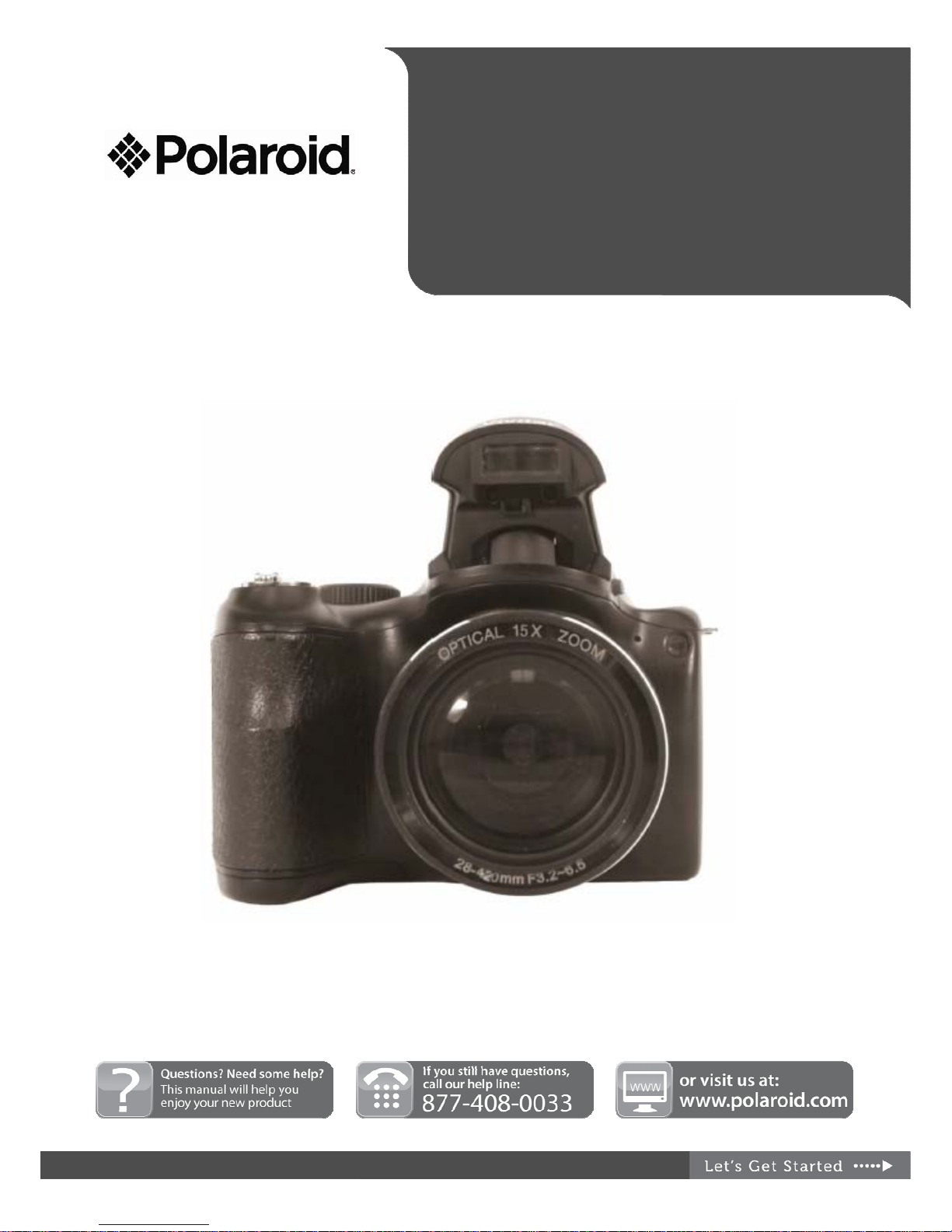
iS1527W
U
SER MANUAL
© 2013 All Rights Reserved.
Windows and the Windows logo are registered trademarks of Microsoft Corporation.
All other trademarks are the property of their respective companies.
Page 2

1
Table of Contents
Introduction..............................................................................................................................2
What’s Included.......................................................................................................................2
Parts of the Camera ................................................................................................................3
Initial Camera Setup................................................................................................................5
Main Camera Modes...............................................................................................................9
Camera Technical Specifications...........................................................................................10
Computer System Requirements...........................................................................................11
Powering the Camera On/Off ................................................................................................12
Changing Camera Mode .......................................................................................................13
Navigating the Menus............................................................................................................15
Selecting the Shooting Mode.................................................................................................16
Camera Features: WiFi, INSTA Share...................................................................................19
Photo Capture Mode .............................................................................................................21
Video Capture Mode.............................................................................................................
.32
Camera Settings....................................................................................................................35
Playback Mode......................................................................................................................37
Installing the Software ...........................................................................................................44
Connecting the Camera to the Computer..............................................................................46
Getting Photos and Videos from the Camera to the Computer .............................................46
Get Started! ........... ................................................................................................................47
Transferring Images from the Camera to the Computer Manually ........................................47
Camera Maintenance ............................................................................................................49
Warranty Card......... ..............................................................................................................49
Technical Support..................................................................................................................51
Troubleshooting.....................................................................................................................51
E-Waste / FCC Declaration ...................................................................................................52
Page 3

2
Introduction
Thank you for purchasing this digital camera. Everything you need to take quality digital photos
and videos is included with your digital camera.
Polaroid makes capturing those special moments as easy as possible.
Please read this manual carefully first in order to get the most out of your digital camera.
Note:
• Your camera needs an SD Memory card (up to 32GB) for normal use.
SD Memory cards are not included and need to be purchased separately.
• This camera is a Plug and Play device. You can download the pictures and videos captured
by your camera without the software by directly accessing the camera’ s memory card from
your computer. It is recommended however that you install the Polaroid Instant Memories
Software to enjoy the full Polaroid experience.
What’s Included
1) Digital Camera
2) USB Cable
3) Polaroid Instant Memories
Software Installation CD
4) Shoulder Strap
Note: SD Memory Card and batteries not included.
Page 4

3
Parts of the Camera
1. Power ON/OFF Button 11. Self Timer/Left Button 20. Shutter Button
2. Insta-Share Button 12. LCD Screen 21. Flash Light
3. Playback Button 13. USB Port 22. Manual Flash Open Button
4. Flash/Up Button 14. Tripod Socket 23. Special Color Effects Button
5. Exposure/Right Button 15. Optical Lens 24. WiFi Button
6. Delete Button 16. Battery Compartment 25. Video Record Button
7. Menu Button 17. Lens Cover 26. Mode Dial
8. OK Button 18. SD Memory Card Slot 27. Face Detect Button
9. Macro/Down Button 19. Zoom In (T)/Zoom Out (W) 28. Anti-Shake Button
10. Display Button
Page 5

4
Multi-Functional Buttons
You can choose camera settings by pressing the 4-way control or OK.
1) Left/Self –Timer Button:
• Scrolls left in menus.
• Toggles through the 4 self-timer options.
2) Up/Flash Button:
• Scrolls up in menus.
• Toggle through the flash options.
3) Right/Exposure Button:
• Scrolls right in menus.
• Selects an EV value.
4) Down/Focus Button:
• Scrolls down in menus.
• Toggles between different focus modes.
5) OK Button:
Confirms a chosen setting.
Page 6

5
Initial Camera Setup
Charging the Battery
Installing the Memory Card
Open the battery compartment:
Insert 4XAA (1.5V) batteries:
SD Memory card (up to 32GB)
needed for normal use.
Turning On the Camera
Using the Camera
Hold the camera
securely.
Press the Zoom
wheel on either the
Tele or Wide
position of the
camera to zoom in
or out of your
subject while taking
pictures.
Lightly press the
shutter button
halfway to focus on
the subject then
press the button
fully to take the
picture.
Page 7

6
Installing the Batteries
1) Use only the specified batteries for the camera.
Use 4 x AA (1.5V) batteries. Alkaline batteries are recommended. Batteries not included.
Note: When replacing batteries, always power off the camera before removing the batteries.
2) Push the clip in the direction of the arrow and then slide the battery cover to the right to
release and open it.
3) Make sure the batteries have been inserted properly into your digital camera, according to
the polarity shown inside the battery compartment.
4) Close the battery compartment cover and then slide the clip to the left to securely lock the
cover in place.
Note:
• Remove the batteries from the camera when not in use for an extended period.
• Do not mix alkaline and non-alkaline batteries.
• Rechargeable batteries not recommended.
• Some features, such as Flash, will not work if the battery power level is low.
• When the battery power is low the battery icon turns red and the camera will
automatically turn off a few seconds later.
• Battery Status:
Icon Description
Battery power is full.
Battery power remains adequate.
Battery power is low.
Battery power is very low. You should replace the batteries ASAP.
Page 8

7
Installing the SD Memory Card
Make sure an SD Memory Card has been properly inserted into your camera.
SD card not included.
To properly install the SD Memory Card:
1) Open the SD Memory Card cover on the side of the camera to reveal the SD Memory Card
slot.
2) Insert the SD card into the SD Card slot. The proper direction to install the SD Card is
shown on the SD icon by the SD card slot. See images 1 and 2 below for reference.
3) Push the SD card until you hear a ‘click’ sound. This indicates the SD card has been
inserted correctly. See images 3 and 4 below for reference.
4) Close the SD Memory Card cover.
To remove the SD Memory Card:
1) Open the SD Memory Card cover on the side of the camera to reveal the SD Memory Card
slot.
2) Lightly press the edge of the SD Memory Card to eject.
3) Close the SD Memory Card cover.
Page 9

8
Note:
• After the camera is powered on, an SD icon will appear on the LCD display. If you do not
see the SD icon on the display, please check if the card was inserted properly.
• Make sure the SD card is not locked (check the lock swit ch on the sid e of the SD card). If
the SD card is locked this will prevent the camera from saving captured photos to the SD card.
Power On
Press the Power or Playback button to turn on the camera.
Attaching the Strap
To attach the lens and neck straps to your camera, please follow the instructions below:
1) Insert one end of the neck strap through the strap ey el et.
2) Route it through the buckle as the inner loop.
3) Route the other end of the neck strap to the other strap buckle to secure it.
Follow the above steps to attach the other side of the neck strap.
4) Insert one end of the lens strap through the strap eyelet.
5) Make a loop to secure it.
6) Attach the other end of the lens strap on the lens cover.
7) Once complete, make sure the straps are tight.
Congratulations! Your camera is now ready to use.
Page 10
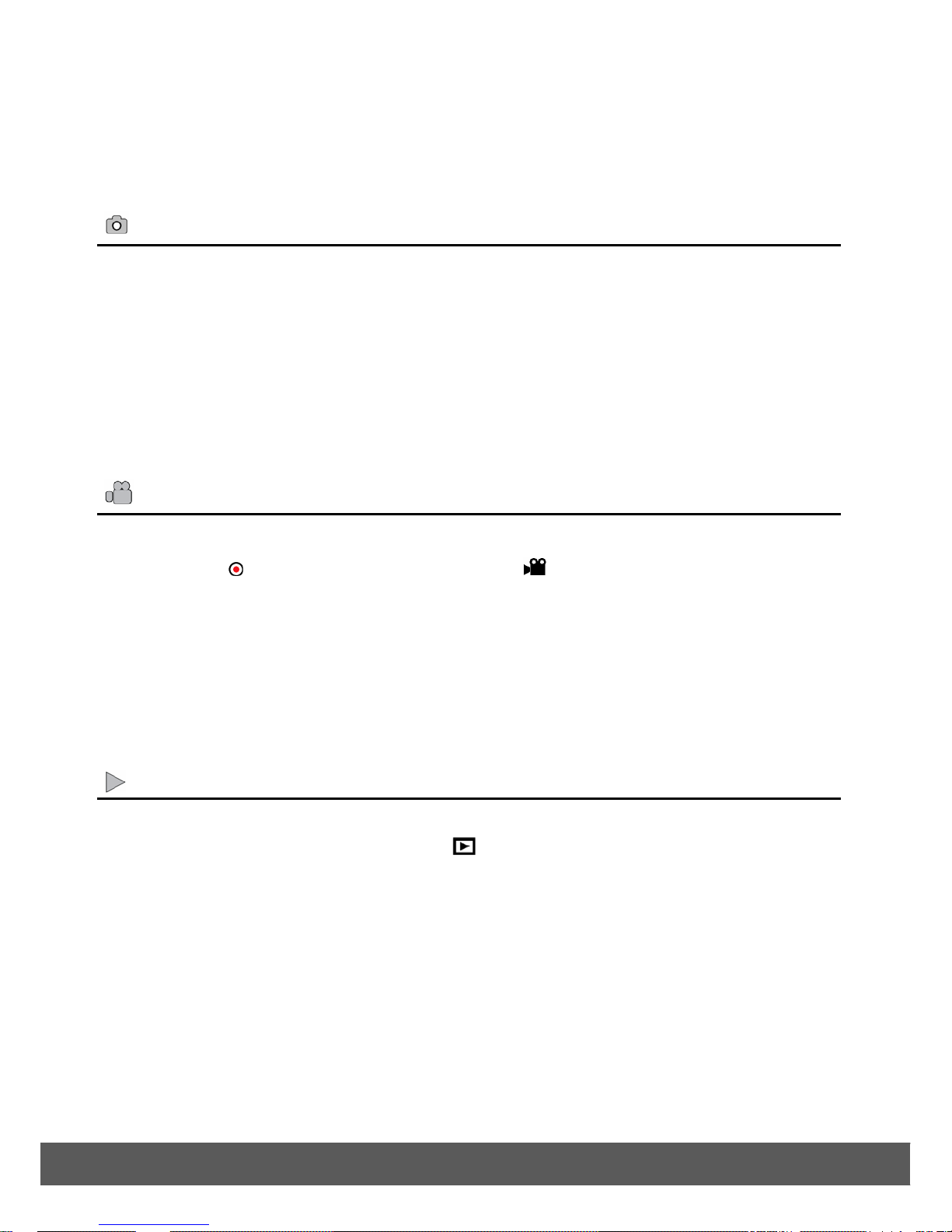
9
Main Camera Modes
Your digital camera has different modes for the various camera functions.
Photo Capture Mode
Use this mode to capture pictures with your digital camera. This is the default mode when
the camera is powered on.
To take a picture, aim your camera as desired and press the Shutter button halfway to
focus, then press the Shutter button fully to capture the image.
The picture is automatically saved to your camera’s memory card.
To access the various menus for the Photo Capture Mode, press the Menu button while in
the Photo Capture Mode.
Video Capture Mode
Use this mode to capture videos with your digital camera.
Press the
HD button or turn the Mode Dial to Video. To take a video, aim your
camera as desired and press the Shutter button to start the record. A blinking red record
indicator appears on the LCD screen while record is in progress. To stop the record, press
the Shutter button again. The video is automatically saved to your camera’s memory card.
To access the various menus for the Video Capture Mode, press the Menu button while in
the Video Capture Mode.
Playback Mode (Photos & Videos)
Use this mode to view and manage the photos and videos on your digital camera.
After turning on your camera, press the
Playback button to open the Playback Mode
for photos and videos. You can scroll through the photos and videos that you’ve previously
taken to view, edit or delete them as desired.
To access the various menus for the Playback mode for photos and videos, press the Menu
button while in the Playback Mode.
Page 11

10
Camera Technical Specifications
Image Sensor CMOS Sensor
Image Resolution
4608x3456 (16M), 4288x3216 (14M), 4000x3000 (12M),
3648x2736 (10M), 3264x2448 (8M), 3648x2056 (7M HD),
2592x1944 (5M), 2048x1536 (3M), 1920x1080 (2M HD),
640x480 (VGA)
Video Resolution 1280x720 (HD), 640x480 (VGA), 320x240 (QVGA)
File Format Still Image: JPEG ; Video: Avi
Internal Memory
128MB DDR2 (Buffer) – enough for Test Photos. Number of photos
vary according to selected Image Size setting:
VGA -80 photos, 2MP-17 photos, 3MP-11 photos
External Memory SD Card (up to 32GB)
LCD Display 3.0 Inch TFT
Lens f=28mm-420mm, F3.2-6.5
Zoom 15X Optical Zoom
Light Exposure -2.0 ~ +2.0 EV
White Balance
Auto, Daylight, Cloudy, Tungsten, Fluorescent H,
Fluorescent L, Custom
ISO Auto, 50,100, 200, 400,800,1600
Scene
Scenery, Backlight, Night Scenery, Building, Kids, Night Portrait,
Food, Text, Snow, Fireworks, Sunset,
Flash No Flash, Forced On, Auto Flash, Red Eye Reduction
Self-Timer 2, 5 or 10 second delay
Anti Shake Yes
Face Detect Yes
Smile Capture Yes
Multi Snapshot (Burst) Yes
Print Photos Yes
Microphone Yes
Macro Yes
Language
English, French, Spanish, Portuguese, German, Russian, Italian,
Polish, Greek
Interface USB 2.0
System Requirements
Windows XP (SP 3), Vista (SP1) and 7 ;
Mac OSX v10.5.x and above
Battery 4x AA (1.5V) batteries
Working Temperature 0~40°C
Page 12

11
Computer System Requirements
To be able to download photos and videos to your computer using the Polaroid Instant Memories
Software, you will need the following minimum configuration:
WINDOWS OS
• MICROSOFT® Windows XP with Service Pack 3, Windows Vista with Service Pack 1 or
MICROSOFT® Windows 7 or above
• Pentium® 4 processor (or above)
• 1 GB RAM, 250 MB available hard disk space
• 16-bit Color monitor, 1024 X 768 recommended screen resolution
• CD-ROM Drive
• QuickTime® 6 or higher
• MICROSOFT ® Internet Explorer 7 or higher
• Windows Media Player 10 or higher
• DirectX 9 or higher
• Internet connection required
MACINTOSH OS
• Intel Processor running MACINTOSH OS X v10.5.x or later
• 1 GB RAM, 250 MB available hard disk space
• Display: 1024 x 768 or higher-resolution monitor
• QuickTime® 6 or higher
• CD-ROM Drive
• Internet connection required
Note: Make sure the latest compatible Adobe® Flash® Player is installed on your computer.
Page 13
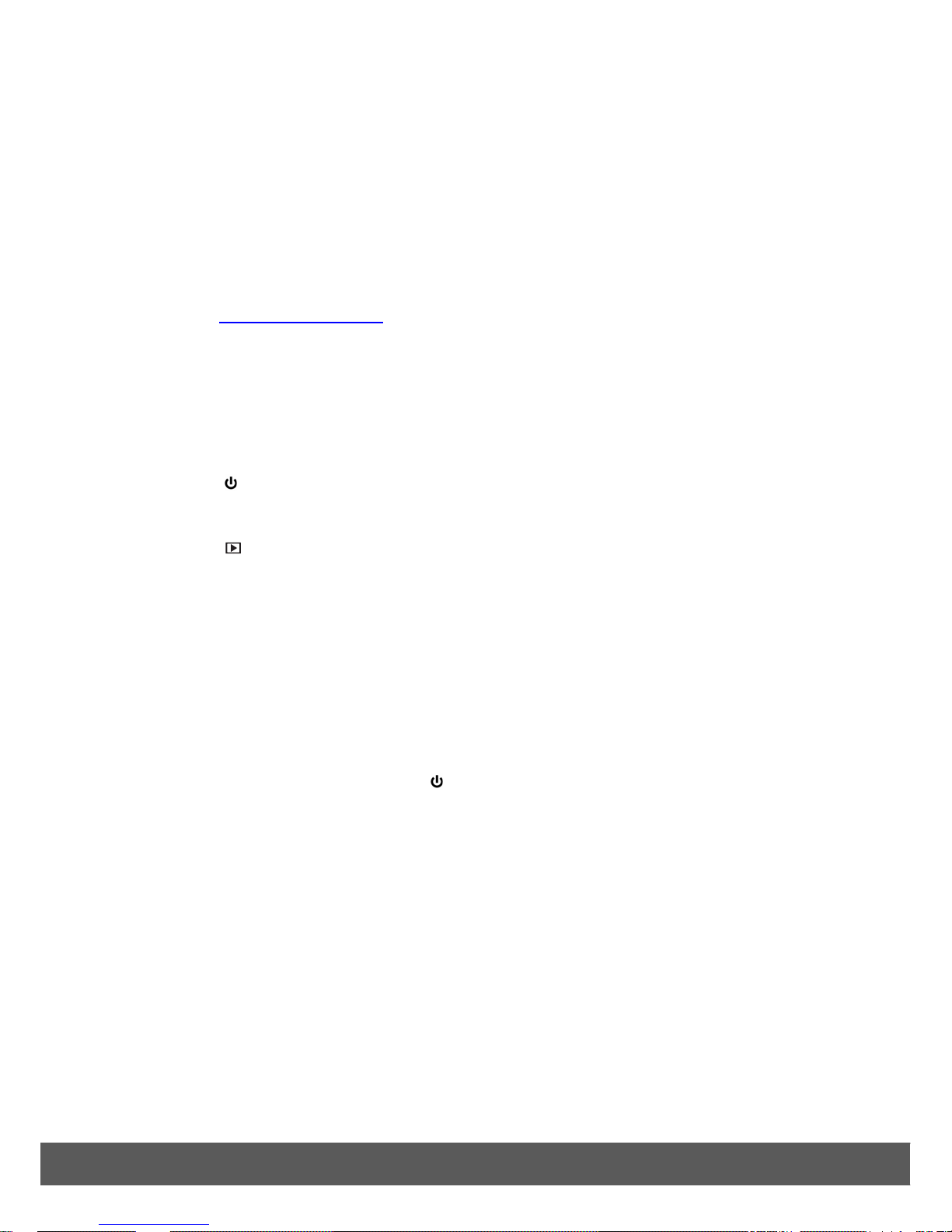
12
Powering the Camera On/Off
• Make sure the batteries have been inserted properly into your digital camera. If your camera
comes with a rechargeable lithium battery, make sure it is fully charged before the first use.
• Make sure an SD card has been inserted into your camera.
SD card up to 32GB - SD Card not included.
Please see Initial Camera Setup
for more information.
Powering the Camera ON
There are two ways to turn on the camera:
1) Press the
Power button.
The camera is turned on in Photo Capture/Camera Mode.
2) Press the Playback button.
The camera is turned on in Photo Capture/Camera Mode.
• After powering on, the camera emits a sound and the LED light turns on briefly.
• The LCD screen turns on with your camera in Photo Capture Mode to start.
Powering the Camera OFF
While the camera is on, you can press the Power button again at any point to turn your
camera OFF. A “Goodbye” screen appears and then the camera will power off completely.
Auto Power Off – Power Saving
Your digital camera also has an Auto Power Off feature that will automatically turn off your
camera after a specific period of time that your camera is left idle. The Auto Power Off settings
can be set from the Auto Power Off settings menu.
Page 14

13
Changing Camera Mode
The procedure below is a general guideline for basic operation. It is particularly useful if you are
new to the camera.
Your camera has three main modes:
1) Photo Capture Mode - Use this mode to capture photos with your camera.
2) Video Capture Mode - Use this mode to capture videos with your camera.
3) Playback Mode (for photos and videos) - Use this mode to view the photos and videos
you have already taken with your camera.
Power On
Press the Power/ Playback button to turn the power on.
• Be sure that you have removed the lens cover before turning on the camera.
• When the camera is first powered ON, the Photo Capture Mode will be active.
• The icons that appear on the LCD screen are the best default settings so that you can begin to
capture and enjoy clear quality photos.
Photo Capture Mode
When in Photo Capture Mode, this icon displays on the top-left corner of the LCD display.
1) Set the Mode Dial to the desired photo shooting mode.
2) If you need to use the flash for shooting, open the flash.
3) Use the Zoom lever to zoom-in/zoom-out on the subject.
4) Press the Shutter button halfway to set the automatic focus.
5) Once the focus is set, the focus frame color will turn from red (unfocused) to green (focused).
If the focus frame color is r ed and you p ress the Shutter button down, it might result in a
blurred photo.
6) Press the Shutter button do wn full y to ca p ture the image.
Page 15

14
Video Capture Mode
When in Video Capture Mode, this icon displays on the top-left corner of the LCD display.
1) To switch to Video Capture Mode, press the
HD button or turn the Mode Dial to
Video.
2) Press the Shutter button to start capturing your video.
3) While recording, use the Zoom lever to zoom-in/zoom-out o n the subject.
4) Press the Right/Exposure button to pause/resume the video recording. Press the Shutter
button again to stop the video recording.
Playback Mode
When in Playback Mode, this icon displays on the top-left corner of the LCD display.
1) To switch to Playback mode, press the
Playback button.
To exit Playback mode and return to the previous mode, press the Playback button again.
2) In Playback mode, you can vie w capture d photos or p l ay recorded videos.
3) You can press the Left or Right button to scroll through the photos/videos.
Page 16

15
Navigating the Menus
The Photo Capture Mode, Video Capture Mode and Playback Mode each have a set of menus
specific to that mode. The General Camera Setting also has its own set of menus.
To access the menus:
1) Press the Menu button.
Note: Depending on your selected mode and settings, the displayed option icons in the
menu may vary.
2) Select the Mode Menu by pressing the Right/Left button.
The Mode Menus include:
Icon Mode Description
Photo Capture Mode
Video Capture Mode
Playback Mode
Displays the Photo Capture Mode Menu options.
Displays the Video Capture Mode Menu options.
Displays the Playback Mode Menu options.
Camera Settings
Displays the General Camera Setting Menu
options.
3) Press the Up/Down button to select a menu option.
4) Press the OK/Right button to enter the submenu.
5) Press the Up/Down button to select an option from the submenu list.
6) Press the OK button to confirm the setting.
Note: Press the Menu button at any time to exit the menu screen.
Page 17

16
Selecting the Shooting Mode
Rotate the mode dial to select one of the eight shooting modes:
No. Icon Mode Description
1
Auto
The camera detects the shooting condition and
automatically switches to the appropriate scene mode.
2
Program
The camera automatically configures the appropriate
settings, so you can cap ture images with ease.
3
Shutter
Priority
You can choose a shutter speed, while the aperture value is
automatically determined by the lighting condition of the
sub
j
ect.
4
Aperture
Priority
You can choose an aperture value, while the shutter speed
is automatically determined by the lighting condition of the
5
Manual
Lets you set both aperture and shutter speed manually.
6
Continuous
Shooting
Lets you capture a series of shots with a single press of the
Shutter button.
7
Video
Use this mode to record videos with your camera.
8
Scene
Mode
Lets you select the desired scene mode that suits your
shooting environment.
Page 18

17
Using Aperture Priority Mode
Aperture Priority is often used when shooting static subjects or emphasizing the depth of field.
In general, use a smaller aperture if a greater depth of field is needed.
To adjust the Aperture Priority Mode value:
1) Set the Mode Dial to A.
2) Press the OK button.
3) Press Up/Down button to adjust the aperture value.
4) Press the OK button to confirm the setting.
Using Shutter Priority Mode
Shutter priority is often used when shooting moving subjects. In general, use a shorter shutter
speed to catch a fast-moving object.
To adjust the shutter speed in Shutter Priority Mode:
1) Set the Mode Dial to S.
2) Press the OK button.
3) Press Left/Right button to adjust the shutter speed.
4) Press the OK button to confirm the setting.
Using Manual Mode
You can choose the aperture value and shutter speed in Manual Mode.
To adjust values in Manual Mode:
1) Set the Mode Dial to M.
2) Press the OK button.
3) Adjust the settings.
• Press the Up/Down button to adjust the aperture value.
• Press Left/Right button to adjust the shutter speed.
4) Press the OK button to confirm the setting.
Using Continuous Shooting Mode
In this mode, you can take consecutive shots.
Page 19

18
Icon Mode Description
Burst Continuously takes pictures when you pressing the
Shutter button.
Speedy Burst Press and release the Shutter button. When the photo
size you select is VGA, Speedy Burst will shoot
continuously at the speed of
30 shots per second. This will stop after 1second or
when the memory card is full.
AEB (Auto
Exposure
Bracketing)
Automatically take s 3 pictures with slightly different
settings in the shutter speed or the aperture val ue.
To select a Continuous Shooting Mode:
1) Set the Mode Dial to the Continuous Shooting Mode Icon:
2) Press the Up button to enter the menu for the Continuous Shooting Mode options.
3) Press the Up/Down button to select a desired option.
4) Press the OK button to confirm the setting.
Setting the Scene Mode
Select one of the following Scene Modes to fit your shooting condition.
Mode Description
Backlight
Increases the exposure (by turning on the flash) when light illuminates
from the subject from the behind.
Scenery
Catches the scenery with ease.
Smile Capture
Automatically takes a shot when a smile is detected.
Blink Detect
Warns of eyes blinks if detected and lets you decided whether to save the
image file.
Sunset
Captures the warmth and atmosphere (represented by hue) of the
sunrise or sunset.
Fireworks
Adds exposure time to shoot firework trails. It is recommended to keep
the camera steady or use a tripod while using this mode.
Snow
Used under a very bright light environment such as snow scenes.
Text
Improves clarity and contrast when taking a close-up picture of
Food
Captures food by enhancing color brightness and giving more vivid
Page 20

19
Night Portrait
Captures portrait in low lighting conditions.
Kids
Increases sensitivity and emphasizes children's skin tones.
Building
Enhances lines and contracts to highlight the sense of the three
dimensions (3D) for a building.
Night Scenery
Captures photos in a low-light environment, such as in the evening or at
night.
To select a Scene Mode:
1) Set the Mode Dial to SCENE.
2) Press the Up/Down button to select the desired Scene Mode.
3) Press the OK button to confirm the setting.
Camera Features: WiFi, INSTA Share
WiFi Feature
Using your camera’s WiFi wireless local area network (WLAN) function, you can connect your
camera wirelessly to your Smartphone or tablet. Once your camera is connected to your device,
you can use it to edit, browse and manage your photos. With a touch of a button, you can also
easily share your captured images.
Preparation
Your Smartphone or tablet must be using the Android or iOS system.
Installing the Application
Page 21

20
Before connecting the camera to your device using the WLAN, you will need to install the
Polaroid Came r a Browser application unto your Smartphone or tablet.
If your device is using the Android system, install the application from the Google Play Store.
If your device is using the iOS system, install the application from the Apple App Store.
Connecting the WiFi
1) Press the WiFi button to enter the WiFi camera menu.
2) Press the Up/Down button to select WiFi connection ‘Yes’ or ‘No’.
Select ‘Yes’ to continue and connect via WiFi your camera to your device.
Select ‘No’ to exit without connecting to WiFi.
3) Press the OK button to confirm and save your selection.
4) If you have selected ‘Yes’, follow the instructions that appear on the camera’s LCD screen.
The instructions that appear will help you to proceed with the Wifi connection:
- Please turn on your Smartphone or tablets’s WiFi and choose the network connected to
the camera – for example, iS1527W6299. Note: This network name changes each time
you connect to your camera for privacy protection.
- Then enter the password that appears on the LCD screen to your device.
Note: This password changes each time you connect to your camera for privacy
protection.
5) The camera’s LCD screen displays the ‘WiFi Connecting’ status indicating that your camera
is connecting to your device.
6) Launch the Polaroid Camera Browser app.
You can now download and delete photos.
7) To disconnect the WiFi, press the camera’s MENU button.
INSTA Share Feature
The INSTA Share technology allows you to quickly and easily upload your camera’s photos and
videos to the social networks of your choice with the accompanying Polaroid Instant Memories
application. An INSTA Share destination can be assigned to a photo or video in Capture mode
Page 22

21
prior to capturing your image or in Playback Mode.
INSTA Share: Photo or Video Capture Mode
Press the INSTA Share Quick Function Button to open the INSTA Share options. Select an
INSTA Share option and press OK to save your selection and return to Capture mode. Your
selected INSTA Share destination appears as an icon on the LCD screen and your camera is
now ready to capture your photo or video with the selected INSTA Share destination.
Note: The INSTA Share feature is deactivated by default and needs to be activated prior to
capturing each photo or video.
INSTA Share: Playback Mode
An INSTA Share destination can be added to a captured image or changed by accessing the
INSTA Share menu in Playback Mode. Simply select an image, press the
INSTA Share
Quick Function Button and select the INSTA Share destination and press the OK button.
Photo Capture Mode
The Photo Capture mode allows you to capture pictures with your digital camera.
LCD Icons and Description
The following icons appear on the LCD display in Photo Capture Mode.
1 2 3 4 5 6
Page 23

22
No. Description
1 Shooting Mode
2 Flash Mode
3 Focus Mode
4 Image Size
5 Image Quality
6 Numbers of Shots Available
7 SD Card
8 ISO
9 White Balance
10 Metering
11 Exposure Value (EV)
12 Histogram
13 Battery Level
14 INSTA Share Destination (No icon appears if ‘None’ selected)
15 Face Detect (No icon appears if ‘Off’ selected)
Capturing Your Photo
1) While in Photo Capture mode, use the LCD display to direct the camera at the scene you
would like to capture.
2) Set the Mode Dial to the desired shooting mode.
3) If you need to use the Flash for shooting, press the Flash button to open the Flash.
4) Use the Zoom In/T and Zoom Out/W lever to better set the camera display if desired.
7
13 12 11 10 9 8
15
14
Page 24

23
You can magnify your subject up to 15 times using the zoom.
The following Digital Zoom Indicator appears on the top, right side of the LCD screen:
5) Press the Shutter button halfway to set automatic focus.
Once the focus is set, the frame color will turn from red (unfocused) to green (focused). If
the focus frame color is red and you press the Shutter button, this may result in a blurry
photo.
6) Press the Shutter button fully to capture your photo.
7) The picture is automatically saved to the camera’s internal memory (depending on the
image size) or SD Memory Card.
Photo Capture Mode Quick Function Buttons
Your digital camera has a four-directional pad that functions as Quick Function buttons:
Button Function
Left
Self Timer – Opens the Self Time Menu.
The Self Timer menu allows you to set a delay between the time that the camera’s
Shutter button is pressed and the actual capture of the picture.
This is an optimal feature if you don’t just want to take the picture but would also li ke
to be in the picture yourself. Just set the desired Self Timer delay, press the Shutter
button on your camera and position yourself in front of the camera as desired.
The Self-Timer options include - Off, 2 Seconds, 5 Seconds, 10 Seconds
Up
Flash – Toggles between the Flash options:
No Flash, Red-Eye Reduction, Forced On, Auto Flash
Reminder: Press the Flash button to open the Flash before selecting a Flash option.
Right
Light Exposure – Opens the Light Exposure menu.
The Light Exposure setting helps you control the amount of light that enters your
camera’s lens. This setting should be adjusted when the environment is lighter or
darker than normal.
When the environment has more light than is needed, reduce the exposure setting
(by using the negative - count) to reduce the amount of light allowed into the lens by
your camera.
If the environment has less light (darker) than is needed, increase the exposure
setting (by using the positive + count) to increase the amount of light allowed into
the lens by your camera.
The Light Exposure options include: -2.0 ~ +2.0 EV (0.3EV / step)
Down
Focus – Toggles between the focus options:
• Auto Focus: The camera automatically focuses.
• Macro: Allows your camera to focus on an object that is close to the camera.
• Infinity: Allows images to be captured from 1.5m to ∞ infinity
Page 25

24
OK
• Enters the submenu options.
• Saves your selected option.
Other
Shutter
Captures the photo.
Delete
Opens the ‘Delete this File?’ menu. Select ‘Yes’ and press OK to delete
current image.
MENU
Opens the Photo Capture Mode Menus as well as Camera Settings Menus.
Exits the Menu screen.
INSTA Sha re
Opens the INSTA Share for Photos options:
None, Facebook Twitter, Photobucket, Flickr, MySpace, Picasa Albums,
YouTube
Playback
Opens the Playback Mode showing the last image captured.
Detect
Opens the Detect Options:
Off, Face Detect, Smile Detect, Blinking Detect, Object Detect
Anti-Shake
Opens the Anti-Shake menu. The Anti-Shake feature reduces image
distortion that can be caused by movement of the camera while capturing the
image. The Anti-Shake options include: Off, On
HD
Opens the Video Capture Mode.
Toggles between the Video Capture Mode and Photo Capture Mode.
WiFi
Allows you to connect to the WiFi of your Smartphone.
Color Effect
Opens the Color Effect Menu. The Color Effect options include:
Normal, Monochrome, Sepia, Negative, Red, Green, Blue
DISP
Toggles between the following LCD display options:
Hides the bottom display of the icons on the screen; Hides all the display of
the icons on the screen; Displays the screen with a grid (no icons); Displays
all the icons on the screen.
Mode Dial
Selects the shooting mode.
T
Zooms In
W
Zooms Out
Flash Mode
Opening the Flash
You need to manually open the flash before switching to the flash mode.
To open the flash:
Page 26

25
• Push the button with the Flash icon next to the flash. The flash opens.
To close the flash:
• Push down on to top of the flash until you hear a ‘click’ sound to close the flash.
Note: When the flash is closed, flash mode is automatically set to flash off.
The Flash offers additional light source (usually used in a low-light environment). You can capture
an image using one of the following flash modes.
Using the Flash
There are several Flash options available on your camera. The options appear on the Photo
Capture Mode LCD screen in sequence.
To select the Flash mode:
1) Set the Mode Dial to the desired Photo Capture Mode.
2) Open the Flash by pressing the button next to the Flash.
3) Press the UP Quick Function button until you arrive at your desired Flash Mode. The Flash
Mode is displayed on the LCD screen.
Important: When using Flash, stand between 8 to 10 feet away from the scene you would like to
capture. The MACRO mode must be turned off when you want to use the Flash.
Flash Mode Options
Icon Mode Description
Forced Off (Default)
• The Flash does not fire.
• Select this mode when flash photography is
prohibited, or when the distance to the subject is
beyond the effective range of the flash.
Page 27

26
Forced On
• The flash is enabled for each photo.
• The flash always fires regardless of the surrounding
lighting conditions.
• Select this mode when capturing images with high
contrast (backlighting) and deep shadows.
Note: If you use this option in a well lit environment,
your photo may be appear too bright/light
(overexposed).
A
Auto Flash
• When you want the camera to determine if Flash is
needed, select Auto Flash. The flash fires
automatically based on the photographic conditions.
• When the LED light stops blinking, the Flash is
ready for use.
Note: In some cameras, an initial flash appears to
test your lighting conditions. If flash is needed, a
second flash will appear upon taking the photo.
Red Eye Reduction
• Reduces the red-eye phenomenon when capturing
natural-looking images of people and animals in
low-light conditions.
• Be sure to the subject is looking at the camera lens
or get as close to the camera as possible.
• The flash fires automatically based on the
photographic conditions.
Note: If the flash is not working, check to see if the battery power is low. If so, try replacing the
batteries with new ones since the flash requires a good amount of battery power.
Focus Mode
Icon Mode Description
Auto focus
Adjusts focus automatically.
Page 28

27
Macro
Used when capturing images at a close distance.
Infinity
Used when capturing images at long distance.
To select the Focus Mode:
1) Set the Mode Dial to the desired shooting mode.
2) Press the
Down/Focus button repeatedly to toggle between the Focus Modes.
The selected Focus Mode icon appears on the LCD screen.
Photo Capture Mode Menus
Using the Menu Button
Press the Menu button to access Photo Capture options while in Photo Capture Mode.
Note: Depending on your settings, the displayed option icons in the Function menu may vary.
To use the Menu Button:
1) Press the Menu button.
2) Press the Up/Down button to select a menu item.
3) Press the OK/Right button to enter the submenu.
4) Press the Up/Down button to select an option.
5) Press the OK button to confirm the setting.
Image Size Menu
The Image Size menu allows you to choose the desired size of the images taken by your camera.
Keep in mind that images with a higher resolution will also take up more of your camera’s
memory.
The Image Size options include:
Icon Description Icon Description
16M
16 mega pixels (4608 x 3456)
7M HD
7 mega pixels (3648x2056)
14M
14 mega pixels (4288x3216)
5M
5 mega pixels (2592x1944)
12M
12 mega pixels (4000 x 3000)
3M
3 mega pixels (2048 x 1536) (Default)
10M
10 mega pixels (3648 x 2736)
2M HD
2 mega pixels (1920 x 1080)
8M
8 mega pixels (3264 x 2448)
VGA
VGA (640 x 480)
Page 29

28
To select the Image Size:
1) Press the Menu button.
2) Press the Up/Down button to select ‘Image Size’.
3) Press the OK/Right button to enter the submenu.
4) Press the Up/Down button to select an option.
5) Press the OK button to confirm the setting.
Note: The selected option appears on the LCD screen.
Image Quality Menu
The Image Quality menu allows you to select the desired quality level of the images taken by your
camera. Keep in mind that images with a higher image quality level will also take up more
memory on your camera.
The Image Quality options include:
Super Fine
Fine (Default)
Normal
To select the Image Quality:
1) Press the Menu button.
2) Press the Up/Down button to select ‘Image Quality’.
3) Press the OK/Right button to enter the submenu.
4) Press the Up/Down button to select an option.
5) Press the OK button to confirm the setting.
Note: The selected option appears on the LCD screen.
Metering Menu
The Metering setting will affect how your camera focuses when capturing an image. Depending
on your selection, the camera will be more sensitive to focusing on particular areas in the display
Page 30

29
and adjust the image color and lighting accordingly.
The Metering options include:
Center (Default) – Detects the exposure of the entire shooting screen, but gives more
importance to the values near the center.
Multi – Detects the exposure of the entire shooting screen, but gives more importance to
the values near the center.
Spot – Detects the exposure based on the center spot in the subject area.
To select the Metering option:
1) Press the Menu button.
2) Press the Up/Down button to select ‘Metering’.
3) Press the OK/Right button to enter the submenu.
4) Press the Up/Down button to select an option.
5) Press the OK button to confirm the setting.
White Balance Menu
White Balance compensates for color temperatures in different lighting conditions, so white and
other colors can display properly when you capture images.
The White Balance options include:
Icon Mode Description
Auto (Default)
Adjusts white balance automatically.
Daylight
Used in bright daylight conditions.
Cloudy
Used in twilight or shady conditions.
Tungsten
Used when subjects lit by tungsten
(Incandescent) lighting.
Page 31

30
Fluorescent H
Fluorescent L
Adjusts for fluorescent lighting. Corrects the green hue of
fluorescent lighting. Ideal for indoor photos under fluorescent
lighting without a flash.
Custom
Used when you want to manually adjust white balance in a
particular lighting condition.
To select the White Balance option:
1) Press the Menu button.
2) Press the Up/Down button to select ‘White Balance’.
3) Press the OK/Right button to enter the submenu.
4) Press the Up/Down button to select an option.
5) Press the OK button to confirm the setting.
ISO Menu
The ISO configures the camera’s sensitivity to light. The higher the ISO value, the brighter picture
you can take in a low-light environment. Yet, you may see more noise in the picture as you
increase the ISO value.
The ISO options Include:
Icon Description
Automatically sets the ISO value. (Default)
Equivalent to color ISO 50/100/200 film.
Used for outdoor photography in bright sunlight.
Equivalent to color ISO 400/800/1600 film.
Used it in a low-light environment or where the flash light is not
allowed.
To select the ISO option:
1) Press the Menu button.
2) Press the Up/Down button to select ‘ISO’.
3) Press the OK/Right button to enter the submenu.
4) Press the Up/Down button to select an option.
5) Press the OK button to confirm the setting.
Exposure Menu
Page 32

31
EV (Exposure Value) lightens or darkens the entire image. Adjust EV when the brightness
between the subject and the background is not balanced, or when the subject occupies only a
small part of the picture.
The Exposure options Include:
Icon
±2.0, ±1.7, ±1.3, ±1.0,
±0.7, ±0.3, 0 (Default)
To select an Exposure option:
1) Press the Menu button.
2) Press the Up/Down button to select ‘Exposure’.
3) Press the OK/Right button to enter the submenu.
4) Press the Up/Down button to select an option.
5) Press the OK button to confirm the setting.
Image Sharpness Menu
This setting allows you to adjust the sharpness of images, making edges more or less distinct.
The Image Sharpness options include:
Sharp, Normal (Default), Soft
To select the Image Sharpness option:
1) Press the Menu button.
2) Press the Up/Down button to select ‘Image Sharpness’.
3) Press the OK/Right button to enter the submenu.
4) Press the Up/Down button to select an option.
5) Press the OK button to confirm the setting.
Color Effect Menu
The Color Effect menu adds color filter effects to the image or video you want to capture.
The Color Effect options include:
Page 33

32
Mode Description
Normal (Default)
No effects are added.
Monochrome
Adds an effect with monochromatic color tones.
Sepia
Adds an effect with dark reddish brown color tones, so the image or
video looks as if it is old.
Negative
Reverses the colors from their correct appearance. The lightest areas
of the photographed subject appear darkest and the darkest areas
appear lightest.
Red
The image becomes reddish.
Green
The image becomes greenish.
Blue
The image becomes bluish.
To select the Color Effect option:
1) Press the Menu button.
2) Press the Up/Down button to select ‘Color Effect’.
3) Press the OK/Right button to enter the submenu.
4) Press the Up/Down button to select an option.
5) Press the OK button to confirm the setting.
Video Capture Mode
The Video Capture Mode allows you to capture videos with your digital camera.
To enter Video Capture Mode, follow one of the steps below:
• Turn the Mode Dial to
Video.
• Press the
HD button.
LCD Icons and Description
Page 34

33
The following icons appear on the LCD display in Video Capture Mode.
No. Description
1 Shooting Mode
2 Aspect Ratio/Resolution
3 Available time left to capture video
4 Battery Level
5 INSTA Share Destination (No icon appears if ‘None’ selected)
CAPTURING Your Video
1) Set the Mode Dial to Video Mode or press the HD button to open the Video
Capture Mode.
2) While in Video Capture mode, use the LCD display to direct the camera at the scene you
would like to capture.
3) Use the Zoom In/T and Zoom Out/W lever to better set the camera display if desired.
You can magnify your subject up to 15 times using the zoom.
The following Digital Zoom Indicator appears on the top, right side of the LCD screen:
4) Press the Shutter button to start recording.
1 2 3
4
5
Page 35

34
Press the Right/Exposure button to Pause/Resume the video recording.
Press the Shutter button again to stop the recording.
5) The video is automatically saved to the camera’s SD Memory Card.
Video Capture Mode Menus
Using the Menu Button
Press the Menu button to access Video Capture options while in Video Capture Mode.
Note: Depending on your settings, the displayed option icons in the Function menu may vary.
To use the Menu Button:
1) Press the Menu button.
2) Press the Up/Down button to select a menu item.
3) Press the OK/Right button to enter the submenu.
4) Press the Up/Down button to select an option.
5) Press the OK button to confirm the setting.
Image Size Menu
The Image Size menu allows you to choose the desired size of the images taken by your camera.
Keep in mind that images with a higher resolution will also take up more of your camera’s
memory.
The Image Size option includes:
Icon Description
16:9
1280x720 (HD) (Default)
VGA
640x480 (VGA)
QVGA
320x240 (QVGA)
To select the Image Size:
1) Press the Menu button.
2) Press the Up/Down button to select ‘Image Size’.
3) Press the OK/Right button to enter the submenu.
Page 36

35
4) Press the Up/Down button to select an option.
5) Press the OK button to confirm the setting.
Note: The selected option appears on the LCD screen.
White Balance Menu
White Balance compensates for color temperatures in different lighting conditions, so white and
other colors can display properly when you capture images.
The White Balance options include:
Icon Mode Description
Auto (Default)
Adjusts white balance automatically.
Daylight
Used in bright daylight conditions.
Cloudy
Used in twilight or shady conditions.
Tungsten
Used when subjects lit by tungsten
(Incandescent) lighting.
Fluorescent H
Fluorescent L
Adjusts for fluorescent lighting. Corrects the green hue of
fluorescent lighting. Ideal for indoor photos under fluorescent
lighting without a flash.
Custom
Used when you want to manually adjust white balance in a
particular lighting condition.
To select the White Balance option:
1) Press the Menu button.
2) Press the Up/Down button to select ‘White Balance’.
3) Press the OK/Right button to enter the submenu.
4) Press the Up/Down button to select an option.
5) Press the OK button to confirm the setting.
Camera Settings
The general settings of your camera can be easily changed by using the Camera Settings menu
options.
To access the Camera Settings menu:
1) Press the Menu button.
Page 37

36
2) Press the Right button to select the Camera Settings.
The general Camera Settings includes the following menu options:
Icon Mode Description
Shutter Sets the Shutter sound ON and OFF.
Start-up Set the type of the startup sound: 1, 2, 3, None
Beep Sets the button (excluding shutter) sound ON and OFF.
Silent Mode
Volume
Adjusts the volume of the Shutter sound, startup
sound, operation sound and playback sound.
50Hz 50HZ for Europe and Japan.
Frequency
60Hz 60HZ for the U.S.
[1 min.]
[3 min.]
[5 min.]
For power conservation, the camera automatically
enters the standby mode after it h as been idle for the
selected period of time. (Press any key to resume.)
Auto Power Off
[Off]
The camera remains on when idle.
Date & Time
Sets the date and time.
Language
Select a language for display men us and other in f ormation:
English, French, Spanish, Portuguese, German, Russian, Italian,
Polish, Greek
Computer Select when the camera is connected to your computer.
USB
Printer Select when the camera is connected to
p
rinter.
[Series]
Stores the most recently used file number regardless of
deleted files or a change of memory card. This is useful
for avoiding the file name duplication when images are
downloaded to a computer.
File Numbering
[Reset]
Resets file numbering each time the memory card is
changed.
Format Memory
Card
Yes / No
You can use the Format Memory Card menu to delete all of the content
that is currently on your camera’s memory card or internal memory.
Keep in mind that formatting the memory card or internal memory
will permanently delete all of the content on your camera’s
memory card or internal memory. This option will delete all of the
content at one time. If you would like to delete individual images, use
the delete menu in the camera’s Playback mode.
Start-Up Image
Off / System / My Image
Allows you to turn off/on the image that appears by default on the LCD
screen every time the camera is powered on.
Page 38

37
Default Setting
Yes / No
Resets the entire menu and button operation settings to the initial
Factory Default Settings.
Playback Mode
The Playback Mode allows you to review and edit photos and videos that you’ve already taken
with your camera.
• When you first turn on the camera, the camera will be in Capture mode by default.
• Press the Playback button to open the Playback Mode.
Press the Playback button again to exit the Playback Mode.
• The latest captured image appears on the LCD screen. If there are no images stored, a
message (No File) appears.
LCD Icons and Description
The following icons appear on the LCD display in Playback Mode.
Item Description
10
Page 39

38
1
Playback Icon. Indicates that the camera is in Playback Mode.
2 Date and time when the file was created
3 File number
4 Histogram
5 File name, file size, shutter speed, and aperture value
6 White Balance
7 Flash off
8 Image Size
9 Displays the shooting mode
10 Light exposure, ISO settings
Selecting and Viewing Photos and Videos
When the camera is in Playback Mode, press the Left/Right button to preview the next/previous
recorded files. You can also select any of the following options.
Enlarging a Photo
To magnify and enlarge a captured photo:
1) Press the Playback button to enter Playback Mode.
2) Press the Left/ Right button to scroll and select the image you want to enlarge.
3) Use the Zoom lever to Zoom In (T) and then Zoom Out (W) on the image.
4) Press the four-directional pad to navigate Up/Down/Right/Left within the magnified photo.
5) Use the zoom lever to zoom back to the full size image.
Playing a Video
To view a video clip:
1) Press the Playback button to enter Playback Mode.
2) Press the Left/ Right button to scroll and select the video you want to playback.
3) Press the Up button to start playing the video.
Press the Up button to pause the playing video and then press the Up button again to
continue playing the video.
4) Press the Left/Right button to fast forward/rewind the playing video.
5) Press the Menu button to stop playing the video.
Page 40

39
Thumbnail View
Easily navigate and select the image you wish to view by using the Thumbnail View.
The images on your camera will be displayed in a 3 X 3 matrix where you can use the direction
buttons to scroll and select images from the thumbnails.
1) Press the Playback button to enter Playback Mode.
2) Rotate the Zoom lever to W to enter the Thumbnail View. A maximum of nine files
are
displayed on the screen.
3)
Press the Up/Down/Left/Right button
to scroll and select the image you wish to view.
4) Press the OK button to enlarge the selected image full size.
Once full size, photos can be enlarged and videos can be played.
Deleting Files
While in the Playback Mode, you can delete captured photos and videos from your camera
through the Delete menu.
Note: Images that are protected and locked cannot be deleted. First unlock the image(s) then
select the desired delete option.
Remember: You can also delete captured images by pressing the Delete button while in the
Photo/Video Capture Modes.
To quickly delete a selected file:
1) Press the Playback button to enter Playback Mode.
2) Press the Right/Left button to select a file.
Press the
Delete button while in Playback Mode to enter the Delete menu.
3) The ‘Delete this file?’ menu appears.
Select ‘Yes’ to delete the selected file, or ‘No’ to exit the menu without deleting. Press the
OK button to confirm your selection.
Note: If you chose ‘Yes’, the selected image is deleted. The next image then appears with
the delete options. You can continue to delete additional captured images or select ‘No’ to
exit the Delete menu.
Page 41

40
To delete a single file or all files:
1) Press the Playback button to enter Playback Mode.
2) Press the Right/Left button to select a file.
3) Press the Menu button, then press the Up/Down button to highlight ‘Delete’.
4) Press the OK button to enter the Delete menu.
5) To delete a single file (the selected image as seen on the LCD screen), select ‘Single’ then
press OK.
The ‘Delete this file?’ menu appears.
Select ‘Yes’ to delete the selected file, or ‘No’ to exit the menu without deleting. Press the
OK button to confirm your selection.
Note: If you chose ‘Yes’, the selected image is deleted. The next image then appears with
the delete options. You can continue to delete additional captured images or select ‘No’ to
exit the Delete menu.
6) To delete all unlocked files (both photos and videos), select ‘All’ then press OK. Y ou will be
asked to reconfirm. Select ‘Yes’ to proceed and delete all files, or ‘No’ to exit the menu
without deleting. Press the OK button to confirm your selection.
Options for Playback and Editing
When the camera is in Playback mode, press the Left/Right button to preview the Next/Previous
recorded files. Press the Menu button to select any of the following options.
Protecting files
Pictures and videos taken with your camera can be protected or “locked” to prevent any deletion
or alteration being made to the files. This prevents selected files from accidental removal.
To protect files:
1) Press the Playback button to enter Playback Mode.
2) Press the Right/Left button to select a file.
3) Press the Menu button and then press the Up/Down button to select ‘Protect’.
Page 42

41
4) Select whether to protect ‘Single/Lock All Images/Unlock All Images’ then press the OK
button to confirm.
Slide Show
The Slide Show option sets the time interval, music and transition for presenting a series of
captured images and video files (first frame only).
To play a Slide Show:
1) Press the Playback button to enter Playback Mode.
2) Press the Menu button and then press the Up/Down button to select ‘Slide Show’.
3) Select the slideshow settings:
Use the four-way control to set one of the following slideshow effects:
• Applies a transition effect from left to right.
• Applies a transition effect from upper-left side to lower-right side.
• Applies a horizontal transition effect.
• Applies a vertical transition effect.
• Applies a horizontal transition effect by intersecting an image.
• Applies a mix of all the available transitions.
You can set the interval between each image to 1/3/5 seconds.
You can set the music to play during the Slide Show.
You can select whether to repeat the Slide Show.
4) Select ‘Start’ and press the OK button to play the Slide Show.
DPOF
The Digital Print Order Format (DPOF) setting allows you to select images on the memory card
for printing and specify the number of print copies in advance using the camera. This is extremely
convenient for sending the images to a photo developing service or for printing on a direct print
function compatible printer.
To set up DPOF:
1) Press the Playback button to enter Playback Mode.
2) Press the Right/Left button to select a file.
3) Press the Menu button and then press the Up/Down button to select ‘DPOF’.
Page 43

42
4) Press the OK button and then press the Up/Down button to select ‘Single/All/Reset’.
5) Press the OK button to confirm.
Copy to Card
Captured images saved to your camera’s internal memory can be transferred to an SD Memory
Card. Make sure you have installed the SD Memory card properly.
To set up copy to card:
1) Press the Playback button to enter Playback Mode.
2) Press the Right/Left button to select a file.
3) Press the Menu button and then press the Up/Down button to select ‘Copy to Card’.
4) Press the OK button and then press the Up/Down button to select ‘Single/All’. Press the OK
button to confirm.
5) You will then be asked to reconfirm. Press the Up/Down button to select ‘Yes/No’ and then
press the OK button to confirm.
Color Effect
You can add special effects to your captured images.
Mode
Description
Red Eye Removal
Reduces red eye in captured images.
B & W
Converts image to black & white.
Sepia
Recorded image isd stored in a sepia tone.
Negative
Colors become the opposite of what they were in the original image.
Mosaic
Applies a mosaic tile effect to the image.
Vivid Red
The image becomes reddish.
Vivid Green
The image becomes greenish.
Vivid Blue
The image becomes bluish.
To add a special color effect to an image:
1) Press the Playback button to enter Playback Mode.
2) Press the Right/Left button to select a file.
3) Press the Menu button and then press the Up/Down button to select ‘Color Effect’.
4) Press the Up/Down button to select the effect.
5) Press the OK button to confirm and save the image as a new file.
Rotate
Page 44

43
Use this menu to rotate the pictures that you’ve taken with your camera.
To rotate a photo:
1) Press the Playback button to enter Playback Mode.
2) Press the Right/Left button to select a file.
3) Press the Menu button and then press the Up/Down button to select ‘Rotate’.
4) Press the OK button and then press the Up/Down button to select ‘Rotate/Save/Back’.
5) To rotate, select ‘Rotate’ then press the OK button repeatedly.
The photo rotates 90 degrees clockwise each time you press the OK button.
Once you have finished rotating the image, select ‘Save’ then press the OK button to
confirm. The selected image is shown rotated in Playback Mode.
Note: To exit the Rotate menu at any time, select ‘Back’ and press the OK button.
Resize
The Resize option changes an image file to a smaller size, and overwrites the image file or saves
it as another new file.
To resize an image:
1) Press the Playback button to enter Playback Mode.
2) Press the Right/Left button to select a file.
3) Press the Menu button and then press the Up/Down button to select ‘Resize’.
4) Press the Up/Down button to select the target image size to which you want to reduce.
5) Press the OK button to confirm and save your image as a separate file.
Voice Memo
The Voice Memo feature inserts a voice annotation to a selected image file.
To record a Voice Memo:
1) Press the Playback button to enter Playback Mode.
2) Press the Right/Left button to select the image you want to add a voice memo.
3) Press the Menu button and then press the Up/Down button to select ‘Voice Memo’.
4) Select ‘Add’ and then press the OK button to enter the Voice Memo.
5) Press the OK button to start your voice recording.
6) Press the OK button to stop recording.
Note: A microphone icon appears on the captured image once you have completed the Voice
Page 45

44
Memo recording.
To play back a Voice Memo:
1) Press the Up button to play the Voice Memo.
Press the Up button again to pause and press once again to continue playing.
2) Press the Menu button to exit the Voice Memo playback.
Startup Image
The Startup Image feature sets the welcome screen when the camera is powering on.
To select a Startup Image:
1) Press the Playback button to enter Playback Mode.
2) Press the Right/Left button to select a file.
3) Press the Menu button and then press the Up/Down button to select ‘Startup Image’.
4) Press the Up/Down button to select ‘Yes/No’.
Select ‘Yes’ and then press the OK button to set the selected photo as the Startup Image.
Select ‘No’ and then press the OK button to exit the Startup Image menu without selecting
the image.
Photo Frame
The Photo Frame feature allows you to choose from a selection of frames and add the frame to
your image.
1) Press the Playback button to enter Playback Mode.
2) Press the Right/Left button to select a file.
3) Press the Menu button and then press the Up/Down button to select ‘Photo Frame’.
4) Press the Up/Down button to scroll through the photo frame options.
5) Press the OK button to select and set the photo frame.
The image is saved as a new file.
Installing the Software
You must be connected to the Internet to install and run the Polaroid Instant Memories
software.
Page 46

45
1) Insert the installation CD into your CD-ROM drive.
The Polaroid Instant Memories Installer window appears.
WINDOWS OS: If the window does not appear, open the application’s CD/DVD drive
(AutoPlay window) and click on “runsetup.exe” to launch the installer.
MAC OS: If the window does not appear, click the icon that appears on the desktop to instal l
the Polaroid Instant Memories.
2) If you do not have Internet access at the time of inserting the CD-ROM, connect to the
Internet and then click the “Install Polaroid Instant Memories” button to begin the installation.
Note: If you do not have Internet access, you can still download media from the camera.
Click the “How to transfer photos and videos from my camera to my computer” button for
instructions.
3) If you have Internet access, the “Choose your language” window opens, choose your
language and click “Next” to open the next window.
4) Select your camera model from the list and click “Next” to open the next window.
5) Click “Next” to confirm your camera model selection and to install the application.
6) Please wait while the application is being installed on your computer.
7) Please review the license terms.
On WINDOWS OS and MAC OS: Click the “I accept the terms of the License Agreement”
and then click “Next” to continue.
8) WINDOWS OS only: Let the “Polaroid Instant Memories” installer create the folder to where
the program will be installed, and then click “Install”.
9) Please wait while the application continues the installation process on your computer.
MAC OS: If needed, please follow instructions to install the Adobe® Flash® Player.
10) WINDOWS OS: Click the “Close” button when the installation is complete, and then click the
“Launch Polaroid Instant Memories” to open the application.
MAC OS: Click the “Quit” button when the installation is complete.
Click the “Launch Polaroid Instant Memories” to open the application.
11) If you close the application you can run the Polaroid Instant Memories from the Programs
(PC) or Application (Mac) menu on your computer or double click the Polaroid Instant
Memories desktop icon.
Page 47

46
Connecting the Camera to the Computer
1) Use the supplied USB cable to connect your camera to your computer.
Insert the smaller end of the USB cable into the USB interface of the camera.
Insert the larger end of the USB cable into the USB port of your computer.
2) Power the camera ON.
3) ‘MSDC’ appears briefly on the camera’s LCD screen, indicating the camera is connected to
your computer in MSDC mode.
4) The first time you connect the device to the computer you may have to wait a few seconds
until the computer recognizes the device.
Getting Photos and Videos from the Camera to the
Computer
Your camera must have the memory cad inserted. Do not disconnect the cable during transfer.
Doing so will cancel the transfer of any files on their way to your computer.
1) Select the “Get Images” button from the Main menu.
2) The “Get media from device” window opens.
3) You can select to download photos, videos or both.
Page 48

47
4) Select your camera (removable disk) from the device window. If your camera is the only
USB device connected then it will be selected automatically.
5) Select a location on the computer where to place the new photo and video files.
6) Add the new photo and video files to albums if desired.
7) Select to remove the media files from the selected device (removable disk) after the import.
8) Click the “Get Media” button to transfer the photos and videos from your camera to your
computer.
9) A media download progress bar appears on the bottom left showing the number of media
files downloading to your computer. A message appears when the download is complete.
10) The photo and video files that you selected are now downloaded to your computer to the
selected folder and albums ready for your use.
Get Started!
Using the Polaroid Instant Memories, you can:
• Upload and manage photos and videos to and from the most popular photo sharing and social
networking sites - Facebook, Flickr, Picasa, MySpace, Photobucket, Twitter and YouTube
• Seamlessly transfer photos and videos from one social network to another
• Organize your images by creating offline and online albums
• Edit images using automatic and manual tools
For more details on how to use the Polaroid Instant Memories open the “Help” from the
menu option.
Transferring Images from the Camera to the Computer
Manually
Transferring Photos and Videos: WINDOWS OS
1) Use the supplied USB cable to connect your camera to your computer.
2) MSDC appears on the LCD.
3) A window appears with a list of options, select “Open folder to view files” and click “OK”.
Page 49

48
4) Open the DCIM folder and the folder inside to view the media files.
5) Select the media and copy the files from this folder into your computer. Optionally, select the
files and choose “Copy” from the Edit menu. Then select a folder and choose “Paste” from
the Edit menu.
6) We recommend that you copy the images into the Pictures/My Pictures folder and the
videos into the Videos/My Videos folder.
7) Do not disconnect the cable during transfer. Doing so will cancel the transfer of any files on
their way to your computer.
Transferring Photos and Videos: MACINTOSH OS
1) Use the supplied USB cable to connect your camera to your computer.
2) MSDC appears on the LCD.
3) The camera’s device icon appears on the desktop.
4) Click on the device icon and open the DCIM folder and the folder inside to view the media
files.
5) Select the files and drag them into your computer. Optionally, select the files and choose
“Copy” from the Finder’s Edit menu. Then select a folder and choose “Paste” from the Edit
menu.
6) We recommend that you copy the images into the Pictures folder and the videos into the
Movies folder.
7) Do not disconnect the cable during transfer. Doing so will cancel the transfer of any files on
their way to your computer.
Transferri ng Photos and Videos: Apple iPad
Note: Please check your device packaging for compatibility with the iPad.
Apple iPad Camera Connection:
For models that are compatible with the iPad, photos and videos can be imported from your
digital camera to your iPad by following either one of the options below:
1) Connecting your digital camera to your iPad using an iPad Camera Connector
:
Plug the Camera Connector into the dock connector port on your iPad, and then attach your
Page 50

49
digital camera using a USB cable (included) to the Camera Connector.
NOTE: The iPad Camera Connector is not included. This item may be purchased separately.
2) Using an iPad SD Card Reader
:
Connect the SD Card Reader to your iPad, and then insert your digital camera's SD Memory
card into the slot to import photos and videos directly from your camera's SD card.
Note: The iPad SD Card Reader is not included. This item may be purchased separately.
After you make the connection, your iPad automatically opens the ‘Photos’ application. This
allows you to choose which photos and videos to import and to organize them into albums.
Camera Maintenance
The digital camera is a delicate device.
Please handle your camera with care to avoid damaging it.
Do not expose your camera to heat sources.
Do not use you camera in wet or moist conditions.
Warranty Card
This warranty covers the original consumer purchaser only and is not transferable.
This warranty covers products that fail to function properly UNDER NORMAL USAGE, due to
defects in material or workmanship. Your product will be repaired or replaced at no charge for
parts or labor for a period of one year.
What Is Not Covered by Warranty
Damages or malfunctions not resulting from defects in material or workmanship and damages or
malfunctions from other than normal use, including but limited to, repair by unauthorized parties.
To obtain Warranty Service and Troubleshooting information:
Call 877-408-0033 or Visit our website at www.polaroid.com.
Page 51

50
To receive Warranty service along with the name and address of an authorized product service
center, the original consumer purchaser must contact us for problem determination and service
procedures. Proof of purchase in the form of a bill of sale or receipted invoice, evidencing that the
Product is within the applicable Warranty period(s), MUST be presented in order to obtain the
requested service. It is your responsibility to properly package and send any defective products
along with a dated copy of proof of purchase, a written explanation of the problem, and a valid
return address to the authorized service center at your expense. Do not include any other items
or accessories with the defective product. Any products received by the authorized service center
that are not covered by warranty will be returned unrepaired.
NO WARRANTIES, WHETHER EXPRESS OR IMPLIED, INCLUDING, BUT NOT LIMITED TO,
ANY IMPLIED WARRANTIES OF MERCHANTABILITY OR FITNESS FOR A PARTICULAR
PURPOSE, OTHER THAN THOSE EXPRESSLY DESCRIBED ABOVE SHALL APPLY.
DISTRIBUTOR FURTHER DISCLAIMS ALL WARRANTIES AFTER THE EXPRESS
WARRANTY PERIOD STATED ABOVE. NO OTHER EXPRESS WARRANTY OR GUARANTY
GIVEN BY ANY PERSON, FIRM OR ENTITY WITH RESPECT TO THE PRODUCT SHALL BE
BINDING ON DISTRIBUTOR. REPAIR, REPLACEMENT, OR REFUND OF THE ORIGINAL
PURCHASE PRICE - AT DISTRIBUTOR’S SOLE DISCRETION - ARE THE EXCLUSIVE
REMEDIES OF THE CONSUMER. IN NO EVENT WILL DISTRIBUTOR, ITS
MANUFACTURERS, OR PLR IP HOLDINGS, LLC BE LIABLE FOR ANY INCIDENTAL,
DIRECT, INDIRECT, SPECIAL, PUNITIVE OR CONSEQUENTIAL DAMAGES (SUCH AS, BUT
NOT LIMITED TO, DAMAGES FOR LOSS OF PROFITS, BUSINESS, SAVINGS, DATA OR
RECORDS) CAUSED BY THE USE, MISUSE OR INABILITY TO USE THE PRODUCT.
EXCEPT AS STATED HEREIN, NO OTHER W AR R ANTIES SHALL APPLY.
NOTWITHSTANDING THE FOREGOING, CONSUMER’S RECOVERY AGAINST
DISTRIBUTOR SHALL NOT EXCEED THE PURCHASE PRICE OF THE PRODUCT SOLD BY
DISTRIBUTOR. THIS WARRANTY SHALL NOT EXTEND TO ANYONE OTHER THAN THE
ORIGINAL CONSUMER WHO PURCHASED THE PRODUCT AND IS NOT TRANSFERABLE.
Some countries, states or provinces do not allow the exclusion or limitation of incidental or
Page 52

51
consequential damages or allow limitations on warranties, so limitation or exclusions may not
apply to you. This warranty gives you specific legal rights, and you may have other rights that
vary from state to state or province to province. Contact your authorized retailer to determine
if another warranty applies.
This product is manufactured, distributed and sold by SAKAR International, Inc. Polaroid,
Polaroid & Pixel, Made in Polaroid and Polaroid Classic Border Logo are trademarks of PLR IP
Holdings, LLC, used under license. All other trademarks are the property of the respective owner,
who has not sponsored, endorsed or approved this product. PLR IP Holdings, LLC does not
manufacture this product or provide any Manufacturer's Warranty or support.
Technical Support
For technical support issues please visit our website at www.polaroid.com. For further assistance,
you can also call our technical support department toll free at 877-408-0033, or for e-mail support,
please contact us at polaroid@sakar.com.
Troubleshooting
Q: I have taken photos and selected the “Get Images” button. I get a message that the
images were successfully transferred but the photos do not appear on my computer.
What do I do?
First ensure that you have in fact taken photos. Press the Shutter button to take some sample
photos and then try downloading them again.
With test photos (if applicable to your camera), if the camera's power is off before you upload
them to the computer , the photos are not stor ed in the camera’ s memory. These photos should be
uploaded quickly before the camera's power is off. If the photos are saved to the SD memory
card, then all the photos should appear.
Q: How do I make sure I don't lose important pictures?
This camera requires an SD card for normal use. If the camera's power is off, nothing will happen
to the images stored on the SD memory card. We recommend always downloading your photos
to your computer as soon as possible to prevent unintentional data loss.
Page 53

52
Q: I deleted images using the Polaroid Instant Memories. The images were also deleted
from my computer. How do I recover images that I accidently deleted?
All images deleted using the Polaroid Instant Memories are sent to your computer’s Recycle or
Trash Bin and can be retrieved from there.
E-Waste / FCC Declaration
Disposal of Waste Electrical and Electronic Equipment and/or
Battery by users in private households in the European Union.
This symbol on the product or on the packaging indicates that this can
not be disposed of as household waste. You must dispose of your waste
equipment and/or battery by handling it over to the applicable take-back
scheme for the recycling of electrical and electronic equipment and/or
battery. For more information about recycling of this equipment and/or
battery, please contact your city office, the shop where you purchased
the equipment or your household waste disposal service. The recycling
of materials will help to conserve natural resources and ensure that it is
recycled in a manner that protects human health and environment.
E-Waste - PLR IP Holdings, LLC, its licensees, affiliates, and Sakar International, Inc. fully
supports all electronic waste initiatives. As responsible stewards of the environment, and
to avoid violating established laws, you should properly dispose of this product in
compliance with all applicable regulations, directives or other governances in the area
Battery
Page 54

53
where you reside. Please check with local authorities or the retailer where you purchased
this product to determine a location where you can appropriately dispose of the product.
You may also go to www.polaroid.com
and reference Social Responsibility to learn more
about the specific laws in your area and to locate a collection facility near your home.
If your electronic device has internal memory on which personal or other confidential data
may be stored, you may want to perform a data sanitization process before you dispose of
your device to assure another party cannot access your personal data. Data sanitization
varies by the type of product and its software, and you may want to research the best
sanitization process for your device before disposal. You may also check with your local
recycling facility to determine their data sanitization procedures during the recycling
process.
This equipment complies with FCC radiation exposure limits set forth for an uncontrolled environment. End user
must follow the specific operating instructions for satisfying RF exposure compliance. This transmitter must not be
co-located or operating in conjunction with any other antenna or transmitter.
The portable device is designe d to mee t the requirements for
exposure to radio waves established by the Federal Communications
Commission (USA). These requirements set a SAR limit of 1.6 W/kg
averaged over one gram of tissue. The highest SAR value reported under
this standard during product certification for use when properly worn on the body is 0.053 W/kg.
This device complies with the part 15 of the FCC rules. Operation is subject to the following two conditions: (1) this
device may not cause harmful interference, and (2) this device must accept any inte rference received, including
interference that may cause undesired operation.
Caution: changes or modifications not expressly approved by th e party responsible for compliance could void the
user’s authority to operate the equipment.
NOTE: This equipment has been tested and found to comply with the limits for a Class B digital device, pursuant to
Part 15 of the FCC Rules. These limits are designed to provide reasonable protection against harmful interference in
a residential installation. This equipment generates. Uses and can radiate radio frequency energy and, if not installed
and used in accordance with instructions, may cause harmful interferen ce to radio communicatio ns. However, there
is no guarantee that interference will not occur in a particular installation. If this equipment does cause harmful
interference to radio or –television reception, which can be determined by turning the equipment off and on, the user
is encouraged to try to correct the interference by one or more of the following measures:
- Reorient or relocate the receiving antenna.
- Increase the separation between the equipment and receiver.
- Connect the equipment into an outlet on a circuit different form that to which the receiver is connected.
- Consult the dealer or experienced radio/TV technician for help.
