Page 1

iON 230
Digital Camera
User Guide
i
ON
230
Page 2
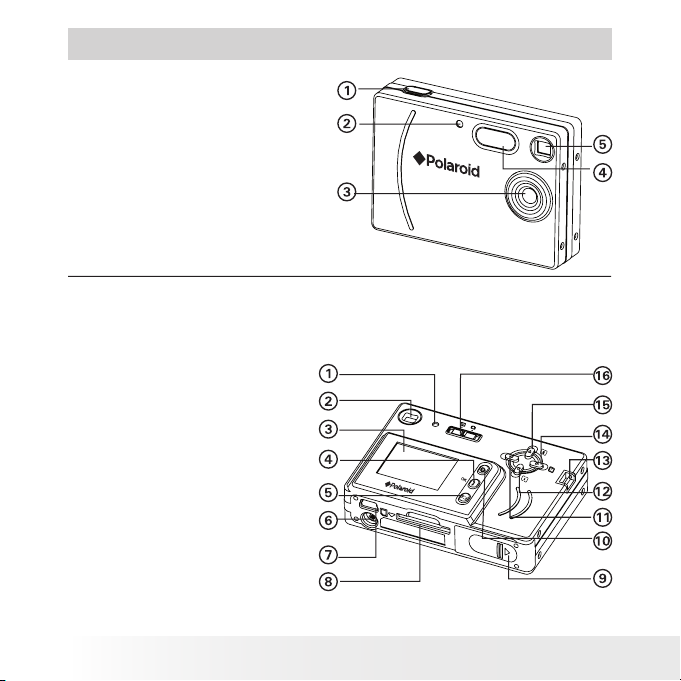
2
Polaroid iON 230 Digital Came ra User Guide
www.polaroid-digital.com
3
Polaroid iON 230 Digital Came ra User Guide
www.polaroid-digital.com
Product Overview
1. Shutter button
2. Self-timer LED
3. Lens
4. Flash
5. Viewnder
i
ON
230
1. Power/Flash charge LED
2. Viewnder
3. LCD screen
4. Flash/OK button
5. Display button
6. Tripod mount
7. USB port
8. SD card slot
9. Battery door
10. Power button
11. Left button
12. Down/Zoom out button
13. Hand strap holder
14. Right/Menu button
15. Up/Zoom in button
16. Capture/Playback selector
Page 3
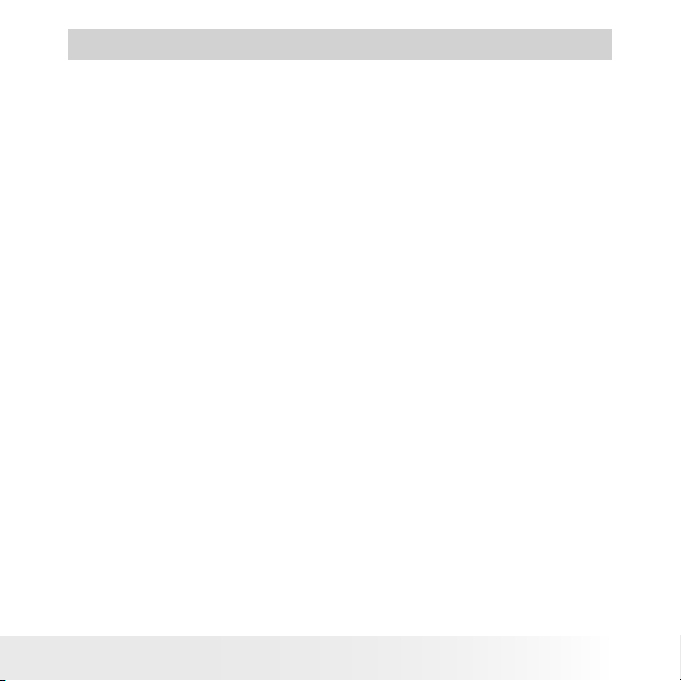
3
Polaroid iON 230 Digital Came ra User Guide
www.polaroid-digital.com
Table of Contents
1 Getting Started ...........................................................................5
• Camera Package Contents .......................................................6
• Attaching the Hand Strap ........................................................6
• Installing the Batteries .............................................................7
• Turning the Camera On and Off ................................................7
• Checking the Battery Level ......................................................8
• How to Navigate Menus ..........................................................8
2 Camera Setting ...........................................................................9
• Checking Camera Status..........................................................9
• Camera Mode.......................................................................11
• Drive Mode ..........................................................................11
• Setting the Current Date and Time ..........................................12
• Auto Power Save Settings .....................................................12
• Setting the Beep Sound On and Off ........................................13
• Setting Frequency.................................................................14
• Setting Display Language.......................................................14
• Setting the Date Stamp On and Off......................................... 15
• Formatting the Internal Memory .............................................. 16
• Turning the Information Display and LCD Screen On/Off ............17
3 Taking Pictures .........................................................................18
• Taking a Picture.................................................................... 18
• Setting Flash Mode ...............................................................19
• Setting Self-timer..................................................................21
• Zoom Feature ....................................................................... 22
• Setting the Image Size and Quality.......................................... 23
• Image Settings .....................................................................24
4 Recording Video Clips ................................................................28
• Recording Video Clips ...........................................................28
5 Reviewing and Managing Pictures and Video Clips.........................29
• Reviewing Pictures on the LCD Screen ....................................29
• Rotating the Currently Displayed Picture ..................................29
Page 4
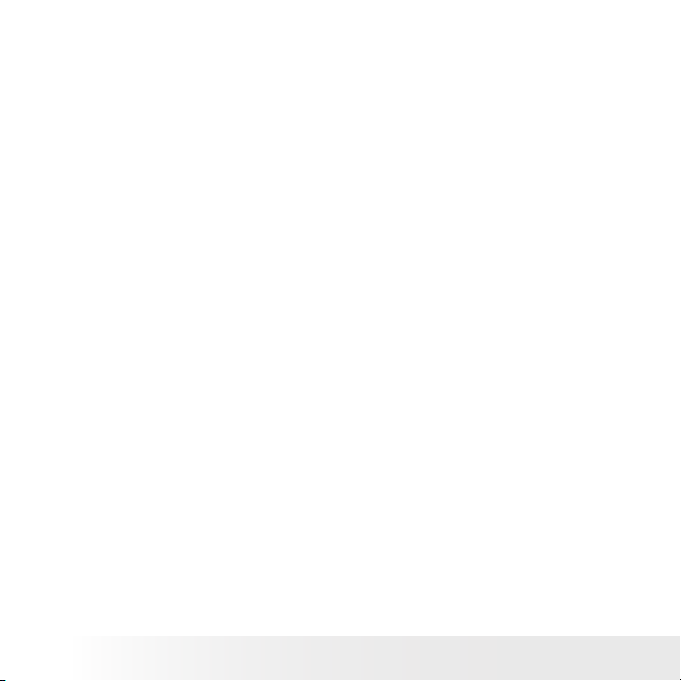
4
Polaroid iON 230 Digital Came ra User Guide
www.polaroid-digital.com
5
Polaroid iON 230 Digital Came ra User Guide
www.polaroid-digital.com
• Playing the Video Clip ...........................................................30
• Protect or Unprotect Picture(s) or Video Clip(s) ......................... 30
• Deleting Picture(s) or Video Clip(s) ..........................................32
6 Using SD (Secure Digital) Card....................................................33
• Using an SD Card .................................................................33
7 Installing the Software onto a Computer ......................................36
• Installing the Software ..........................................................36
• Software Included with Your Camera ......................................38
• Computer System Requirements .............................................40
8 Transferring Pictures, Video Clips To Your Computer .....................41
• Before You Transfer Pictures ..................................................41
• Changing the Driver Type Between Mass Storage Mode and PC
Camera Mode.......................................................................41
• Connecting to Your Computer ................................................42
• Transferring and Viewing the Pictures and Video clips on PC ......42
• Transferring and Viewing the Pictures and Video clips on Mac....43
9 Using the Camera as a Web Cam ................................................44
• Setting up NetMeeting........................................................... 44
• Start NetMeeting ..................................................................45
10 Troubleshooting Problems.........................................................46
11 Getting Help ...........................................................................49
• Polaroid Online Services ........................................................49
• ArcSoft Software Help ..........................................................49
12 Appendix................................................................................50
• Technical Specications ........................................................50
• Capacity of SD Cards ............................................................52
• Uninstalling the Camera Driver (For PC users only) ....................... 53
• Using Your Batteries .............................................................54
• Tips, Your Safety & Maintenance............................................54
• Regulatory Information ..........................................................55
Page 5
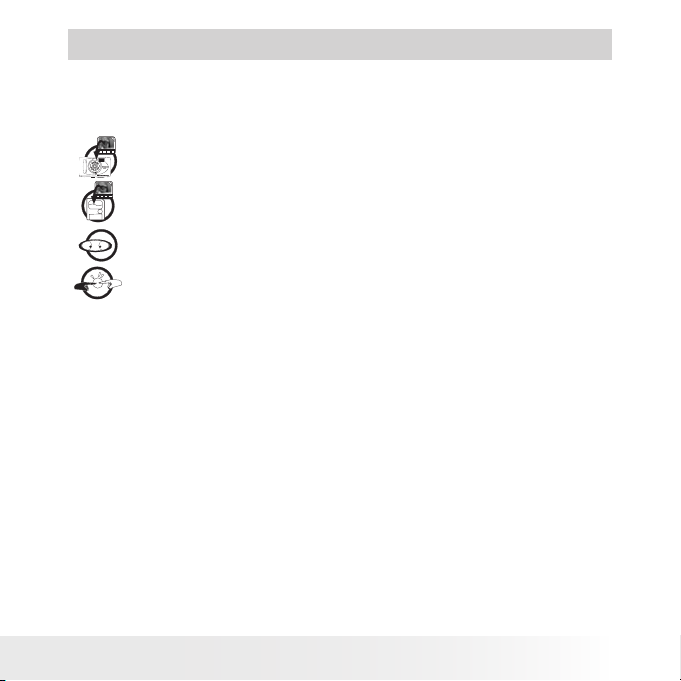
5
Polaroid iON 230 Digital Came ra User Guide
www.polaroid-digital.com
1 Getting Started
The iON 230 camera provides you easy-to-use features. It has never
been any easier or more enjoyable to take digital pictures. Here are a few
examples of what you can do with your camera.
Enjoy point & shoot operation. Adjust the resolution for print
or email.
Store pictures, video clips to the internal memory or a SD card.
Playback of pictures and video clips on the LCD screen or a computer.
Send the pictures and video clips over the Internet to family
and friends.
Page 6
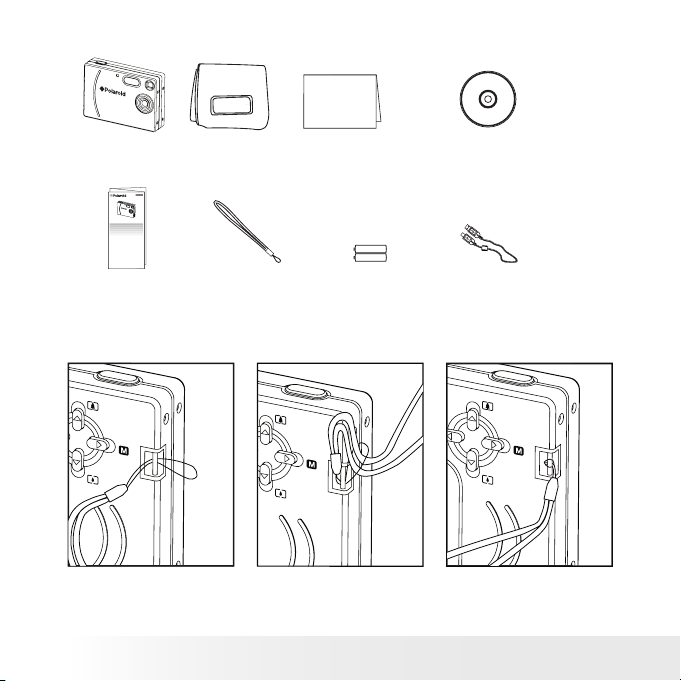
6
Polaroid iON 230 Digital Came ra User Guide
www.polaroid-digital.com
7
Polaroid iON 230 Digital Came ra User Guide
www.polaroid-digital.com
• Camera Package Contents
i
ON
230
First Class
Postage
Required
Post Ofce will
not deliver
without proper
postage
Registration Card
Abt. Digital Camera
Waltersweierweg 5
77652 Offenburg
Germany
PouchiON 230
2xA A-size Ba tteries USB Ca bleHand S trapQuick Guide
The CD -RO M incl udes
iON 230 C amer a Drive r (PC )
iON Ph otoBa se (P C & Mac)
Micro soft N etMee ting ( PC )
Adobe Ac robat R eade r (PC & M ac)
User Gu ide (i n PDF fo rmat)
iON 230
Quick Start Guide
Guide de Démarrage rapide
Guida Rapida
Guía Rápida de Inicio
Guia de Início Rápido
ML 0403
Part no.: OM837657 R1
Printed in China
Schnellanleitung
i
ON
230
• Attaching the Hand Strap
Page 7
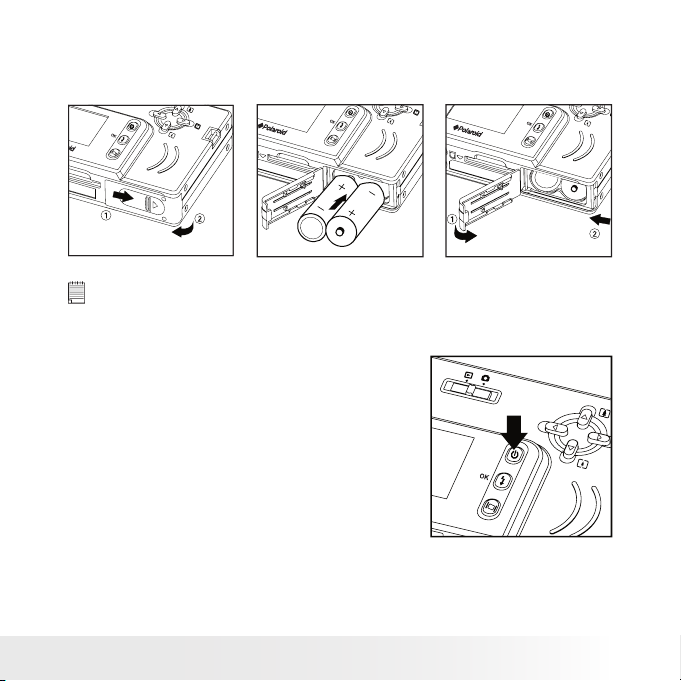
7
Polaroid iON 230 Digital Came ra User Guide
www.polaroid-digital.com
• Installing the Batteries
Two AA-size batteries are supplied with the product. For a detailed
guideline on battery usage, please see “Using Your Batteries” on page 54.
IMPORTANT NOTE :
For best performance and prolonged battery life, we recommend the use of
AA lithium or rechargeable NiMH.
• Turning the Camera On and Off
Fully press and hold the Power button until
the status LED turns green and the camera
is on. Press and hold the Power button
again, the camera will be off.
Page 8
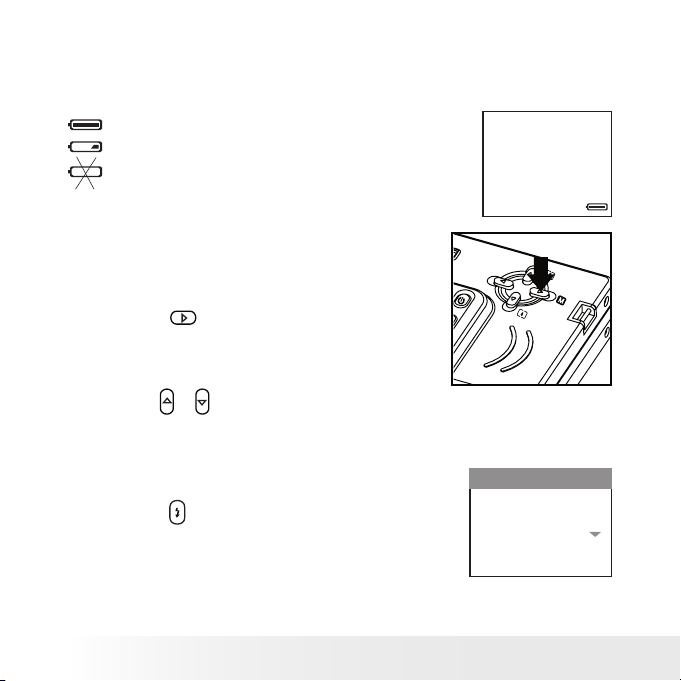
8
Polaroid iON 230 Digital Came ra User Guide
www.polaroid-digital.com
9
Polaroid iON 230 Digital Came ra User Guide
www.polaroid-digital.com
• Checking the Battery Level
Check the battery power level before taking pictures.
1. Turn the camera on.
2. Check the battery level status that appears on the camera LCD screen.
Battery power is full.
Battery power is adequate.
Battery power is exhausted.
• How to Navigate Menus
Menus are used to adjust capture and
play settings, as well as other camera
settings like the Date/Time and Auto
Power Off.
1. Press the
button to enter the menu list.
2. Press the
or
button to select the desired setting.
3. Press the
button to conrm.
MENU
CAPTURE MODE
IMAGE SETTING
SELF TIMER
IMAGE SIZE
IMAGE QUALITY
AUTO OFF
OK
Page 9
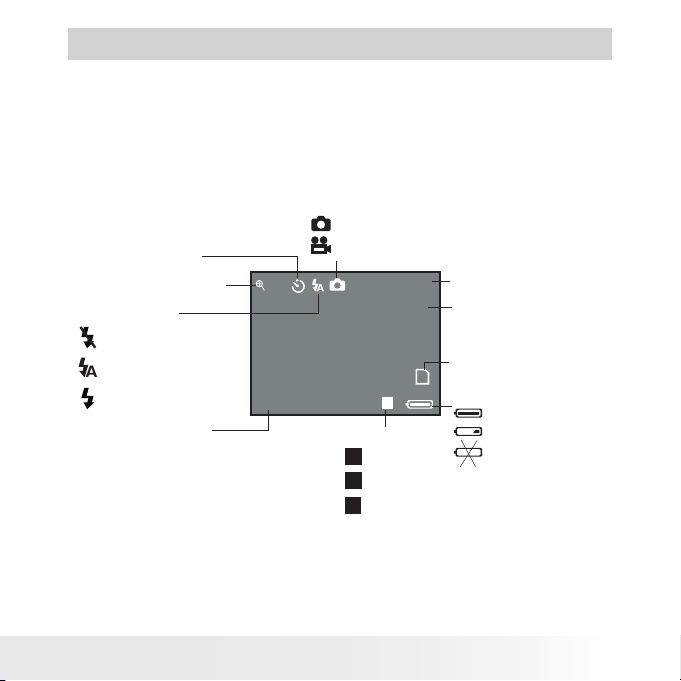
9
Polaroid iON 230 Digital Came ra User Guide
www.polaroid-digital.com
2 Camera Setting
• Checking Camera Status
Turn on the camera, view the camera LCD screen to check which
camera settings are active. If the feature icon is not displayed, it means
that particular feature is not activated.
Still image mode
2.0
12
+1.5
1600X1200
H
Still image*
Video
Capture mode
Full
Adequate
Exhausted
Battery level
Quality
High*
Normal
Low
L
H
N
Image resolution
2048 x1536*
1600 x 1200
640 x 480
Digital zoom status
Flash off*
Auto ash
Forced on
Flash mode
Exposure
compensation value
SD card inserted
Self-timer on
Number of
remaining pictures
* Default Setting
Page 10
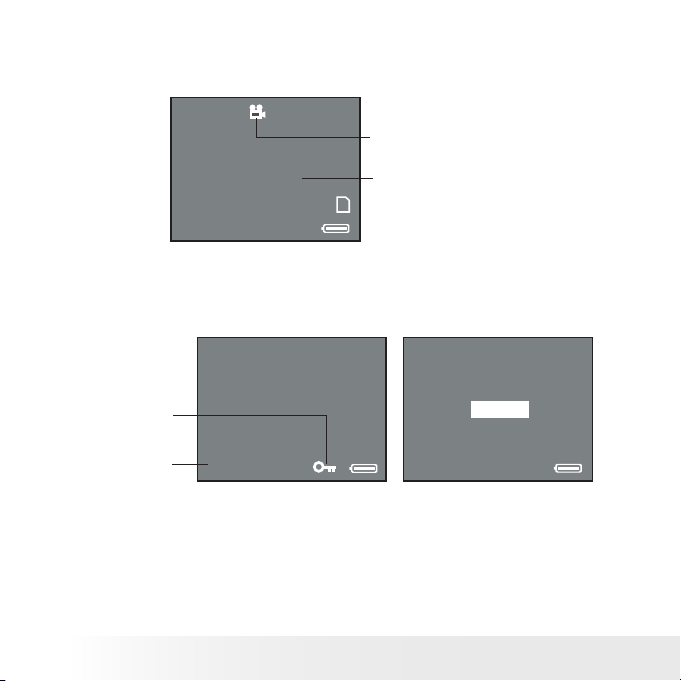
10
Polaroid iON 230 Digital Came ra User Guide
www.polaroid-digital.com
11
Polaroid iON 230 Digital Came ra User Guide
www.polaroid-digital.com
Video mode
00:00
RECORDING.....
Video mode
Recording time
Playback mode
DSC10003
DSC10001
Locked le
File number
PLAY AVI ?
YES
NO
Page 11
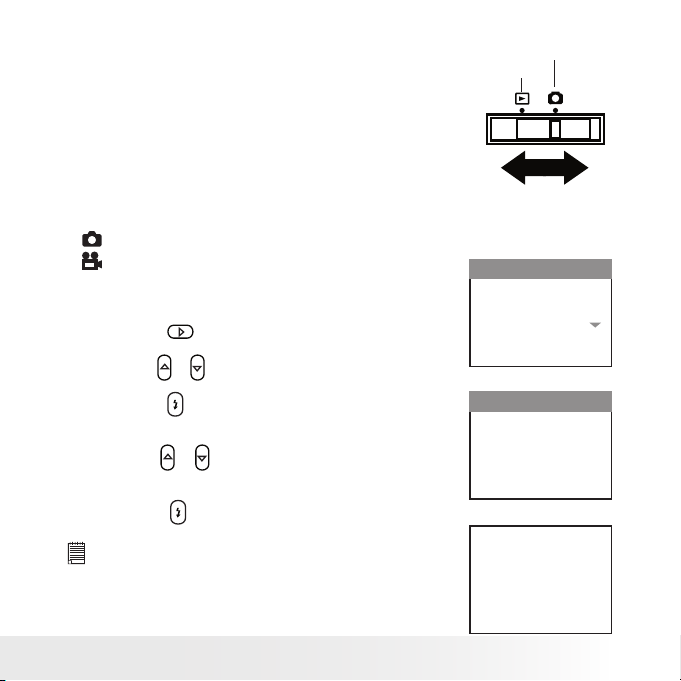
11
Polaroid iON 230 Digital Came ra User Guide
www.polaroid-digital.com
• Camera Mode
The camera has two working modes,
Capture mode and Playback mode. You can
switch between them by sliding the Capture/
Playback selector.
Capture Mode
Playback Mode
• Drive Mode
The camera has two modes for taking pictures and video clips.
Still Image Mode
Video Mode
You may switch between these two modes
according to the following steps.
1. Set the camera to Capture mode
2. Press the
button.
MENU
CAPTURE MODE
IMAGE SETTING
SELF TIMER
IMAGE SIZE
IMAGE QUALITY
AUTO OFF
OK
3. Press the
or
button to select “CAPTURE MODE”.
4. Press the
button.
5. Press the
or
button to select the desired setting.
CAPTURE MODE
EXIT
STILL IMAGE
VIDEO
6. Press the
button.
NOTE:
Still Image mode is the default capture mode.
2.0
12
+1.5
1600X1200
H
Page 12
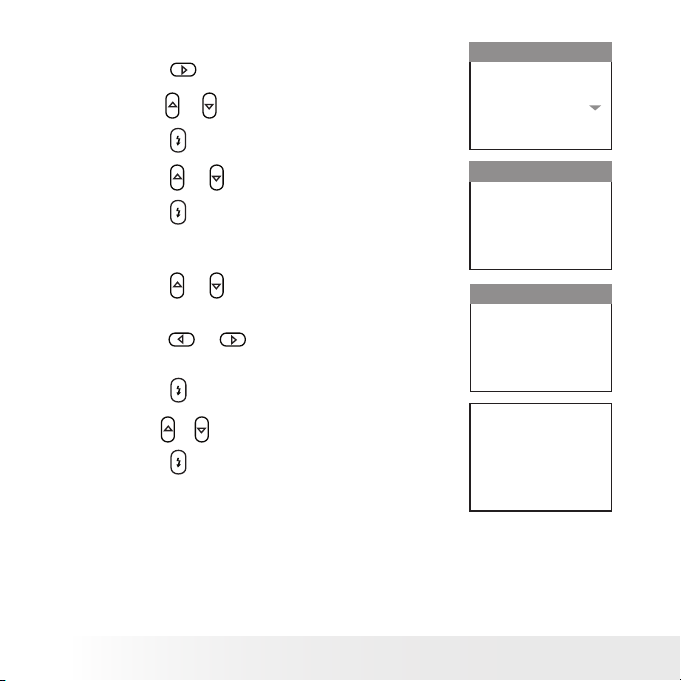
12
Polaroid iON 230 Digital Came ra User Guide
www.polaroid-digital.com
13
Polaroid iON 230 Digital Came ra User Guide
www.polaroid-digital.com
• Setting the Current Date and Time
1. Set the camera to Capture mode.
2. Press the
button.
3. Press the
or
button to select “DATE TIME”.
4. Press the
button.
MENU
DATE TIME
DATE STAMP
LANGUAGE
FREQUENCY
SOUND
EXIT
OK
5. Press the
or
button to select “SET”.
6. Press the
button.
DATE TIME
EXIT
SET
7. Press the
or
button to adjust the value in
the eld.
8. Press the
or
button to switch to the
next eld.
DATE TIME
2005 03 09
08:09:00
9. Press the
button.
10. Press the
or
button to select the desired setting.
11. Press the
button.
YES
NO
• Auto Power Save Settings
The camera performs the following power save operations to conserve
battery power.
OFF The power save feature is not activated.
1/3 MIN The camera is designed to switch off automatically to
save battery life after the specied period of inactivity.
Page 13
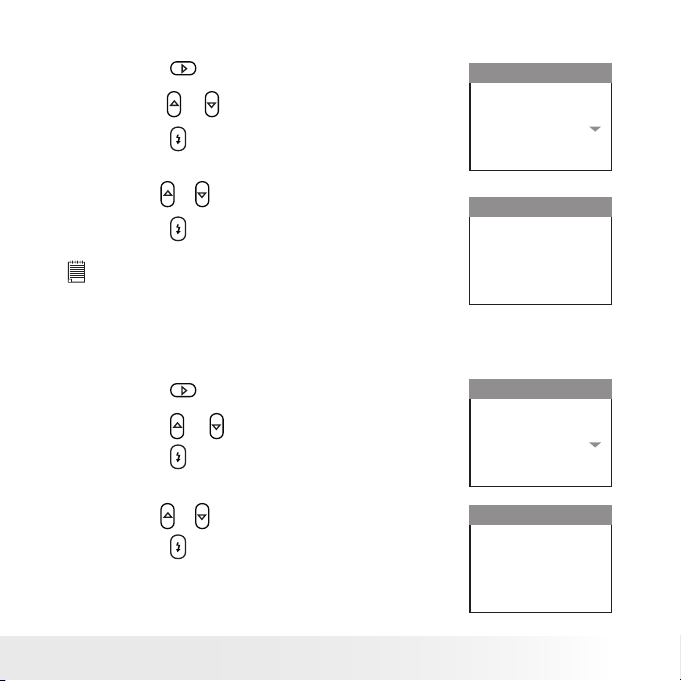
13
Polaroid iON 230 Digital Came ra User Guide
www.polaroid-digital.com
You can change the power save setting according to the following steps:
1. Set the camera to Capture mode.
2. Press the
button.
3. Press the
or
button to select “AUTO OFF”.
4. Press the
button.
MENU
CAPTURE MODE
IMAGE SETTING
SELF TIMER
IMAGE SIZE
IMAGE QUALITY
AUTO OFF
OK
5. Press the
or
button to select the desired setting.
6. Press the
button.
NOTE :
This setting is also available in Playback mode.
AUTO OFF
EXIT
1 MIN
3 MINS
OFF
• Setting the Beep Sound On and Off
You can turn the beep sound on and off in Capture mode. When the beep
sound is turned on, the camera will beep when you press the buttons.
1. Set the camera to Capture mode.
2. Press the
button.
3. Press the
or
button to select “SOUND”.
4. Press the
button.
MENU
DATE TIME
DATE STAMP
LANGUAGE
FREQUENCY
SOUND
EXIT
OK
5. Press the
or
button to select the desired setting.
6. Press the
button.
SOUND
EXIT
ON
OFF
Page 14
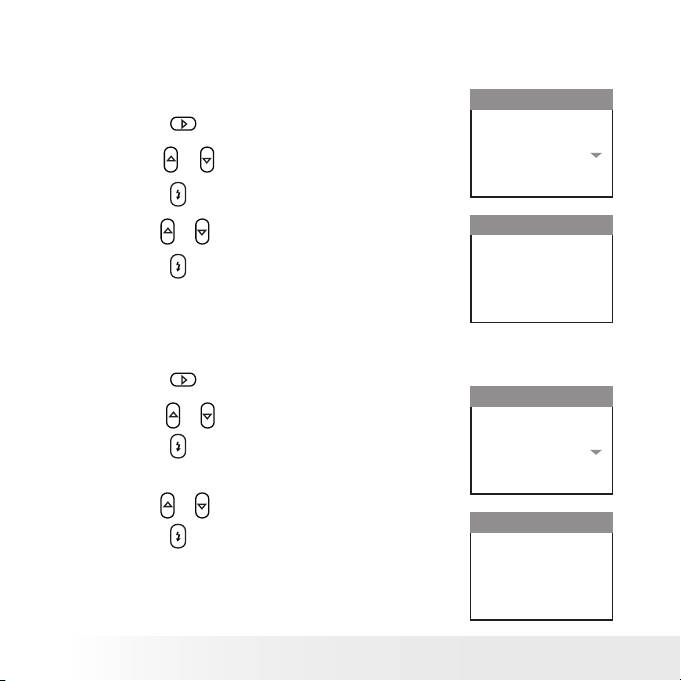
14
Polaroid iON 230 Digital Came ra User Guide
www.polaroid-digital.com
15
Polaroid iON 230 Digital Came ra User Guide
www.polaroid-digital.com
• Setting Frequency
In order to take a better indoor picture, the camera needs to be set to
suit the correct lighting frequency. Set the frequency to 60Hz for US and
50Hz for Europe.
1. Set the camera to Capture mode.
2. Press the
button.
3. Press the
or
button to select “FREQUENCY”.
MENU
DATE TIME
DATE STAMP
LANGUAGE
FREQUENCY
SOUND
EXIT
OK
4. Press the
button.
5. Press the
or
button to select the desired setting.
6. Press the
button.
FREQUENCY
EXIT
50HZ
60HZ
• Setting Display Language
Under this setting, you can select the language you prefer for the LCD screen.
1. Set the camera to Capture mode.
2. Press the
button.
3. Press the
or
button to select “LANGUAGE”.
4. Press the
button.
MENU
DATE TIME
DATE STAMP
LANGUAGE
FREQUENCY
SOUND
EXIT
OK
5. Press the
or
button to select the desired setting.
6. Press the
button.
LANGUAGE
EXIT
ENGLISH
FRENCH
GERMAN
SPANISH
ITALY
Page 15

15
Polaroid iON 230 Digital Came ra User Guide
www.polaroid-digital.com
• Setting the Date Stamp On and Off
Use the date stamp to imprint the date on your pictures and video clips.
Make sure the camera clock is set to the correct date before setting the
date stamp on.
1. Set the camera to Capture mode.
2. Press the
button.
3. Press the
or
button to select “DATE STAMP”.
4. Press the
button.
MENU
DATE TIME
DATE STAMP
LANGUAGE
FREQUENCY
SOUND
EXIT
OK
5. Press the
or
button to select the desired setting.
6. Press the
button.
DATE STAMP
EXIT
ON
OFF
Page 16
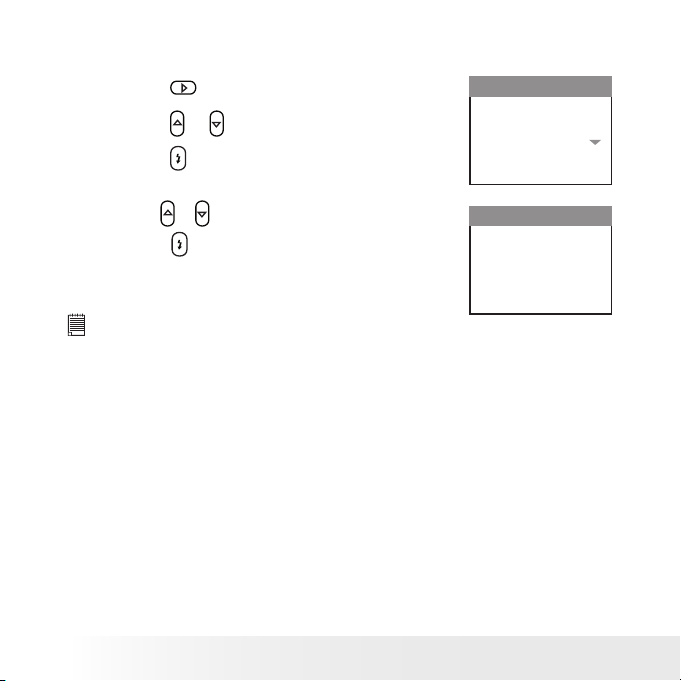
16
Polaroid iON 230 Digital Came ra User Guide
www.polaroid-digital.com
17
Polaroid iON 230 Digital Came ra User Guide
www.polaroid-digital.com
• Formatting the Internal Memory
Formatting the internal memory deletes all data stored in it.
1. Set the camera to Playback mode.
2. Press the
button.
3. Press the
or
button to select “FORMAT’.
4. Press the
button.
MENU
ERASE
FORMAT
PROTECT
AUTO OFF
ROTATE
EXIT
OK
5. Press the
or
button to select the desired setting.
6. Press the
button.
FORMAT
FORMAT
CANCEL
NOTE :
• Data deleted by a format operation cannot be recovered. Make sure you
do not have any useful data currently stored in the internal memory before
you format it.
• Formatting the internal memory destroys all the pictures, even those are
protected.
• With a memory card inserted, the above operation would format the
inserted memory card only. The internal memory will not be formatted
with a memory card inserted.
Page 17
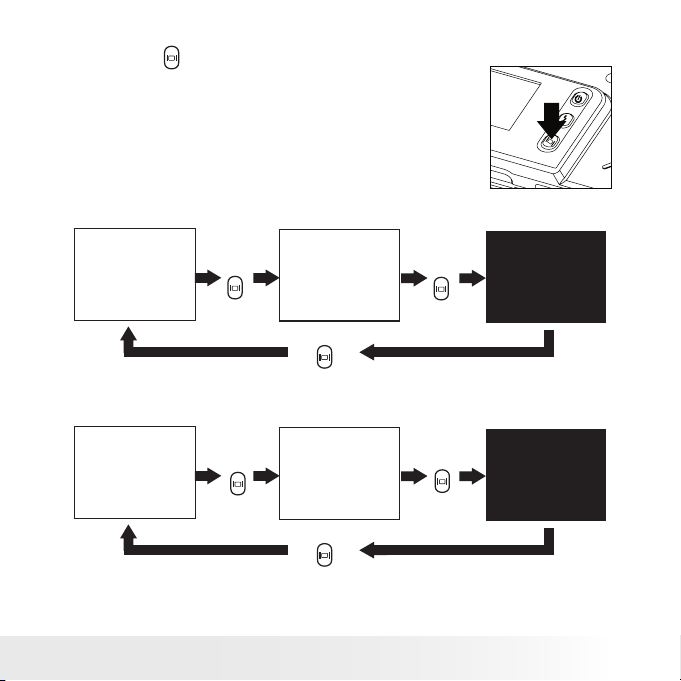
17
Polaroid iON 230 Digital Came ra User Guide
www.polaroid-digital.com
• Turning the Information Display and LCD Screen On/Off
Pressing the
button each time switches
the LCD screen to the next display mode
in the following sequence.
Capture mode
2.0
12
+1.5
1600X1200
H
Press
Press
Press
Playback mode
DSC10003
Press
Press
Press
Page 18
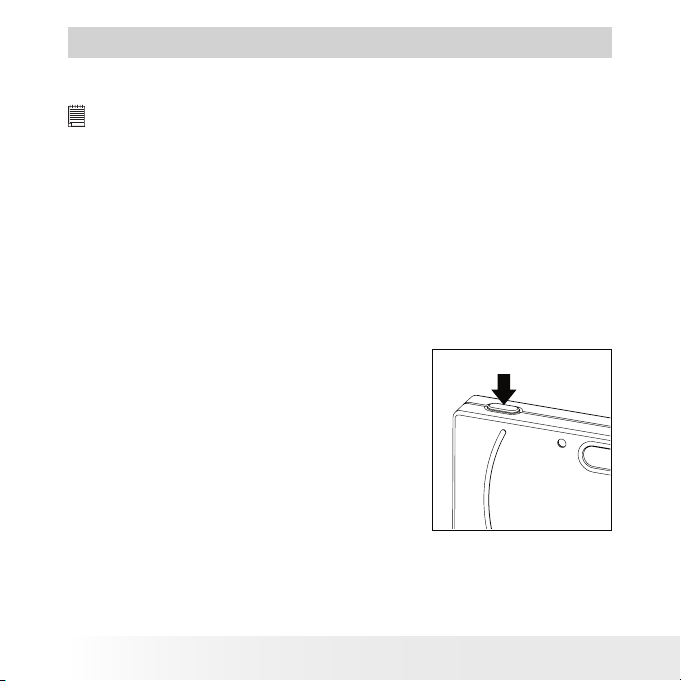
18
Polaroid iON 230 Digital Came ra User Guide
www.polaroid-digital.com
19
Polaroid iON 230 Digital Came ra User Guide
www.polaroid-digital.com
3 Taking Pictures
Before you take pictures, please read this note rst:
IMP ORTANT!
Never remove batteries while a picture is being saved. Doing so will prevent
the current picture being saved and may corrupt other pictures already stored
in the camera’s internal memory or on a memory card.
Outdoor Pictures Without the Flash
• Avoid intense sunlight that may cause sun spots in pictures.
• Always make sure that the sun or other light source is in front of
the subject.
• Taking a Picture
Taking pictures at approximately 4.3 ft to innity (1.3 metres to innity).
1. Turn on the camera.
2. Set the Capture/Playback selector to
Capture mode.
3. Frame your subject using the LCD
screen or viewnder.
4. Press the shutter button to take a
picture. Hold the camera steady until
you hear a second beep, it means the
picture has been taken. The LCD screen
shows the number of pictures that still
can be taken.
Page 19

19
Polaroid iON 230 Digital Came ra User Guide
www.polaroid-digital.com
• Setting Flash Mode
1. Set the camera to Still Image mode.
2. Pressing the Flash button cycles through the ash modes in the
following sequence.
When you press the Flash button, the icon (according to the ash
setting you selected) will appear on the LCD screen. You can now take
pictures using the ash mode you selected. The ash will recharge
after each ashed picture.
The ash range is approximately 3.2 feet to 4.9 feet (1 to 1.5 meters).
2.0
12
+1.5
1600X1200
H
Page 20

20
Polaroid iON 230 Digital Came ra User Guide
www.polaroid-digital.com
21
Polaroid iON 230 Digital Came ra User Guide
www.polaroid-digital.com
The camera has three ash modes. Use the ash when you take pictures
at night, indoors, or outdoors in heavy shadows.
When shooting
under these conditions:
Select
this mode
Flash Off
The ash does not re. Use this setting for
outdoor pictures, or where ash is prohibited or
may be distracting, or when shooting towards a
reective surface, such as a window or a mirror.
If there is not enough light when using this
setting, your pictures will be too dark.
The ash re s automatic ally a s needed. Us e
this se tting to take m ost pi ctures.
The ash re s for every pic ture. Use thi s
setting in high-contras t situations to prov ide
ll-light or use it indoors in low light.
Icon shown
on the LCD screen
Auto Flash
Forced On
NOTE:
• Flash modes are not available in Video mode.
• Never touch or block the ash with your ngers. Doing so can soil these
components and interfere with the correct ash operation.
Page 21

21
Polaroid iON 230 Digital Came ra User Guide
www.polaroid-digital.com
• Setting Self-timer
Your camera is designed with a self-timer function, which allows you to
take pictures with a 10-second built-in timer.
1. Set the camera to Still Image mode.
2. Press the
button.
3. Press the
or
button to select “SELF TIMER”.
4. Press the
button.
MENU
CAPTURE MODE
IMAGE SETTING
SELF TIMER
IMAGE SIZE
IMAGE QUALITY
AUTO OFF
OK
5. Press the
or
button to select the desired setting.
6. Press the
button.
SELF TIMER
EXIT
ON
OFF
7. The icon
will appear on the LCD screen.
NOTE :
To disable the self-timer function, repeat the above
steps and select “OFF”.
2.0
12
+1.5
1600X1200
H
8. Frame your subject using the LCD screen or the viewnder.
9. Press the shutter button to take a picture. The camera starts a tensecond countdown before the picture is taken.
NOTE:
Place the camera on a at surface or use a tripod when using the self-timer function.
Page 22

22
Polaroid iON 230 Digital Came ra User Guide
www.polaroid-digital.com
23
Polaroid iON 230 Digital Came ra User Guide
www.polaroid-digital.com
• Zoom Feature
Your camera is designed with 3X digital zoom. This feature lets you
zoom in on the central area of a photo and photograph only the enlarged
portion of the picture.
1. Set the camera to Still Image mode.
2. Press the
button to zoom in. Press the
button to zoom out. The
zoom status is shown on the LCD screen.
2.0
12
+1.5
1600X1200
H
Digital Zoom Status
For digital zoom feature, the viewnder may not reect the actual image
taken. We recommend the user to use the LCD screen to monitor the
zoom feature.
NOTE:
You may notice a decrease in image quality when using the digital zoom.
Page 23

23
Polaroid iON 230 Digital Came ra User Guide
www.polaroid-digital.com
• Setting the Image Size and Quality
Picture resolution refers to the number of pixels in a digital picture.
Picture quality depends on the JPEG le compression that the
camera applies when the picture is taken. Higher resolution and less
compression produces better quality but occupies more memory space.
Smaller size pictures and normal quality are easier to email while larger
size and ne quality are better for printing.
Image Size Setting
1. Set the camera to Still Image mode.
2. Press the
button.
3. Press the
or
button to select “IMAGE SIZE”.
4. Press the
button.
MENU
CAPTURE MODE
IMAGE SETTING
SELF TIMER
IMAGE SIZE
IMAGE QUALITY
AUTO OFF
OK
5. Press the
or
button to select the desired setting.
6. Press the
button.
IMAGE SIZE
EXIT
2048 X 1536
1600 X 1200
640 X 480
Quality Setting:
1. Set the camera to Still Image mode.
2. Press the
button.
3. Press the
or
button to select “IMAGE QUALITY”.
4. Press the
button.
MENU
CAPTURE MODE
IMAGE SETTING
SELF TIMER
IMAGE SIZE
IMAGE QUALITY
AUTO OFF
OK
Page 24

24
Polaroid iON 230 Digital Came ra User Guide
www.polaroid-digital.com
25
Polaroid iON 230 Digital Came ra User Guide
www.polaroid-digital.com
5. Press the
or
button to select the desired setting.
6. Press the
button.
IMAGE QUALITY
HIGH
NORMAL
LOW
The chart below indicates the approximate numbers of pictures you can
expect the camera to hold at each setting based on the 8MB internal
memory. You can expand the memory with SD card, please refer to
“Capacity of SD Card” on page 52 for further details.
Image Size
2048 x 1536 pixels
1600 x 1200 pixels
640 x 4 80 pixels
High Normal Low
6
8
15
14
19
22
50
80
100
Quality
NOTE:
• Scene complexity affects a picture’s le size. For example, a picture of
trees in autumn has a larger le size than a picture of blue sky at the same
resolution and quality setting. Therefore, the number of pictures you can
store on the camera’s internal memory may vary. The number of pictures on
the LCD screen is for reference only.
• It is recommended to use the 2048 x 1536 resolution for printing.
• Image Setting
In this setting you can set exposure compensation, white balance and
sharpness according to different shooting conditions. You can select
“AUTO” and the camera will set the three settings for you automatically.
Page 25

25
Polaroid iON 230 Digital Came ra User Guide
www.polaroid-digital.com
Setting Exposure Compensation
You can adjust the exposure compensation value (EV) within the range
of -2EV to +2EV in order to compensate for current lighting conditions.
This setting can be used to obtain better result when shooting with
backlighting, indirect indoor lighting, a dark background, etc.
1. Set the camera to Still Image mode.
2. Press the
button.
3. Press the
or
button to select “IMAGE SETTING”.
4. Press the
button.
MENU
CAPTURE MODE
IMAGE SETTING
SELF TIMER
IMAGE SIZE
IMAGE QUALITY
AUTO OFF
OK
5. Press the
or
button to select “EXPOSURE”.
6. Press the
button.
IMAGE SETTING
EXIT
AUTO
EXPOSURE
WHITE BALANCE
SHARPNESS
7. Press the
or
button to select the desired
setting.
8. Press the
button.
EXPOSURE
AUTO
NOTE :
• A higher EV value is best used for light-colored subjects and backlit subjects.
A lower EV value is best for dark-colored subjects and for shooting outdoors
on a clear day.
• When shooting under very dark or very bright conditions, you may not be able
to obtain satisfactory results even after performing exposure compensation.
Page 26

26
Polaroid iON 230 Digital Came ra User Guide
www.polaroid-digital.com
27
Polaroid iON 230 Digital Came ra User Guide
www.polaroid-digital.com
Setting the White Balance for Pictures
Selecting the right type of white balance can help to make the color of a subject
in a picture appear more natural under the type of lighting that is available.
1. Set the camera to Still Image mode.
2. Press the
button.
3. Press the
or
button to select “IMAGE SETTING”.
4. Press the
button.
MENU
CAPTURE MODE
IMAGE SETTING
SELF TIMER
IMAGE SIZE
IMAGE QUALITY
AUTO OFF
OK
5. Press the
or
button to select “WHITE BALANCE”.
6. Press the
button.
IMAGE SETTING
EXIT
AUTO
EXPOSURE
WHITE BALANCE
SHARPNESS
7. Press the
or
button to select the desired setting.
8. Press the
button.
WHITE BALANCE
AUTO
OUTDOOR
SHADE
LIGHT BULB
FLUORESCENT
When shooting
under these conditions:
Select
this mode
AUTO
Automatic adjustment.
Outdoor daylight
Cloudy
Icon shown
on the LCD screen
OUTD OOR
SHADE
Indoors, illuminated by tungsten lighting
LIGHT BU LB
Indoors, illuminated by uorescent lighting
FLUO RESCENT
Page 27

27
Polaroid iON 230 Digital Came ra User Guide
www.polaroid-digital.com
Setting Sharpness
Use the sharpness setting to highlight or blend the edges of the subject
in pictures.
1. Set the camera to Still Image mode.
2. Press the
button.
3. Press the
or
button to select “IMAGE SETTING”.
4. Press the
button.
MENU
CAPTURE MODE
IMAGE SETTING
SELF TIMER
IMAGE SIZE
IMAGE QUALITY
AUTO OFF
OK
5. Press the
or
button to select “SHARPNESS”.
6. Press the
button.
IMAGE SETTING
EXIT
AUTO
EXPOSURE
WHITE BALANCE
SHARPNESS
7. Press the
or
button to select the desired setting.
8. Press the
button.
SHARPNESS
NORMAL
SHARP
SOFT
NORMAL Use when no special effect is needed. Ideal for
everyday pictures.
SHARP Increases contrast on the edges of the picture. Ideal
when you want to improve the clarity of an picture, or
if you later may want to crop or cut out specic areas
in the picture.
SOFT Softens the edges of the picture, creating a “soft
focus” effect.
Page 28

28
Polaroid iON 230 Digital Came ra User Guide
www.polaroid-digital.com
29
Polaroid iON 230 Digital Came ra User Guide
www.polaroid-digital.com
4 Recording Video Clips
NOTE :
Change the drive mode from Still Image mode to Video mode before recording
video clips, since Still Image mode is the default capture mode. Please refer
to “Drive Mode” on page 11 for more details.
• Recording Video Clips
Use the Video mode to record video clips without audio feature. The
recording time displayed on the LCD screen will increase while recording.
In Video mode, the resolution is set to 320 x 240 pixels.
1. Set the camera to Video mode.
2. Frame your subject using the LCD screen.
2. Press the shutter button completely down to
start recording.
3. Press the shutter button again to stop
recording, or recording stops when the
current memory is full.
00:00
RECORDING.....
Here are the approximate length of video clips you can expect the
camera to hold at 320 x 240 pixels based on 8MB internal memory. You
can expand the memory with an SD card.
Resolution 320 x 240 Approx. 2 minutes (10fps)
Page 29

29
Polaroid iON 230 Digital Came ra User Guide
www.polaroid-digital.com
5 Reviewing and Managing Pictures and Video Clips
NOTE :
Change the camera mode from Capture mode to Playback mode before reviewing
video clips. Please refer to “Camera Mode” on page 11 for more details.
• Reviewing Pictures on the LCD Screen
1. Set the camera to Playback mode.
2. Press the
or
button to view the pictures taken.
• Rotating the Currently Displayed Picture
The currently displayed picture can be rotated for a better review angle
on the LCD screen.
1. Set the camera to Playback mode.
2. Press the
button.
3. Press the
or
button to select “ROTATE”.
4. Press the
button.
MENU
ERASE
FORMAT
PROTECT
AUTO OFF
ROTATE
EXIT
OK
5. Press the
or
button to select the desired setting.
6. Press the
button.
ROTATION
0
90
180
270
Page 30

30
Polaroid iON 230 Digital Came ra User Guide
www.polaroid-digital.com
31
Polaroid iON 230 Digital Came ra User Guide
www.polaroid-digital.com
• Playing the Video Clip
1. Set the camera to Playback mode.
2. Use the
or
button to select the video clip
you want to play.
3. Press the
button to start playing the
selected video clip.
4. Press it again to stop.
DSC10003
PLAY AVI ?
YES
NO
NOTE :
You also can use the Down button to select “NO” and press the OK button
to cancel playing the latest video clip. Then use the Up and Down buttons
to select the video clip you want to playback.
• Protect or Unprotect Picture(s) or Video Clip(s)
1. Set the camera to Playback mode.
2. Press the
button.
3. Press the
or
button to select “PROTECT”.
4. Press the
button.
MENU
ERASE
FORMAT
PROTECT
AUTO OFF
ROTATE
EXIT
OK
5. Press the
or
button to select the desired setting.
6. Press the
button.
PROTECT
EXIT
LOCK
Page 31

31
Polaroid iON 230 Digital Came ra User Guide
www.polaroid-digital.com
7. Press the
or
button to select “EXIT”.
8. Press the
button.
DSC10001
The
icon appears on the information display when you review the
protection status of the protected picture or video clip.
NOTE :
To unprotect the protected picture or video clip, please repeat the above
steps and select “ UNLOCK”.
Page 32

32
Polaroid iON 230 Digital Came ra User Guide
www.polaroid-digital.com
33
Polaroid iON 230 Digital Came ra User Guide
www.polaroid-digital.com
• Deleting Picture(s) or Video Clip(s)
1. Set the camera to Playback mode.
2. Press the
button.
3. Press the
or
button to select “ERASE”.
4. Press the
button.
MENU
ERASE
FORMAT
PROTECT
AUTO OFF
ROTATE
EXIT
OK
5. Press the
or
button to select the desired setting.
6. Press the
button.
ERASE
EXIT
ERASE THIS
ERASE ALL
7. Press the
or
button to select the desired setting.
8. Press the
button.
ERASE
YES
NO
NOTE :
• To delete one picture or video clip, use the
or
button to select the one
you want to delete before the above operation.
• Protected le can not be deleted. Remove protection before deleting.
• All deleted pictures and video clips can not be recovered.
Page 33

33
Polaroid iON 230 Digital Came ra User Guide
www.polaroid-digital.com
6 Using SD (Secure Digital) Card
• Using a SD Card
Your camera comes with a 8MB built-in ash memory for storing pictures
and video clips. You can expand the memory using a commercially available
SD card (up to 512MB). The camera senses whether a memory card is
inserted, and automatically saves pictures and video clips accordingly. Note
that you cannot save pictures or video clips to the built-in ash memory
while a memory card is installed in the camera.
Memory Card Precautions
1. Use only an SD memory card with this camera.
2. Electrostatic charge, electrical noise, and other phenomena can
cause data corruption or even loss. Always make sure that you
always back up important data on other media (MO disc, computer
hard drive, etc.).
3. If a memory card starts to behave abnormally, you can restore
normal operation by reformatting it. However, we recommend that
you always take along more than one memory card whenever using
the camera far away from the home or ofce.
4. We recommend that you format a memory card before using it for
the rst time after purchasing it, or whenever the card you are using
seems to be the cause of abnormal pictures. Remember to format a
memory card if it was used in another digital camera or other devices.
Page 34

34
Polaroid iON 230 Digital Came ra User Guide
www.polaroid-digital.com
35
Polaroid iON 230 Digital Came ra User Guide
www.polaroid-digital.com
IMP ORTANT!
• Make sure you turn off the camera before inserting or removing a memory card.
• Be sure to orient the card correctly when inserting it. Never tr y to force a
memory card into the slot when you feel resistance.
• SD memory cards have a write protection switch that you can use to
protect les from accidental deletion. However, you must remove the write
protection whenever you want to record new les onto it, format it, or
delete its les.
• Files contained in the SD card recorded by other cameras may conict
with the iON 230 camera, and valuable data in your existing SD card may
be distorted or lost when the card is inserted in the iON 230 camera. We
strongly recommend the user to use a NEW or formatted SD card for the
iON 230 camera. The manufacturer is not liable for losing or corrupting any
valuable data or les in your SD card due to your improper operation.
Inserting the SD Card
Turn off the camera. Insert the SD card
and ensure the card is inserted correctly
as illustrated.
Removing the SD Card
To remove the SD card, turn off your
camera, gently push the SD card inwards
and then release it for the SD card to
eject from the SD card slot.
IMP ORTANT!
• Never insert any other object into the camera’s SD card slot. Doing so
creates the risk of damage to the camera and card.
• Should water or any foreign objects ever get into the card slot, immediately
turn off the camera, remove the batteries and contact your dealer or nearest
service provider.
• Never remove a card from the camera while the camera is powered on.
Doing so can cause the picture or video recording operation to fail, and even
damage the memory card.
Page 35

35
Polaroid iON 230 Digital Came ra User Guide
www.polaroid-digital.com
Formatting the SD Card
Formatting the SD card erases all les stored in it, including the
protected ones. Removing the SD card during formatting may damage
the card.
1. Insert an SD card into the camera card slot.
2. Turn on the camera.
3. Procedures are the same as for formatting the internal memory.
Refer to “Formatting the Internal Memory” on page 16 for details.
IMPORTANT!
• You can format a memory card on the camera or on a computer. However
formatting a memory card on a computer takes much longer.
• Note that data deleted by a format operation cannot be recovered. Make sure
you do not have any useful data currently stored on a memory card before
you format it.
• Formatting a memory card destroys all the pictures, even those are protected.
Page 36

36
Polaroid iON 230 Digital Came ra User Guide
www.polaroid-digital.com
37
Polaroid iON 230 Digital Came ra User Guide
www.polaroid-digital.com
7 Installing the Software onto a Computer
• Installing the Software
For Windows® Users:
PC
IMP ORTANT!
For all PC users
• Please backup all the necessary data before any driver and software installation.
• The CD-ROM is tested and recommended to use under English Windows OS.
• Microsoft® NetMeeting™ is already bundled with Windows® 2000 and XP OS.
Users using Windows® 2000 or XP do no need to install this software from the
CD-ROM.
For Windows® 98SE
On Windows® 98SE Mass Storage function needs to install the iON 230 Driver.
For Windows® Me, 2000, XP
Directly plug-in the camera to transfer and play the pictures and video clips.
For PC only
This camera can act as a web camera. You must install the Camera Driver if you
want to use the camera as a web camera.
IMP ORTANT!
To experience higher performance in graphics and sound when you’re watching
video clips on your PC, it is recommended to install the DirectX ver. 9.0 or
above. It can be downloaded from http://www.microsoft.com/directx.
IMPORTANT! - If the computer requests you to install the Windows® system
disk during the software installation, place the Windows® CD into the computer
CDROM drive or insert the iON 230 driver CD to the CD-ROM drive. If iON 230
driver CD is inserted, please set the path to “CD-ROM drive \software\Driver\
Sysle”. The computer will install the necessary les from the CD automatically.
When the software completes installation, close the Windows® screen. Remove
the Windows® CD and store safely.
Page 37

37
Polaroid iON 230 Digital Came ra User Guide
www.polaroid-digital.com
1. Before you begin, close all other software
applications open on your computer.
2. Insert the CD supplied into the computer CDROM Drive.
3. The CD User Interface Screen will
automatically launch.
4. With the mouse, click on each
software interface button in turn and
follow the on screen instructions.
Open & Close
NOTE :
If the setup screen does not appear after
loading the CD, then you can manually start
it by double-clicking the “My Computer”
Icon on your desktop, then double-clicking
the icon for the CD-ROM drive. When the
CD-ROM window opens, double-click the
“INSTALL-E.EXE” icon.
For Macintosh Users:
Mac
NOTE:
Directly plug-in the camera to transfer and navigate the pictures and video
clips no need to install the driver.
1. Before you begin, close all other software applications opened on
your computer.
2. Insert the CD supplied into the computer CD-ROM Drive.
3. Double click the CD-ROM icon “Polaroid”.
4. Install the software included.
Page 38

38
Polaroid iON 230 Digital Came ra User Guide
www.polaroid-digital.com
39
Polaroid iON 230 Digital Came ra User Guide
www.polaroid-digital.com
• Software Included with Your Camera
iON 230 Camera Driver Plug & Play removable disk
Easy to use, just plug the camera to a computer and use it as a
removable disk. Use the iON PhotoBase to edit and print the Pictures.
iON PhotoBase software - the intelligent software that makes nding
your pictures easy!
iON PhotoBase helps you to organize and present multimedia les. You
can quickly and easily create Slide Shows, Web Albums and Video
Postcards. Meanwhile, you can effectively print contact sheets for
quick image referencing. The unique “album” structure of the program
makes le access convenient. On top of that, you can acquire les from
various sources, including digital cameras, scanners, video devices, and
removable media.
After you plug-in the camera, the iON PhotoBase software automatically
checks to see if you have taken new photos that need to be transferred
to your computer. If there are new images, you will be prompted if you
want iON PhotoBase to download all the images in the camera to your
computer automatically.
With the iON PhotoBase software, you can quickly sort all the photos
on your computer either by the date or by image/folder name. Once you
have located your images, you can make your simple edits, print or share
in no time at all!
Assign the date to
each of your photos
here. This date will
help you locate your
images quickly.
Page 39

39
Polaroid iON 230 Digital Came ra User Guide
www.polaroid-digital.com
Microsoft® NetMeeting™ Web Cam software
NetMeeting™ provides the most complete conferencing solution for the
Internet and corporate intranet.
Powerful features let you communicate with both audio and video,
collaborate on virtually any Windows-based application, exchange graphics
on an electronic whiteboard, transfer les, use the text-based chat program,
and much more. Using your PC and the Internet, you can now hold face-toface conversations with friends and family around the world.
Adobe® Acrobat® Reader .PDF File Reading Software
Adobe® Acrobat® Reader lets you view and print Adobe Portable
Document format (PDF) les on all major computer platforms, as well as
ll in and submit Adobe PDF forms online.
Page 40

40
Polaroid iON 230 Digital Came ra User Guide
www.polaroid-digital.com
41
Polaroid iON 230 Digital Came ra User Guide
www.polaroid-digital.com
• Computer System Requirements
For acceptable picture transferring and editing performance, we
recommend the following minimum requirements;
For Windows® Users
PC
• Compatible with Microsoft® Windows® 98SE, Me, 2000 or XP
• Pentium® II 333MHz or equivalent processor
• 64MB RAM (128MB recommended)
• USB Port.
• DirectX 9.0 or higher
• 200MB free disk space
• Colour monitor with high colour (16-bit) graphic capability or higher
• CD-ROM drive
• Standard mouse and keyboard
• Stereo speakers
For Macintosh Users
Mac
PowerPC® Processor
• Mac OS 9.2 ~ X
• USB Port
• 64MB RAM (128MB recommended)
• 150MB Free disk space
• Colour monitor with high colour (16-bit) graphic capability or higher
• CD-ROM drive
• Standard mouse and keyboard
• Stereo speakers
Page 41

41
Polaroid iON 230 Digital Came ra User Guide
www.polaroid-digital.com
8 Transferring Pictures and Video Clips to Your Computer
• Before You Transfer Pictures
IMP ORTANT! - Before you transfer your pictures make sure you have installed
the software from the CD.
• Changing the Driver Type Between Mass Storage Mode and
PC Camera Mode
You can choose either Mass Storage or PC Camera as a driver type in
this camera.
Mass Storage mode allows the camera to become an external hard
disk drive, and you may view and download pictures and video clips
stored in your camera’s internal memory or a SD memory card onto
your computer. PC Camera mode allows you to take video clips on your
computer.
You can choose the Mass Storage or PC Camera mode by sliding the
Capture/Playback selector.
PC Camera Mode
Mass Storag e
Mode
Page 42

42
Polaroid iON 230 Digital Came ra User Guide
www.polaroid-digital.com
43
Polaroid iON 230 Digital Came ra User Guide
www.polaroid-digital.com
For Windows® and Macintosh Users:
PC
Mac
• Connecting to Your Computer
Connecting with the USB Cable.
USB Series “Mini B” Plug Connect s
to your iON 230 C amera
USB Series “A” Plug Connects
to your P C
1. Turn on the camera.
2. Plug the labelled end of the USB cable into the socket marked
on your computer.
3. Plug the other end of the USB cable into the USB port on your camera.
For Windows® Users:
PC
• Transferring and Viewing the Pictures and Video Clips on PC
1. Turn on the camera
2. Set the Driver Type to Mass Storage mode.
3. Connect the camera to a computer via the USB cable.
4. Double click on “My computer” icon on your windows desktop. Then
you can see a “Removable Disk” drive.
5. Double click “Removable Disk” -> double click “DCIM” -> double
click “100MEDIA”.
6. All the pictures and video clips are placed in the folders “100MEDIA”.
Highlight the pictures or video clips and drag them to a folder of your
choice. You can also create sub folders to group them.
Page 43

43
Polaroid iON 230 Digital Came ra User Guide
www.polaroid-digital.com
For Macintosh Users:
Mac
• Transferring and Viewing the Pictures and Video Clips on Mac
NOTE:
For Mac user, directly plug-in the camera, no need to install the driver.
1. Turn on the camera
2. Set the Driver Type to Mass Storage mode.
3. Connect the camera to a Mac via the USB cable, the systems will
automatically recognize the MASS STORAGE drive. (System will
automatically create a Mass Storage named “untitled”)
NOTE:
This drive name will vary on different versions of Mac OS systems.
4. Double click the folder “untitled” to enter sub-folder “DCIM” ->
double click “100MEDIA”.
5. You can copy the pictures and video clips from the “100MEDIA”
folder and paste them to the hard disk.
Page 44

44
Polaroid iON 230 Digital Came ra User Guide
www.polaroid-digital.com
45
Polaroid iON 230 Digital Came ra User Guide
www.polaroid-digital.com
9 Using the Camera as a Web Cam
IMP ORTANT!
Before using the Web Camera function, make sure that your camera has been
switched to PC Camera mode. (Please refer to “Changing the Driver Type
Between Mass Storage Mode and PC Camera Mode” on page 41 for more details.
• Setting up NetMeeting™
NOTE :
Set the camera to Video Mode before starting NetMeeting™.
1. Connect your iON 230 to your computer via the USB cable. Connect
the USB cable to a USB port on your PC on the other end.
2. Put your iON 230 on the top of your PC monitor or another at surface.
3. Connect your microphone (not included) and speakers (not included)
to your audio card’s Mic in and line out jack respectively.
Page 45

45
Polaroid iON 230 Digital Came ra User Guide
www.polaroid-digital.com
• Start NetMeeting™
NOTE :
For Windows® XP / 2000 users who use NetMeeting for the rst time , go to
Start -> Run ->type in “conf” ->click “OK” and then follow the on-screen set
up instruction to set up NetMeeting.
1. Double click the “NetMeeting” icon on the desktop or select the
“NetMeeting” icon from the Windows Start Menu.
2. If you need further help on how to use Microsoft® NetMeeting™,
select the “Help” under the menu bar and choose the topic you
need. You can also refer to “EASY TO USE GUIDE TO MICROSOFT®
NETMEETING™” or visit the website:
http://www.microsoft.com/windows/netmeeting.
i
ON
230
Page 46

46
Polaroid iON 230 Digital Came ra User Guide
www.polaroid-digital.com
47
Polaroid iON 230 Digital Came ra User Guide
www.polaroid-digital.com
10 Troubleshooting Problems
The troubleshooting guide is designed to help you. If problems
continue, please contact your local customer support hot-line. See
your registration card for help line contact details.
Symptom Problem Soluti on
I recei ve an erro r mess age
when I am i nstal ling “i ON
230 Cam era Dri ver”.
“iON 23 0 Came ra Drive r” doe s
not loa d.
Shut dow n all oth er appl icati ons an d
attem pt to rei nstal l the dri ver.
Check to s ee if the U SB con troll er in your
BIOS i f it is act ivated . Pleas e refer to
Polar oid webs ite for h ow to activ e USB
contro ller i n BIOS
I canno t uploa d image s to
my compu ter.
Conne ction f ailur e.
Check a ll cabl e conne ction s are sec ured.
I canno t run the “ iON 23 0
Camer a Drive r”.
Coni ct with a nothe r came ra
driver o r captu re devi ce.
If you have a nothe r camer a insta lled o n
your com puter, re move it an d it’s dri ver
compl etely f rom your s ystem to a void
coni cting w ith you r iON 230 .
Camer a Drive r is not in stall ed.
You need to in stal l the cam era driv er for
Windo ws 98SE s ystems .
My CD In stall ation wi zard
does no t work.
The aut o insta llati on le is
switch ed off or t he CD -ROM i s
disco nnect ed.
Go to the c ompute r desk top. Rig ht clic k on
“My Co mpute r”. Click “ Prope rtie s”. Selec t
“Devi ce Mana ger”. Do uble cl ick on “C D _
ROM”, dou ble cli ck on “CD -R ( norma lly the
manufa cture r’s name . Click on “ Set tings”.
Ensur e both “Auto i nser t noti catio n” and
the “disc onne ct” are t icked. I f you chan ge
the set tings t he comp uter wi ll ask yo u to
resta rt your P C. Cli ck “Yes”.
Page 47

47
Polaroid iON 230 Digital Came ra User Guide
www.polaroid-digital.com
I get a blu rred im age whe n
uploa ding my im ages to my
compu ter.
There m ay be a mom entar y delay
betwe en pres sing th e Shut ter
butto n and th e actua l exposu re.
Hold yo ur iON 23 0 came ra stead y
until yo u hear a be ep whic h indi cates
the expo sure is c omple ted.
My iON 23 0 came ra hang ed
and all b utto ns do not wo rk.
Your came ra may be af fecte d by
the ele ctros tatic d ischa rge.
Take out the ba tteri es and d iscon nect
the cam era from t he comp uter fo r 10
secon ds. Ins ert th e batte ry aga in.
I canno t activa te my digi tal
camer a by press ing the
Power bu tton.
Insuf cie nt bat tery p ower or
batte ries ar e missi ng.
Repla ce bat terie s.
Symptom Problem Soluti on
Camer a does no t turn on . B atte ries a re not ori ented c orrec tly
Or
Batt eries a re dead
Orien t batte ries c orrec tly
Or
Repla ce bat terie s
Camer a sudde nly powe rs off.
Auto power off function is activated.
Or
Batt eries a re dead.
Turn the cam era on.
Or
Repla ce bat terie s.
Image i s not rec orded
when th e Shut ter but ton is
press ed.
Camer a is turn ed off
Or
Flash u nit is ch argin g.
Or
Memor y is ful l.
Turn the cam era on.
Or
Wait unt il ash u nit cha rging nish es.
Or
Delet e image s you no lo nger ne ed, or
use ano ther me mory c ard.
Camer a powers of f duri ng
self-t imer co untdow n.
Batt eries a re dead. Repla ce bat terie s.
Page 48

48
Polaroid iON 230 Digital Came ra User Guide
www.polaroid-digital.com
49
Polaroid iON 230 Digital Came ra User Guide
www.polaroid-digital.com
Recor ded pi cture s are not
saved in m emor y.
Camer a powers of f befo re the save
opera tion is c omple te
Or
Remov ing the m emor y card be fore
the save o perat ion is co mplete .
If the ba tter y indic ator is o n the LCD
scree n, repla ce bat terie s with a fu ll
set of new o nes as so on as pos sible
Or
Do not re move the m emory c ard
before t he save op erati on is com plete.
AVI le ca nnot be p layed. Direc tX ver sion is l ower than 9 .0.
Or
Windo ws Medi a player n ot
insta lled i n the comp uter
Install directx 9.0 or above.
Visit http://www.microsoft.com/directx
for more detail.
Or
Pleas e go to
http ://w ww.micro soft. com/ windows /
windows medi a/pl ayers. aspx to
downlo ad the Wi ndows Me dia Pl ayer
to play th e video c lips.
The cam era is de tecte d by the
Windo ws and work s prope rly.
But a dr ive let ter of the
Remova ble dis k is not cr eated.
The rem ovable d isk cra shes wi th the
networ k drive s.
Disconnect the crashed network drive and
reserve this drive letter for the camera.
Symptom Problem Solution
Sunli ght or li ght fro m anoth er
sourc e is shin ing dire ctly i nto the
lens du ring re cordi ng.
Posit ion the c amera s o that su nligh t
does no t shine d irect ly onto th e lens.
Colou r of the pl ayback
pictu res is di ffere nt from th e
pictu re on the LC D scree n
durin g recor ding.
Pictu res are n ot disp layed. A m emor y card wi th non -DCF
pictu res rec orded w ith ano ther
camer a is load ed in the c amera .
This ca mera ca nnot di splay n on-D CF
pictu res rec orded o nto a mem ory car d
used by a nothe r digit al came ra.
I canno t erase p ictur es. All the pictures in memory are protected. Unprot ected t he pict ures you w ant
to dele te.
There is no response from the
camera while pressing any buttons.
The LCD s creen i s frozen o r the
camer a is hang ed.
Remove a nd re- inst all the b atter y or
batte ries to r eset th e camer a. Your
valuab le data s tored i n the cam era wil l
not be lo st.
When co nnec t the cam era
to the PC i n Captu re mode,
Windo ws promp t to inse rt
system d isk.
iON 230 c amera d river i nstal latio n
has not c omple ted.
Inser t the Wi ndows C D or iON 23 0
driver C D. If iON 2 30 driv er CD is
inser ted, pl ease se t the pat h to “CD Rom dri ve\s oftwa re\D river \Sys le”.
And con tinue t he inst allat ion.
Please also refer to the help les & User Guide that accompany the
enclosed applications. For further information and support, please visit
our website: http://www.polaroid-digital.com.
Page 49

49
Polaroid iON 230 Digital Came ra User Guide
www.polaroid-digital.com
11 Getting Help
• Polaroid-digital Online Services
Website: http://www.polaroid-digital.com
If you have any problem or for any immediate assistance, please phone
the hotline, send e-mail to the support email address or write to the
address shown on the registration card enclosed.
• ArcSoft Software Help
For North America For South & Central
ArcSoft HQ Support Centre Tel: 1-510-979-5520
(Fremont California, CA) Fax: 1-510-440 -1270
Tel: 1-80 0-762-8657 (toll free number) E-mail: latlnsupport@arcsoft.com
Fax: 1-510-440 -1270
E-mail: support@arcsoft.com
For China For Japan
ArcSoft China Support Centre (Beijing) ArcSoft Japan Support Centre (Tokyo)
Tel: 8610- 6849-1368 Tel: +81-03-3834-5256
Fax: 8610-6849 -1367 Fax: +81-03-5816-4730
E-mail: china @arcsoft.com Web: ht tp: //www.mds2 000.co.jp/arcsof t
E-mail: japan @arcsoft.com and
support@mds2000.com
For Oceania For Europe/Middle East/
ArcSoft Australian Suppor t Centre Africa & Rest of the World
(Baulkham Hills, New South Wales) ArcSoft Europe Support Centre (Ireland) Tel: 61 (2) 9899-5888 Tel: +353- (0) 61-702087
Fax: 61 (2 ) 9899-5728 Fax: +353-( 0) 61-702001
E-mail: support@supportgroup.com.au E-mail: europe@arcsoft.com
Visit http://www.arcsoft.com for technical support and frequently
asked questions (FAQ’s).
Page 50

50
Polaroid iON 230 Digital Came ra User Guide
www.polaroid-digital.com
51
Polaroid iON 230 Digital Came ra User Guide
www.polaroid-digital.com
12 Appendix
• Technical Specications
Image Size
2048 x 1536 pixels
1600 x 1200 pixels
640 x 4 80 pixels
High
Normal Low
6
8 15
14
19 22
50
80 100
Quality
Picture
Resolution
• Sensor:
- 1/2 inch
- 3.2 Mega Pixels CMOS
• Resolution & Storable Images (based on 8MB internal
memory)
• Type: 5 groups
• Aperture: F 2.8
• Focal Length: 8.8 mm
• Focal Distance
- Normal Focus: 4.3 ft to innity (1.3 m to innity)
(The focusing range is the distance from the lens
surface to the subject.)
• Focus Zones: centre-zone
Lens
1.5” TFT color panel
LCD Screen
Page 51

51
Polaroid iON 230 Digital Came ra User Guide
www.polaroid-digital.com
Exposure
Control
+/- 2.0EV (-1.5 ~ +1.5 EV in 0.3 increments)
Shutter
Speed
Electronic shutter 1/1000 sec ~ 1/20 sec
White
Balance
Auto, Outdoor, Shade, Light Bulb, Fluorescent
Storage • Internal Memory: 8MB Nand Flash
• External Memory
- supports SD card up to 512MB (not included)
File Format • Still Image
- EXIF 2.1 compatible format (JPEG compression)
• Video Clip: AVI format
Power
Supply
2 AA-size batteries (included)
Self-timer
10 seconds with beep sound
Tripod
Socket
Yes
Built-in
Flash
• Modes
- Auto Flash, Forced On, Flash Off
• Range: 3.2 to 4.9 ft (1 to 1.5 m)
Page 52

52
Polaroid iON 230 Digital Came ra User Guide
www.polaroid-digital.com
53
Polaroid iON 230 Digital Came ra User Guide
www.polaroid-digital.com
Connectivity With computer via USB cable (included)
Dimension
• Size: (W) 90 mm x (D) 21 mm x (H ) 63 mm
• Weight: Approximately 106g excluding batteries or card
Operating
System
• For Windows® Users: Microsoft® Windows® 98SE, Me,
2000 or XP
• For Macintosh Users: Mac OS 9.2~X
• Capacity of SD Cards
512MB
32MB
64MB
128MB
256MB
SD Card
Normal
Quality
High
Quality
417
267
1491
2385
22
30
52
71
186
298
45 60
104
142
373
596
89
119
209
283
745
1193
179
239
2048 x 1536 pixels
1600 x 1200 pixels
640 x 4 80 pixels
2048 x 1536 pixels
1600 x 1200 pixels
640 x 4 80 pixels
2048 x 1536 pixels
1600 x 1200 pixels
640 x 4 80 pixels
2048 x 1536 pixels
1600 x 1200 pixels
640 x 4 80 pixels
2048 x 1536 pixels
1600 x 1200 pixels
640 x 4 80 pixels
Low
Quality
358 477
835
1133
2982
4771
656
2982
56
82
373
112
164
745
224
382
1491
447
895
1312
5964
Page 53

53
Polaroid iON 230 Digital Came ra User Guide
www.polaroid-digital.com
256MB
32MB
64MB
128MB
Video Resolution
Video clips can be taken
(@ 10fps)
320 x 240 pixels
320 x 240 pixels
320 x 240 pixels
320 x 240 pixels
512MB
320 x 240 pixels
8 minutes
17 minutes
34 minutes
68 minutes
136 minutes
SD Card
NOTE :
Scene complexity affects a picture’s le size. For example, a picture of trees in
autumn has a larger le size than a picture of blue sky at the same resolution
and quality setting. Therefore, the number of pictures you can store on a card
may vary.
• Uninstalling the Camera Driver (For PC users only)
1. Unplug the camera from the PC.
2. Go to Start -> Setting -> Control Panel.
3. Double click Add or Remove Programs.
4. In Add or Remove Programs, select “Polaroid Digital Cam” and click
the Change/Remove button.
5. Restart the computer after uninstall.
Page 54

54
Polaroid iON 230 Digital Came ra User Guide
www.polaroid-digital.com
55
Polaroid iON 230 Digital Came ra User Guide
www.polaroid-digital.com
• Using Your Batteries
IMP ORTANT NOTE:
For best performance and prolonged battery life, we recommend the use of
AA lithium or rechargeable NiMH.
Limit the following activities that reduces battery life:
• Reviewing your pictures on the LCD screen.
• Using the LCD screen to take pictures (Use the optical viewnder to
frame pictures).
• Excessive use of the ash.
WARNING!
• Batteries should be replaced by an adult.
• Do not mix different types of batteries (or new and used batteries).
• Use recommended or equivalent type of batteries only.
• Insert the batteries in the correct polarity.
• Remove exhausted batteries from the camera immediately.
• Do not short the supply terminals.
• Do not dispose the batteries in re.
• Remove batteries from the camera when not in use.
These instructions should be retained for future reference.
• Tips, Your Safety & Maintenance
Your Camera should only be operated within the following environmental
conditions;
• 32 - 104º Fahrenheit; 0 - 40º Celsius
• 20% - 85% relative humidity, non condensing
Battery life or image quality may be affected outside these conditions.
Camera Cautions
• NEVER immerse any part of the Camera or its accessories into any
uid or liquid.
• ALWAYS disconnect the Camera from your PC or TV before cleaning
it.
Page 55

55
Polaroid iON 230 Digital Came ra User Guide
www.polaroid-digital.com
• ALWAYS remove dust or stains with a soft cloth dampened with
water or neutral detergent.
• NEVER place hot items on the surface of the Camera.
• NEVER attempt to open or disassemble Camera as this will affect any
warranty claim.
• Regulatory Information
FCC Notice
This device complies with Part 15 of FCC Rules. Operation is subject
to the following two conditions: (1) This device may not cause harmful
interference, and (2) This device must accept any interference received,
including interference that may cause undesired operation.
Warning: Changes or modications to this unit not expressly approved
by the party responsible for compliance could void the user’s authority
to operate the equipment.
NOTE: This equipment has been tested and found to comply with the
limits for Class B digital device, pursuant to Part 15 of the FCC Rules.
These limits are designed to provide reasonable protection against
harmful interference in a residential installation. This equipment
generates, uses and can radiate radio frequency energy and, if not
installed and used in accordance with the instructions, may cause
harmful interference to radio communications.
However, there is no guarantee that interference will not occur in a
particular installation. If this equipment does cause harmful interference
Page 56

56
Polaroid iON 230 Digital Came ra User Guide
www.polaroid-digital.com
to radio or television reception, which can be determined by turning
the equipment off and on, the user is encouraged to try to correct the
interference by one or more of the following measures:
• Reorient or relocate the receiving antenna.
• Increase the separation between the equipment and receiver.
• Connect the equipment into an outlet on a circuit different from that
to which the receiver is needed.
• Consult the dealer or an experienced radio/ TV technician for help.
Shielded cable must be used with this unit to ensure compliance with
the Class B FCC limits.
Under the environment with electrostatic discharge, the product may
malfunction and require user to reset the product.
Page 57

UK 0505
Part No.: OM3391UK001
