Page 1
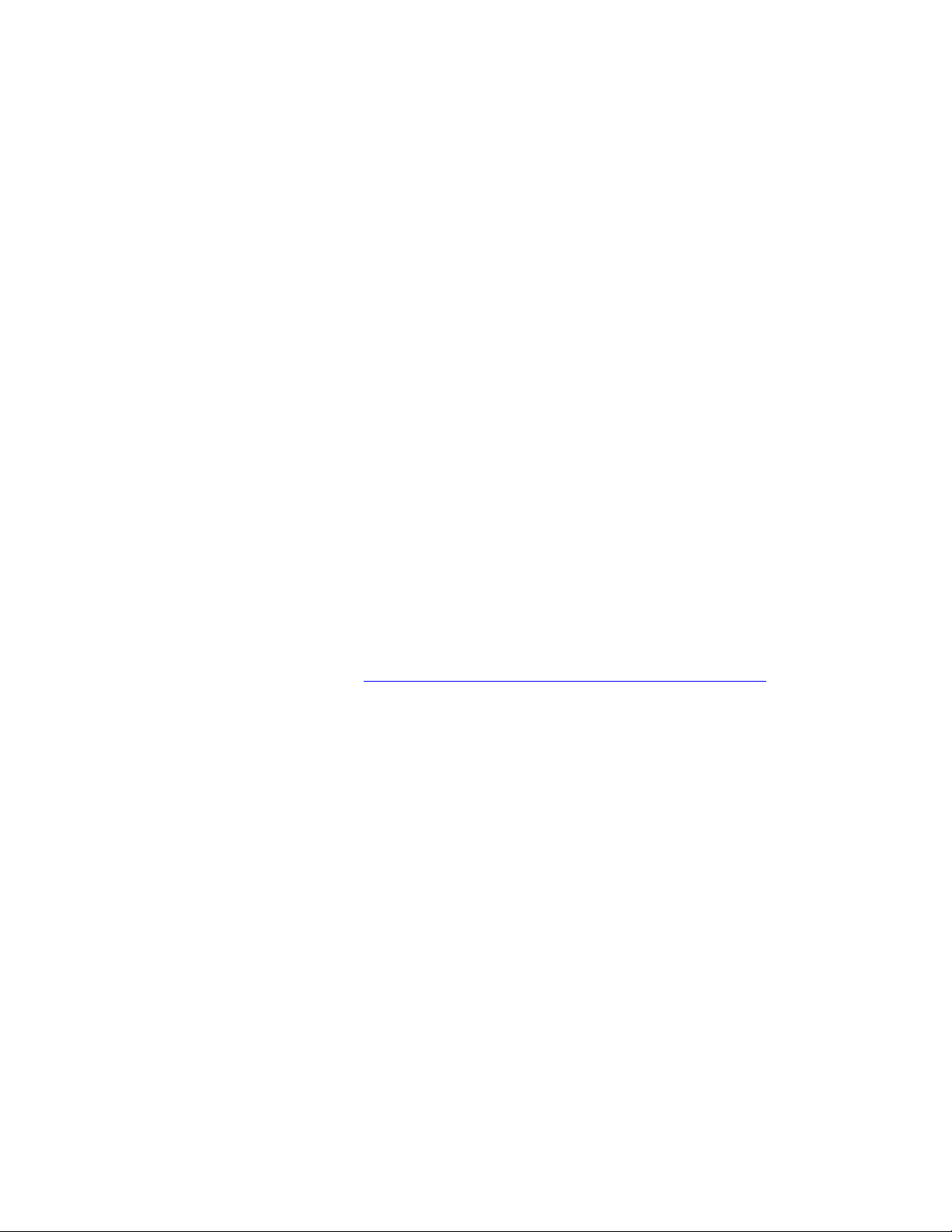
PLEASE READ
We are in no way responsible for the
contents of the manual. We do not guarantee
its accuracy and we do not make any claim
of copyright. The copyright remains the
property of their respective owners.
Visit the site to read the latest projector
news and reviews, read and comment on
projector specifications, download user
manuals and much more.
Page 2
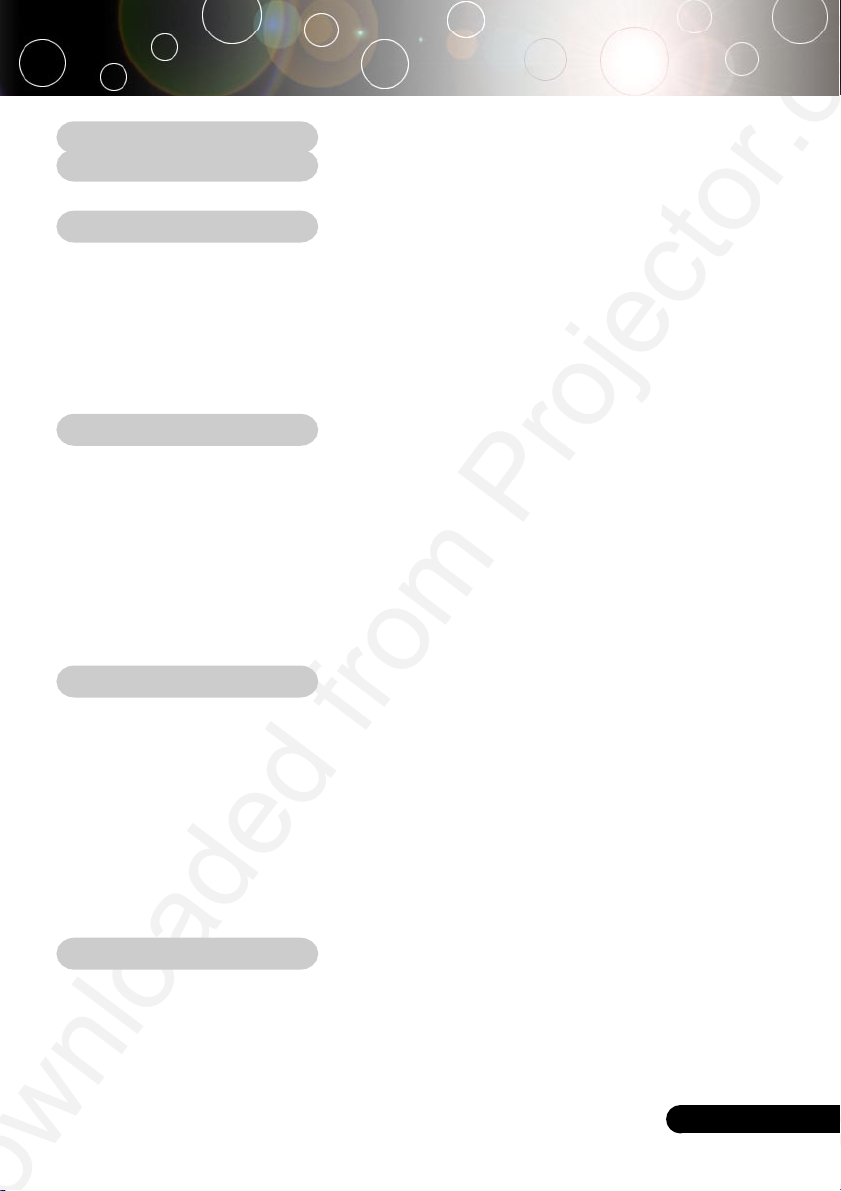
Table of Contents
Table of Contents ....................................................................................... 1
Usage Notice .............................................................................................. 2
Precautions ......................................................................................................... 2
Introduction ................................................................................................ 4
Product Features ................................................................................................ 4
Package Overview ............................................................................................. 5
Product Overview ................................................................................................ 6
Main Unit ........................................................................................................................ 6
Control Panel ................................................................................................................ 7
Connection Ports .......................................................................................................... 8
Remote Control ............................................................................................................. 9
Installation ............................................................................................... 10
Connecting the Projector .................................................................................. 10
Powering On/Off the Projector .......................................................................... 11
Powering On the Projector ......................................................................................... 11
Powering Off the projector .......................................................................................... 12
Warning Indicator ....................................................................................................... 12
Adjusting the Projected Image ......................................................................... 13
Adjusting the Projector Image Height ........................................................................ 13
Adjusting the Projector Zoom / Focus ....................................................................... 14
Adjusting Projected Image Size ................................................................................. 14
User Controls ............................................................................................ 15
Control Panel & Remote Control ..................................................................... 15
On-Screen Display Menus ............................................................................... 18
How to operate ............................................................................................................ 18
Language ..................................................................................................................... 19
Image-I ......................................................................................................................... 20
Image-II (Computer Mode) ......................................................................................... 22
Image-II (Video Mode) ................................................................................................ 24
Audio ............................................................................................................................ 26
Management ................................................................................................................ 27
Lamp Setting ............................................................................................................... 29
Appendices .............................................................................................. 30
Troubleshooting ............................................................................................... 30
Replacing the lamp .......................................................................................... 34
Compatibility Modes ........................................................................................ 35
Ceiling Mount Installation ................................................................................. 36
... English
1
Page 3
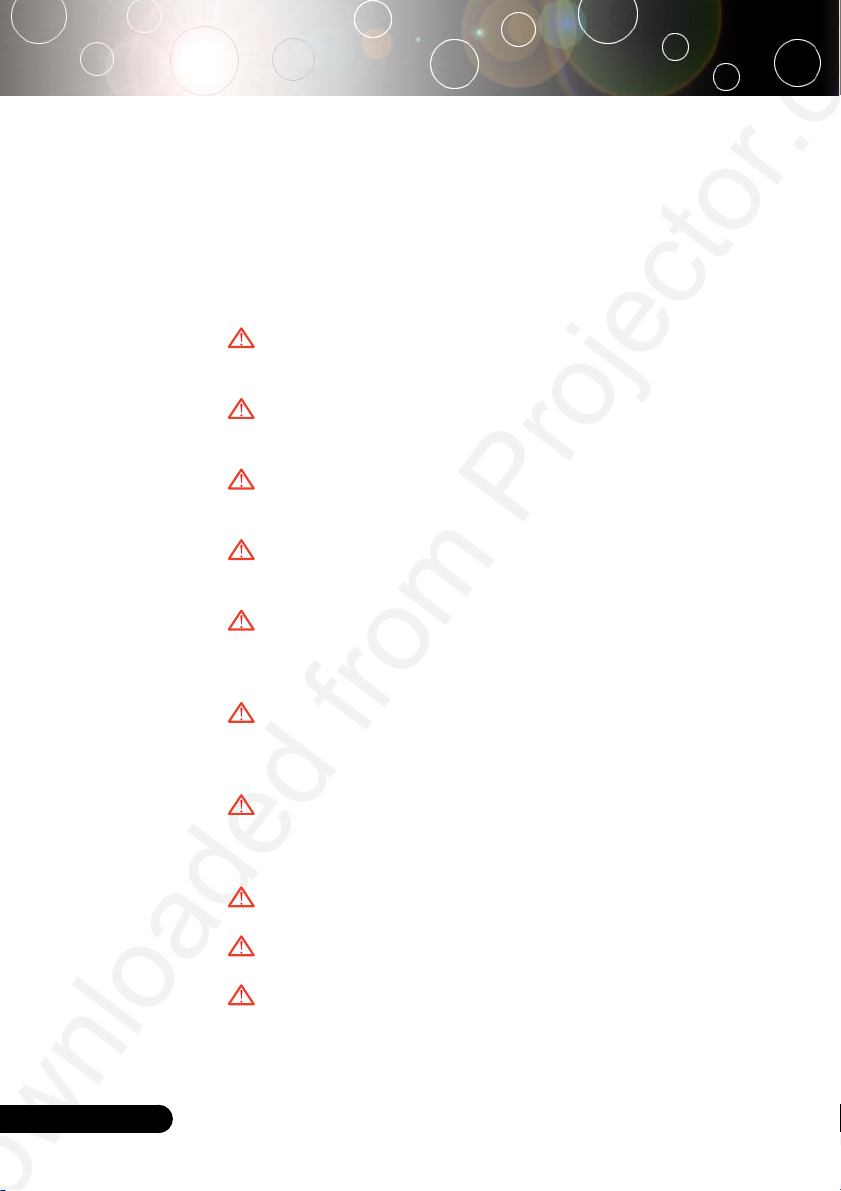
Usage Notice
Precautions
Follow all warnings, precautions and maintenance as recommended in this user’s guide to maximize the life of your
unit.
Warning- Do not look into the projector’s lens when the lamp is
on. The bright light may hurt your eyes.
Warning- To reduce the risk of fire or electric shock, do not
expose this product to rain or moisture.
Warning- Please do not open or disassemble the product as this
may cause electric shock.
Warning- When changing the lamp, please allow unit to cool
down, and follow all changing instructions.
Warning- This product will detect the life of the lamp itself.
Please be sure to change the lamp when it shows
warning messages.
English ...
Warning- Reset the “Lamp Reset” function from the On Screen
Display “Lamp Setting” menu after replacing the lamp
module (refer to page 29).
Warning- When switching the projector off, please ensure the
projector completes its cooling cycle before
disconnecting power.
Warning- Turn on the projector first and then the signal sources.
Warning- Do not use lens cap when projector is in operation.
Warning- When the lamp reaches the end of its life, it will burn
out and may make a loud popping sound. If this
happens, the projector will not turn back on until the
lamp module has been replaced. To replace the lamp,
follow the procedures listed under “Replacing the
2
Lamp”.
Page 4

Usage Notice
Do:
Turn off the product before cleaning.
Use a soft cloth moistened with mild detergent to clean the
display housing.
Disconnect the power plug from AC outlet if the product is not
being used for a long period of time.
Don’t:
Block the slots and openings on the unit provided for
ventilation.
Use abrasive cleaners, waxes or solvents to clean the unit.
Use under the following conditions:
- In extremely hot, cold or humid environments.
- In areas susceptible to excessive dust and dirt.
- Near any appliance that generates a strong magnetic field.
- Place in direct sunlight.
... English
3
Page 5
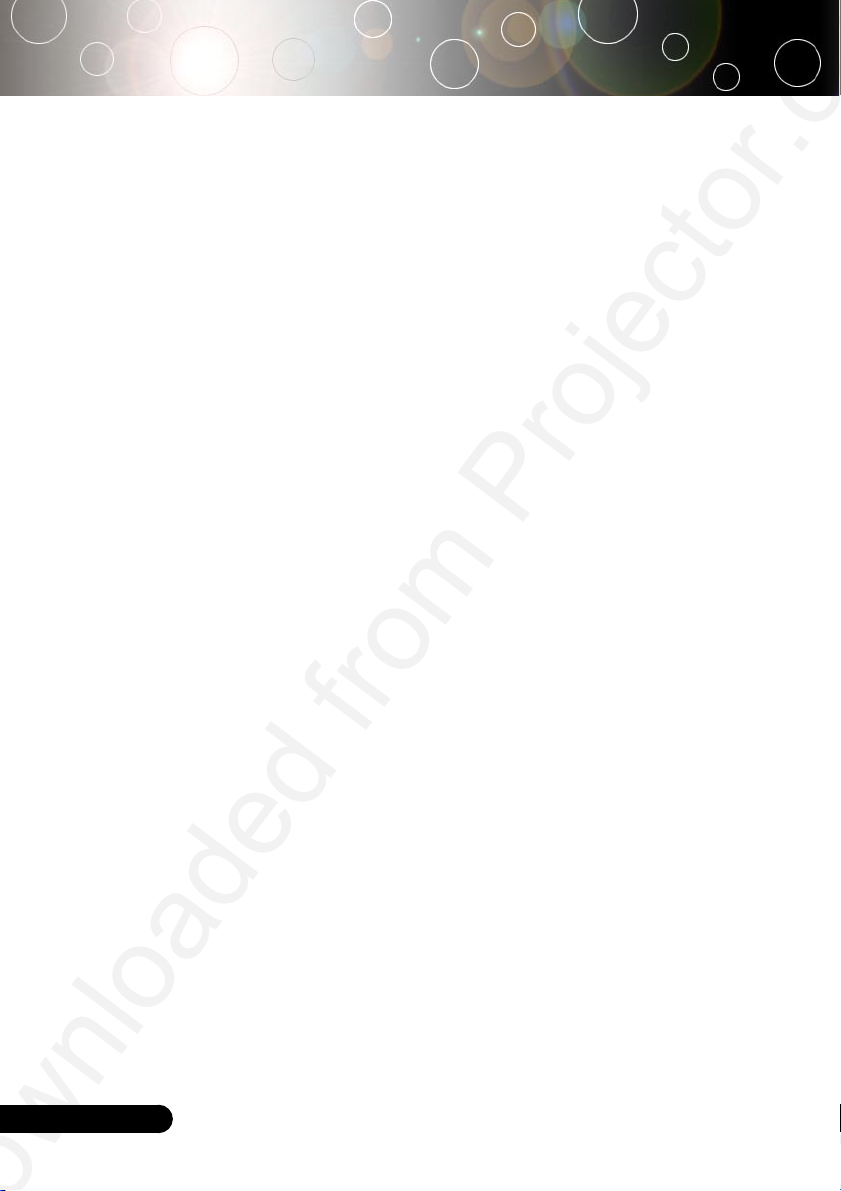
Introduction
Product Features
This product is an SVGA single chip 0.55” DLPTM projector.
Outstanding features include:
True SVGA, 800 x 600 addressable pixels
Single chip DLPTM technology
NTSC/NTSC4.43/PAL/PAL-M/PAL-N/SECAM and
HDTV compatible (480i/p, 576i/p, 720p, 1080i)
High-tech DVI connection for digital signal with HDCP
function and supports 480p, 576p, 720p and 1080i
Full function remote control
User friendly multilingual on screen display menu
Advanced digital keystone correction and high
quality full screen image re-scaling
English ...
User friendly control panel
SXGA compression and VGA, SVGA re-sizing
Mac compatible
4
Page 6

Introduction
Package Overview
This projector comes with all the items shown below. Check
to make sure your unit is complete. Contact your dealer
immediately if anything is missing.
Projector with lens cap
Composite Video Cable
2.0m
2 x Battery
Documents :
User’s Guide
;
Quick Start Card
;
Warranty Card
;
Power Cord 1.8m VGA Cable 1.8m
Audio Cable Jack/Jack
1.8m
Carrying Case
Remote Control
SCART RGB Adaptor
(For European Use Only)
... English
5
Page 7

Introduction
Product Overview
Main Unit
1
3
6
4
2
5
9
English ...
6
7
8
1. Focus Ring
2. Zoom Ring
3. Zoom Lens
4. Elevator Button
5. Elevator Foot
6. Remote Control Receiver
7. Connection Ports
8. Power Socket
9. Control Panel
6
Page 8
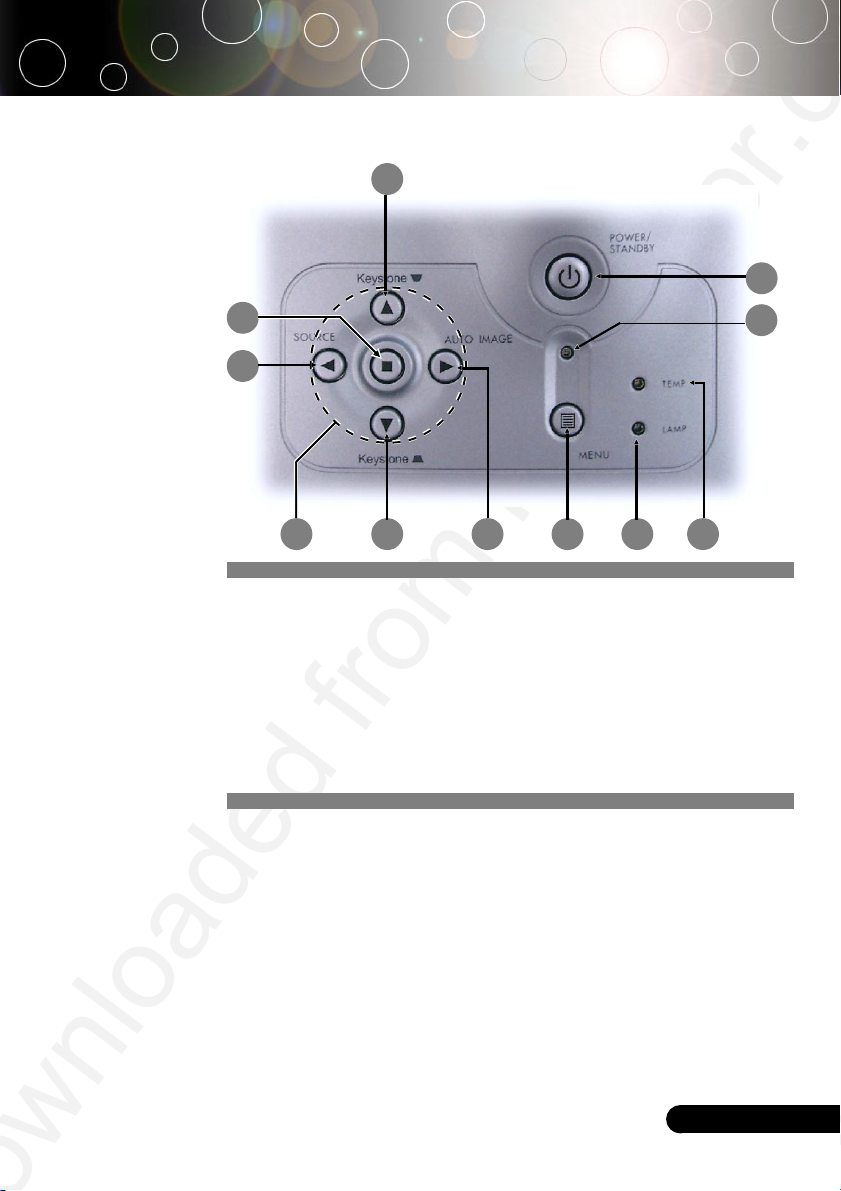
Control Panel
10
Introduction
4
9
5
8 7
1. Temp Indicator LED
2. Lamp Indicator LED
3. Power Indicator LED
4. Power/Standby
5. Source
6. Auto Image
7. Menu (On/Off)
8. Four Directional Select Keys
9. Enter
10. Keystone Correction
10
3
2
1 6
... English
7
Page 9
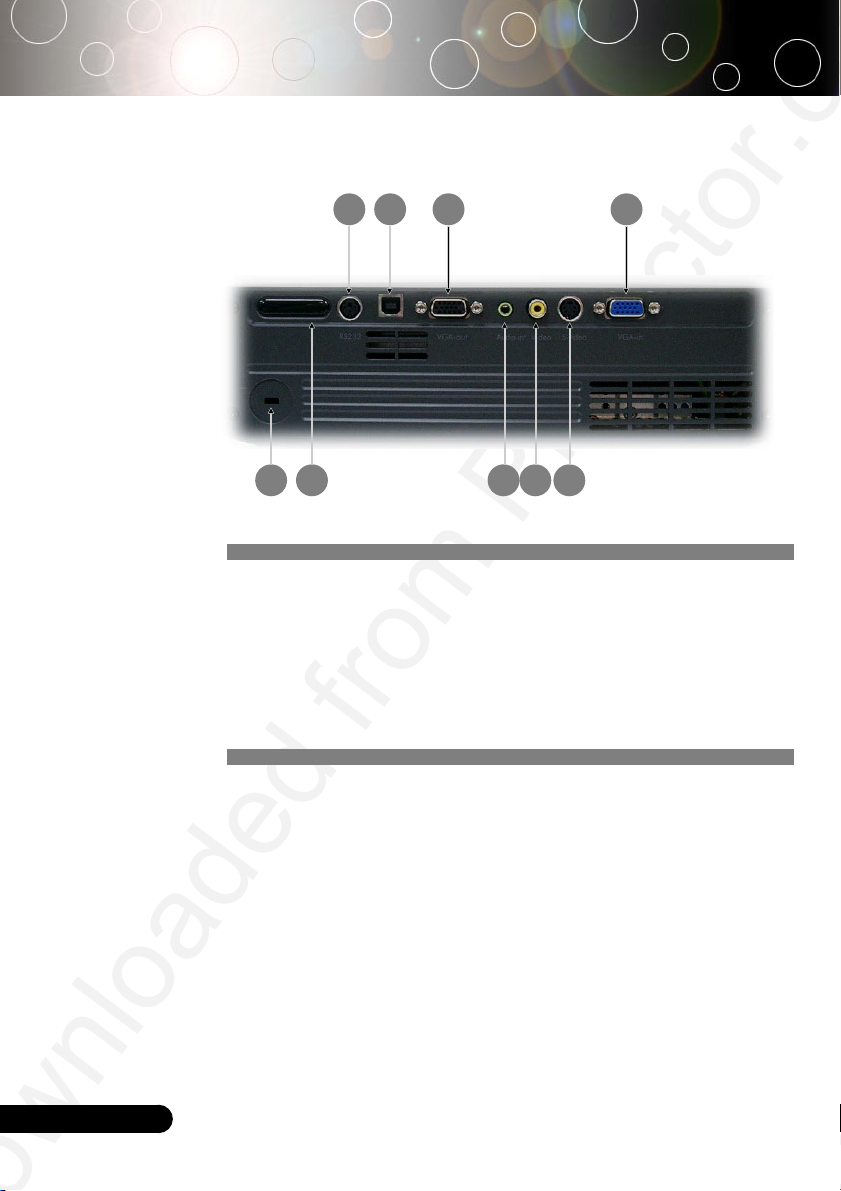
Introduction
Connection Ports
9 8
1
1. KensingtonTM Lock Port
2. PC Analog Signal/HDTV/Component Video Input Connector
3. Monitor Loop-through Output Connector
4. USB Input Connector
5. RS232 Input Connector
6. S-Video Input Connector
7. Composite Video Input Connector
8. Audio Input Connector
9. Remote Control Receiver
2 3 4 5
6
7
English ...
8
Page 10

Remote Control
Introduction
1
2
3 7
4
15
6
8
9
10 5
11
12
13
14
1. Transmit Indicator Light
2. Power
3. Re-Sync
4. Volume ( + / - )
5. Reset
6. Mute
7. Freeze
8. Page Up / Page Down
9. Keystone Correction
10. Menu
11. Four Directional Select Keys
12. Enter
13. VGA Source
14. S-Video Source
15. Composite Video Source
... English
9
Page 11
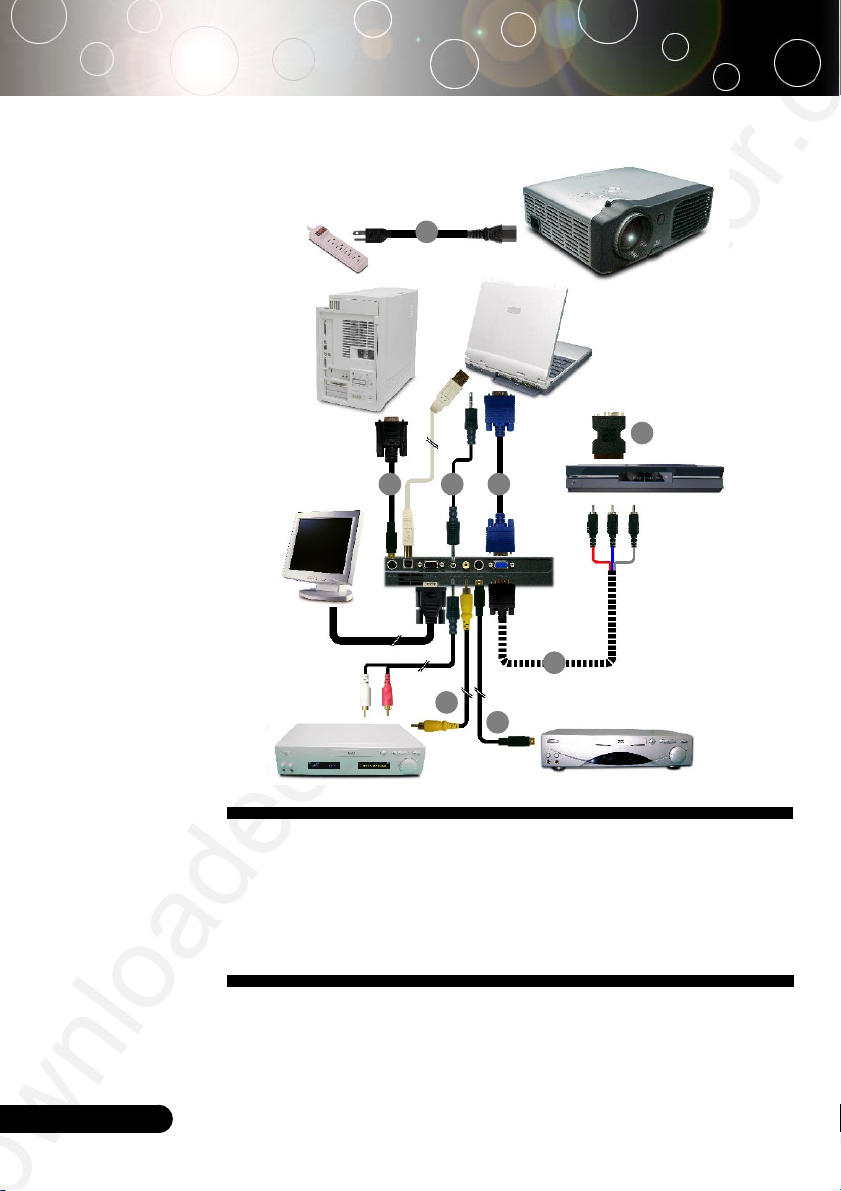
Installation
Connecting the Projector
1
USB
RGB
RS232
2
58
7
Video Output
1. ................................................................................................................... Power Cord
2. .................................................................................................................... VGA Cable
3. ............................................................................................. Composite Video Cable
4. ................................................. SCART RGB Adaptor (For European Use Only)
5. .............................................................................................. Audio Cable Jack/Jack
6. ...................................................................... S-Video Cable (Optional Accessory)
7. ....................... D-Sub to RCA Cable for HDTV/Component (Optional Accessory)
8. ............................................................................. RS232 Cable (Optional Accessory)
3
6
S-Video Output
4
DVD Player,
Settop Box,
HDTV receiver
English ...
To ensure the projector works well with your computer, please
set the display mode of your graphic card less than or equal to
800 X 600 resolution. Make sure the timing of the display mode
is compatible with the projector. Refer to the “Compatibility
Modes” section on page 35.
10
Page 12

Installation
Powering On/Off the Projector
Powering On the Projector
Quick Menu
Select language
Press Enter to Set
Turn on the
projector first and then
the signal sources.
1. Remove the lens cap.
2. Ensure that the power cord and signal cable are securely
connected. The Power LED will flash green.
3. Turn on the lamp by pressing “Power/Standby” button on
the control panel.n And the Power LED will turn green.
The first time you use the projector, you can select your
prefered language from quick menu after the startup
screen display.
4. Turn on your source (computer, notebook, video player,
etc.). The projector will detect your source automatically.
If the screen displays “No Signal”, please make sure the signal
cables are securely connected.
If you connect multiple sources at the same time, use the “Source”
button on the control panel to switch.
1
Power/Standby
... English
11
Page 13

Installation
Powering Off the Projector
1. Press the “Power/Standby” button to turn off the projector
lamp, you will see a message “Power off the lamp? Picture
Mute” displayed on the projector’s screen. Press the “Power/
Standby” button again to confirm, otherwise the message will
disappear after 5 seconds.
Please note that if the key is pressed instead, the projector
will enter the “Picture Mute” mode and no image will be
displayed. To exit the “Picture Mute” mode, press the
“Power/Standby” button again.
2. The cooling fans continue to operate for about 60 seconds for
cooling cycle and the Power LED will turn green. When the
Power LED begins flashing, the projector has entered standby
mode.
If you wish to turn the projector back on, you must wait until
the projector has completed the cooling cycle and has entered
standby mode. Once in standby mode, simply press “Power/
Standby” button to restart the projector.
3. Disconnect the power cord from the electrical outlet and the
projector.
4. Do not turn on the projector immediately following a power
off procedure.
English ...
12
Warning Indicator
When the “LAMP” indicator lights solid red, the projector will
automatically shut itself down. Please contact your local reseller or
service center.
When the “TEMP” indicator lights solid red for about 20 seconds,
it indicates the projector has been overheated. You will see a
message “Projector Overheated. Lamp will automatically turn off
soon.” on the on-screen display. The projector will automatically
shut itself down.
Under normal conditions, the projector can be switched on again
after it has cooled down. If the problem persists, you should contact
your local dealer or our service center.
When the “TEMP” indicator flashs red for about 10 seconds, you
will see a message “Fan fail. Lamp will automatically turn off soon.
” on the on-screen display. Please contact your local dealer or our
service center.
Page 14

Installation
Adjusting the Projected Image
Adjusting the Projector Image Height
The projector is equipped with an elevator foot for adjusting
the image height.
To raise the image:
1. Press the elevator button n.
2. Raise the image to the desired height angle o, then release
the button to lock the elevator foot into position.
3. Use p to fine-tune the display angle.
To lower the image:
1. Press the elevator button.
2. Lower the image, then release the button to lock the elevator
foot into position.
3. Use p to fine-tune the display angle.
1
Elevator Button
2
Elevator Foot
3
Tilt Adjusting Wheel
... English
13
Page 15

Installation
Adjusting the Projector Zoom / Focus
You may turn the zoom ring to zoom in or out. To focus the image,
rotate the focus ring until the image is clear. The projector will
focus at distances from 4.9 to 32.8 feet (1.5 to 10.0 meters).
Adjusting Projection Image Size
246.1"(625.0cm)
196.9"(500.0cm)
205.1"
(520.8cm)
164.0"
(416.7cm)
172.2"(437.5cm)
123.0"(312.5cm)
143.5"
(364.6cm)
102.5"
(260.4cm)
73.8"(187.5cm)
61.5"
(156.3cm)
36.9" (93.8cm)
30.8"
(78.1cm)
Zoom Ring
Focus Ring
English ...
14
Screen
(Diagonal)
Screen
Size
Max. 36.9"(93 .8cm) 73.8"(18 7.5cm) 123.0"(312.5cm) 172.2"(437.5cm) 196.9"(500.0cm) 246.1"(625.0cm)
Min. 30.8"(78.1cm) 61.5"(156.3cm) 102.5"(260.4cm) 143.5"(364.6cm) 164.0"(416.7cm) 205.1"(520.8cm)
Distance
Max.(WxH)
Min.(WxH)
29.52" x 22. 14"
(75.0 x 56 .3cm)
24.64" x 18. 48"
(62.5 x 46 .9cm)
4.92'(1.5m) 9.84'(3.0m) 16.40 '(5.0m) 22.97'(7.0m) 26.25' (8.0m) 32.81'(10.0m)
59.04" x 44. 28"
(150.0 x 112.5cm)
49.20" x 36. 90"
(125.0 x 93.8cm)
98.40" x 73. 80"
(250.0 x 187. 5cm)
82.00" x 61. 50"
(208.3 x 156. 2cm)
This graph is for user’s reference only.
137.76" x 103.32"
(350.0 x 262. 5cm)
114.80" x 86 .10"
(291.7 x 218. 8cm)
4.92'
(1.5m)
9.84'
(3.0m)
16.40'
(5.0m)
22.97'
(7.0m)
26.25'
(8.0m)
32.81'
(10.0m)
157.52" x 118.14"
(400.0 x 300. 0cm)
131.20" x 98.40"
(333.4 x 250. 0cm)
196.88" x 147.66"
(500.0 x 375. 0cm)
164.08" x 123.06"
(416.6 x 312. 5cm)
Page 16
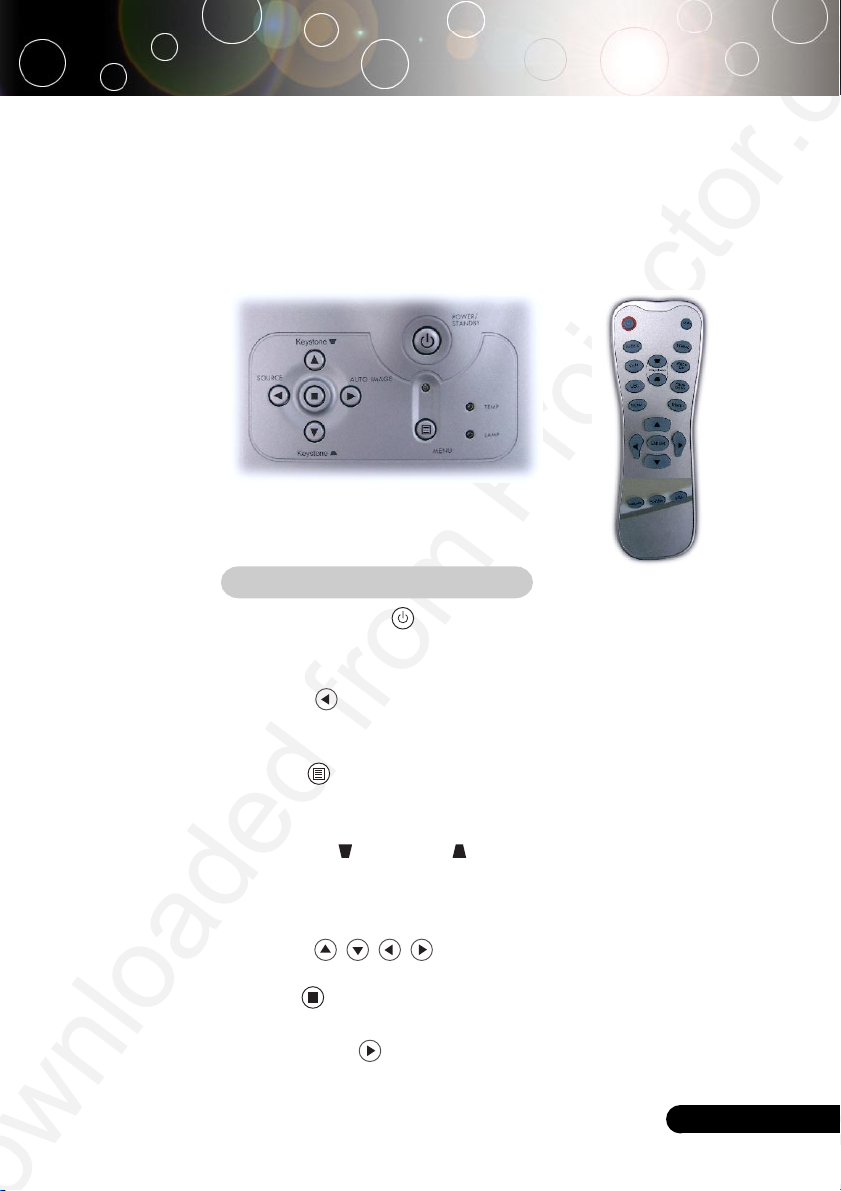
User Controls
Control Panel & Remote Control
There are two ways for you to control the functions: Remote
Control and Control Panel.
Remote ControlControl Panel
Using the Control Panel
Power/Standby
Refer to the “Power On/Off the Projector” section on pages
4
11-12.
Source
Press “Source” to choose RGB, Component-p, Component-i,
4
S-Video, Composite Video and HDTV sources.
Menu
Press “Menu” to launch the on screen display (OSD) menu.
4
To exit OSD, press “Menu” again.
Keystone /Keystone
Adjusts image distortion caused by tilting the projector (±16
4
degrees).
Four Directional Select Keys
Use to select items or make adjustments to
4
your selection.
Enter
Confirm your selection of items.
4
Auto Image
Automatically synchronizes the projector to the input source.
4
... English
15
Page 17
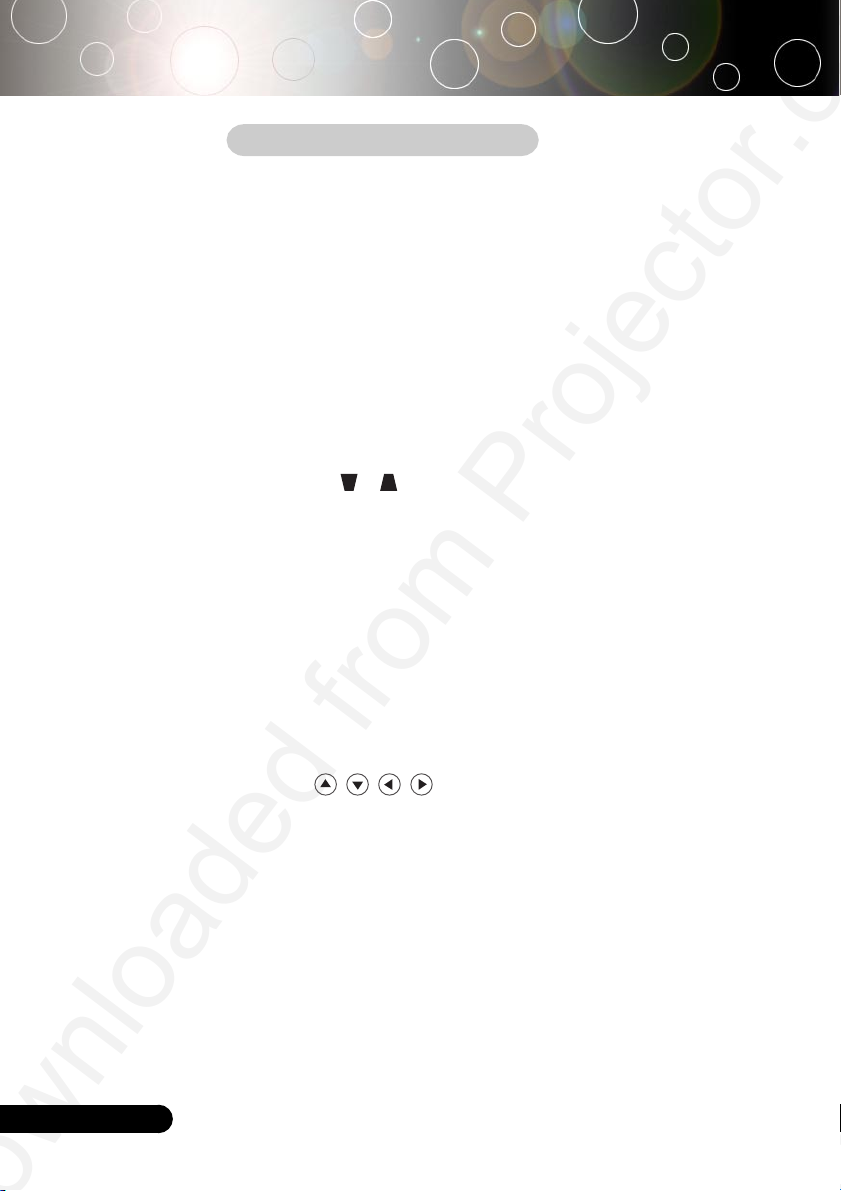
English ...
User Controls
Using the Remote Control
Power/Standby
Refer to the “Power On/Off the Projector” section on pages
4
11-12.
Re-Sync
Automatically synchronizes the projector to the input source.
4
Volume + / - (Vol+/Vol-)
Increases/decreases speaker volume.
4
Reset
Changes the adjustments and settings to the factory default
4
value.
Mute
Momentarily turns off the audio and video.
4
Keystone /
Adjusts image distortion caused by tilting the projector (±16
4
degrees).
Page Up (Computer mode only)
Use this button to page up. This function is only available
4
when the projector is connected to a computer via an USB cable.
Page Down (Computer mode only)
Use this button to page down. This function is only available
4
when the projector is connected to a computer via an USB cable.
Freeze
Press “Freeze” to pause the screen image.
4
Four Directional Select Keys
Use to select items or make adjustments to
4
your selection.
Menu
Press “Menu” to launch the on screen display menu. To exit
4
OSD, press “Menu” again.
Enter
Confirm your selection of items.
4
VGA
Press “VGA” to choose Analog RGB, component and HDTV
4
source.
S-Video
Press “S-Video” to choose S-Video source.
4
Composite
16
Page 18
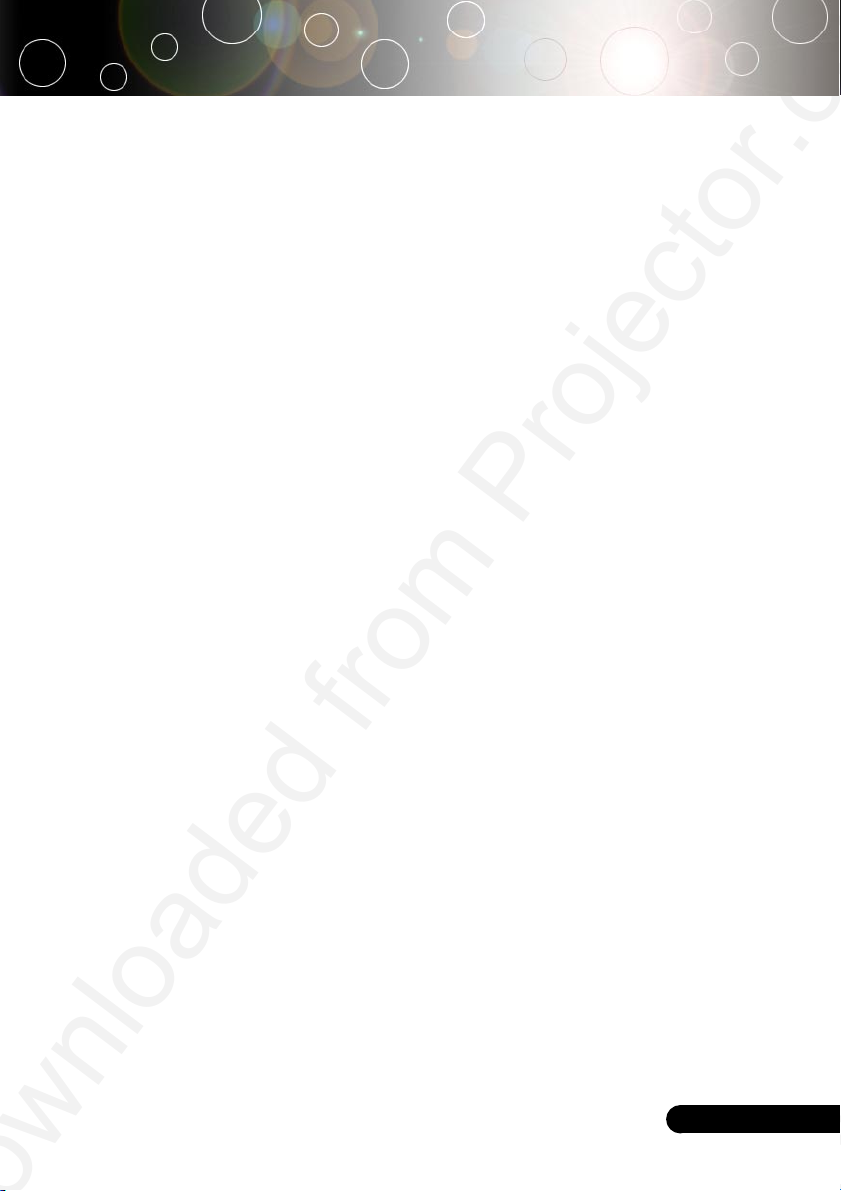
User Controls
Press “composite” to choose Composite video source.
4
... English
17
Page 19

User Controls
On Screen Display Menus
The Projector has multilingual On Screen Display menus
that allow you to make image adjustments and change a
variety of settings. The projector will automatically detect
the source.
How to operate
1. To open the OSD menu, press “Menu” on the Remote Control or
Control Panel.
2. When OSD is displayed, use keys to select any item in the
main menu. While making a selection on a particular page, press
“Enter ” key to enter sub menu.
3. Use keys to select the desired item and adjust the
settings by
4. Select the next item to be adjusted in the sub menu and adjust as
described above.
key.
English ...
18
5. Press “Menu” to confirm, and the screen will return to the main
menu.
6. To exit, press “Menu”again. The OSD menu will close and the
projector will automatically save the new settings.
Main Menu
Language Management Lamp Setting
Image-I Image-II Audio
Display Mode PC Movie sRGB Game User
Brightness
Contrast
Keystone
Color Press Enter to Set
White Peaking
Color Temp.
Sub Menu
Setting
Page 20
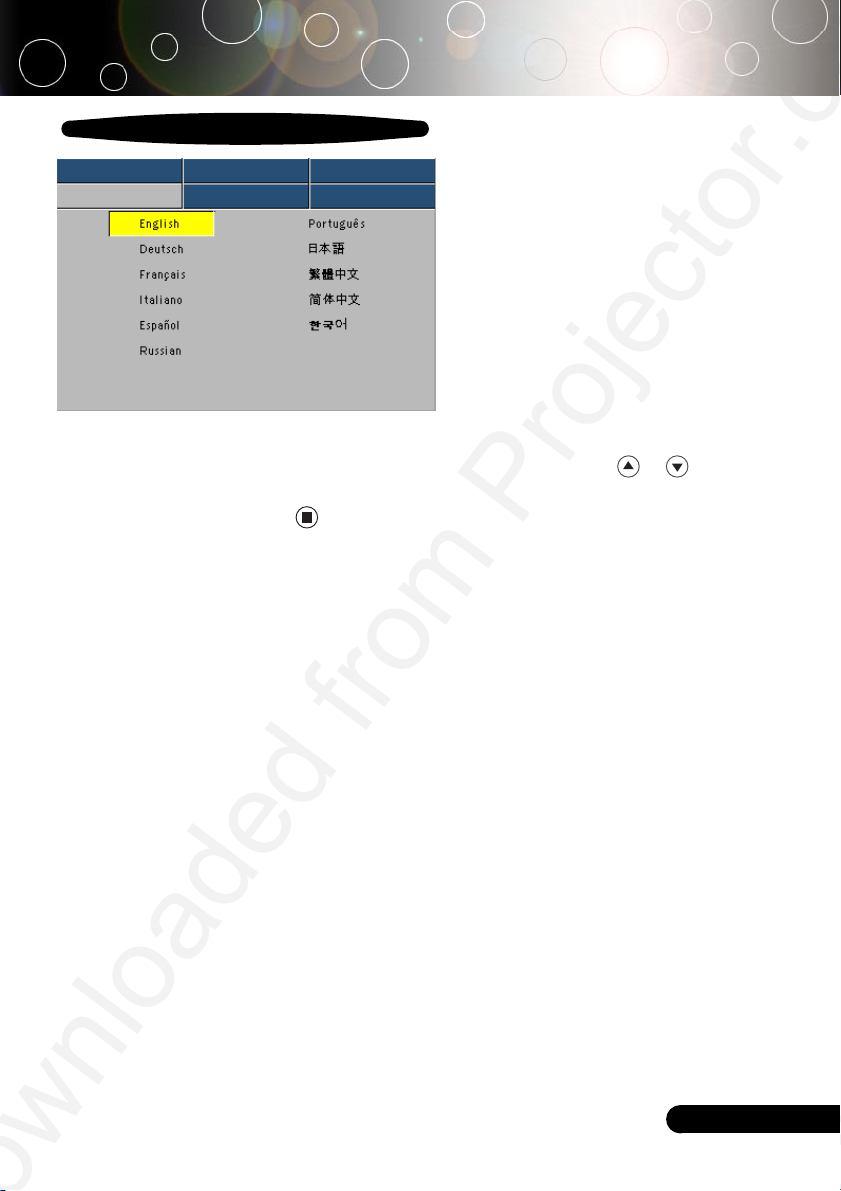
Computer / Video Mode
Image-I Image-II Audio
Language Management Lamp setting
Language
Choose the multilingual OSD menu . Use the or key to select
your prefered language.
Press
“Enter” to finalize the selection.
User Controls
Language
... English
19
Page 21
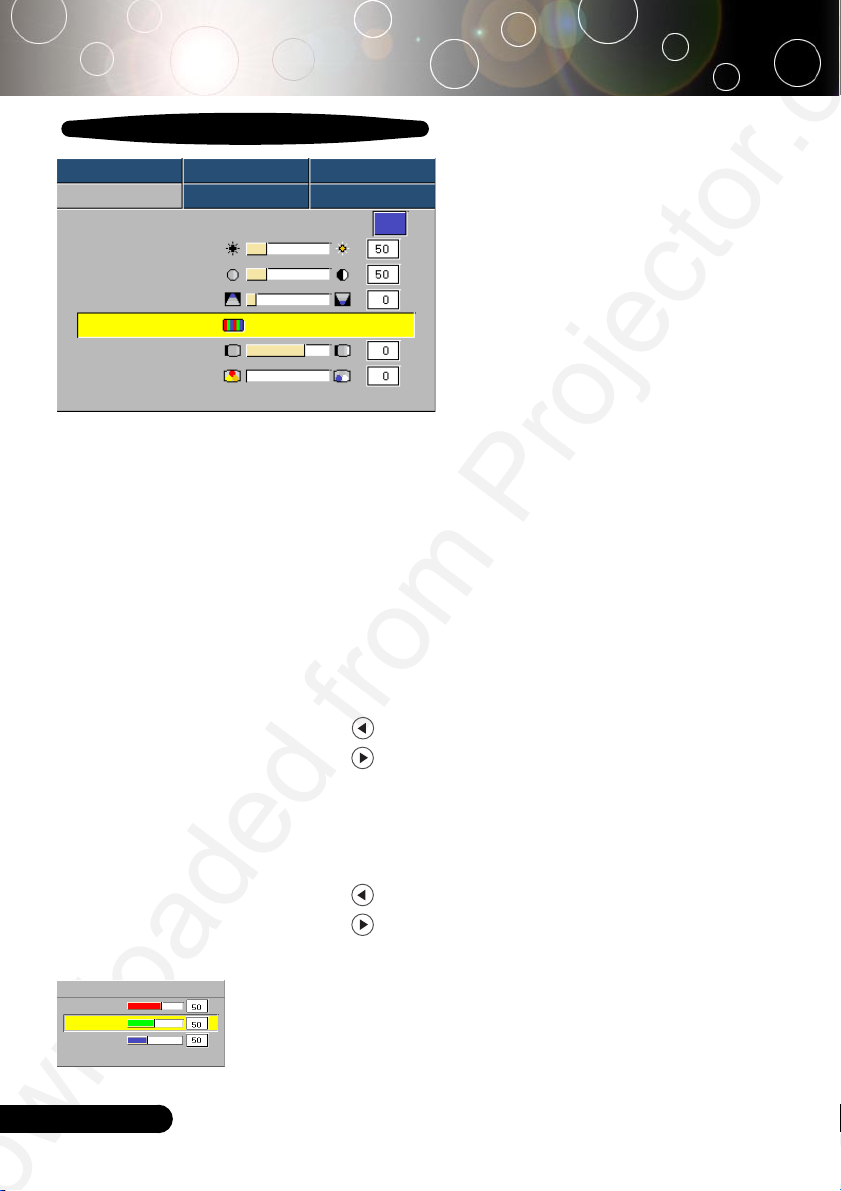
User Controls
Computer / Video Mode
Language Management Lamp setting
Image-I Image-II Audio
Display Mode PC Movie sRGB Game User
Brightness
Contrast
Keystone
Color Press Enter to Set
White Peaking
Color Temp.
Display Mode
There are many factory presets optimized for various types of
images.
PC : For computer or notebook.
4
Movie : For home theater.
4
Game : For game.
4
sRGB : For PC standard color.
4
User : Memorize user’s settings.
4
Brightness
Adjust the brightness of the image.
Press the to darken image.
4
Press the to lighten the image.
4
Contrast
The contrast controls the degree of difference between the lightest
and darkest parts of the picture. Adjusting the contrast changes
the amount of black and white in the image.
Press the to decrease the contrast.
4
Press the to increase the contrast.
4
Keystone (Keystone Correction)
Red
Color
Green
Blue
Exit
Adjust image distortion caused by tilting projector. (±16 degrees)
Color
Press “Enter” to adjust the red, green and blue colors.
Image-I
English ...
20
Page 22
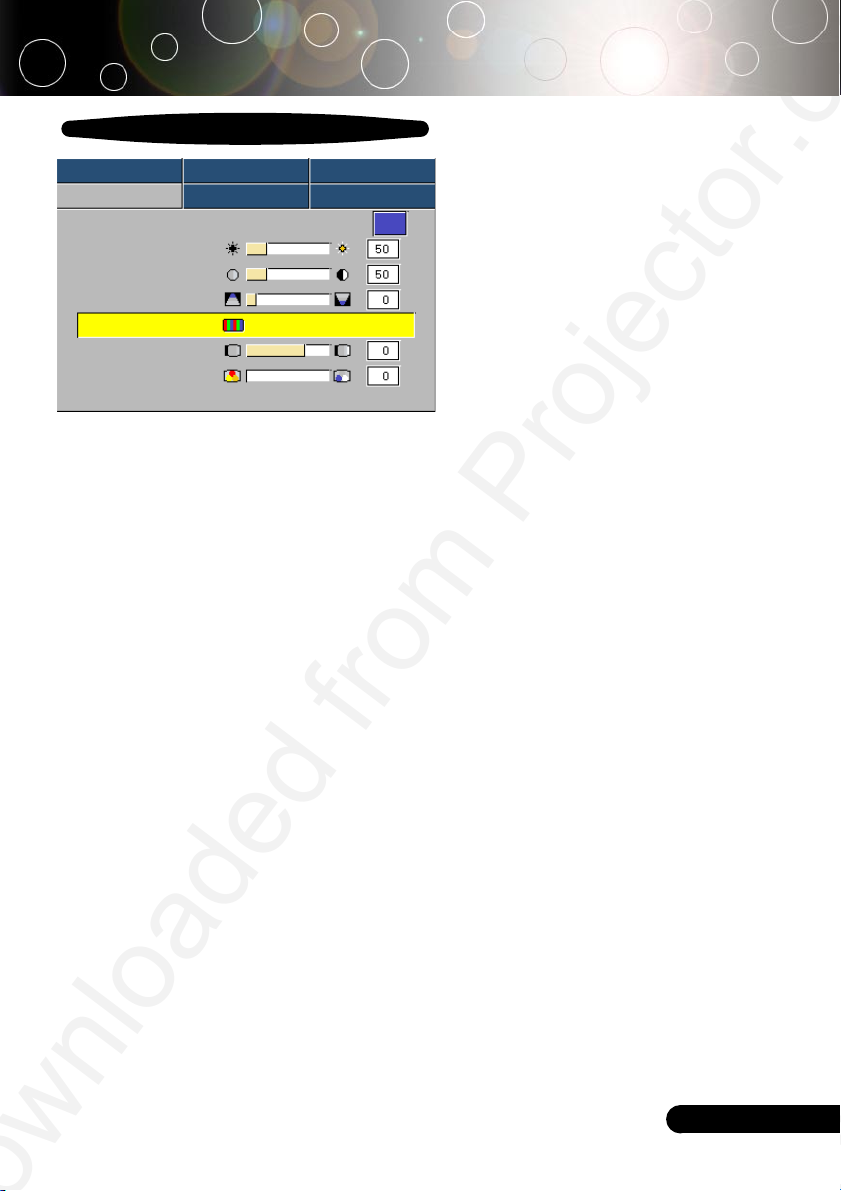
Computer / Video Mode
Language Management Lamp setting
Image-I Image-II Audio
Display Mode PC Movie sRGB Game User
Brightness
Contrast
Keystone
Color Press Enter to Set
White Peaking
Color Temp.
White Peaking
Use the white peaking control to set the white peaking level of
DMD chip. 0 stands for minimal peaking, and 10 stands for
maximum peaking. If you prefer a stronger image, adjust towards
the maximum setting. For a smooth and more natural image,
adjust towards the minimum setting.
Color Temp.
Adjust the color temperature. At higher temperature, the screen
looks colder; at lower temperature, the screen looks warmer.
User Controls
Image-I
... English
21
Page 23

User Controls
Computer Mode
Language Management Lamp setting
Image-I Image-II Audio
Frequency
Tracking
H. Position
V. Position
Degamma
Aspect Ratio
16:9 Image Position Press Enter to Set
Frequency
“Frequency”changes the display data frequency to match the
frequency of your computer’s graphic card. If you experience a
vertical flickering bar, use this function to make an adjustment.
Tracking
“Tracking” synchronizes the signal timing of the display with the
graphic card. If you experience an unstable or flickering image, use
this function to correct it.
H.Position (Horizontal Position)
Press the to move the image left.
4
Press the to move the image right.
4
V. Position (Vertical Position)
Press the to move the image down.
4
Press the to move the image up.
4
Degamma
This allows you to choose a degamma table that has been finetuned to bring out the best image quality for the input.
Aspect Ratio
Use this function to choose your desired aspect ratio.
4
4
4:3 : The input source will be scaled to fit the projection
screen.
16:9 : The input source will be scaled to fit the width of the
screen.
Image-II
(Computer Mode)
English ...
22
Page 24
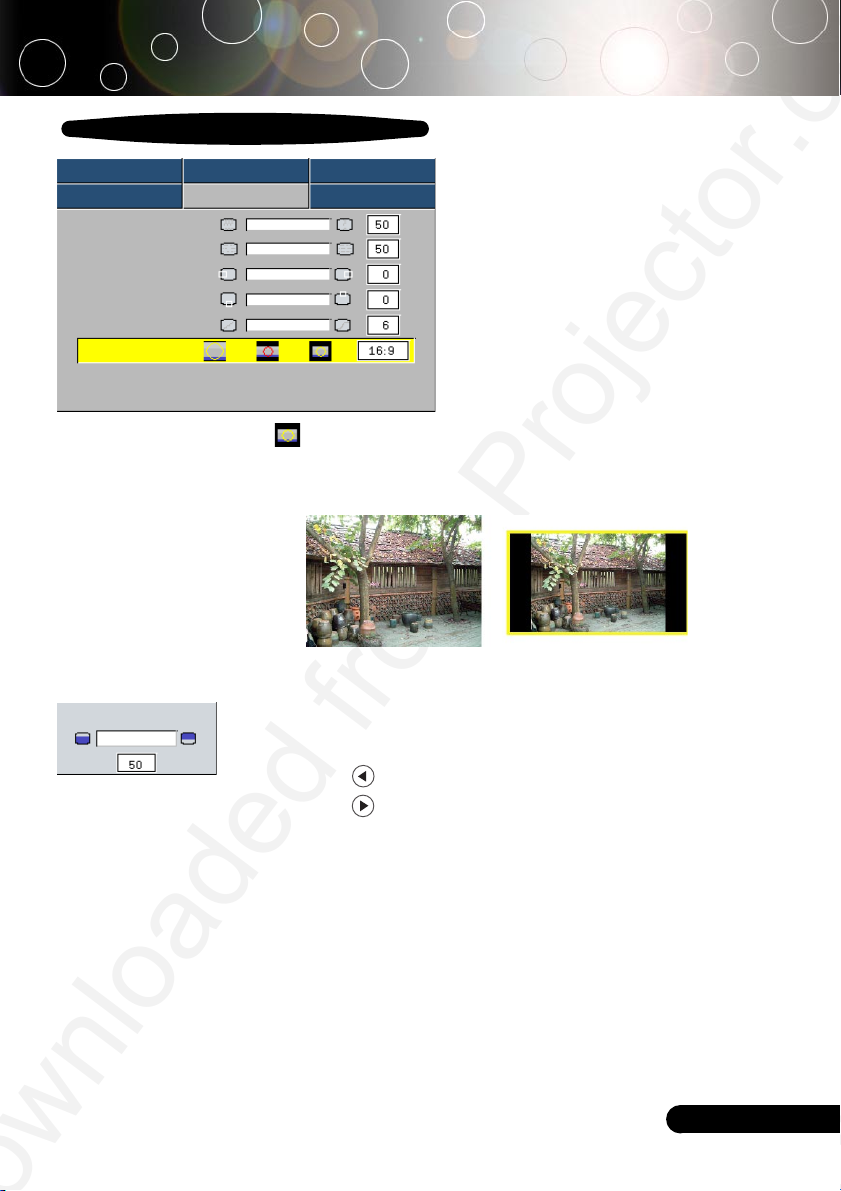
Computer Mode
Language Management Lamp setting
Image-I Image-II Audio
Frequency
Tracking
H. Position
V. Position
Degamma
Aspect Ratio
16:9 Image Position Press Enter to Set
Image-II
(Computer Mode)
16:9 Image Position
4
Window: When a 4:3 image is bigger than a 16:9 screen,
select the “Window” mode to fit the image onto the screen
without changing the projection distance.
WindowOriginal Pixel
16:9 Image Position
Adjust the image position to up or down, when you select the
aspect ratio to 16:9.
Press the to move the image down.
4
Press the to move the image up.
4
... English
23
Page 25
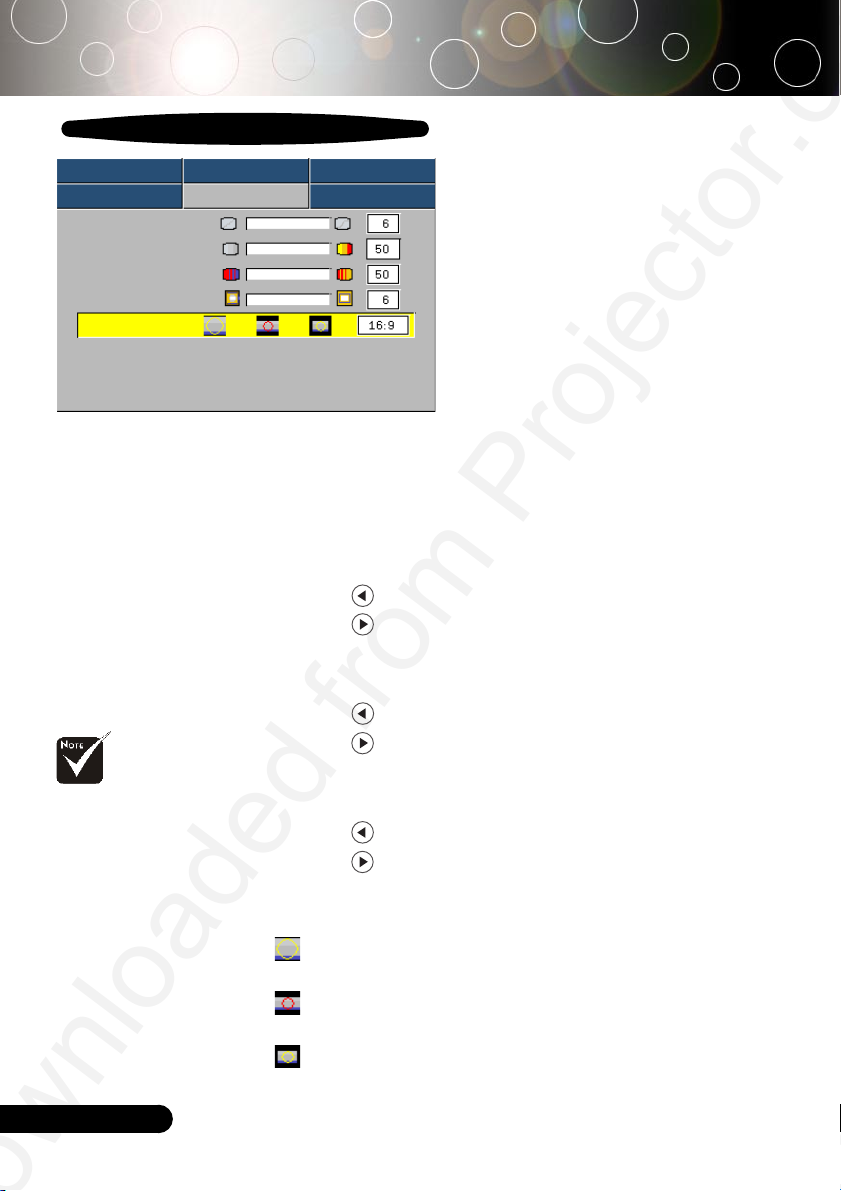
User Controls
Video Mode
Language Management Lamp setting
Image-I Image-II Audio
Degamma
Saturation
Tint
Sharpness
Aspect Ratio
16:9 Image Position Press Enter to Set
Degamma
This allows you to choose a degamma table that has been finetuned to bring out the best image quality for the input.
Saturation
Adjusts a video image from black and white to fully saturated
color.
4
4
Tint
Adjusts the color balance of red and green.
4
4
Sharpness
“Saturation”, “Tint”
and “Sharpness”
function is not
supported under
DVI-D mode.
English ...
24
Adjusts the sharpness of the image.
4
4
Aspect Ratio
Use this function to choose your desired aspect ratio.
4
4
4
Image-II
(Video Mode)
Press the to decrease the amount of color in the image.
Press the to increase the amount of color in the image.
Press the to increase the amount of green in the image.
Press the to increase the amount of red in the image.
Press the to decrease the sharpness.
Press the to increase the sharpness.
4:3 : The input source will be scaled to fit the projection
screen.
16:9 : The input source will be scaled to fit the width of the
screen.
Window: When a 4:3 image is bigger than a 16:9 screen,
select the “Window” mode to fit the image onto the screen
without changing the projection distance.
Page 26

Video Mode
Language Management Lamp setting
Image-I Image-II Audio
Degamma
Saturation
Tint
Sharpness
Aspect Ratio
16:9 Image Position Press Enter to Set
16:9 Image Position
16:9 Image Position
Adjust the image position to up or down, when you select the
aspect ratio to 16:9.
Press the to move the image down.
4
Press the to move the image up.
4
User Controls
Image-II
(Video Mode)
WindowOriginal Pixel
... English
25
Page 27

User Controls
Computer/Video Mode
Language Management Lamp setting
Image-I Image-II Audio
Volume
Mute
Volume
Press the to decrease the volume.
4
Press the to increase the volume.
4
Mute
Choose the left icon to turn mute on.
4
Choose the right icon to turn mute off.
4
Audio
English ...
26
Page 28

Computer / Video Mode
Image-I Image-II Audio
Language Management Lamp setting
Menu Location
Projection
Signal Type
Source Lock
High Altitude
Reset
RGB Video
On Off
On Off
Yes No
Menu Location
Choose the Menu location on the display screen.
Projection
User Controls
Management
4
The factory default setting.
4
When you select this function, the projector reverses the image
so you can project behind a translucent screen.
4
When you select this function, the projector turns the image
upside down for ceiling-mounted projection.
4
When you select this function, the projector reverses and turns
the image upside down at same time. You can project from
behind a translucent screen with ceiling mounted projection.
Front-Desktop
Rear-Desktop
Front-Ceiling
Rear-Ceiling
Signal Type
Select signal type RGB or Video surces.
Source Lock
When source lock is turned off, the projector will search for other
signals if the current input signal is lost. When source lock is turned
on, it will continue to search for the “lost signal” after “Source “ is
pressed.
... English
27
Page 29

User Controls
Computer / Video Mode
Image-I Image-II Audio
Language Management Lamp setting
Menu Location
Projection
Signal Type
Source Lock
High Altitude
Reset
RGB Video
On Off
On Off
Yes No
High Altitude
Choose “ON” to turn on High Altitude mode. Operates the fans at
full speed continuously to allow for proper high altitude cooling of
the projector.
Reset
Choose “Yes” to return the display parameters on all menus to
the factory default settings.
Management
English ...
28
Page 30

Computer / Video Mode
Image-I Image-II Audio
Language Management Lamp setting
Lamp Hour
Lamp Reset
Lamp Reminding
ECO Mode On Off
Auto Power Off
Yes No
Yes No
Lamp Hour
Displays the lamp’s elapsed operating time (in hours).
Lamp Reset
Turns the lamp hour counter to 0 hours.
Lamp Reminding
Choose this function to show or to hide the warning message when
the changing lamp message is displayed. The message will show up
30 hours before end of life.
User Controls
Lamp Setting
ECO Mode
Choose “On” to dim the projector lamp which will lower power
consumption and extend the lamp life by up to 130%. Choose ”Off”
to return normal mode.
Auto Power Off
Sets the interval of power-off of the system, if there is no signal
input. (In minutes)
... English
29
Page 31

Appendices
Troubleshooting
If you experience trouble with the projector, refer to
the following information. If the problem persists, please
contact your local reseller or service center.
Problem: No image appears on screen.
Ensure all the cables and power connections are correctly and
4
securely connected as described in the “Installation” section.
Ensure the pins of connectors are not crooked or broken.
4
Check if the projection lamp has been securely installed. Please
4
refer to the “Replacing the lamp” section.
Make sure you have removed the lens cap and the projector is
4
switched on.
Ensure that the “Mute” feature is not enabled.
4
Problem: Partial, scrolling or incorrectly displayed image.
Press the “Re-Sync” button on the Remote Control or press the
4
“Auto Image” button on the Control Panel.
If you use a PC:
4
If the resolution of your computer is higher than 800 x 600.
Follow the steps outlined below to reset the resolution.
For Windows 3.x:
1. In the Windows Program Manager, click the “Windows Setup”
icon in the Main group.
2. Verify that your display resolution setting is less than or equal
to 800 x 600.
For Windows 95,98,2000,XP:
1. Open “My Computer” icon, the “Control Panel” folder, and
then double click on the “Display” icon.
2. Select the “Setting” tab.
3. In the “Desktop Area” you will find the resolution setting.
Verify that the resolution setting is less than or equal to 800 x
600 resolution.
English ...
30
If the projector is still not projecting the whole image, you will
also need to change the monitor display you are using. Refer to
the following steps.
4. Follow the above steps 1-2. Click on the “Advanced Properties”
button.
5. Select the “Change” button under the “Monitor” tab .
Page 32
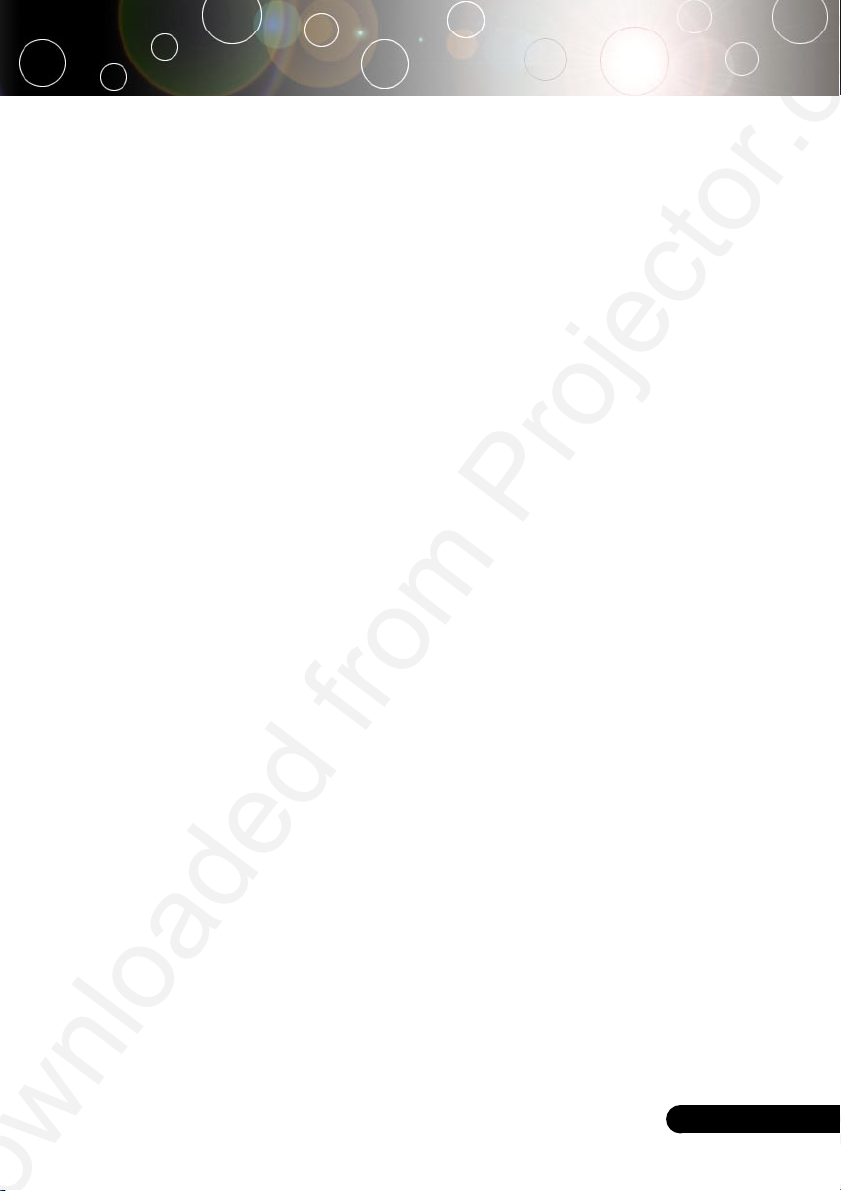
Appendices
6. Click on “Show all devices”. Then select “Standard monitor
types” under the “Manufacturers” box ; choose the resolution
mode you need under the “Models” box.
7. Verify that the resolution setting of the monitor display is less
than or equal to 800 x 600.
If you are using a Notebook PC:
4
1. You are required to implement the above steps of resolution
setting of the computer first.
2. Switch the Notebook PC display to the “external display only”
or “CRT only” mode.
If you experience difficulty in changing resolutions or your
4
monitor freezes, restart all the equipment and the projector.
Problem: The screen of the Notebook or PowerBook computer
is not displaying your presentation.
If you are using a Notebook PC:
4
Some Notebook PCs may deactivate their screens when a second
display device is in use. Refer to your computer’s documentation
for information on how to reactivate the monitor display.
If you are using an Apple PowerBook:
4
In Control Panels, open the PowerBook Display to select Video
Mirroring “On”.
Problem: Image is unstable or flickering
Use “Tracking” to correct it. Refer to page 22.
4
Change the monitor color setting from your computer.
4
Problem: Image has vertical flickering bar
Use “Frequency” to make an adjustment. Refer to page 22.
4
Check and reconfigure the display mode of your graphic card to
4
make it compatible with the product. Refer to page 30.
Problem: Image is out of focus
Adjusts the Focus Ring on the projector lens. Refer to page 14.
4
Make sure the projection screen is between the required distance
4
4.9 to 32.8 feet (1.5 to 10.0 meters) from the projector.
31
... English
Page 33
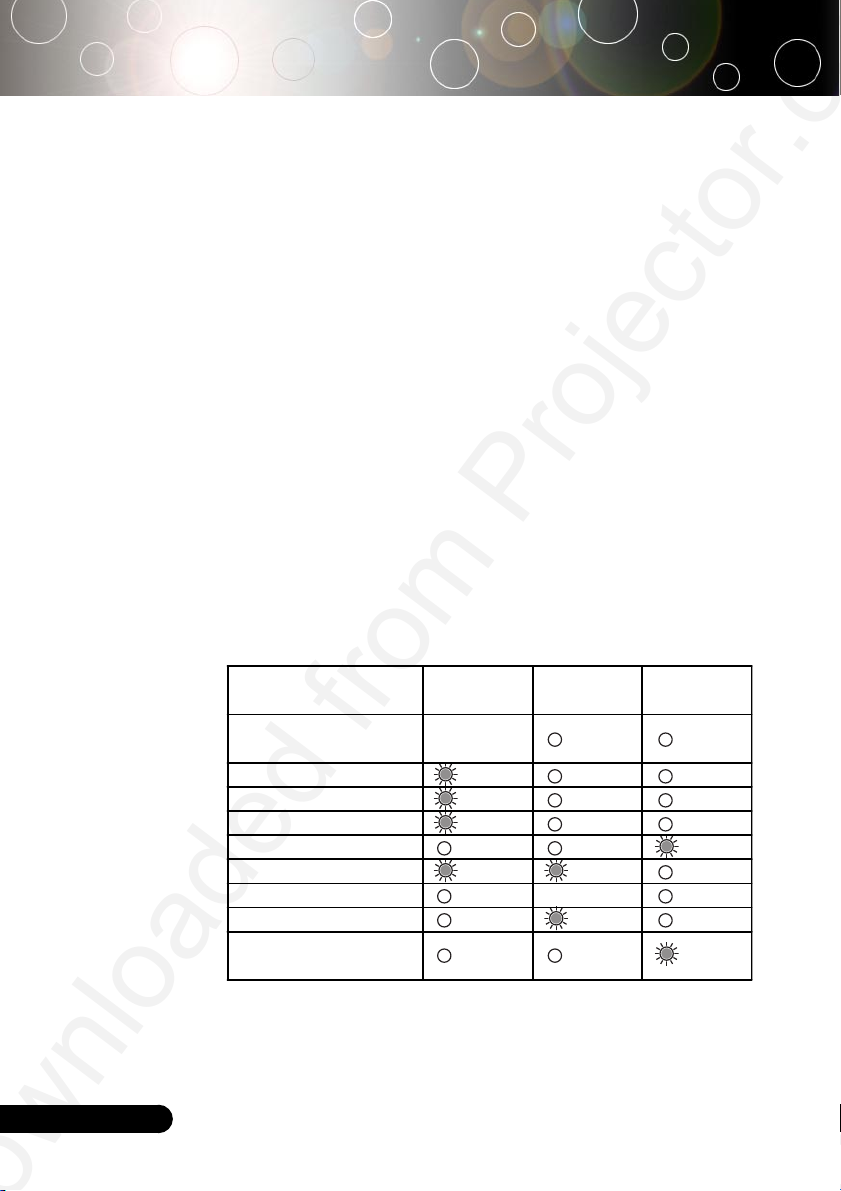
Appendices
Problem: The image is stretched when displaying 16:9 DVD.
The projector automatically detects 16:9 DVD and adjusts the aspect
ratio by digitizing to full screen with 4:3 default setting.
If the image is still stretched, you will also need to adjust the aspect
ratio by referring to the following:
Please select 4:3 aspect ratio type on your DVD player if you are
4
playing a 16:9 DVD.
If you can’t select 4:3 aspect ratio type on your DVD player, please
4
select 4:3 aspect ratio in the on screen menu.
Problem: Image is reversed.
Select “Management” from the OSD and adjust the projection
4
direction. See page 27.
Problem: Lamp burns out or makes a popping sound
When the lamp reaches its end of life, it will burn out and may
4
make a loud popping sound. If this happens, the projector will not
turn on until the lamp module has been replaced. To replacethe
lamp, follow the procedures in the “Replacing the Lamp”. See
page 34.
Problem: LED lighting message
Message
Standby State
(Input power cord)
Lamp lighting
Power on
Power off (Cooling)
Error (Lamp fail)
Error (Thermal fail)
Error (Fan fail) Flashing
Error (Over Temp.)
Error
(Lamp Breakdown)
Power LED
Green
Flashing
Temp LED Lamp LED
English ...
32
Page 34

Appendices
Problem: Message Reminders
“Lamp is approaching the end of its useful life in full power
4
operation. Replacement Suggested!” will be shown about 10
seconds, when lamp is nearing end of life.
“Projector Overheated. Lamp will automatically turn off soon.”
4
will be shown when the system temperature is too high.
“Fan fail. Lamp will automatically turn off soon.” will be shown
4
when the fan is out of order.
... English
33
Page 35

Appendices
Warning: Lamp
compartment is hot!
Allow it to cool down
before changing lamp!
Replacing the lamp
The projector will detect the lamp life itself. It will show
you a warning message “Lamp is approaching the end of its
useful life in full power operation. Replacement Suggested!”
When you see this message, changing the lamp as soon as
possible.
Make sure the projector has been cooled down for at least
30 minutes before changing the lamp.
Warning: To
reduce the risk of
personal injury, do not
drop the lamp module
or touch the lamp
bulb. The bulb may
shatter and cause
injury if it is dropped.
1
3
2
Lamp Changing Procedure:
1. Switch off the power to the projector by pressing the Power
button.
2. Allow the projector to cool down at least 30 minutes.
3. Disconnect the power cord.
4. Use a screwdriver to remove the screw from the cover.n
5. Push up and remove the cover.o
6. Remove the 2 screws from the lamp module.p
7. Pull out the lamp module. q
To replace the lamp module, reverse the previous steps.
4
English ...
34
Page 36
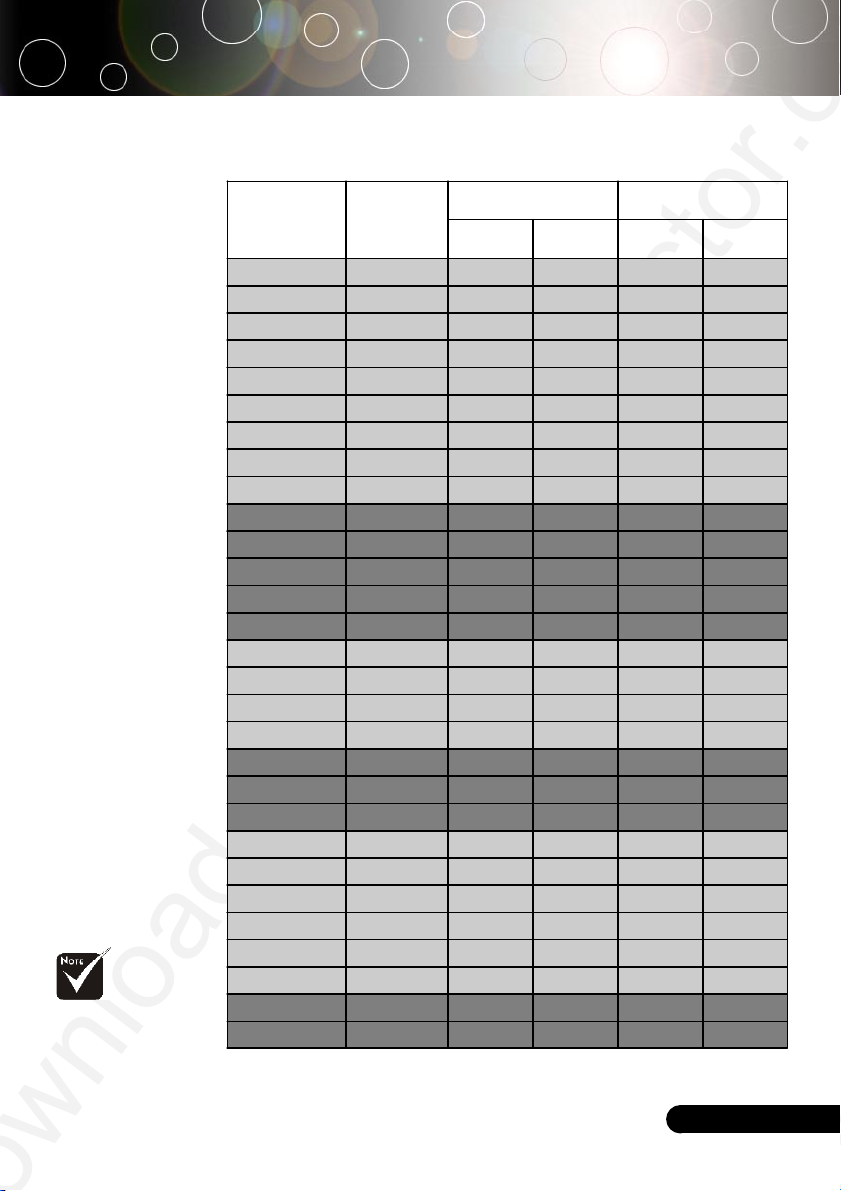
Appendices
Compatibility Modes
Remark : “*”
compressed computer
image.
Mode Resolution
VESA VGA 640 x 350 70 31. 5 70 31 .5
VESA VGA 640 x 350 85 37. 9 85 37 .9
VESA VGA 640 x 400 85 37. 9 -- --
VESA VGA 640 x 480 60 31. 5 60 31 .5
VESA VGA 640 x 480 72 37. 9 72 37 .9
VESA VGA 640 x 480 75 37. 5 75 37 .5
VESA VGA 640 x 480 85 43.3 85 43 .3
VESA VGA 720 x 400 70 31. 5 70 31 .5
VESA VGA 720 x 400 85 37. 9 85 37 .9
SVGA 800 x 600 56 35. 2 56 35 .2
SVGA 800 x 600 60 37. 9 60 37 .9
SVGA 800 x 600 72 48. 1 72 48 .1
SVGA 800 x 600 75 46.9 75 46 .9
SVGA 800 x 600 85 53. 7 85 53 .7
* VESA XGA 1024 x 768 60 48.4 60 48.4
* VESA XGA 1024 x 768 70 56.5 70 56.5
* VESA XGA 1024 x 768 75 60.0 75 60.0
* VESA XGA 1024 x 768 85 68.7 85 68.7
* VESA SXGA 115 2 x 864 70 63.8
* VESA SXGA 115 2 x 864 75 67.5
* VESA SXGA 1280 x 102 4 60 63. 98 60 63. 98
MAC LC 13" 64 0 x 480 66.66 34.9 8
MAC II 13" 64 0 x 480 66.68 35
MAC 16" 832 x 624 74.5 5 49.725
* MAC 19" 1024 x 768 75 60.24
* MAC 1152 x 870 75.06 68. 68
MAC G4 640 x 480 60 31.35
* i Mac DV 1024 x 768 75 60
* i Mac DV 1152 x 870 75 68. 49
V.Frequency
(Hz)
H.Frequency
(kHz)
(ANALOG)
(DIGITAL)
V.Frequency
(Hz)
- -
- -
- -
- -
- -
- -
- -
- -
- -
- -
H.Frequency
(kHz)
... English
35
Page 37

Appendices
Please note that
damage resulting from
incorrect installation
will invalidate the
warranty.
Ceiling Mount Installation
1. To prevent damaging your projector, please use the ceiling
mount package for installation.
2. If you wish to use a third party ceiling mount kit, please
ensure the screws used to attached a mount to the projector
met the following specifications:
Screw type: M2.6
4
Maximum screw length: 10mm
4
Minimum screw length: 8mm
4
110.00
55.00
English ...
36
82.15
50.15
67.00
119.00
50.50
104.31
72.31
Max. / Min.
602.5 / 402.50
49.83
232.31
235.01
Page 38
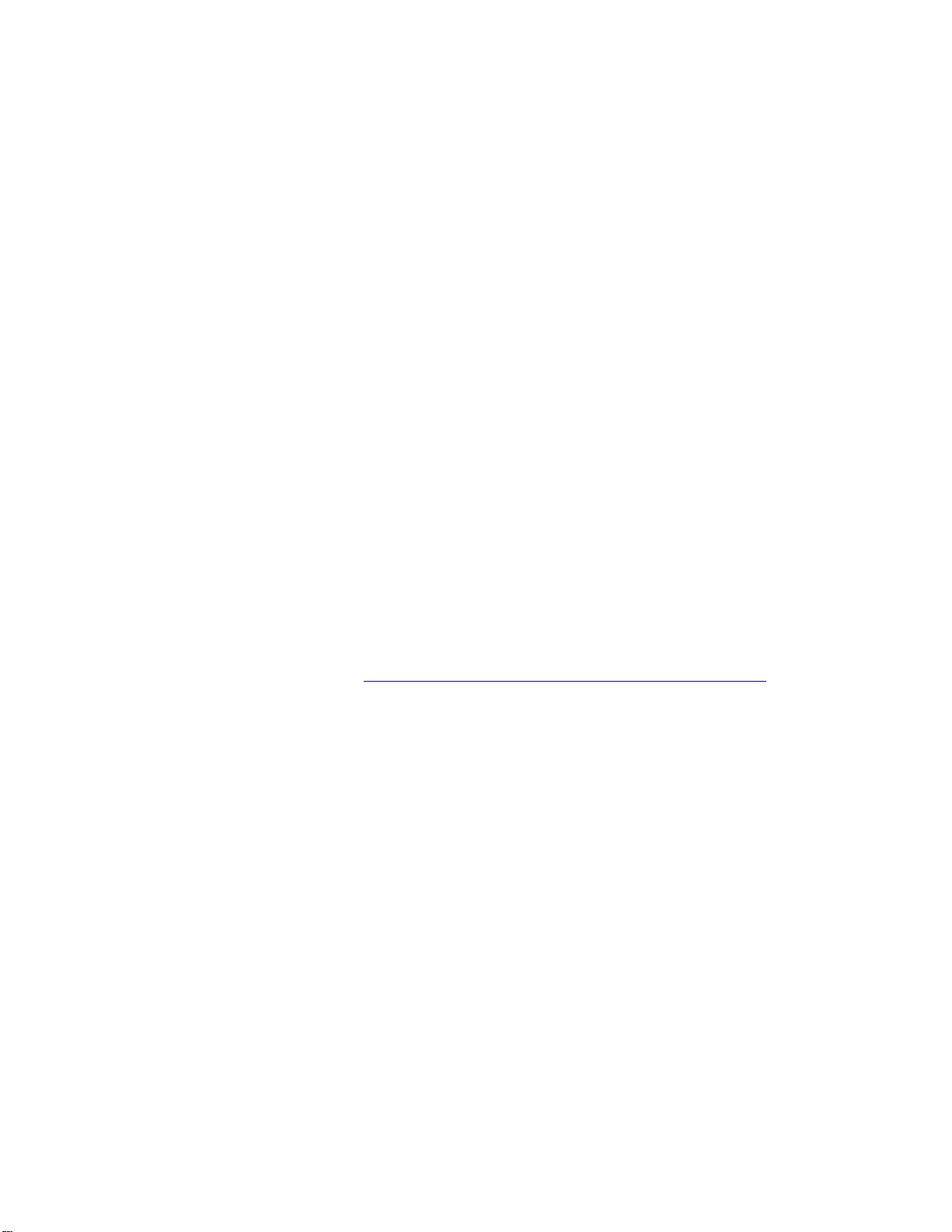
PLEASE READ
We are in no way responsible for the
contents of the manual. We do not guarantee
its accuracy and we do not make any claim
of copyright. The copyright remains the
property of their respective owners.
Visit the site to read the latest projector
news and reviews, read and comment on
projector specifications, download user
manuals and much more.
