Page 1
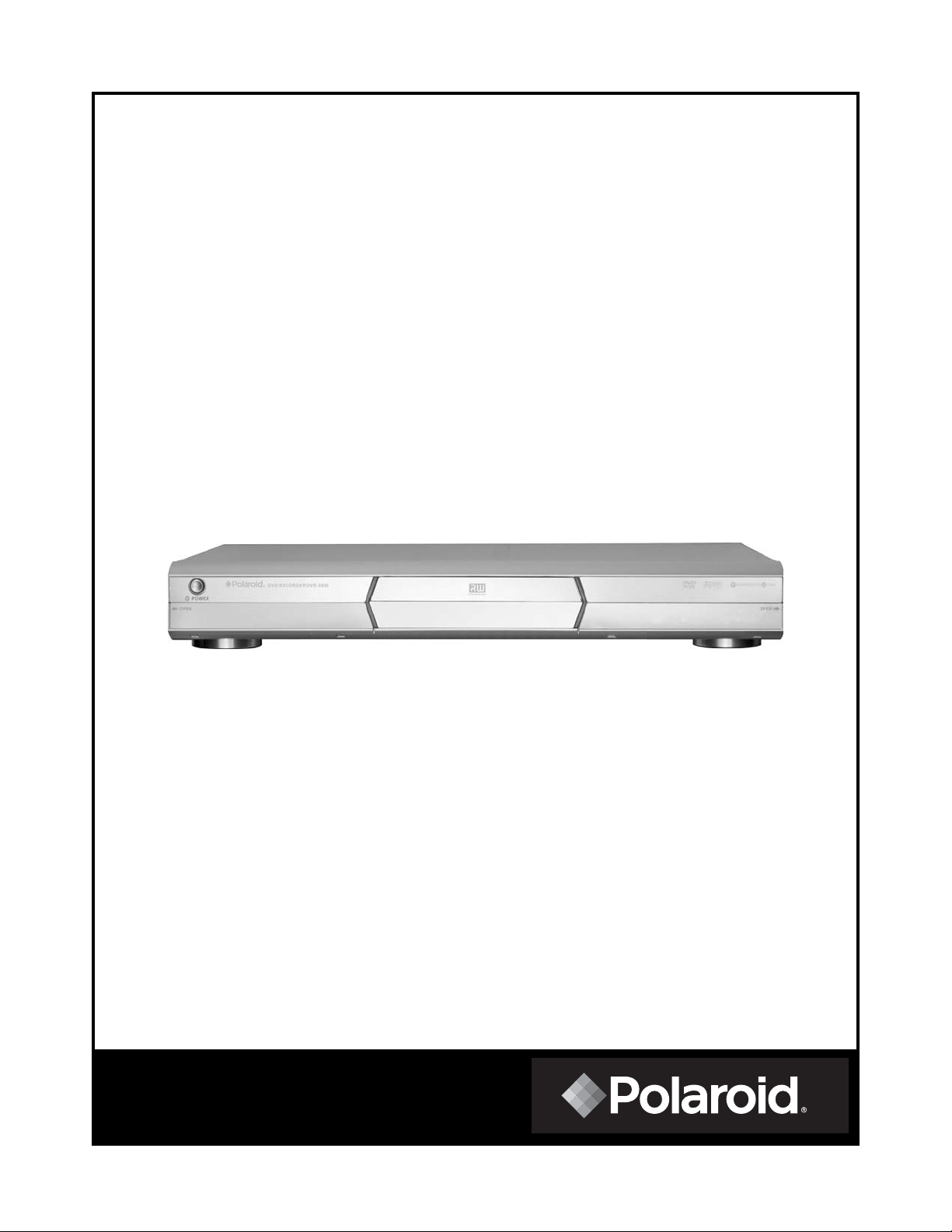
DVD Player & Recorder
Operation Manual
DVR-0800
- 1 -
Page 2
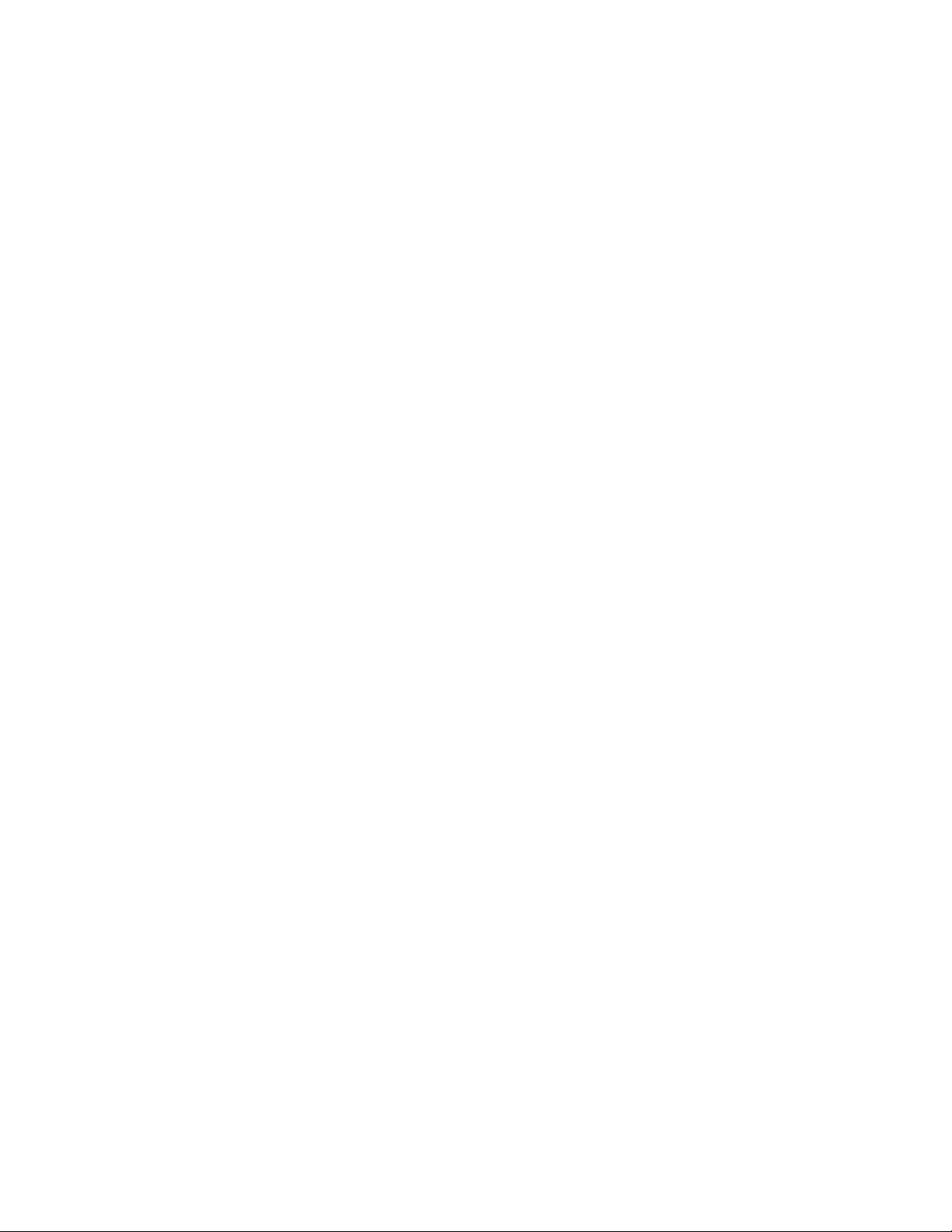
Table of contents
Important Safety Instructions………………………………………………………………………………………
About this manual………………………………………………………………………………………………………
This player supports the following Media Formats…………………………………………………………………….
Important Note………………………………………………………………………………………………………………
Copyright Information……………………………………………………………………………………………………
Regional Management Information………………………………………………………………………………………
Features…………………………………………………………………………………………………………………
Before you Switch On……………………………………………………………………………………………………
Place in Position…………………. ……………………………………………………………………………
Condensation………………………………………………………………………………………………………
Handling Disk’s……………………………………………………………………………………………………
Cleaning a Disk. …………………………………………………………………………………………………
Using the Remote Control…………………………………………………………………………………………
Elements of Operation -Front Panel……………………………………………………………………………………
Display Panel……………………………………………………………………………………………………..
Rear Panel………………………………………………………………………………………………………
The Remote Control Handset(R/C). ………………………………………………………………………………….
Connections……………………………………………………………………………………………………………….
Connecting to a TV…………………………………………………………………………………………………
Analog Audio Connection………………………………………………………………………………………….
Digital Audio Connection…………………………………………………………………………………………..
Optical Digital Output……………………………………………………………………………………………..
Connecting to Audio/Video Sources………………………………………………………………………….
Connecting to the TV Tuner……………………………………………………………………………………….
The DVR Setup Menu……………………………………………………………………………………………………..
Auto-Channel Scan……………………………………………………………………………………………..
Setting The Clock…………………………………………………………………………………………………..
TV/Media Playback Display……………………………………………………………………………………….
Picture Mode Resolution…………………………………………………………………………………………..
Video Output………………………………………………………………………………………………………..
Speaker Setup (Stereo Mode)…………………………………………………………………………………
Speaker Test……………………………………………………………………………………………………….
Auto Setup………………………………………………………………………………………………………
DVD+RW/DVD+R Disk Recording………………………………………………………………………………………
Recording Modes…………………………………………………………………………………………………
One Touch Recording……………………………………………………………………………………………..
Quick Recording …………………………………………………………………………………………………
My Recording List…………………………………………………………………………………………………
Disk Operations………………………………………………………………………………………………………..
Disk Mastering…………………………………………………………………………………………………..
Basic Disk Options………………………………………………………………………………………………
Formatting A Disk…………………………………………………………………………………………………
Erasing A Disk……………………………………………………………………………………………………..
Finalize Disk……………………………………………………………………………………………………….
Title Rename/Delete……………………………………………………………………………………………..
Disk Playback……………………………………………………………………………………………………………
Pausing Playback………………………………………………………………………………………………..
Fast Forward/Reverse Playback (×2 - ×8 Normal Speed) ………………………………………………
Slow Motion Step Frame-By-Frame……………………………………………………………………………
Repeat A Segment Between Points A and B…………………………………………………………………
Zoom In/Out……………………………………………………………………………………………………..
Special Features…………………………………………………………………………………………………………
Helpful Hints……………………………………………………………………………………………………………
Technical Specifications………………………………………………………………………………………………….
3
4
4
4
4
4
5
6
6
6
6
6
6
7
7
8
9
11
11
12
13
13
14
14
15
15
16
16
16
16
17
18
19
20
20
20
21
22
23
23
23
23
23
23
23
24
24
24
25
25
25
27
28
29
- 2 -
Page 3
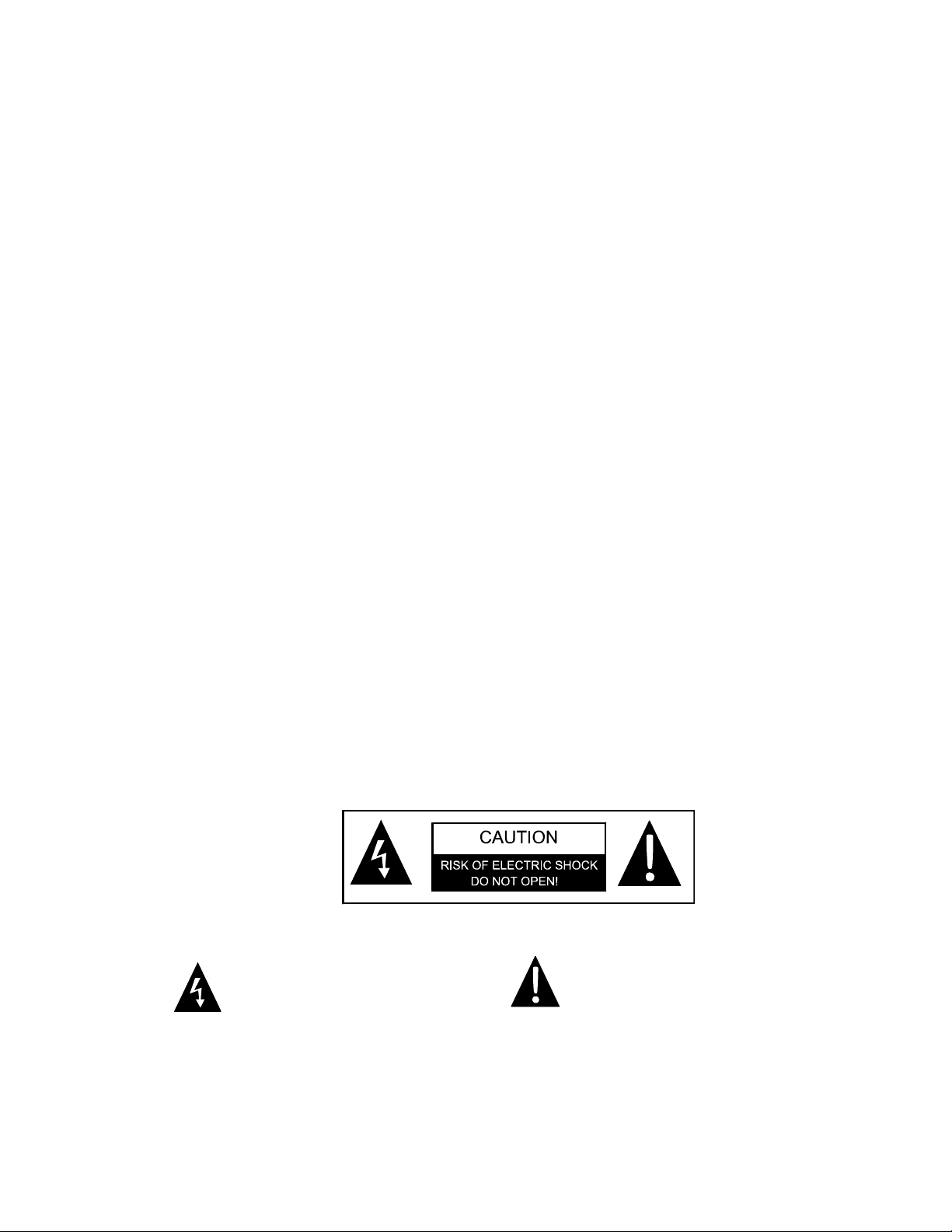
Important Safety Instructions
y Read these instructions. All the safety and operating instructions should be read before the equipment is
operated.
y Keep these instructions. The safety and operating instructions should be retained for future reference.
y Heed all warnings. All warnings on the equipment and in the operating instructions should be adhered to.
y Follow all instructions. All operating and use instructions should be followed.
y Do not use this unit near water. For example, near a bathtub, sink, laundry tub, in a wet basement, or a
swimming pool.
y Unplug this unit from the wall outlet before cleaning. Do not use liquid cleaners or aerosol cleaners.
Use a damp cloth on the exterior cabinet only.
y Slots and openings in the cabinet back or bottom are provided to for ventilation, to ensure reliable
operation of the unit, and to protect it from overheating. These openings must not be blocked or covered.
Do not place the unit on a bed, sofa, rug, or other similar surface. This unit should never be placed in a
bookcase or rack unless proper ventilation is provided.
y Do not install near any heat sources such as radiators, heat registers, stoves or other apparatus
(including amplifiers) that produces heat.
y This unit is equipped with a polarized plug. A polarized plug has two blades with one wider than the other.
A grounding type plug has two blades and a third grounding prong. The wide blade or the third prong is
provided for your safety. If the plug provided doesn’t fit, consult an electrician for replacement of the
obsolete outlet. Removal of the polarized plug will diminish the plugs level of safety.
y Protect the power cord from being walked on or pinched particularly at plugs, convenience receptacles,
and the point where they exit from the product.
y Only use attachments/accessories specified by the manufacturer.
y Use only with the cart, stand, tripod, bracket, or table specified by the manufacturer, or sold with the
product. When a cart is used, use caution when moving the cart/equipment combination to avoid injury
from tip-over.
y To protect your unit from a lightning storm, or when it is left unattended and unused for long periods of time,
unplug the product from the wall outlet and disconnect the antenna or cable system.
y Do not overload wall outlets and extension cords, as this can result in a risk of fire or electric shock.
y If an outside antenna or cable system is connected to the unit, be sure the antenna or cable system is
grounded to provide some protection against voltage surges and built-up static charges.
y Refer all servicing to qualified service person. Servicing is required when the product has been damaged in
any way, such as power-supply cord or plug is damaged, liquid has been spilled or objects have fallen into
the product, exposed to rain or moisture, does not operate normally, or has been dropped.
y Apparatus shall not be exposed to dripping or splashing and no objects filled with liquids, such as vases,
shall be placed on the apparatus.
y Do not use cracked, deformed, or repaired disk. These disks are easily broken and may cause serious
personal injury and product malfunction.
The lighting flash with arrowhead
symbol,with\in an triangle, alerts the
user to “dangerous voltage” which
could cause electric shock.
The exclamation point within a
triangle indicates to the user to read
important operating and
maintenance instructions in the
manual.
- 3 -
Page 4
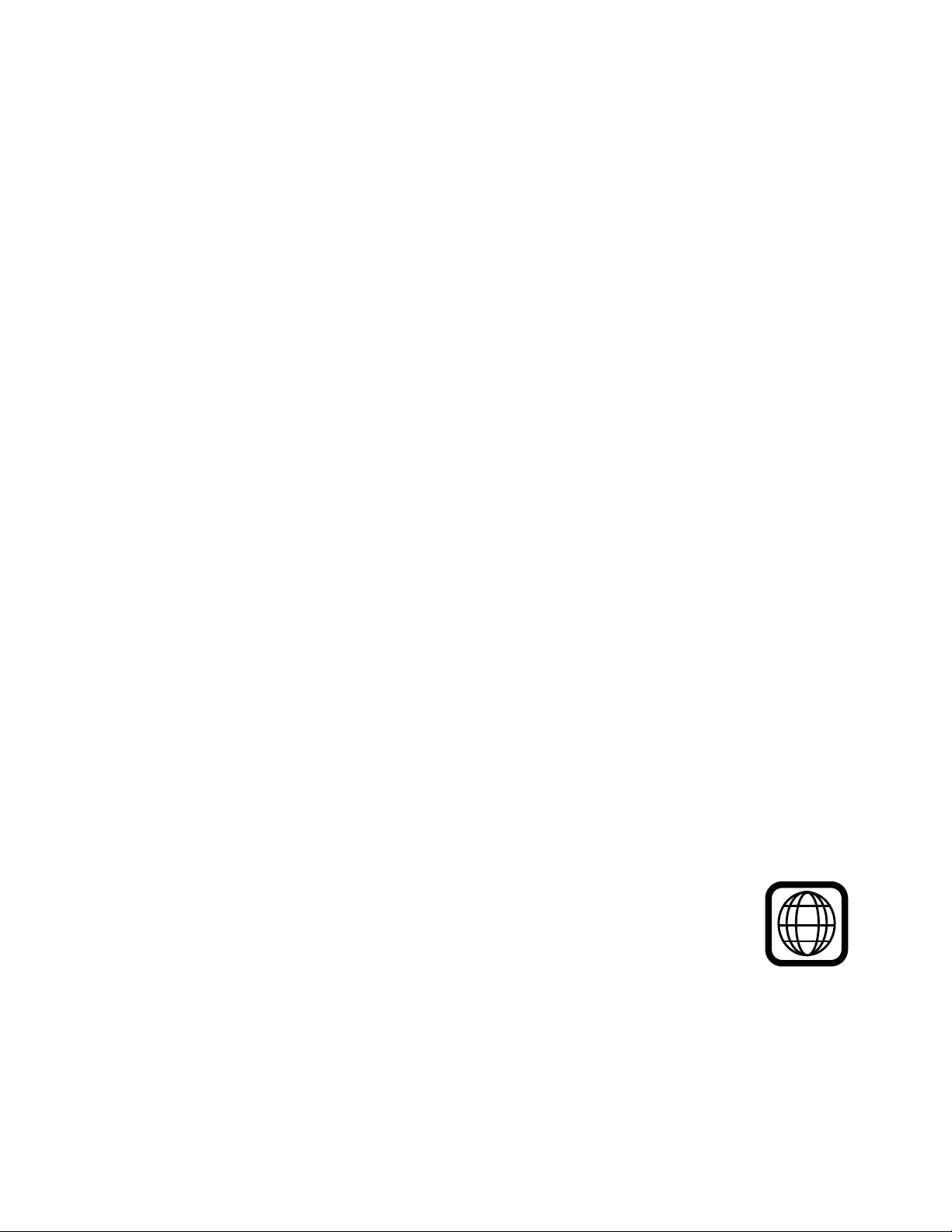
About this manual
The operation described here mainly refers to the use of the remote control handset (R/C).
Buttons with same or similar marking at the main unit have the same function like those of the R/C.
This player supports the following Media Formats:
DVD-Video
CD-R
CD-RW
CD Audio
Photo CD
DVD+RW
DVD+R
MP3
Important Note:
This unit plays CD-R, CD-RW and MP3 disks, although CD-R and CD-RW media will not be indicated in
the display. But due to the variety of disk types, recording computers, operating systems and burning
software we cannot guarantee that every CD-R or CD-RW is playable.
The types of functions and operations that can be used for a particular disk vary depending on the features of
that disk. In some cases, these functions and operations may differ from the descriptions given in this
Operations Manual. In this event, follow the instructions given on the screen. This Operation Manual only
covers basic disk operations.
Copyright Information:
Unauthorized copying, broadcasting, public performance, and lending of disks are prohibited. This product
incorporates copyright protection technology that is protected by method claims of certain U.S. patents and
other intellectual property rights owned by Macrovision Corporation and other rights owners. Use of this
copyright protection technology must be authorized by Macrovision Corporation, and is intended for home and
other limited viewing uses only unless otherwise authorized by Macrovision Corporation. Reverse engineering
or disassembly is prohibited.
Regional Management Information:
This DVD/CD player is designed and manufactured to respond to the region management information that is
recorded on a DVD disk. If the region code described on the DVD disk does not correspond to the region code
of this DVD/CD player, this DVD/CD player cannot play this disk. The region code for this DVD player is “1”.
Please note for a better understanding of this manual that the program of a DVD may be divided into several
“titles” (e.g. main movie, material, interviews etc.). Each of these titles can be divided into “chapters”. The
program of audio CD’s is divided into “tracks”.
Manufactured under license from Dolby Laboratories. “Dolby” and the double-D symbol are trademarks of
Dolby Laboratories.
1
- 4 -
Page 5
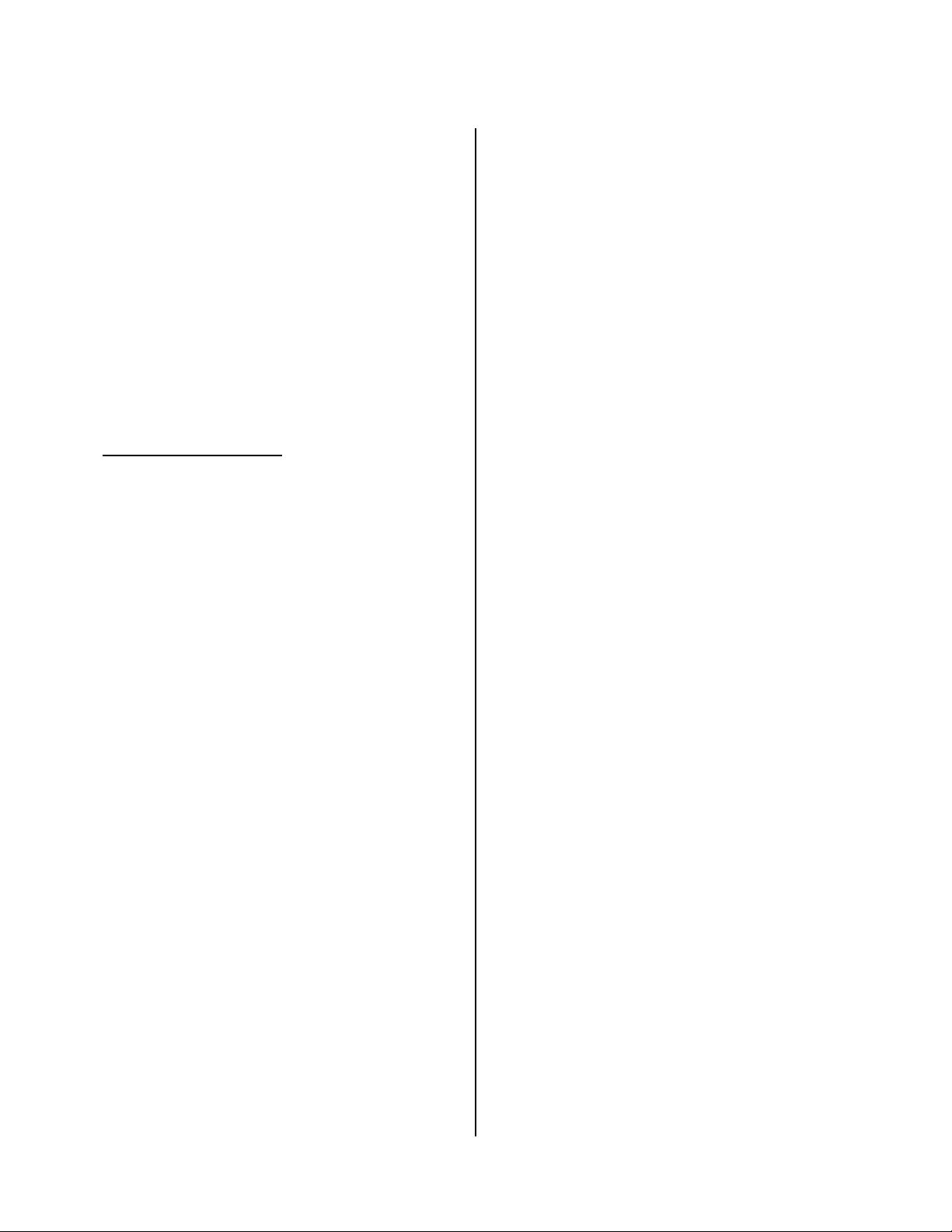
Features
INTRODUCTION
Thank you for buying this Polaroid DVD Recorder.
We hope you enjoy this quality unit with its fantastic
features and easy playback/recording operation.
With it, you can watch DVDs, music disks, or watch
TV shows from external source devices. The most
outstanding feature that attracts you perhaps is that
you can record these shows to DVD+RW or DVD+R
disks in various ways, as you like.
GUI
The product provides customers a friendly GUI,
which is very useful for you to understand and enjoy
all functions the product provides:
RECORDING FEATURES
RECORD FUNCTION
Built-in TV tuner lets you record from TV, audio,
video onto DVD+R/RW.
There are CVBS composite video, S-video and RF
Cable TV signal inputs.
EDIT/DELETE FUNCTION
Disk delete, rename (only DVD+RW)
Title deletion – Title is actually deleted with all
header information about it.
Automatic chapter insertion (at 4 min, 10 min, 20
min , 30 min intervals or OFF)
Modification of title name
PLAYBACK FUNCTION
Four levels of fast/slow play, frame-by-frame
playback, search by time and repeat.
Timer programming feature
The following timer programming features are
supported for both DVD+RW/+R
Program recording of shows –program the
unit to record an upcoming show by selecting
channel, date, start time, end time, and
quality of recording.
Manual Real time Clock set up
Back-to-back recording of shows – you can
select to record two shows that have an end
time of one show coinciding with the start
time of another show.
Let you enter a multi-digit codes used in TV Guide
show publication for fast and easy recording.
DVD FUNCTIONS
High Resolution
Adopt an MPEG2 decoding format to achieve
horizontal resolution of more than 500 lines.
Superior sound
Built-in Dolby Digital decoder to output digital audio
signal to reproduce high quality sound effects.
Special Function
Supports multi-angle and multi-language playback
for enjoying unique video features.
Video Output
Standard Video, S-Video and Component Video
output.
Audio Output
2CH and 5.1CH analog audio output, optical and
coaxial digital audio output could be connected to
any amplifying equipment.
Screen
Supports 4:3 and 16:9 aspect ratios.
Zoom Function
Enlarge JPEG pictures for greater detail.
All Playback Functions
Fast forward and backward, slow playback, step
playback, repeat playback and program playback.
Search By Time
Search for scenes by time; ideal for finding your
favorite scenes.
Last Memory Playback
Continue playing from the last point you stopped.
- 5 -
Page 6
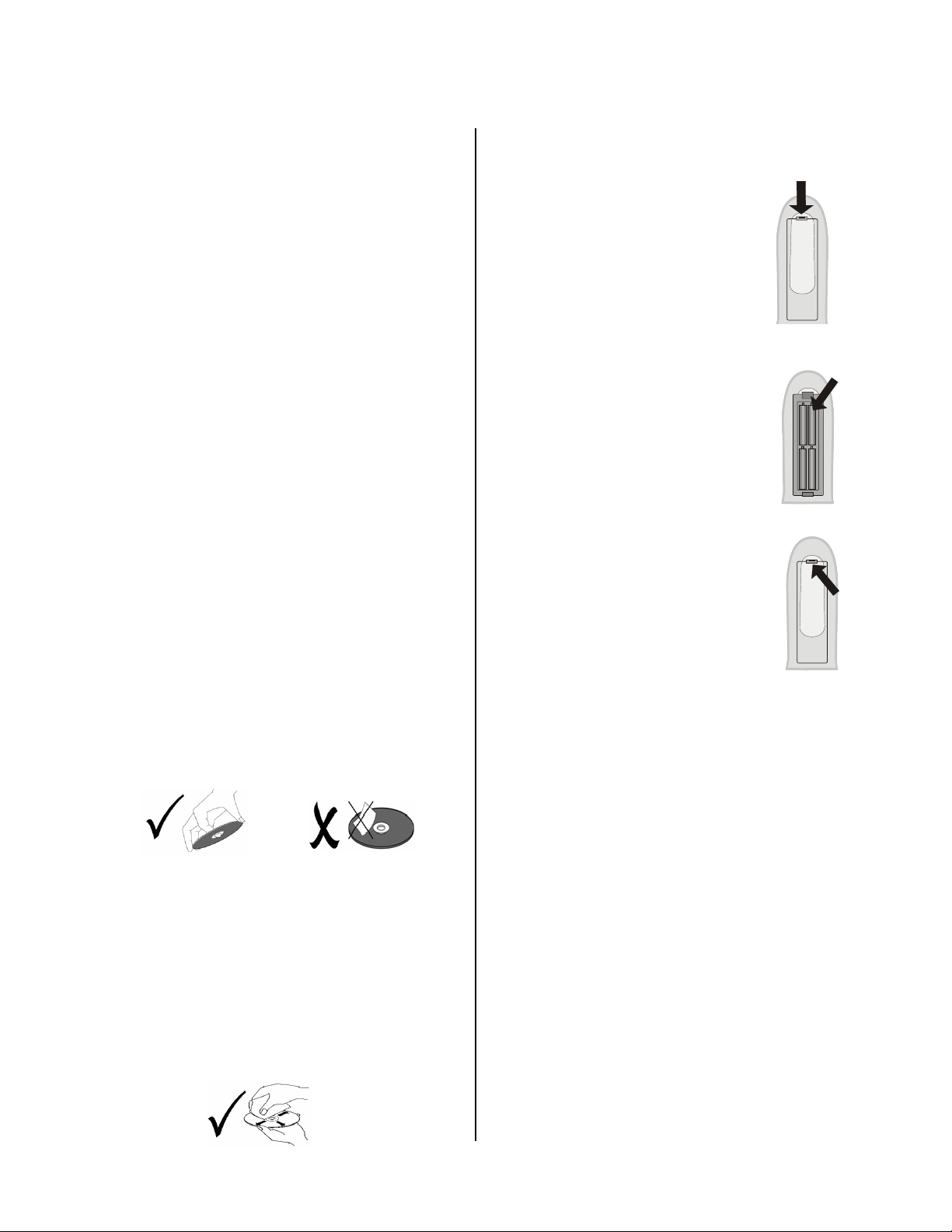
Before You Switch On
Place in Position
Choose a location with sufficient air circulation to
prevent overheating. Do not expose the unit to direct
sunlight or other heat sources.
The product must be positioned horizontally. Do not
put any heavy objects on its housing. Protect the
laser unit against dust and if necessary, use a
cleansing disk carefully following its operating
instructions.
Condensation
Condensation may cause the laser lens to
malfunction. For example, bringing the unit from a
cold environment to a warm surrounding can
cause condensation, or using the player in humid
environments.
¾ When moving the unit from a cold
environment to a warm environment, take the
disk out of the unit and wait for about an hour,
until the unit has warmed.
¾ Do not use this unit in high humidity
environments.
Handling Disk’s
Touching the shiny surface of disks can leave dirt,
oils or scratches. Always handle the disc from its
label side.
Putting stickers or adhesive labels on the disk can
lead to an imbalance in the disk and cause a
malfunction.
Do not expose disks to direct sunlight or other heat
sources.
Please store the disks only in their sleeves.
Cleaning a Disk
Clean disks with a soft cloth. Do not use any type of
cleaning agent, liquid or solvent. Wipe from the
inside to the outer edge. Do not wipe in a circular
direction.
Using the Remote Control
1. Open the battery compartment that
is found on the backside of the remote.
2. Insert four batteries (1.5 V, size AAA).
Make sure the polarity matches the
marks inside the compartment or the
remote will not work and could
cause damage.
3. Replace the cover and use the remote.
The remote has a range of
approximately 20 feet and works best
when pointed directly at the DVD
player (at angles up to 60° from
the front of the player).
Obstructions between the player
and the remote (like people, pets,
or plants) will diminish the remotes effectiveness.
A WORD ABOUT BATTERIES:
• Prevent damage to your remote by
removing batteries prior to storage.
• Batteries contain chemical substances.
Used batteries should be disposed of at a
household hazardous waste collection
site.
• Never throw batteries into fire, as they
could explode.
• Do not attempt to recharge a battery
unless the battery specifically is marked
“rechargeable.” Dispose of immediately.
• Keep all batteries, used or new, out of the
reach of children.
- 6 -
Page 7
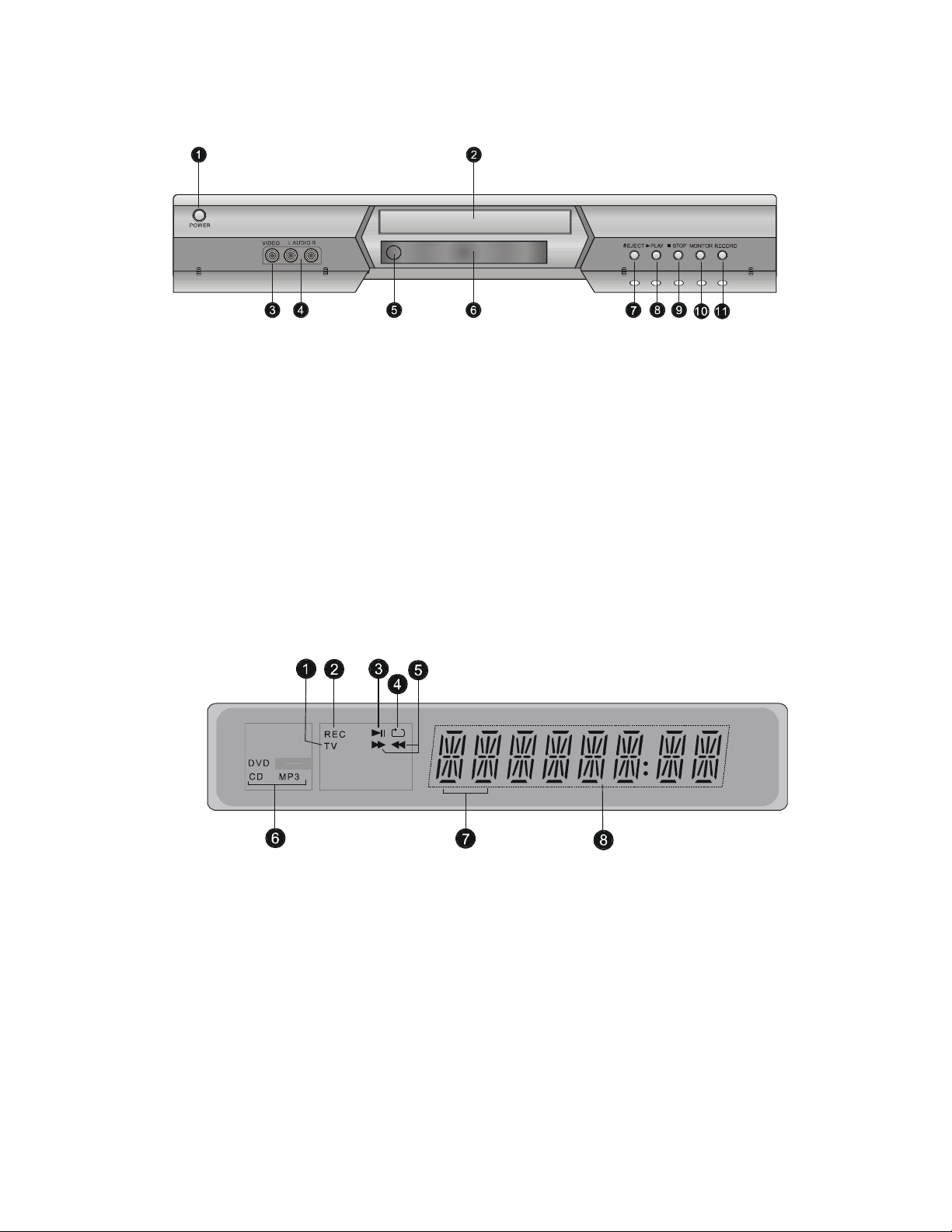
Elements of Operation - Front Panel
1. POWER button
2. Disk tray
3. VIDEO input jack(CVBS2)
4. L-AUDIO-R input jacks
5. Remote sensor
6. Display panel
7. EJECT button
8. PLAY button
9. STOP button
10. MONITOR button
11. RECORD button
Display Panel
1. TV status indicator
2. Recording indicator
3. Playing/pause status indicator
4. Repeat status indicator
-Press to turn on/off the power.
-Use to load disk.
-Connection for a video output.
-Connections for audio output.
-Receiving the signal from the remote control.
-Indicates the current status of the unit.
-Press to open/close the disk tray.
-Press to begin the playback of the inserted disk.
-Press to stop the playback.
-Press to shift among DVD, TV, CVBS1, CVBS2 and
S-Video In.
-Press to activate the record function.
5. Fast forward/rewind indicator
6. Disk type indicators
7. Track/Chapter indicator
8. Playing time indicator
- 7 -
Page 8

Rear Panel
1. TV TUNER jack
2. VIDEO input jack (CVBS1)
3. 2ch Audio input jack
4. 5.1ch Audio output jacks
5. VIDEO output jack
6. S-VIDEO input jack
7. S-VIDEO output jack
8. Component video output jacks
9. Optical Digital output jack
10. Coaxial Digital output jack
11. Power-supply cord
- 8 -
Page 9
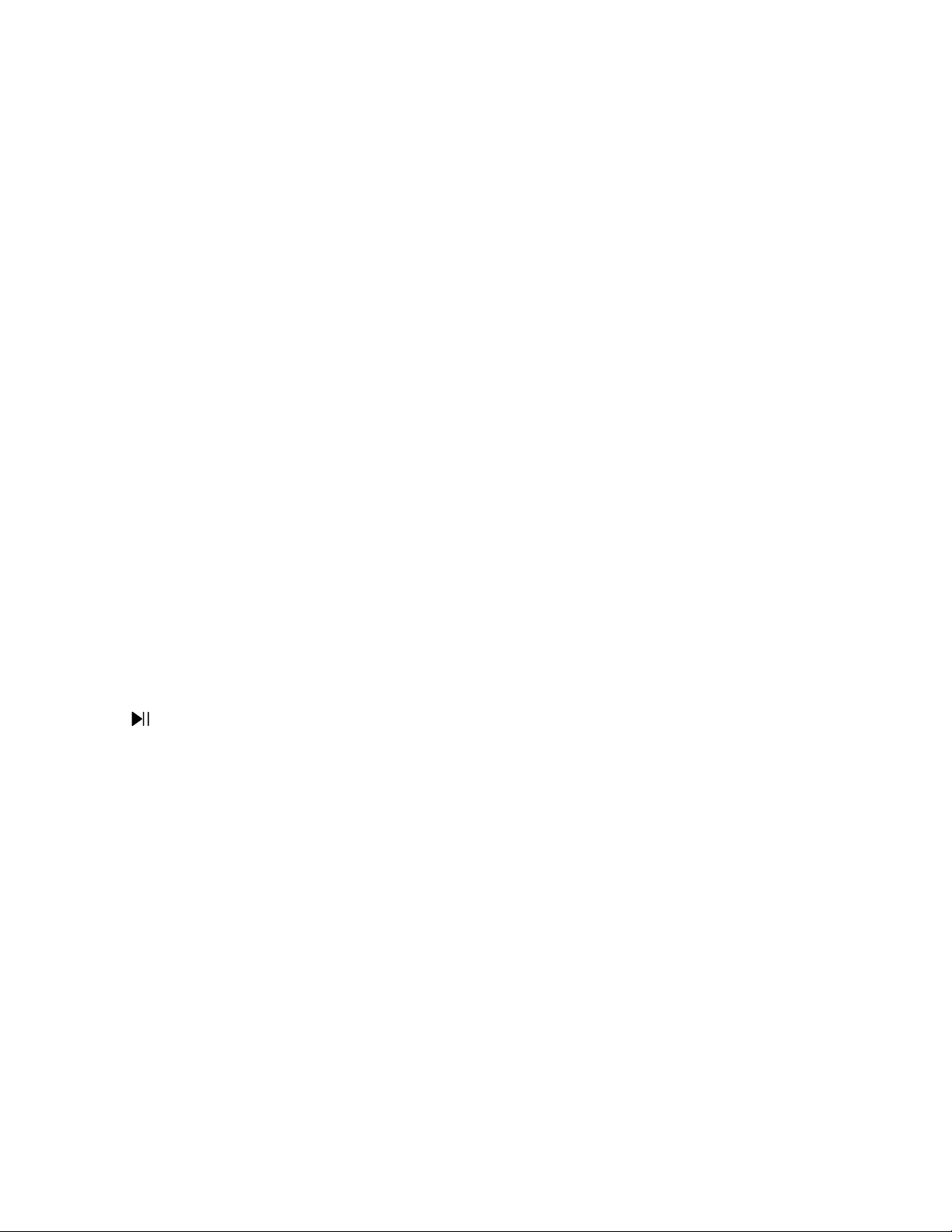
The Remote Control Handset (R/C)
1
2
3
4
5
6
7
8
9
10
11
12
13
14
15
16
17
18
19
20
21
22
23
24
25
26
27
28
29
30
31
32
33
REC
TV/AV
POWER
ENTER
SETUP
STOP
GOTO
Number buttons
PS
CLEAR
ANGLE
ZOOM
A-B
REPEAT
MUTE
MONITOR
OSD
OPEN/CLOSE
TITLE
STEP
MENU
+10
SUB-T
RESUME
SLOW
AUDIO
VOLUME +/-
Recording start button.
Press to shift between CVBS1, CVBS2, S-VIDEO and RF.
Switch between stand-by and working status.
Press to search backward.
Arrow select. (OSD navigation buttons)
Press
/ to tune the effect of the reception.
Press
to advance to the next channel or to go back to the preceding
channel.
Press to confirm the selection.
Press to skip to the previous track.
Press to activate the setup menu.
Press to stop playback.
Allows you to select the desired disk starting time, track or title.
In Play DVD mode, select numbers by pressing these buttons.
In TV mode, press to select channel.
Press to shift between ‘Progressive’ and ‘Interlace’ mode.
Press to clear the incorrect input when you edit a disc.
During DVD playback, press to access various camera angles (if the DVD
disk contains multiple camera angles).
.
When a DVD is playing, press this button to activate zoom.
Press to mark a segment to repeat between A and B.
Press to repeat a chapter, track, title, or all content.
Press to mute the player’s audio output.
Press to shift among DVD, TV, CVBS1, CBVS2 and S-Video In.
‘On Screen Display’
Press to open/close the disk tray.
Press to search forward.
Press to pause the playback.
Press again to resume the playback.
Press to skip to the next chapter or menu.
Press to display titles if present on the disk.
Press to step frame by frame.
Press to display the disk menu on the TV screen in Play mode.
Press to select track numbers more than 10.
When a DVD is playing, press to select a subtitle language.
Press to resume the playback.
Press to activate slow forward or slow rewind.
Press to access various audio languages (if the DVD disk contains multiple
audio languages).
Press to increase or decrease the volume level.
- 9 -
Page 10

- 10 -
Page 11

Connections
Connecting to a TV
Important Note:
1. Connecting to your TV will give you an Analog Audio Connection:
Using the supplied audio cables, connect the AUDIO OUT jacks (LEFT/RIGHT) on the DVD Player with the
AUDIO IN jacks (LEFT/RIGHT) on your TV.
2. Choose your Video Connection (Analog, S-Video, or Component):
Good Analog Video Connection
Better S-Video Connection
Best Component Connection
Important Note: The Video Connections described above are used in the various audio/video connections
described on pages 12-14 in this manual.
DVD Player and the other end to the VIDEO IN jack on your TV.
and the other end to the S-VIDEO IN jack on your TV.
on the DVD Player and the other end to the VIDEO IN jack on your TV.
- Not all cables shown below are included with this DVD player.
- Turning off the power to all equipment involved before making any connections will
protect your speakers from possible damage.
: Plug one end of the supplied video cable into the VIDEO OUT jack on the
: Plug the supplied video cable into the S-VIDEO OUT jack on the DVD Player
: Plug one end of the supplied video cable into the COMPONENT OUT jack
Audio Connection Choice of Video Connections
- 11 -
Page 12

Connections
Analog Audio Connection
Using your choice of analog video, S-video, or Component video connection (see page 11), you also have the
option to connect your DVD player to your stereo system for incredible stereo sound. Use the audio connection
described below:
1. Standard Analog Audio Connection: Using the supplied audio cable, connect the AUDIO OUT jacks
(LEFT/RIGHT) on the DVD Player with the AUDIO IN (LEFT/RIGHT) jacks on your amplifier or stereo receiver.
NOTE: Depending on the model of your TV, amplifier or stereo receiver, not all connections may be
available.
Audio Connection
Choice of Video Connections
- 12 -
Page 13

Connections
Digital Audio Connection
Using your choice of analog video, S-video, or Component video connection (see page 11), you also have two
Digital Audio options when connecting your DVD player to your stereo system. It is widely debated which
connection (Optical or Coaxial) gives you better performance. However, either connection will give you
superior sound. Use the connections described below:
1. Optical Audio Connection: Using an optical audio cable (not included), connect the OPTICAL jack on the
DVD Player with the matching OPTICAL jack on your amplifier or stereo receiver.
2. Coaxial Audio Connection: Using a coaxial audio cable (not included), connect the COAXIAL jack on the
DVD Player with the matching COAXIAL jack on your amplifier or stereo receiver.
Use the following diagram to connect the DVD player to your digital amplifier.
Optical Digital Output
A protective cap covers the optical digital output. For future protection, store the cap when using this
type of connection.
Choice of Audio Connections Choice of Video Connections
- 1 -
Page 14
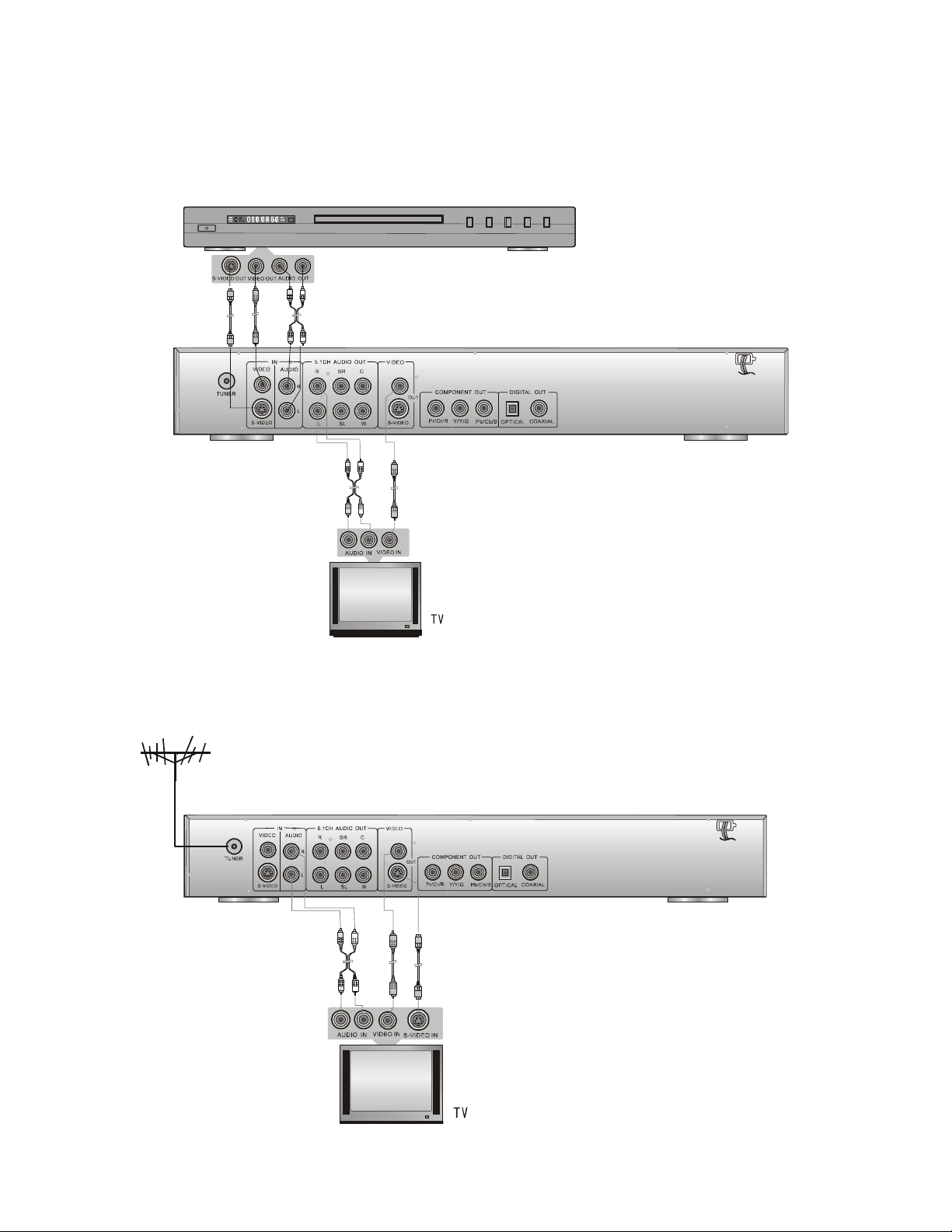
Connections
Connecting to Audio/video Sources
This DVD player supports two-channel video input and two groups of audio input (one set of each is on the
front panel, the other set of each is on the rear panel) for connecting a camcorder.
Note: Most prerecorded videocassettes and DVDs are copy protected. If you try to copy them with the DVD
recorder, the Recorder display may show “COPY PROTECT”.
Connecting to the TV Tuner
Use the TUNER input to connect your cable TV, set-top box or external antenna
Use these connections for connecting a camcorder.
- 2 -
Page 15

The DVR Setup Menu
Installation: The DVD-Recorder is equipped with a
TV tuner making it possible for you to watch TV or
record your favorite shows to DVD for later playback.
1. Connect your cable TV or antenna to the TUNER
input jack found on the back of the DVD player. (See
page 14)
2. Make the appropriate Audio/Video connections
(see pages 11-14).
3. Plug in your DVD-Recorder. Now you’re ready to
configure the DVD-Recorder.
Initial Configuration
1. Turn on the TV.
2. Press the POWER button on the remote to turn
on the DVD-Recorder and press the SETUP button
to call up the Menu. Use the (direction
buttons) to select the desired option, then press
ENTER.
Note: During DVD playback, if you want to watch
TV, please highlight the Watch TV, and press
ENTER.
During MP3 or CD playback, if you want to watch
TV, please open the disc tray and take out the
disc first.
Figure 1. The menu
Auto-Channel Scan
1. After you’ve selected the setup menu, return to
the Recording Setup menu and select the Channel
Setup function. Select Auto CH Scan option and
press the Enter button on the remote control so that
the DVD-Recorder can begin to program itself using
the auto-channel scanning function.
2. When the Auto CH Scan function is selected, the
auto-channel scanning process begins.
3. After the auto-channel scanning process finishes,
the total number of channels found is shown on the
bottom left portion of the Recording Setup menu.
4. Select the Channel List function to display the
complete list of all the channels that were found
during the auto-channel scanning process.
5. Press the SETUP button on the remote to exit
and save the selection.
Figure 2. The Channel Setup Options
- 3 -
Page 16

The DVR Setup Menu
Setting The Clock
1. In order for the DVD-Recorder to record using a
programmed setting, the internal clock must be set
to the correct time. Use the Set Clock function in the
Recording Setup menu to set the internal clock of
the DVD-Recorder.
2. Press the SETUP button on the remote to exit
and save the selection.
Figure 3. Setting The Clock
TV / Media Playback Display
1. From the Setup Menu go to the Video Setup
option and select the desired TV display mode you
want to use during playback of your recording using
the TV Display function. The DVD-Recorder can
display video information during playback on your TV
in letterbox, pan-and-scan, or wide-screen format (if
you have a wide-screen 16:9 TV).
Figure 4. Select Letterbox, Pan-And-Scan or Wide-Screen
Picture Mode Resolution
This Picture Mode function in the Video Setup menu
offers Auto, Film, Video, Smart and Super Smart.
Video Output
S-video – Divides video information into two
separate signals (one for color, one for brightness).
Component Video – Separates color signals from
black-and-white portions and into two
color-difference signals. Superior resolution.
RGB Video – Consists of three separate video
signals for red, blue, and green.
- 4 -
Page 17

The DVR Setup Menu
Speaker Setup (Stereo Mode)
1. The DVD-Recorder is 6-channel DVD-Audio
capable, provided a home theater audio receiver is
present. If you are not hooking up the
DVD-Recorder to a home theater audio receiver, the
6 (5.1) audio channels will be automatically
down-mixed for basic stereo playback. The Speaker
Setup menu shown below shows the default setting
for basic stereo use.
Figure 5. Basic TV-Stereo Speaker Setup
Down mix function: means mixing 5.1 channels
down to two channels. Only when Down mix is off
will you see all the possible speaker options for 5.1
speaker systems. Set these options to agree with the
speakers installed in your home entertainment
system.
LT/RT function: This method of down mixing from
5.1 channel to 2 channel audio is well suited as input
to an external Dolby Pro Logic Decoder (2 channel to
5.1 channel expansion).
Stereo function: A different method (from LT/RT
down mix) of down mixing from 5.1 channels to 2
channels.
Off function: No down mixing will occur.
Speaker Setup (Multi-Channel Mode)
1. This DVD-Recorder is 6-channel DVD-Audio
capable (requires a home theater audio receiver). If
you are connecting the DVD-Recorder to a home
theater audio receiver, refer to the owner’s manual
that came with your home theater audio receiver in
order to select the desired multi-channel audio mode.
Go to Setup Menu and select Dolby to use the
Speaker Setup function in order to set up the center,
rear, and subwoofer speakers properly.
Figure 6. Activating The Center, Rear and
Subwoofer Speakers
- 1 -
Page 18

The DVR Setup Menu
2. While remaining in the Speaker Setup function,
use the arrow buttons on the remote control to select
the amount of center and rear speaker delay desired.
Press the Enter button on the remote control to
establish the final delay distance.
Figure 7. Establishing Center and Rear Speaker
Delays
Center Delay function (Default=0-5ms): Increasing
or decreasing the delay setting in milliseconds
changes the virtual distance between the center
speaker and the listener. The resulting effect,
together with modifications to the rear delay,
changes the listening environment to simulate
different acoustical characteristics found in places
such as nightclubs, auditoriums, churches, stadiums
and the like.
Rear Delay function (Default=0-15ms): Increasing
the delay setting increases the virtual distance of the
rear speaker from the listener. The effect, in
combination with the center delay setting, changes
the listening environment to simulate different
acoustical characteristics such as nightclub,
auditorium, church and the like.
3. Press the SETUP button on the remote to exit
and save the selection.
Speaker Test
1. The Speaker Test function lets you test your
speakers by sending a test tone through each
speaker.
On: Plays a single tone in step-wise fashion at each
of the speakers in the clockwise direction.
Off: Test-Tone feature is not enabled.
2. Press the SETUP button on the remote to exit
and save the selection.
- 2 -
Page 19

The DVR Setup Menu
Audio Setup
1. The Audio Setup menu is directly below the Dolby
menu. Press ENTER to access the Audio Setup
menu.
The Audio Setup menu allows you to access the
Digital Out, Dynamic Compress, and ProLogic
functions.
Digital Out function: In DVD playback mode, Digital
Out refers to bypassing the recorder system’s
internal DACS and instead feeding the digital audio
signal to an external receiver for better sound quality.
The three outputs are:
Analog: normal playback.
External Decode: Audio not decoded by recorder
system so this output is appropriate for an external
decoder/receiver with higher performance standards.
Internal Decode: Audio decoded by recorder
system and digital signal fed to the outside of the box
perhaps to be fed into an external receiver with
better DACS then this recorder system.
2. Press the SETUP button on the remote to exit
and save the selection.
Dynamic Compression Setup
Dynamic Compression functions: A FULL to OFF
sliding control for dynamic range allows you to turn
down the level of loud passages (explosions, car
crashes and the like), while at the same time keeping
soft passages loud enough to clearly hear them. The
setting is expressed as a fraction of the full dynamic
range.
When set to FULL, the range between loudest and
softest is compressed to the maximum during
playback.
When set to OFF no compression occurs during
playback.
3. Press the SETUP button on the remote to exit
and save the selection.
Dolby ProLogic Setup
The Dolby ProLogic feature is a Dolby surround
sound audio format that can enhance standard
2-channel stereo program material.
1. Use the arrow keys on the remote to select the
ProLogic function, and to turn the function on and
off.
ON: When set to ON, 2-channel stereo audio
output is converted into six channel audio output.
OFF: When OFF, the 2-channel stereo audio
output remains unchanged.
Auto: When the DVD-Recorder detects a Left-Total,
Right-Total (LT/RT) audio source, the Auto setting
automatically processes the audio through Pro Logic
decoding.
2. Press the SETUP button on the remote to exit
and save the selection.
- 3 -
Page 20

DVD+RW/DVD+R Disk Recording
Starting The Recording Session
1. The quality of the recording to a DVD+RW/+R disc
directly depends on the selection of the recording
mode. Decide on the quality of the recording you
want, taking into account the amount of the playback
time each recording mode requires.
Selecting Best, for example, means only one
80-minute recording can go on the disc. On the other
hand, that 80-minute recording will be excellent in
terms of its overall audio-visual quality.
2. To begin the recording setup, use the arrow keys
on the remote to call up the Recording Setup menu
from the main Setup menu, as shown here. The
Recording Setup menu is comprised of the
Recording Quality, Auto Chapter, Set Clock, and
Channel Select functions.
3. You can also determine how much time should be
allotted to every chapter of your recording, if desired.
These chapters can then be navigated through at
playback time by using the arrow keys on the remote
control. Press Enter to make the auto chapter
selection, as shown here.
4. Press the SETUP button on the remote to exit and
save the selection.
Recording Modes
The DVD-Recorder offers three DVD recording
functions:
• Quick Record allows you to perform a
simplified unattended timer recording.
• My Record List allows you to view all the
recordings that will be made onto the disk.
Note: Most prerecorded videocassettes and DVDs
are copy protected. If you try to copy them with the
DVD recorder, the Recorder display may show
“COPY PROTECT”.
One Touch Recording
1. From the Menu, select the Watch TV function. A
TV program appears on the TV screen.
2. Press the arrow keys on the remote to move
through your favorite channel selections. Each
channel will appear on your TV screen as you use
the tuner on the DVD Recorder to find the channel
you want.
3. Press the RECORD button on the remote control
to start recording the program on the TV screen. The
message “RECORDING” and a timer counter are
superimposed on the TV screen.
4. Press the STOP button to end the recording
session. The message “CLOSING” appears on the
screen, informing you the recording session is
ending. Wait a minute or so for active the disc title to
return to your TV screen.
Figure 8. The Record Program Menu
- 4 -
Page 21

DVD+RW/DVD+R Disk Recording
Quick Recording
1. Press the OP/CL button on the remote control to
open the DVD loader.
2. Place a DVD+RW or DVD+R disk in the DVD
loader, and press the OP/CL button on the remote
again to close it.
3. Press the Setup button on the remote to call up
the master Setup menu again. Toggle down to the
Record Program function.
4. Select the Quick Record function to call up the
Record Show menu.
Figure 9. Starting The Quick Recording
Note: The player only supports “hp” DVD+R disc.
Other discs’ recording qualities are not
guaranteed.
5. Program the start and stop times, the day, and the
channel desired, of the recording session.
Figure 10. Selecting The Start And Stop Times
6. Using the arrow buttons on the remote, select
the day, and the channel desired, of the recording
session.
Figure 11. Selecting The Recording Day
- 1 -
Page 22
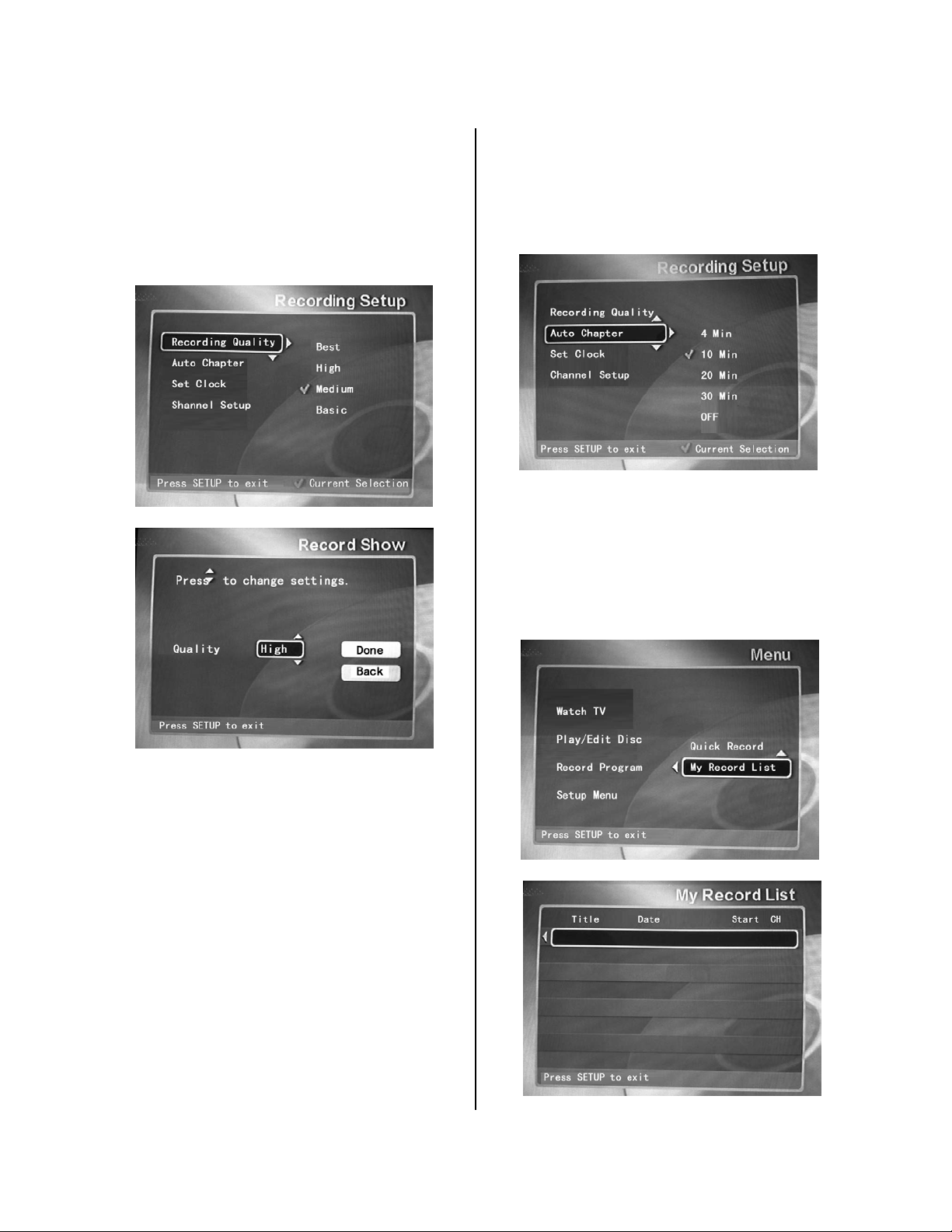
DVD+RW/DVD+R Disk Recording
7. The total number of shows that can be recorded
onto a DVD+RW/+R disc directly depends on the
selection of the quality of the recording. Decide on
the quality of the recording you want, taking into
account the total amount of storage space that will
be available on the DVD+RW/+R disc to be used.
Figure 12. Selecting The Recording Quality
Mode To Be Used
8. Go to Setup Menu and select Recording Setup,
and then Auto Chapter to determine how much time
should be allotted to each chapter. Use the
navigation buttons on your remote control to quickly
move from one chapter to another.
Figure 13. Selecting Time Length For Each Chapter
My Record List
Using the My Record List function from the Record
Program menu lets you see your record list on your
DVD recorder.
Figure 14. My Record List
- 2 -
Page 23

Disk Operations
Disk Mastering
After your disk has been recorded, you may wish to
name the tracks after the programs you’ve recorded,
or play or delete a title.
Basic Disk Options
The DVD-Recorder can format, erase, finalize and
rename a DVD+RW and DVD+R disc using the Disc
Operations menu functions. The Disc Operations
menu is accessed using the Edit Disc function.
Figure 15. The disc Operation Menu
Formatting A Disk
Formatting a DVD+RW disk is an automatic function;
therefore the Format function is obsolete.
Figure 16. Formatting A Disc
Erasing A Disk
NOTE: ERASING ANY DISC IS AN IRREVERSIBLE
AND PERMANENT OPERATION! Be sure to back
up any and all titles or tracks you want to save onto
another disc before erasing the original disc!
The Erase Disc function is used to erase all data
from a DVD+RW disc. Once any disc is erased,
whatever was on it is permanently gone.
Use the arrow buttons and the ENTER button of your
remote control to erase your disc.
Figure 17. Erasing A Disc
Finalize Disk (DVD+R Discs Only)
When you want to finalize your recordings on a
DVD+R disc, use the Finalize Disc function.
NOTE: Once a DVD+R disc has been finalized, you
cannot either edit any of the titles on the disc, nor
can you add any new titles to the disc!
Use the arrow buttons and the ENTER button of your
remote control to finalize your disc.
Title Rename/Delete
Accessing the Play/Edit Titles menu option from the
Menu lets you rename and delete titles as desired,
using the TITLE RENAME and TITLE DELETE
functions. At the Non-Name Disk menu, press the
OSD button to bring up the TITLE RENAME / TITLE
DELETE function pop-up window.
- 3 -
Page 24

Disk Playback
This section addresses basic playback for DVDs and
CDs.
Playing Back A Disc (DVD–CD)
1. Press the POWER button on the remote control to
turn on the DVD-Recorder for use as a standard
DVD player.
2. Press the OP/CL button on the remote control to
open the DVD disk tray loader.
3. Place a DVD-ROM disk on the disk tray.
4. To select the desired language subtitles to be
displayed during disk playback, return to the Menu
and call up the DVD Control Setup menu on the
screen. At the Language Preferences option, select
the desired language.
Figure 18. Performing Language Selection
5. If you want to use reverse angle information
during the playback session, turn on the Angle Mark
function in the DVD Control Setup menu.
6. Press the ENTER button on the remote control
to close the DVD loader by retracting the disk tray.
7. The player starts to play the first selection
recorded on the disc and continues sequentially until
the end is reached.
NOTE: In the event playback is not realized, check
to see if the parental controls are preventing
playback. Turn off the parental controls to realize
disc playback.
Pausing Playback
1. Press the button any time during playback of
a disk. A “freeze frame” is created that stays on the
screen until you resume playing the disk. Sound is
muted during still playback.
2. To resume playback, press the Enter button or the
button.
Fast Forward/Reverse Playback (x2 – x8 Normal
Speed)
1. Press or buttons during playback. After the
fifth press, normal speed playback resumes.
2. Alternately, press the ENTER button to resume
normal playback at any fast speed setting.
Stop Playback
1. Press the STOP button.
2. Press the ENTER button to resume playing.
3. Press STOP again. When stopped, this player
returns to chapter 1 or track 1.
Using The Trick Modes
The DVD-Recorder supports the following trick
modes:
• Fast forward (FF),
• Fast reverse (FR),
• Slow Motion (SF),
• Repeat A-B,
• Slow motion step frame-by-frame, and
• Zoom In/Out
You can use these trick modes when live video or
recorded video is displayed on the screen, so long
as some amount of video has been stored in the
circular buffer.
Slow Motion
When video is stored in the buffer, you can select the
SLOW speed at any point by pressing the SLOW
button. You can continue to press the SLOW button
two times to parse the disk at 4x and 8x, before
returning to normal speed.
- 4 -
Page 25

Disk Playback
Fast Forward/Fast Reverse
Press the button to jump forward in discrete steps
of 2x, 4x, 6x, or 8x normal playing speed. The screen
will display the active fast forward speed (FF 2x, FF
4x, FF 6x, or FF8x).
Likewise, pressing the button will allow you to
jump backward in discrete steps. The screen will
display the active fast reverse speed (FR 2x, FR 4x,
FR 6x, or FR 8x).
Slow Motion Step Frame-By-Frame
Press the STEP button repeatedly to step through
frames one at a time during your playback session.
Press the ENTER or PLAY button to resume normal
viewing.
Repeat A Segment Between Points A and B
When viewing a DVD, you can designate two points
and then view the designated segment repeatedly
until you want to resume normal viewing.
1. While watching the DVD movie, press the A-B
button at the point you want a segment to start. A
message flashes at the top of the display to confirm
your action (A TO B SET A).
2. Allow the video to continue playing and press the
A-B button again at the point you want the repeat
segment to end. This time the message will flash: A
TO B SET B. Following these directions will cause
your segment to start from point A, play to point B,
and continue indefinitely.
3. To stop the repeat A-B mode press REPEAT
again. The segment stops playing and a message
will flash: A TO B CANCELLED.
Zoom In/Out
When viewing a DVD, you can zoom in on any
particular segment or frame as desired.
To zoom out and return to normal viewing, you have
to cycle through all of the levels of magnification.
Typically, most DVD movies offer up to three levels
of magnification before returning to normal viewing.
1. To zoom in on a single frame, press the PAUSE
button on the remote to freeze the frame. Once the
frame is displayed, press the ZOOM button on the
remote as desired to magnify the frame on your TV
screen.
2. To zoom in on a sequence of frames, press the
ZOOM button as desired to magnify the sequence
during its progression.
Resuming Playback From The Same Location (all
discs)
1. During normal playback, press Stop. The screen
displays a stationary logo or, if the screen saver is
set to on, the screen saver is displayed after a
timeout interval.
2. To resume playback, press Enter again. However,
this step does not work if you eject the disc, reinsert
the disc, and then try to resume from the same spot.
Locating A Specific Title Or Chapter Using The
MENU Button (DVD)
To play a specific chapter from a given title on a DVD
you can use the MENU button to display a menu to
make your title and chapter selection.
The procedure described here is general in nature. If
the steps seem inappropriate for the DVD you are
attempting to play, disregard these instructions and
follow the instructions that appear on the screen.
1. During normal playback, press MENU button. The
screen displays the chapter menu of the disc. The
menu may not contain all the chapters in the movie
title. However, the disc creators provide additional
menus to navigate, which cover all the chapters. Use
the direction buttons to navigate the menus.
2. Position the screen highlight over your selection
and press ENTER. Alternately, you can press the
number of the desired chapter.
3. During playback, you can press GOTO and enter
a chapter number. Press a number button
corresponding to the chapter number and press
ENTER.
- 5 -
Page 26

Disk Playback
Repeating A Chapter Or Track (DVD–CD)
DVD
1. While playing a chapter, press REPEAT. The
message CHAPTER REPEAT ON appears.
2. To repeat the entire title, press REPAET again.
The message TITLE REPEAT ON appears.
3. Press REPEAT again to resume normal playback.
The message REPEAT OFF appears.
Zooming A Video And Shifting The View point
(DVD)
To zoom a video x1.5, x2, or x3:
1. During normal or slow motion play, press ZOOM.
The picture is magnified x1.5.
2. To increase magnification press ZOOM again (x2)
and again (x3).
3. Pressing ZOOM again turns zoom off.
4. While zoomed you can change the viewpoint by
pressing the direction buttons.
CD Playback
The player will play all tracks for CD discs
continuously in default status. You can press
buttons or number buttons to select a certain track.
MP3-CD Playback
When you have inserted a MP3 coded CD you see a
menu showing the folders on the CD. Use the
(direction buttons) to select the desired
folder, then press ENTER. Now the tracks inside are
displayed.
— Press the direction button to open the folder.
Use these buttons to choose a song, then press
the ENTER button to start playback.
— Press the STOP button to end the playback.
— Press the REPEAT button to select various repeat
modes.
.
Press or to skip to the other song page.
Viewing JPEG Pictures
If you save JPEG pictures to a CD ROM you can
view them on a television monitor. The software that
created the JPEG picture CD creates a folder that
you can examine when you select Play Disc. There
are several ways of viewing the pictures.
Previewing Contents Of A Folder
1. Open the disc tray, insert the JPEG disc and close
the tray.
2. The disc contents are displayed (JPEGs may be in
a folder).
3. To preview a picture, use direction buttons to
move the highlight over a folder entry. The small
preview window reveals the contents of a clip when
the highlight is positioned over the clip title. .
4. To see a full screen view of the selected clip, press
ENTER.
Depending on the way the Slideshow control is
conditioned; a slideshow may commence operation
as soon as you view the full screen presentation.
There are three slideshow modes: Sequential,
Random, and Manual. In Sequential mode, slides
are automatically presented in the order they appear
in the disc directory.
5. To cancel the slide show press RESUME
(Slideshow) until the message NONE appears.
6. To view a random slideshow press RESUME until
the message RAND appears.
7. To continue previewing clips press STOP.
Zooming a JPEG
You can enlarge a JPEG to see detail up close.
1. Position the highlight over a desired JPEG.
2. Press the ZOOM button. The message ZOOM ON
appears.
3. Press the button; the view enlarges to 150%.
4. Pressing the button repeatedly steps through
150%, and 200%.
5. To resume normal enlargement, press ZOOM
again.
Panning Around A JPEG
1. Follow usual procedure for playing a disc: Open
the disc tray, insert the JPEG disc and close the tray
2. Select a JPEG for viewing.
3. Press the ZOOM button.
4. Use the direction buttons to pan up, down, left and
right.
Rotating a JPEG
1. Position the highlight over a desired JPEG.
2. Press the right or left direction button one time.
The displayed picture rotates 90 degrees to the left
or right depending upon the button pressed. To
continue rotating the picture keep, pressing the
direction button.
3. To resume normal functioning of the direction
buttons, press ENTER.
- 6 -
Page 27

Special Features
Parental Controls
Use the Parental Control and Choose Rating
functions in the DVD Control Setup menu to block
playback of DVD disks that are not within the
parental settings chosen. From the Setup Menu
select DVD Controls then Parental Controls. The
factory default password is 3308. In order to use a
new password, the default password must first be
entered. A new password comprised of a mixture of
letters and numbers (ex. GB28MN0) works best.
NOTE: If you decide to use passwords, keep a
written record of them! Keep the password list in a
safe place in your home, preferably something with a
lock on it.
Press the ENTER button on the remote to both enter
the default password, and to select each letter and/or
number when creating your new password.
Figure 19. Invoking Parental Controls and
Password Protection
- 7 -
Page 28

Helpful Hints
If you are having problems with your product, check this list of problems and possible solutions before
requesting service. You may be able to solve the problem yourself.
If you need to call a customer service representative, please know the model number and serial number of
your product before you call. This information is on the rear of the product. Also, please take a moment to
identify the problem you are having, and be prepared to explain this to the representative. If you believe the
representative will need to help you with operations, please stay near the product. Our representatives will be
happy to assist you.
No Power
Press the On/Off switch on the front of the DVD Recorder to turn on the DVD Recorder.
Connect the supplied power cord securely to the AC power jack on the rear of the DVD-Recorder. Connect
the power cord firmly to an AC power outlet. Use only the supplied power cord.
Make sure the AC outlet has power by trying another appliance in the same outlet.
No Picture
Make sure the TV power is on.
Check the video cables. Make sure the cable(s) are fastened securely to the Recorder and the TV.
Set your TV to the correct Video In channel. These channels are usually near channel 00. Or, you may have
a button on the TV remote control that selects an Auxiliary or A/V IN channel. See your TV owner’s manual for
details. Or, change channels at the TV until you see the Recorder’s background picture on the TV screen. You
only need one video connection between the DVD Recorder and the TV.
Distorted Picture
Check the disc for fingerprints. Clean the disc with a soft cloth, wiping from the center to the edge in a
straight line.
Sometimes a small amount of picture distortion may appear. This is not a malfunction. The picture is
distorted; the picture is black and white during playback.
TVs have a color system standard, usually NTSC in the United States. If the disc’s color system is different
than your TV’s color system, the picture may be distorted or colorless.
The Recorder cannot record in color if the TV channel or source is not providing color. In some situations,
programs that are broadcast in black and white cannot be recorded.
Distorted Sound During Playback Through A Stereo
Do not connect any cables from the DVD-Recorder to the Stereo’s “PHONO IN” jack.
Do not connect a digital jack on the Recorder (DIGITAL AUDIO OUT - OPTICAL or COAX) to an analog
jack on the Stereo. (Analog audio jacks are usually labeled as such and are usually red and white.)
No Sound
Check the audio connections. Remember, you only need one audio connection. Make sure cables are
connected firmly to all equipment.
Select another channel, sound source, or Auxiliary station at your Stereo or TV. See your Stereo’s manual
or TV’s manual for details. Or, just continue selecting the different sound sources or modes on the Stereo or
TV until you hear sound from the disc that is in the DVD-Recorder.
Check your Analog output settings or Digital output settings. Make sure you choose the right setting; based
on what equipment you connected to the DVD Recorder.
Make sure your Analog output settings or Digital output settings match the capabilities of your Stereo Receiver
or TV.
- 8 -
Page 29

Technical Specifications
Operating voltage AC 120~ /60Hz
General
Specification
Power consumption
Weight (approx.) 9.92 lbs.
Dimensions 2.16” H x 17.06” W x 11.82” D
Operating Temperature
Color System NTSC
Frequency Response
Audio S/N Ratio
Audio Distortion + Noise ≤ -70dB (1kHz)
Channel Separation
Dynamic Range
≤45W
+2℃~+40℃
20Hz~20kHz ±2.5dB
≥ 85dB (1kHz)
≥ 70dB (1kHz)
≥ 80dB (1kHz)
Player
Output
Input
Analog Audio Output
Digital Audio Output
Video Output
S-Video Output
Component Output
Composite Video In
S-Video In
RF Signal Input
“Dolby” and the double-D symbol are trademarks of Dolby Laboratories.
Confidential Unpublished Works. © 1992-1997 Dolby Laboratories.
Design and specifications are subject to change without notice.
0.2
Voltage:2V±
, Impedance:10KΩ
1.0
Voltage:0.5Vp-p, Impedance:75Ω
Voltage:1Vp-p±0.2,Impedance:75Ω
Unbalanced Negative
Voltage:Y:1Vp-p, C:0.286Vp-p,
Impedance:75Ω
Voltage:0.7Vp-p, Impedance:75Ω
Out Level:1V
±0.2, Load:75Ω
P-P
Unbalanced Negative
Out Level: Y: 1V
, C: 0.286V
P-P
P-P
Load:75Ω
Out Level: Y: 1V
, Load:75Ω
P-P
Manufactured under license from Dolby Laboratories.
All rights reserved.
- 9 -
