Page 1
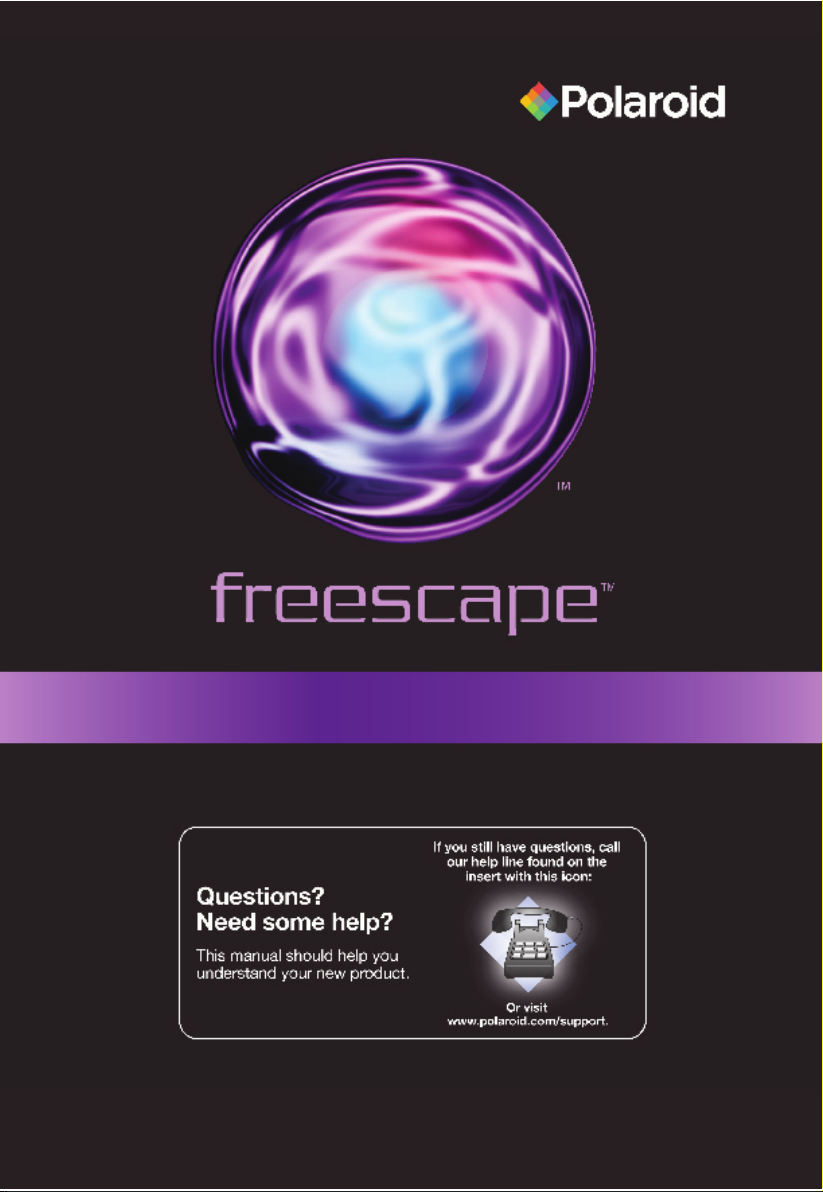
Polaroid Freescape™ 10.2” Wireless Digital Photo Frame
20080307
1
Page 2
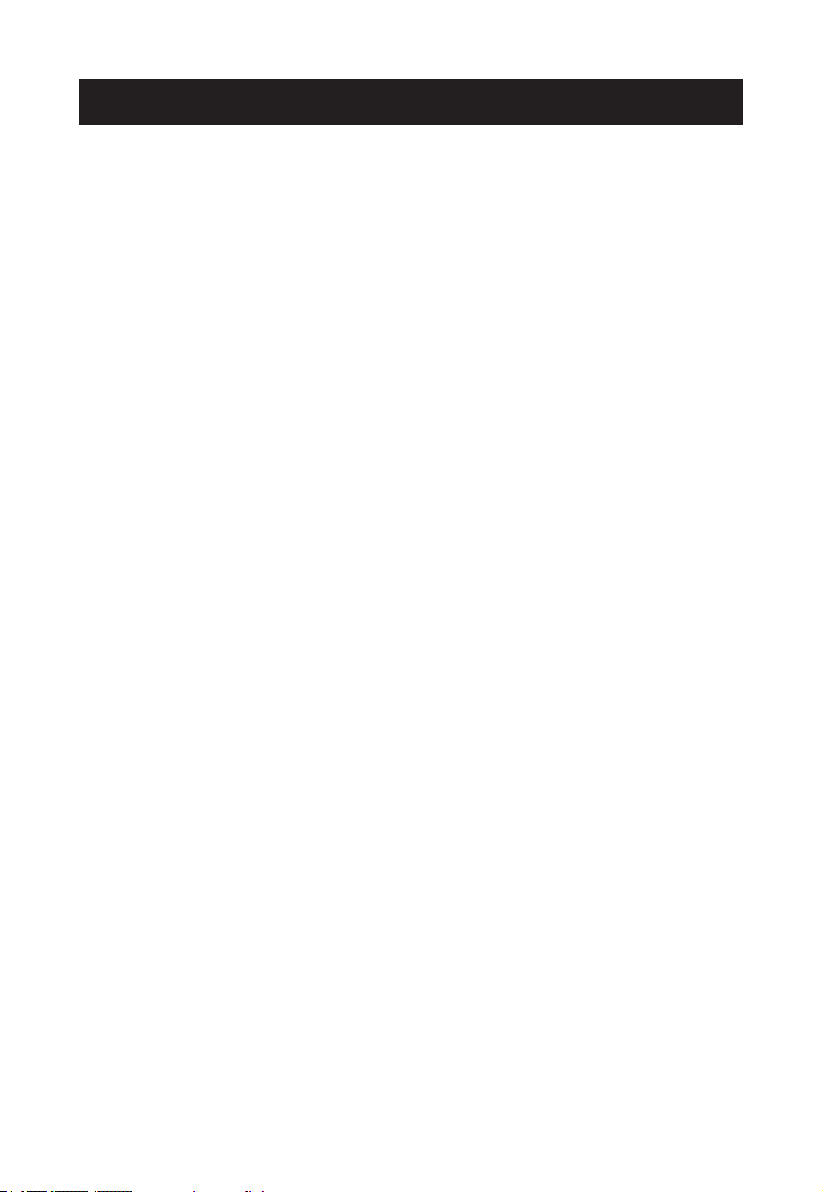
Important Safety Instructions
caution: These servicing instructions are for use by qualied service personnel only. To
reduce the risk of electric shock, do not perform any servicing other than that contained in the
operating instructions unless you are qualied to do so.
Note: Do not touch the color TFT LCD screen by hand directly.
Proper Handling of the Digital Photo Frame
Always handle the Digital Photo Frame carefully. Avoid touching the LCD screen as natural skin
oils are very difcult to remove.
Always position the Digital Photo Frame on a stable and level surface. Unstable surfaces can
cause the Digital Photo Frame to topple and fall, resulting in possible damage or injury.
Avoid exposing the Digital Photo Frame to direct sunlight or high temperatures, which can
damage or shorten its life. Do not place the unit near heat sources such as radiators, heat
registers, or other appliances that generate heat. Orient the Digital Photo Frame away from
direct sunlight to reduce glare.
Avoid exposing the Digital Photo Frame to rain, water, moisture or high humidity. Do not place
it in a bathroom or kitchen near a sink or where it may come in contact with water.
Never place heavy or sharp objects on the LCD panel, frame, or power cord.
Overloading Outlets
Do not overload electrical power sources when using the Digital Photo Frame. Overloading wall
outlets, circuits, or extension cords can result in overheating, re, or electric shock. Use only
grounded or polarized outlets.
Power Cord Protection
To minimize wear on the power supply cord, the power supply cord should be routed away
from foot trafc and contact with other objects. Do not route the power cord under rugs or
carpeting. The cord should never be severely bent, pinched, or twisted. Periodically inspect
the power cord and each end of the cord for wear or damage. Unplug and replace the cord if
it is damaged.
Ventilation
Slots and openings on the Digital Photo Frame are provided for ventilation purposes. To ensure
proper ventilation and reliable operation of the product do not place Digital Photo Frame on
a bed, sofa, rug or similar surface. Do not place it in an enclosed space such as a bookcase,
unless proper ventilation is provided.
2
Page 3
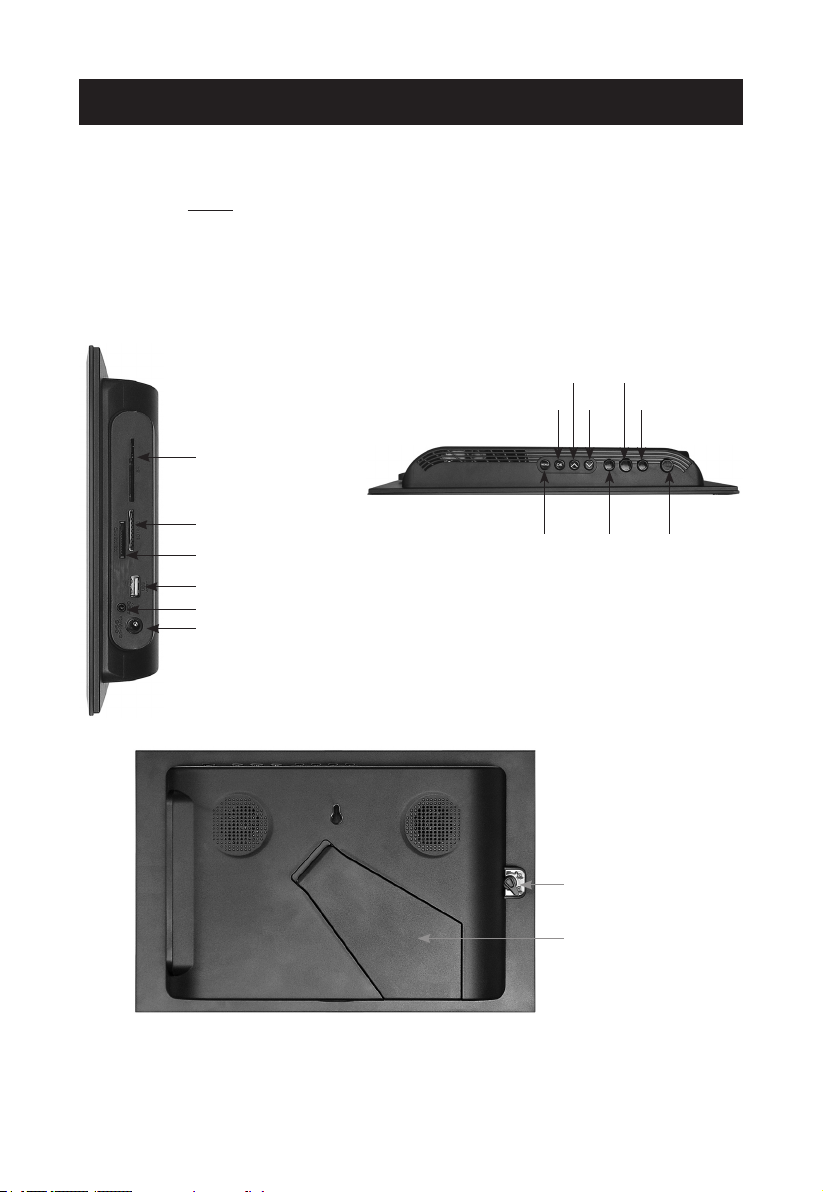
Controls and Basic Instructions
CONGRATULATIONS on your purchase of your Polaroid Freescape 10.2” Wireless Digital
Photo Frame. Please read carefully and follow all instructions in the manual and those marked
on the product before rst use. Failing to follow these warnings could result in personal injury
or damage to the device. Remember to keep this User’s Manual in a convenient location for
future reference.
Important: Save the original box and all packing material for future shipping needs.
Controls
Up
Play
Down
Backward
Forward
Power
SM Card Slot
SD/MMC Card Slot
MS/MSPRO Card Slot
USB Port (Connecting the DPF
to USB devices)
Audio out
AC Power Input
OK
Menu
Lock
Adjustable Base
3
Page 4
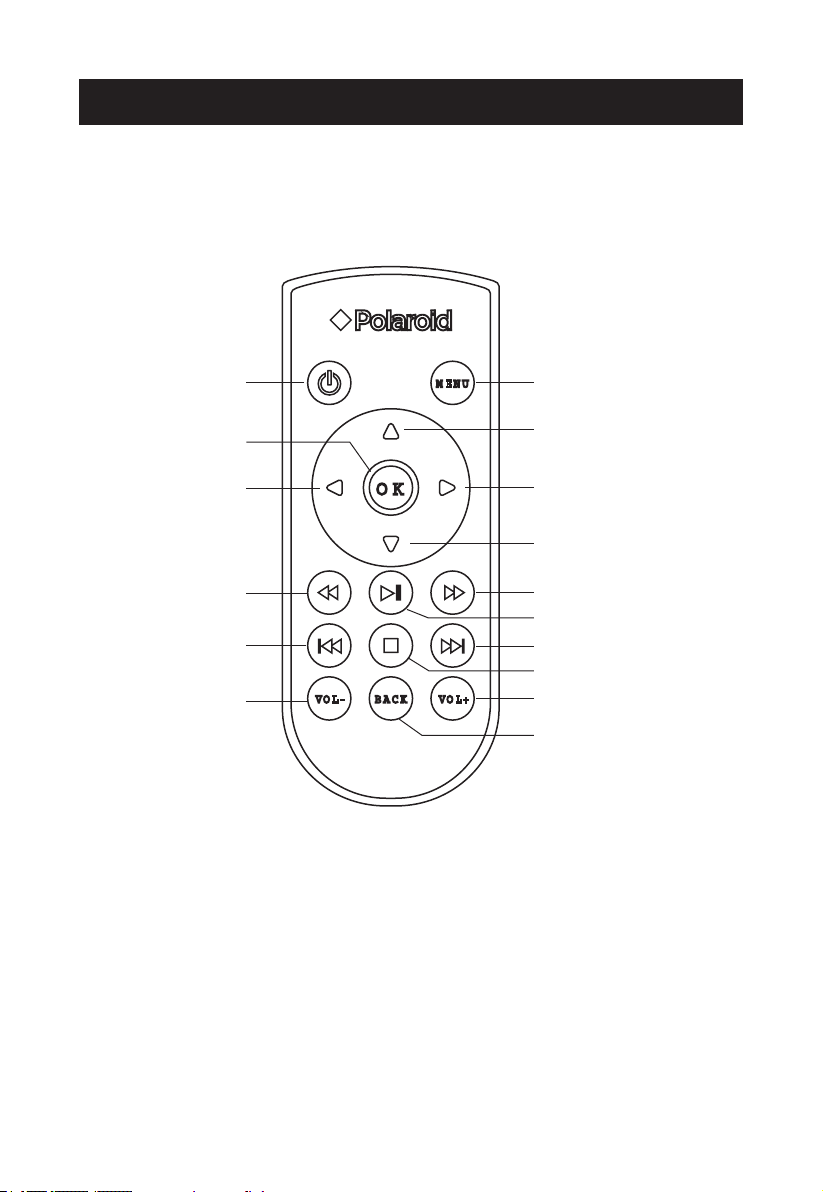
Remote Control
Remote Control
Power
OK
Left Arrow
Fast Backward
Previous
Voice Down
Menu
Up Arrow
Right Arrow
Down Arrow
Fast Forward
Pause/Play
Next
Stop
Voice Up
BACK
4
Page 5
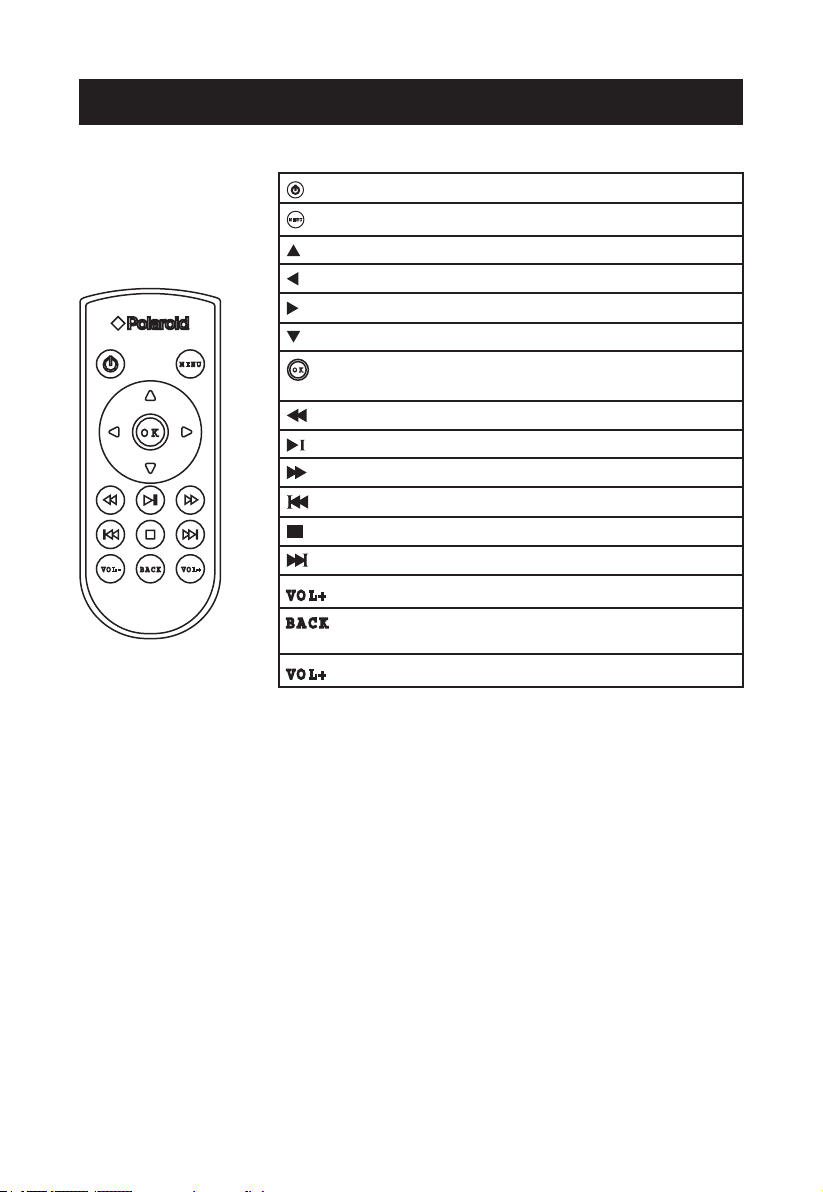
Remote Control
BUTTON Press to power on or off
Press to show the menu window
BUTTON Press to move up when selecting les
BUTTON Press to move left when selecting les
BUTTON Press to move right when selecting les
BUTTON Press to move down when selecting les
BUTTON Press to conrm your selection and play still
images
BUTTON Press to rewind
BUTTON Press to pause or play
BUTTON Press to fast forward
BUTTON Press to play previous le
BUTTON Press to stop playing music or video clip
BUTTON Press to play next le
BUTTON Press to adjust the volume lower
BUTTON Press to return to the previous menu when
playing music or video clips
BUTTON Press to adjust the volume higher
5
Page 6
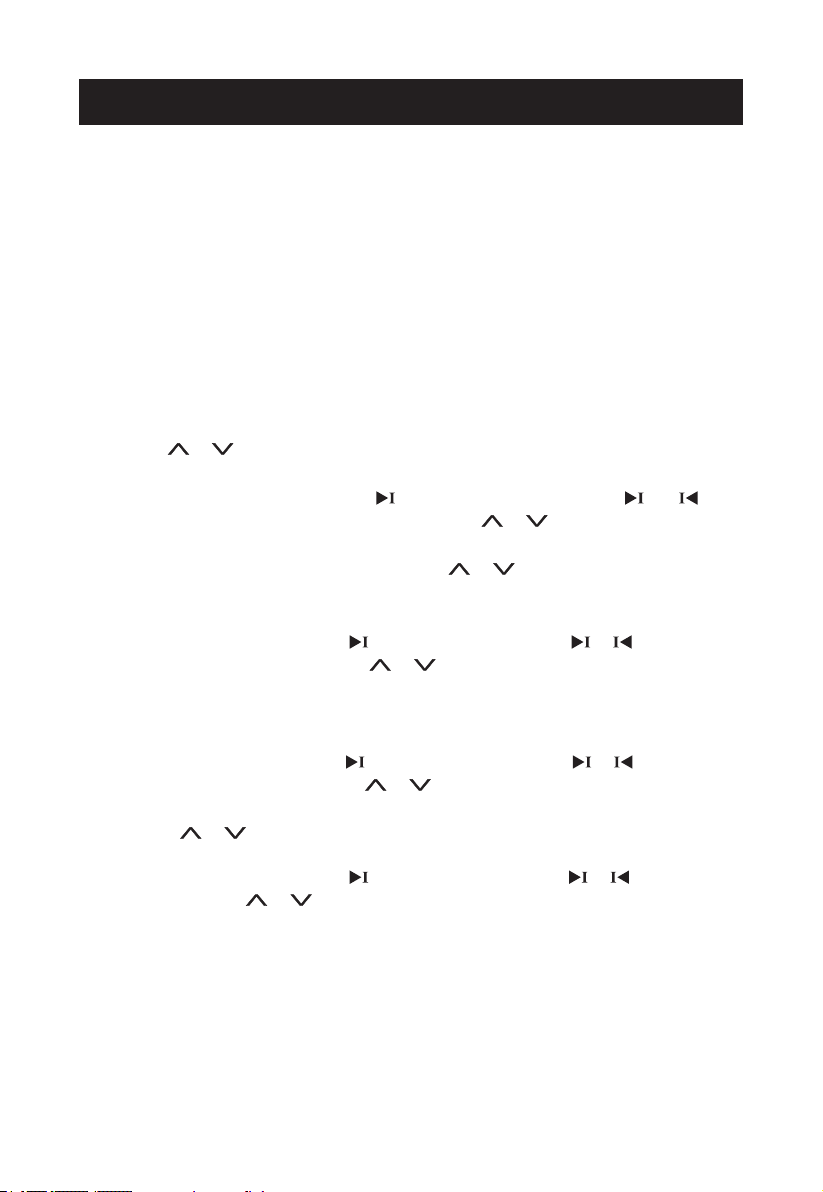
Quick Start Instructions
Quick Start Instructions
Note: Refer to page 5 for more details on the remote control.
1. Plug the AC adapter into the photo frame and plug it into a wall outlet.
2. Insert a memory card into the slot or insert peripheral USB equipment into USB host:
Memory Card Slot: Secure Digital™, MultiMedia Card™, Memory Stick™, MS PRO and SM
card.
3. The device automatically powers on after connecting the AC adapter.
4. Once the photo frame has been turned on, the unit will automatically enter the Main-Menu.
5.
Press the or to select Photo mode, Music mode, Video mode or Setup mode.
6. When selecting Photo mode, press the to enter the Photo menu. Press and
to scroll left and right through the menu bar. Press the or to scroll up and down
through menu options. Press the OK button to conrm or view pictures. When viewing
single picture or all pictures with music, press the or to adjust volume. Press the
menu button to go back to the main menu.
7. When selecting Music mode, press to enter Music menu. Press or to scroll left
and right through the menu bar. Press or to scroll up and down through the menu
options. Press the OK button to conrm or play the selected music. Press the menu button
to go back to the main menu.
8.
When selecting Video mode, press to enter Videos menu. Press or to scroll left
and right through the menu bar, press or to scroll up and down through the menu
options. Press the OK button to conrm or play the selected video clip. When playing video
clips, press or to adjust volume. Press the menu button to go back to the main menu.
9. When selecting Setup mode, press to enter setup menu. Press or to select
next/previous. Press or to select up /down, press the OK button to conrm. Press
the Menu button to exit the current menu. In this mode, you can setup Slideshow Options,
Display Options, Language, Network, Servers, and System Information.
6
Page 7

Controls and Basic Instructions
Control Button Functions
OSD Functions
Button Command
Up
Down
▶I Forward
▶I
Backward
OK Conrm
Viewing Pictures Individually
Button Command
▶I Next Picture
▶I
Previous Picture
Volume Up
Volume Down
OK Conrm or Display the Photo
Playing musics Individually
Button Command
▶II Pause/Play
OK Conrm or Play the music
Playing Video Clips Individually
Button Command
Volume Up
▶II Pause/Play
Volume Down
OK Conrm or Play the Video Clip
Demo Slide Show
These pictures can be viewed without inserting any memory cards. Power on the Digital Photo
Picture Frame, wait for a while, the demo slide show will run automatically.
Connecting a USB Device to the Digital Photo Frame
Your Digital Photo Picture Frame has a built-in USB port. Using a USB cable (not included)
and your digital camera or a USB ash drive, you have the ability to view images directly from
the USB source.
1. Connect the AC adapter to the Digital Photo Picture Frame and the power is on
automatically.
2. Connect one end of a USB cord to a USB device such as a digital camera or USB ash drive,
and the other end to the Digital Photo Picture Frame.
3. Once the Digital Photo Picture Frame has recognized the USB source, you will be able
to view all the pictures on the camera’s internal memory, its memory card, or a USB ash
drive.
7
Page 8

Controls and Basic Instructions
Control Button Functions
All function settings for your photo frame can be controlled via the buttons located on the top of
the frame. You will be able to access the On Screen Display (OSD) at any time.
Setup Mode
You can change the basic settings of the device in this mode.
OSD Menus Sub-Menus Next Sub-Menus Description
Slideshow options
Display Options
Language
None
Transitions
Music None
Photo Display Time
Screen Saver Timeout
Photos
English
Français
Italiano
Deutsch
Español
Dissolve
Fade to Black
Reveal Wipe
Pan / Dissolve
Current Playlist
User can select additional playlists available on their server
10 seconds
30 seconds
60 seconds
120 seconds
15 Seconds
30 Seconds
2 Minutes
5 Minutes
Off
Scale to Fit Screen
Stretch to Fill Screen
Crop to Fill Screen
Special effects to transition from one photo to the
next in a Slide Show.
Play the slideshow music
sourced from the current
playlist or none
Determines how quickly
the next photo is displayed.
The Digital Photo Frame
will enter a screen saver
mode after the specied
amount of time.
The Digital Photo Frame
can adjust to display size
for your photo
Select the language you
prefer
Network
Servers Displays a list of avail-
System Information
8
Network Info
Wireless LAN
System Info
Restore Factory
Defaults
Please refer to page 9 for
details
able servers
Changes all settings back
to factory settings
-
Page 9

Setting up a Wireless Connection
NOTE:
It is not permissible to use this product outdoors in France.
Connect with a network and read les from a selected server.
After installing Winserver (Polaroid media server), add the photo frame as a device you would
like the server to send content to. You can do this by following these steps on your PC:
1. Select Start > Programs> Media Manager
2. Input “admin” for the login user and leave the password empty in the MEDIA MANAGER
window, and click “login” to enter.
3. Choose “settings” once media manager is started.
4. Click “Access Control” to enter its submenu and choose “No”.
5. Select “Update”. Doing so allows the server to nd the photo frame, and let it read data
stored in the server.
1
2
3
4
5
9
Page 10

Setting up a Wireless Connection
1. Power on the photo frame. Select Setup to enter the main menu.
2. Select Network > Wireless LAN under the SETTINGS menu.
3. Select “Manual Conguration”, then click “OK” to enter.
4 Select a network to join. You may be prompted to enter a password. Once the photo frame
is associated with a network, you will have access to all the servers on the network. Select
any available server as a favorite. Doing so gives you quicker access to the media on that
server through the applications.
Note:
1. Before setting the wireless connection, connect your PC to a wireless router device.
2. The MVSN media server is one server option when setting up. It is the only server
where we can guarantee playlists will be correctly saved.You also have access to other
servers (like WMP 11, or any DLNA-compliant server) on the same network.
3. The wireless signal received by the photo frame is limited by the signal strength of your
wireless router. Note the photo frame won’t obtain an IP address if it is out of range of
the wireless router.
10
Page 11

Playing Music
Music Mode
In this mode, you can play music stored in an external memory source. The photo frame
supports MP3, WAV, WMA9, LPCM and AAC formats.
Playing the selected Audio le
1. Press or to select a memory source.
Press to access the submenu.
2. Press continuously until you select a playing
container be selected.
3. Press the or button to select a playing
container, press the to access its submenu.
4. Press the or button to select a audio le
and press OK button to conrm.
5. Select “Play Track” using or . Press OK to conrm. Music will start to play.
6. Select “Add Track to My Playlist” to transfer current audio les to the local playlist.
Playing All Audio les
1. Follow the guidelines in “ Playing the selected
Audio le“ to select the available memory card.
Press OK.
2. Select “Play All Tracks”. Press OK.
3. All music les will play in sequence.
11
Page 12

Playing Music
Use “Add Track to My Playlist” to save audio les
to your playlist.
Press or to select “My Playlist”. Press
to access the submenu, and press OK button
to conrm. A new window with the following OSD will appear:
Shufe My Playlist Makes music les play in a random order
Save My Playlist Saves a selected music le
Clear My Playlist Clears music les from your playlist
Repeat ON Plays a music le over and over
Back Exits current window
12
Page 13

Viewing Photos
View photos stored in an external memory source as a single image or create a slideshow.
Display a Single Photo
1. Press or to select “Removable Media”.
Press to enter its submenu.
2. Press or to select the available memory
card you prefer. _Press the to enter.
3. Press the or button to select a photo,
press OK to conrm.
4. Select “View Photo” using or , and press OK.
The selected photo will be displayed in full screen. Select “Back” to return.
Display Multiple Photos
1. Press or to select “Removable Media”.
Press to enter its submenu.
2. Press or to select the available memory
card you refer. Press OK.
3. Select “View All Photos” using or . The
selected picture will be displayed. Press or
to select previous/next picture.
13
Page 14

Thumbnail Photo Mode
Display Photos in Thumbnail Mode
1. Press or to select “Removable Media”.
Press to enter its submenu.
2. Press or to select the available memory
card you refer. Press OK.
3. Select “Grid View” using or . Press OK.
All pictures stored in the current memory card
will be shown on the screen in thumbnail mode.
Note:
1. Thumbnail View is accessible for media devices, full servers and individual memory cards when
browsing any server.
2. When viewing single picture or all pictures, press or to adjust the volume.
Add a Photo to My Slideshow
This function lets you copy a photo in an external memory card or source to the internal memory
of the frame.
1. Press or to select a memory source.
2. Press continuously until you nd the photo
you wish to select.
3. Press or to select a photo. Press OK to
conrm.
4. Select “Add Photo to My Slideshow” using
or . Press OK to conrm. The selected
photo will be added into My Slideshow.
After you press the OK button when selecting a photo, you will see the following options:
View Photo Refer to Page 13 “Display a Single Photo” for more
Add Photo to My Slideshow Refer to Page 13 “Add Photo to My Slideshow” for more
Get Info Show information for the current picture
Back Exit the current window
14
details
details
Page 15

Photo Slideshow Options
Play Photos from Slideshow
By adding photos to “My Slideshow”, you can play your favorite photos from the internal
memory.
Press or to select “ My Slideshow”. Press to access the submenu. Press OK to
conrm. The screen will display as follows:
View Photo Open Thumbnail Screen to display still photos
Shufe My Slideshow Displays pictures in random order while in slide show mode
Save My Slideshow Saves current selected les into the server.
Clear My Slideshow Clears current photos in the slideshow
Repeat ON Repeatedly plays the photo in slideshow mode
Back Exits the current window
Auto Slideshow
The photo frame will automatically setup a slideshow of the pictures stored in the memory
source after you activate screensaver function under setup mode. The order for auto
slideshow is:
1. My Slideshow
2. Random from removable media
3. Random from favorite server
4. Default Slideshow with Polaroid pictures and logo
15
Page 16

Playing Video
Video Mode
In this mode, you can play video les stored in an external memory source.
Watching a Video clip
Your Digital Photo Frame supports AVI, MPEG2 MPEG4, Xvid and WMV9 video formats used
by most digital cameras.
To watch a video:
1. Press or to select a memory source.
Press to access the submenu.
2. Press continuously until you nd a video le
you would like to watch. Press OK button to
conrm.
3. Select “Play Video” using or .
Press OK to conrm. The selected video will
le start to play.
4. When selecting “Add to Video Queue”, you can transfer the current video les into the local
Video Queue.
Playing All Video clips
1. Follow the guidelines in “ Watching a Video
clip“ to select the available memory card.
Press OK.
2. In a new window, select “Play All Videos”.
Press OK to conrm.
3. All video clips stored in the current memory
card will be play in sequence.
16
Page 17

Playing Video
Playing The Video Clip In Local Video Queue
Through “Add to My Video Queue”, the selected
video les will temporarily be saved to the local
Video Queue.
Press or to select “ My Video Queue”. Press to access the submenu. Press OK
button to conrm. A new window will appear on the screen with the following prompts:
Play Video Plays the video clip
Shufe My Video Queue Plays video clips in random order
Save My Video Queue Saves the selected video le into the server
Clear My Video Queue Clears all video les from the Video Queue
Repeat ON Plays same video clips continuously
Back Exits current window
17
Page 18

Frequently Asked Questions
Frequently Asked Questions(FAQ)
Q : What other media formats can the Digital Photo Frame support? Why will it not play all
images?
A : The Digital Photo Frame will support JPEGs taken from a digital camera. The Digital
Photo Picture Frame may not read all images.
Q : I have a memory card in the Digital Photo Frame, but it’s not reading the card. What
should I do?
A : First, make sure that you are using a memory card that is supported by the Digital Photo
Frame. Second, ensure that the memory card is inserted all the way into the correct slot.
Note: Some digital cameras save images into non-standard formats. Please refer to your
camera’s operating manual for specics.
Q : Why do some pictures load faster than others?
A : Higher resolution pictures load slower. Using a lower resolution when taking pictures
speeds loading time.
18
Page 19

Technical Specications and Recycling
Technical Specications
Product: 10.2” LCD Screen Digital Photo Picture Frame
Resolution: 800 x 480 pixels
Input Formats: Secure Digital™, Multi Media Card™, Memory Stick™,
SM and MS PRO Card.
Questions? Need some help?
This manual should help you understand your new product. If you still have
questions, call our customer service help number. Look for the insert with
this icon:
Or visit www.polaroid.com.
WEEE:
This product contains electrical or electronic materials.
The presence of these materials may, if not disposed of
properly, have potential adverse effects on the environment
and human health. Presence of this label on the product
means it should not be disposed of as unsorted waste
and must be collected separately. As a consumer, you
are responsible for ensuring that this product is disposed
of properly. To nd out how to properly dispose of this
product, please go to www.polaroid.com and click on
“Company“ or call the customer service number for your
country listed in the instruction manual.
“Polaroid” and “Polaroid and Pixel” are trademarks of Polaroid Corporation.
For service, support and warranty information, visit www.polaroid.com.
Part No.:OM6068US001
RoHS
Printed in China
19
Page 20

20
20
