Page 1
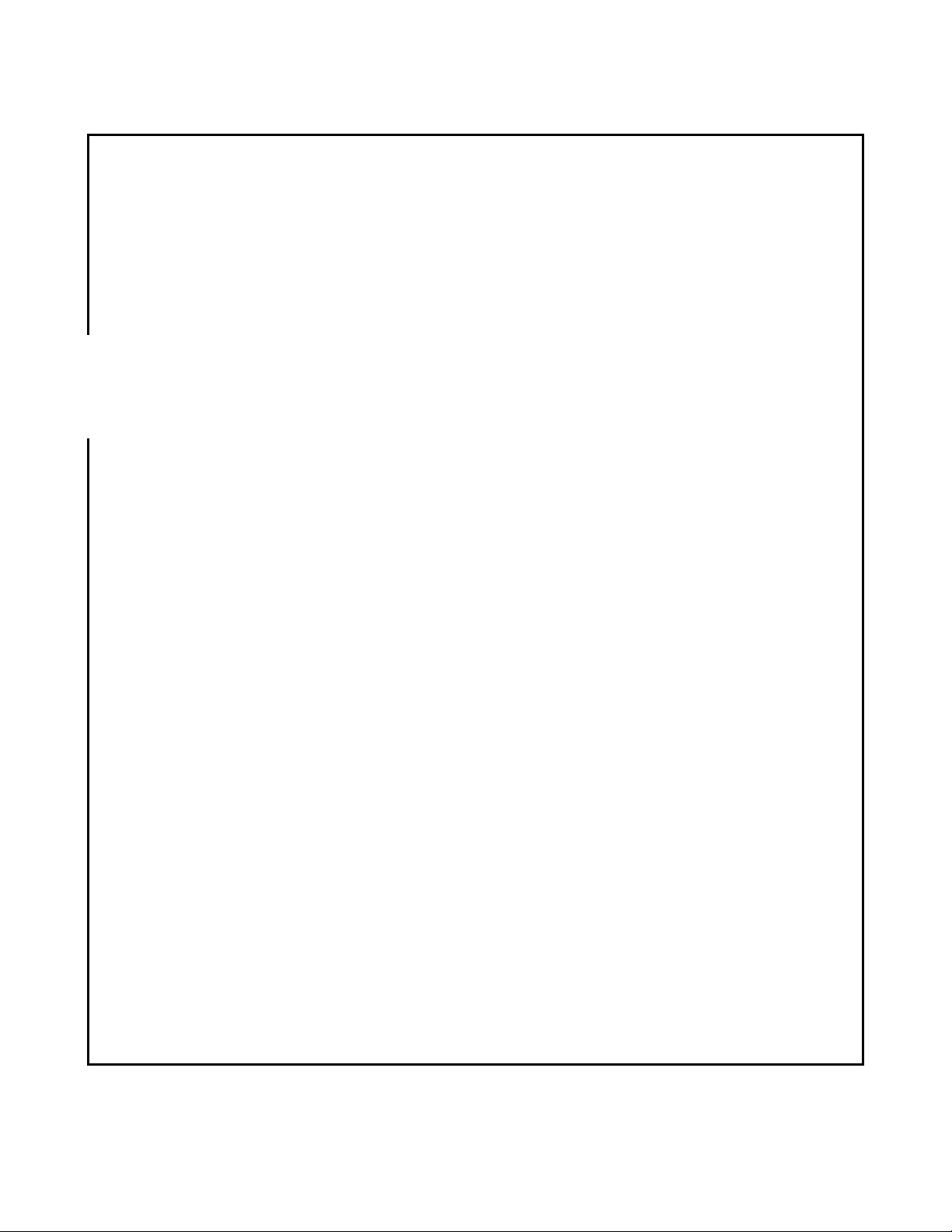
Media Backup Storage Device
CGA-02540 - Black
CGA-02541 - White
Operation Manual
20061201
Page 1 of 23
Page 2
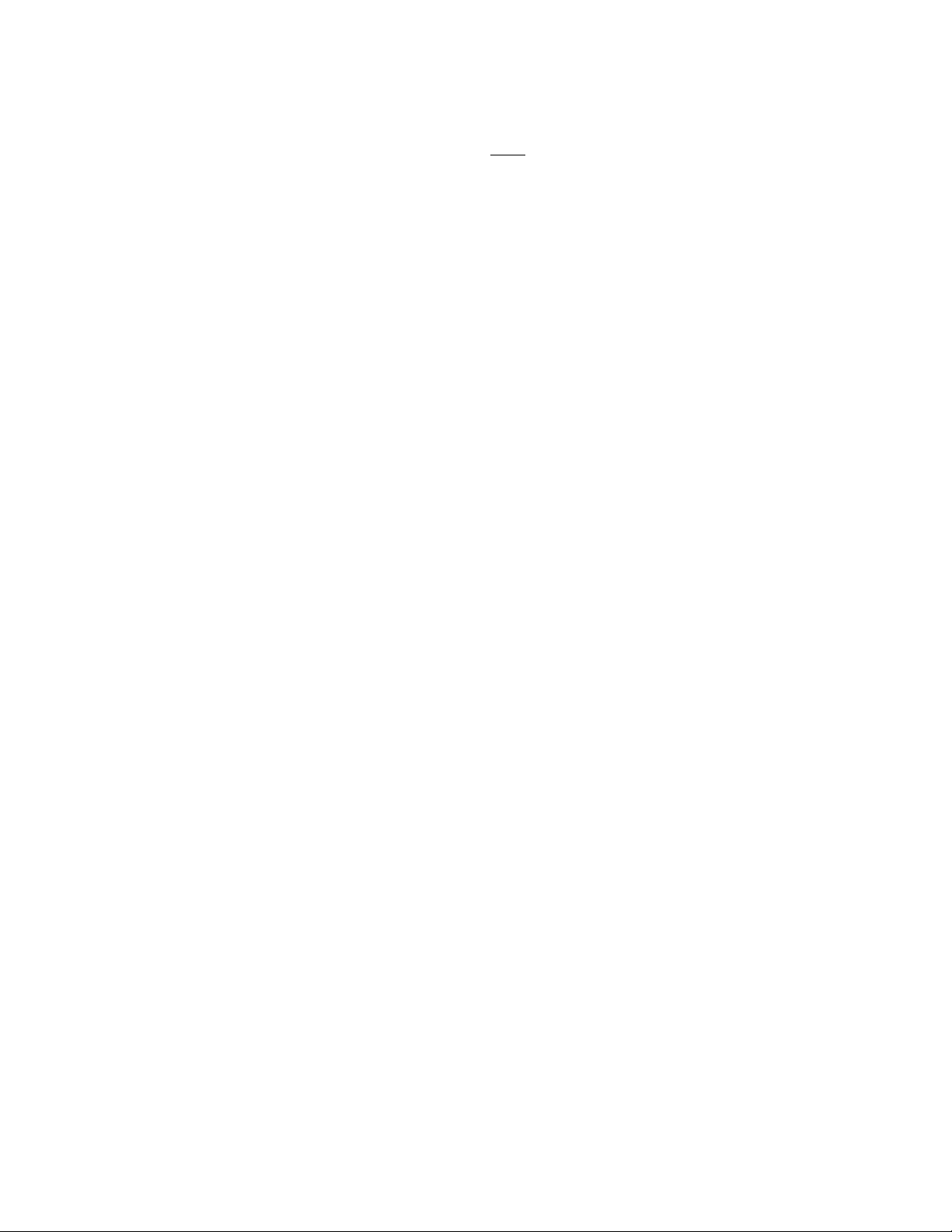
CONGRATULATIONS on your purchase of a Polaroid media backup storage device. Please read carefully and
follow all instructions in the manual and those marked on the product before
personal injury or damage to the device. Also, remember to keep this User’s Manual in a convenient location for future reference.
Important: Save the original box and all packing material for future shipping needs.
Table of Contents
Product Specifications ...................................................................................................... 3
Getting Started.................................................................................................................. 3
Main Features.................................................................................................................. 3
Package contents............................................................................................................. 3
System requirements....................................................................................................... 3
How to make a backup of your photos ........................................................................... 4
Overview......................................................................................................................... 4
Backing up your photos with the media backup storage device..................................... 4
Restoring (copying) photos .............................................................................................. 7
Overview......................................................................................................................... 7
When restoring (copying) images to a computer the media backup storage device
currently holds a backup for ........................................................................................... 8
When moving images from the media backup storage device to another computer OR
restoring (copying) to the same computer with a reinstalled operating system.............. 9
Overview....................................................................................................................... 11
Change the drives and folders the media backup storage device will search for photos
in: .................................................................................................................................. 12
To have the media backup storage device automatically search your entire computer:
................................................................................................................................... 12
To have the media backup storage device search only selected folders:.................. 13
Change file types and file sizes that the media backup storage device will back up:... 13
Change the way the media backup storage device handles files found in e-mails and
Zip files:........................................................................................................................ 14
Advanced configuration options.................................................................................... 15
Overview....................................................................................................................... 15
Viewer:.......................................................................................................................... 15
Reset:............................................................................................................................. 15
Statistics:....................................................................................................................... 17
Working with your photos ............................................................................................. 17
Overview:...................................................................................................................... 17
To print your photos on your home printer:.................................................................. 18
To share your photos using an online service:.............................................................. 19
To attach your photos to an e-mail (for use with Microsoft Outlook and Outlook
Express only): ............................................................................................................... 19
To set a photo as your desktop wallpaper:.................................................................... 20
To burn your photos to a CD: ....................................................................................... 20
To print your photos using an online service:............................................................... 20
To delete photos from the media backup storage device:............................................. 21
Troubleshooting .............................................................................................................. 22
Frequently asked questions............................................................................................ 23
first use. Failing to follow these warnings could result in
Page 2 of 23
Page 3
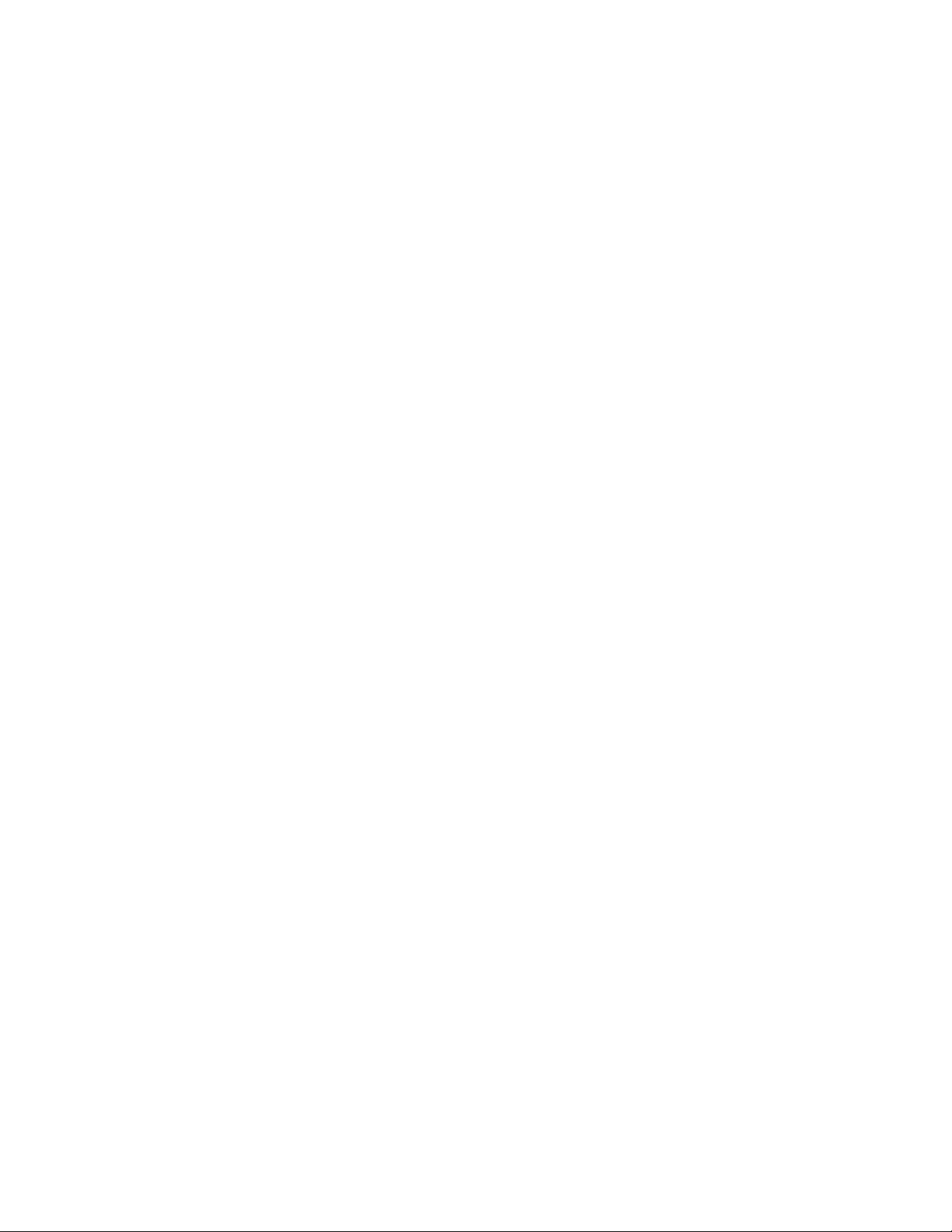
Product Specifications
• Unit:
o Dimensions: 5” x 3” x 5/8”
o Weight: 7 oz
o Hard drive: 40G
• 5V AC adapter
o Nominal Capacity:
o Nominal Voltage
o Operating Temperature
o Weight: 2.5 oz
• USB cable
o Type A to mini-B
Getting Started
Main Features
• ClickFree™ Back up technology
o Automatically runs when plugged into the computer via USB port.
o Automatic searches for photos in all connected drives, email and zip files.
o Automatic stores all your photos and still camera videos in the same files
as copied from your computer.
• View photo screen
o Conveniently view all your photos in thumbnail and expanded size.
• Stores a lifetime of memories:
o Storage capacity for up to 40,000 photos
Package contents
Check to ensure the following components are included:
• Media backup storage device
• USB cable (Type A to mini-B)
• AC power adapter
• Slipcase
• Quickstart guide
• End-User License Agreement (EULA)
System requirements
• A computer running Microsoft Windows XP (Home, Professional, Media Center
Edition), Vista or Windows 2000 with SP4 (some features are not supported)
• One available USB port
Page 3 of 23
Page 4
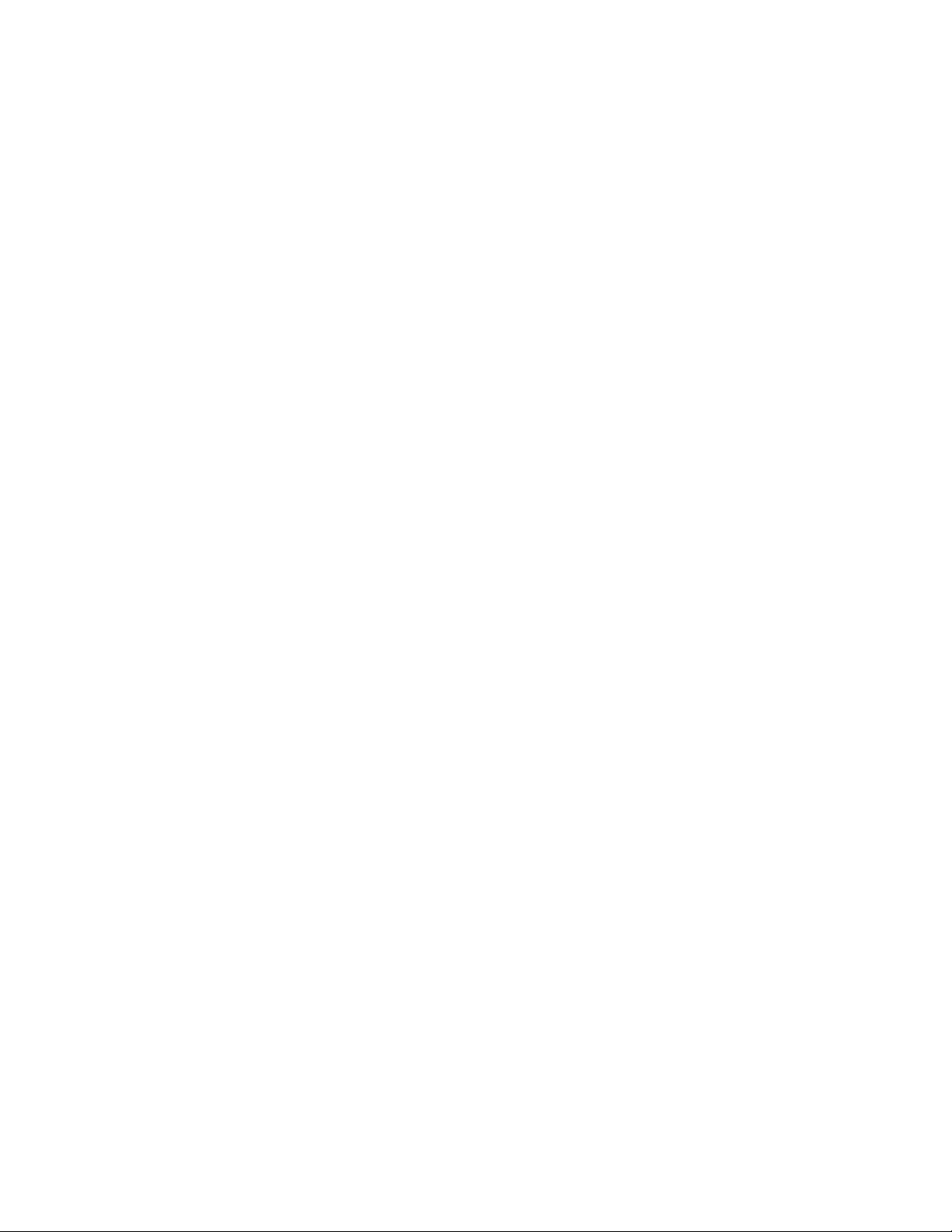
How to make a backup of your photos
Overview
The media backup storage device is an easy-to-use digital photo backup appliance. No
hardware configuration or software installation is required. The backup procedure begins
once the device has been attached to your computer using the supplied USB cable and
power supply. The device automatically searches for and backs up digital photos stored
on your computer, including those stored in selected e-mail programs and Zip files
Backing up your photos with the media backup storage device
1. Turn on your computer. Make sure that your computer has completed started
up before proceeding to Step 2. If your computer is set up with user accounts,
select your user name and enter your password before continuing to Step 2.
Note:
• Depending on the speed and configuration of your computer, the startup
process may take up to several minutes.
• The media backup storage device will not automatically start up if it is
connected to your computer before it has completely started up.
2. Plug in power adapter. Connect the included 5V power adapter to both the
media backup storage device and the wall outlet. Continue to Step 3. The power
indicator on your media backup storage device will glow.
Note:
• The included USB cable will likely provide power to the media backup
storage device without the use of the AC power adapter. However,
depending on your computer system you may need to use the included AC
power adapter.
3. Connect the media backup storage device to your computer’s USB port.
Connect the included USB cable to both the media backup storage device and
your computer’s USB port.
The media backup storage device supports USB 1.1 and 2.0.
Page 4 of 23
Page 5
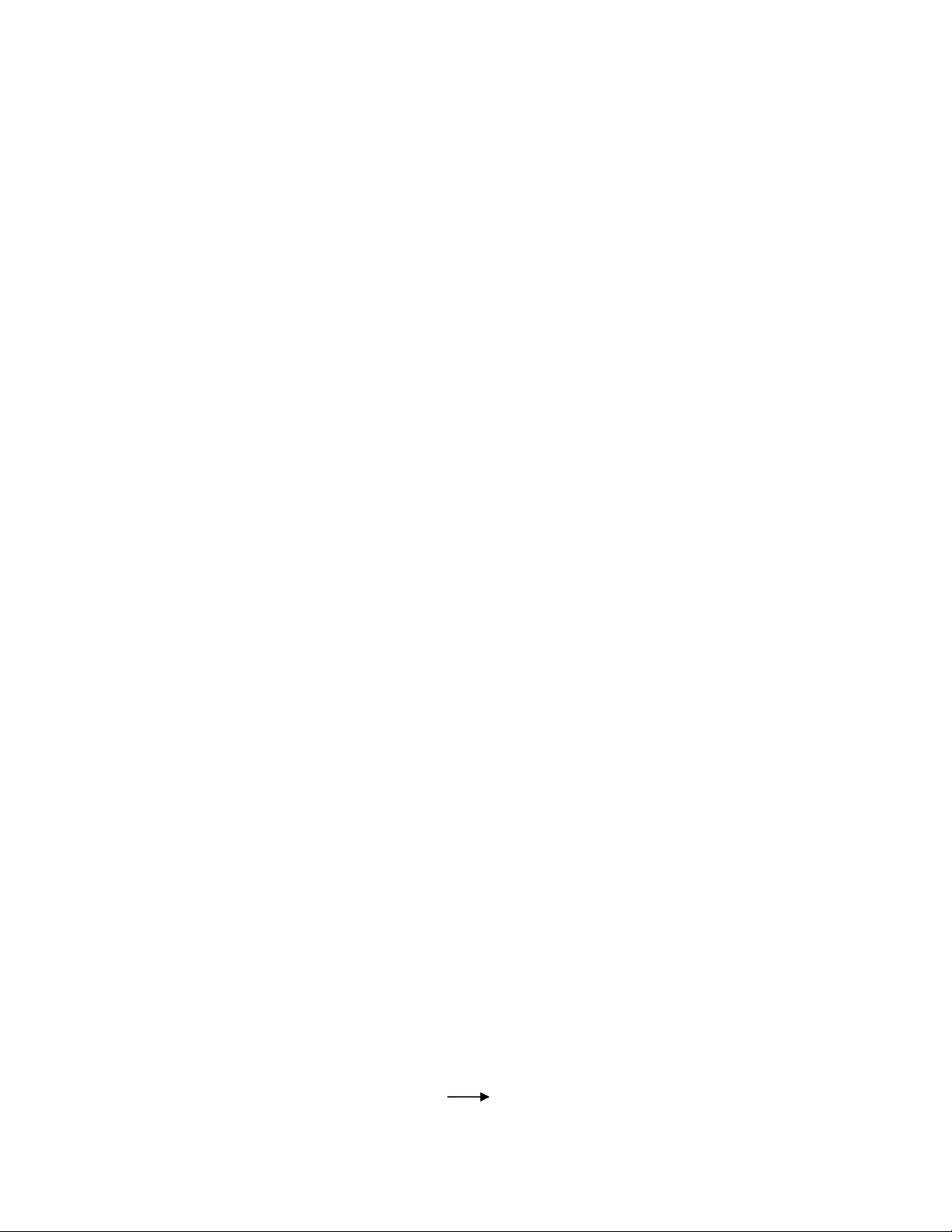
4. The Countdown screen will automatically appear on your computer. Once
the Countdown screen appears on your computer, the backup countdown timer
will begin. When the countdown timer reaches zero, the backup will
automatically start. There may be a slight delay between connecting the media
backup storage device and when the Countdown screen appears.
Note:
• To start backing up immediately, click on the Start Now button.
• To change the back up configuration or access other utilities, click on the
Setup Options button.
• If the Countdown screen does not appear within one minute of connecting it
to your computer, please refer to the Troubleshooting section of this manual.
5. Back up will begin on its own. The media backup storage device will
automatically search for and backup all your digital photos. The amount of time
required to complete this process will depend on your computer’s configuration
and number of photos on your computer.
Page 5 of 23
Page 6
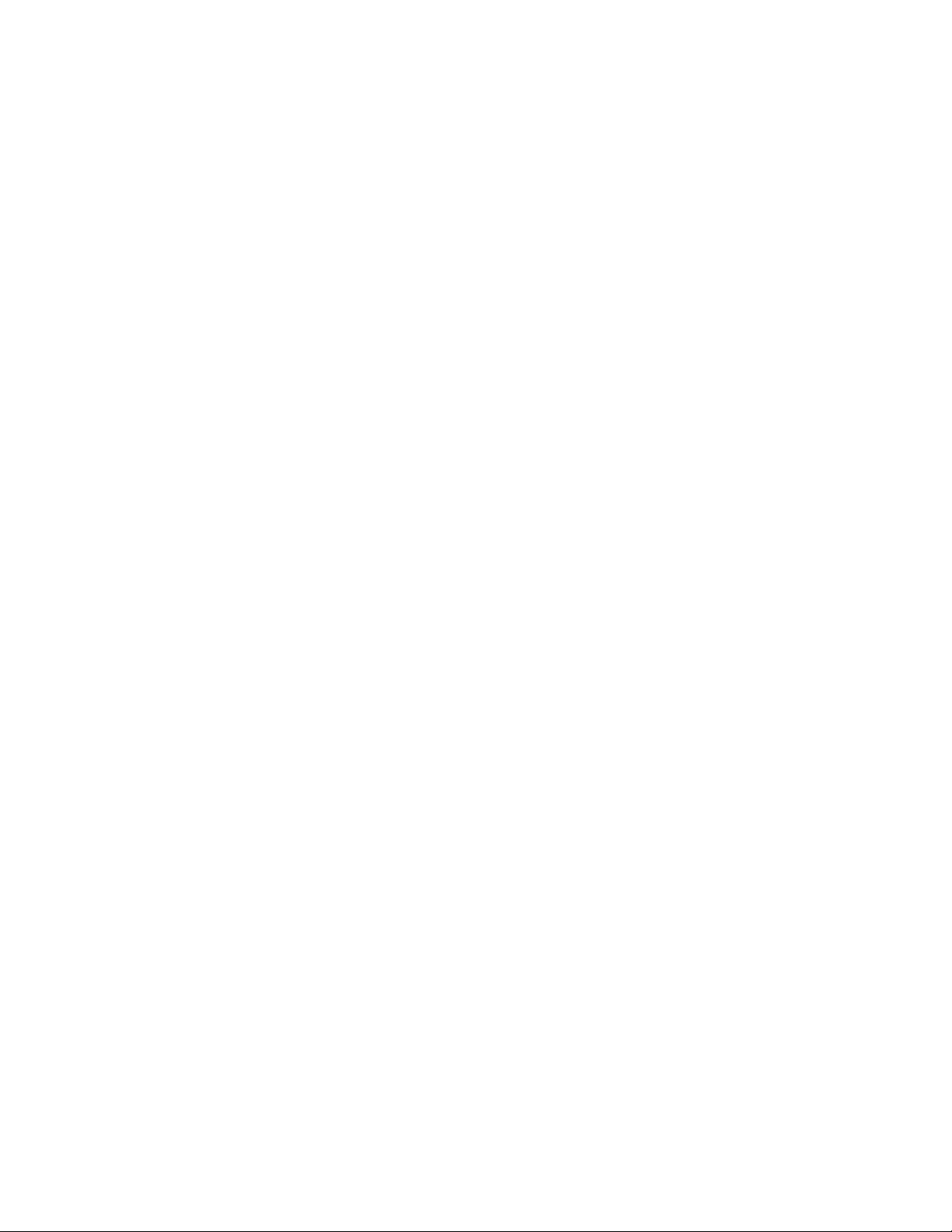
6. When backup completes, you’re done! Disconnect the USB Cable and unplug
the supplied 5V AC adapter from the media backup storage device and wall outlet.
Store your media backup storage device in a safe place.
Page 6 of 23
Page 7
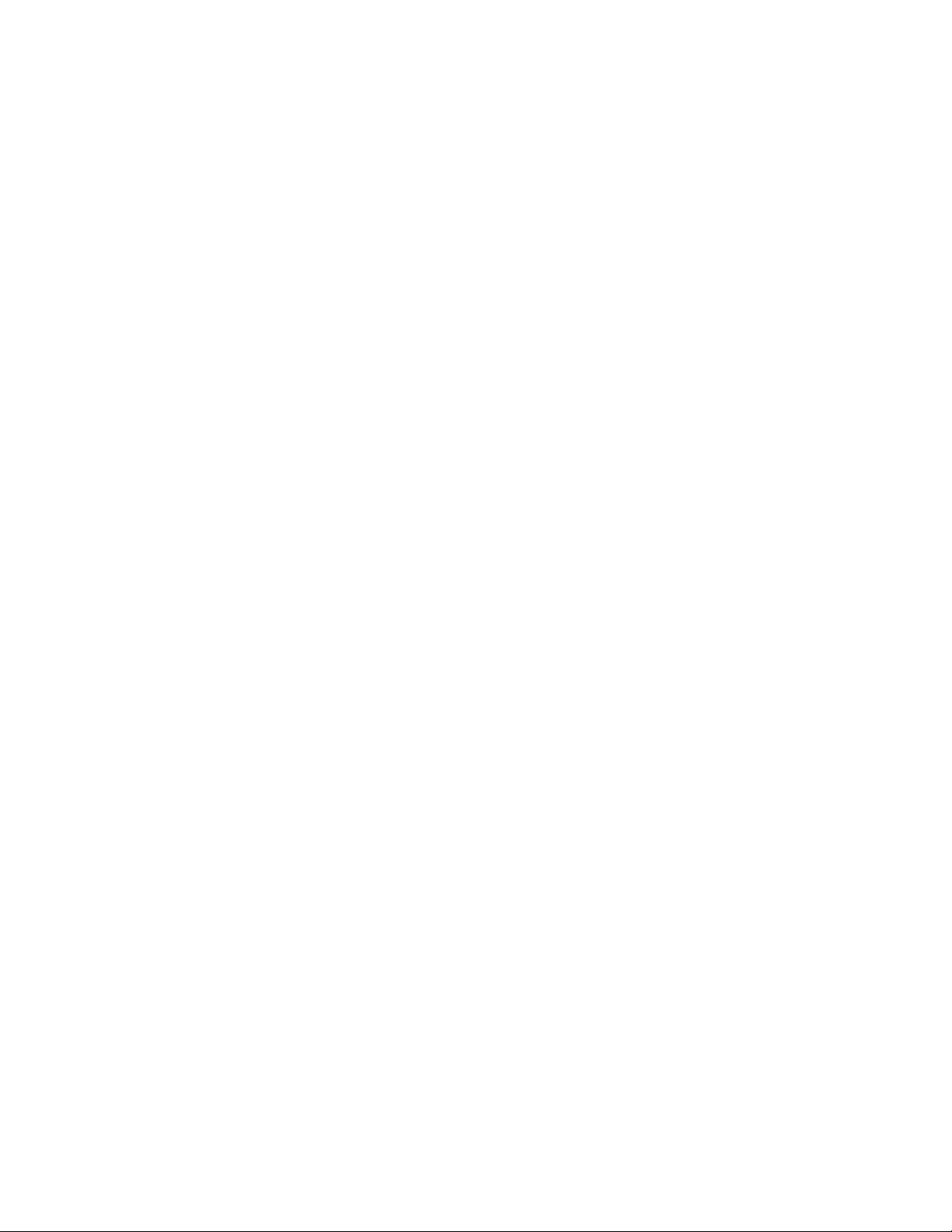
Restoring (copying) photos
Overview
The restore (copy) function allows you to restore photos backed up on your media backup
storage device to your computer. Restoring photos will not delete them from the media
backup storage device.
When restoring your photos, there are two possible scenarios:
1. You are restoring to the same computer that the media backup storage device
currently holds a backup for.
2. You are restoring to a computer other than the one that the media backup storage
device holds a backup for OR you are restoring to the same computer with a
reinstalled operating system.
In addition, when choosing to restore your photos, you have the option to:
• Restore all of your photos
• Restore only some of your photos
Page 7 of 23
Page 8

When restoring (copying) images to a computer the media
backup storage device currently holds a backup for
To restore selected photos only:
1. Connect the media backup storage device to your computer. Click on the Setup
Options button before the countdown timer reaches zero.
2. Click on the Restore tab.
3. Click on the Restore Selected button. This will bring up the Restore Selected
window.
4. Select the files you want to restore. To select a file, select the box next to the file
you want to restore. To select an entire folder, select the box next to the folder.
Selecting a folder will select all of the contents of the folder, including subfolders.
5. To change the drive that your photos will be restored to, click on the drive letter
from the drive box.
Note: The drive you select must have enough space to hold your selected photos.
6. Click the Start Restore button to restore your photos. The media backup storage
device will begin to restore your photos. Depending on the number of photos
being restored and speed of your computer, the restore process may take several
minutes.
Page 8 of 23
Page 9

To restore all of your photos:
1. Connect the media backup storage device to your computer. Click on the Setup
Options button before the countdown timer reaches zero.
2. Click on the Restore tab.
3. Click on the Restore All button. This will bring up the Restore All window.
4. To change the drive that your photos will be restored to, click on the drive letter
from the drive box.
Note: The drive you select must have enough space to hold all of your photos.
5. Click the Start Restore button to restore all of your photos. The media backup
storage device will begin to restore your photos. Depending on the number of
photos being restored and speed of your computer, the restore process may take
several minutes.
When moving images from the media backup storage device to
another computer OR restoring (copying) to the same computer
with a reinstalled operating system
Page 9 of 23
Page 10

To restore all photos:
1. Connect the media backup storage device to your computer. When the New
Computer screen appears, click on the Restore Photos button.
2. Click on the Restore All button. This will bring up the Restore All window.
3. To change the drive that your photos will be restored to, click on the drive letter
from the drive box.
Note: The drive you select must have enough space to hold all of your photos.
4. Click the Start Restore button to restore all of your photos. The media backup
storage device will begin to restore your photos. Depending on the number of
photos being restored and speed of your computer, the restore process may take
several minutes. Backup configuration options
To restore selected photos only:
1. Connect the media backup storage device to your computer. When the New
Computer screen appears, click on the “Copy photo to this computer” link.
2. Click on the Restore Selected button. This will bring up the Restore Selected
window.
3. Select the files you want to restore. To select a file, select the box next to the file
you want to restore. To select an entire folder, select the box next to the folder.
Selecting a folder will select all of the contents of the folder, including subfolders.
To change the drive that your photos will be restored to, click on the drive letter
from the drive box.
Page 10 of 23
Page 11

Note: The drive you select must have enough space to hold all of your photos.
4. Click Start Restore to restore your photos. The media backup storage device
will begin to restore your photos. Depending on the number of photos being
restored and the speed of your computer, the restore process may take several
minutes.
Overview
The media backup storage device is designed to automatically search for and back up all
of your digital photos. In general, it does not require additional configuration or setup.
If, however, you would like to modify the way the media backup storage device backs up
your photos, you can do so by changing the backup options. This section discusses
additional backup options.
The backup options will allow you to change the types, locations and sizes of the photos
the media backup storage device backs up. In addition, you can change how the media
backup storage device handles photos attached to e-mails and in Zip files. Changing the
backup options affects the way the media backup storage device backs up files and is
recommended for advanced users only.
Note: The media backup storage device will only back up photos that meet all criteria as
specified in the backup options. For example, if both file size and file extension criteria
have been set, a photo must meet both criteria in order to be backed up.
Page 11 of 23
Page 12

Change the drives and folders the media backup storage device
will search for photos in:
You can choose the locations on your computer where the media backup storage device
searches for photos. The media backup storage device can either:
• automatically search your entire computer (default setting)
• only search selected folders
To have the media backup storage device automatically search your
entire computer:
1. Connect the media backup storage device to your computer. Click on the Setup
Options button before the countdown timer reaches zero.
2. Click on the Backup tab.
3. Click on the Search Locations button.
4. Click the Yes button to change the Search Location options.
5. Select the Search entire computer option.
6. Select the boxes for each exclusion you wish to implement:
Page 12 of 23
Page 13

• Skip Windows: Selecting this box will tell the media backup storage device
to skip the Windows folder and all subfolders. The default setting is to skip
the Windows folder (checked).
• Skip Program Files: Selecting this box will tell the media backup storage
device to skip the Program Files folder and all subfolders. The default setting
is to skip Program Files (checked).
• Skip network drives: Checking this box will tell the media backup storage
device to skip mapped network drives. The default setting is to skip network
drives (checked).
• Skip removable media and drives: Checking this box will tell the media
backup storage device to skip all removable media drives and external drives.
The default setting is to skip removable media and drives (checked).
7. Click the Save button. When the media backup storage device starts its next
backup, it will automatically search your entire computer, implementing
exclusions that you have specified.
To have the media backup storage device search only selected
folders:
1. Connect the media backup storage device to your computer. Click on the Setup
Options button before the countdown timer reaches zero.
2. Click on the Backup tab.
3. Click on the Search Locations button.
4. Click the Yes button to change the Search Location options.
5. Select the Search selected folders only option.
6. Select the drives and folders that you want to back up. To select a drive or folder,
select the box next to the drive or folder. Selecting a drive or folder will
automatically select all of the contents of the folder, including subfolders. You
must select at least one folder.
7. Click the Save button. When the media backup storage device starts its next
backup, it will only search folders that you have specified.
Change file types and file sizes that the media backup storage
device will back up:
You can choose the types of files and the size parameters of files the media backup
storage device backs up.
To change the file types the media backup storage device backs up:
1. Connect the media backup storage device to your computer. Click on the Setup
Options button before the countdown timer reaches zero.
2. Click on the Backup tab.
3. Click on the Photo types and sizes button.
4. Click the Yes button to change the file types and sizes options.
5. Check the boxes next to the file types that you want to back up. Use + and – to
expand or collapse the tree. You must select at least one file type to back up.
Page 13 of 23
Page 14

6. Click the Save button. When the media backup storage device starts its next
backup, it will only back up the file types that you have specified.
To change the file sizes that the media backup storage device backs up:
1. Connect the media backup storage device to your computer. Click on the Setup
Options button before the countdown timer reaches zero.
2. Click on the Backup tab.
3. Click on the Photo types and sizes button.
4. Click the Yes button to change file types and sizes options.
5. Enter the size for the smallest file, in kilobytes (KB) that the media backup
storage device will back up. To set no minimum (back up all files); enter ‘0’ as
the smallest file size.
6. Enter the size of the largest individual file, in megabytes (MB) that the media
backup storage device will back up. The maximum individual file size the media
backup storage device can back up is 4,095 MB.
7. Click the Save button. When the media backup storage device starts its next
backup, it will only back up files that meet the size criteria specified.
Change the way the media backup storage device handles files
found in e-mails and Zip files:
You can set the way the media backup storage device handles photos found in e-mails
and Zip files. The media backup storage device supports Microsoft Outlook (97, 2000,
XP, 2003 and 2007) and Microsoft Outlook Express 6.
To change the way the media backup storage device handles files in e-mails and Zip files:
1. Connect the media backup storage device to your computer. Click on the Setup
Options button before the countdown timer reaches zero.
2. Click on the Backup tab.
3. Click on the Embedded Photos button.
4. Check the Search for photos in compressed files box if you want the media
backup storage device to back up files found within Zip files. Leaving this box
unchecked will cause the media backup storage device to skip Zip files, including
those attached to e-mails. The default setting is to search for photos in
compressed files (checked).
5. Check the Search for photos in e-mail applications box if you want the media
backup storage device to back up files attached to e-mail messages. The default
setting is to search for photos in selected e-mail applications (checked).
6. Click the Save button. When the media backup storage device starts its next
backup, it will back up photos according to the criteria specified.
Page 14 of 23
Page 15

Advanced configuration options
Overview
The media backup storage device also contains several advanced options and tools, such
as a photo viewer, the ability to reset the media backup storage device, and general usage
statistics.
Viewer:
The Viewer allows you to view photos that are backed up on the media backup storage
device. To view photos on the media backup storage device:
1. Connect the media backup storage device to your computer. Click on the View
Photos button before the countdown timer reaches zero.
2. To preview files from a specific folder, click on the folder from the folder tree.
Use the + or – to expand or collapse folders.
Reset:
The Reset tool allows you to reset your the media backup storage device for use with
another computer (see Working with more than one computer).
Page 15 of 23
Page 16

The media backup storage device is designed to backup a single computer at a time. If
the media backup storage device already holds a backup for a computer but you would
like to use it to backup a different computer, you must first reset it.
Resetting will delete the photos and movies backed up on the media backup storage
device itself, but will not affect any photos on your computer. Before resetting the media
backup storage device, ensure that you have a copy of your photos on your computer.
Note: If you reinstall your operating system on the computer that the media backup
storage device holds a backup for, the media backup storage device treats this reinstalled
computer as a new computer. To back up photos on a computer with a reinstalled
operating system, you must first reset the media backup storage device.
To reset the media backup storage device:
1. Connect the media backup storage device to your computer. Click on the Setup
Options button before the countdown timer reaches zero.
2. Click on the Tools tab.
3. Click on the Reset button.
4. To reset the media backup storage device, check the Yes, I want to reset Media
Backup box.
Note: Resetting the media backup storage device will delete the photos and
movies backed up on the media backup storage device itself. It will not affect any
photos on your computer. Ensure that you have a copy of your photos on before
resetting the media backup storage device.
5. Click the Reset button. The media backup storage device will begin to reset itself.
This procedure may take several minutes.
6. When the reset completes, click on the OK button. The media backup storage
device will automatically restart and prepare to back up your computer.
Page 16 of 23
Page 17

Statistics:
Statistics will provide you with information about the media backup storage device’s
usage and available space. To view the Statistics page:
1. Connect the media backup storage device to your computer. Click on the Setup
Options button before the countdown timer reaches zero.
2. Click on the Statistics tab.
Working with your photos
Overview:
Once you have backed up your photos, you can use the media backup storage device to:
• Print your photos on your home printer
• Share your photos using an online service
• Attach your photos to an e-mail (for use with Microsoft Outlook and Outlook
Express only)
Page 17 of 23
Page 18

• Use a photo as your desktop wallpaper
• Burn your photos to a CD
• Print your photos using an online service
• Delete photos from the media backup storage device (photos on the computer are
not affected)
To use these features, you must have at least one backed up photo on the media backup
storage device.
To print your photos on your home printer:
Note: This feature is only supported under Windows XP and Vista.
1. Connect the media backup storage device to your computer and let the backup
complete. If you have already backed up photos onto the media backup storage
device, you should click on the View Images button on the Countdown page.
2. Select the photos you want to print by clicking on the boxes next to each photo. If
you wish to print all your images in a folder, click on the More button, then click
on Select All Images. Click the Clear Selection button to clear all of the
selections on the current page.
3. Click on the Print at home button. This will launch the Windows Photo
Printing Wizard. Follow the on-screen instructions to print your photos.
Page 18 of 23
Page 19

To share your photos using an online service:
1. Connect the media backup storage device to your computer and let the backup
complete. If you have already backed up photos onto the media backup storage
device, you should click on the View Images button on the Countdown page.
2. Select the photos you want to share by clicking on the boxes next to each photo.
If you wish to share all your images in a folder, click on the More button, then
click on Select All Images. Click the Clear Selection button to clear all of the
selections on the current page.
3. Click on the Share photos button. This will launch the Online Login window.
4. Select the online service provider you want to use. To change your service
provider, click the Select button and select your service provider.
5. Enter your username and password.
If you do not have an account with the selected service provider, click on the
Create a new account link. This will connect you to the service provider’s
account sign-up page. After completing the sign-up information, return to the
Online Login window and enter your username and password information.
6. Enter the name of the album you want to upload your photos to. If you enter an
album name that does not already exist, a new album will be automatically
created for you.
7. Click on the Start Upload button. The media backup storage device will begin to
upload your photos in a browser window. Depending on the number of photo
selected and the speed of your Internet connection, this process may take several
minutes.
8. Follow the instruction of your online service provider to view your shared photos.
To attach your photos to an e-mail (for use with Microsoft
Outlook and Outlook Express only):
1. Connect the media backup storage device to your computer and let the backup
complete. If you have already backed up photos onto the media backup storage
device, you should click on the View Images button on the Countdown page.
2. Select the photos you want to e-mail by clicking on the boxes next to each photo.
If you wish to e-mail all your images in a folder, click on the More button, then
click on Select All Images. Click the Clear Selection button to clear all of the
selections on the current page.
3. Click on the Attach to Email button. The media backup storage device will
automatically open up a new e-mail with your Photos attached.
Note: Some ISPs set limits on the maximum size of incoming and outgoing email
attachments. Ensure the photos that you have selected do not exceed these values.
Page 19 of 23
Page 20

To set a photo as your desktop wallpaper:
1. Connect the media backup storage device to your computer and let the backup
complete. If you have already backed up photos onto the media backup storage
device, you should click on the View Images button on the Countdown page.
2. Select the photo you want to set as your desktop wallpaper. You may only select
one photo.
3. Click on the Wallpaper button. This will set your selected photo as your desktop
wallpaper.
To burn your photos to a CD:
Note: This feature is only supported under Windows XP and Vista.
1. Connect the media backup storage device to your computer and let the backup
complete. If you have already backed up photos onto the media backup storage
device, you should click on the View Images button on the Countdown page.
2. Select the photos you want to burn onto the CD by clicking on the boxes next to
each photo. If you wish to burn onto the CD all your images in a folder, click on
the More button, then click on Select All Images. Click the Clear Selection
button to clear all of the selections on the current page.
3. Click on the Burn to CD button. This will bring up the Windows CD Writing
Wizard.
4. Follow the on-screen instructions to create your CD.
To print your photos using an online service:
1. Connect the media backup storage device to your computer and let the backup
complete. If you have already backed up photos onto the media backup storage
device, you should click on the View Images button on the Countdown page.
2. Select the photos you want to print by clicking on the boxes next to each photo. If
you wish to print all your images in a folder, click on the More button, then click
on Select All Images. Click the Clear Selection button to clear all of the
selections on the current page.
3. Click on the Print online button. This will launch the Online Login page
4. Select the online service provider you want to use. To change your service
provider, click the Select button and select your service provider.
5. Enter your username and password.
If you do not have an account with the selected service provider, click on the
Create a new account link. This will connect you to the service provider’s
account sign-up page. After completing the sign-up information, return to the
Online Login window and enter your username and password information.
6. Enter the name of the album you want to upload your photos to. If you enter an
album name that does not already exist, a new album will be automatically
created for you.
7. Click on the Start Upload button. The media backup storage device will begin to
upload your photos in a browser window. Depending on the number of photo
Page 20 of 23
Page 21

selected and the speed of your Internet connection, this process may take several
minutes.
8. Follow the instructions of your online service provider to print your photos.
To delete photos from the media backup storage device:
Deleting will allow you to remove backed up photos or directories (including their
contents) from the media backup storage device. Deleting a photo or directory will
remove it from the media backup storage device but will not remove it from your
computer. If you delete a photo or directory from the media backup storage device
without removing them from your computer, the media backup storage device will back
up the same files the next time you run the backup. To permanently remove a photo or
directory, you must remove them from both the media backup storage device and your
computer.
To delete a photo from the media backup storage device:
1. Connect the media backup storage device to your computer. If you have already
backed up photos onto the media backup storage device, you should click on the
View Images button on the Countdown page.
2. Move your mouse pointer over the photo’s file name you wish to delete. Click the
left-mouse button to select your photo. The selected file’s name will be
highlighted.
3. Click the right-mouse button and select Delete file from the media backup
storage device option.
4. Click on the OK button in the confirmation window to delete your photo.
To delete a directory:
1. Connect the media backup storage device to your computer. If you have already
backed up photos onto the media backup storage device, you should click on the
View Images button on the Countdown page.
2. If you have just completed a backup of your computer and new photos were found,
click on the View All Photos button. This will show you all of the photos that you
have backed up and add a directory tree in the bottom left corner for navigation.
3. Move your mouse pointer to the directory tree and place it over the directory you
wish to delete. Click the left-mouse button to select your directory. The selected
directory’s name will be highlighted.
4. Click the right-mouse button and select the Delete directory from the media
backup storage device option.
5. Click on the OK button in the confirmation window to delete your directory.
Page 21 of 23
Page 22

Troubleshooting
Problem Solution
Nothing happens when the media backup storage
device is connected to computer.
After connecting the media backup storage device,
the following message appears: “Media backup
cannot start because you do not have the required
permissions. Please re-login into this computer with
an Administrator-level account.”
Some photos were missed during backup. Check Backup options from the Setup Options
The media backup storage device beeps after it has
been connected to computer.
• Ensure USB cable is properly connected
• Connect power adapter
• Connect the media backup storage device to
computer after computer has fully booted up
(select a user, if required)
• Close full screen mode in Windows XP Media
Center Edition. Disconnect and reconnect the
media backup storage device.
• Disconnect the media backup storage device
and re-start your computer.
• Close or minimize Windows Media Player.
Disconnect and reconnect the media backup
storage device.
• Run PguardFix utility program:
1. Connect the media backup storage
device to your computer.
2. Click on the Start button on your
computer. Click on the My Computer
icon.
3. From the My Computer window,
locate either the MB_System or
MB_Storage devices.
4. Right-click on either MB_System or
MB_Storage and select Explore.
5. Double-click on the PguardFix.exe
program. Follow the on-screen
instructions.
Log into computer with Administrator-level account
link. For more information, see Backup
Configuration Options in the media backup storage
device User’s Manual.
Connect power adapter
Page 22 of 23
Page 23

Frequently asked questions
The first time I backed up my computer it seemed to take a lot longer than the
subsequent back ups. Are all of my photos still being backed up?
Yes, this is normal. Each time the media backup storage device backs up your computer,
it only backs up photos that it does not already have a copy of. As a result, the first
backup usually takes the longest and subsequent backups are usually much quicker.
How many photos can the media backup storage device store?
The number of photos that the media backup storage device can store depends on the size
of each of your photos:
Camera type Approximate number of photos the
media backup storage device can store*:
2 MP 46,210
3 MP 35,105
4 MP 29,317
5 MP 23,094
6 MP 18,505
8 MP 12,331
*The approximate number of JPEG photos. Actual file size depends on camera, internal file size,
compression settings, as well as selected resolution and compression mode settings. In addition,
JPEG compression will result in different compression ratios based on photo complexity.
I completed a back up of my photos but not all of my pictures were backed up.
The media backup storage device is designed to back up photos based on the folders they
are saved in, their size and their file type (extension). Only photos which meet all of
these criteria are backed up. Each of these criteria has default settings, but these settings
can be changed by adjusting the backup options. For more information on changing the
backup options, see the Backup Configuration Options section in the user’s manual.
When I connect the media backup storage device to my computer, a balloon pops up
with the message: “This USB device can perform faster if you connect it to a HighSpeed USB 2.0 port”. Is this a problem?
No, your backup will continue to run normally and no action is required on your part.
This message is merely indicating to you that you have connected the media backup
storage device, a USB 2.0-complaint device, to a slower, USB 1.1 port on your computer.
Will the media backup storage device work with Windows Vista?
Scheduled for release in early 2007, Windows Vista is Microsoft's latest version of the
Windows operating system. For the latest information on using the media backup storage
device with Windows Vista, visit www.polaroid.com
"Polaroid" and “Polaroid and Pixel” are trademarks of Polaroid Corporation,
Waltham, MA, USA.
For service, support and warranty information, visit www.polaroid.com.
Page 23 of 23
