Page 1

15” LCD Monitor
CCM-1513
20060605
Page 2

TABLE OF CONTENTS
FCC Statement…………………………………………………….………….……….....2
Important Safety Information……………………………………….………….………..3
Chapter 1: Introduction
1.1 General Information…………………………...……………….….………...4
1.2 Features ………………..……………………………………....…….……...4
1.3 List of Package Contents…………………………………………..……….4
Chapter 2: Installation
2.1 Install and Uninstall the Monitor Stand…………………………….……..5
2.2 Connect the Monitor to a Computer…..………………………….……….5
Chapter 3: Overview of the Monitor
3.1 Front Panel Overview………………………………………………….…...6
Chapter 4: Operation
4.1 Switch the Power ON/OFF…………………………………………..……..7
4.2 Volume (Only for a Monitor with Speaker Function) ……………..…...…7
4.3 Menu Features………………………………………………………..……...7
4.4 OSD Menu…………………………………………………………….……...8
4.5 Preset Modes Timing Chart……………………………………………….10
4.6 Plug and Play……………………………………………………………….10
Chapter 5: Technical Information
5.1 Signal Connector Pin Assignment………………………..………..……..11
5.2 Visual Inspection……………………………………………….……….….11
5.3 Troubleshooting………………………………………………….…………121
1
Page 3
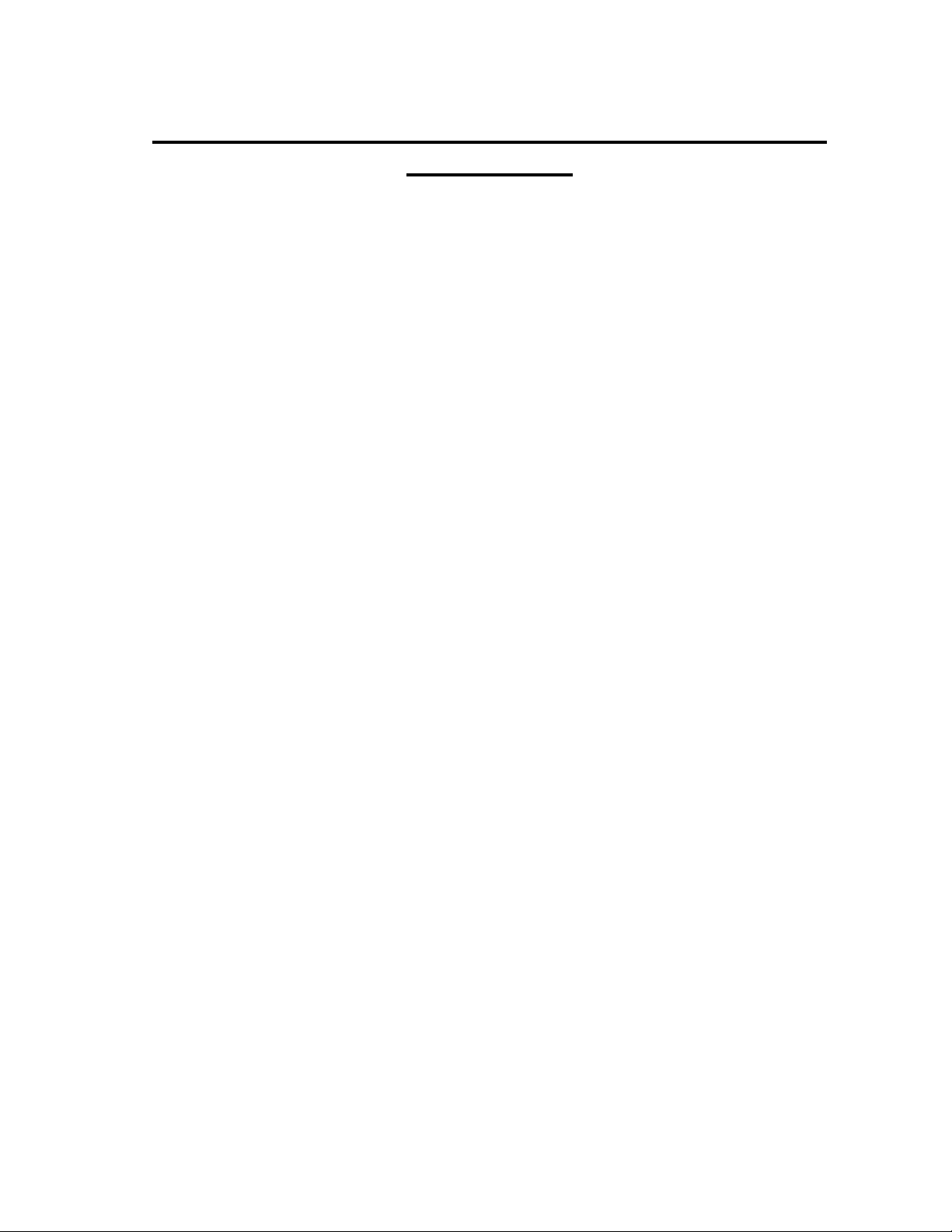
FEDERAL COMMUNICATIONS COMMISSION (FCC)
STATEMENT
This equipment has been tested and found to comply with the limits for a Class B Digital Device
pursuant to part 15 of FCC Rules. These limits are designed to provide reasonable protection
against harmful interference in a residential installation. This equipment generates, uses, and
can radiate radio frequency energy and, if not installed and used in accordance with the
instructions, may cause harmful interference to radio communications. However, there is no
guarantee that interference will not occur in a particular installation. If this equipment does cause
harmful interference to radio or TV reception, which can be determined by turning the equipment
off and on, the user is encouraged to try to correct the interference by one or more of the
following measures:
1) Reorient or relocate the receiving antenna.
2) Increase the separation between the equipment and unit.
3) Connect the equipment into an outlet on a circuit different from that to which the unit is
connected.
4) Consult the dealer or an experienced radio/TV technician for help and for additional
suggestions.
CAUTION: Changes or modifications not expressly approved by the manufacturer responsible
for compliance would void the user’s authority to operate the equipment.
NOTE: The use of a non-shielded interface cable with this equipment is prohibited.
2
Page 4
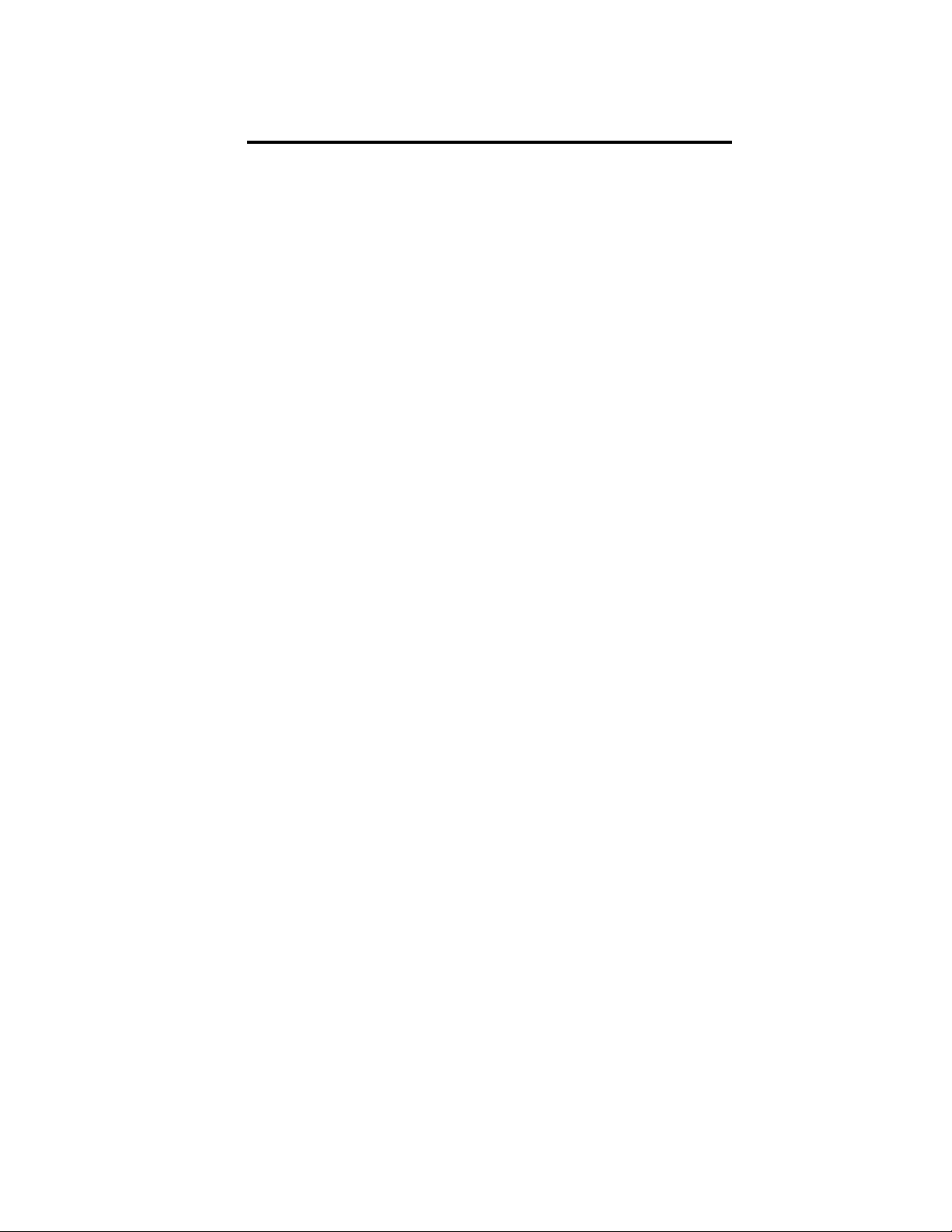
IMPORTANT SAFETY INFORMATION
WARNINGS:
1. Read all of these instructions. Please save these instructions for future reference.
2. Unplug the monitor from the wall power outlet before cleaning. Do not use any liquid or aerosol cleaners. Use
a damp cloth for cleaning.
3. Do not use attachments not recommended by the monitor’s manufacturer.
4. Do not use this monitor near water. For example, do not use near a bath tub, washbowl, kitchen sink, laundry
tub, swimming pool, or in a wet basement, etc.
5. Do not place this monitor on an unstable cart, stand, or table. The monitor may fall, causing serious injury to a
person or serious damage to the monitor. Use only w ith a cart or stand recommended by the manufacturer or
sold with the monitor. Wall- or shelf-mounting should follow the manufacturer’s instructions, and should use a
mounting kit approved by the manufacturer.
6. Slot openings in the cabinet on the back or bottom are provided for ventilation. To ensure reliable operation of
this monitor and to protect it from overheating, these openings must not be blocked or covered. The openings
should never be blocked by placing a monitor on a bed, sofa, rug, or other similar surface. This monitor should
never be placed near or over a radiator or heat register. This monitor should not be placed in bu ilt-in
installation such as a bookcase unless proper ventilation is provided.
7. This monitor should be operated only from the type of power source indicated on the label. If you are not sure
of the type of power supplied in your home, consult your local power company.
8. This monitor is equipped with a three-wire grounding type plug, a plug having a third (grounding) pin. This
plug will only fit into grounding-type power outlet. This is a plug will only fit into a grounding-type power outlet.
This is a safety feature. If you are unable to insert the plug into the outlet, contact your electrician to replace
your outlet. Do not disregard this safety feature of the grounding plug.
9. Do not allow anything to rest on the power cord. Do not place this monitor in a location where the cord could
become damaged.
10. Follow all warnings and instructions marked on the monitor.
11. For added protection for this monitor, when it is left unattended and unused for long periods of time, unplug it
from the household power outlet. This will prevent damage to the monitor due to power-line surges.
12. Do not overload wall outlets and extension cords as this can result in a fire or electric shock.
13. Never push objects of any kind into the monitor through cabinet slots as they may touch dangerous voltage
points or short out parts that could result in a fire or electric shock. Never spill liquid or any kind on the
monitor.
14. Do not attempt to service this monitor yourself because opening or removing covers may expose you to
dangerous voltage or other hazards. Refer all servicing to qualified service personnel.
15. Unplug this monitor from the wall outlet and refer servicing to qualified personnel under the following
conditions:
a. When the power cord or plug is damaged or frayed.
b. If liquid has been spilled into the monitor.
c. If the monitor has been exposed to rain or water.
d. If the monitor does not operate normally by following the operating instructions. Adjust only those
controls that are covered in this User’s Manual because improper adjustment of other controls or
functions may result in damage and will often require extensive work by a qualified service
technician to restore the monitor to normal operation.
e. If the monitor has been dropped or the cabinet has been damaged.
16. When replacement parts are required, be sure the service technician has used replacement parts specified by
17. Upon completion of any service or repairs to this monitor, ask the service technician to perform routine safety
18. The socket outlet should be near the equipment and should be easily accessible.
19. The power supply cord is used as the main disconnect device.
f. When the monitor exhibits a distinct change in performance that indicates the need for service.
the manufacturer that have the same characteristics as the original parts. Unauthorized substitutions may
result in fire, electric shock, or other hazards.
checks to determine that the monitor is in safe operating condition.
3
Page 5
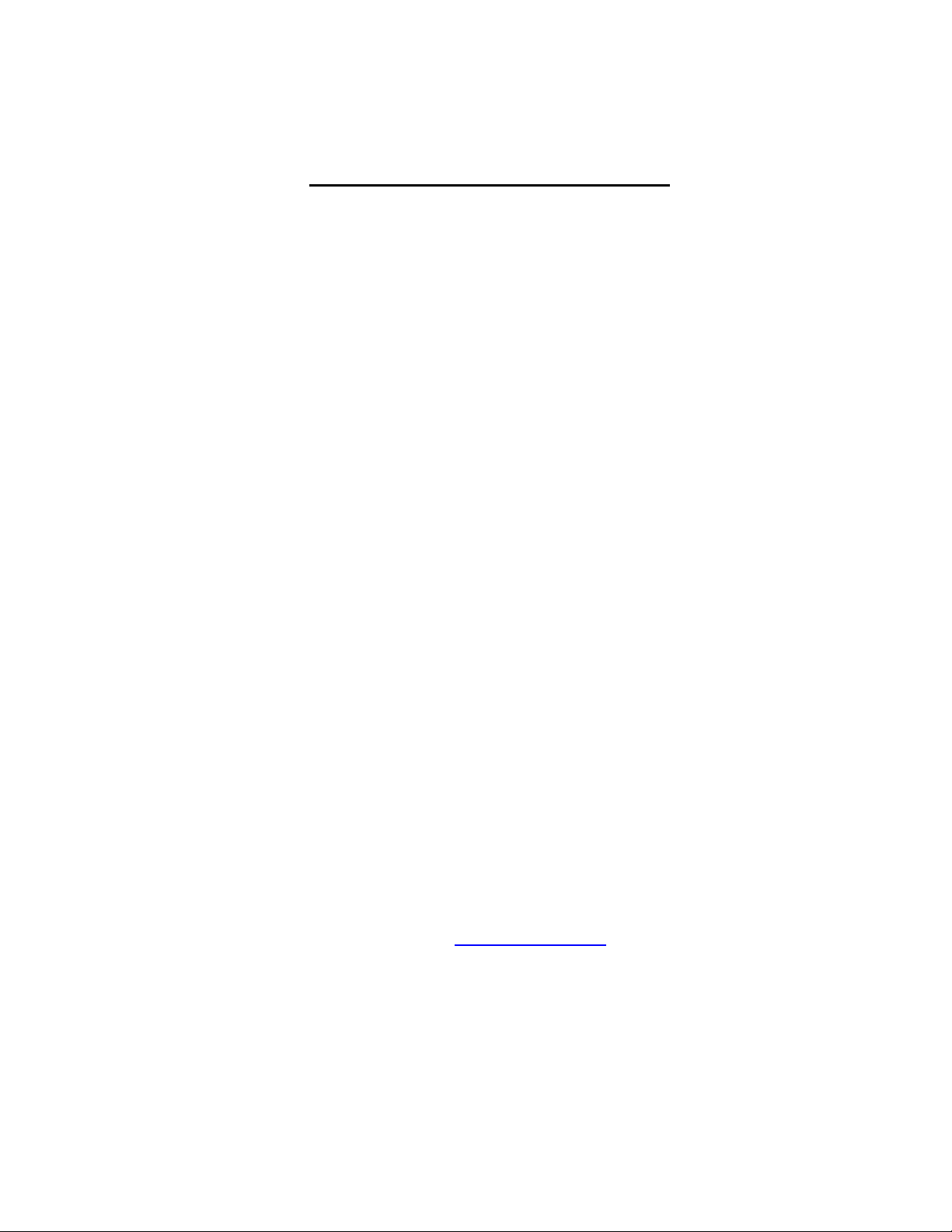
Chapter 1: INTRODUCTION
1.1 General Information
Since 1937, America has turned to Polaroid for their photography needs. Today,
families look to Polaroid for consumer electronics that define the digital age: plasma
and LCD TVs, portable and standard DVD players, digital cameras. And while our
selection has changed, you’ll still receive the same friendly, helpful service that made
Polaroid an American icon. Congratulations on your new Polaroid LCD Monitor
purchase. To ensure your new LCD Monitor provides you with years of enjoyment,
please read this guide carefully.
This monitor is a high-performance, intelligent, multi-scan TFT LCD color monitor. It
has a user-friendly interface, easy and precise On-Screen Display (OSD), and a
compact, sleek structure.
Analog input, plug and play compatibility is present to accept RGB signals, with
modulated frame rate control that allows over 20 different input formats.
1.2 Features
•
Microprocessor based On-Screen Display (OSD) control.
•
Compatible with standard IBM VGA, extended VGA, super VGA, IBM XGA
modes, as well as VESA resolution standards.
•
Universal power supply.
•
Microsoft Windows 95/98/2000/ME/XP compatible & VESA Display Data
Channel (DC) 1/2B compatible.
1.3 List of Package Contents
Please make sure the following items are included with your LCD monitor:
• LCD Monitor
• User’s Manual
• AC power cord
• Signal cable
If any of these items are missing, visit www.polaroid.com
Support.
NOTE: Be sure to save the original box and all packaging material if future
transport of the monitor is needed.
for Polaroid Service and
4
Page 6

Chapter 2: INSTALLATION
2.1 Install and Uninstall the Monitor Stand
To attach the base (stand) to your monitor, please follow the steps for stand
installation below:
2.2 Connect the Monitor to a Computer
1) Turn off your computer and unplug its power cord.
2) Connect the signal cable to the video port on the back of your
computer.
3) Connect the power cord to the AC power jack on your monitor.
4) Connect one end of the audio cable to the audio input on the
connector and the other end to the sound output of your computer.
This is only applicable with monitors featuring speaker function.
5) Plug the computer and monitor power cables into a nearby
household power outlet.
6) Turn your computer and monitor on. If your monitor displays an
image, you have successfully installed the monitor. If the monitor
does not display an image, check all connections.
Above: Connecting the monitor to the computer and the power supply.
5
Page 7

Chapter 3: OVERVIEW OF THE MONITOR
3.1 Front Panel Overview
1. MENU/ ENTER Button
Push the MENU button to turn on the menu and activate the items you
highlight.
2. DOWN/ UP Buttons
Choose which function you need using the UP and DOWN buttons. You can
choose counterclockwise by pushing the DOWN button or clockwise by
pushing the UP button.
3. AUTO Button
The AUTO button adjusts the display mode for the best performance
according to the VGA setting.
4. POWER Button
Press this button to turn the monitor on and off.
5. Power Indicator
The power indicator light is green during normal operation and is orange
when the monitor power is off. The power indicator light flashes orange during
the power saving mode.
6
Page 8

Chapter 4: OPERATION
4.1 Switching the Monitor ON/OFF
The ON/OFF button is used for switching the monitor on and off.
NOTE: The ON/OFF button does not disconnect the device from the mains
voltage. To completely disconnect the mains voltage, remove the power plug
from the household power outlet.
4.2 Volume (only for monitors with speaker function)
Volume is controlled by pressing the DOWN button to decrease the volume
and pressing the UP button to increase the volume.
IMPORTANT INFORMATION ON AUDIO PLAY BACK:
To achieve optimum sound quality from the monitor speakers, the audio cable
should be connected to the Line-Out jack (the headphone jack) of the
computer. If you connect the audio cable to the Speaker-Out jack (soundcard)
of the computer, set the volume under Windows between 20-40% of the
maximum value to achieve optimum sound quality.
4.3 Menu Features
The following features can all be accessed by using the monitor’s on-screen
display (OSD) menu. Once you have finished making adjustments to a
feature, select the EXIT icon to exit the menu.
Follow the steps below to adjust a feature using the OSD menu:
1) Press the MENU button to activate the OSD menu. The main menu
appears on the screen with icons for the setting functions.
2) Use the UP and DOWN buttons to highlight an icon.
3) Press the MENU button to select the highlighted icon.
4) Use the UP or DOWN button to highlight the desired setting.
5) Select the EXIT icon to exit the OSD menu.
6) Repeat steps 2 through 5 to make further adjustments.
NOTE: All changes are stored immediately.
7
Page 9

Chapter 4: OPERATION (Continued)
4.4 On-Screen Display (OSD) Menu
4.4.1 Main Menu
The OSD main menu provides an overview of the control selections available.
When you want to make an adjustment to the screen image, press and
release the MENU button.
4.4.2 OSD Adjustment
You can choose where you would like the OSD menu image to appear on
your screen.
H-Position
To move the OSD image horizontally left or right.
V-Position
To move the OSD image vertically up or down.
Exit
To exit the sub-menu.
4.4.3 Language
You can choose one of the multiple languages you need.
or
4.4.4 Reset
Reset the currently selected controls to return to the factory settings. The user
must be using the factory preset video mode to use this function.
4.4.5 Auto:
Auto adjusts the display to its best performance according to the VGA setting.
8
Page 10

Chapter 4: OPERATION (Continued)
4.4.6 Color Select Menu or
Select User Mode
You can adjust to your individual color intensity preference. Increase or
decrease the red, green, or blue depending upon which color you select.
Cool (9300 K)
This control adjusts the color temperature of the screen image. This item is
preset by the factory; therefore you can not adjust these settings. The
performance is bluer and brighter.
Warm (6550 K)
The performance is redder and closer to “paper white”.
4.4.7 Phase or
To improve focus and image stability.
4.4.8 H-Size
To increase or decrease the horizontal size of image.
4.4.9 V-Position
To move the picture image vertically (up or down).
or
4.4.10 H- Position
To move the picture image horizontally (left or right).
4.4.11 Contrast
Adjust the image brightness in relation to the background.
4.4.12 Brightness
Adjust the overall image and background screen brightness.
9
Page 11

Chapter 4: OPERATION (Continued)
4.5 Preset Modes Timing Chart
15”: 1-10
17”/19”: 1-12
4.6 Plug and Play
This monitor features the VESA DDC ( Display Data Channel) standard, which
when used with DDC compatible video card, will simplify the monitor’s setup.
Using VESA DDC 1/2B when the monitor is powered up, will automatically
notify Windows 9X/2000/XP computer systems of its scanning frequencies,
capabilities, and characteristics. The computer’s operating system will
automatically recognize the connection of the monitor and select the
appropriate display resolution.
Item Resolution
(Dots x Lines)
Freq. (kHz)
1 720 x 400 31.47 70
2 640 x 480 31.47 60
3 640 x 480 37.86 72.8
4 640 x 480 37.50 75
5 800 x 600 37.88 60.3
6 800 x 600 48.08 72.2
7 800 x 600 46.87 75
8 1024 x 768 48.36 60
9 1024 x 768 56.48 70.1
10 1024 x 768 60.02 75
11 1280 x 1024 63.98 60
12 1280 x 1024 80 75
Horizontal
Vertical
Freq. (Hz)
10
Page 12

Chapter 5: TECHNICAL INFORMATION
p
5.1 Signal Connector Pin Assignment
PIN VGA Signal (D-Sub) PIN VGA Signal (D-Sub)
1 Red 9 +5V Input
2 Green 10 Ground
3 Blue 11 Ground
4 Ground 12 SDA (For DDC)
5 Self Test 13 H. Sync
6 Red Ground 14 V. Sync
7 Green Ground 15 SCL (For DDC)
8 Blue Ground
5.2 Visual Inspection
Even if the normal pixels on the
LCD screen reach 99.99% or
higher, there may be 0.01% or less
displaying.
15-pin mini D-type male connector
ixels showing dark or light while
11
Page 13

Chapter 5: TECHNICAL INFORMATION
5.3 Troubleshooting
Before calling for service, check the information in this section to see if
you can remedy any problems yourself. If you need assistance, please
visit www.polaroid.com
There is no SCREEN image.
• The power cord is securely connected to the monitor, the adapter,
and the wall outlet.
• Check the signal cable connection between the monitor and the
computer. Make sure that it is securely connected.
• Adjust the brightness and contrast controls.
• Monitor may be in the power saving mode.
Display image is too large or small.
• Use the OSD controls to adjust the Auto Setup.
The colors are off.
• Make sure the signal cable is pro perly connected.
• Use OSD controls to adjust the color control setting.
The image is too light or dark.
• Use OSD controls to adjust the brightness and contrast.
There is no sound or the sound is too low (only for monitors with
speaker function).
• Check the audio cable connector.
• Make sure the computer sound program is working.
• Change the sound setting to increase the volume.
• Adjust your sound card or computer volume setting.
(Continued)
for Polaroid Service and Support.
12
Page 14

13
