Page 1

a330
Digital
Camera
U S E R ’ S M A N U A L
Page 2

Polaroid a330 Digital Camera User Guide
www.polaroid.com
EN-1
FCC STATEMENT
This device complies with Part 15 of the FCC Rules.
Operation is subject to the following two conditions:
(1) This device may not cause harmful interference.
(2) This device must accept any interference received, including interference that may cause
undesired operation.
Note:
This equipment has been tested and found to comply with the limits for Class B digital devices,
pursuant to Part 15 of the FCC rules. These limits are designed to provide reasonable protection
against harmful interference in a residential installation. This equipment generates uses and can
radiate radio frequency energy and, if not installed and used in accordance with the instructions,
may cause harmful interference to radio communications. However, there is no guarantee that
interference will not occur in a particular installation. If this equipment does cause harmful interference
to radio or television reception, which can be determined by turning the equipment off and on, the user
is encouraged to try to correct the interference by one or more of the following measures:
■ Reorient or relocate the receiving antenna.
■ Increase the separation between the equipment and receiver.
■ Connect the equipment into an outlet on a circuit different from that to which the receiver is connected.
■ Consult the dealer or an experienced radio/TV technician for help.
Use of shielded cable is required to comply with Class B limits in Subpart B of Part 15 of the FCC rules.
Do not make any changes or modifications to the equipment unless otherwise specified in the manual.
If such changes or modifications should be made, you could be
required to stop operation of the equipment.
Notice:
If static electricity or electromagnetism causes data transfer to discontinue midway (fail),
restart the application or disconnect and connect the communication cable(USB, etc.) Again.
Page 3
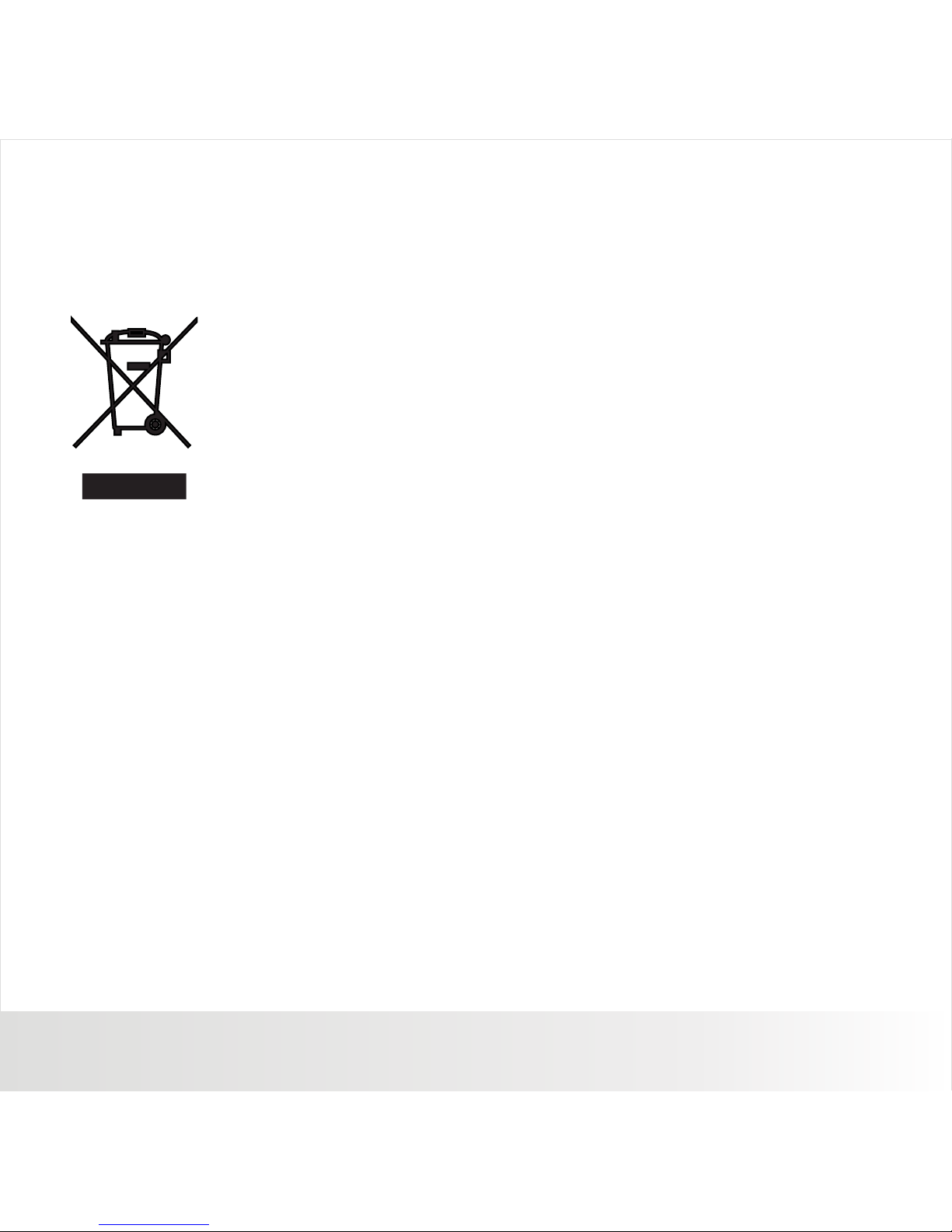
Polaroid a330 Digital Camera User Guide
www.polaroid.com
EN-2
Notice
If static electricity or electromagnetism causes data transfer to discontinue midway (fail), restart the
application or disconnect and connect the communication cable (USB, etc.) Again.
This product contains electrical or electronic materials. The presence
of these materials may, if not disposed of properly, have potential
adverse effects on the environment and human health. Presence of
this label on the product means it should not be disposed of as unsorted
waste and must be collected separately. As a consumer, you are
responsible for ensuring that this product is disposed of properly.
To find out how to properly dispose of this product, please go to
www.polaroid.com and click on "Company" or call the customer service
number for your country listed in the instruction manual.
Page 4

Polaroid a330 Digital Camera User Guide
www.polaroid.com
EN-3
READ THIS FIRST
Trademark Information
® ®
■ Microsoft and Windows are U.S. registered trademarks o f Microsoft Corporation.
®
■ Pentium is a r egistered trademark of Intel Cor poration.
■ Macintosh is a trademark of Apple Inc .
■ SD™ is a trademark.
■ Other names and products may be trad emarks or registered trademark s of their respec tive owners.
Product Information
■ Product design and specificati ons are subject to change without no tice. This includes primar y product
specifications, software, so ftware drivers, and user's manua l. This User Manual is a general r eference
guide for the product.
■ The product a nd accessorie s that come with your camera may be different from those described i n this
manual. Thi s is due to the fact th at differen t retailers oft en specify slightly differ ent product inclusions and
accessories to suit their market r equirements, customer demogr aphics, and geo graphical prefe rences.
Products very often vary between r etailers especially with acces sories such as batteries, chargers, memory
cards, cables, pouches, and lang uage support. Occasionally a ret ailer will specify a unique produc t color,
appearance, and internal memor y capacity. Contact your deal er for precise product definitio n and included
accessories.
■ The illustr ations in this ma nual are for the purpose of explanat ion and may differ from the actu al design of
your camera.
■ The manufac turer assumes n o liability for any errors or discre pancies in this user manual.
Page 5

Polaroid a330 Digital Camera User Guide
www.polaroid.com
EN-4
SAFETY INSTRUCTIONS
Read and understand all Warnings and Cautions before using this product. Warnings
If foreign objects or water have entered the camera, turn the power off and remove the
batteries.
Continued use may cause an injury. Please call our friendly customer service for assistance.
If the camera has bee n dropped or its case has been damaged, turn the power of f and remove
the batteries.
Continued use may cause an injury. Please call our friendly customer service for assistance.
There is no user serviceable parts: DO NOT DISSASSEMBLE!
For repair, please call our friendly customer service for assistance.
Do not use the camera in areas near water.
Take special care during rain, snow, on the beach, or near the shore. Exposing the camera to
these conditions may cause damage to it.
Do not place the camera on unstable surfaces.
This may cause the camera to fall or tilt over, causing damage.
Keep the batteries out of the reach of children.
Batteries should only be replaced by an adult. Children must be supervised by an adult when
they are replacing the batteries.
Do not use the camera while you are walking,driving or riding a motorcycle.
This may cause personal injury or result in traffic accident.
Page 6

Polaroid a330 Digital Camera User Guide
www.polaroid.com
EN-5
Cautions
Load the batteries paying careful attention to the polarity (+or-) of the terminals.
Loading the batteries with their polarities inverted may cause personal injury, or damage
to the surrounding areas due to the battery rupturing or leaking.
Do not fire the flash close to anyones’ eyes.
This may cause damage to the person's eyesight.
Do not subject the LCD display to impact.
This may damage the glass on the screen or cause the internal fluid to leak. If the
internal fluid contacts your eyes, rinse with fresh water.
If the fluid contacts you clothing rinse with water and seek medical attention immediately.
A camera is a precision instrument. Do not drop, strike, or use excessive force when
handling the camera.
This may cause damage to the camera.
Do not use the camera in humid,steamy,smoky,or dusty places.
This may cause fire or electric shock.
Do not remove the batteries immdiately after a long period of continuous use.
The batteries may become warm and possibly cause personal injury.
Do not wrap the carema or place it in cloth or blankets.
This may cause heat to build up and deform the case. Use the camera in a well-ventilated place.
Do not leave the carema in places where the temperature may rise significantly
such as inside a car.
This may adversely affect the case or the parts inside.
Before you move the carema,disconnect cords and cables.
Failure to do this may damage cords and cables.
Page 7
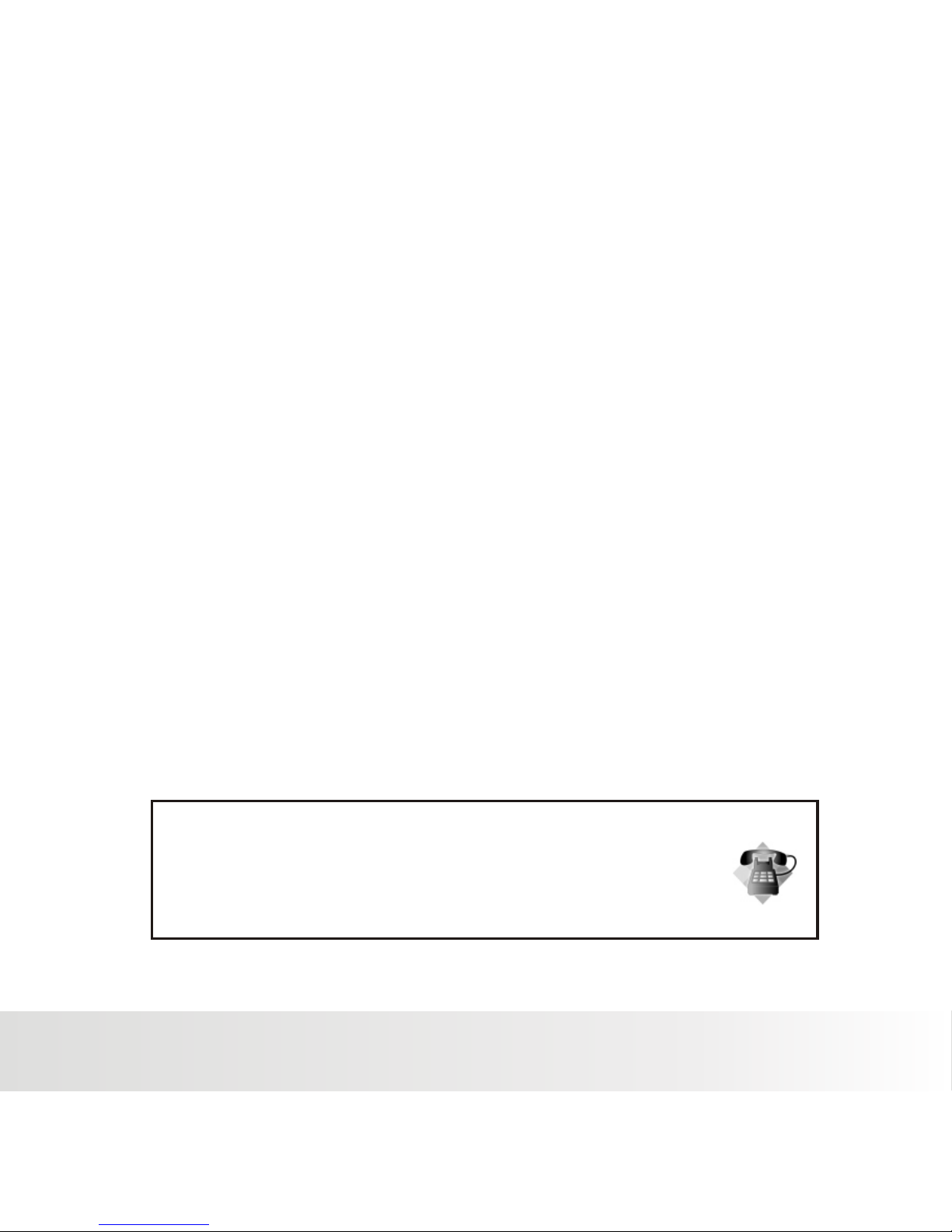
Polaroid a330 Digital Camera User Guide
www.polaroid.com
EN-6
Using Your Batteries
Excessive use of the flash
Remove batteries from your camera when not in use.
Batteries should be replaced by an adult.
Use recommended or equivalent type of batteries only.
Insert the batteries in the correct orientation.
Remove exhausted batteries from the camera immediately.
Do not short the supply terminals.
Please dispose of the batteries properly.
Our laboratory testing has shown that our digital camera models comply with industry standard battery
consumption levels (Camera & Imaging Products Association commonly known as CIPA). All digital
cameras are high drain products. For the best performance and prolonged battery life, we recommend
the use of high capacity batteries designed for such applications.
Here are some helpful hints to extend battery life considerably by limiting the following activities:
■ Reviewing the pictures on the LCD Screen
■ Using the optical viewfinder (if your camera has one) to frame the subject when taking pictures
■
■
WARNING!
■
■
■
■
■
■
These instructions should be retained for future reference.
Questio ns?
Call our to ll-free custom er service numbe r. Look for the inser t with this icon:
Or visit ww w.polaroid.co m.
Page 8
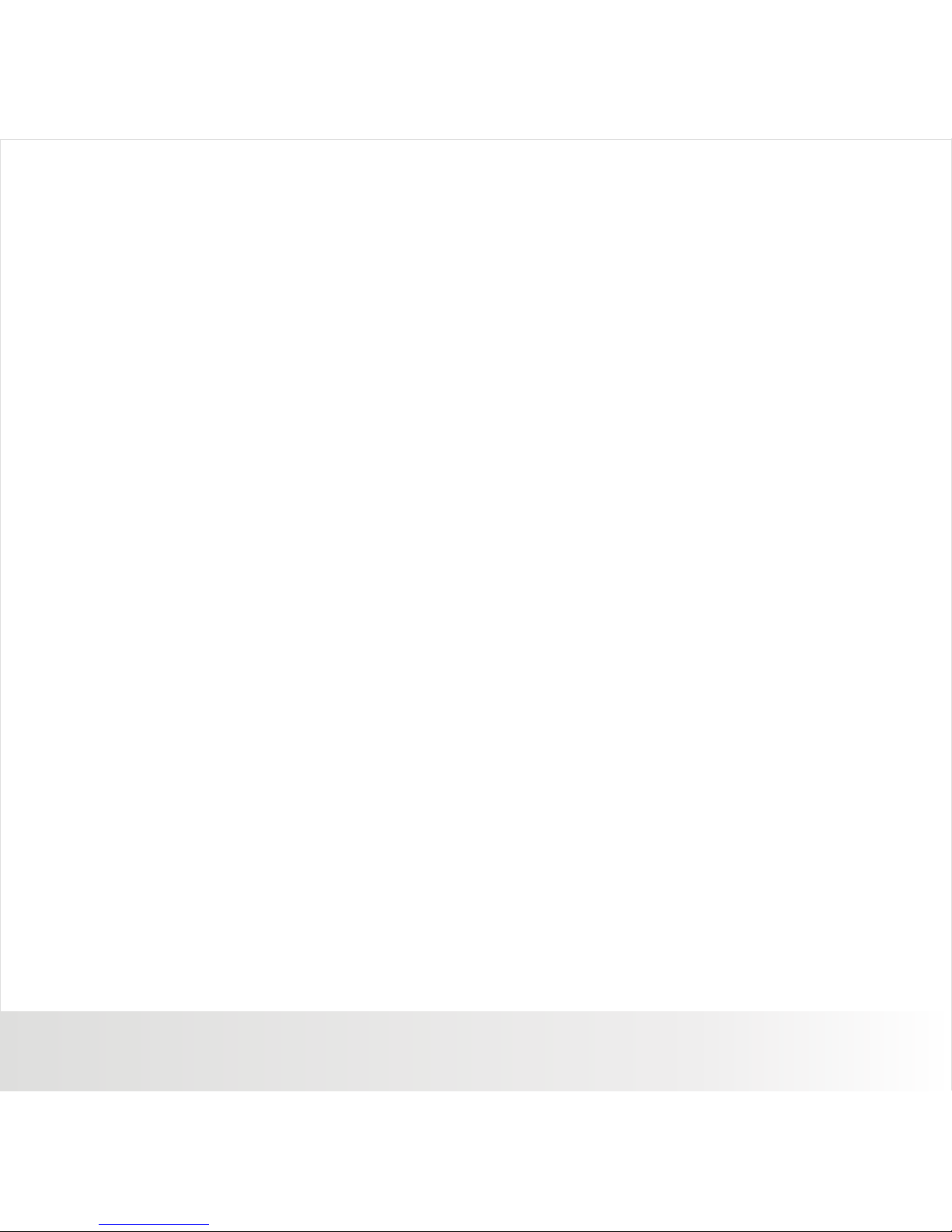
Polaroid a330 Digital Camera User Guide
www.polaroid.com
EN-7
CONTENTS
8 INTRODUCTION
8 Overview
8 Package Contents
9 GETTING TO KNOW YOUR CAMERA
9 Front View
10 Rear View
11 LCD Display
13 GETTING STARTED
13 Preparation
14 Turning the Power On/Off
14 LED Indicators
15 Choosing the Language
15 Formatting the Memory Card or
Internal Memory
16 CAPTURE MODE
16 Capturing Images
16 Using the Flash
17 Using the Zoom Function
18 Setting Focus
19 Setting the Scene Mode
20 Adjusting the Exposure
(EV Compensation)
21 VIDE0 MODE
21 Recording Video Clips
22 Playing Back Video Clips
23 PLAYBACK MODE
23 Playing Back Still Images
24 Thumbnail Display
24 Slideshow Display
25 Protecting Images
26 Erasing Images
27 MENU OPTIONS
27 Capture Menu
29 Video Menu
30 Playback Menu
31 Setup Menu
33 TRANSFERRING FILES TO
YOUR COMPUTER
33 Downloading Your Files
34 EDITING SOFTWARE INSTALLATION
35 DEFAULT SETTING
36 SPECIFICATIONS
37 APPENDIX
37 Possible Number of Shots
38 Troubleshooting
39 Connecting to a PictBridge
Compliant Printer
Page 9
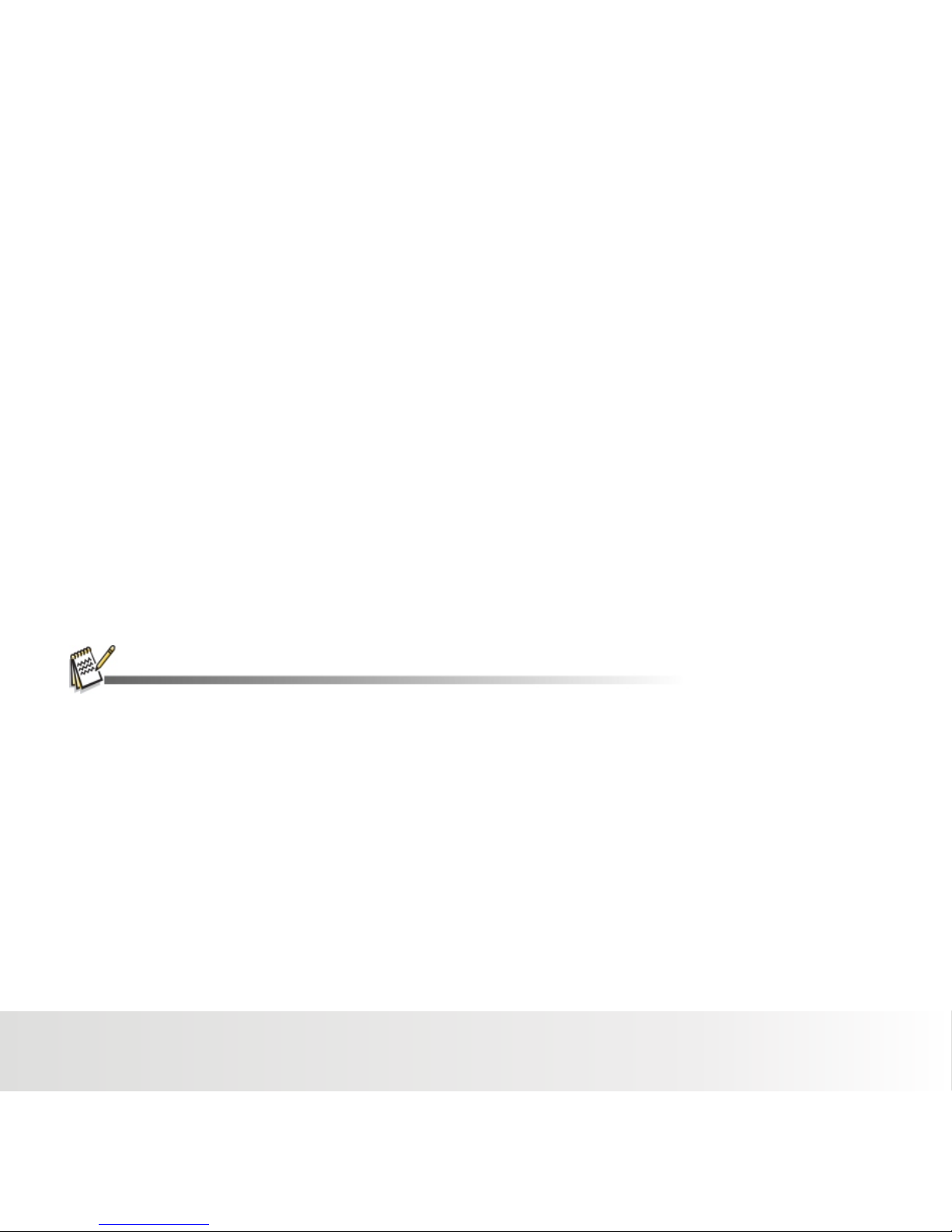
Polaroid a330 Digital Camera User Guide
www.polaroid.com
EN-8
INTRODUCTION
Overview
Congratulations on your purchase of your new Polaroid digital camera. Capturing high-quality digital
images is fast and easy with this state-of-the-art smart camera. Equipped with a 3.1-megapixel sensor,
this camera is capable of capturing images with a resolution of up to 2048 x 1536 pixels.
Package Contents
Carefully unpack your camera and ensure that you have the following items:
■ Digital Camera
■ Software CD-ROM
■ USB cable
■ 2 x AAA size batteries
Common(Optional) Accessories:
■ SD or SDHC memory card (We recommend the use of a Polaroid memory card up to
2 GB for SD and up to 8 GB for SDHC)
■ Accessories and components may vary by retailer.
Page 10

Polaroid a330 Digital Camera User Guide
www.polaroid.com
EN-9
GETTING TO KNOW YOUR CAMERA
1
2
3
4
5
6
7
Front View
1. Shutter /OK
2. Self-timer indicator
3. Power button
4. Flash
5. Focus switch
Normal mode
Macro mode
6. Taking lens
7. USB interface
Page 11

Polaroid a330 Digital Camera User Guide
www.polaroid.com
EN-10
GETTING TO KNOW YOUR CAMERA
Rear View
8
13
10
9
11
12
//MMOODDEE
MENUMENU
14 1516
19
18
17
8. Macro LED
9. LCD display
10. Hand strap retainer
11. Battery door
12. SD card slot
13. Tripod socket
14. Up & zoom in button
15. Down & zoom out button
16. Left & Flash
17. Right /Display Button
18. Playback/Mode Button
19. Menu Button
Page 12

Polaroid a330 Digital Camera User Guide
www.polaroid.com
EN-11
LCD Display Icons
1. Battery Power Level
[ ] Full power
[ ] Medium power
[ ] Low power
[ ] No power
2. Shake alert
Alert user to hold the camera steadily
3. Flash mode
[ ] Auto Flash
[ ] Always On
[ ] Off
4. Zoom indicator
5. View center
6.
Photo or Video counter
7. Memory or SDcard indicator
[ ] Pictures stored in built-in memory
[ ] Pictures stored in SD card
8. Image size resolution
[3M] 2048 x 1536
[1.3M] 1280 x 960
[VGA ] 640 x 480
M
5M
00021
2.87
1
2
3
4
5
6
7
8
9
10
11
12
9. Picture quality
[ ] Fine
[ ] Standard
[ ] Economy
10. White Balance
[ ]Auto
[ ]Daylight
[ ] Cloudy
[ ] Tungsten
[ ] Fluorescent
11. Focus setting
[ ] Normal
[ ] Macro
12. Mode indicator
[ ] Auto Mode
[ ] Sports Mode
[ ] Night Scene
[ ] Portrait Mode
[ ] Landscape Mode
[ ] Backlight Mode
M
SD
Page 13

Polaroid a330 Digital Camera User Guide
www.polaroid.com
EN-12
Video mode [ ]
Playback mode[ ]
1. Battery level
2. Video indicator icon
3. Focus setting
4. White Balance
5. Video resolution
6. Storage media
7. Available recording time
8. Main focus area
Still image playback
1. Battery level
2. Playback indicator
3. File number
4. Storage media
Playback mode[ ]
Video playback
1. Battery level
2. Total recorded time
3. Tme remaining
4. File number
5. Video resolution
6. Storage media
7. Playback indicator
M
00100010
1 2
3
4
M
00:02:5600:02:56
VGAVGA
00:17 :3300:17 :33
00060006
FW 1xFW 1x
OKOK
1 2
3
4
5
6
7
M
00:02:5600:02:56
VGAVGA
1 2
3
4
5
6
7
8
Page 14

Polaroid a330 Digital Camera User Guide
www.polaroid.com
EN-13
GETTING STARTED
Preparation
1. Open the battery door as shown in the illustration.
2. Load the batteries in the correct orientation as shown.
3. Close the battery door and make sure it is locked securely.
4. Insert an SD/SDHC memory card (Optional).
■ The camera has 16MB internal memory, but you can use an SD/SDHC
memory card (you may use up to a 2 GB for SD and up to an 8GB for SDHC)
to expand the camera's memory capacity(We recommend the use of a
Polaroid SD - not included).
■ Be sure to format the memory card with this camera before its initial usage.
■ To prevent valuable data from being accidentally erased from an SD/SDHC memory card,
you can slide the write protect tab (on the side of the SD/ SDHC memory card) to “LOCK”.
■ To save, edit, or erase data on an SD/SDHC memory card, you must unlock the card.
■ To prevent damaging of an SD/SDHC memory card, be sure to turn off the
power when inserting or removing the SD/SDHC memory card. If inserting
or removing the SD/SDHC memory card with the power on, the camera
will automatically turn off.
■ Be careful not to drop the batteries when opening or closing the
battery door.
Page 15

Polaroid a330 Digital Camera User Guide
www.polaroid.com
EN-14
Questio ns?
Call our to ll-free custom er service numbe r. Look for the inser t with th is icon:
Or visit ww w.polaroid.co m.
Turning the Power On/Off
■ Pressing the POWER button once turns the camera on.
■ To turn the power off, press the POWER button again.
■ To extend battery life, the power is turned off automatically when the camera has not been
operated for a fixed period of time. To resume, turn the power on again.
Refer to section in this manual titled “Auto Off” in the Setup Menu for further details.
LED Indicators
INDICATORS STATE DESCRIPTION/ACTIVITY
LED indicator
LED indicator
Self-timer indicator
Blinking red
Blinking red
Blinking red
Reading/Writing files
Charging the flash.
The self-timer function is activated.
Page 16

Polaroid a330 Digital Camera User Guide
www.polaroid.com
EN-15
Choosing your Language
Specify which language the menus and messages are to be shown on the LCD display
1. Press the MENU button.
2. Select [ Setup ] menu with the button.
3. Select [ Language ] with the ▼ buttons, and press the SHUTTER
button.
■ The Language setting screen will be displayed.
4. Select the display language with the ▲ / ▼buttons, and press the
SHUTTER button.
■ The setting will be stored.
■ To exit from any menu selection, press the button.
Formatting the Memory Card or Internal Memory
This utility formats the internal memory (or memory card) and
erases all stored images and data.
1. Press the MENU button.
2. Select [ Setup ] menu with the button.
3. Select [Format] with the ▼ buttons, and press the SHUTTER
button.
4. Select Internal Memory or SD card with the ▲ / ▼ buttons,
and press the SHUTTER button.
5. Select [ OK ] with the ▲ / ▼ buttons, and press the SHUTTER
button.
■ To cancel formatting, select [ Cancel ] and press the
SHUTTER button.
Exit
Set
OK
Capture Setup
Forma t Ne xt Men u
Language English
Auto Off 3Mi n.
Sys.Reset Ne xt Menu
Light Freq. 60 Hz
Capture Setup
Exit
Set
OK
Forma t Ne xt Men u
Language English
Auto Off 3Mi n.
Sys.Reset Ne xt Menu
Light Freq. 60 Hz
Capture Setup
Exit
Set
OK
Forma t Ne xt Men u
Language English
Auto Off 3Mi n.
Sys.Reset Ne xt Menu
Light Freq. 60 Hz
Cancel
Execute
Page 17

Polaroid a330 Digital Camera User Guide
www.polaroid.com
EN-16
CAPTURE MODE
Capturing Images
Your camera is equipped with a 1.5" full color LTPS-TFT LCD display to help you frame your images,
playback recorded images/video clips or adjust menu settings.
1. Press the POWER button to turn the power on.
2. Frame your image on the LCD display so that the main subject is within the
focus frame.
■ Pressing the ▲ button zooms in on the subject, and enlarges the subject
on the LCD display.
3. Press the SHUTTER button to capture your image.
Using the Flash
The flash is designed to function automatically when lighting conditions permit the use of flash. The
camera has 3 flash modes:Off, Auto, and Always On. You can take an image using a
desired flash mode to suit your circumstances. The flash's effective range is
35.4” ~ 59.1”(0.9m~1.5m) (in Normal mode). The flash is disabled if
the camera is set to Macro mode.
1. Press the POWER button to turn the carema on.
2. Toggleuntil your desired flash mode appears on the LCD display.
3. Frame your scene and press the SHUTTER button to capture your image.
The table below will help you to choose the appropriate flash mode:
/MO DE
MENU
FLASH MODE DESCRIPTION
Flash Off
Auto
Always On
Use this mode in an environment where flash use is prohibited or when subject
is too far away for the flash to be effective.
The flash fires automatically according to the surrounding brightness of the
photographic conditions.
The flash will always fire regardless of the surrounding brightness. Select this mode
for recording images with high contrast (subject backlit) and heavy shadows.
Page 18

Polaroid a330 Digital Camera User Guide
www.polaroid.com
EN-17
Using the Zoom Function
This camera is equipped with 8x digital zoom. You can enlarge the subjects
by pressing the ▲ / ▼ button. It is a useful feature, however, the more
the image is magnified, the grainer the image may become. To capture a
zoomed image, perform the following steps:
1. Press the POWER button to turn the power on.
2. To activate the digital zoom, press the▲ / ▼button.
■ The status of digital magnification is shown on the LCD display.
3. Frame your scene and press the SHUTTER button to capture the image.
■ The digital magnification ranges from 1.0x to 8.0x.
■ Image noise (grain) may occur in the recorded image when using the digital zoom feature.
/MO DE
MENU
Page 19

Polaroid a330 Digital Camera User Guide
www.polaroid.com
EN-18
Setting the Focus
Images can be captured by sliding the focus switch to set the focus modes: [ ]
macro or [ ] normal mode. The focus range of macro mode is 4.3” to 7.0”(11cm to 18cm); normal
mode is 20” to Infinity (0.5m to Infinity).
1. Press the POWER button to turn the camera on.
2. Slide the focus switch to your desired focus mode.
3. Frame your scene and press the SHUTTER button.
Warning! : Your image(s) will be unsharp if you are not
within the macro focus range.
The table below will help you choose the appropriate focus mode:
■ If the camera is set to Macro mode, the flash function is disabled.
FOCUS MODE DESCRIPTION
Normal
Macro
This mode is suitable for scenery and portrait shooting.
Select macro to capture close-up images. When the lens is zoomed to its
widest position you may focus objects as close as 11cm(4.3”).
Page 20

Polaroid a330 Digital Camera User Guide
www.polaroid.com
EN-19
Setting the Scene Mode
You can select the scene mode according to the image your wish to capture.
There are 6 available modes.
[ ]Auto: Select this mode for most picture taking situations.
[ ]Sports: Select this mode when you want to photograph fast-moving subjects.
[ ]Night:: Select this mode when you want to capture dark scenes such as night views.
[ ]Portrait:: Select this mode when you want to capture an image that makes
the person stand out against a defocused (blurred) background.
[ ]Landscape: Select this mode to capture an image with infinity focus, hard sharpness and high
saturation.
[ ] Backlight: Select this mode when you want to capture images as the light comes from behind
the object.
1.Press the MENU button.
■ The [ Capture ] menu is displayed.
2.Select [ Scene Mode ] with the ▲ / ▼ buttons,then press
the SHUTTER button.
3.Select the desired scene mode with the ▲ / ▼buttons,
then press the SHUTTER button.
4.To exit from the menu, press the button.
Exit
Set
OK
Capture Setup
Size 3M
Quality Fine
Scene Mod e Auto
EV +0.0
White Balance Auto
Exit
Set
OK
Capture Setup
Size 3M
Quality Fine
Scene Mod e Auto
EV +0.0
White Balance aUTO
Auto
Sport
Night
Page 21

Polaroid a330 Digital Camera User Guide
www.polaroid.com
EN-20
Adjusting the Exposure (EV Compensation)
You can manually adjust the exposure determined by the digital camera. Use this mode when
the proper exposure cannot be obtained, for example, when the contrast (difference between light
and dark) between the subject and the background is extremely large.
The EV compensation value can be set in the range from-2.0EV to +2.0EV.
1. Press the MENU button.
■ The [ Capture ] menu is displayed.
2. Select [ EV ] with the ▲ / ▼ buttons, then press
the SHUTTER button.
3. Use ▲ or ▼ to set the range of EV compensation value from
-2.0EV to +2.0EV, then press the SHUTTER button.
4. To exit from the menu, press the button.
Helpful Hints on How to Use EV Settings
Exit
Set
OK
Capture Setup
Size 3M
Quality Fine
Scene Mod e Auto
EV +0.0
White Balance Auto
Exit
Set
OK
+1/3
+0.0
-1/3
-2/3
-1.0
EV
+(Positive) compensation -(Negative)compensation
Backlight correction
(+0.3EV,fixed)
* Printed matter with black
text on white paper.
* Back lit scene.
* Bright scenes or strong
reflected light such as ski
slopes or beach scenes.
* When the sky accounts for
a large area on the screen.
* People illuminated by a
spotlight, in particular,
against dark background.
* Printed matter with white
text on black paper.
* Weak reflecting bodies such
as trees or dark leaves
* When the background
is bright and the
subject is dark.
* When subjects (people)
have a light source
such as the sun to their
backs.
Page 22

Polaroid a330 Digital Camera User Guide
www.polaroid.com
EN-21
Polaroid a330 Digital Camera User Guide
www.polaroid.com
EN-21
VIDEO MODE
Recording Video Clips
This mode allows you to record video clips at a resolution of VGA (640 x 480) / QVGA (320 x 240) pixels.
1. Press the MENU button to set the camera mode to [ ].
2. Frame the image.
3. Press the SHUTTER button.
■ The recording of the video clip will start.
Pressing the shutter button one more time
will end the recording of the video clip.
■ The recording time depends on the
storage size and the subject of the image
to be recorded.
■ When recording a video clip, the flash cannot be used.
■ If the write speed of your SD/SDHC memory card is not fast enough for recording video clips
in the currently selected size, the video recording will stop. In this case, select a video size
lower than the current one.
■ The maximum recordable time for one continuous video clip is 00:59:59.
M
2.87
00:02:5600:02:56
VGAVGA
■
Page 23

Polaroid a330 Digital Camera User Guide
www.polaroid.com
EN-22
Questio ns?
Call our to ll-free custom er service numbe r. Look for the inser t with th is icon:
Or visit ww w.polaroid.co m.
Playing Back Video Clips
You can play back recorded video clips on the camera.
1. Press the [ ]button.
The last image appears on the screen.
2. Select the desired video clip with the / buttons.
3. Press the SHUTTER button to start video playback.
■ Press the / buttons during playback allows fast
forward play / fast reverse play.
■ To stop video playback, press the ▼ button.
This stops playback and returns to the start of the video clip.
■ To pause video playback, press the SHUTTER button.
This pauses video playback. To cancel pause,
press the SHUTTER button again.
■ Video clips cannot be displayed rotated or enlarged.
■ This camera does not have a built-in speaker so that you can not play back sound with the
camera. The sound recorded with video clips can only be played back on computers.
■ QuickTime basic player is available free of charge, compatible with Mac and Windows-computers
and can be downloaded from the Apple web site at www.apple.com. For help using QuickTime
Player usage, please refer to the QuickTime on-line help for more information.
M
00:02:5600:02:56
VGAVGA
00:17 :3300:17 :33
00060006
FW 1xFW 1x
OKOK
Page 24

Polaroid a330 Digital Camera User Guide
www.polaroid.com
EN-23
PLAYBACK MODE
Playing Back Still Images
You can play back the still images on the LCD display.
1. Press the [ ] button.
■ The last image appears on the screen.
2. The images can be displayed in reverse or forward sequence with
the / buttons.
■ To view the previous image, press the button.
To view the next image, press the button.
3. Press the / button to adjust the zoom ratio. The magnification
factor is displayed on the LCD display.
4. To view different portion of the images, Press SHUTTER once and
press the / / / button to adjust the display area.
5. Press the SHUTTER button again to return the normal playback view of the last image.
■ An [ ] icon is displayed with the video data.
■ The magnification factors range from 1x to 4x (within 4 stages: 1.0x, 2.0x, 3.0x, and 4.0x).
/MO DE
MENU
■
Page 25

Polaroid a330 Digital Camera User Guide
www.polaroid.com
EN-24
Thumbnail Display
This function allows you to view 9 thumbnail images on the LCD display simultaneously so you may
search for a particular image.
1. Press the[ ] button.
■ The last recorded image appears on the LCD display.
2. Press the MENU button. Select [thumbnail] with the [ ]button,
press the SHUTTER button.
■ Nine thumbnail images are displayed simultaneously.
■ For recorded video clips, the video playback mode icon [ ] will
be displayed.
3. Use the / / / button to move the cursor to select the
image to be displayedat regular size.
4. Press the SHUTTER button to display the selected image on
full screen.
Slideshow Display
The slideshow function enables you to playback your still images automatically in order one image
at a time.
1. Press the [ ] button.
2. Press the MENU button.
■ The [ Play ] menu is displayed.
3. Select [ Slide Show ] with the / buttons, then press the
SHUTTER button.
4. Select the desired interval time with the / buttons, and press
the SHUTTER button.
■ The slideshow starts.
5. To stop the slide show during playback, press the SHUTTER button.
■ The image is displayed on screen when you press the
SHUTTER button.
■ The Auto Off function does not operate during slide show.
■ All still images in the folder are automatically played back.
■ Video files are displayed first frame image, and they are not played back.
Exit
Set
OK
Play Setup
Delete Ne xt Men u
Copy To Car d
Slide Show 3Se c.
DPOF
Protect Next Men u
3 Set.
5 Set.
10 Set.
100-0004100-0004
Page 26

Polaroid a330 Digital Camera User Guide
www.polaroid.com
EN-25
Questio ns?
Call our to ll-free custom er service numbe r. Look for the inser t with th is icon:
Or visit ww w.polaroid.co m.
Protecting Images
Set the data to read-only to prevent images from being erased by mistake.
1. Press the [ ] button.
2. Select the image in the nine thumbnail that you want to protect with
the / / / .
3. Press the MENU button.
4. Select [ Protect ] with the / buttons, and press the
SHUTTER button.
5. Select [ Singe ] / [ All ] / [ Select ] with the / buttons, and press
the SHUTTER button.
■ [ Singe ]: Protects the selected image.
■ [ All ]: Protects all of the images.
■ [ Select ]: Select the image in the nine thumbnail.
Canceling the Protection
To cancel protection for only one image, display the image on which
you want to remove the image protection.
1. Select [ Protect ] with the buttons from the playback menu, and
press the SHUTTER button.
2. Select [ Single ] / [ All ] / [ Select ]with the / buttons, and press
the SHUTTER button.
3. Select [ cancel ], Press the SHUTTER button, then press
the button.
■ Formatt ing an SD/SDHC mem ory card or intern al memory overri des pro tection , and era ses all
images re gardless of thei r protected stat us.
Exit
Set
OK
Singe
All
Select
Protect
Exit
Set
OK
Play Setup
Delete Ne xt Men u
Copy To Car d
Slide Show 3Se c.
DPOF
Protect Next Men u
Page 27

Polaroid a330 Digital Camera User Guide
www.polaroid.com
EN-26
Erasing Images
Erasing a single image / Erasing all images
1.Press the [ ] button.
■ The last image will be displayed on the screen.
2.Select the image in the nine thumbnail that you want to erase
with the / / /
3.Press the SHUTTER button, The image will be displayed on
the screen.
4.Press the MENU button, Select [Delete] with the / buttons
and press the SHUTTER button.
5.Select [ Singe ] or [ All ][ Select ] with the / buttons,
and press the SHUTTER button.
■ [ Singe ]: Erases the previewed image only.
■ [ All ]: Select EXECUTE and press the SHUTTER button,
All images will be erased except for the protected images.
■ [ Select ]: Erases the selected image.
6.Select [ OK ] with the / buttons, and press the SHUTTER button.
■ To not erase, select [ Exit ], and press the SHUTTER button.
■ Deleting an image will not affect sequential image numbering. For example, if you delete
image number 240, the next captured image will be numbered 241 even though 240
no longer exists. In other words, an image-number is retired when an image is deleted
and will not be reused or reassigned to another subsequently captured image.
Exit
Set
OK
Play Setup
Delete Ne xt Men u
Copy To Car d
Slide Show 3Se c.
DPOF
Protect Next Men u
Exit
Set
OK
Singe
All
Select
Delete
Page 28

Polaroid a330 Digital Camera User Guide
www.polaroid.com
EN-27
MENU OPTIONS
Capture Menu
This menu is for the basic carema settings to be used when capturing still images.
1. Press the MODE button to set the camera mode to STILL CAMERA[ ].
2. Press the MENU button.
3. Select the desired option item with the / buttons, and press the SHUTTER button to enter its
respective menu.
4. Select the desired setting with the / buttons, and press the SHUTTER button.
5. To exit from the menu, press the button.
Resolution
This sets the size of the image that will be captured.
* [3m]3M (2048 x 1536 pixels)
* [1.3m]1.3M (1280 x 960 pixels)
* [VGA]VGA (640 x 480 pixels)
Quality
This sets the quality (compression) at which the image is captured.
* [ ] Super Fine
* [ ] Fine
* [ ] Normal
Scene
Refer to section in this manual titled “Setting the Scene Mode” for further details.
Exit
Set
OK
Capture Setup
Size 3M
Quality Fine
Scene Mod e Auto
EV +0.0
White Balance Auto
Exit
Set
OK
Capture Setup
Size 3M
Quality Fine
Scene Mod e Auto
EV +0.0
White Balance Auto
Page 29

Polaroid a330 Digital Camera User Guide
www.polaroid.com
EN-28
Exposure
Refer to section in this manual titled “Adjusting the Exposure (EV Compensation)” for further details.
White Balance
This sets the white balance for a variety of lighting conditions and permits images to be captured that
approach the conditions that are observed in your scene.
* [ ] Auto - Use this settings when flourescent lights are in your scene.
* [ ] Daylight - Use this setting when there is full sun in your scene.
* [ ] Cloudy - Use this setting in cloudy overca st conditions.
* [ ] Tungsten - Use this settings when incandescent/tungsten lights are in your scene.
* [ ] Fluorescent - Us e this settings when flourescent ligh ts are in your scene.
ISO
This sets the sensitivity for capturing images. When the sensitivity is raised (and the ISO figure is
increased), photography will become possible even in dark locations, but the more pixelated (grainier)
the image may appear.
* Auto / 100 / 200
Color
This sets the color of the image that will be captured.
* Standard ( Default ) / Vivid / Sepia / Monochrome
Saturation
This sets the saturation of the image that will be captured.
* Normal ( Default ) / High / Low
Sharpness
This sets the sharpness of the image that will be captured.
* Normal ( Default ) / Hard / Soft
Page 30

Polaroid a330 Digital Camera User Guide
www.polaroid.com
EN-29
Exit
Set
OK
Size VG A
EV +0.0
White Balance Auto
Video Output Setup
Video Menu
This menu is for the basic camera settings to be used when recording video clips.
1. Press the MODE button to set the camera mode to [ ].
2. Press the MENU button.
3. Select the desired option item with the / buttons, and press the SHUTTER button to enter its
respective menu.
4. Select the desired setting with the / buttons, and press the SHUTTER button.
5. To exit from the menu, press the button.
Resolution
This sets the size of the video clip that will be captured.
* [VGA]640 x 480
* [QVGA] 320 x 240
Exposure
Refer to section in this manual titled “Adjusting the Exposure (EV Compensation)” for further details.
White Balance
Refer to section in this manual titled “White Balance” in Capture Menu for further details.
Page 31

Polaroid a330 Digital Camera User Guide
www.polaroid.com
EN-30
Playback Menu
In the [ ] mode, choose which settings are to be used for playback.
1. Press the [ ] button.
2. Press the MENU button.
3. Select the desired option item with the / buttons, and press the SHUTTER button to enter its
respective menu.
4. Select the desired setting with the / buttons, and press the SHUTTER button.
5. To exit from the menu, press the button.
Delete
Refer to section in this manual titled “Erasing Images” for further details.
Copy to Card
Allows you to copy your files from the camera's internal memory to an SD/SDHC memory card. Of
course, you can only do this if you have a memory card installed and some files in internal memory.
* This Image / All Image
Slide Show
Refer to section in this manual titled “Slideshow Display” for further details.
Protect
Refer to section in this manual titled “Protecting Images” for further details.
Exit
Set
OK
Play Setup
Delete Ne xt Men u
Copy To Car d
Slide Show 3Se c.
DPOF
Protect Next Men u
Page 32

Polaroid a330 Digital Camera User Guide
www.polaroid.com
EN-31
Setup Menu
Choose how you want your camera to work:
1. Press the MENU button.
2. Select the [ Setup ] menu with the button.
3. Select the desired option item with the / buttons, and press the SHUTTER
button to enter its respective menu.
4. Select the desired setting with the / buttons, and press the SHUTTER button.
5. To exit from the menu, press the button.
Format
Refer to section in this manual titled “Formatting the Memory Card or Internal Memory” for further
details.
Language
Refer to section in this manual titled “Choosing the Language” for further details.
Auto Power Off
When the camera is not used for a specific period of time, the power to the camera is automatically
turned off. This feature is useful for extending battery life.
1 Minute / 3Minutes / 5Minutes / Off
Exit
Set
OK
Capture Setup
Forma t Ne xt Men u
Language English
Auto Off 3Mi n.
Sys.Reset Ne xt Menu
Light Freq. 60 Hz
Exit
Set
OK
Capture Setup
Forma t Ne xt Men u
Language English
Auto Off 3Mi n.
Sys.Reset Ne xt Menu
Light Freq. 60 Hz
Page 33

Polaroid a330 Digital Camera User Guide
www.polaroid.com
EN-32
Questio ns?
Call our to ll-free custom er service numbe r. Look for the inser t with this icon:
Or visit ww w.polaroid.co m.
Sys.Reset
Restore default setting.
* Execute / Cancel
Frequency
The function allows to change the light frequency of environment to 60Hz or 50Hz.
* [60Hz]: The light frequency of environment is 60Hz like the US.
* [50Hz]: The light frequency of environment is 50Hz like the UK.
Date / Time
Date and Time setting.
* YY / MM / DD & DD / MM / YY & MM / DD / YY
Date Stamp
Show the date and time on the picture.
* On / Off
Page 34

Polaroid a330 Digital Camera User Guide
www.polaroid.com
EN-33
TRANSFERRING FILES TO YOUR COMPUTER
System Requirement
MACINTOSH
■ Pentium III 800 or equivalent
■ Windows 2000/XP/Vista
■ 256MB RAM (512 MB recommended)
■ 150MB available hard disk space
■ CD-ROM drive
■ Available USB port
■ PowerPC G3/G4/G5
■ OS 9.0 or later
■ 256MB RAM (512 MB recommended)
■ 128MB available hard disk space
■ CD-ROM drive
■ Available USB port
Downloading Your Files
1. Connect one end of the USB cable to an available USB
port on your computer.
2. Connect the other end of the USB cable to the USB
terminal on the camera.
3. From the Windows desktop, double click on “My Computer”.
4. Look for a new “removable disk” icon.
■ This “removable disk” is actually the memory (or memory
card) in your camera.
Typically, the camera will be assigned drive letter “e” or higher.
5. Double click on the removable disk and locate the DCIM folder.
6. Double click on the DCIM folder to open it to find more folders.
■ Your recorded images and video clips will be inside these folders.
7. Copy & Paste or Drag-N-Drop image and video files to a folder on your computer.
Mac Users: Double-click the “untitled” or “unlabeled” disk drive icon on your desktop.
IPhoto may automatically launch.
WINDOWS
Page 35

Polaroid a330 Digital Camera User Guide
www.polaroid.com
EN-34
EDITING SOFTWARE INSTALLATION
ArcSoft MediaImpression™:
Manages your media for you, and gives you tons of fun and exciting ways to create and share
projects featuring your photo, video, and music files. Edit, enhance and add creative effects to your
photos.
Create your own movies or photo slide shows, complete with soundtrack. Upload your files easily to
YouTube™! Or share them through simple email attachments or popular photo printing.
■ For Windows 2000/XP/Vista users, please make sure to install and use the software in
“Administrator” mode.
■ The software is not supported on the Mac.
Page 36

Polaroid a330 Digital Camera User Guide
www.polaroid.com
EN-35
Questio ns?
Call our to ll-free custom er service numbe r. Look for the inser t with this icon:
Or visit ww w.polaroid.co m.
DEFAULT SETTINGS
Resolution
Quality
Scene
Exposure
Metering
White Balance
ISO
Color
Saturation
Sharpness
3.1M
Fine
Auto
+0.0
Center
Auto
Auto
Standard
Normal
Normal
Page 37

Polaroid a330 Digital Camera User Guide
www.polaroid.com
EN-36
SPECIFICATIONS
Design and specifications are subject to change without notice.
Recording media
16MB internal memory
Supports SD/SDHC memory card
(2GB for SD and up to 8GB for SDHC) (optional)
File format Image format: JPEG; video format: AVI
Lens
F-no.: f 3.0
Focus Length: 6.47 mm (equivalent to 39mm on a 35mm camera)
Focus range
Macro: 4.3”~7.0”(11cm ~ 18cm)
Normal:20” ~ infinity (0.5m ~ infinity)
Shutter speed 1 - 1/1000 sec
LCD display 1.5” full color LTPS-TFT LCD (153.6K pixels)
Self-timer
10 sec delay, 2 sec delay
Exposure
compensation
-2.0EV~ +2.0EV (in 0.3EV increments)
White balance
Auto, Daylight, Cloudy, Tungsten, Fluorescent
ISO
Auto, 100, 200
Interface USB connector
Power
2 x AAA size batteries (Alkaline or Ni-MH rechargeable batteries)
Dimensions
Approx. 91 x 60 x 27 mm (without protruding parts)
Weight
Approx. 82g (without batteries and memory card)
Image sensor
3.0 Mega pixels CMOS sensor
Effective pixels
3.1 Mega pixels
Image resolution
Still image
3M:2048x 1536
1.3M: 1280 x960
VGA: 640x480
Video clip
VGA: 640 x 480 (24 fps)
QVGA: 320 x 240 (30 fps)
ITEM
DESCRIPTION
Page 38

Polaroid a330 Digital Camera User Guide
www.polaroid.com
EN-37
APPENDIX
Possible Number of Shots
■ Possible number of shot (still image)
The table shows the approximate shots that you can capture at each setting based on the capacity of
the internal memory and the SD/SDHC memory card.
■ Possible recording time / sec (video clip)
■ The above data shows the standard testing results. The actual capacity varies according to the
shooting conditions and settings.
■ The maximum recordable time for one continuous video clip is 00:59:59.
QVGA
640x48 0
VGA
640x48 0
Size
SD/SD HC memory ca rd capacit y
64M 128M 256M 512M
1GB
2GB
4GB
SDHC
01:26
01:42
02:55
03:28
05:53
07:01
23:44
28:16
47:33
56:36
95:12
113:19
11:51
14:06
Fine
Super F ine
Norma l
Fine
Super F ine
Norma l
Fine
Super F ine
Norma l
Quali tySize
3M
2048x1 536
(F W
interp olat ion )
1.3M
1280x9 60
(F W
interp olat ion )
QVGA
640x48 0
(F W
interp olat ion )
SD/SD HC memory ca rd capacit y
64M 128M 256M 512M 1GB
2GB
4GB
SDHC
47
87
107
94
145
177
190
261
301
98
179
219
194
297
361
389
533
614
199
362
443
392
601
730
786
1077
1240
401
730
892
790
1210
1469
1582
2166
2494
805
1464
1790
1586
2426
2947
3173
4343
5001
1613
2933
3586
3177
4860
5902
6356
8698
10016
3230
5874
7180
6362
9731
11816
12726
17414
20053
Page 39

Polaroid a330 Digital Camera User Guide
www.polaroid.com
EN-38
Troubleshooting
Refer to the symptoms and solutions listed below before sending the camera for repairs.
If the problem persists, contact Polaroid customer service.
SYMPTOM CAUSE SOLUTIONS / CORRECTIVE ACTIONS
The power does
not come on.
1. The batteries are not loaded.
2. The batteries are weak or
dead.
1. Load the batteries correctly.
2. Replace with a new set of batteries.
Please use only Alkaline or Ni-MH
rechargeable batteries.
The batteries or
camera feels
warm.
Long periods of continuous use
of the camera or the flash.
The start-up
screen blinks
after powering up.
The batteries have reached
the end of their useful life.
Replace with a new set of batteries.
Even if I press the
shutter button,
the camera does
not take a picture.
The camera
cannot focus or
images are fuzzy.
Files cannot be
deleted.
Cannot download
images.
The shutter button is not
pressed all the way down.
The internal memory or
memory card dose not have
any free capacity.
The flash is charging.
The memory card is
write-protected.
Press the shutter button all the way down.
Wait until the status LED turns off.
Remove the write-protection.
The lens is dirty.
The distance to the subject is
less than the effective range.
Wipe clean with a soft, dry cloth or lens paper.
Get your subject within the effective focus
range.
Make sure the lens setting is in the proper
position.
The file is protected
The memory card is
write-protected
Cancel protection.
The free space on the hard
disk in your computer may
be insufficient.
Check whether the hard disk has a space for
running Windows, and if the drive for loading
image files has a capacity at least that of the
memory card inserted in the camera.
Insert a new memory card,or delete files.
Remove the write-protection.
Page 40

Polaroid a330 Digital Camera User Guide
www.polaroid.com
EN-39
Connecting to a PictBridge Compliant Printer
Read this section if the model you purchased is inclued with the PictBrige functions.
If a printer that supports PictBridge is available, images can be printed by connecting the digital still
camera directly to the PictBridge-compatible printer without using a computer.
Connecting the camera to the printer
1.Connect one end of the USB cable to your camera.
2. Connect the other end of the USB cable to the USB port on
the printer.
3. Select [ Printer ] with the / buttons, and press the SHUTTER
button.
Printing images
When the camera is properly connected to a Pict-Bridge compliant
printer and set to [Pictbridge], the Pict-Bridge menu is shown on the
display.
1. Select the item you want to configure with the / buttons,
and press the SHUTTER button.
■ [ Images ]: Select whether you want to print specific image or
all images. You may also select printing number for
specific image.
■ [ Size ]: Select the desired paper size according to the printer
type.
■ [ Layout ]: Select the desired printing layout according to the
printer type.
■ [ Print ]: After all settings are configured, select this item to
start printing.
2. After you select [ Images ] in the previous step, and press the
SHUTTER button to enter its respective menu. Select [ Select ],
[ All ] with the / buttons, and press the SHUTTER button.
■ [ Select ]: Select to print one specific image.
■ [ All ]: Select to print all images.
Exit
Set
OK
Select Ne xt Me nu
All Next Me nu
Images
Exit
Set
OK
Ima ge Nex t Menu
Size De fault
Iayout De fault
Print
Pictbridge
Exit
Set
OK
Disk Dr ive Execute
Printer Execute
USB
Exit
Set
OK
Page 41

Polaroid a330 Digital Camera User Guide
www.polaroid.com
EN-40
3. If you select [ Select ] in the previous step, and press
the SHUTTER button ,the last image appears on the screen .
■ Select the image that you want to print with the / buttons.
■ Select the [ Print Num ] (up to 99) with the / buttons.
■ After selecting the desired image and printing number,
press the SHUTTER button to confirm.
■ To exit from the menu, press the button.
4. Select [ Print ] with the / buttons, and press
the SHUTTER button to start printing.
5. The printing starts.
■ The [ PRINTING ] will be displayed
temporarily, reminding you that the printing
procedure is finished.
■ If a print error is detected, the
[ PRINTERROR ] will be displayed.
The image printing may be failed if the power to the camera is cut off.
For service, support and warranty information visit www.polaroid.com.
“Polaroid" and “Polaroid and Pixel” are trademarks of Polaroid Corporation, Waltham, MA, USA.
PRINT ING
Exit
Set
OK
Print Num 00
Select
Exit
Set
OK
Ima ge Nex t Menu
Size De fault
Iayout De fault
Print
Pictbridge
Page 42

Polaroid Online Services
Website: http://www.polaroid.com
Arcsoft software Help
For United States
ArcSoft HQ Support Center
(Fremont, CA 94538)
Tel.: 1-510-979-5599
FAX: 1-510-440-7978
E-mail: support@arcsoftsupport.com
Web: http://www.arcsoft.com/en/support/
For Europe
ArcSoft Europe support Center
(Ireland)
Tel.: +353-(0)61-702087
FAX: +353-(0)61-702001
E-mail: eurosupport@arcsoft.com
For Japan
ArcSoft Japan support Center(Tokyo)
Tel.: +81-3-5795-1392
FAX: +81-3-5795-1397
E-mail:support@arcsoft.jp
Web: http://www.arcsoft.jp
For latin America
E-mail: latinsupport@arcsoftsupport.com
For China
ArcSoft China Support Center
(Hangzhou)
Tel.: +86-571-88210575
E-mail:support@arcsoft.com.cn
Web: http://www.arcsoft.com.cn/new/support
For Taiwan
ArcSoft Taiwan Support Center(Taiwan)
Tel.:+886-(0) 2-2506-9355
Fax: +886-(0) 2-2506-8922
E-mail:support@arcsoft.com.tw
Web:www.arcsoft.com.tw
Visit http://www.arcsoft.com for technical support and frequently asked questions(FAQ’S)
Getting Help
"Polaroid" , "Polaroid and Pixel" and “iZone” are trademarks of PLR IP Holdings, LLC. Used under license.
Page 43

Part No. : UM A330LCUS002
