Page 1
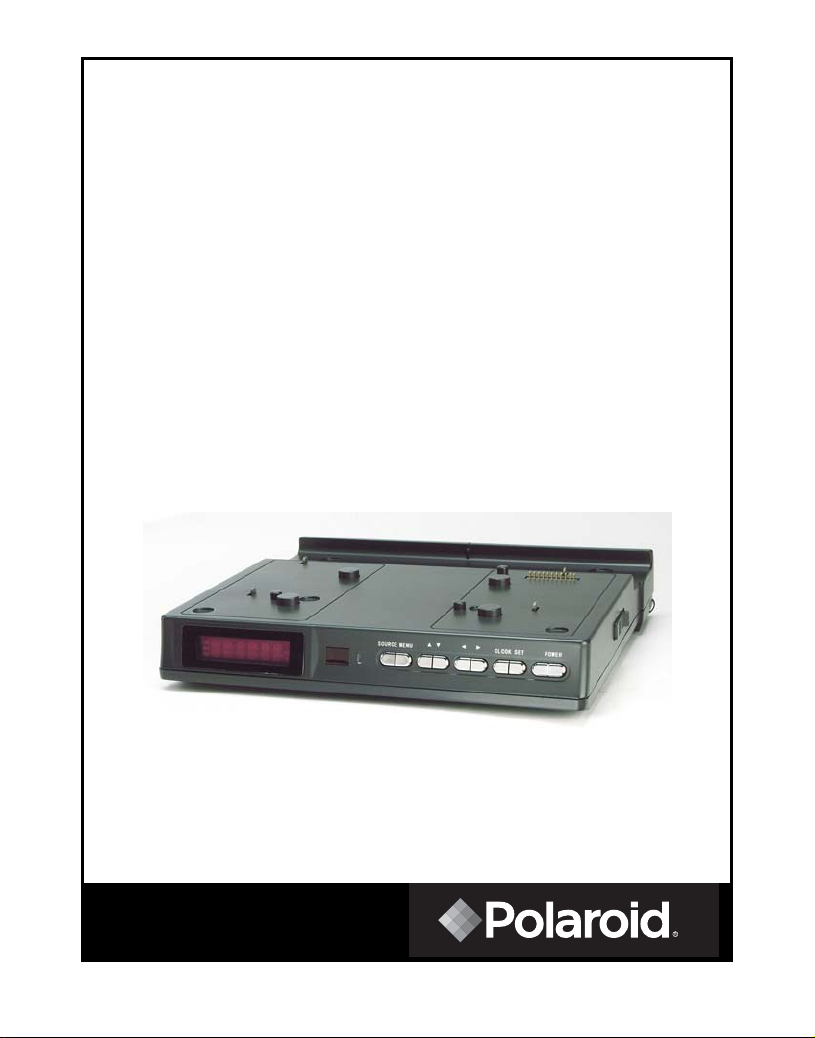
Portable DVD Player Docking
Station
ADS-1000
Operation Manual
20050324
Page 2
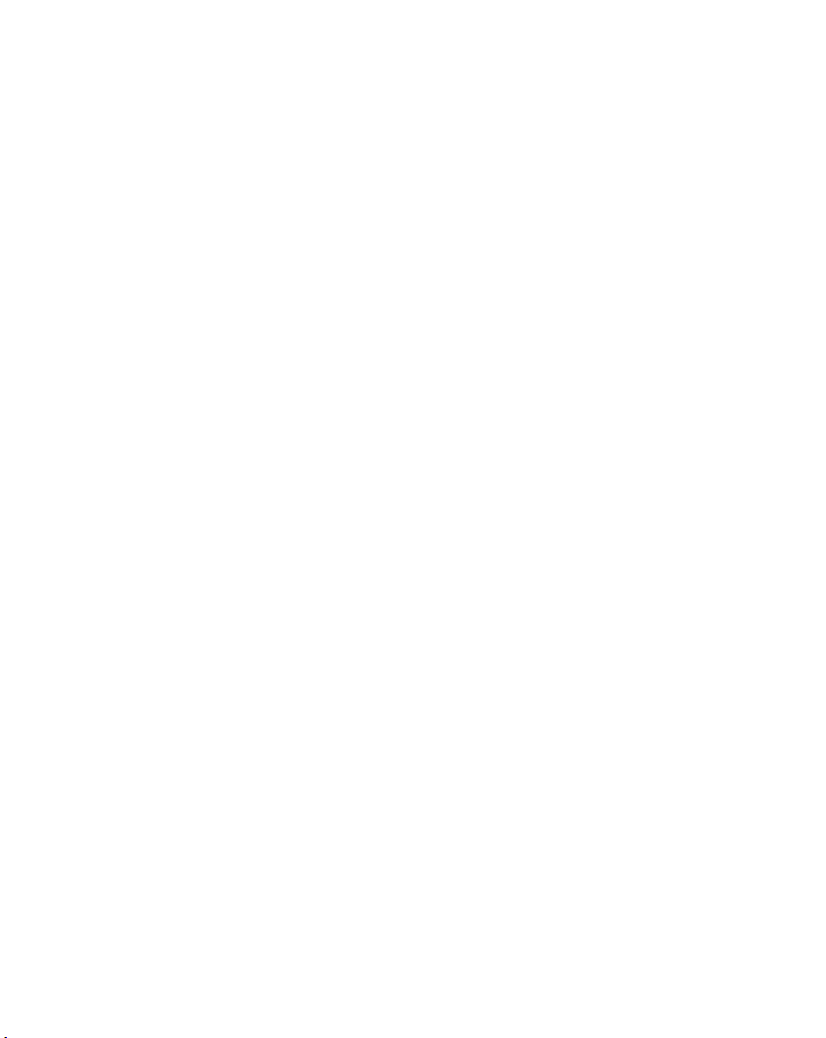
Table of Contents
Important Safety Instruction--------------------------------------------
FCC Notice-------------------------------------------------------------------
Characteristic Features --------------------------------------------------
Front View -------------------------------------------------------------------
Rear Panel & Side Panel----------------------------------------------------
Display Panel-----------------------------------------------------------------
Remote Control -----------------------------------------------------------
Attaching & Detaching Portable DVD player----------------------
System Connections-----------------------------------------------------------
TV Function ---------------------------------------------------------------------
AV Function ---------------------------------------------------------------------
Troubleshooting -------------------------------------------------------------
Specifications ----------------------------------------------------------------
3
5
6
7
8
9
10
13
14
17
21
22
23
- -
2
Page 3

Important Safety Instructions
CAUTION: TO REDUCE THE RISK OF ELECTRIC SHOCK, DO NOT
REMOVE COVER (OR BACK). NO USE-SERVICEABLE PARTS
INSIDE. REFER SERVICING TO QUALIFIED SERVICE PERSONNEL.
WARNING: TO REDUCE THE RISK OF FIRE OR ELECTRIC SHOCK,
DO NOT EXPOSE THIS APPLIANCE TO RAIN OF MOISTURE.
POWER SUPPLY:
Connect the supplied adapter to the back of the Docking Station in the slot marked “DC
9.5V IN”. Plug the two-prong end of the power cord to an AC100-240V outlet. If you
have difficulty inserting the plug, turn it over and reinsert it, if the unit will not be used for
a long time, disconnect the plug from the outlet.
NOTE:
Before plugging the power cord into an AC outlet, make sure that all the connections
have been made.
CAUTION:
These servicing instructions are for use by qualified service personnel only. To reduce
the risk of electric shock, do not perform any servicing other than that contained in the
operating instructions unless you are qualified to do so.
Refer to service manual for servicing instructions.
The lightning flash with arrowhead symbol, within an equilateral triangle,
is intended to alert the user to the presence of uninsulated “dangerous
voltage” within the product’s enclosure that may be of sufficient
magnitude to constitute a risk of electric to persons.
The exclamation point within an equilateral triangle is intended to alert the
user to the presence of important operating and maintenance (servicing)
instructions in the literature accompanying the appliance.
- -
3
Page 4
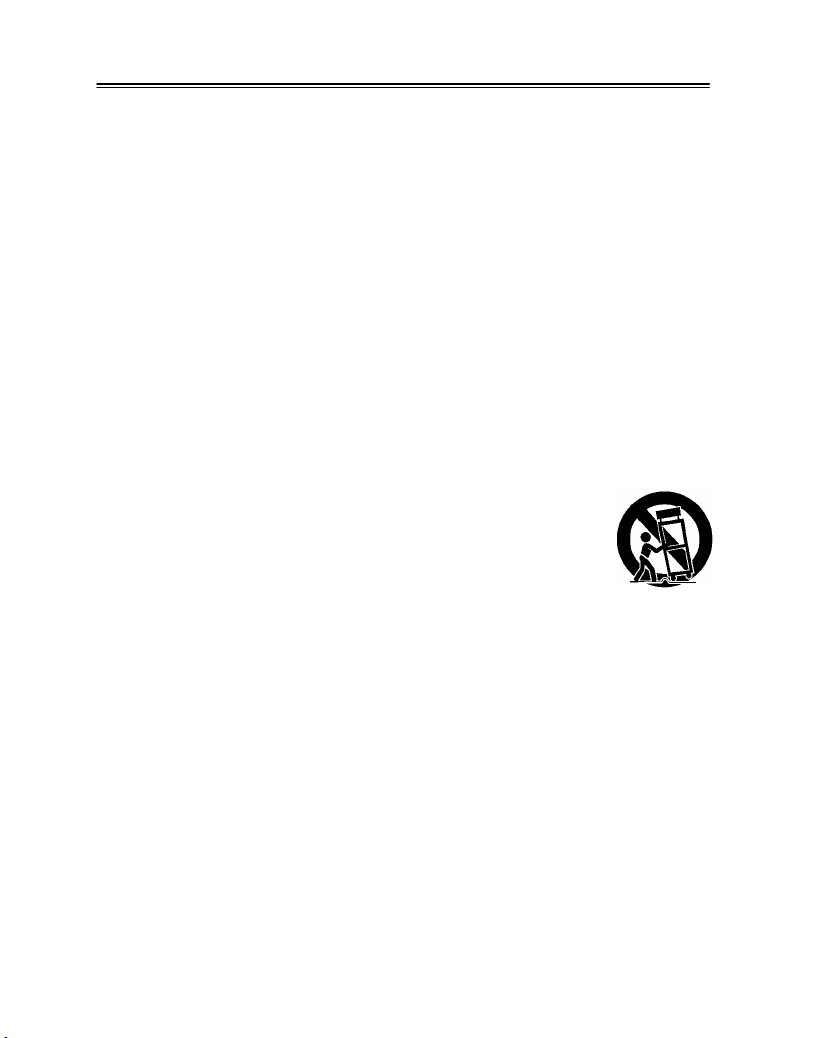
Important Safety Instructions
Note:
1. Read these instructions.
2. Keep these instructions.
3. Heed all warnings.
4. Follow all instructions.
5. Do not use near water.
6. Clean only with dry cloth.
7. Do not block any ventilation openings. Maintain well ventilated conditions around
the product. Do not put product on bed, sofa or anything that blocks ventilation.
Install in accordance with the manufacturer’s instructions.
8. Do not install near any heat sources such as radiators, heat regenerators, stoves,
or other apparatus (including amplifiers) that produce heat.
9. Do not defeat the safety purpose of the polarized or grounding-type plug. A
polarized plug has two blades with one wider than the other. A grounding type plug
has two blades and a third grounding prong. The wide blade or the third prong is
provided for your safety. If the provided plug does not fit into your outlet, consult an
electrician for replacement of the obsolete outlet.
10. Protect the power cord from being walked on or pinched particularly at plugs,
convenience receptacles, and the point where they exit from the apparatus.
11. Only use attachments/accessories specified by the manufacturer.
12. Use only with the cart, stand, tripod, bracket, or table specified by
the manufacturer, or sold with the apparatus. When a cart is used,
use caution when moving the cart/apparatus combination to avoid
injury from tip-over.
13. Unplug this apparatus during lightning storms or when unused for long periods of
time.
14. Refer all servicing to qualified service personnel. Servicing is required when the
apparatus has been damaged in any way, such as power-supply cord or plug is
damaged, liquid has been spilled or objects have fallen into the apparatus, the
apparatus has been exposed to rain or moisture, does not operate normally, or has
been dropped.
15. Apparatus shall not be exposed to dripping or splashing and no objects filled with
liquids, such as vases, shall be placed on the apparatus.
- -
4
Page 5
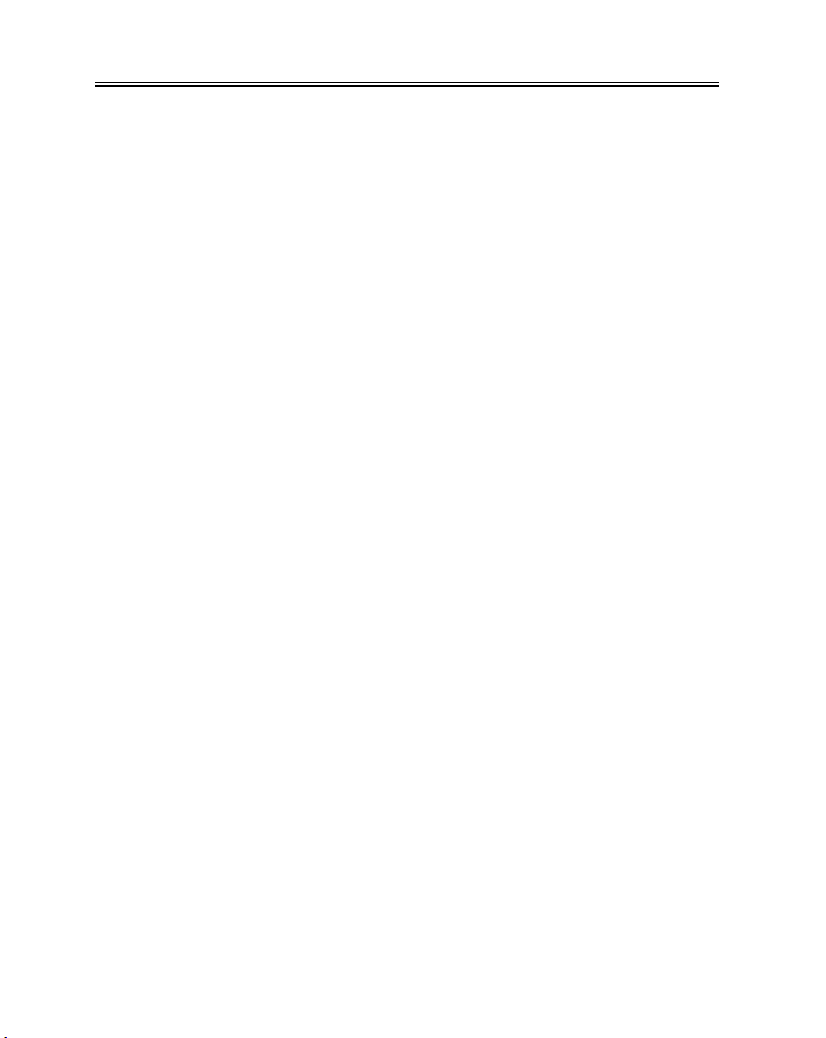
FCC Notice
Note: This equipment has been tested and found to comply with the limits for a Class B
digital device, pursuant to part 15 of the FCC Rules. These limits are designed to
provide reasonable protection against harmful interference in a residential installation.
This equipment generates, uses and can radiate radio frequency nergy and, if not
installed and used in accordance with the instructions, may cause harmful interference
to radio communications. However, there is no gruarantee that interference will not
occur in a particular installation. If this equipment does cause harmful interference to
radio or television reception, which can be determined by turning the equipment off and
on, the user is encouraged to try to correct the interference by one or more of the
following measures:
--Reorient or relocate the receiving antenna.
--Increase the separation between the equipment and receiver.
--Connect the equipment into an outlet on a circuit different from that to which the
receiver is connected.
--Consult the dealer or an experienced radio/TV technician for help.
- -
5
Page 6
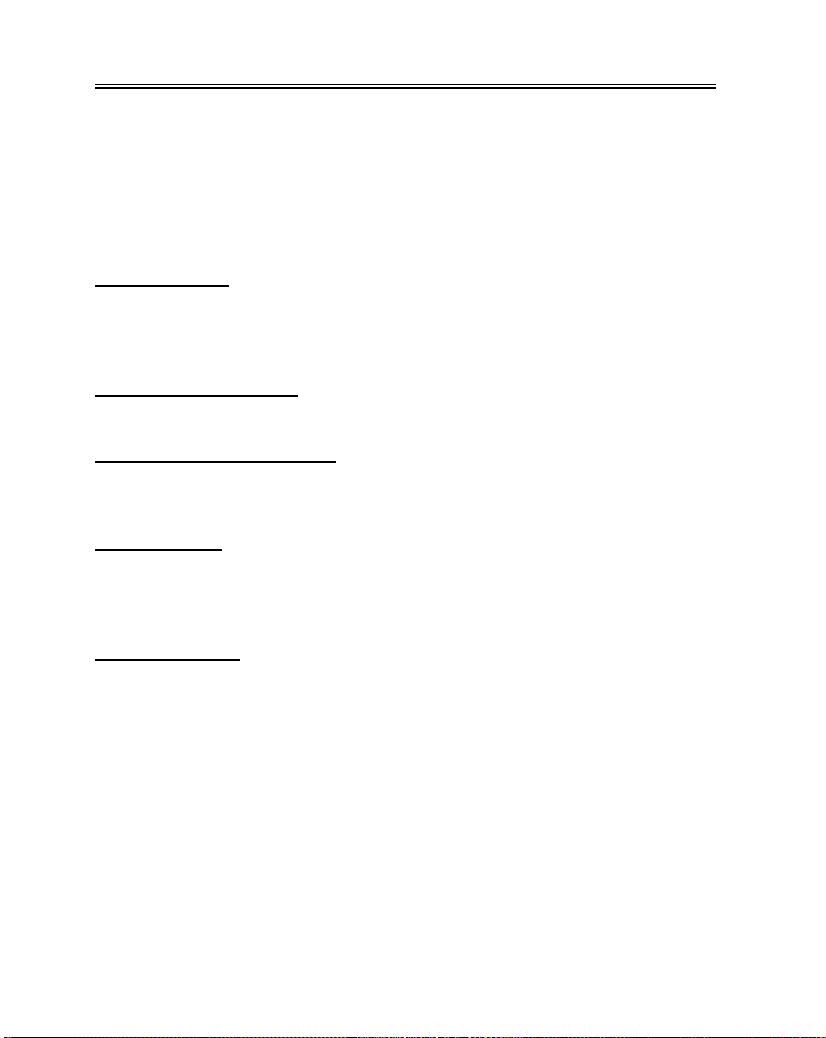
Characteristic Features
The Docking Station is designed for connecting to a compatible portable DVD player. It
features an electrical connection interface that enables the portable DVD to effectively
serve as a desktop DVD. It is integrated with connectors for peripheral devices to
eliminate complicated connections and save valuable space around the unit. With the
Docking Station, you can enjoy the expansion possibilities of desktop DVD with the
portability of a portable DVD.
Multiple Mode
z DVD
z TV
z External Audio & Video mode
AV Input & AV Output
A/V input and output extend the connections for a portable DVD player.
Switching Power Adapter
Automatically adapts to the voltage required.
TV Functions
z Clear TV signal reception.
z Search for TV channels automatically.
z Automatically memorize the channels.
Clock Function
Displays the time even if in stand-by mode or if there is no DVD player attached. Timer
will turn the docking station and attached DVD player on and off at desired times.
- -
6
Page 7
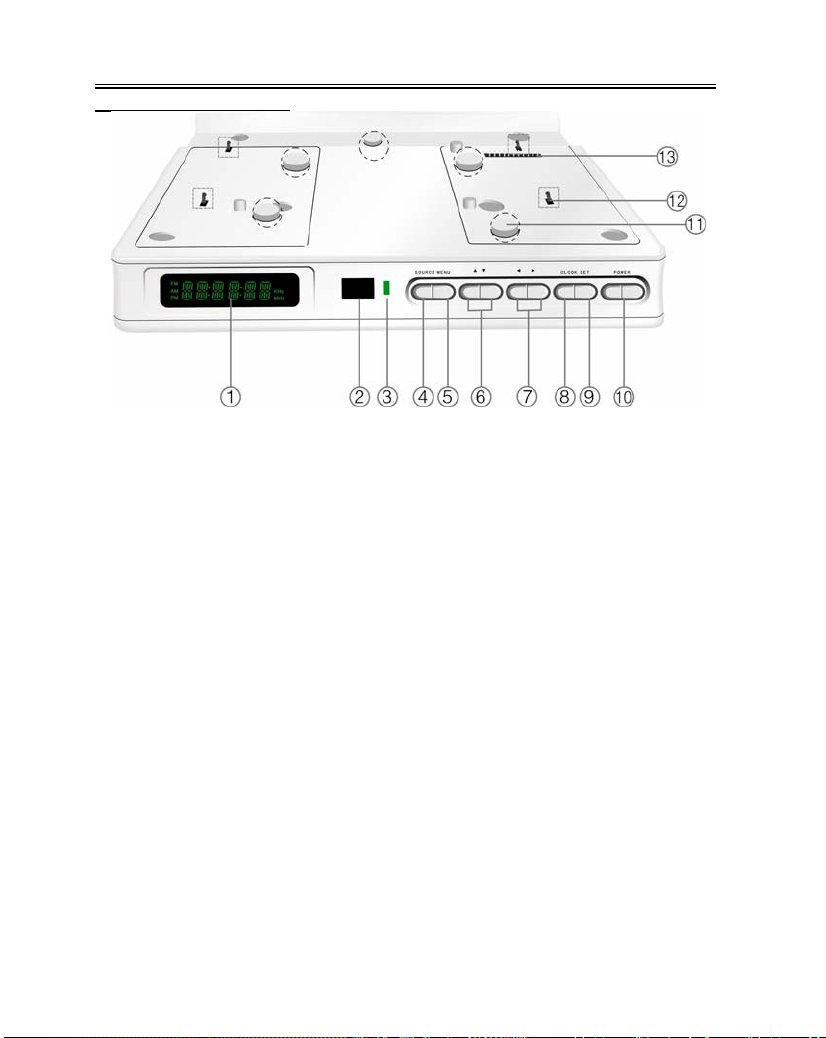
Front View
Front Panel Drawing
1. Display panel Displays the time and
status.
2. Remote Sensor Receives remote
control signal for operation.
3. Power Indicator
4. SOURCE button Press to shift
among DVD, TV, AV1 and AV2 mode.
5. Menu: Press to adjust the Picture
standard, including Brightness, Contrast,
Color, Language, or Reset all items.
6. ▲/▼ direction button Press to select
items in the setup menu. Press to select
channels in TV mode. Press to adjust
the value when setting the time on the
display panel.
7. ◄/►direction buttons Press to
select items in the setup menu and to
adjust the volume level. Press to adjust
the value in the picture setup menu.
8. CLOCK button Press once to display
the time on the display panel. In standby
status, the time is still displayed on the
panel. Press it again to set the time on
the display panel. Use the buttons
to select the editing position of hour or
minute, and then use the buttons to
adjust the value of the hour or minute
upward and downward.
9. SET button Press to enter and exit
from the timer setup menu. In STANDBY
mode, press this button to setup the
alarm clock.
10.POWER button Press to enter or exit
the STANDBY mode.
11.Spring Tab: Used to spring the
portable DVD player up when it is
removed. (See page13)
12.Fixing hooks: Fix the portable DVD
player on the Docking Station. (See
page11)
13.Docking jack: For connection with a
portable DVD player.
- 7 -
Page 8

Rear Panel & Side Panel
Rear Panel Drawing
1. ANT INPUT jack
Connected to external antenna to receive the TV program in TV mode.
2. AUDIO OUT jack
Output the audio signal to external equipment, such as amplifiers, etc.
3. VIDEO OUT jack
Output the video signal to external equipment such as monitors, etc.
4. AUDIO IN jack
Connected to external audio signal source.
5. VIDEO input jack
Connected to external video signal source.
6. DC 9.5V input jack
Connected to the AC adapter.
7. Main Power Switch
Side Panel Drawing
Release buttons: Slide these
buttons to release the portable
DVD player from the Docking
Station. (See page 13)
- 8 -
Page 9

Display Panel
Display Panel Drawing
1. AM time indicator
2. PM time indicator
3. Hour or character indicators
4. Minute or character indicators
5. Character indicators
- 9 -
Page 10

Remote Control
Preparation
Refer to the drawing and remove the
empty battery receptacle.
Insert the battery into the receptacle.
Make sure the polarity matches the
marks inside the component.
Insert the receptacle into the remote
control.
Using Of Remote Control
Point the remote control towards the
main unit when operating. The remote
control works best at a distance less
than 7m and at an angle of up to 60°to
the front of the unit. No obstacles may
stand in the way between remote control
and infrared sensor.
The batteries normally last for about six
months. This depends on how often and
for what operations the remote control is
used.
If the remote control unit fails to work
even when it is operated near the player,
replace the battery.
If the remote control is not used for a
long period of time, remove the battery
from the compartment, to prevent
damage by leakage.
- 10 -
Page 11

Remote Control
Remote Control Drawing
- 11 -
Page 12

Remote Control
1. POWER button
Press to access to or exit the STANDBY mode.
2. TV button
Press to enter TV mode.
3. DVD button
Press to enter DVD mode.
4. AV1 button
Press to shift to external AV1 input mode.
5. AV2 button
Press to shift to external AV2 input mode.
6.
Press to select menu items or settings. Press buttons to adjust volume. Or
press to adjust value in the picture setup menu. Press buttons to select
channels forward and backward in TV mode. Or press to adjust the value of time
when setting time on the display panel.
7. ENT button
Press to confirm selections.
8. MENU button
Press to access the menu of current mode.
9. 16:9/4:3 button
Press to shift the aspect ratio between 16:9 and 4:3.
10. 0-9 number buttons
Select numbers by pressing these buttons.
One-digit number: press the number button and press the ENT button or wait 2
seconds to confirm.
Two-digit number: press the first number and input the second number in 2
seconds.
Three-digit number: press the first number, then input the second number in 2
seconds, and input the third number in the next 2 seconds.
11. CH DISP
In TV mode, display the current channel information.
12. CLOCK button
Press once to display the time on the display panel. In standby status, the time is
still displayed on the display panel. Press twice to set the time on the display
panel. Use the buttons to select the editing position of hour or minute, use
the buttons to adjust the value of the hour or minute upward and downward.
13. LAST button
Press to back the last channel that you watch in TV mode.
14. SET button
Press to enter and exit from the timer setup menu. In STANDBY mode, press this
button to setup the alarm clock.
- 12 -
Page 13

Attaching & Detaching Portable DVD player
Note: Do not connect the power cord until all other connections have been made.
Attaching Portable DVD player to Docking Station
Follow the steps below to attach the portable DVD player to the Docking Station. It is
advised to attach the rechargeable battery to the portable DVD player before this
connection.
Step1: Center the player on the Docking Station and line up the 4 slots on the bottom
of the player with the 4 fixing hooks on the Docking Station.
Step2: Press the portable DVD player down gently with two hands and the fixing
hooks will fix the portable DVD player on the Docking station from moving.
Detaching Portable DVD player from Docking Station
Step1: Slide the two release buttons toward the front of the Docking Station to unlock
the fixing hooks. The five spring tabs will spring the portable DVD player up.
Step2: Remove the portable DVD player from Docking Station.
- 13 -
Page 14

System Connections
• Do not connect the power cord until all other connections have been made.
• Ensure that you observe the color cord when connecting audio and video cables.
Expand the Connections
The following drawing shows a sample of expanding the connections of a portable
DVD player with Docking Station:
After connecting with external AV source by AV jacks, please turn on the power of the
unit and press the SOURCE button on the front panel to shift to AV1 mode, or, press
the AV1 button on the remote control to shift the mode directly.
If the AV source from docking station, please press the SOURCE button on the front
panel to shift to AV2 mode, or, press the AV2 button on the remote control to shift the
mode directly.
- 14 -
Page 15

System Connections
Connecting To TV Signal Input Source
The unit can be connected to a TV antenna to receive TV programs.
Connections should be made as follows:
After connecting the antenna, turn on the power of the Docking Station; press the
SOURCE button on the front panel or the TV button on the remote control to switch to
TV mode.
- 15 -
Page 16

System Connections
Connecting To the Power Adapter
This unit is powered via the switching power adapter (supplied) :
1. Connect the AC adapter to jack marked with “DC 9.5V IN” on the rear panel of
the unit.
2. Plug the two-prong end of the power cord to the grounded electrical socket.
3. When not using the unit, turn off the power of the unit first, and then unplug the
power supply to prevent malfunctions.
- 16 -
Page 17

TV Function
Basic Operation
Connect the antenna to the antenna jack on the rear panel. After connecting the
antenna, connect the power supply cord. If the player is in standby mode, press the
POWER button on the front panel to turn on the power.
Press the TV button on the remote control to shift to TV mode.
Press the buttons on the remote control to select the desired channel, or press
the number buttons to select your desired channel. (See page 12)
Some preferences can be preset:
Picture Parameter Setup
Press the MENU button once on the remote control to enter PICTURE setup menu,
and screen display as shown:
Use the ▼、▲ buttons to select the item you want to set (Brightness, Contrast, Color).
Use the ►, ◄ buttons to adjust, you can adjust the items between 0 and 20.
Use the ▼, ▲ buttons to select the Language, press the ►, ◄ buttons to select
English, French or Spanish.
To restore a setting to the original value, use the ▼、▲ buttons to select Reset, then
press the ENT button to confirm the change.
Press the ◄ button on the remote control to exit the setup menu.
Press the ► button on the remote control to enter TV Setup menu.
TV System Setup
When the ► button is pressed, the TV system setup menu will appear:
BRIGHTNESS 10
CONTRAST 10
COLOR 10
LANGUAGE ENGLISH
RESET
◄ EXIT TV SETUP ►
SIGNAL CATV
CHANNEL 002
SKIP ON
BLUE SCREEN OFF
FINE TUNING
AUTO MEMORY
◄ PICTURE EXIT ►
PICTURE
TV SETUP
- 17 -
Page 18

TV Function
Use the ▼、▲ buttons to select the item you want to set.
Use the ►, ◄ buttons to select the item and enter it.
Press the ► button on the remote control to exit the setup menu.
Press the ◄ button on the remote control to return to the picture setup menu.
Signal
Use the ► direction button to select CATV TV signal input mode.
Use the ◄ direction button to select ANT TV signal input mode.
Channel
Use the ►, ◄ buttons to change the channel. In CATV input mode, you can select
channels from 2 to 125; in ANT input mode, you can select channels from 2 to 69.
Blue Screen
This function is only available in no signal input mode.
Use the ► button to turn the function ON, use the ◄ button to turn the function OFF.
Skip
When the ► button is pressed to turn the function ON, it will skip the current channel
Press ▼、▲ to select channels.
When the ◄ button is used to turn the function OFF, it will play the channels in
sequence when selecting under normal playback status.
Fine Tuning
Use the ▼、▲ buttons to select Fine Tuning, and then press the ►, ◄ buttons to
tune forward or backward from the current channel
- 18 -
Page 19

TV Function
Auto Memory
Use the ▼、▲ buttons to select Auto Memory, press the ENT button to enter auto
memory mode:
The auto memory will take a few minutes. The unit will search channels from the
lowest channel to the highest channel in the standard channel list. When tuning
operations are complete the unit will exit and store the channels by sequence in the
memory.
During tuning, press the ◄ button to exit the auto memory.
Use the ▼、▲ direction buttons to select the desired channel from those in memory.
Timer Setup
Press the SET button on the remote control to enter Timer setup menu, the screen will
display as below:
Use the ▼、▲ buttons to select the item you want to set.
Use the ►, ◄ buttons to enter the item and to select.
Press the SET button again on the remote control to exit the setup menu.
Timer
Use the ►, ◄ direction buttons to select ON or OFF. This function allows you to set
the start time and end time of the desired signal source. No matter what mode the unit
is in, it will automatically start the playback of the desired signal source.
Select ON to activate the function; select OFF to disable the function.
SEARCHING CH:009
◄
EXIT:
TIMER OFF
POWER ON _ _: _ _ am
POWER OFF _ _: _ _ am
SIGNAL CATV
CHANNEL 002
Exit: SET
TIMER SET
- 19 -
Page 20

TV Function
Power on
To set the playback start time of the signal source, use number buttons to input the
desired start time in sequence of hour, minute. Press the ►, ◄ direction buttons to
shift between am and pm.
Power off
To set the playback end time of the signal source, use number buttons to input the
desired time in sequence of hour, minute. Press the ►, ◄ direction buttons to shift
between am and pm. When the playback of the signal source is over, the player will
enter standby mode.
Signal
Use the ►, ◄ direction buttons to select CATV, ANT.
Channel
Use number buttons to input the desired TV channels. In CATV signal input mode,
there are 124 channels to choose from (2-125); in ANT signal input mode, there are 68
channels to choose from (2-69).
Note:
The function is active as long as the unit is continuously supplied with power. The unit
will automatically play the selected input signal at the set start time and enter standby
mode at the set end time each day.
- 20 -
Page 21

AV Function
AV Function
The docking station has an additional AV input and output. When an AV source is
connected, press the AV1 or AV2 button on the remote control to enter external AV
mode.
Picture Parameter Setup
Press the MENU button once on remote control to enter PICTURE setup menu, and
screen will display as shown:
Use the ▼、▲ buttons to select the item you want to set (Brightness, Contrast, Color).
Use the ►, ◄ buttons to adjust the items between 0 and 20.
Use the ▼, ▲ buttons to select the Language, press the ►, ◄ buttons to select
English, French or Spanish.
Select Reset to return to the factory default settings.
Press the ◄ button on the remote control to exit the setup menu.
Note:
Under AV mode, if there is no signal, the LCD screen will be turned off automatically.
When connected to an AV signal source, make sure the type of the selected AV signal
source is NTSC.
BRIGHTNESS 10
CONTRAST 10
COLOR 10
LANGUAGE ENGLISH
RESET
◄ Exit
PICTURE
- 21 -
Page 22

Troubleshooting
SYMPTOM CHECK ITEM
z Make sure the Docking Station power is on.
The attached
portable DVD player
does not work.
There is no TV
function.
There is no picture or
picture is unsteady.
The remote control
does not work.
z Make sure the portable DVD player is properly
connected with the Docking Station. If not, attach the
DVD player again. (See page13).
z Make sure the SOURCE mode has been switched to the
DVD mode.
z Make sure the SOURCE mode has been switched to the
TV mode.
z Make sure the portable DVD player is properly
connected with the Docking Station. If not, attach the
DVD player again. (See page 13)
z Make sure the TV cable is firmly connected with the
Docking Station.
z Make sure the TV channels have been programmed
with the Auto Memory. (See page19)
z Make sure the video type of the AV signal source is
NTSC.
z Make sure system connection is correct..
z Make sure there are no obstructions between the
remote control and the player.
z Make sure the remote control is pointing at the Docking
Station’s remote receiver.
z Make sure battery is inserted correctly.
z Replace weak battery
- 22 -
Page 23

Specifications
This unit is compatible with all PDM series players with Docking Jack.
Power AC100V~ 240V, 50/60Hz
TV Type NTSC
Power Consumption ≤30W
Dimension 230mm X 208mm x 46mm (W/H/D)
Weight About 0.75 kg
DESIGN AND SPECIFICATIONS ARE SUBJECT TO CHANGE WITHOUT NOTICE
For service, support and warranty information, visit www.polaroidelectronics.com
the US call 1-866-289-5168, in Canada call 1-866-301-7922 and in Mexico call 01-800400-2443.
“Polaroid” is a registered trademark of Polaroid Corporation of Waltham, MA USA and
licensed for use on the ADS-1000 to Petters Consumer Brands, LLC.
or in
- 23 -
