Page 1

26”- 46” HD Widescreen Commercial LCD TV
USER’S MANUAL
Your LCD TV may look slightly different from the one pictured above.
Page 2
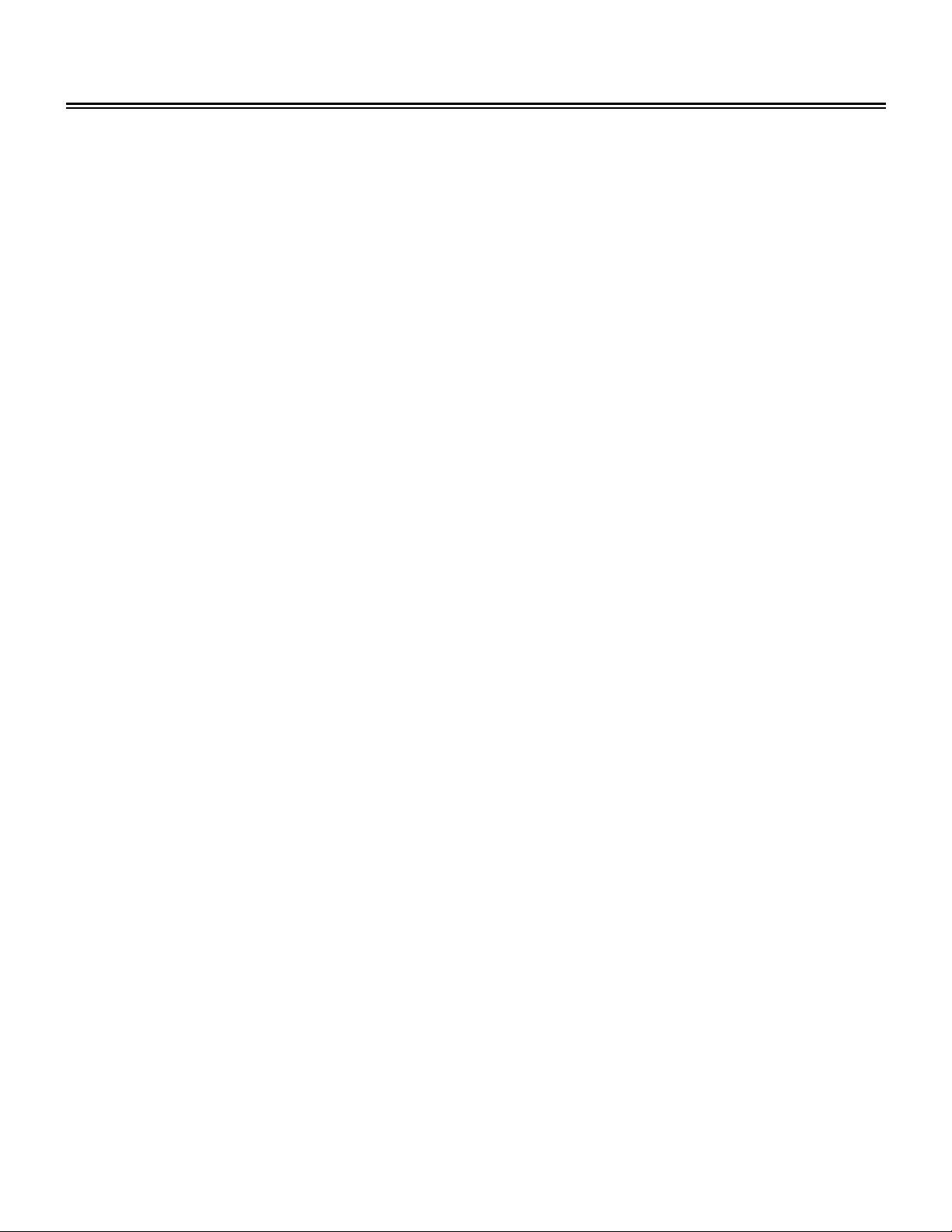
Table of Contents
Important Safety Instructions ................................................................................ 2
Accessory List......................................................................................................... 4
Disc Information ...................................................................................................... 5
View of Unit.............................................................................................................. 6
Remote Control........................................................................................................ 9
System Connections............................................................................................. 14
Connecting an External AV Signal Source (AV1)..................................................... 14
Connecting an External AV Signal Source (AV2)..................................................... 15
Connecting an External AV Signal Source (AV3 /AV4)............................................ 16
Connecting an HDMI Signal Source........................................................................17
Connecting an External AV Device (AV Output)......................................................18
Connecting a PC .....................................................................................................19
Connecting a TV Signal Source...............................................................................20
Connecting the Power Supply ................................................................................. 20
Connecting Earphones............................................................................................ 21
Input Source Selection.......................................................................................... 22
System Setup......................................................................................................... 23
Special features of the DVD Module.................................................................... 30
DVD Playback Operation....................................................................................... 31
USB and SD/MS/MMC Card Function .................................................................. 35
DVD System Setup ................................................................................................ 36
Use of the Wall Mount........................................................................................... 43
Troubleshooting .................................................................................................... 44
Specifications ........................................................................................................ 45
Warranty................................................................................................................. 46
- -
1
Page 3
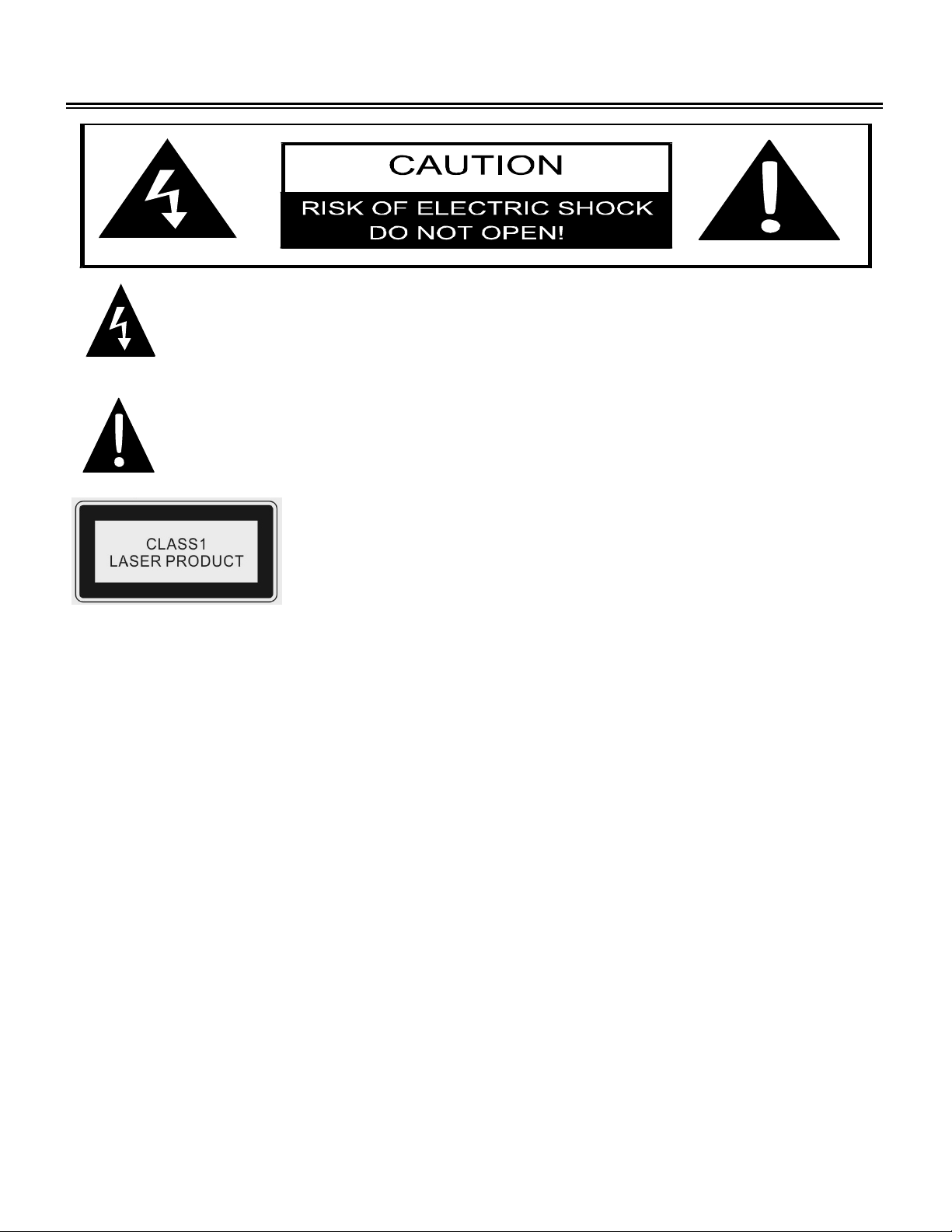
Important Safety Instructions
CAUTION: USE OF ANY CONTROLS, ADJUSTMENTS, OR PROCEDURES OTHER THAN
THOSE SPECIFIED HEREIN MAY RESULT IN HAZARDOUS RADIATION EXPOSURE.
The lightning flash with arrowhead symbol, within an equilateral triangle, is intended
to alert the user to the presence of uninsulated “dangerous voltage” within the
product’s enclosure that may be of sufficient magnitude to constitute a risk of
electrocution.
The exclamation point within an equilateral triangle is intended to alert the user to the
presence of important operating and maintenance (servicing) instructions in the
literature accompanying the appliance.
CAUTION: Laser radiation when open. Do not stare into beam.
POWER SUPPLY:
Connect the supplied adapter to the side of the DVD player (if equipped) or back of the TV in the slot
marked “Power In”. Plug the two-prong end of the power cord to a 110-220 volt electrical outlet. If
you have difficulty inserting the plug, turn it over and reinsert it. If the unit will not the used for a long
time, disconnect the plug from the outlet.
NOTE:
Before plugging the power cord into an AC outlet, make sure that all input and output device
connections have been made.
CAUTION: These servicing instructions are for use by qualified service personnel only. To reduce
the risk of electric shock, do not perform any servicing other than that contained in the operating
instructions unless you are qualified to do so.
Refer to service manual for servicing instructions.
The images in this manual are for reference only and may differ from your model.
- -
2
Page 4
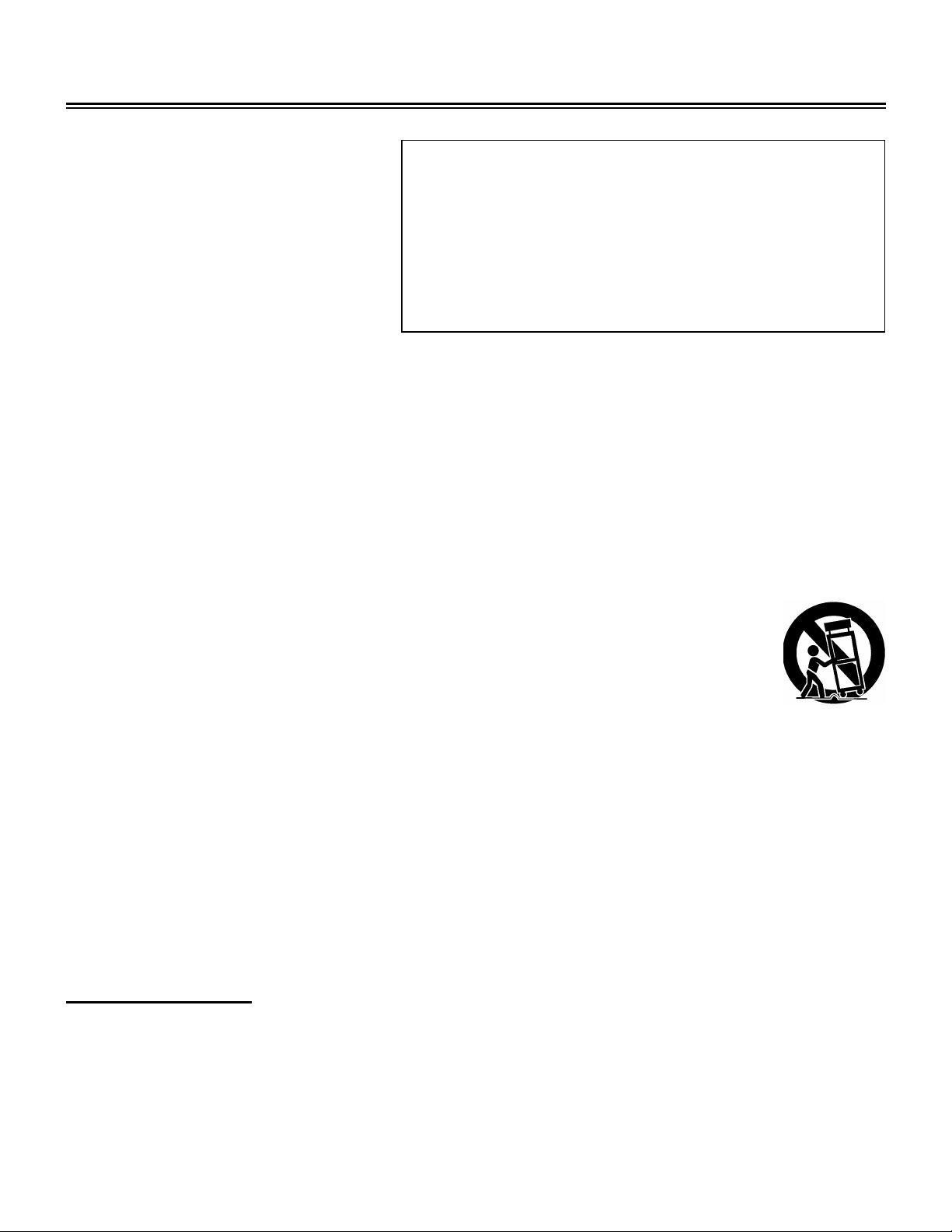
Important Safety Instructions
1) Read and follow all directions.
2) Keep these instructions.
3) Heed all warnings.
4) Do not use near water.
5) Clean only with dry cloth.
6) Do not block any ventilation
openings. Maintain well ventilated
conditions around the product, Do
not put product on bed, sofa or anything that blocks ventilation. Install in accordance with the
manufacturer’s instructions.
7) Do not install near any heat sources such as radiators, heat registers, stoves, or other
apparatus (including amplifiers) that produce heat.
8) Do not defeat the safety purpose of the polarized or grounding-type plug. A polarized plug has
two blades with one wider than the other. A grounding type plug has two blades and a third
grounding prong. The wide blade or the third prong is provided for your safety. If the provided
plug does not fit into your outlet, consult an electrician for replacement of the obsolete outlet.
IMPORTANT FOR LASER PRODUCTS
1. CLASS 1 LASER PRODUCT
2. DANGER: Visible laser radiation when open and
interlock failed or defeated. A void direct exposure to
beam.
3. CAUTION: Do not open the top cover. There are no
user serviceable parts inside the unit. Leave all
servicing to qualified service personnel.
9) Protect the power cord from being walked on or pinched particularly at plugs, convenience
receptacles, and the point where they exit from the apparatus.
10) Only use attachments/accessories specified by the manufacturer.
11) Use only with the cart, stand, tripod, bracket, or table specified by the
manufacturer, or sold with the apparatus. When a cart is used, use caution when
moving the cart/apparatus combination to avoid injury from tip-over.
12) Unplug this apparatus during lightning storms or when unused for long periods of time.
13) Refer all servicing to qualified service personnel. Servicing is required when the apparatus has
been damaged in any way, such as power-supply cord or plug is damaged, liquid has been
spilled or objects have fallen into the apparatus, the apparatus has been exposed to rain or
moisture, does not operate normally, or has been dropped.
14) Apparatus shall not be exposed to dripping or splashing and no objects filled with liquids, such
as vases, shall not be placed on the apparatus.
Note: Do not touch the LCD screen. In the event that an electric shock is transmitted, the
screen could be damaged.
Copyright Protection
This product incorporates copyright protection technology that is protected by U.S. patents and
other intellectual property rights. Use of this copyright protection technology must be authorized by
Macrovision, and is intended for home and other limited viewing uses only unless otherwise
authorized by Macrovision. Reverse engineering or disassembly is prohibited.
- -
3
Page 5
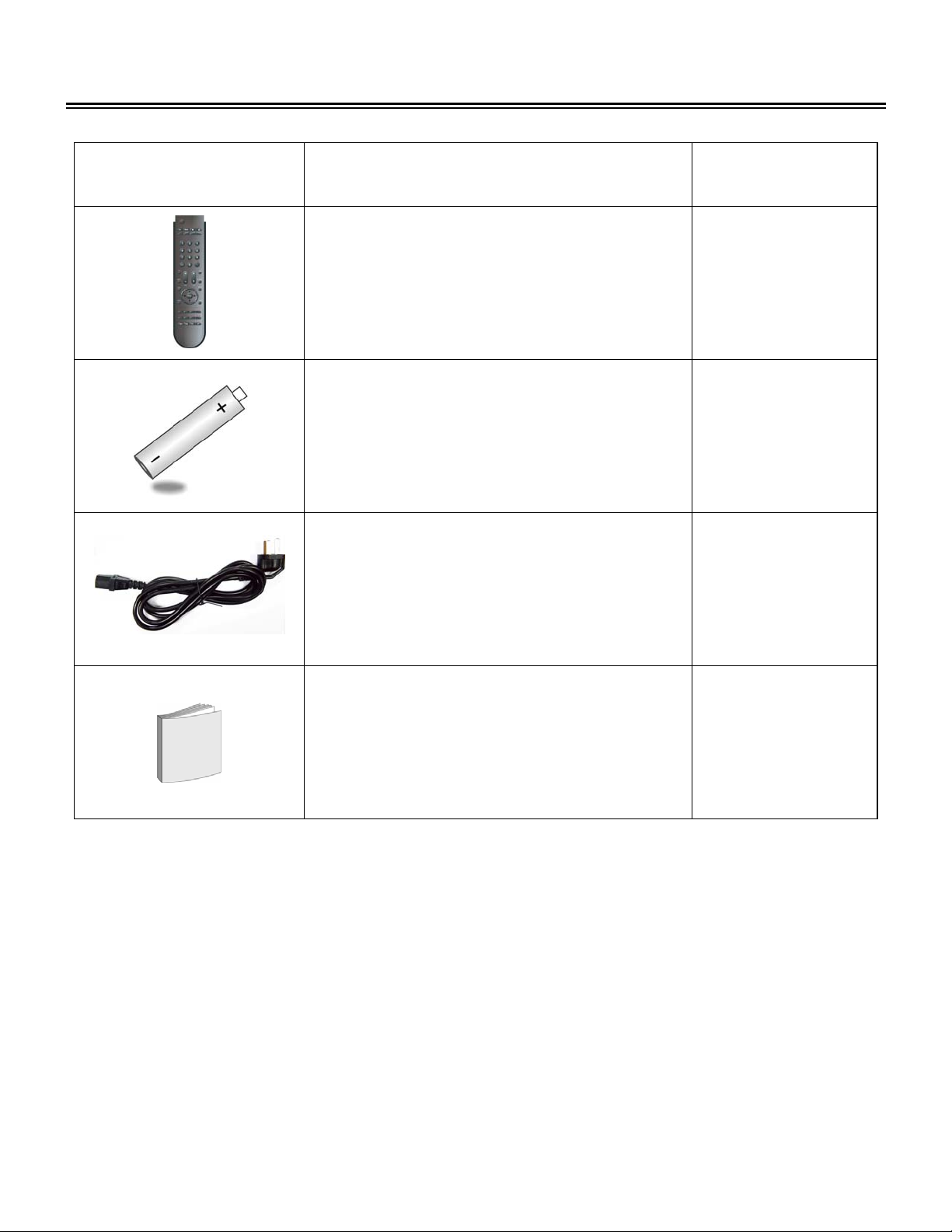
Accessory List
ITEM NAME QTY
Remote Control (optional) 1
Batteries for Remote Control (optional) 2
Power Supply Cord
(Cannot be removed from TVs 19” or smaller)
1
Operation Manual 1
Note:
¾ Accessories and their numbers are subject to modification without prior notice.
- -
4
Page 6
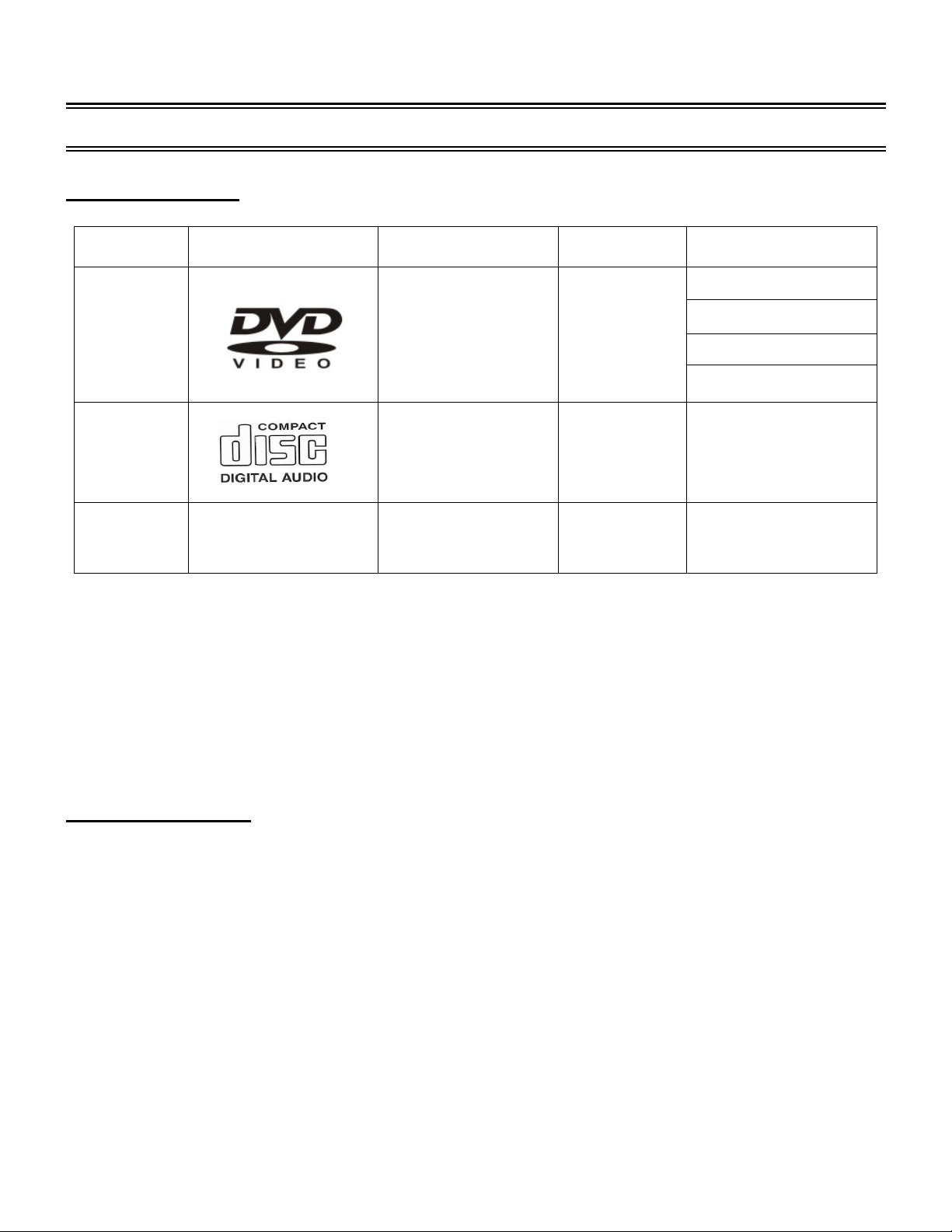
Disc Information (for systems equipped with
DVD Players)
Discs Supported
DISC LOGO CONTENTS SIZE MAXIMUM TIME
DVD
CD
JPEG Still high resolution 12cm
z The software maker specifies the operating method of some DVD discs. Please refer to the
instruction manual of the disc.
z The unit will play most recordable (CD-R) or erasable (CD-RW) CDs, but playback of CD-R or
CD-RW discs created on a computer requires proper formatting and finalization of the disc for
audio playback. Some computers and/or software programs may not be capable of creating
compatible discs.
Audio & Video
(Active picture)
Audio 12cm 74min
12cm
133min(SS-SL)
242min(SS-DL)
266min(DS-SL)
484min(DS-DL)
About Disc Terms
Title
Generally, pictures or music compressed on a DVD are divided into several sections, including
chapter(s) and/or title(s).
Chapter
The smaller section unit of picture or music in a DVD under the title, usually one title is comprised of
one or more chapters, often numbered for easy searching.
Track
A segment of picture or music on a CD. Typically each track is numbered for searching.
- -
5
Page 7

View of Unit
Front and Right Side Panel (including optional DVD player)
1. Color TFT screen
2. INPUT button
Press repeatedly to toggle between input
sources: TV, AV1 (Composite1), AV2
(Composite 2), AV3 (Component1), AV4
(Component2), VGA , HDMI or DVD mode.
3. MENU button
Press to enter or exit system setup menu.
4. CH ▲/▼ button
In TV mode, press to select channels; on
system setup menu, the same function as
▲/▼ direction buttons.
5. VOL ▲/▼ button
Press to decrease or increase the volume;
on system setup menu, the same function
as ◄/► direction buttons.
6. STOP button
7. PLAY button
Press to start disc playback in DVD mode.
8. EJECT button
Press to eject disc from disc tray.
9. POWER button
Press to enter or exit standby mode.
10. Disc Tray Slot
Insert disc into this slot.
11. SD/MS/MMC card port
Insert SD/MS/MMC card into this slot.
12. USB Port
Connect external USB device.
13. Remote Sensor
14. Power Indicator
Lights blue while system is active and red
while system is in standby.
15. Speakers
Press to stop disc playback in DVD mode.
- -
6
Page 8
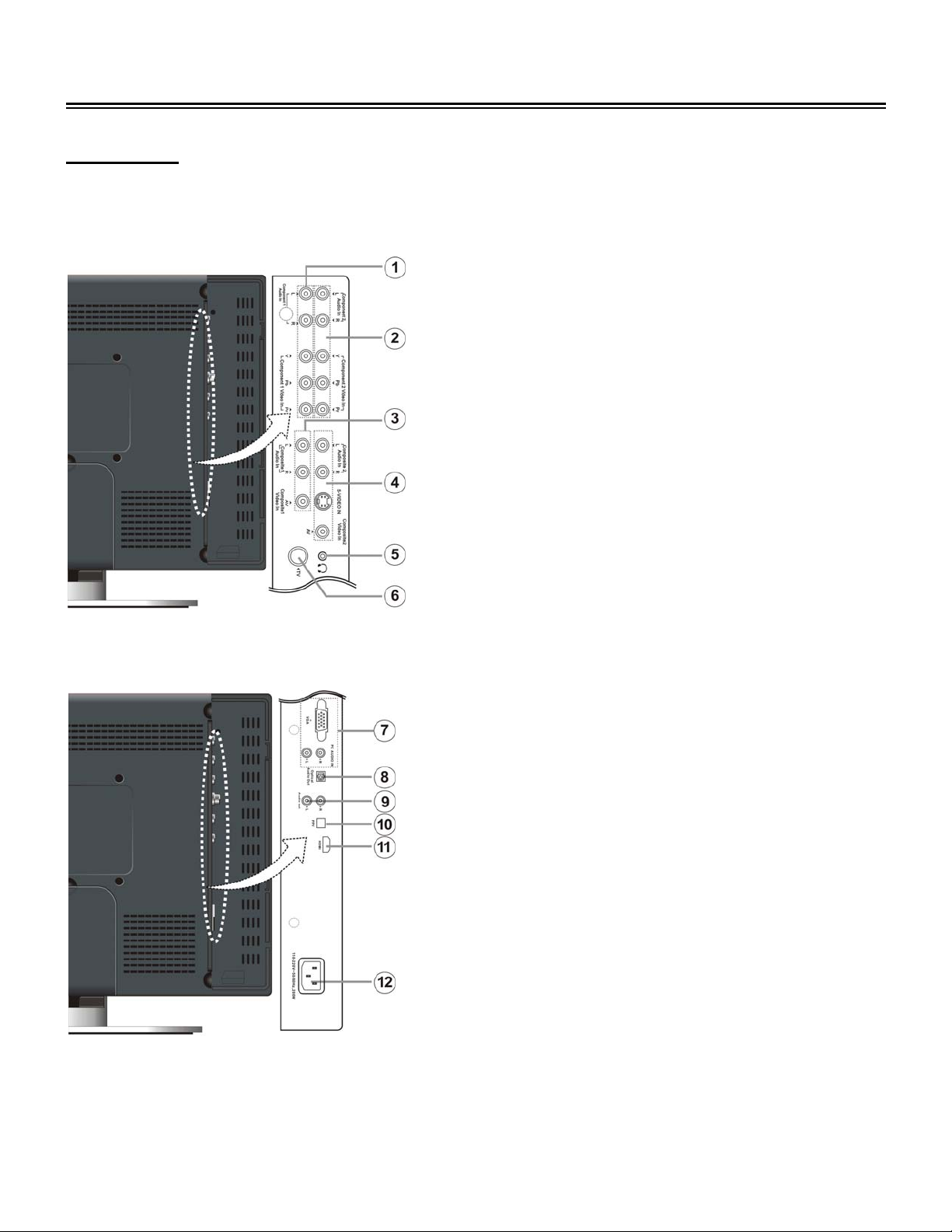
View of Unit
Rear Panel
Open the back cover on the right side of the unit’s rear panel and all the jacks will appear, as shown
on the figure below:
1. Y/Pr(Cr)/Pb(Cb) (Component) and L/R audio
Input Jacks
Connect Y/Pr(Cr)/Pb(Cb) (Component) input
source in AV3 (Component) mode.
2. Y/Pr(Cr)/Pb(Cb) (Component) and L/R audio
Input Jacks
Connect Y/Pr(Cr)/Pb(Cb) (Component) input
source in AV4 (Component) mode.
3. Composite Video and L/R audio Input Jacks
Connect composite video and audio input source
in AV1 (Composite) mode.
4. Video/S-VIDEO and L/R audio Input Jacks
Connect audio and video/S-Video input source in
AV2 (Composite) mode. Video and S-Video share
L/R audio jacks and S-Video is the priority.
5. Earphone Jack
Connect earphone.
6. TV Signal Input Jack
Connect TV antenna or analog cable in TV mode.
7. VGA Input Jack
Connect VGA input source in VGA mode.
8. OPTICAL audio output jack
Outputs optical digital audio (SPDIF) signals.
9. Audio Output Jack
Outputs audio for optional external equipment.
10. PPV Jack
For use with Hospitality VOD only.
11. HDMI Jack
Connect HDMI input source.
12. Power In Jack
Connect power supply.
- -
7
Page 9
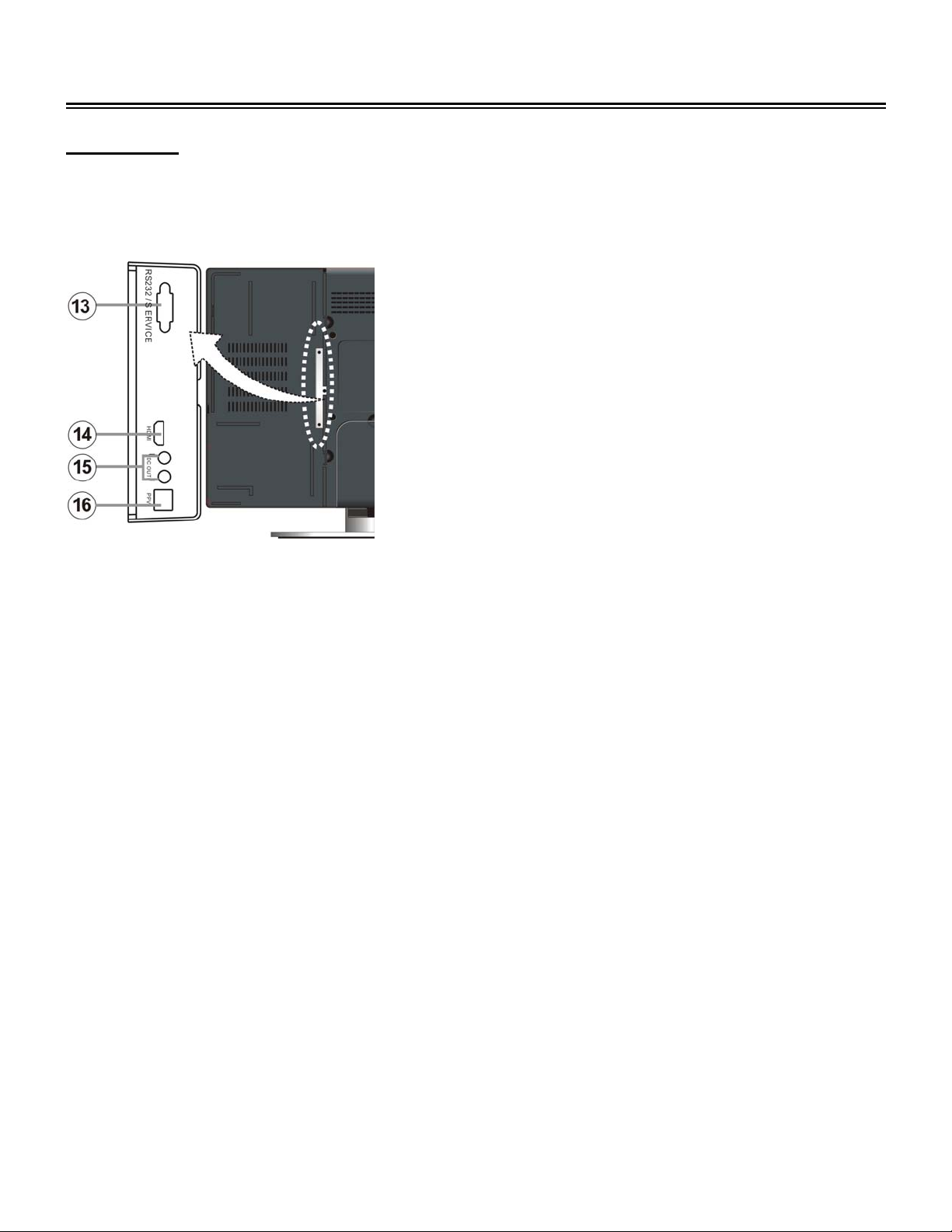
View of Unit
Rear Panel
Open the back cover on the right side of the unit’s rear panel and all the jacks will appear, as shown
on the figure below:
13. RS232/SERVICE Jack (Hospitality VOD Use)
14. HDMI Jack
Connect HDMI input source.
15. DC OUT Jack (Hospitality VOD Use)
16. PPV Jack (Hospitality VOD Use)
- -
8
Page 10

Remote Control
For TV Operation
1. POWER button
Press to enter or exit standby mode.
2. 0~9 Number buttons
Press to select numbers.
3. MTS button
Press repeatedly to select SAP, Mono or
Stereo mode in TV mode.
4. VOL +/- button
Press to increase or decrease the volume.
5. MUTE button
Press to mute or unmute the speaker audio
output.
6. Input button
Press to enter Input menu. Then use the
▲▼ button to toggle between input sources:
TV, AV1 (Composite1), AV2 (Composite2),
AV3 (Component1), AV4 (Component2),
VGA, HDMI or DVD (if equipped). Press the
Enter button to select the currently
displayed input source.
7. Direction buttons (▲▼◄►)
Used for menu selection in setup (menu)
mode.
8. Enter button
Press to confirm a selection.
9. Sleep button
Press to set sleep time.
10. TV button
Press to enter TV mode.
11. Signal button
Press to display ATSC (tuner) signal status.
- -
9
Page 11

Remote Control
For TV Operation
12. button
Press number buttons to select channel
and then press this button to go
immediately to the selected channel.
13. +10/- button
Used for selection of high-numbered (100+)
channels while in TV mode.
14. Last button
Press to return to the previously viewed
channel in TV mode.
15. CH / button
Press to select channel in TV mode.
16. Freeze button
Press to freeze the current picture.
17. Menu button
Press to enter or exit the TV setup menu.
18. Exit button
Press to exit the TV setup menu.
19. CC button
Press repeatedly to toggle closed
captioning between TEXT1, TEXT2, TEXT3,
TEXT4, CC1, CC2, CC3, CC4, or OFF.
20. Info. button
Press to display the current mode/input
source information.
- -
10
Page 12

Remote Control (Continued)
For DVD Operation (for models so equipped)
1. Play button
Press to play the disc in DVD mode.
2. Pause button
During disc playback, press to pause
playback or start step
frame-by-frame playback. Press the
PLAY button to resume normal playback.
3. button
Press to activate fast backward playback
function during disc playback.
4. button
Press to activate fast forward playback
function during disc playback.
5. 0~9 Number buttons
Press to select numbers.
6. Direction buttons (▲▼◄►)
Press to select item or adjust setup within
setup menu.
7. Enter button
Press to confirm the current selection.
8. Audio button
Press to select audio language if the disc
contains multi-audio languages during disc
playback.
9. Angle button
Press to select camera angle if the disc
contains multiple camera angles during disc
playback.
10. Dvdmenu button
Press to enter or exit the disc menu in DVD
mode.
11. Setup button
Press to enter or exit DVD setup menu in
DVD mode.
- -
11
Page 13
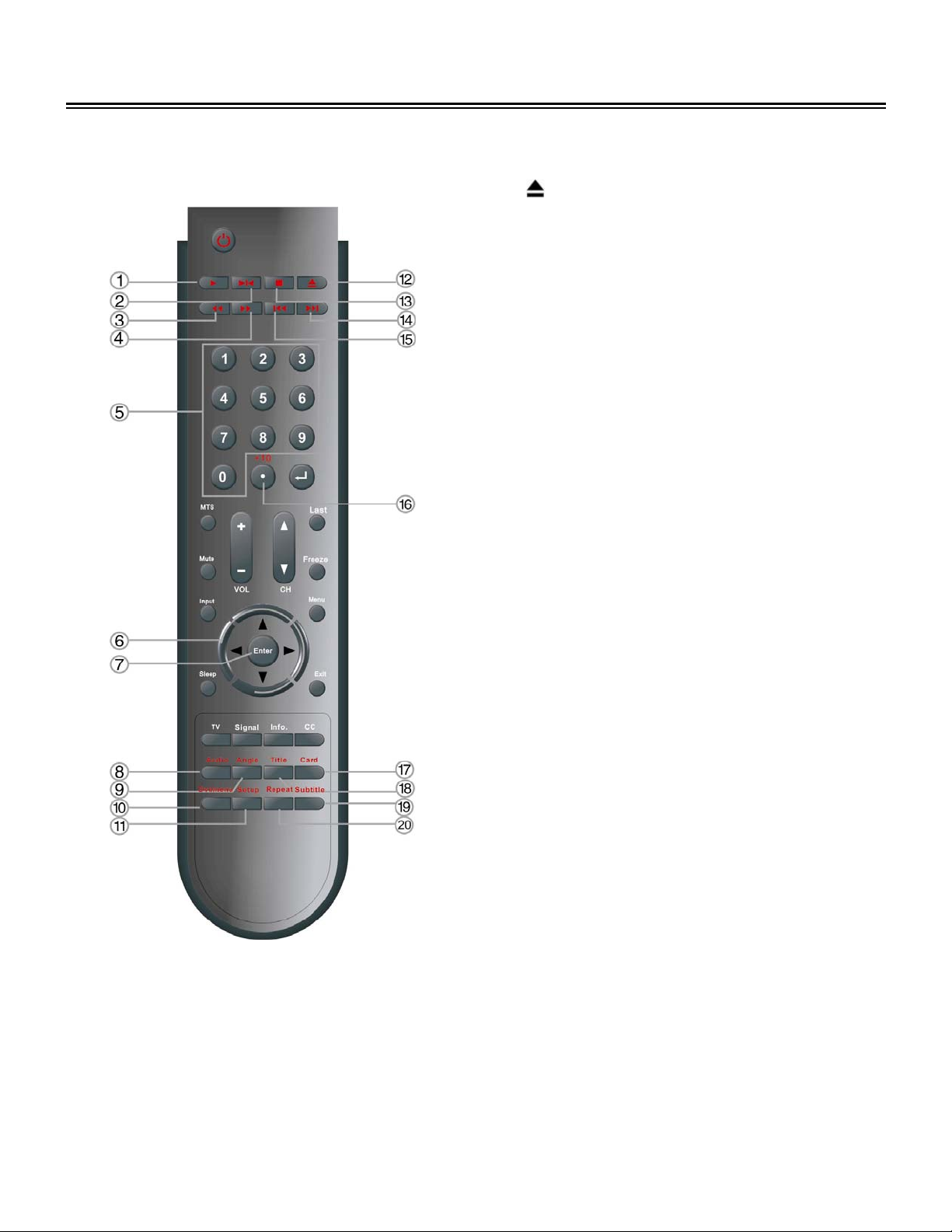
Remote Control
For DVD Operation (for models so equipped)
12. Eject button
Press to eject the disc.
13. ■ Stop button
In DVD mode, press to stop playback.
Press the PLAY button to resume normal
playback; press twice repeatedly to stop
playback completely.
14. button
Press to go to the next chapter/track during
disc playback.
15. button
During disc playback, press once to go to
the beginning of current chapter/track;
press twice to go to the previous
chapter/track.
16. +10/- button
Press this button first and then 0~9 number
buttons to select numbers or tracks greater
than 9.
17. Card button
Press to shift among disc playback, USB
playback and CARD playback mode when
an external USB device or card is
connected to the unit.
18. Title button
Press to enter or exit the disc title menu
during disc playback.
19. Subtitle button
Press to select subtitle language if the disc
contains multi-subtitle languages during
disc playback.
20. Repeat button
Press to repeat a chapter or title.
- -
12
Page 14
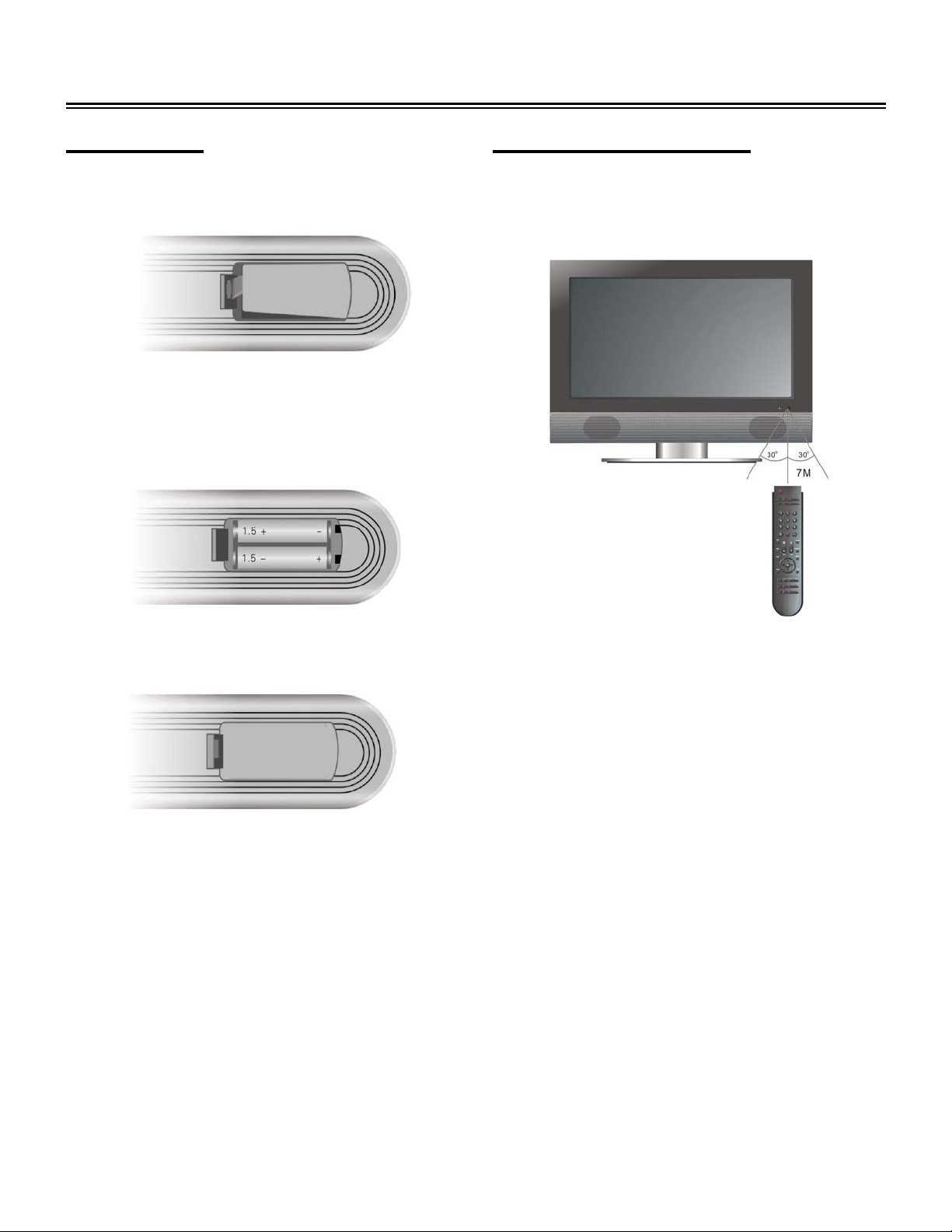
Remote Control
Preparation
Softly push the back cover to open the battery
compartment.
Insert two batteries (1.5V, size AAA), ensuring
the polarity matches the marks inside the
compartment.
Softly press the back cover to close it.
z Remove batteries when the remote is not in
use for a long time.
Using Remote control
Point the remote control unit from no more than
about 7 meters (22 feet) from the television and
within about 60 degrees of the front of the unit.
•
The operating distance may vary depending
on room illumination.
Notes:
• Do not point bright lights directly at the
television’s remote control sensor.
• Do not place objects between the remote
control unit and the remote control sensor.
z Do not use this remote control unit while
simultaneously operating the remote control
unit of any other equipment.
- -
13
Page 15
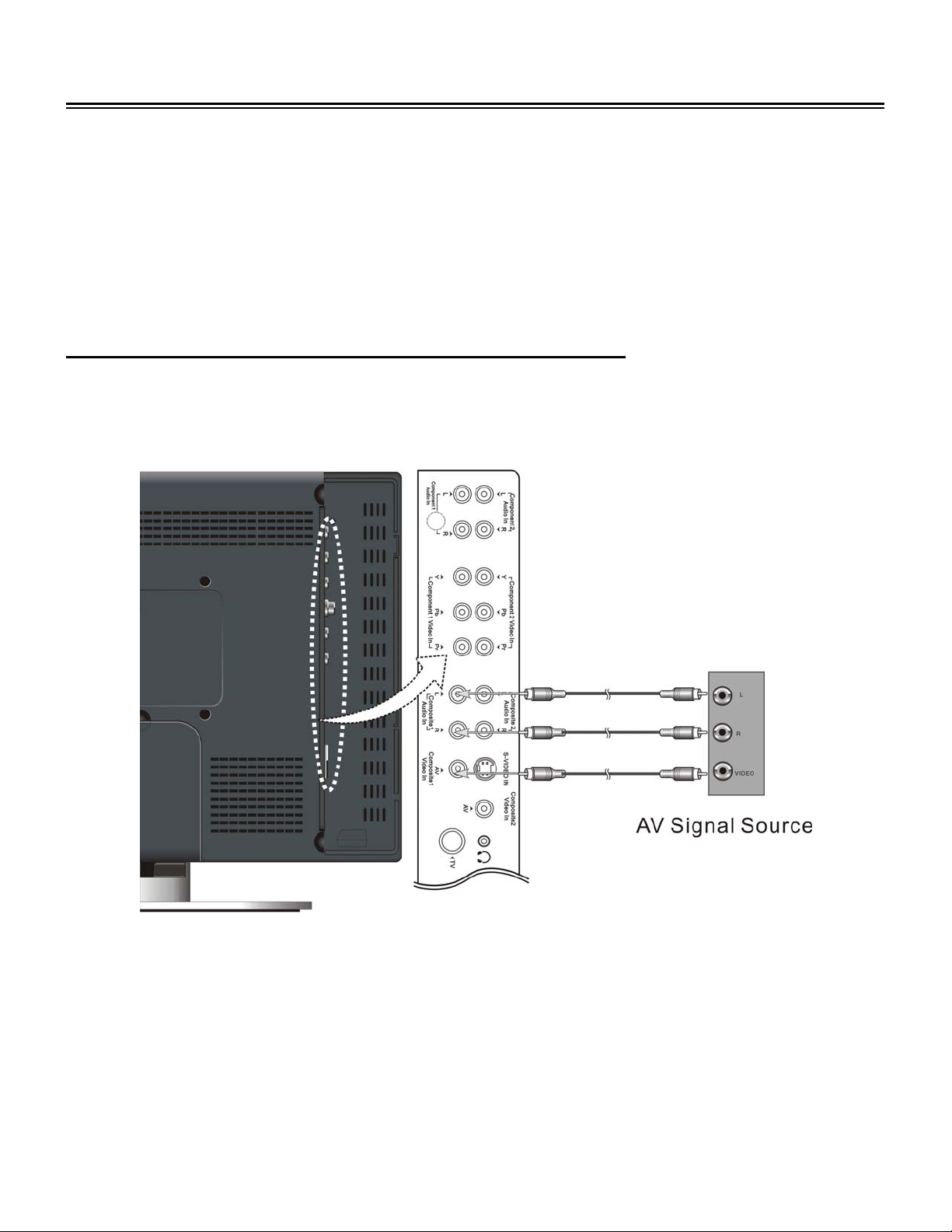
System Connections
• Do not connect the power cord until all other connections have been made.
• Ensure that you observe and correctly connect colored cables when connecting audio and video
cables.
• Before connecting, open the cover on the right side of the unit’s rear panel.
• If you wall mount the television, ensure that screws used between the wall mount and the back
of the television are 18 mm (0.70”) or less in length.
Connecting an External AV Signal Source (AV1)
Use AV cables to connect an external AV signal source to the AV1 (Composite) input jacks on the
jack panel of the unit.
After connection, turn on the power of the unit and the external AV signal source and then use the
Input button to select AV1 (Composite) mode.
- -
14
Page 16

System Connections
Connecting an External AV Signal Source (AV2)
Use audio cables to connect an external signal source to the AV2 (Composite 2) audio input jacks
on the jack panel of the unit. Use either composite video or S-Video cables for the video connection
to the input jack on the jack panel of the unit.
After connection, turn on the power of the unit and the external AV signal source and use the Input
button to select AV2 (Composite) mode.
Note:
1. S-Video signals typically provide better image quality than composite video signals.
2. If both composite and S-Video video input signals are connected, the TV will default to the
S-Video signal.
- -
15
Page 17

System Connections
Connecting External an AV Signal Source(AV3/AV4)
Use AV cables to connect an external AV signal source to the Y/Pb (Cb) /Pr (Cr) (Component) input
jacks on the rear panel of the unit.
After connection, turn on the power of the unit and the external AV signal source and press the Input
button to select AV3 (Component) or AV4 (Component) mode.
Note:
Component signals typically provide better image quality than composite or S-Video signals.
- -
16
Page 18

System Connections
Connecting an HDMI Signal Source
Follow the figure below to connect an HDMI signal source to the HDMI jack on the rear panel of the
unit.
After connection, turn on the power to the television and the external HDMI device and use the Input
button to select HDMI mode.
Note:
HDMI provides both audio and video signals and typically provides superior image quality to
component, S-Video or composite.
- -
17
Page 19

System Connections
Connecting a Digital Amplifier
This unit is designed with an optical digital audio jack, can be connected to the digital amplifier, see
the figure below:
- -
18
Page 20

System Connections
Connecting a PC
Follow the steps and figure below to connect PC to the unit.
1. Connect one end of the VGA cable to the VGA input jack on the jack panel of the unit and the
other end to the PC VGA output.
2. Connect one end of the audio cables to the PC audio input jack on the jack panel of the
television and the other end to the PC audio output jack.
3. Set the PC video resolution to match that of the television (typically 1024 x 768 or 1360 x 768).
After connection, turn on the power of the unit and PC and use the Input button to select VGA
mode.
- -
19
Page 21

System Connections
Connecting a TV Signal Source
Connect a TV signal source (antenna or analog cable) to the RF (TV) jack on the jack panel of the
unit.
After connection, turn on the power of the unit and use the Input button to select TV mode.
Connecting the Power Supply
Connect one end of power supply cord to the power jack on the jack panel of the unit and the other
end to the wall AC outlet.
- -
20
Page 22

System Connections
Connecting Earphones
Connect earphones to the earphone jack on the jack panel of the unit for listening.
When earphones are connected, the television will automatically mute internal speaker output.
Note:
Excessively loud volume could damage your hearing. Please turn down the television volume
before connecting earphones, and then raise the volume to a comfortable level.
- -
21
Page 23

Input Source Selection
The unit incorporates multiple video modes which can be selected via the Input button on the
television or remote.
Press the Input button to enter Input menu. The screen will display as shown below:
On the input menu, press the button to select the desired video mode and press the Enter
button.
Note:
Units with optional integrated DVD players will display the DVD input as shown above. Television s
with optional standalone DVD players will not display the DVD choice above, but an external DVD
can be selected based on whatever connections were used to attach it.
- -
22
Page 24

System Setup
A
Preparation
1. After connection, press the POWER button to turn on the unit.
2. Use the Input button to select TV mode and follow the procedures below.
Setup Settings
Press the Menu button to enter the main
setup menu as shown right.
On the menu, press the ▲▼ button to select
the Setup and press the ◄ ► button to
enter submenus. Press the ▲▼ button to
select items; press the ◄ ► button to return
to the previous menu. Press the Exit button
to exit the menu.
Tuning Band
Press the ▲▼ button to select Tuning Band and press the Enter button to setup.
DTV Signal
Press the ▲▼ button to select DTV Signal and press the Enter button. The screen will display DTV
Signal status.
Auto Ch Search
Press the ▲▼ button to select the
Channel Search and press the Enter button
to start auto searching, as shown:
After auto searching, the unit will
automatically memorize the programs
searched in sequence and then tune the first
searched channel.
During searching, press the Exit button to
uto
cancel.
- -
23
Page 25

System Setup
Manual Ch Search
Press the ▲▼ button to select the Manual
Channel Search and press the Enter button to
enter the menu as shown:
On the menu, press the button to select
items and press the Enter button to confirm or set;
press the Menu button again to return to the
previous menu.
Channel Labels
Press the ▲▼ button to select the Channel
Labels and press the Enter button to enter the
menu as shown:
On the menu, press the button to select the
item to be set and press the button to modify;
press the Enter button to save and return to the
previous menu.
Menu Language
Press the ▲▼ button to select the Menu Language and press the Enter button to confirm.
Video Settings
Press the Menu button to enter the main
setup menu. Press the ▲▼ button to select
Video and press the ◄ ► button to enter
the menu as shown. Within the menu, press
the ▲▼ button to select items; press the ◄
► button to return to the previous menu.
Press the Exit button to exit the menu.
Contrast
Press the ▲▼ button to select Contrast and press the
Enter button to enter the menu as shown. Within the
menu, press the ◄ ► button to adjust the value and press the Enter button to save and return to the
previous menu.
- -
24
Page 26

System Setup
Brightness
Press the ▲▼ button to select Brightness and press the
Enter button to enter the menu as shown. Within the
menu, press the ◄ ► button to adjust the value and press the Enter button to store setup and return
to the previous menu.
Sharpness
Press the ▲▼ button to select Sharpness and press the
Enter button to enter the menu as shown. Within the
menu, press the ◄ ► button to adjust the value and press the Enter button to save and return to the
previous menu.
Color
Press the ▲▼ button to select Color and press the Enter
button to enter the menu as shown. Within the menu,
press the ◄ ► button to adjust the value and press the Enter button to save and return to the
previous menu.
Tint
Press the ▲▼ button to select Tint and press the Enter
button to enter the menu as shown. Within the menu,
press the ◄ ► button to adjust the value and press the Enter button to save and return to the
previous menu.
Backlight
Press the ▲▼ button to select Backlight and press the
Enter button to enter the menu as shown. Within the
menu, press the ◄ ► button to adjust the value and press the Enter button to save and return to the
previous menu.
Aspect Ratio
Press the ▲▼ button to select the Aspect Ratio and press the Enter button to select desired item.
Restore Default Settings
Press the ▲▼ button to select the Settings selection and press the Enter button to reset all settings
to their original default status.
- -
25
Page 27

System Setup
Audio Settings
Press the Menu button to enter the main
setup menu. Press the ▲▼ button to select
Audio and press the ◄ ► button to enter
the menu as shown. Within this menu, press
the ▲▼ button to select items; press the ◄
► button to return to the previous menu.
Press the Exit button to exit the menu.
Audio Language
Press the ▲▼ button to select the Audio Language and press the Enter button to select the
desired item if the program contains multi-audio languages.
TruBass
Press the ▲▼ button to select TruBass and press the
Enter button to enter the menu as shown. Within the menu,
press the ◄ ► button to adjust the value and press the Enter button to save and return to the
previous menu.
Digital Audio Output
Press the ▲▼ button to select the Digital Audio Output and press the Enter button to select the
desired item.
Mode
Press the ▲▼ button to select the audio Mode and press the Enter button to select the desired
item.
Restore Default Settings
Press the ▲▼ button to select the Settings selection and press the Enter button to reset all settings
on this menu to default status.
- -
26
Page 28

System Setup
Feature Settings
Press the Menu button to enter the main
setup menu. Press the ▲▼ button to select
Feature and press the ◄ ► button to enter
the menu, as shown. Within this menu, press
the ▲▼ button to select items; press the ◄ ►
button to return to the previous menu. Press
the Exit button to exit the menu.
Time Set
Press the ▲▼ button to select Time Set and
press the Enter button to enter the menu as
shown.
Within this menu, press the button to
select items; press the Menu button to return
to the previous menu.
Time Set Mode
Press the ▲▼ button to select Time Set Mode and press the ◄ ► button to select Auto or Manual.
Time Day
Press the ▲▼ button to select Time Day and press the ◄ or ► button to select time day.
Time
Press the ▲▼ button to select Time and press the ◄ or ► button to select time.
Note: Time Day and Time can only be set when Time Set Mode is set to “Manual”.
Sleep Timer
Press the ▲▼ button to select Sleep Timer and press the Enter button to select or turn of f the sleep
timer.
- -
27
Page 29

System Setup
Advanced Video Menu
Press the ▲▼ button to select Advanced Video Menu
and press the Enter button to enter the menu as shown.
Within the menu, press the button to select items
and press the Enter button to save; press the Menu
button to return to the previous menu.
Password Set
Press the ▲▼ button to select Password Set and
press the Enter button to enter the menu as shown.
Use the number buttons to input the current password.
The default password is 0000.
To change the password, input a new four digit
password and again for confirmation.
Parental Control
The Parental Control setting allows content blocking
based on standardized content ratings.
Press the ▲▼ button to select Parental Control and
press the Enter button. The password shown here will
will display on the screen. Use the number buttons on
the remote control to input the current password and
display the Parental Control menu (shown below). The
default password is 0000.
- -
28
Page 30

System Setup
Blockable content includes Fantasy violence [FV], adult language [L], sexual situations [S],
violent scenes [V] and suggestive dialogues [D]
On the menu, press the button to allow content by MPAA or TV rating and press the Enter
button to save. Press the Menu button to return to the previous menu.
Closed Caption Mode
Press the ▲▼ button to select Closed Caption Mode and press the Enter button to select the
desired item.
Closed Caption Options
Press the ▲▼ button to select Closed Caption
Options and press the Enter button to enter the
menu as shown.
Within the menu, press the button to select
items and press the Enter button to set; press the
Menu button to return to the previous menu. Press
the Exit button to exit menu.
- -
29
Page 31

Special Features of the DVD Module
Your TV may have come equipped with an optional removable DVD player. The television is
designed to allow simultaneous use of two different modules; the DVD player can be installed in
three different positions. Please follow the procedures below to remove or install the DVD module.
Notes:
1. The television does not support simultaneous use of a DVD module and a hospitality
VOD device or Enseo set top box.
2. Before removing or installing a modular device, ensure that the television is unplugged
and turned off.
DVD module removal:
Refer to the illustration below and follow the procedures below to remove the DVD module from the
unit:
Step 1: Open the back cover on the left rear panel of the unit.
Step 2: Remove the DVD module.
1. Loosen the screws on the DVD module.
2. Unplug the MGI connecting cord from the LCD TV.
3. Carefully slide the DVD module along the rails to fully remove the DVD module.
Step 3: Close the back cover.
DVD module installation:
There are three different positions for installing the functional module and two MGI jacks for
connecting the MGI connecting cord. Select one proper position for installing:
1. Plug one end of the MGI connecting cord into the DVD module.
2. Open the back cover on the left rear panel of the unit.
3. Carefully slide the module into the desired position and lock the function module with one screw.
4. Plug the other end of the MGI connecting cord into the MGI jack on the unit.
5. Close the back cover.
- -
30
Page 32

DVD Playback Operation
Preparation
1. Install the DVD module into the TV as detailed above.
2. Connect the module to the power supply and press the POWER button to turn on the unit.
3. Use the Input button on the TV or remote to select DVD mode.
4. Gently insert the disc, with the label side toward the front of the television, into the disc tray slot.
5. The disc will be drawn into the unit and loaded automatically.
Warning: Use of poor quality discs could result in damage to the DVD module or television.
DVD Playback
Region Code
DVD players and discs are coded by region. These regional codes must match the played discs. If
the codes don’t match, the disc cannot be played. This player’s default code is region 1.
Play
After loading a DVD disc, disc menu will appear on the screen if the disc includes the menu. Press
the Play button to start playback.
Stop
During playback, press the ■Stop button once to stop playback and then press Play button to
resume. Press this button twice to stop playback completely.
- -
31
Page 33

DVD Playback Operation (Continued)
Pause
During playback, press the Pause button once to pause the playback; press it repeatedly to
start step-by-step playback and press the Play button to resume normal playback.
Previous and Next
During playback, press the button to go to the next chapter. Press the button once to return to
the beginning of the current chapter; press it twice to go to the previous chapter.
Fast Playback
During playback, press the button to activate fast forward playback; press the button to
activate fast backward playback. During fast playback, press the Play button to resume normal
playback.
Repeat
Press the Repeat button repeatedly to repeat a chapter, title or entire disc.
Menu
Most discs have a menu, accessed on this DVD player via the DVD Menu button. Within the menu,
use the direction buttons to highlight an item and press the ENTER button to confirm.
Title & Chapter
Normally there are several titles in a DVD disc and several chapters (sections) in a title. You can
select any title or chapter by entering the relevant number.
Audio Language
There are up to 8 audio languages on a DVD disc. Press the Audio button to select audio language
if the disc includes multi-audio languages.
Subtitle Language
The unit supports multi-subtitle languages function. Press the Subtitle button to select subtitle
language if the disc includes multi-subtitle languages.
- -
32
Page 34

DVD Playback Operation (Continued)
Various Camera Angles
The movies on some discs have been recorded from various camera positions, which allow scene
viewing from different perspectives. When playing a disc containing various camera angles, the
camera symbol appears on the screen. Press the Angle button repeatedly until the desired
perspective is shown. The picture will be adjusted in 1~2 seconds.
CD Playback
Play
After loading a CD disc, the unit will play all tracks on the disc by default. You can use the
button, or number buttons to select a track.
Stop
During playback, press the ■Stop button once to stop playback and then press Play button to
resume. Press this button twice to stop playback completely.
Pause
During playback, press the Pause button once to pause the playback and press thePlay
button to resume normal playback.
Previous and Next
During playback, press the button to go to the next track. Press the button once to return to the
beginning of the current track; press it twice to go to the previous track.
Fast Playback
During playback, press the button to activate fast forward playback; press the button to
activate fast backward playback. During fast playback, press the Play button to resume normal
playback.
Repeat
Press the Repeat button repeatedly to repeat a single track, all tracks, or to exit repeat mode.
Some discs do not support the repeat function.
Audio
During playback, press the Audio button to toggle audio output between Mono Left, Mono Right,
Mix-Mono or Stereo.
- -
33
Page 35

DVD Playback Operation (Continued)
JPEG Playback
JPEG is a common format for pictures and digital photographs. The DVD module is capable of
displaying JPEG images stored on a DVD or CD disc.
Play
After loading a JPEG disc, a root menu appears on the screen. Use the Enter button and the
direction button to select a submenu, and then use the ▲▼ button to select the contents.
Note that some discs have JPEG and other content.
Stop
Press the Stop button to stop playback and return to the preview menu and press the Play
button to resume normal playback.
Pause
During playback, press the
resume normal playback.
Repeat
During playback, press the Repeat button repeatedly and the repeat mode shift among Shuffle,
Random, Single, Repeat One, Repeat All and Repeat Off.
Previous and Next
During playback, press the button to select picture.
Menu
During playback, press the DVD Menu button to return to the root menu.
Picture Rotation
During playback, press the button to rotate the currently displayed picture. This function only
activates for the current picture; once another picture is displayed, rotation will be cancelled
automatically.
Pause button to pause playback and press the Play button to
• Note: Some JPEG discs may not support the rotation function.
- -
34
Page 36

USB and SD/MS/MMC Card Function
Preparation
In DVD mode, connect an external USB device to the USB port or insert a SD/MS/MMC card into
the SD/MS/MMC card slot on the right side of the optional DVD module.
Note
¾ Make sure that files are stored on the USB device or the SD/MS/MMC card before connection.
File Playback
1. Press the Card button to shift to desired mode and the screen will display the menu, as shown:
2. Press the button to select a folder and press the Enter button to enter.
3. Press the button to select a file and press the Play button to play.
4. During playback, press the Stop button to stop playback; press the button to return to the
folder menu.
Note
00:00 00:00
001/002
BAK
JPEG
¾ Screen display and contents can vary significantly from disc to disc.
¾ After the external USB device or SD/MS/MMC card is disconnected or removed from the unit,
the unit will revert to normal disc playback mode.
- -
35
Page 37

DVD System Setup
Preparation
1. In DVD mode, press the Setup button to open DVD setup menu.
2. Press the button to select the Setup menu
3. Press the Setup button again to exit the DVD setup menu.
General Setup Page
Press the Setup button to enter the General Setup Page, as shown:
1. Within this menu, press the button to select
an item.
2. Press the Enter button to enter.
3. Press the button to return.
TV Display
Angle Mark
1. Press the button to select TV Display.
2. Press the Enter button to enter the setup.
3. Press the button to select the desired item.
4. Press the Enter button again to confirm selection
and return to the previous menu.
Note: “Normal/Ps” and “Normal/Lb” are available
only when “HD Mode” is set to “Off”.
1. Press the button to select Angle Mark.
2. Press the Enter button to enter the setup.
3. Press the button to select On or Off.
4. Press the Enter button again to confirm selection
and return to the previous menu.
- -
36
Page 38

DVD System Setup
OSD Lang
Screen Saver
1. Press the button to select OSD Language.
2. Press the Enter button to enter the setup.
3. Use the button to select the desired
language.
4. Press the Enter button again to confirm selection
and return to the previous menu.
1. Press the button to select Screen Saver.
2. Press the Enter button to enter the setup.
3. Press the button to select On or Off.
4. Press the Enter button again to confirm selection
and return to the previous menu.
Last Memory
Media Center
1. Press the button to select Last Memory.
2. Press the Enter button to enter the setup.
3. Press the button to select On or Off.
4. Press the Enter button again to confirm selection
and return to the previous menu.
1. Press the button to select Media Center.
2. Press the Enter button to enter the setup.
3. Press the button to select the desired item.
4. Press the Enter button again to confirm selection
and return to the previous menu.
- -
37
Page 39

DVD System Setup
Audio Setup Page
Press the Setup button to enter the General Setup Page and then press the button to select
Audio Setup Page, as shown below:
1. Within this menu, press the button to select
the item.
2. Press the Enter button to enter.
3. Press the button to return.
Dolby Digital Setup
On Audio Setup Page, press the button to select Dolby Digital Setup and press the Enter
button to enter the setup, as shown:
1. On this menu, press the button to select the
item.
2. Press the Enter button to enter.
3. Press the button to return.
Dual Mono
1. Press the button to select Dual Mono.
2. Press the Enter button to enter the setup.
3. Press the button to select the desired item.
4. Press the Enter button again to confirm selection
and return to the previous menu.
- -
38
Page 40

DVD System Setup
Dynamic
1. Press the button to select Dynamic.
2. Press the Enter button to enter the setup.
3. Press the button to setup.
4. Press the Enter button again to confirm setup and
return to the previous menu.
HDCD Setup
On Audio Setup Page, press the button to select HDCD Setup and press the Enter button to
enter the setup, as shown below:
1. Within this menu, press the Enter button to enter
the setup.
2. Press the button to select the desired item.
3. Press the Enter button again to confirm selection
and return to the previous menu.
Video Setup
Press the Setup button to enter the General Setup Page and then press the button to select
Video Setup Page, as shown:
1. Within this menu, press the button to select
the item.
2. Press the Enter button to enter.
3. Press the button to return.
- -
39
Page 41

DVD System Setup
HD Mode
On Video Setup Page, press the button to select HD Mode and press the Enter button to enter
the setup, as shown:
1. Within this menu, press the Enter button to enter
the setup.
2. Press the button to select the desired item.
3. Press the Enter button again to confirm selection
and return to the previous menu.
Video Quality Setup
On Video Setup Page, press the button to select Quality and press the Enter button to enter
the setup, as shown:
1. Within this menu, press the button to select
the item.
2. Press the Enter button to enter.
3. Press the button to return.
Sharpness
1. Press the button to select Sharpness.
2. Press the Enter button to enter the setup.
3. Press the button to select the desired item.
4. Press the Enter button again to confirm selection
and return to the previous menu.
- -
40
Page 42

DVD System Setup
Brightness
Contrast
1. Press the button to select Brightness.
2. Press the Enter button to enter the setup.
3. Press the button to adjust the level.
4. Press the Enter button again to confirm selection
and return to the previous menu.
1. Press the button to select Contrast.
2. Press the Enter button to enter the setup.
3. Press the button to adjust the level.
4. Press the Enter button again to confirm selection
and return to the previous menu.
Preference Setup
Press the Setup button to enter the General Setup Page and then press the button to select the
Preference Page, as shown:
Audio
1. Within this menu, press the button to select
the item.
2. Press the Enter button to enter.
3. Press the button to return.
1. Press the button to select Audio.
2. Press the Enter button to enter the setup.
3. Press the button to select audio language.
4. Press the Enter button again to confirm selection
and return to the previous menu.
- -
41
Page 43

DVD System Setup
Subtitle
Disc Menu
Default
1. Press the button to select Subtitle.
2. Press the Enter button to enter the setup.
3. Press the button to select subtitle language.
4. Press the Enter button again to confirm selection
and return to the previous menu.
1. Press the button to select Disc Menu.
2. Press the Enter button to enter the setup.
3. Press the button to select menu language.
4. Press the Enter button again to confirm selection
and return to the previous menu.
1. Press the button to select Default.
2. Press the Enter button to select Reset.
3. Press the Enter button again to reset all DVD
setup items to default status.
- -
42
Page 44

Use of the Wall Mount
Your TV may have come equipped with an optional wall mount, which can be attached to the TV
through use of the mounting holes on the back of the system. We recommend removing the TV
stand prior to wall mounting the TV. Please refer to the figure and the procedure below.
Notes:
1. Before the operations below, make sure that the television is unplugged and powered off.
2. When wall mounting the television, ensure that screws used between the wall mount and
the back of the television are 18 mm (0.70”) or less in length.
Stand Removal:
1. Open the cover of the stand.
2. Loosen and remove the screws securing the stand to the TV.
3. Remove the stand.
4. Close the cover.
Note: To remove the stand, cover the screen with a soft cloth and place the LCD screen face down
on a stable surface.
Wall Mount Installation:
Wall mount the TV with the supplied mounting screws through the mounting screw holes on the
back of the TV and the optional mount on the wall.
Note: Since the unit is rather heavy, be careful while doing the installation work.
Stand Reinstallation:
1. Open the cover of the stand.
2. Carefully insert the stand into the proper position of the TV and lock the stand with screws.
3. Close the cover.
Note: To install the stand, cover the screen with a soft cloth and place the LCD screen face down on
a stable surface.
- -
43
Page 45

Troubleshooting
Note: if a hospitality VOD system is in use, please ensure all VOD functionality is working
properly, contacting the VOD provider’s technical support if necessary, prior to following the
television troubleshooting procedures below.
Many simple problems can quickly be solved using the procedures below. Please follow the
procedures below prior to contacting Polaroid customer service. If you suspect something wrong
with this unit, immediately turn the power off and disconnect the power connector from the unit.
Never try to repair the unit yourself because it is dangerous to do so.
SYMPTOM CHECK ITEM
There is no display on the screen.
There is no sound.
There is no picture or picture
moves up and down.
The unit can’t play discs.
The unit does not continue to play
discs or plays the same section
repeatedly.
Make sure the unit is turned on and all connections are correct.
Ensure that the input selected is active.
Make sure the unit is turned on and all connections are correct.
Make sure the volume is not turned down or muted.
Make sure the sound setup is correct.
In DVD mode, make sure disc is not dirty or warped.
Make sure all connections are correct.
Make sure the unit is in correct video mode.
Make sure disc is loaded in correctly.
Make sure disc is not dirty or warped.
Make sure the region code is the same as region code of DVD disc.
Make sure water condensation has not occurred. If it occurs, take out
the disc and leave the unit on for at least one hour.
Make sure disc is not dirty or damaged.
Make sure the unit is not in any repeat status.
Replace the batteries in the remote control with fresh batteries.
The remote control does not
work.
Make sure there are no obstructions between remote control and the
television.
Make sure the remote control is pointing at the television.
Make sure the batteries are correctly installed in the remote control.
Other Notes:
Static electricity, lightning, power outages or brownouts and other external interference may cause
the television to behave abnormally. Should this occur, unplug the television power cord from the
outlet, wait 60 seconds, and then plug it in again to reset the unit. If the problem persists, then
please disconnect the power and consult a qualified technician.
- -
44
Page 46

Specifications
Model 26” 32” 37” 40” 46”
TFT-LCD Resolution 1366x768 1366x768 1366x768 1366x768 1366x768
TFT-LCD Screen Size 26 inches 31.5 inches 37 inches 40 inches 46 inches
Laser Wavelength 780/650 nm 780/650 nm 780/650 nm 780/650 nm 780/650 nm
Video System NTSC NTSC NTSC NTSC NTSC
Frequency Response
Audio Signal-to-noise
Rate
20Hz ~ 20kHz
±2.5dB
≤-70dB (1kHz) ≤-70dB (1kHz) ≤-70dB (1kHz) ≤-70dB (1kHz) ≤-70dB (1kHz)
Audio distortion+noise ≥70dB (1kHz) ≥70dB (1kHz) ≥70dB (1kHz) ≥70dB (1kHz) ≥70dB (1kHz)
Channel Separation ≥80dB (1kHz) ≥80dB (1kHz) ≥80dB (1kHz) ≥80dB (1kHz) ≥80dB (1kHz)
Dynamic Range ≥80dB (1kHz) ≥80dB (1kHz) ≥80dB (1kHz) ≥80dB (1kHz) ≥80dB (1kHz)
20Hz~20kHz
±2.5dB
20Hz ~ 20kHz
±2.5dB
20Hz ~ 20kHz
±2.5dB
20Hz ~ 20kHz
±2.5dB
Audio Out
Analog Audio
Out
Video Out Video Out
Power
Out Level:
0.2
1.5V±
,
1.0
Load: 10KΩ
Out Level:
1V
±0.1,
P-P
Load: 75Ω
Unbalanced
Negative
AC110 ~ 220V ,
50/60Hz
Out Level:
1.5V±
Load: 10KΩ
Out Level:
1V
P-P
Load: 75Ω
Unbalanced
Negative
AC110 ~ 220V ,
50/60Hz
0.2
,
1.0
±0.1,
Out Level:
0.2
1.5V±
,
1.0
Load: 10KΩ
Out Level:
1V
P-P
Load: 75Ω
Unbalanced
Negative
AC110 ~ 220V ,
50/60Hz
±0.1,
Out Level:
1.5V±
Load: 10KΩ
Out Level:
1V
P-P
Load: 75Ω
Unbalanced
Negative
AC110 ~ 220V ,
50/60Hz
0.2
,
1.0
±0.1,
Out Level:
1.5V±
Load: 10KΩ
Out Level:
1V
Load: 75Ω
Unbalanced
Negative
AC110 ~ 220V ,
50/60Hz
Power Consumption <200W <210W <250W <350W <360W
44.5x30x4.7inch
1126x762x120mm
(LXWXD)
10 to 45˚C
50 to 113˚F
N/A
Dimension
Ambient Temperature
Weight
26.8 × 21.7 ×11inch
680 x 552 x 280mm
(LXWXD)
10 to 45˚C
50 to 113˚F
About 15 kgs
About 33 lbs.
31.6×22.5×4.3 inch
803 ×573 × 110mm
(LXWXD)
10 to 45˚C
50 to 113˚F
About 22 kgs
About48.5 lbs.
37x29x11inch
942x739x280mm
(LXWXD)
10 to 45˚C
50 to 113˚F
About 23.8kgs
About52.5lbs
39x30.5x11inch
991x773x280mm
(LXWXD)
10 to 45˚C
50 to 113˚F
About 27.8kgs
About61.3lbs
DESIGN AND SPECIFICATIONS ARE SUBJECT TO CHANGE WITHOUT NOTICE
Manufactured under license from Dolby Laboratories.
“Dolby” and the double-D symbol are trademarks of Dolby Laboratories.
Confidential unpublished works. © 1992 -1997 Dolby Laboratories, Inc.
All rights reserved.
P-P
0.2
,
1.0
±0.1,
is a trademark of SRS Labs, Inc.
TruSurroundXT technology is incorporated under license from SRS Labs, Inc.
- -
45
Page 47

Warranty
Warranty and service terms for your account are detailed in your Master Purchase Agreement.
For warranty or service-related issues or concerns, please contact Polaroid at
http://www.polaroid.com/service or by phone at 1-888-779-6779.
- -
46
Page 48

- -
47
20070918
