Polaroid 15” Digital HD-Ready LCD TV, 19”, 22” Digital HD-Ready LCD TV, 20” Digital HD-Ready LCD TV, 19” Digital HD-Ready LCD TV User Manual
Page 1
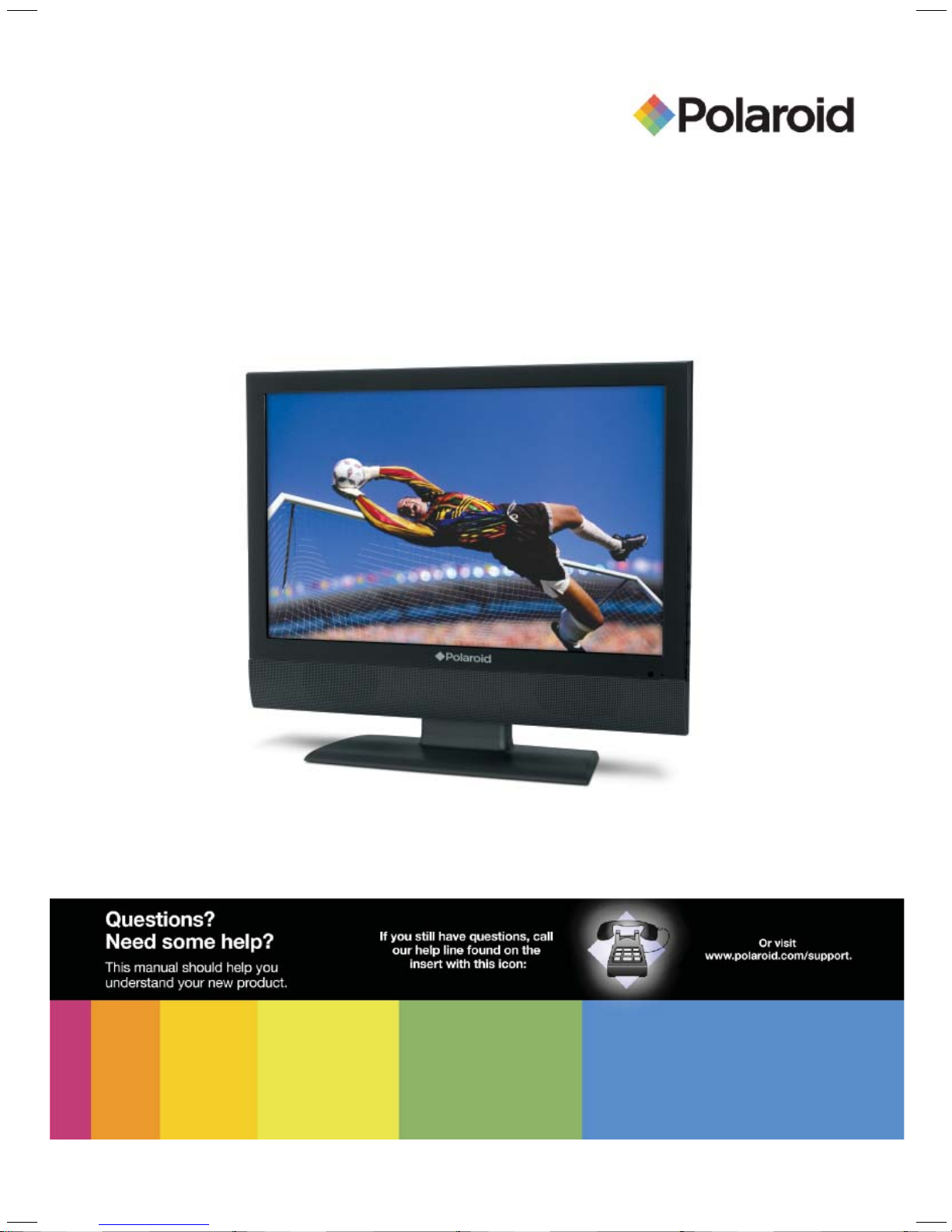
15”/ 19”/ 20”/ 22” Digital HD-Ready LCD TV
Your TV may look different from the one pictured above.
Page 2
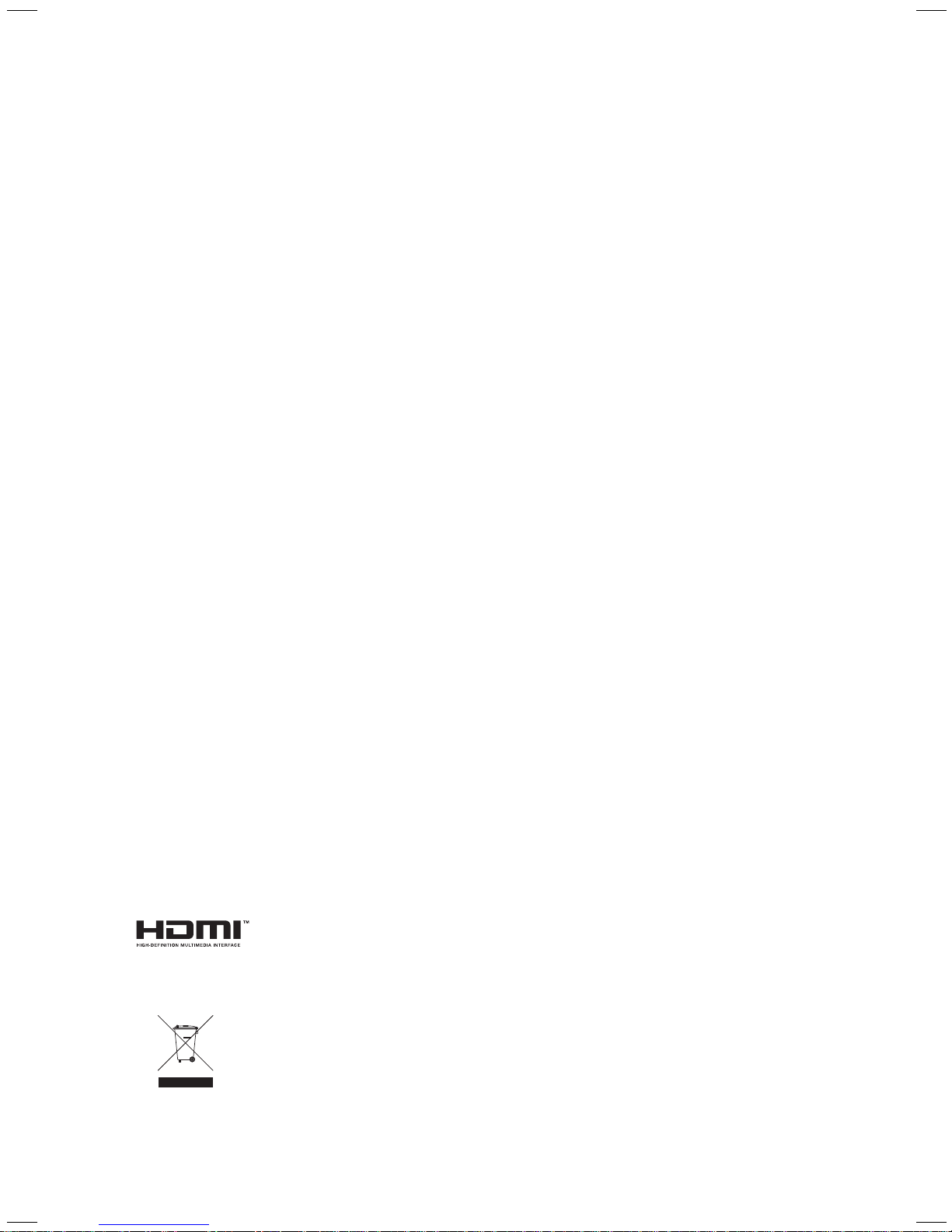
This TV incorporates High-Defi nition Multimedia Interface (HDMITM)
technology. HDMI, the HDMI logo and High-Defi nition Multimedia Interface
are trademarks or registered trademarks of HDMI Licensing LLC.
This sign indicates that this product may not be disposed of with your regular
household waste. The recycling and separate collection of such products
is your responsibility. Please drop off the above-mentioned waste at a
designated place for recycling waste electrical and electronic equipment.
If you do not know where to drop off your waste equipment for recycling,
please contact your local city offi ce or household waste collection service.
Page 3
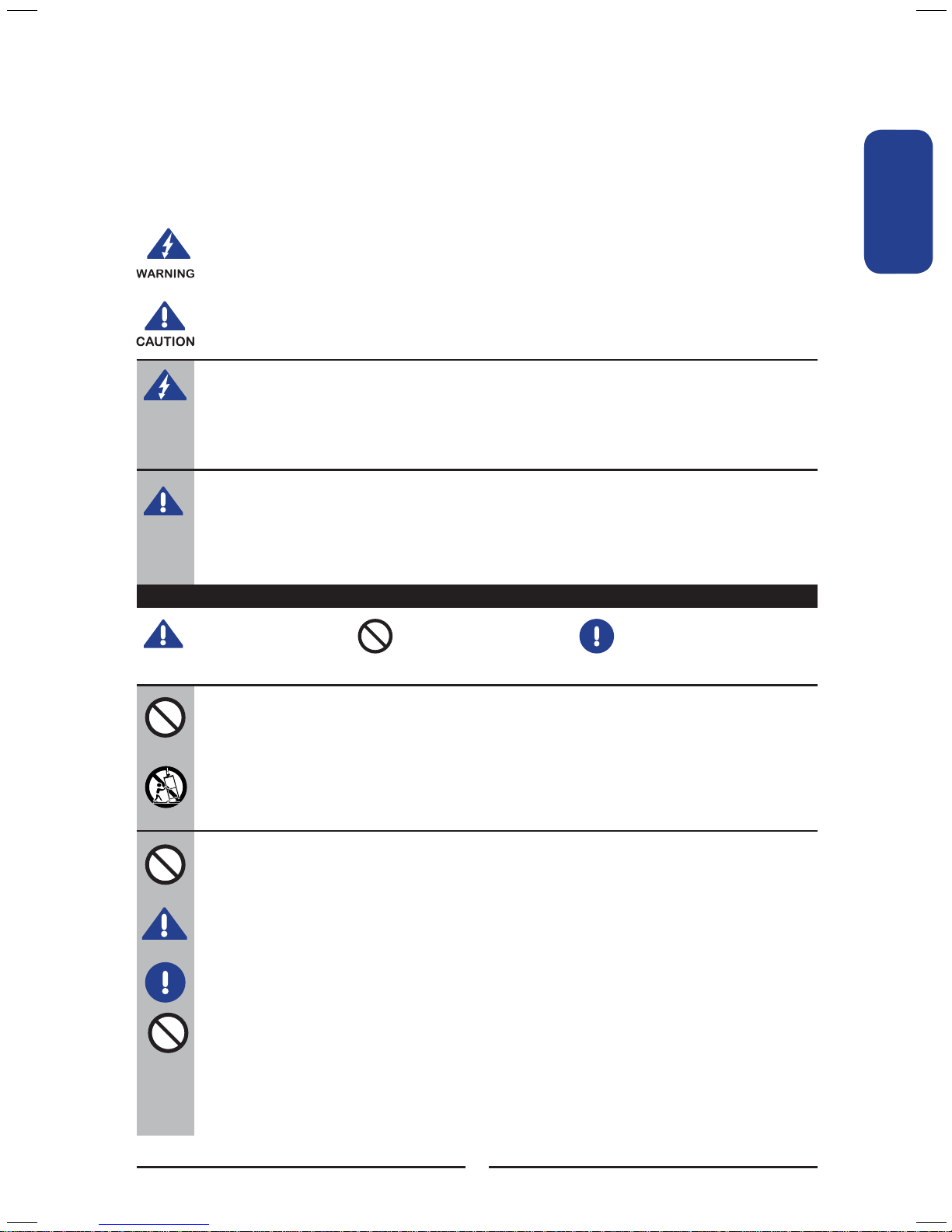
ENGLISHENGLISH
1
Warnings and Precautions
WARNINGS AND PRECAUTIONS
To reduce the risk of fi re or electric shock, do not expose this equipment to rain or moisture.
This symbol is intended to alert the user to avoid the risk of electric shock.
This equipment must not be disassembled by anyone except qualifi ed service
personnel.
This symbol is intended to alert the user to the presence of important operating and
maintenance instructions in the literature accompanying the appliance.
▪ TO REDUCE THE RISK OF ELECTRIC SHOCK,
▪ DO NOT REMOVE COVER (OR BACK).
▪ NO USER-SERVICEABLE PARTS INSIDE.
▪ REFER SERVICING TO QUALIFIED SERVICE PERSONNEL.
Use of controls, adjustments or performance of procedures other than those specifi ed herein
may result in hazardous radiation exposure.
Important Safety Instructions
To prevent any injuries, the following safety precautions should be observed in the installation, use,
servicing and maintenance of this equipment.
Before operating this equipment, please read this manual completely, and keep it nearby for future
reference.
▪ Do not place the equipment on any uneven or unstable carts, stands, tables, shelves etc.
The equipment may fall, causing serious injury to children or adults and serious damage to
the equipment itself.
▪ Use only a cart or stand recommended by the manufacturer. This equipment and
recommended cart or stand should be handled with care. Quick stops, excessive force, and
uneven surfaces may cause the equipment and cart/stand to overturn.
▪ Do not disable the 3-wire grounding type plug. The grounding pin on the 3-prong plug is an
important feature. Removing the grounding pin will increase the risk of damaging the
equipment.
▪ If you can not fi t the plug into the electrical outlet, contact an electrician to install a grounding
outlet.
▪ Always operate this equipment from the type of power source indicated on the rear of the
serial/model information label.
▪ Never overload wall outlets and extensions.
This symbol indicates
caution points.
This symbol indicates
actions that should not
be done.
This symbol indicates actions
that must be performed.
Page 4
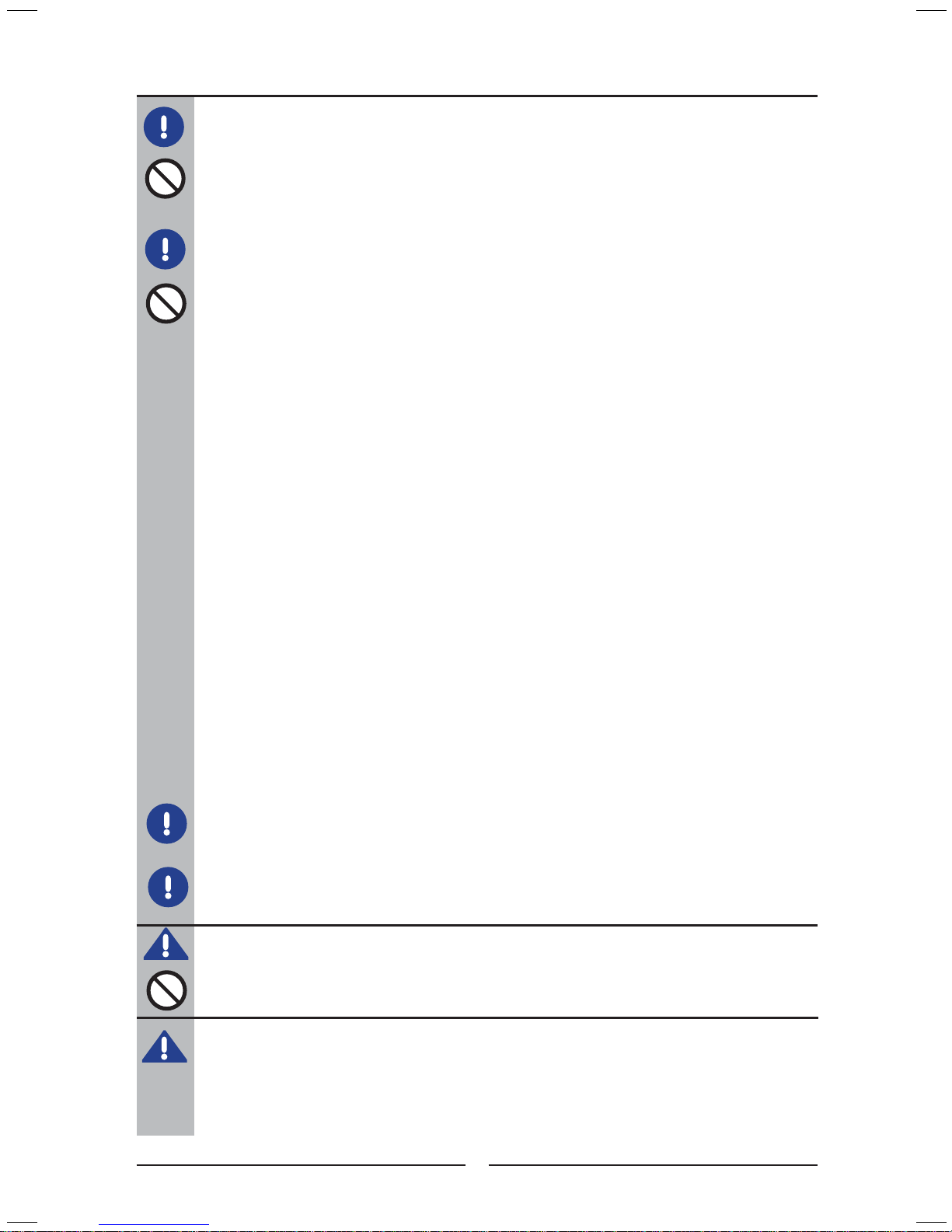
2
Warnings and Precautions
▪ Use and handle the power cord with care. Do not place any heavy objects on the AC
power cord.
▪ Do not pull the AC power cord. Do not handle the AC power cord with a wet hand.
▪ Do not touch the power cord and antenna cable during lightning.
▪ Remove the plug from the wall outlet, if the equipment will not be used for a long period
of time.
▪ Do not place, use or handle this equipment near water.
▪ Never expose the equipment to liquid, rain, or moisture.
Seek for service if any of the above is spilled into the equipment.
▪ Do not expose the equipment to extreme temperature or to direct sunlight, as the
equipment may heat up and suffer damage.
▪ Do not install the equipment near any heat sources such as radiators, heat registers,
stoves, or any other apparatus that might produce heat.
▪ Do not attempt to service the equipment yourself.
▪ Opening and removing the covers may expose you to dangerous voltage or other
hazards and may void your warranty. Refer service to qualifi ed personnel.
▪ Do not place or drop any other objects on top.
▪ Do not insert anything into the ventilation holes of your equipment.
Inserting any metal or fl ammable objects may result to fi re or electric shock.
▪ Do not place the equipment on uneven or unstable carts, stands, tables, shelves etc.
The equipment may fall, causing serious injury to children or adults and serious damage
to the equipment itself. Always place the equipment on the fl oor or on a surface that is
sturdy, level, stable and strong enough to support the weight of the equipment.
▪ Do not block any ventilating openings. Leave an open space around the equipment.
Never place the equipment :
on a bed, sofa, rug, or any other similar surfaces; too close to drapes/curtains/walls, in a
bookcase, built-in cabinet, or any other similar places that may cause poor ventilation.
▪ Unplug this apparatus during lightning storms or when unused for long periods of time.
▪ Refer all servicing to qualified service personnel. Servicing is required when the
apparatus has been damaged in any way, such as power-supply cord or plug is
damaged, liquid has been spilled or objects have fallen into the apparatus, the apparatus
has been exposed to rain or moisture, does not operate normally, or has been dropped.
▪ Always remove the power cord from the outlet before cleaning the equipment.
▪ Never use liquid or aerosol cleaners on the equipment.
Clean only with a soft dry cloth.
▪ Only use attachments/accessories specified by the manufacturer.
Page 5

ENGLISHENGLISH
3
Warnings and Precautions
Outdoor Antenna Safety Instructions
Antenna lead-in wire
Antenna discharge unit
Grounding conductors
Ground clamps
Power service grounding
Ground clamps
Electric service
equipment
If an outdoor antenna is connected, follow the precautions below:
EXAMPLE OF OUTDOOR ANTENNA GROUNDING
▪ An outdoor antenna should not be located in any area where it could come in contact with
overhead power lines, or any other electric light or power circuits.
▪ When installing an outdoor antenna system, extreme caution should be taken to prevent
contact with power lines. Direct contact with power lines may be fatal and should be avoided
at all costs.
Outdoor Antenna Safety Instructions
Antenna lead-in wire
Antenna discharge unit
Grounding conductors
Ground clamps
Power service grounding
Ground clamps
Electric service
equipment
If an outdoor antenna is connected, follow the precautions below:
Page 6
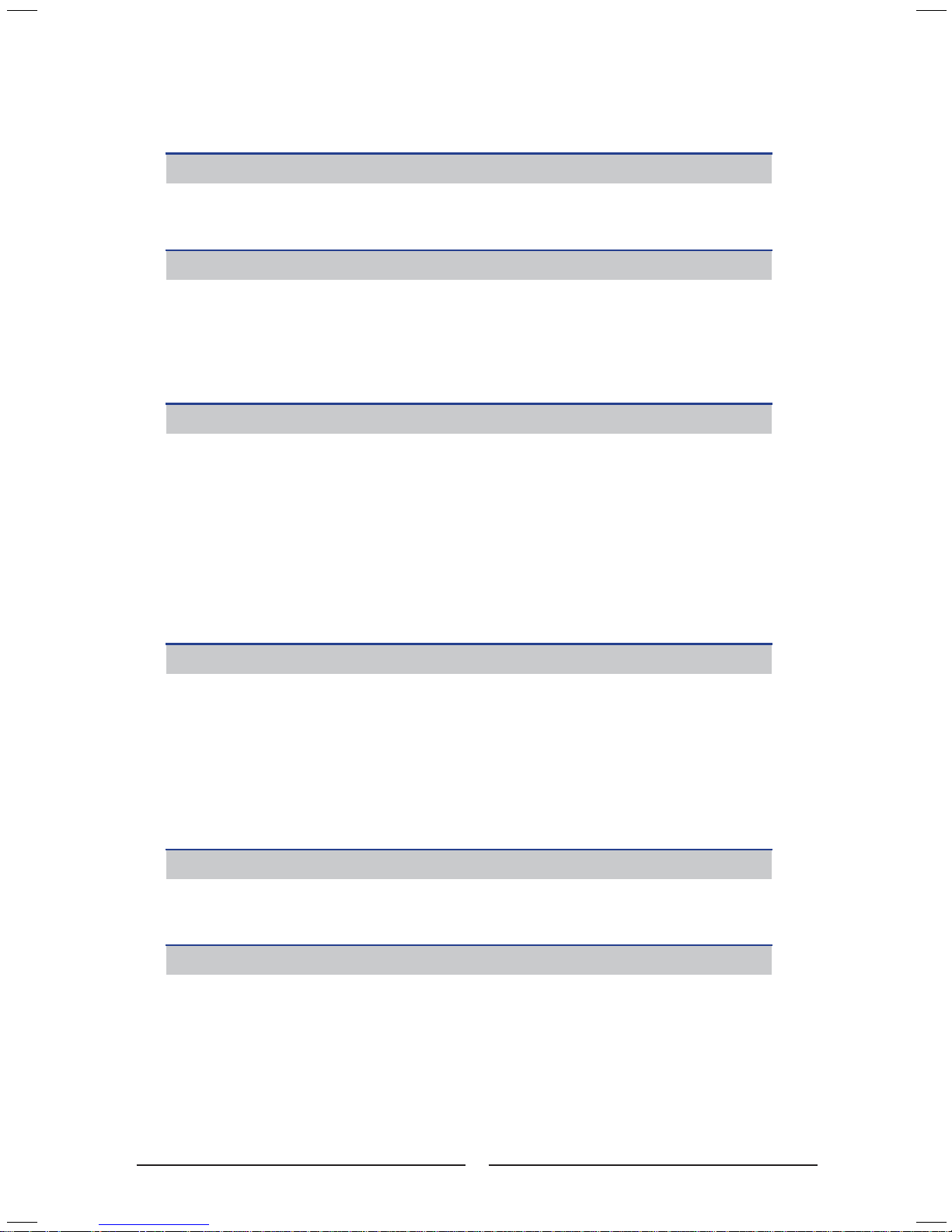
4
CONTENTS
WARNINGS AND PRECAUTIONS
Important Safety Instructions ....................................................................................... 1
Antenna Safety Instructions ......................................................................................... 3
INTRODUCING THE LCD TV
Key Features ...............................................................................................................5
Package Contents .......................................................................................................6
Setting Your LCD TV .................................................................................................... 7
Your LCD TV ................................................................................................................ 9
Your Remote Control ..................................................................................................11
INSTALLING THE LCD TV
Connecting a TV Cable or an Antenna ...................................................................... 13
Connecting optional AV Equipment
Connecting a CI (Common Interface) Card ........................................................18
Connecting an A/V Device with Composite Connector ....................................... 19
Connecting an A/V Device with S-VIDEO Connector .........................................20
Connecting an AV Equipment with YPbPr Connector .........................................21
Connecting an AV Equipment with SCART Connector .......................................22
Connecting an AV Equipment with HDMI Connector .......................................... 23
Connecting an AV Equipment with DVI Connector .............................................24
Connecting a PC ................................................................................................. 25
Connecting an Audio Receiver ...........................................................................26
USING THE FEATURES
Operating the Menu ........................................................................................ 27
Customizing the PICTURE Settings ..................................................................30
Customizing the SOUND Settings .....................................................................33
Customizing the TIME Settings .........................................................................34
Customizing the OPTION Settings ....................................................................35
Customizing the CHANNEL Settings .................................................................36
Customizing the LOCK Settings ........................................................................38 ..
TROUBLESHOOTING
.........................................................................................................................................40
SPECIFICATIONS
.........................................................................................................................................41
Page 7

ENGLISH
5
Introducing the LCD TV
Various Audio/Video terminals for external equipment connection
▪ 1 composite video input terminal
▪ 1 S-VIDEO terminal
▪ 1 SCART input terminal
▪ 1 set of component Video input terminals
▪ 1 VGA terminal
▪ 1 VGA LINE IN terminal
▪ 1 HDMI input terminal
▪ 1 set of Audio(L/R) intput terminals for composite C-VIDEO/S-VIDEO
▪ 1 coaxial audio output terminal
▪ 1 Headphone terminal
High Definition Multimedia Interface (HDMI)
▪ High Defi nition Multimedia Interface (HDMI) is a small, user-friendly interconnect that
can carry up to 5 Gbps of combined video and audio in a single cable. This system
eliminates the cost, complexity and confusion of multiple cables used to connect
current A/V systems.
HDTV Component Video Inputs
▪ Offers the best video quality for DVD and digital set-top-box connections (480p/576i/
576P, HD1080i, 720p).
3D Digital Noise Reduction
▪ This function can digitally reduce image noise to provide better picture quality.
Film-Mode Detection
▪ This function can automatically detect content derived from fi lm and adjust the
interlacer’s frame matching to provide a more natural-looking, clearer image of the
moving picture.
INTRODUCING THE LCD TV
Key Features
Page 8
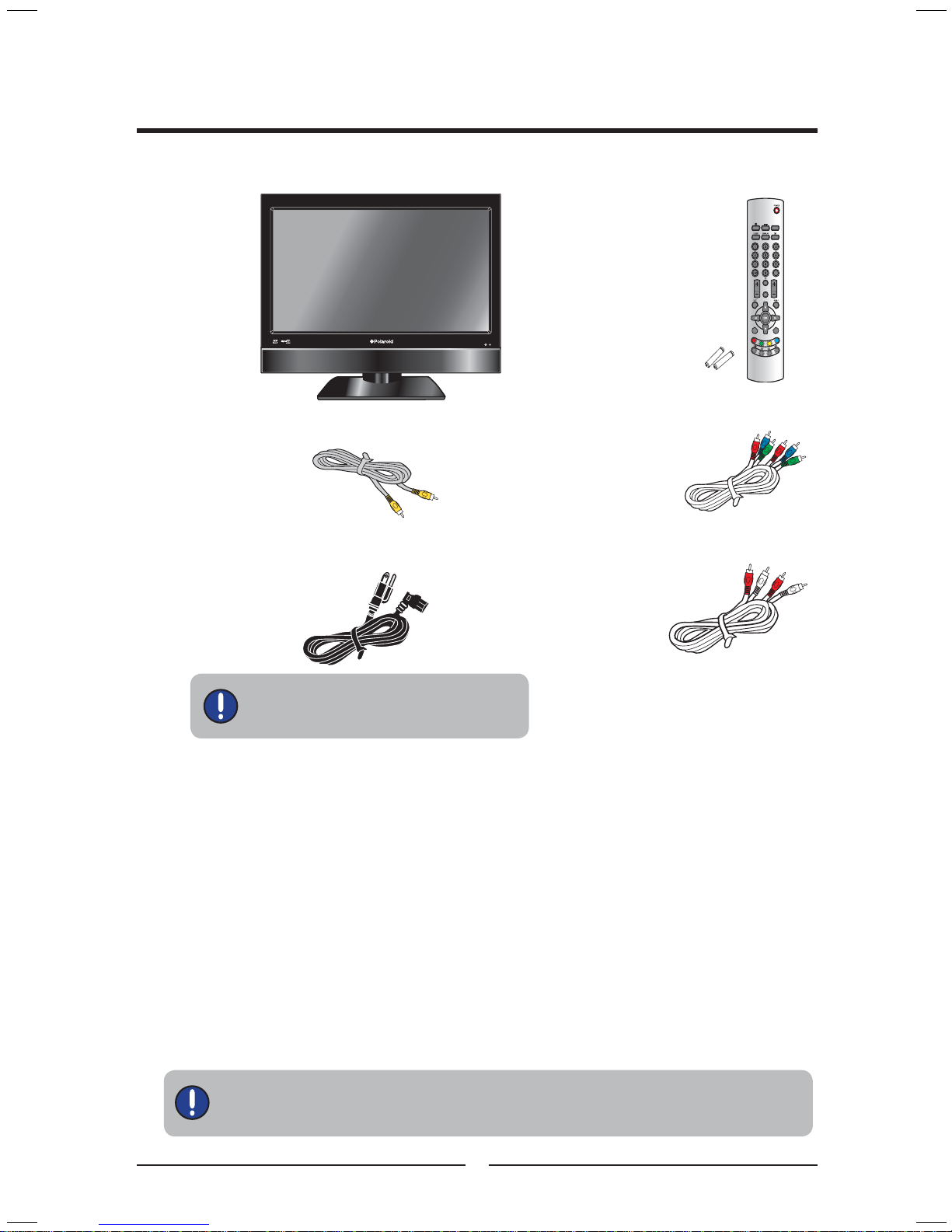
6
Introducing the LCD TV
Make sure all of the following contents are included. If you are missing any items,
please return this product to the original place of purchase.
LCD TV
Make sure all of the following contents are included.
Power Cord
These items are all you need to set up and operate the LCD TV in its basic confi guration.
Package Contents
Video Cable
Remote Control/
AAA Batteries x 2
User Guide
Component Cable
Quick Guide
Audio Cable
Warranty Card
VOL. CH.
INPUT
S.MODE
P.MODE
ENT
SCALE
The power cord type may be different
depending on your country’s power type.
Page 9
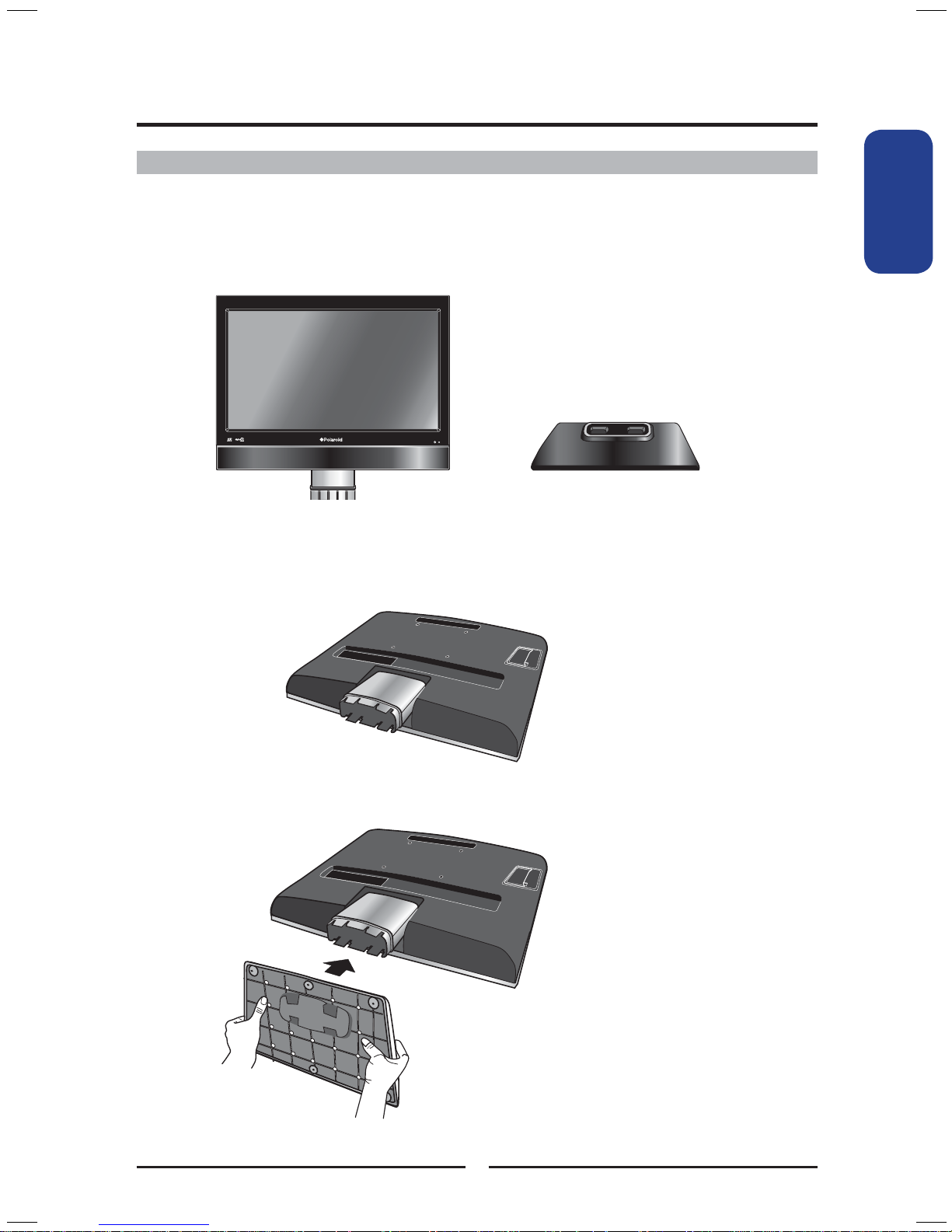
ENGLISH
7
Introducing the LCD TV
Setting Up Your LCD TV
Follow the instructions below to install the TV stand:
Open the box, and make sure all necessary parts are in the box. The package
contains:
How to install the TV Stand
Cover an even stable surface with a soft cloth. Place the LCD TV unit face-
down on the cloth. Fit the stand onto the bottom of the LCD TV unit as shown:
LCD TV
Stand
Then push until stand into the LCD TV’s stand socket.
Page 10

8
Introducing the LCD TV
Do not use caustic cleaners (porcelain, stainless steel, toilet, or oven cleaner
etc.) on the remote, as it may suffer damage.
Use a supplied antenna cable to connect the VHF/UHF signal to the LCD TV’s ANT. terminal
(refer to page 15-18).
Connect the AC power cord at the back of the TV and connect the power cord to wall outlet.
Insert the 2 batteries supplied in remote control.
Connect other an external AV device (refer to page 19-25).
Step 1 Slide the back cover up to open the
battery compartment of the remote
control.
Step 2 Insert two AAA size batteries.
Make sure to match the (+) and
( - ) ends of the batteries with
the (+) and ( - ) ends indicated
in the battery compartment.
Slide the cover back into place.
How to setup the TV
Effective range
Your remote control can be activated from up the LCD TV 5m away, if points
directly in front of the device.
30° 30°
5M
Page 11
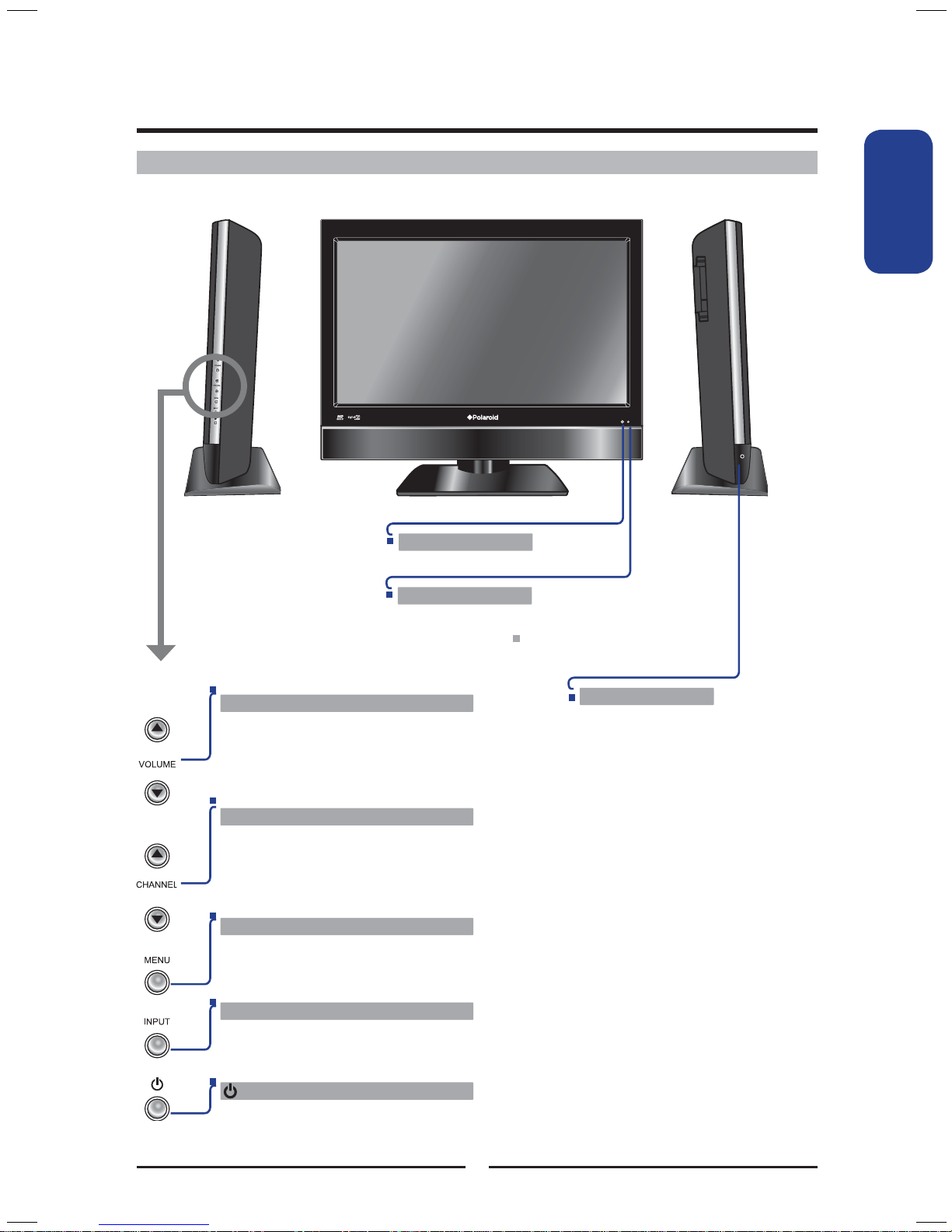
ENGLISH
9
Introducing the LCD TV
Your LCD TV
Front/Left /Right Side View and Controls
MENU
Press once to display the OSD (on screen
display), press again to turn the OSD off.
VOLUME
▲▼
Adjusts the volume up and down.
Selects the main-menu item and change
values for items when in the OSD mode.
Turns the LCD TV on and into standby mode.
CHANNEL▲▼
Scans up and down through channels.
Selects sub-menu item when in the OSD
mode.
INPUT
Chooses from different input signal sources.
IR
Infrared Receiver
LED
The LED light indicates when the
LCD TV is activated.
HEADPHONE
Connects to the external
headphone for private listening.
Front View
Left Side ViewRight Side View
Page 12
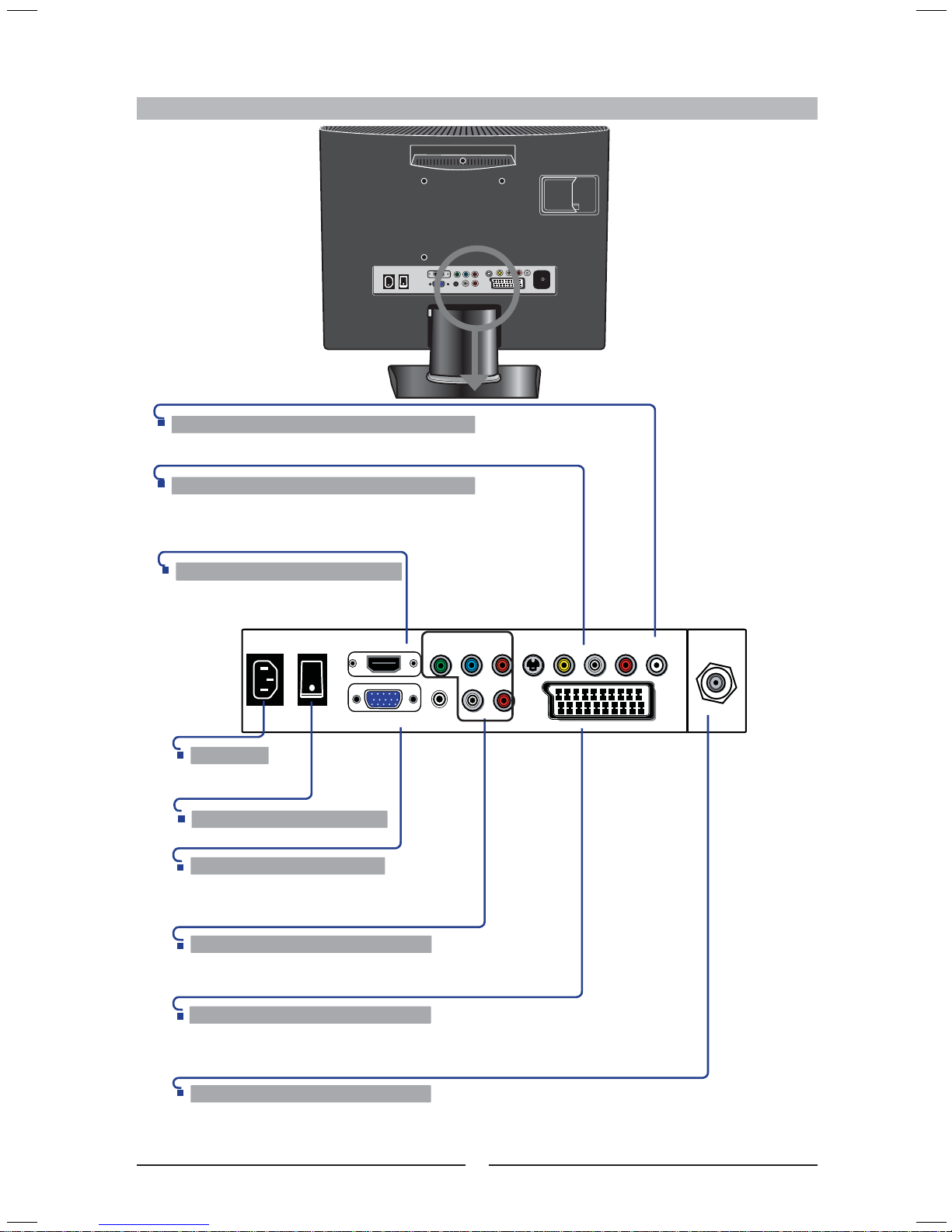
HDMI IN
LR
LR
VGA IN
VGA LINE IN
SCART
VIDEOS-VIDEO
COAXIAL
YPbPr IN
VHF/UHF IN
YPbPr
10
Introducing the LCD TV
Rear View and Jacks
HDMI IN
Connects the all digital AV
equipment with HDMI connector.
VGA IN/ VGA LINE IN
Connects the PC, or other AV
equipment with VGA and AUDIO
output jacks.
S-VIDEO/VIDEO/AUDIO(L/R) IN
Connects to the S-Video/Composite VIDEO and
AUDIO(L/R) output jacks on external video equipment.
(S-VIDEO and Video have a common audio input.)
YPbPr IN
Connects to the DVD player, Digital Set-Top-Box, or other AV
equipment with component(YPbPr) video and audio output jacks.
AC IN
Connects to the AC
power cord.
VHF/UHF IN
Connects RF input from VHF/UHF antenna or cable
to receive high/standard defi nition television.
SCART IN
Connect to external equipment with scart socket. This scart input allows audio
and CVBS/YC/RGB from an external devise to be shown on your TV + output
audio and CVBS to an external.
POWER SWITCH
Turns the LCD TV on and off.
COAXIAL
Connects to the audio jack on the digital/standard 5.1 audio system.
Page 13

ENGLISH
11
Introducing the LCD TV
POWER Turns the LCD TV on and off.
SUBTITLE Cycles through the TV subtitle options
in DTV mode.
FREEZE Pressing FREEZE to freeze the current
picture, press again to restore the
picture.
GUIDE Displays the Program Guide on the
screen in TV mode. Pressing again to
turn GUIDE off.
I-II Cycles through the TV sound options
(NICAM) : MONO/STEREO
FAV.CH Pressing FAV.CH displays favourite
channels.
Turns on and off the Teletext function.
Mutes and restores your LCD TV
sound.
SLEEP Cycles through the LCD TV sleep time.
P. S I Z E Cycles through Wide mode settings:
Panorama/Auto/4:3/16:9/ZOOM1/
ZOOM2
0-9/ENT Pressing a number selects a channel.
Following selection, pressing ENT
activates the channel, or channel
activates automatically in 3 seconds.
JUMP Switches back and forth between the
current and previous channels.
INFO Pressing once displays a variety of
information such as the current channel
and the input source.
VOL.+- Increases and decreases volume.
CH.+- Scans up and down the channels.
1
2
3
4
5
6
7
8
9
10
11
12
13
14
15
SLEEP P.SIZE
VOL.
CH.
INFO
INPUT
MENU
EXIT
S.MODE P.MODE
FREEZE SUBTITLE GUIDE
Your Remote Control
6
3
5
2
1
15
11
7
4
10
8
9
13
12
14
Page 14

12
Installing the LCD TV
VIDEO4(SCART)/VIDEO5(HDMI)/
COMPUTER(VGA)
EXIT Exits the OSD menu.
MENU Displays the OSD menu on the screen.
▲▼►◄, OK Cycles through OSD options and OK
selects individual menu items.
OK confi rms option settings
or displays all channel list.
S.MODE Selects sound effect options:
SURROUND/USER/STANDARD/
MUSIC/ROCK/LIVE
P. M O DE Selects picture mode: USER/
DYNAMIC/STANDARD/MILD.
Press the appropriate colour to direct
access the colour page.
Displays the main index in TELETEXT
mode.
Reveals hidden information such as the
answer to a quiz in TELETEXT mode.
Freezes a multi-page passage on
screen in TELETEXT mode.
Displays the top, bottom or all of page,
to easily read in TELETEXT mode.
Effective range:
The remote can control the LCD TV from up to 5m away, if pointed directly at the receiver.
INPUT Pressing INPUT displays the source
list, use ▲▼ to select the video
equipment connected to the video
inputs of your LCD TV :DTV/TV/
VIDEO1(AV)/VIDEO2(S-
VIDEO)VIDEO3(YPbPr)/
17
18
19
20
21
22
23
24
25
26
SLEEP P.SIZE
VOL.
CH.
INFO
INPUT
MENU
EXIT
S.MODE P.MODE
FREEZE SUBTITLE GUIDE
19
17
20
18
21
22
25
26
23
24
16
16
Page 15

13
Installing the LCD TV
ENGLISHENGLISH
Installing the LCD TV
Refer to the owner’s manual of any external equipment to be connected.
When connecting any external equipment, do not connect any AC power cords to wall outlets
until all other connections are completed.
Antenna Connection
The antenna requirements for good colour TV reception are more important than those for a black &
white TV reception. For this reason, a good quality outdoor antenna is strongly recommended.
The following is a brief explanation of the type of connection that is provided with the various antenna
systems.
75-ohm coaxial cable (round)
IEC-type connector
300-ohm twin-lead cable (flat)
■ A 300-ohm system is a flat twin-lead cable (not included) that can
be attached to a 75-ohm terminal through a 300-75-ohm adapter
(not included).
Connecting a TV Cable or an Antenna
■ A 75-ohm system is generally a round cable (not included) with IEC-
type connector that can easily be attached to a terminal without
tools.
Page 16

14
Installing the LCD TV
OUT
IN
300-ohm twinlead cable
300-ohm twinlead cable
75-ohm
coaxial cable
UHF
Antenna
VHF
Antenna
Combiner
(not included)
A. Combination VHF/UHF antenna
300-ohm twinlead cable
75-ohm
coaxial cable
VHF/UHF
Antenna
VHF/UHF
Antenna
300/75-ohm adapter
(not included)
B. Separate VHF and/or UHF antennas
Use one of the following two diagrams when connecting an outdoor antenna.
A: Shows how to use a VHF/UHF combination outdoor antenna.
B: Shows how to use a separate VHF and/or UHF outdoor antenna.
Page 17

15
Installing the LCD TV
ENGLISHENGLISH
A
IN
B
OUT
Cable TV Line
2 set signal
splitter
(not included)
RF switch
(not included)
Cable TV converter/
descrambler
(not included)
Cable TV (CATV) Connection
■ The RF switch (not included) is required to provide two inputs (A and B). Setting
the RF switch to position A allows viewing of all unscrambled channels by using
the TV channel keys.
■ Setting the RF switch to position B allows viewing of all scrambled channels via
the converter/descrambler by using the converter channel keys.
■ A 75-ohm coaxial cable connector is built into the set for easy hook-up.
When connecting the 75-ohm coaxial cable to the set, connect the 75-
ohm cable into the ANT. terminal.
■ Some cable TV companies offer premium pay channels. Since the
signals of these premium pay channels are scrambled, a cable TV
converter/descrambler is generally provided to the subscriber by the
cable TV company.
This converter/descrambler is necessary for normal viewing of scrambled channels.
(Set your TV to channel 3 or 4, typically one of these channels is used. If this is unknown,
consult your cable TV company.)
For more specifi c instructions on installing cable TV, consult your cable TV company.
One possible method of connecting the converter/descrambler provided by your cable TV
company is shown in the diagram below.
VHF/UHF IN
Page 18

16
Installing the LCD TV
Use a supplied antenna cable to connect the TV signal to the LCD TV’s TV CABLE
terminal.
Connect the AC power cord at the back of the TV and connect the power cord to wall
outlet. Turn the POWER SWITCH of rear TV on,
Press the button on the remote to turn on the LCD TV.
Always disconnect the LCD TV from the power outlet when the LCD TV will
not be used for a long period of time.
The POWER button on the front panel is only used for switching the LCD TV
into standby, it does not disconnect the device from the main voltage. To
completely disconnect the main voltage, please remove the power plug from
the socket or turn off the AC POWER SWTICH.
VHF/UHF IN
Press the INPUT button on the remote to display the Source List. Use the ▲▼ buttons to
select DTV/TV, and press the OK button.
Page 19

Initial Setup
Language English ◄►
Country UK ◄►
Auto Tuning ►
Is the aerial plugged in?
EXIT OK
Channel Tuning
TV : 0 programmes(s)
DTV : 0 programmes(s)
Radio : 0 programmes(s)
Press <Menu> to skip
Press <Exit> to exit
69 %... UHF CH40 DTV
EXIT
17
Installing the LCD TV
ENGLISHENGLISH
When you switch on the TV for fi rst time, the Initial Setup menu appears on the screen.
Press the ▼ button to select Language , and use the ◄► buttons to select the
language displayed on the menu.
Press the ▼ button to select Country, and use the ◄► buttons select the country in
which you will operate the TV.
Press the ▼ button to select Auto Tuning and press the OK button.
9
After your automatic channel scanning, if you wish to modify the default channel
ordering you need to use “Programme Edit” in the main menu CHANNEL section.
Page 20

18
Installing the LCD TV
How to Connect CI (Common Interface) Card
To view the scrambled (pay) services in digital TV mode.
This function enables you to watch the scrambled services (pay services) in some channels.
If you remove the CI Module, you can watch the available digital/analogue programme in
some channels.
Turn on the LCD TV. Press the MENU button on the remote control to display the Main
menu, and use the ◄► buttons to select the DTV.
TO INSERT A CI CARD
Insert the CI card into the slot in the direction of the arrow until it fi ts.
TO REMOVE A CI CARD
When removing the CI card, do not attempt to pull it from its slot. Please push the
EJECT button as illustrated below.
CAM
Connects CI(Common Interface) card
Page 21

HDMI IN
LR
LR
VGA IN
VGA LINE IN
VIDEOS-VIDEO
COAXIAL
YPbPr IN
VHF/UHF IN
YPbPr
Rear of TV
Connecting an A/V Device with Composite Connector
Use a composite cable to connect the external A/V device’s composite video/audio jacks to
the LCD TV’s VIDEO IN jacks.
Connect all AC power sources, before turning on the power switch of the LCD TV or
other connected equipment.
Press the button on the remote to turn on the LCD TV.
To view the A/V device’s with component input, press the INPUT button on the remote to
select VIDEO1(AV).
GAME CONSOLE
DVD PLAYER
Not all A/V devices have the ability to connect to a TV. Please check your A/V devices
user guide for compatibility.
19
Installing the LCD TV
ENGLISHENGLISH
AUDIO Cable
L
R
VIDEO OUT
AV Cable
Page 22

HDMI IN
LR
LR
VGA IN
VGA LINE IN
VIDEOS-VIDEO
COAXIAL
YPbPr IN
VHF/UHF IN
YPbPr
Rear of TV
20
Installing the LCD TV
Use an audio cable to connect the external A/V device’s audio output jacks to the LCD
TV’s audio inputs. Use a S-Video cable to connect the external A/V device’s S-Video
output jack to the LCD TV’s S-Video IN input jack.
Connect all AC power sources, before turning on the power switch of the LCD TV or
other connected equipment.
Press the button on the remote to turn on the LCD TV.
To view the A/V device’s with component input, press the INPUT button on the remote
repeatedly to select VIDEO2 (S-VIDEO).
Connecting an A/V Device with S-Video Connector
GAME CONSOLE
DVD PLAYER
L
R
S-VIDEO OUT
AUDIO Cable
S-VIDEO Cable
Page 23

HDMI IN
LR
VGA IN
VG
SCART
VIDEOS-VIDEO
COAXIAL
YPbPr IN
VHF/UHF IN
Rear of TV
21
Installing the LCD TV
ENGLISHENGLISH
GAME CONSOLE
DVD PLAYER
Connecting an A/V Device with Component(YPbPr) Connector
Pr
Cr
Pb
Cb
COMPONENT Cable
Use a component cable to connect the external A/V device’s component output jacks to the
LCD TV’s YPbPr IN input jacks.
Use an audio cable to connect the external A/V device’s component audio jacks to the LCD
TV’s audio input jacks.
Connect all AC power sources, before turning on the power switch of the LCD TV or
other connected equipment.
Press the button on the remote to turn on the LCD TV.
To view the A/V device’s with component input, press the INPUT button on the remote
repeatedly to select VIDEO3(YPbPr).
Not all A/V device have the ability to connect to a TV. Please check your A/V
device user guide for compatibility.
The component video jacks on your A/V device are sometimes labelled
YPbPr, or YCbCr. For an explanation of component video, see your A/V
device’s user guide.
Pr/Cr
Pb/Pb
L
R
COMPONENT
OUT
Y
Pb
Pr
AUDIO Cable
Page 24

HDMI IN
LR
LR
VGA IN
VGA LINE IN
RT
VIDEOS-VIDEO
COAXIAL
YPbPr IN
VHF/UHF IN
YPbPr
Rear of TV
22
Installing the LCD TV
Use a SCART cable to connect the external A/V device’s SCART socket to the LCD TV’s
SCART IN jack.
Connect all AC power sources, before turning on the power switch of the LCD TV or
other connected equipment.
Press the button on the remote to turn on the LCD TV.
Press the INPUT button on the remote to select VIDEO4(SCART) .
Connecting an A/V Device with SCART Connector
SCART Cable
DVD PLAYER
Page 25

23
Installing the LCD TV
ENGLISHENGLISH
Use a HDMI cable to connect the AV equipment’s HDMI output jack to the LCD TV’s HDMI IN
jacks.
Connect all AC power sources, before turning on the power switch of the LCD TV or
other connected equipment.
Press the button on the remote to turn on the LCD TV.
Press the Input button on the remote to select VIDEO5(HDMI).
Connecting an AV Equipment with HDMI Connector
The HDMI connector provides both video and audio signals, it’s not
necessary to connect the audio cable.
HDMI IN
LR
LR
VGA IN
VGA LINE IN
SCART
VIDEOS-VIDEO
COAXIAL
YPbPr IN
VHF/UHF IN
YPbPr
Rear of TV
HDMI Cable
AV EQUIPMENT
Page 26

HDMI IN
LR
LR
VGA IN
VGA LINE IN
SCART
VIDEOS-VIDEO
COAXIAL
YPbPr IN
VHF/UHF IN
YPbPr
Rear of TV
24
Installing the LCD TV
Use a HDMI-to-DVI cable to connect the AV equipment’s DVI output jack to the LCD TV’s
HDMI IN jacks.
Use an audio cable to connect the AV equipment’s audio output jacks to LCD TV’s HDMI
AUDIO jacks.
Connect all AC power sources, before turning on the power switch of the LCD TV or
other connected equipment.
Press the button on the remote to turn on the LCD TV.
Press the Input button on the remote to select VIDEO5(HDMI).
Connecting an AV Equipment with DVI Connector
If the LCD TV is connected to AV equipment’s DVI connector, you will need
an HDMI-to-DVI cable or an HDMI adapter(not supplied) and an audio cable.
AV EQUIPMENT
HDMI-to-DVI Cable
AUDIO Cable
DVI IN
AUDIO
LR
Page 27

HDMI IN
LR
LR
VGA IN
VGA LINE IN
SCART
VIDEOS-VIDEO
COAXIAL
YPbPr IN
VHF/UHF IN
YPbPr
Rear of TV
25
Installing the LCD TV
ENGLISHENGLISH
Use a D-SUB cable to connect the PC’s D-SUB output jack to the LCD TV’s VGA input
jack. Use an audio cable to connect the PC’s audio output jacks to LCD TV’s.
Connect all AC power sources, before turning on the power switch of the LCD TV or
other connected equipment.
Press the button on the remote to turn on the LCD TV.
Press the INPUT button on the remote to select COMPUTER(VGA).
Connecting a PC
VGA Cable
AUDIO Cable
PC
Page 28

26
Using the LCD TV
Use an audio cable to connect the audio receiver’s audio LINE IN jacks to LCD TV’s
COAXIAL audio jacks.
Connect all AC power sources, before turning on the power switch of the LCD TV or
other connected equipment.
Press the button on the remote to turn on the LCD TV.
Connecting an Audio Receiver or a Dolby Digital 5.1 Sound System
For better sound quality, you may want to play the LCD monitor audio through your stereo system.
HDMI IN
LR
LR
VGA IN
VGA LINE IN
SCART
VIDEOS-VIDEO
COAXIAL
YPbPr IN
VHF/UHF IN
YPbPr
Rear of TV
AUDIO Cable
Audio Receiver
Page 29

PICTURE
Contrast 50
Brightness 50
Aspect Ratio 16:9 ◄►
Colour Temperature ►
Auto ►
Screen ►
EXIT OK
PICTURE
Picture Mode ►
Aspect Ratio 16:9 ◄►
Colour Temperature ►
Noise Reducton On ◄►
EXIT OK
27
Using the LCD TV
ENGLISHENGLISH
USING THE FEATURES
Press the button to turn the LCD TV on.
Press the MENU button on the remote control, the on-screen menu will appear on the
screen. Use the ◄► buttons to select your main menu option.
Operating the Menu
PICTURE MENU:
▪ If the signal source is VGA, the PICTURE MENU appears as:
▪ If the signal source is DTV/TV/VIDEO/SCART/YPbPr/HDMI, the PICTURE MENU
appears as:
Allows you to make adjustments to your picture settings.
Page 30

TIME
Clock -- -- -- -- ►
Off Time off ►
On Time off ►
Sleep Timer off ◄►
Auto Sleep off ◄►
Time Zone Canary GMT ◄►
EXIT OK
28
Using the LCD TV
OPTION MENU:
TIME MENU:
Allows you to set up a variety of features: Language, factory reset, sleep timer.
Allows you to set up a variety of timer.
SOUND MENU:
Allows you to customize the audio options and effects.
Page 31

CHANNEL
Country UK ◄►
Auto Tuning ►
Manual Tuning ►
Programme Edit ►
CI Information ►
Software Update off ◄►
EXIT OK
LOCK
Lock System off
Set Password ►
Block Program ►
Parental Guidance off ◄►
EXIT OK
29
Using the LCD TV
ENGLISHENGLISH
LOCK MENU:
The Parental Control can be set up to the TV to block Channel, Video Source and to change
password.
Use the ▲▼ buttons to select an option of the sub-menu, and press the OK button. While in
adjustment mode, and use the ◄► buttons to change the value of the item.
Press the EXIT button to exit the menu. Press the MENU button to return to the previous
menu.
CHANNEL MENU:
Allows you to edit and label channels.
▪ If the signal source is DTV/TV, the CHANNEL Setup Menu appears as:
Page 32

30
Using the LCD TV
Press the button to turn the LCD TV on.
Press the MENU button on the remote control to display the Main menu, and use the
◄► buttons to select the Picture.
Use the ▲▼ buttons to highlight an individual picture option, use the ◄► buttons to
change the setting, and press the MENU to exit the menu.
Customizing the PICTURE Settings
PICTURE
Picture Mode ►
Aspect Ratio 16:9 ◄►
Colour Temperature ►
Noise Reducton On ◄►
EXIT OK
PICTURE
Contrast 50
Brightness 50
Aspect Ratio 16:9 ◄►
Colour Temperature ►
Auto ►
Screen ►
EXIT OK
▪ If the signal source is VGA, the PICTURE MENU appears as:
▪ If the signal source is DTV/TV/VIDEO/SCART/YPbPr/HDMI, the PICTURE MENU
appears as:
Page 33

31
Using the LCD TV
ENGLISHENGLISH
The PICTURE menu includes the following options:
Picture Mode Cycles among display types: USER/ DYNAMIC/ STANDARD/ MILD:
Allows to store your preferred settings.
Contrast Controls the difference between the brightest and darkest regions of
the picture.
Brightness Controls the overall brightness of the picture.
Saturation Controls the colour intensity.
Sharpness Increase this setting to see crisp edges in the picture; decrease it for
soft edges.
Tint Controls the difference between the green and red regions of the
picture.
Aspect Ratio Selects through Wide mode settings :
In TV and video mode: 16:9/ZOOM1/ZOOM2/Panorama/Auto/4:3
In VGA/DVI mode:4:3/16:9
Colour Temperature Adjusts colour components independently to achieve a warm or cool
effect: USER/COOL/NATURE/WARM.
▪ User: Allows the user to adjust red, green and blue colour
component levels independently
▪ Cool: Increases blue tint
▪ Nature: Increases natural tint
▪ Warm: Increases red tint
PICTURE
Colour Temperature User ◄►
Red 50
Green 50
Blue 50
EXIT OK
PICTURE
Picture Mode Standard ◄►
Contrast 50
Brightness 50
Saturation 50
Sharpness 50
Tint 50
EXIT OK
Page 34

32
Using the LCD TV
Noise Reduction Select to reduce the noise level of connected equipment: Off/On
Auto Press the OK button to automatically adjust the display settings to
optimize performance based on the VGA mode.
Screen Press the OK button to enter the VGA Setting:
PICTURE
Horizontal Pos. 50
Vertical Pos. 50
Size 0
Phase 50
EXIT OK
▪ Horizontal Pos.: Adjusts the position of the picture left and right in
the window.
▪ Vertical Pos.: Adjusts the position of the picture up and down in
the window.
▪ Size: Controls the width of the picture based on the VGA
mode.
▪ Phase: Controls the signal phase, which can improve
focus clarity and image stability based on the VGA
mode.
Page 35

33
Using the LCD TV
ENGLISHENGLISH
Press the button to turn the LCD TV on.
Press the MENU button on the remote control to display the Main menu, and use the
◄► buttons to select the SOUND.
Use the ▲▼ buttons to highlight an individual sound option, use the ◄► buttons to
change the setting, and press the MENU to exit the menu.
The SOUND Setup menu includes the following options:
Sound Mode Allows selection of an audio-enhancement technique from among the
following options: USER/STANDARD/MUSIC/MOVIE/SPORTS.
Treble Controls the relative intensity of higher pitched sounds.
Bass Controls the relative intensity of lower-pitched sounds.
Balance Adjusts the relative volume of the speakers in a multiple speaker
system.
Customizing the SOUND Settings
Page 36

TIME
Clock -- -- -- -- ►
Off Time off ►
On Time off ►
Sleep Timer off ◄►
Auto Sleep off ◄►
Time Zone Canary GMT ◄►
EXIT OK
34
Using the LCD TV
Press the button to turn the LCD TV on.
Press the MENU button on the remote control to display the Main menu, and use the
◄► buttons to select the TIME.
Use the ▲▼ buttons to highlight an individual time option, use the ◄► buttons to
change the setting, and press the MENU to exit the menu.
The TIME menu includes the following options:
Clock Selects to set the current clock.
Press the OK button to display the Clock menu:
Press the ▲▼ buttons to move to Date, Month, Year, Hour and
Minute.
Press the ◄► buttons to set.
Off Time Allows to set the Off timers that the TV will switch off automatically at
the time you select.
On Time Allows to set the On timers that the TV will switch on automatically
and tune to the mode of your choice at the time you select.
Sleep Timer Use ◄► buttons to select a period of time after which the TV
automatically switches to standby mode:off/10min/20min~/240min.
Auto Sleep Select on, the TV will be automatically turned off, in case of no signal
inTV & input source or no remote control input.
Time Zone Use ◄► buttons to select the time zone.
Customizing the TIME Settings
Page 37

35
Using the LCD TV
ENGLISHENGLISH
Press the button to turn the LCD TV on.
Press the MENU button on the remote control to display the Main menu, and use the
◄► buttons to select the OPTION.
Use the ▲▼ buttons to highlight an individual option option, use the ◄► buttons to
change the setting, and press the MENU to exit the menu.
The OPTION menu includes the following options:
Language Select to display all on-screen menus in your language of choice.
Audio Language Allows to select the audio language.
Subtitle Language Allows to display subtitle on the screen.
SCART Input Allows selection of the SCART signal input: AV+RGB, SV+RGB
OSD Time Out Allows selection of the display time of the on-screen menu.
Restore To Default Restores factory settings.
Customizing the OPTION Settings
Page 38

36
Using the LCD TV
The CHANNEL menu includes the following options:
Country Allows you select the country: UK, Australia, Austria, Belgium,
Bulgaria, Croatia, Czech, Denmark, Finland, France, Germany,
Greece, Hungary, Italy, Luxembourg, Netherlands, Norway, Poland,
Portugal, Rumania, Russia, Serbia, Slovenia, Spain, Sweden,
Switzerland.
Auto Tuning Press the OK button, the Auto Tuning automatically creates a list of
receivable channels.
▪ ATV Choose the ATV searching analogue television
channel.
▪ DTV Choose the DTV searching digital television
channel.
▪ ATV+DTV Choose the ATV+DTV searching analogue / digital
television channel.
Press the button to turn the LCD TV on.
Press the MENU button on the remote control to display the Main menu.
Use the ▲▼ buttons to highlight an individual channel Setup option, use the ◄►
buttons to change the settings, and press the MENU exits the menu.
Customizing the CHANNEL Settings
CHANNEL
Country UK ◄►
Auto Tuning ►
Manual Tuning ►
Programme Edit ►
CI Information ►
Software Update off ◄►
EXIT OK
CHANNEL
Select ATV+DTV ◄►
Auto Tuning
►
EXIT OK
Page 39

37
Using the LCD TV
ENGLISHENGLISH
Manual Tuning Allows adjustment for the fi ne tune level by hand if signal is too
weak or picture is blurry.
Programme Edit Allows DELETE/MOVE/SKIP/FAV. CH. on the channel list.
CI Information Allows to display the CI information.
Software Update Allows to keep TV’s features up-to-date with new software.
Customizing Your Channel List
To Move a Channel Position: Select channel by pressing the
yellow button and reposition the channel using up and down arrows
on the remote control. Press the yellow button to select a new
channel.
To Leave a Particular Channel in Place: Press the “Skip” button
(blue button on the remote control).
To Delete a Channel: Use the red button on the selected channel.
To Create a Favourite’s List in Your Preferred Order: Select your
fi rst channel and press the FAV. CH button on the remote control,
select your second channel and again press the FAV. CH button.
Continue this process until you have completed your favourite
selections.
To View and Use Your Favourite List When Watching TV: Press
FAV. CH on the remote control. To select a channel from the list,
scroll using the arrow buttons and press OK to select. You can also
view your favourite channel list within the seven day Electronic
Programme Guide (EPG). Press the Guide button on the remote
control to access the EPG. Channels in your preferred order will be
displayed on the left hand side. Scroll
▲▼ buttons and press OK to
select.
Programme Edit
Radio 21 BBC Asian Net
Radio 22 BBC Radio 1
Radio 23 BBC Radio 2
Radio 24 BBC Radio 3
Radio 25 BBC Radio 4
TV 1 BBC1
TV 2 BBC2
TV 3 ITV
TV 4 CH 4
TV 5 S-23
RENAME
Page 40

LOCK
Lock System off
Set Password ►
Block Program ►
Parental Guidance off ◄►
EXIT OK
38
Using the LCD TV
Press the button to turn the LCD TV on.
Press the MENU button on the remote control to display the Main menu, and use the
◄► buttons to select the LOCK.
Use the ▲▼ buttons to highlight an individual lock Setup option, use the ◄► buttons
to change the settings, and press the MENU exits the menu.
The LOCK menu includes the following options:
Lock System Selects ON to activate the TV Lock programs.
Set Password Allows to set the password.
Use the function, must enter a four-digit password. The factory
password is 0000
Block Program Selects to activate the Parental Guidance.
Parental Guidance Allows to setup the TV Program Lock options.
Customizing the LOCK Settings
Page 41

39
Specifications
ENGLISHENGLISH
Before consulting service personnel, check the following chart for a possible
cause of problem and for a possible solution.
Audio noise
Move any infrared equipment away from the TV.
TV does not turn on
Make sure the power cord is plugged in, then press the button on the remote.
The batteries in the remote control may be exhausted.
Replace the batteries.
No picture, no sound
Check the interface cable between TV and antenna/cable TV.
Press the button on the remote.
Press the INPUT button on the remote repeatedly to select the connected video
sources.
Picture OK, poor sound
Sound may be muted. Press the button on the remote.
Press the VOL+ button to increase the volume.
TROUBLESHOOTING
Poor picture, sound OK
Check the interface cable between TV and antenna/cable TV.
Try another channel, the station may have broadcast diffi culties.
Adjust the Brightness/Contrast options in the PICTURE Menu.
Page 42

40
Specifications
SPECIFICATIONS
MODEL
LCD Panel Panel Size 15.4” TFT LCD 19” TFT LCD
Brightness 250 300
Contrast Ratio 400:1 850:1
Max. Resolution 1280x800 1440x900
Input Connector
C-VIDEO/ S-VIDEO/
AUDIO IN(L/R)
11
YPbPr/ AUDIO IN(L/R) 1 1
SCART 1 1
VGA 1 1
HDMI 1 1
VGA LINE IN 1 1
COAXIAL OUT 1 1
HEADPHONE 1 1
VHF/UHF IN 1 1
Power Source 100-240V~, 50/60Hz, 1.2A 100-240V~, 50/60Hz, 1.2A
Power Consumption
Max. 48 W,
On 35W, Standby < 1 W
Max. 60 W,
On 48W, Standby < 1 W
Dimension 15.2 w x 13.5 h x 5.2 d inch 18.0 w x 15.9 h x 6.3 d inch
WEIGHT 7.1 LB 12.1 LB
MODEL
LCD Panel Panel Size 22” TFT LCD
Brightness 350
Contrast Ratio 700:1
Max. Resolution 1680x1050
Input Connector
C-VIDEO/ S-VIDEO/
AUDIO IN(L/R)
1
YPbPr/ AUDIO IN(L/R) 1
SCART 1
VGA 1
HDMI 1
VGA LINE IN 1
COAXIAL OUT 1
HEADPHONE 1
VHF/UHF IN 1
Power Source 100-240V~, 50/60Hz, 1.5A
Power Consumption
Max. 60 W,
On 55W, Standby < 1 W
Dimension 20.8 w x 17.7 h x 6.3 d inch
WEIGHT 13.2 LB
20080227
