Page 1
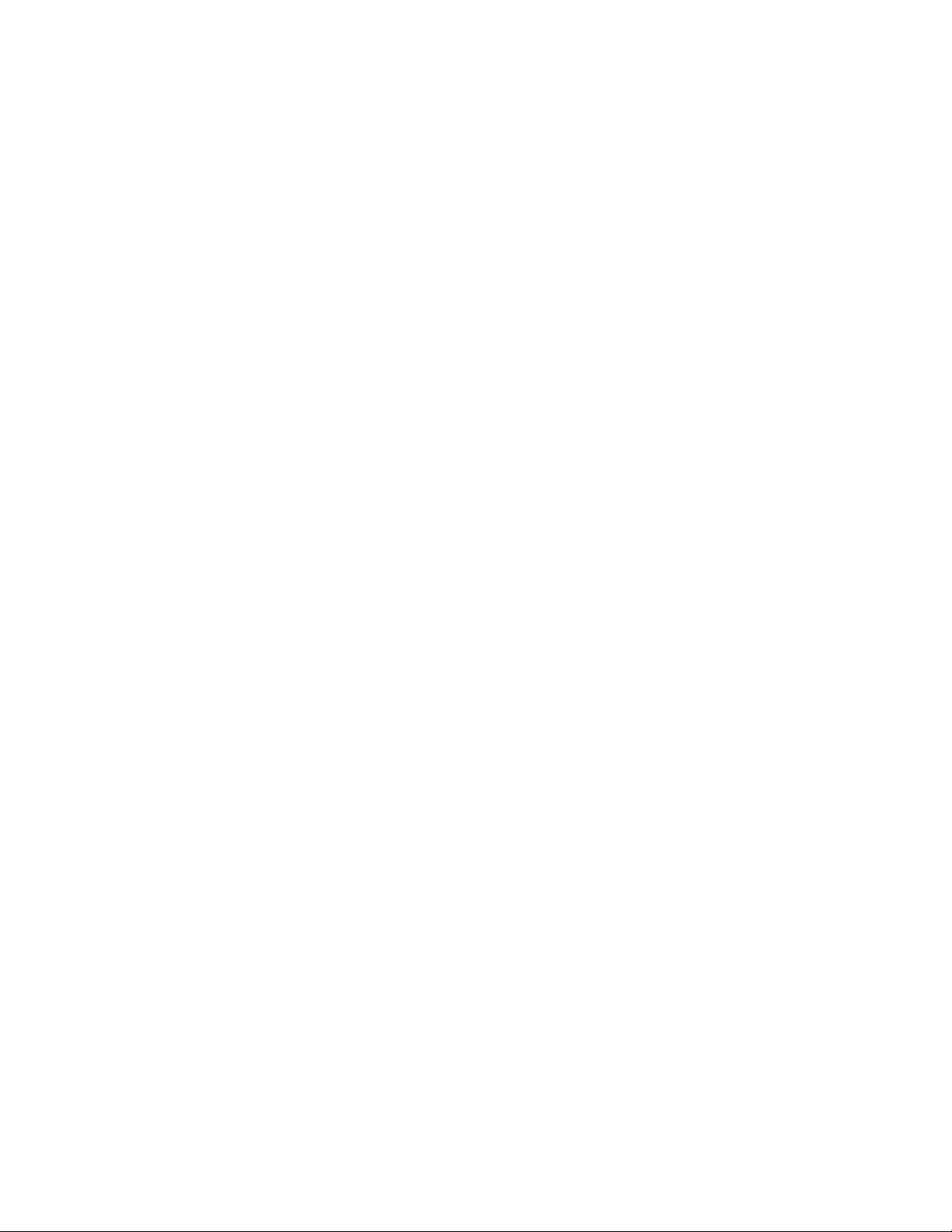
Voyager Pro User's Guide
User's Guide Help
Hello Adventurer!
Trail Tech brings functionality and life to your motor vehicle with high quality
and innovation. To ensure long and trouble-free operation, this embedded
user's guide contains valuable information about how to operate and
maintain your digital gauge properly.
Please read this manual carefully.
Tap the ? in the top corner of menu screens to get useful tips and
information.
Use the links below to navigate.
Thanks for riding with Trail Tech!
Precautions Help
1. To charge Voyager Pro using a wall outlet, a Trail Tech approved wall
charger is required. Attempting to charge Voyager Pro directly off an outlet
will result in failure of your device.
2. Read all instructions before using Voyager Pro.
Page 2
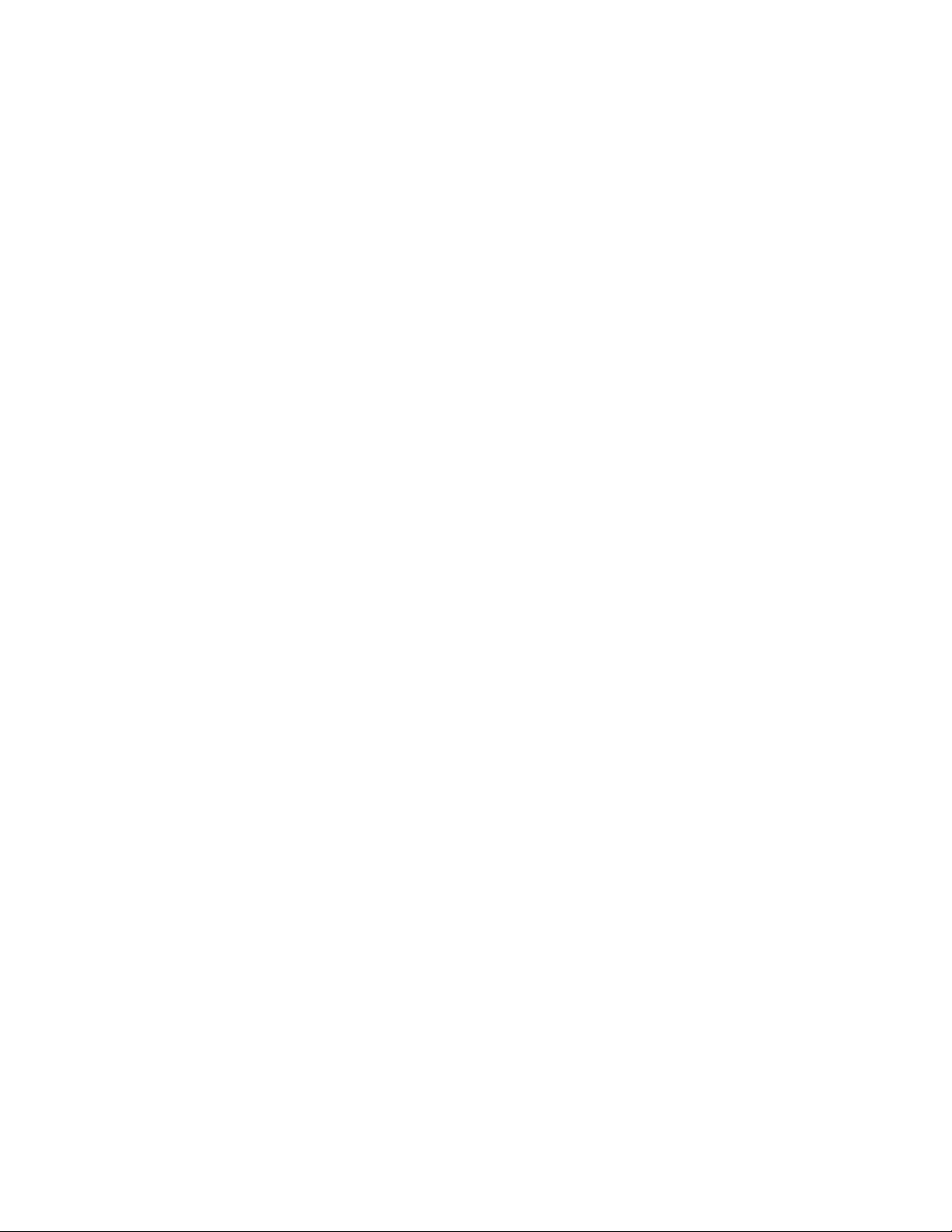
3. Avoid contact with gasoline, degreasers or other chemical cleaners.
4. Do not wash with pressure washer.
5. When installing Voyager Pro, disconnect the vehicle battery.
6. When installing radiator hose temperature sensors, make sure it fits
BEFORE cutting the radiator hose.
7. Check gap between wheel sensor and magnet periodically to ensure
correct measurements and reading on Voyager Pro.
8. Do not bend, twist, kink or abuse the sensor cables.
9. Do not disassemble Voyager Pro or its accessories.
10. Do not operate Voyager Pro while driving/riding.
11. Do not rely on Voyager Pro for operations requiring precise
measurements of distance or direction. All GPS devices inherently contain
some amount of error. Use the wheel sensor for the most precise data.
12. PAY ATTENTION TO THE TRAIL!
FAQ Help
How do I take a screenshot?
Press the menu button and the up button at the same time. A JPG image file
will be saved the the MicroSD memory card. If you share it on social media,
tag us #ridetrailtech
Page 3
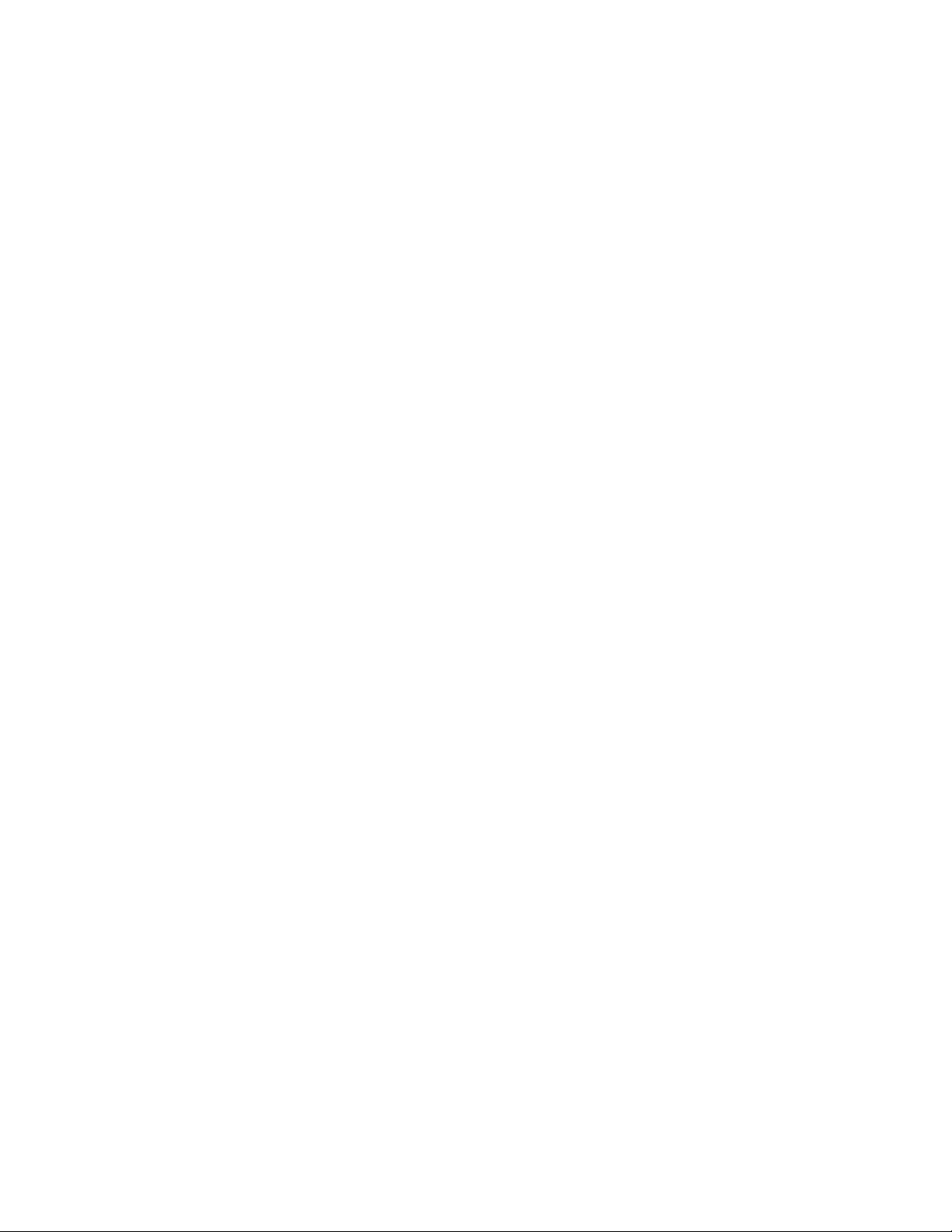
How long does the internal battery take to
charge fully?
Voyager Pro takes 3-8 hours to fully charge depending on charge mode. You
don't need to pre-charge; connect and ride.
How do I get the best GPS reception?
The internal antenna is designed for optimum reception potential. If Voyager
Pro is mounted with metal blocking the internal antenna, consider
purchasing an external GPS antenna for better positioning.
How do I mount Voyager Pro to my machine?
Voyager Pro is compatible with RAM mounts. Vehicles with handlebars can
use the included handlebar mounting hardware. There are also protective
accessory mounts available, or use the dock's four mounting holes for
dashboard mounting.
Page 4
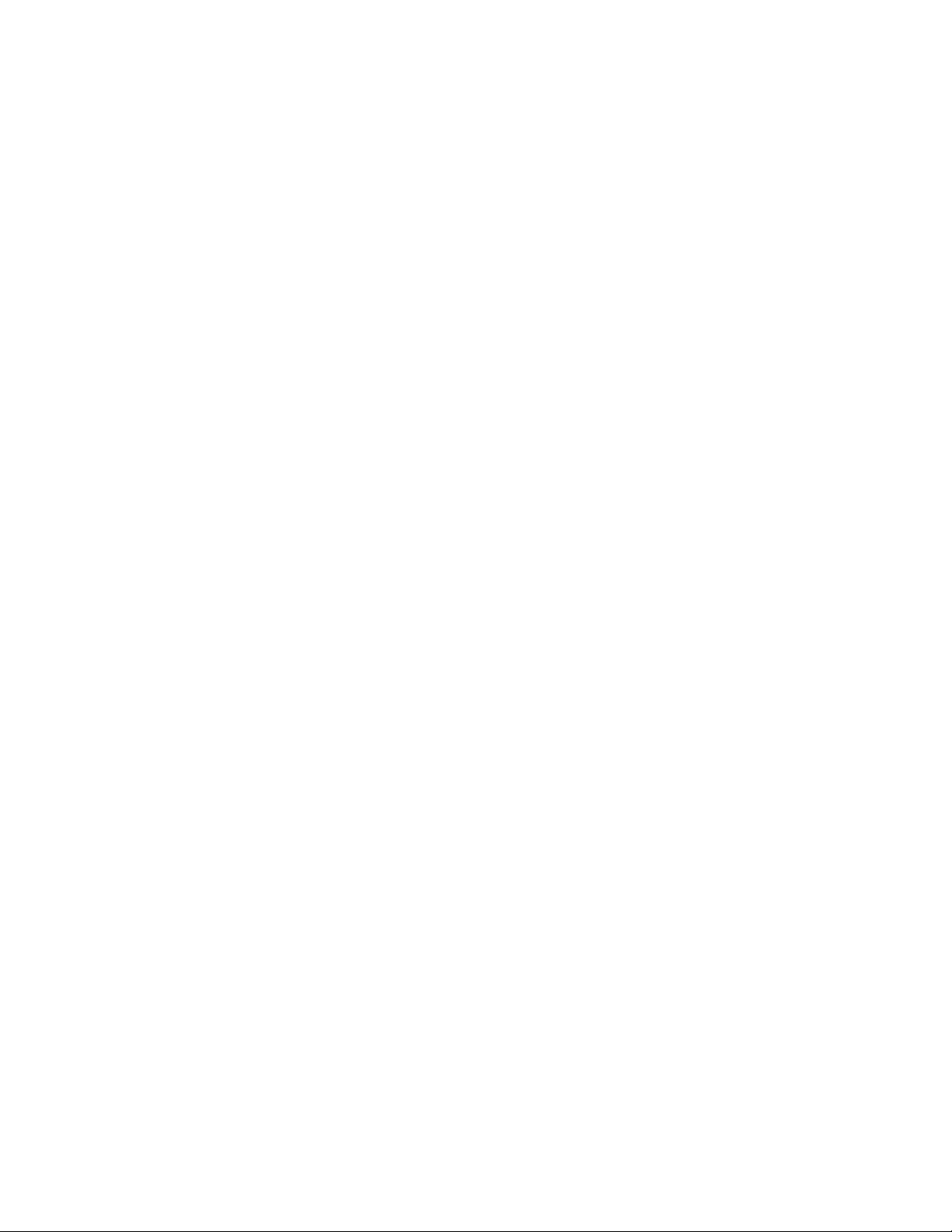
What kind of power does Voyager Pro need
for proper operation?
Voyager Pro requires DC power to function and charge correctly. DC power
systems with a failing vehicle battery may produce too low a system voltage
(<11.5V) to allow for proper operation. For applications where DC power is
not available, Trail Tech offers an AC wall charger for Voyager Pro to charge
the internal battery.
Voyager Pro kits include physical sensors,
magnets, and other cables. Why, if it's a GPS?
You can use Voyager Pro without any sensors connected. However,
connecting the vehicle sensors enables several features, like extra gauges,
more precision, and battery charging.
Page 5
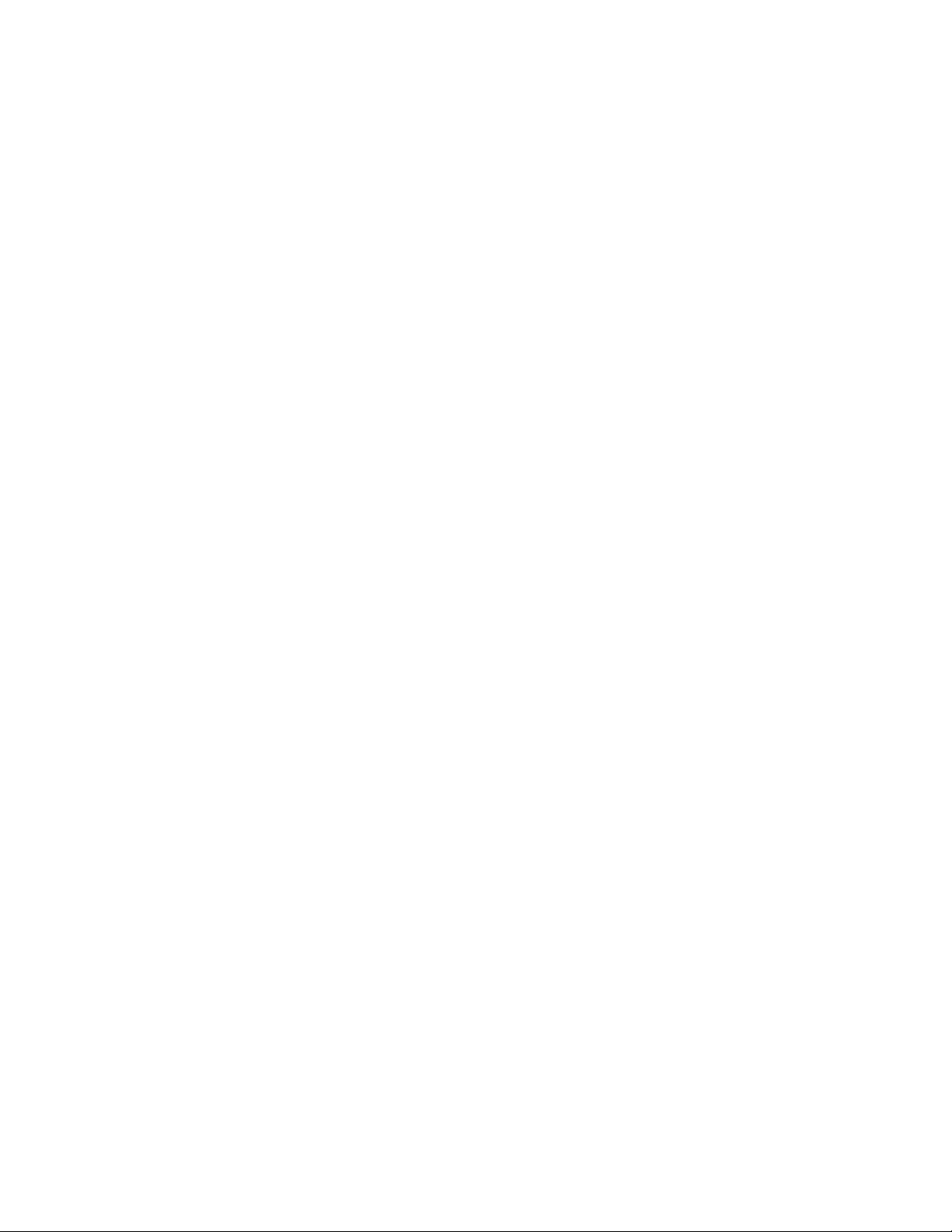
My other GPS unit gets along just fine without
a wheel sensor, do I really need one?
All speed/distance data can be gathered from either GPS or the wheel
sensor.
Trail Tech believes an accurate odometer and hour meter are critical
features. To maintain this accuracy, a wheel sensor is recommended.
1. When using a wheel sensor, Voyager Pro knows to stop logging when the
vehicle stops moving. When you start rolling again, Voyager Pro knows to
resume logging (without a GPS induced lag.)
2. The wheel sensor will track distance, even when the GPS signal is out of
range.
3. GPS cannot tell the difference between a motorcycle moving under its
own power or in the back of a truck.
4. The GPS signal can be lost, especially around metal structures or in
tunnels. With no signal, speed and distance accuracy is lost.
5. GPS cannot see small changes in elevation (i.e. whoops and ruts.) Over
time this will create significant odometer error.
6. GPS is accurate while travelling in straight lines at constant velocity.
However, tight, fast corners will cause the GPS to skip over part of your
path. Over time this will contribute to odometer error.
Can Voyager Pro use GPX files?
GPX (GPS exchange format) is Voyager Pro's native format. Import/export
recorded tracks between the MicroSD and dozens of software programs and
web services.
Page 6
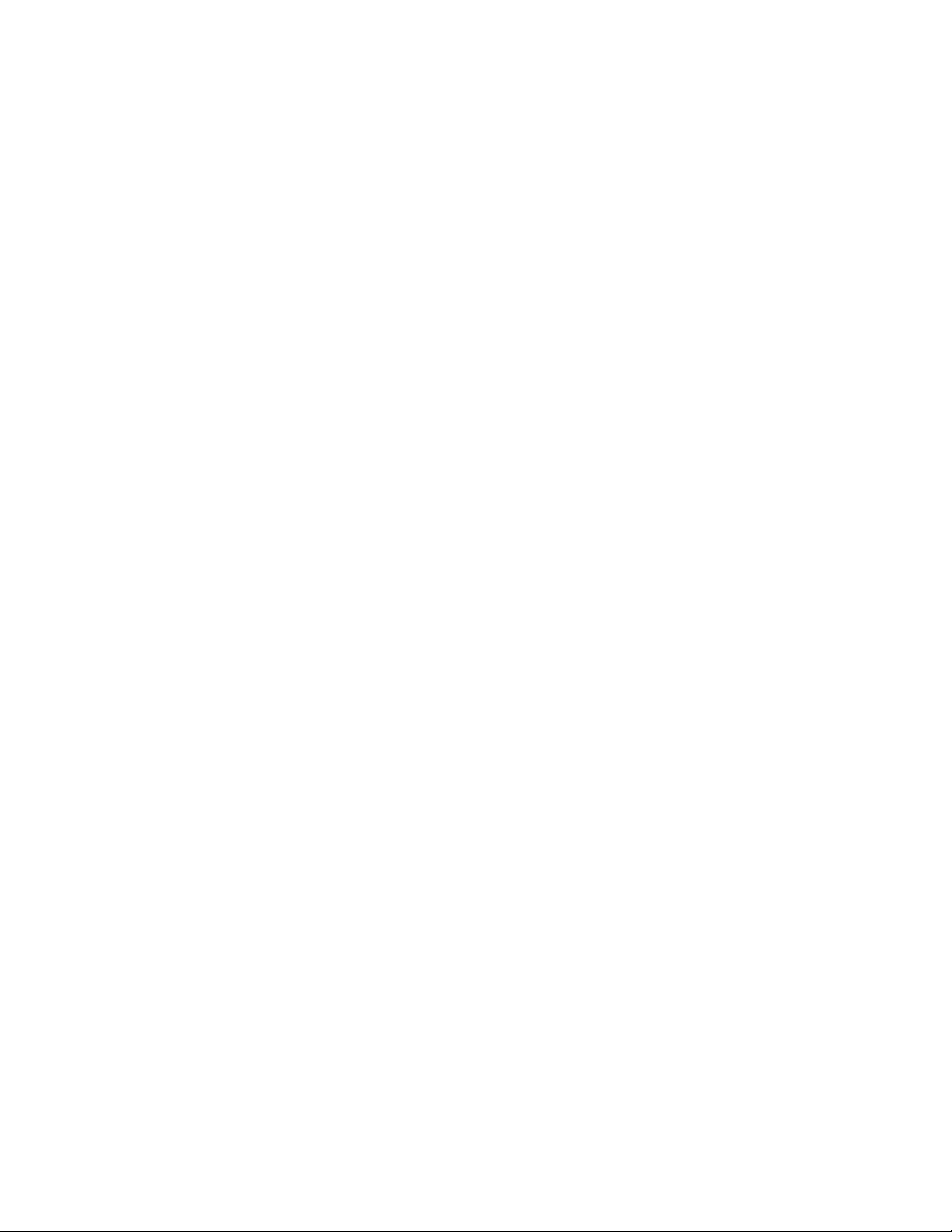
Can Voyager Pro be turned on and off
manually?
Yes. Hold down the upper left button to power Voyager Pro off.
How do I run Voyager Pro without connecting
it to a vehicle?
Voyager Pro provides an easy way to change unit settings to accommodate a
wide variety of user needs. There are few menu options to change when
Voyager Pro is used without external power:
1. Vehicle Profile > Wake Detection, Speed Source, and Charge Mode
2. Maps and GPS Setup > AutoLog Source
Physical Features Help
There are a few things to know about the outside of Voyager Pro:
1. The four buttons on the case are for Menu/Power/Confirm, Back, Up and
Down.
2. The large button at the top of the dock releases Voyager Pro. The dock
should be mounted securely and wired in.
Page 7
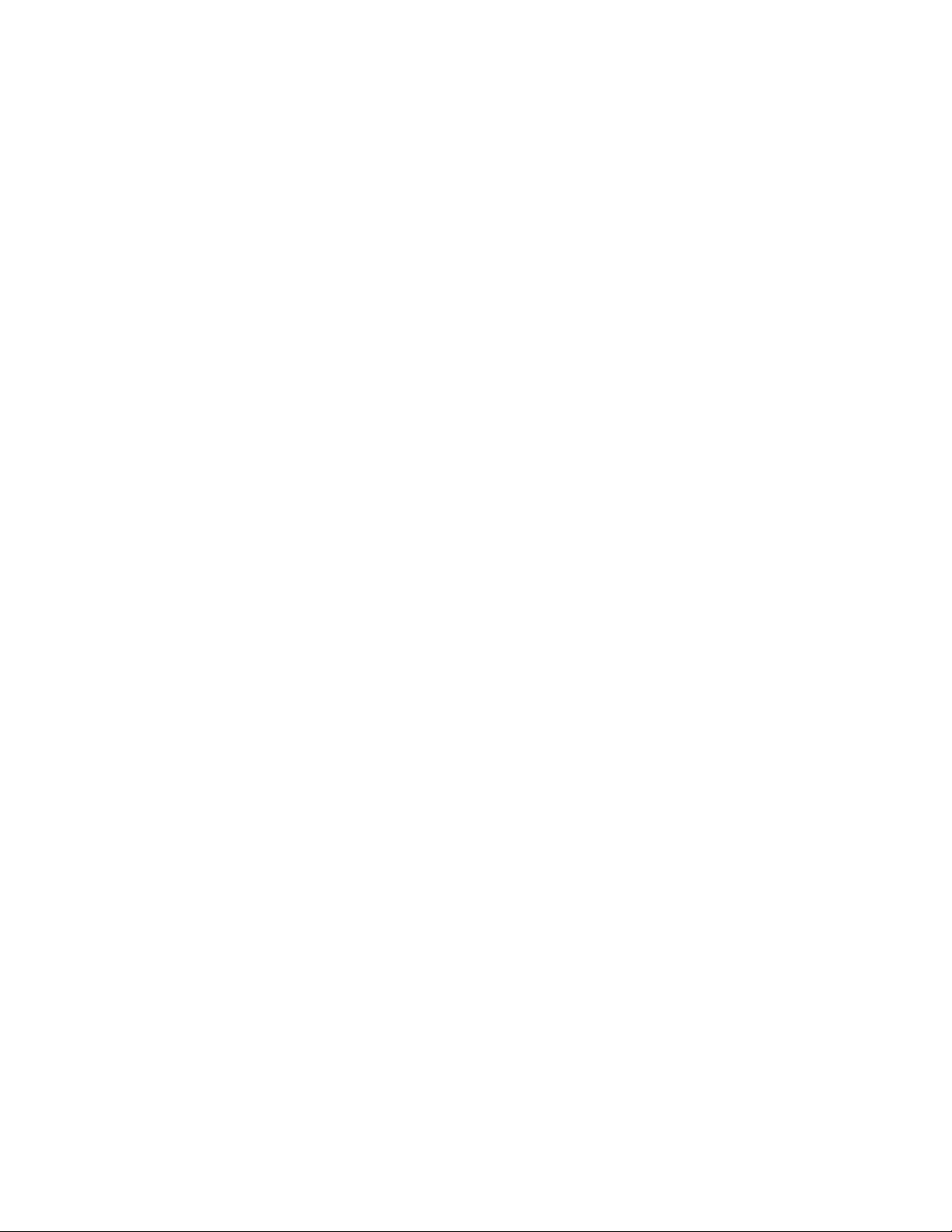
3. External antennas extend the range of Voyager Pro's features.
4. Voyager Pro is compatible with the popular RAM mounts. Kits may include
handlebar, suction cup, or steering column mounts.
5. The MicroSD card is the primary way to transfer data files to and from
Voyager Pro.
Page 8
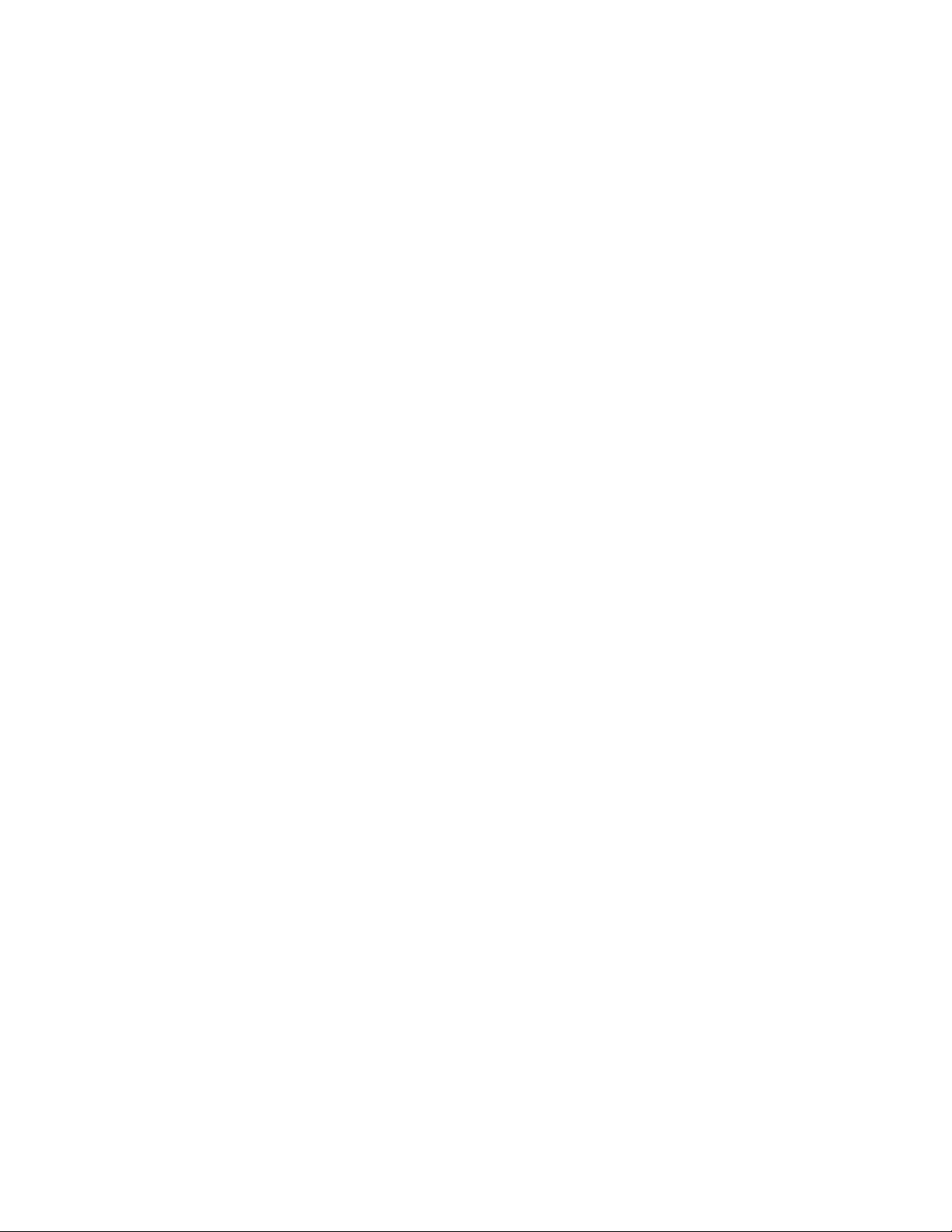
6. Installing all the vehicle sensors isn't required, Voyager Pro will do its best
to use GPS data. However, each installed sensor unlocks new features of
Voyager Pro.
Buttons Help
Touch Screen
Control Voyager Pro's maps and menus by tapping and swiping the touch
screen.
Menu Button
Page 9
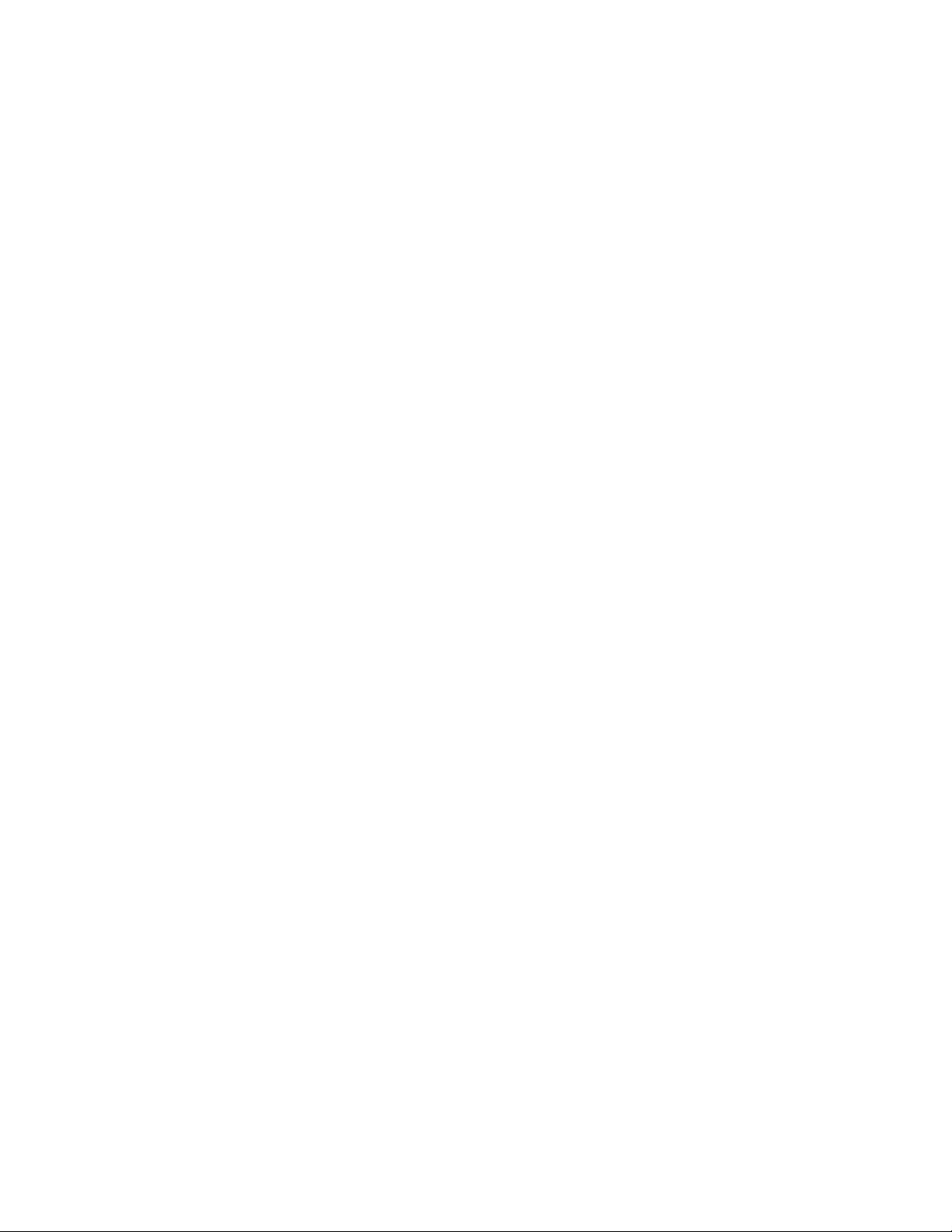
Confirm selections and open the settings menu. Hold the menu button to
power Voyager Pro off, hold it longer to do a hard shut down.
Back Button
Backs out of any screen or menu. On main screens, the back button will
open that screen's mini-menu, if there is one.
Up and Down Buttons
Scroll between main screens and navigate menu options.
Dock Help
The Dock
The dock should be secured to the vehicle and wired in. The quick-release
dock allows for swapping Voyager Pro between several vehicles.
The Dock's Button
Press the large button at the top of the dock to release Voyager Pro from the
dock.
Page 10
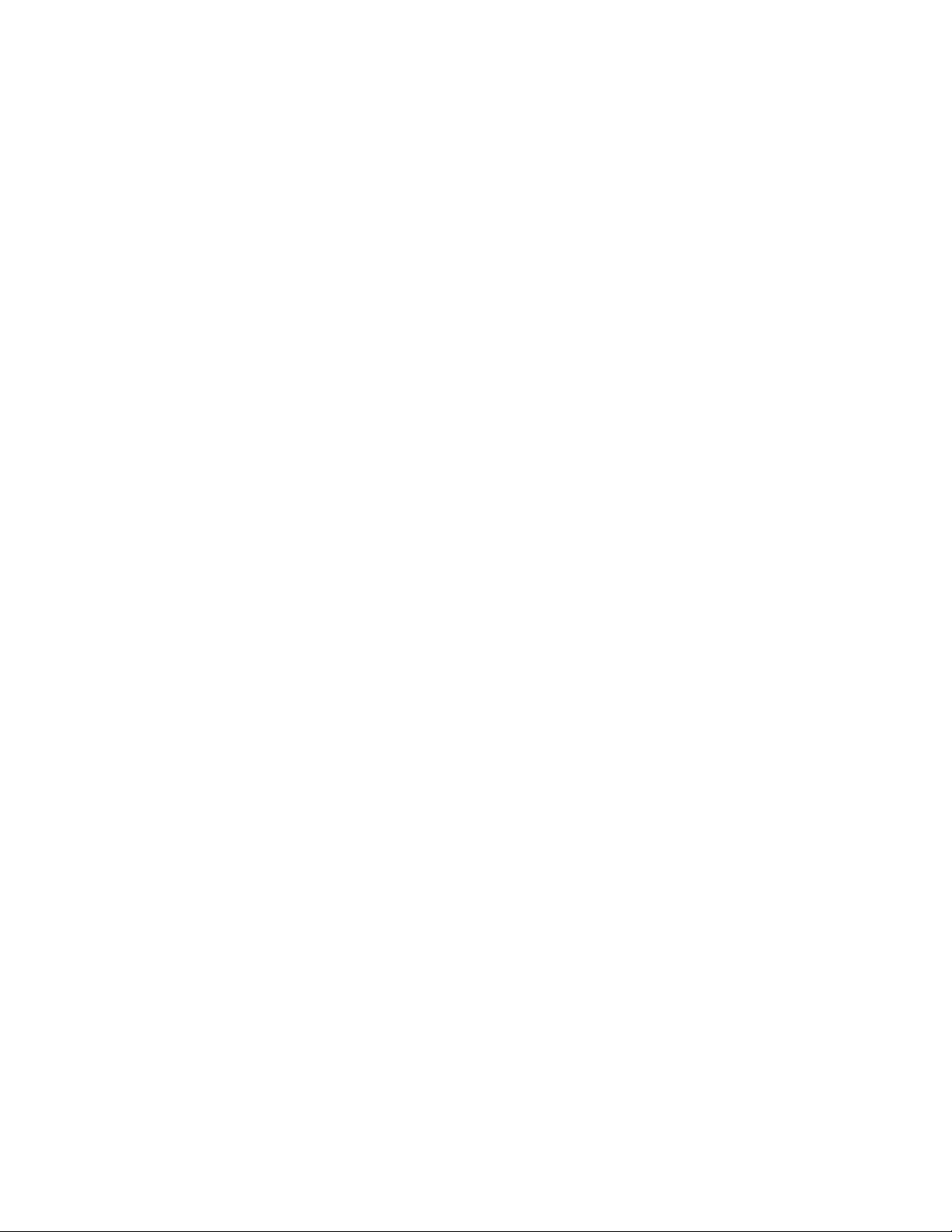
The Dock's Wires
The dock's wires connect to the vehicle sensors. Wheel sensor for speed,
spark sensor for tach, battery connection for power and voltage, and
thermometer for temperature. Voyager Pro will operate without any vehicle
sensors attached by using GPS data, but you should at least install the
power wire to keep the internal battery charged up.
The Dock's Antenna Ports
Two threaded brass ports on the back of the dock are for connecting
external antennas. An external antenna is REQUIRED for buddy tracking and
could improve GPS signal strength in rough terrain.
Radio antennas plug into the male port, and GPS antennas plug into the
female port.
Page 11
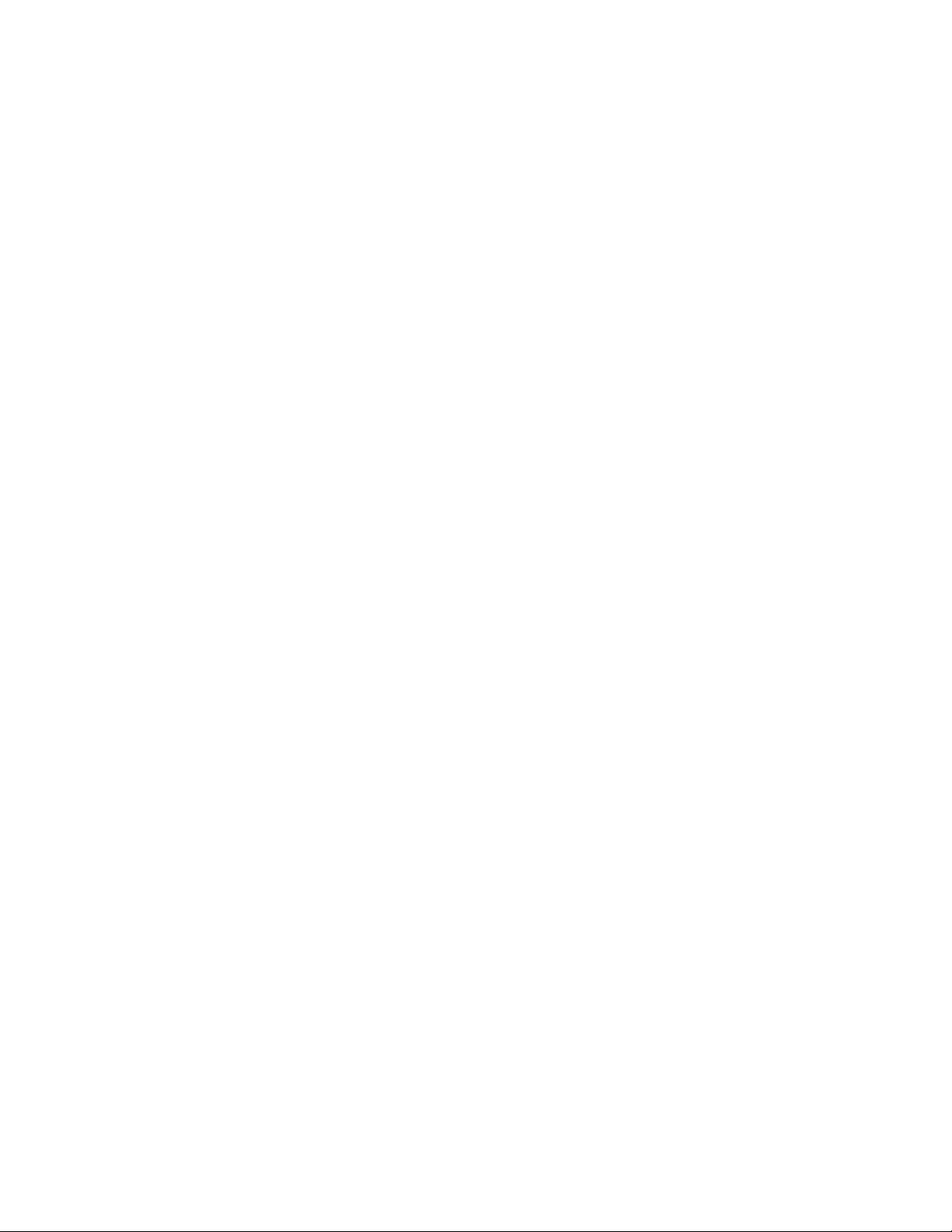
The Dock's Rubber Guard
The rubber guard should be magnetically secured over the brass data pins
when Voyager Pro is not seated in the dock.
Locking the Dock
A small Allen wrench can be used to lock Voyager Pro to the dock for added
security. Turn the small Allen screw inside 6 times to lock or unlock.
Antennas Help
Internal GPS Antenna
Page 12
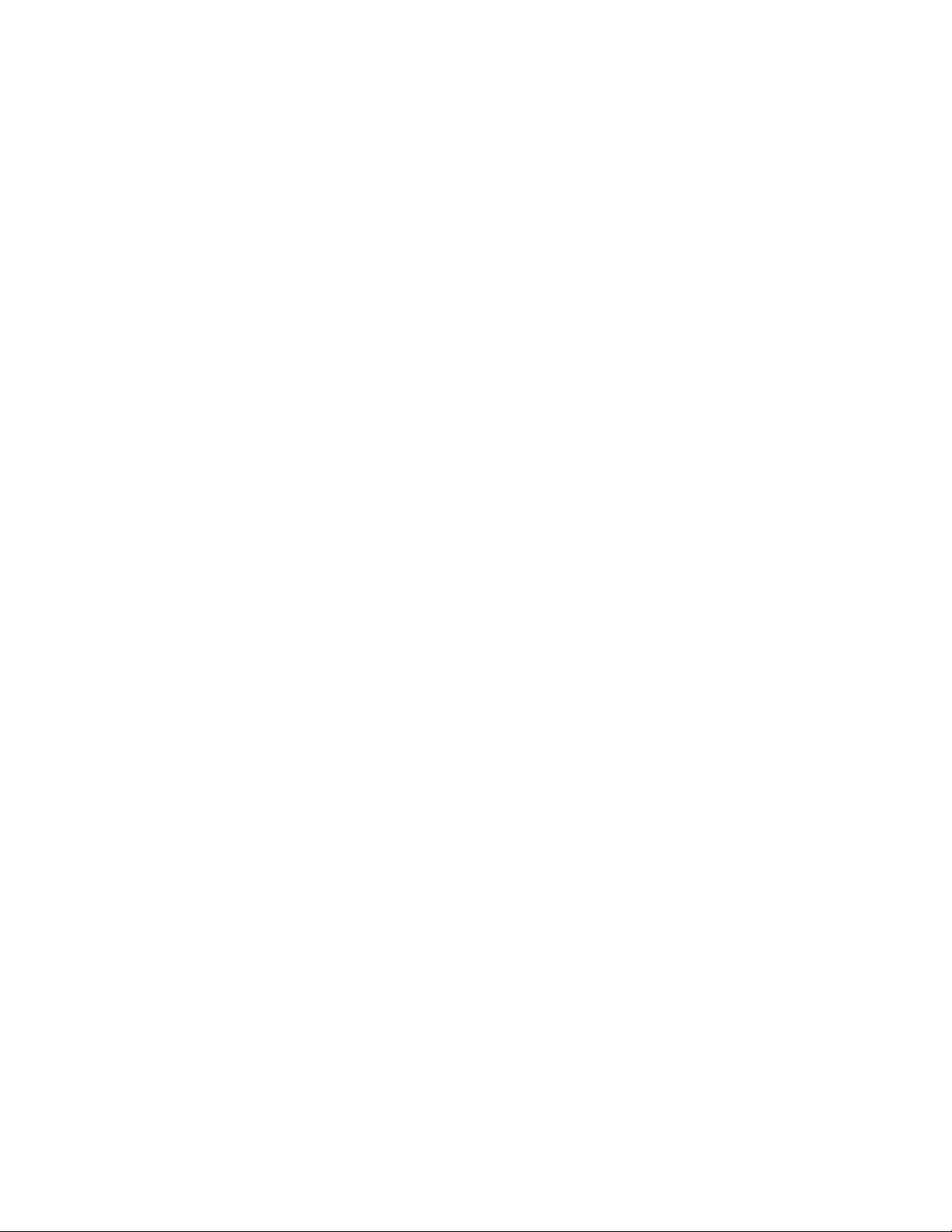
The internal GPS antenna is great for normal use. If there is excessive metal
around the mounting location it could interfere with reception. An external
GPS antenna can be installed into the dock's GPS antenna port in order to
achieve a better antenna mounting position.
Antenna Ports
Two brass antenna ports are found on the dock next to the sensor wires. The
left dock is female and accepts external GPS antennas. The other port is
male and only accepts radio antennas.
1. External Plastic Radio Antenna
The external plastic radio antenna is designed to be mounted to plastic, like
a number plate. It should be mounted vertically (up and down.) This
antenna works well for most applications and is included in most Voyager
Pro kits. Installing it enables buddy tracking features.
Page 13
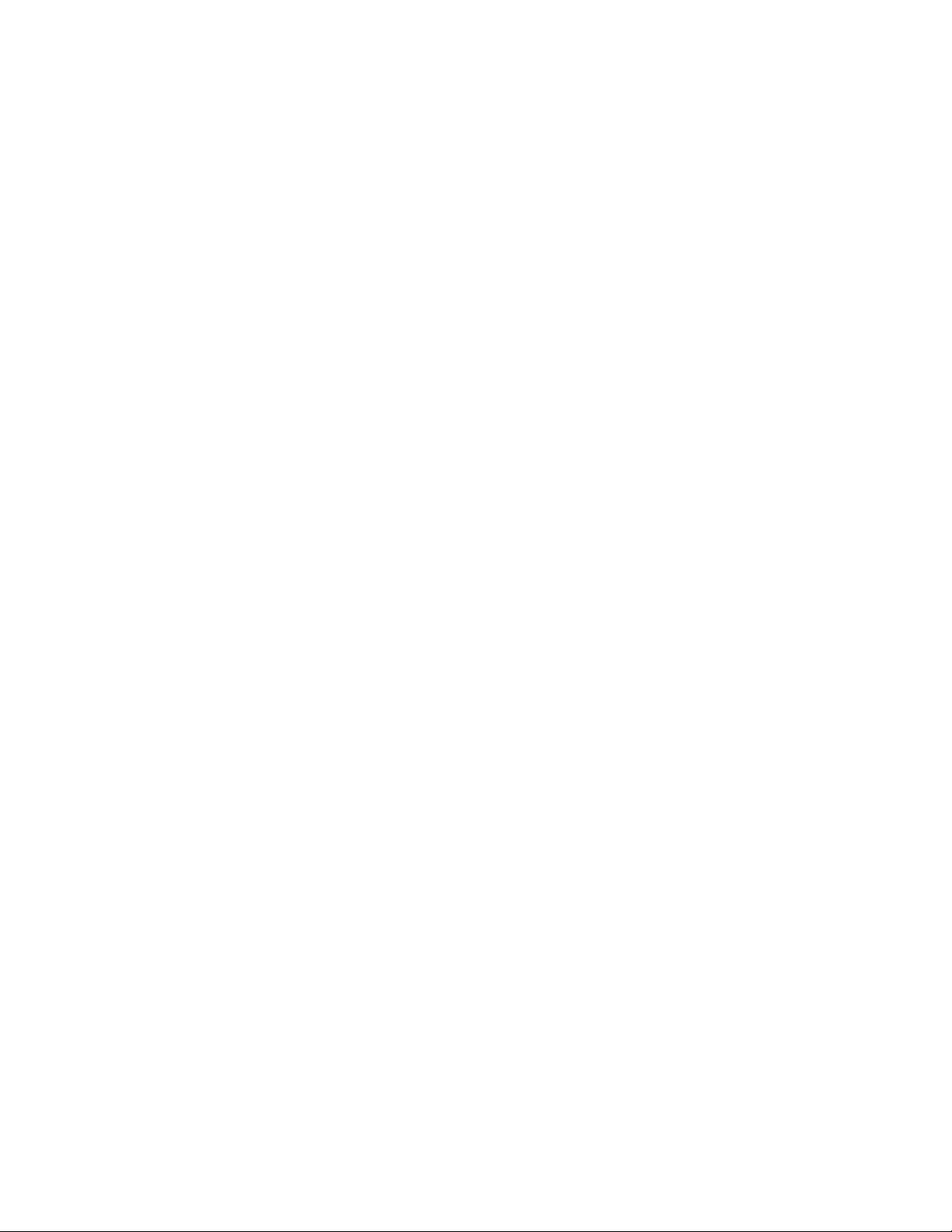
2. External Whip Radio Antenna
The whip antenna mounts to metal, like the metal roof of a UTV. Installing a
whip antenna enables the buddy tracking features.
3. External Omni Radio Antenna
The omni antenna mounts to plastics, like the plastic roof of a UTV.
Installing an omni antenna enables the buddy tracking features.
Mounting Help
Voyager Pro's dock is ready for mounting with the AMPs hole pattern.
RAM Mounts
RAM brand mounts are recommended. Voyager Pro can be mounted
anywhere using the wide array of RAM mounts.
Page 14
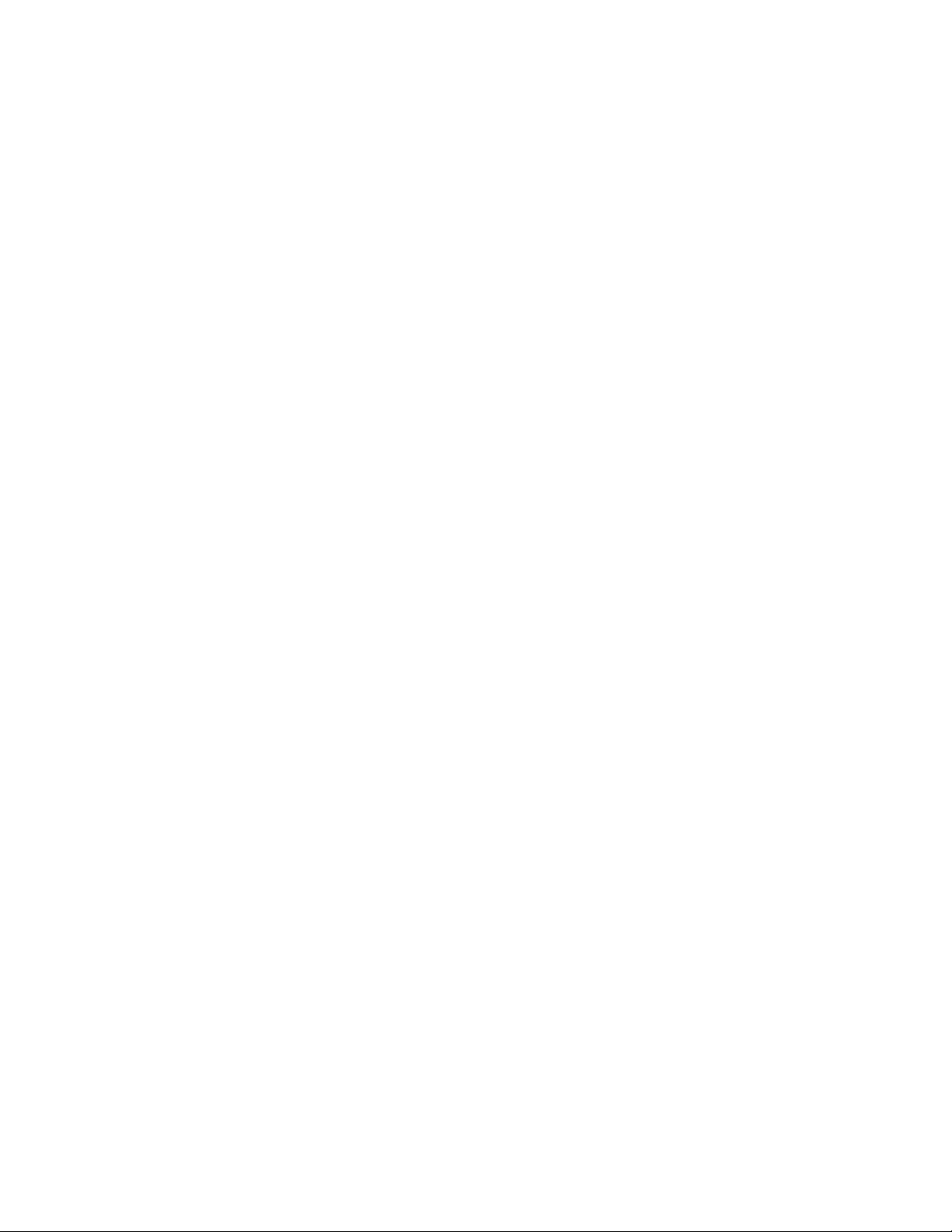
Bar Mounting
Kits intended for motorcycles include bar clamps for 7/8" through 1-1/8"
handlebars.
An aluminum center mount is available from Trail Tech for 1-1/8"
handlebars.
Surface Mounting
Page 15
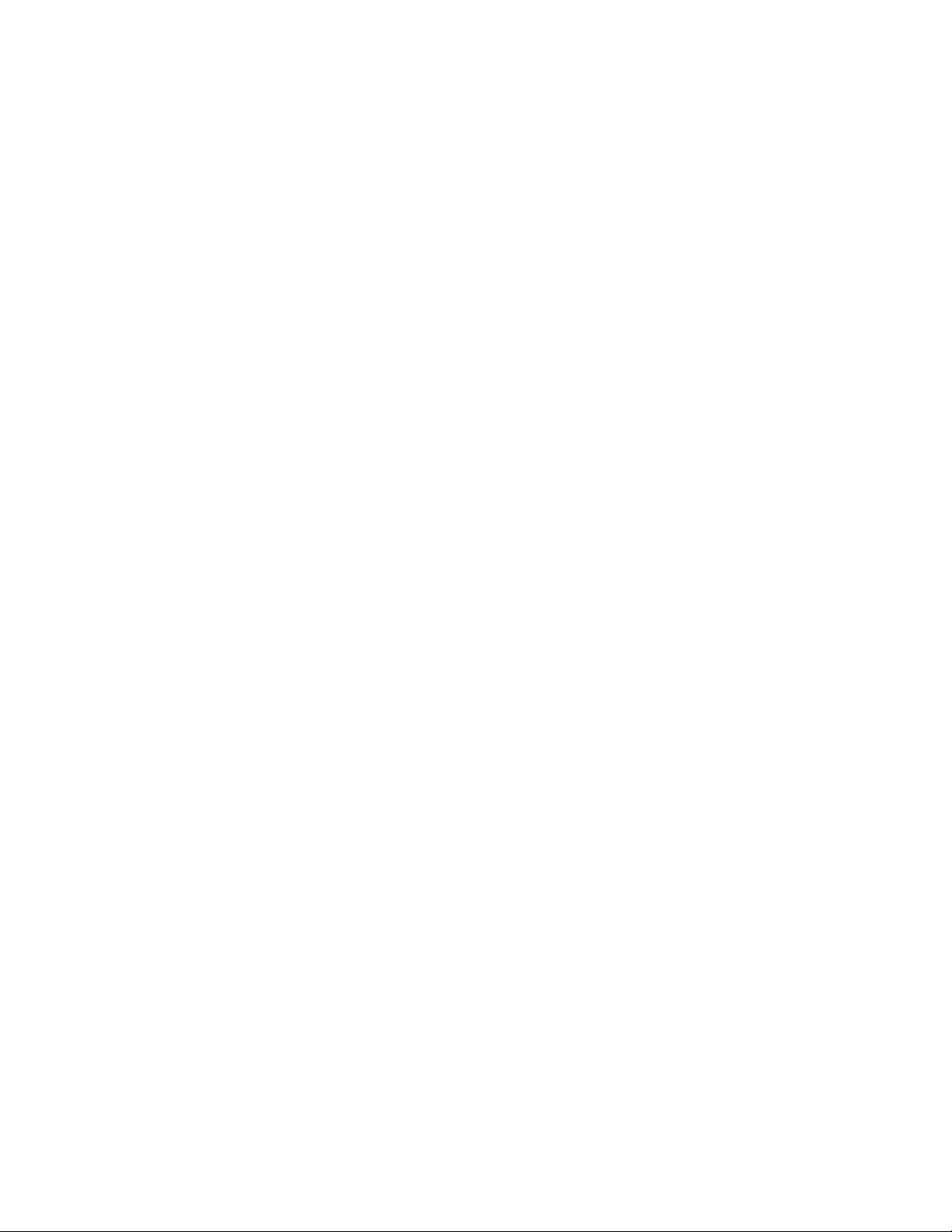
The dock can be mounted to any flat surface, like a UTV dashboard. Drill the
holes using the AMPs hole pattern and secure with bolts.
MicroSD Card Help
Insert any MicroSD card into the side of Voyager Pro. Make sure the card
slot cover is properly seated to keep debris out.
An installed MicroSD card enables import/export of tracks.
After exporting a track to the MicroSD card, insert it into your computer's
card reader to save the track or view it in a mapping application like
Rideleader.com.
Use the exFAT type if you format your MicroSD card on a PC.
Page 16
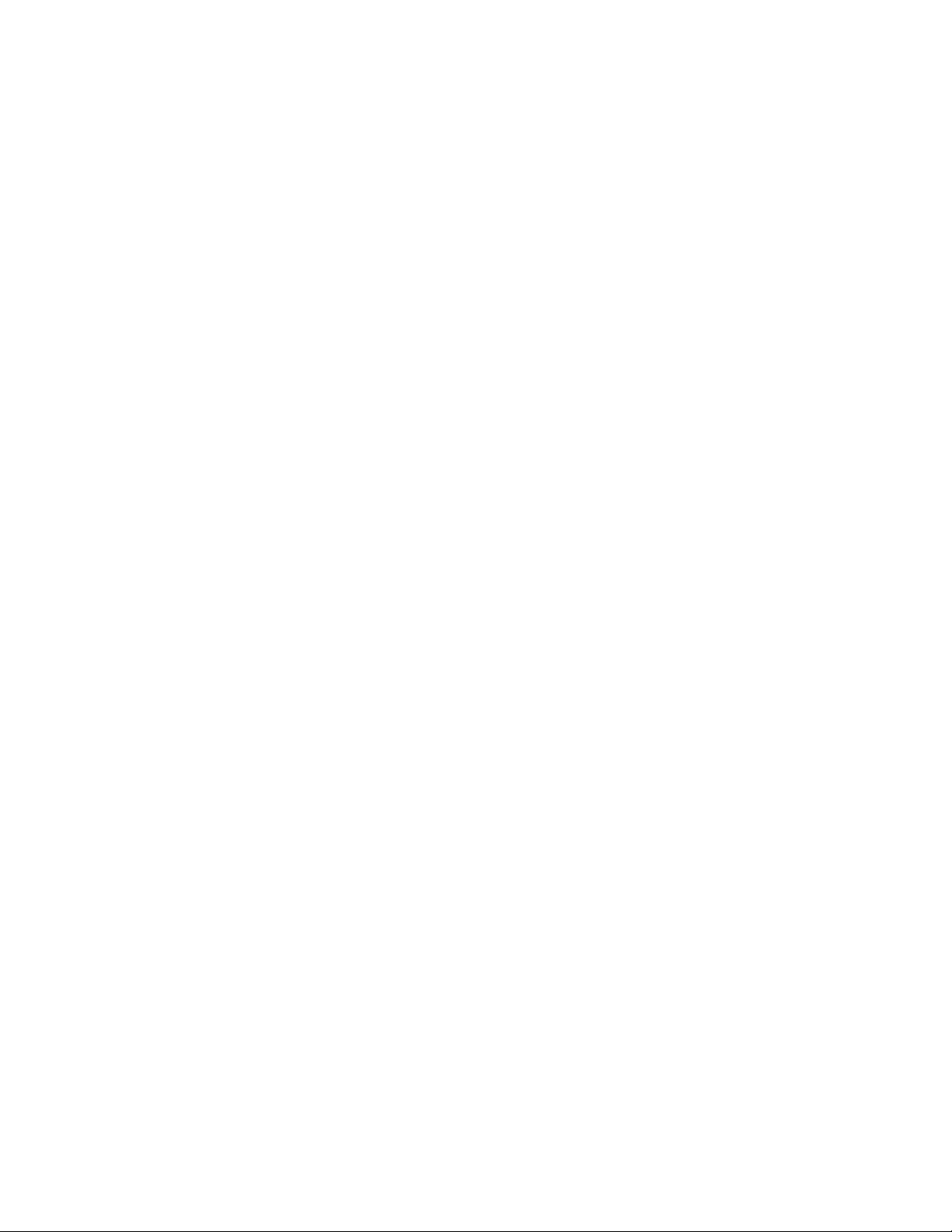
Tracks saved on your computer can be placed on the MicroSD memory card,
then imported onto Voyager Pro for viewing and route following. This is a
great way to share tracks with your friends, or for pre-planning your own
trips.
Vehicle Sensors Help
Each installed vehicle sensor unlocks new features of Voyager Pro:
Power Wire
1. Installing the power wire enables smart wake-detection and constant
charging. If you only install one sensor, this is the one.
Engine Temperature
2. The engine temp sensor enables gauge screen temperature readouts and
over-temp warning lights.
Page 17
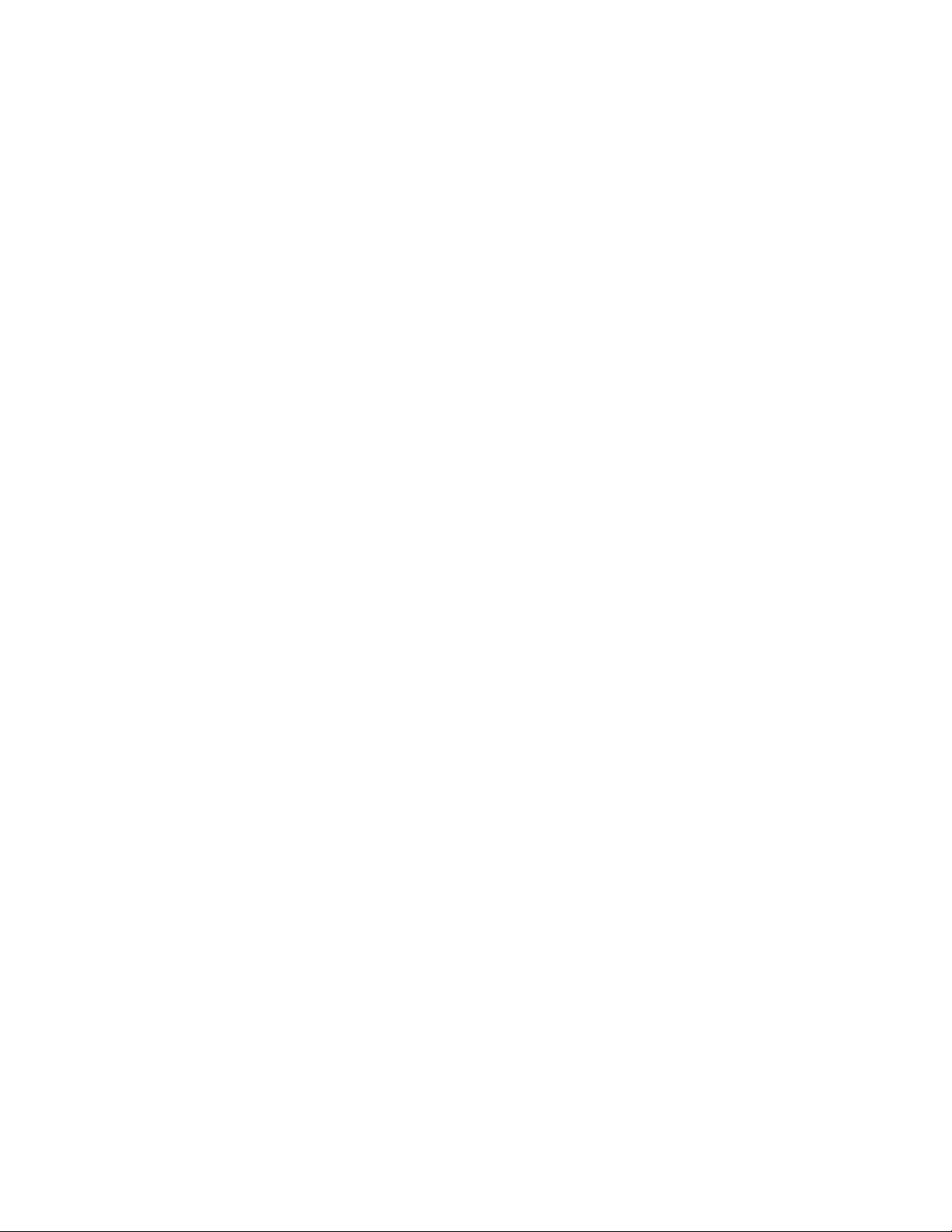
Tach Sensor
3. The ignition sensor enables the tach bargraph screen and over-RPM
warning lights. The tach signal can pause track recording while the engine is
turned off.
Wheel Sensor
4. The wheel sensor provides slightly more accurate speed and distance than
GPS. The speed signal can pause track recording while no vehicle movement
is sensed (the most accurate method.)
Vehicle Power Help
Page 18
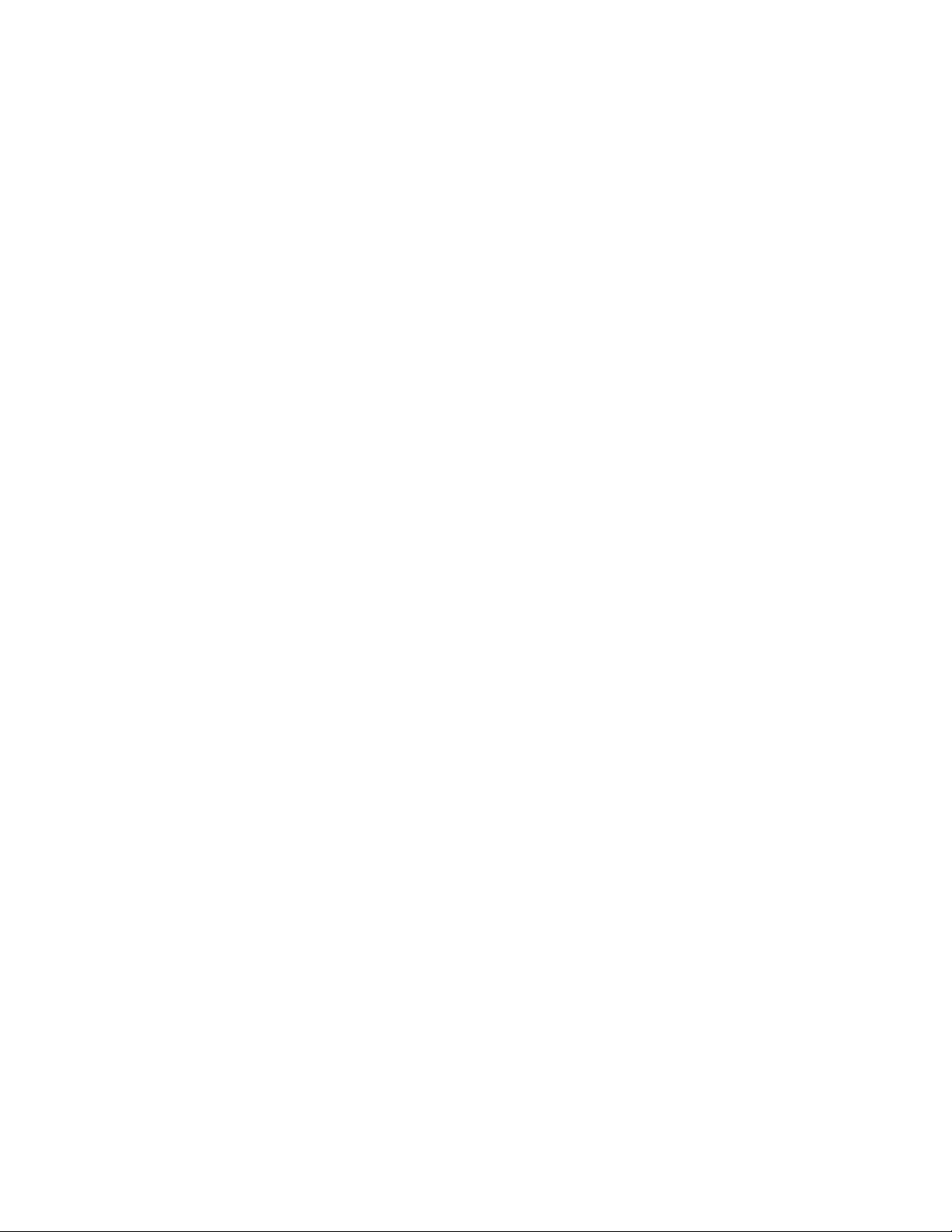
Vehicle Power
Connect the power cable directly to the vehicle's 12-volt battery.
A 0.5-amp fuse (not provided) should be used.
Voyager Pro can be set to charge always, or to only charge when the engine
is running to protect the vehicle battery.
The best place to tap into vehicle power is usually behind the key switch, so
that power to Voyager Pro is cut when the key is turned off.
AC Adapter Wall Charger
A Trail Tech wall charger can be used to power Voyager Pro indoors.
Page 19
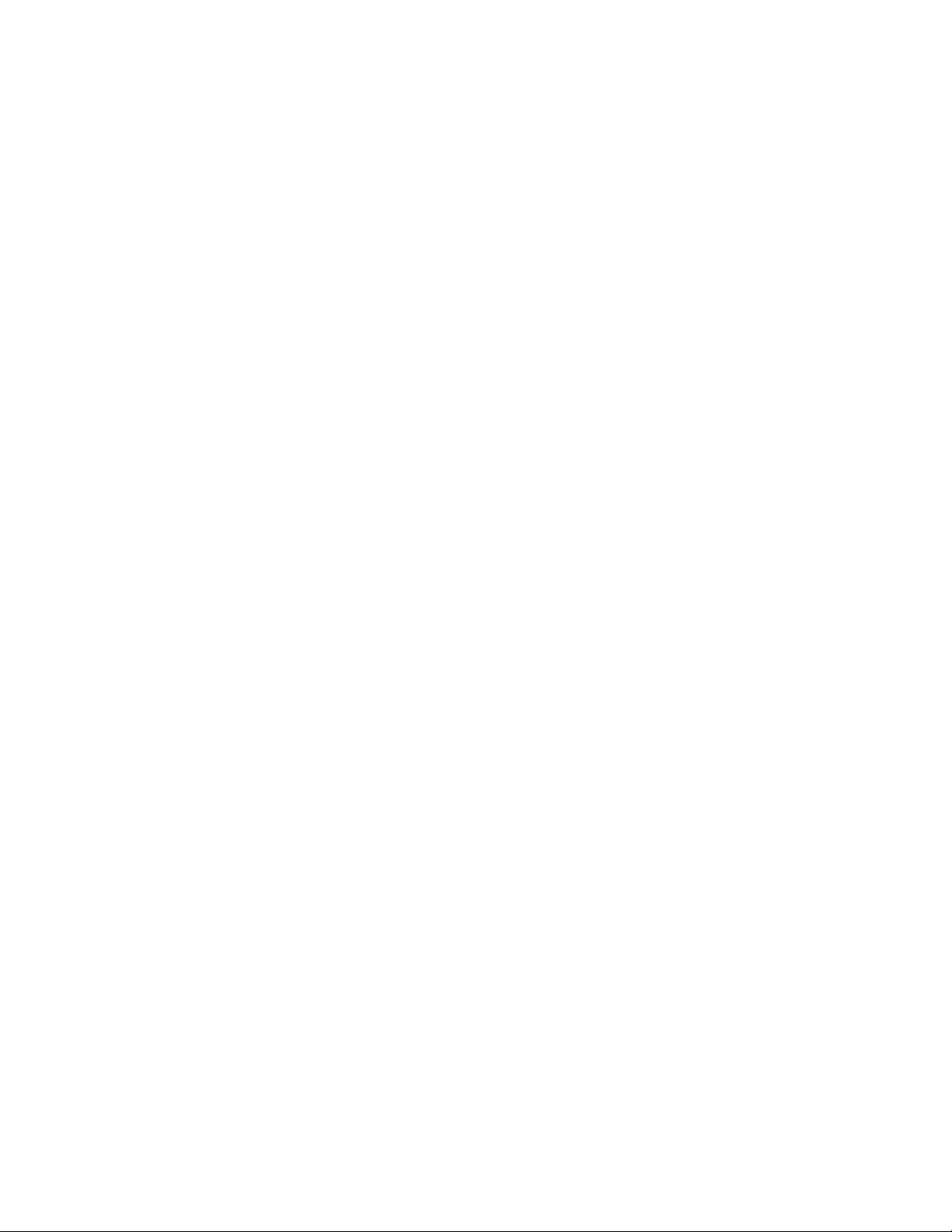
Vehicle Accessory Socket
If Voyager Pro is mounted inside a vehicle using the suction cup or steering
column mounts, it may make more sense to draw power from the vehicle's
accessory power socket.
Ignition Sensor Help
The ignition sensor detects the on/off status of the engine. When the engine
is shut off, Voyager will go to sleep for power conservation.
The ignition sensor enables the tach bar on the tach graph screen and the
over-RPM indicator lights.
To install the tach ignition sensor, wrap the sensor wire around the vehicle's
spark plug wire. The sensor detects a pulse every time the spark plug fires.
Page 20
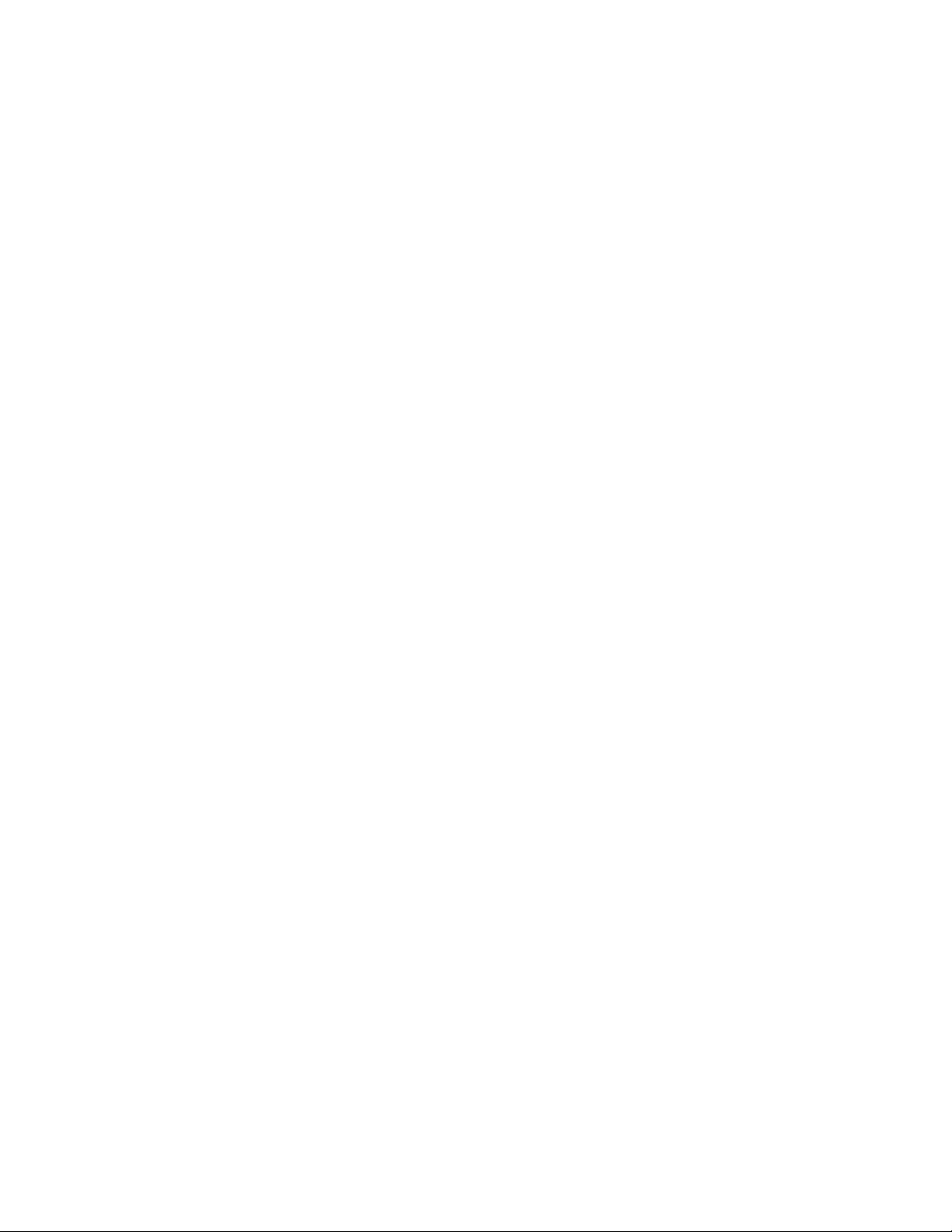
If tach readings are erratic, there may be electrical static. Try using more or
less sensor wraps and avoid running the sensor wire along other heavily
charged wires. Adding an inline fuse may help.
If tach readings are way off, check your PPR (pulses per revolution) setting.
Temperature Sensors Help
A temperature sensor tells you how hot your vehicle is getting. Installing one
enables engine temp readouts on the gauge screens and the over-temp
indicator lights.
Radiator Fin Sensor
For water-cooled machines. Fin sensors are a very easy install: press the
sensor into the radiator fins. Use a dab of conducting grease to increase the
sensitivity. Do not force a fin sensor that is too large at risk of damage to
the radiator. Available in 3 sizes.
Cylinder Header Sensor
For air-cooled machines. CHT sensors act as a crush washer between a
spark plug and the engine's cylinder head. Available in 3 sizes.
Page 21
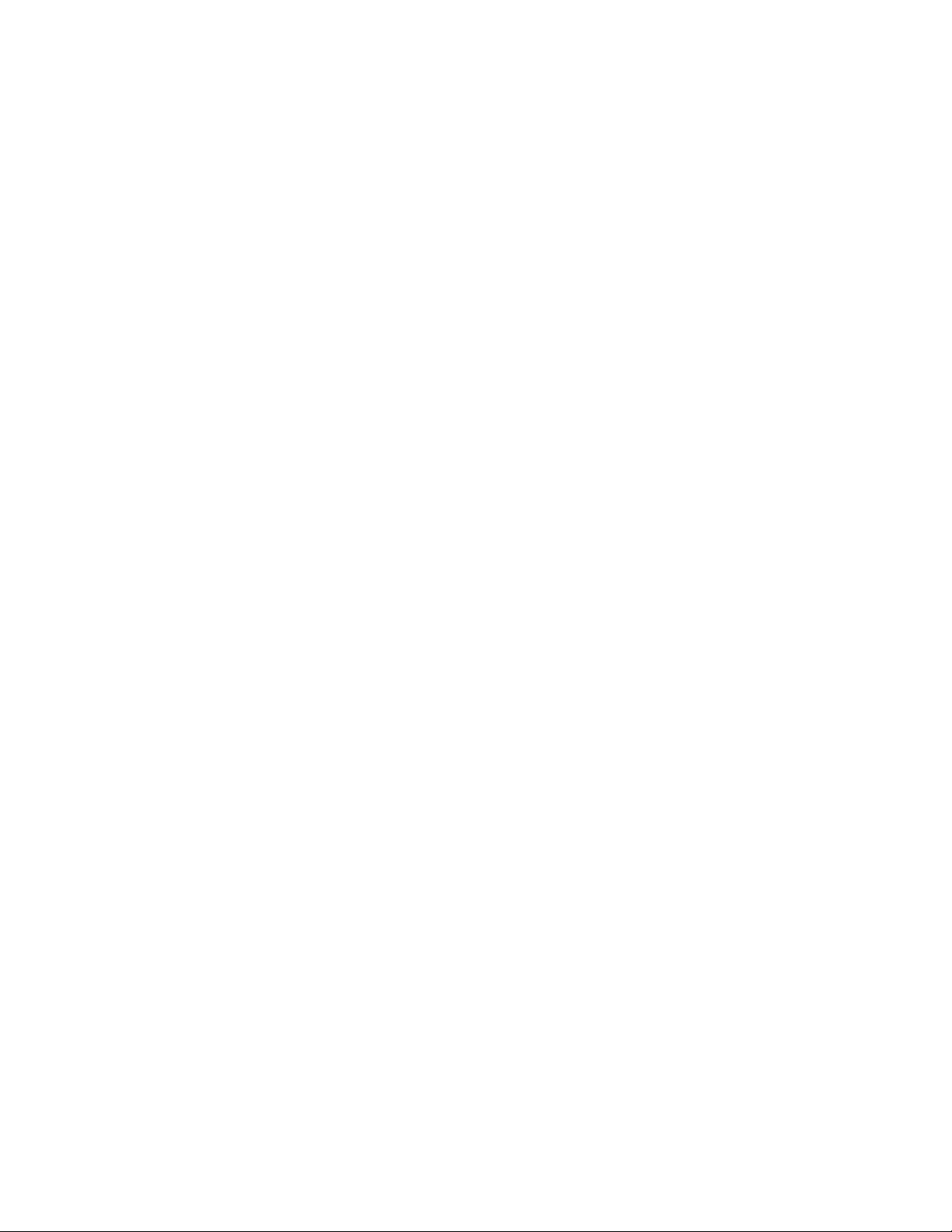
Radiator Hose Sensor
For water-cooled machines. Hose sensors are the most accurate because
they directly take the coolant temperature as it leaves the radiator and
enters the engine. Installation requires cutting the radiator hose. Be sure to
measure the inner diameter of the hose to make sure you have the right
sensor BEFORE CUTTING THE HOSE. Available in a variety of sizes.
Wheel Sensors Help
While not required, using the wheel sensor is recommended. It will collect
more accurate speed and distance data than GPS. Due to limitations in GPS
technology, physical sensors perform with more precision. GPS sometimes
loses track of your movements, while the wheel sensor always knows when
you are moving.
Page 22
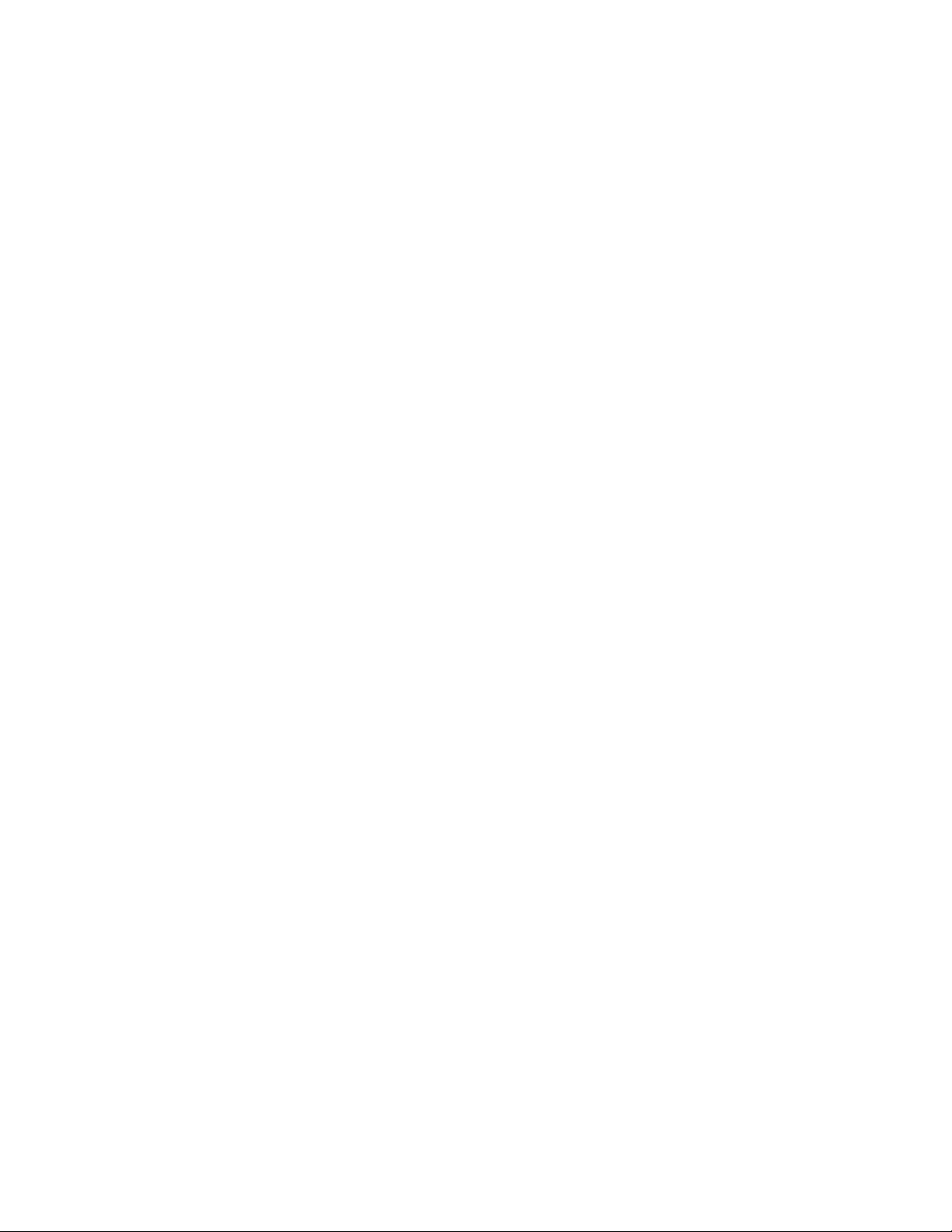
Two halves are required for the wheel sensor to function:
1. A magnet, on the spinning part of the wheel.
2. A speed sensor, on the non-spinning part of the wheel.
The magnet spins around tripping the sensor switch each time--giving
speed, distance and time data to compare with the GPS data.
The magnet is installed on the brake rotor because it spins with the wheel.
The provided magnetic bolt replaces a stock rotor bolt. If that will not work,
glue the spare magnet in a hole on the brake rotor. (JB Weld or a similar
slow-cure epoxy works well.)
After the magnet is in, the sensor is placed on a non-spinning part the
wheel, rotor shield, or bracket.
Many Motorcycles and ATVs have special installation procedures. Refer to the
online model-specific instructions for more information.
Wheel Size
Knowing your exact wheel size is critical for the wheel sensor to calculate
correct speed and distance data. The more accurate the wheel size, the
better Voyager Pro performs.
Page 23
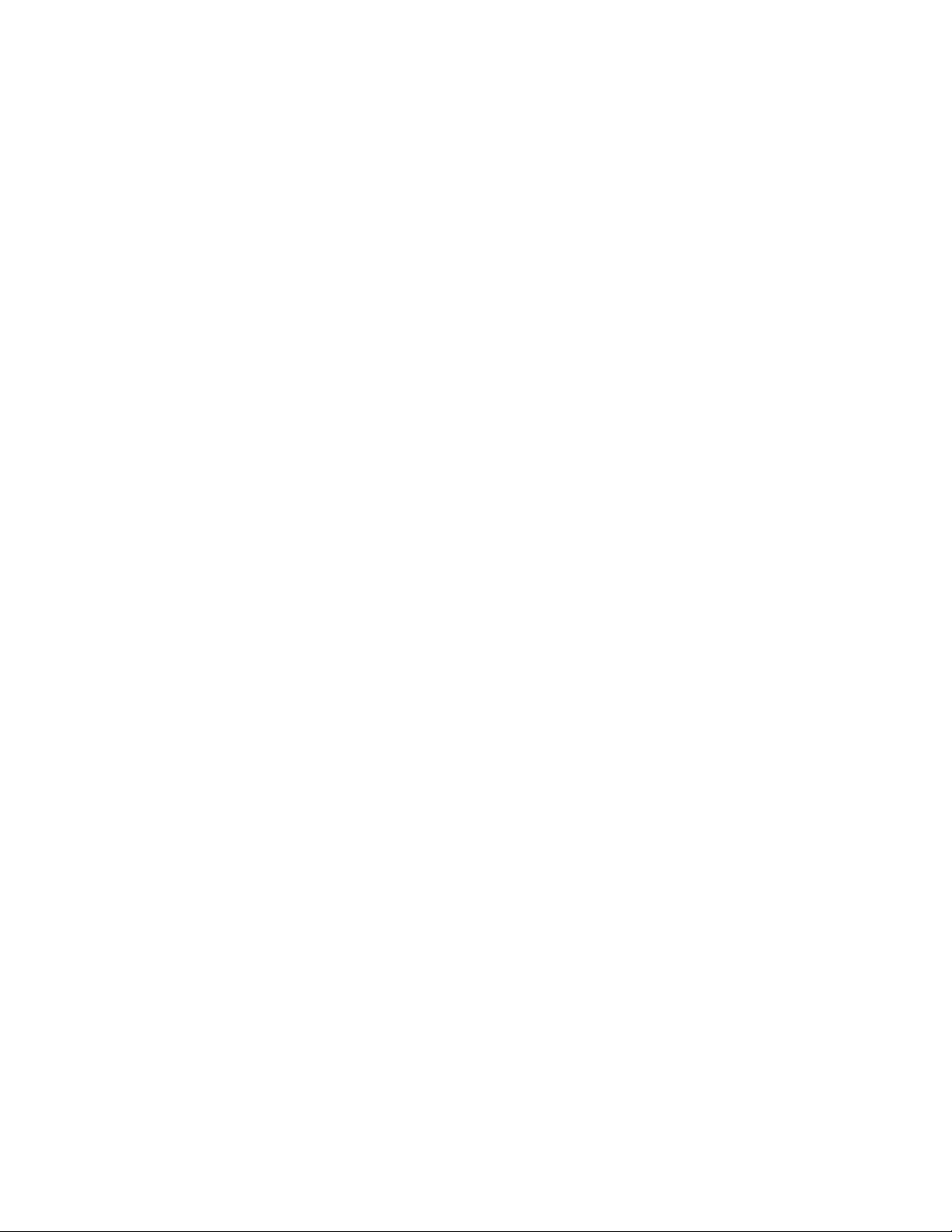
Measure Wheel Size Help
Knowing your exact wheel size it critical for the wheel sensor to calculate
correct speed and distance data. The more accurate the wheel size, the
better Voyager Pro performs.
When comparing calibration to GPS data, use a long straight section of road.
GPS has trouble with tight fast corners and small vertical movements
(causing comparison inaccuracy.)
Method 1: Ruler
Find the circumference of front wheel by measuring its diameter in
millimeters. Multiply the wheel diameter by 3.14. The result is your wheel
size.
Method 2: Rolling
Page 24
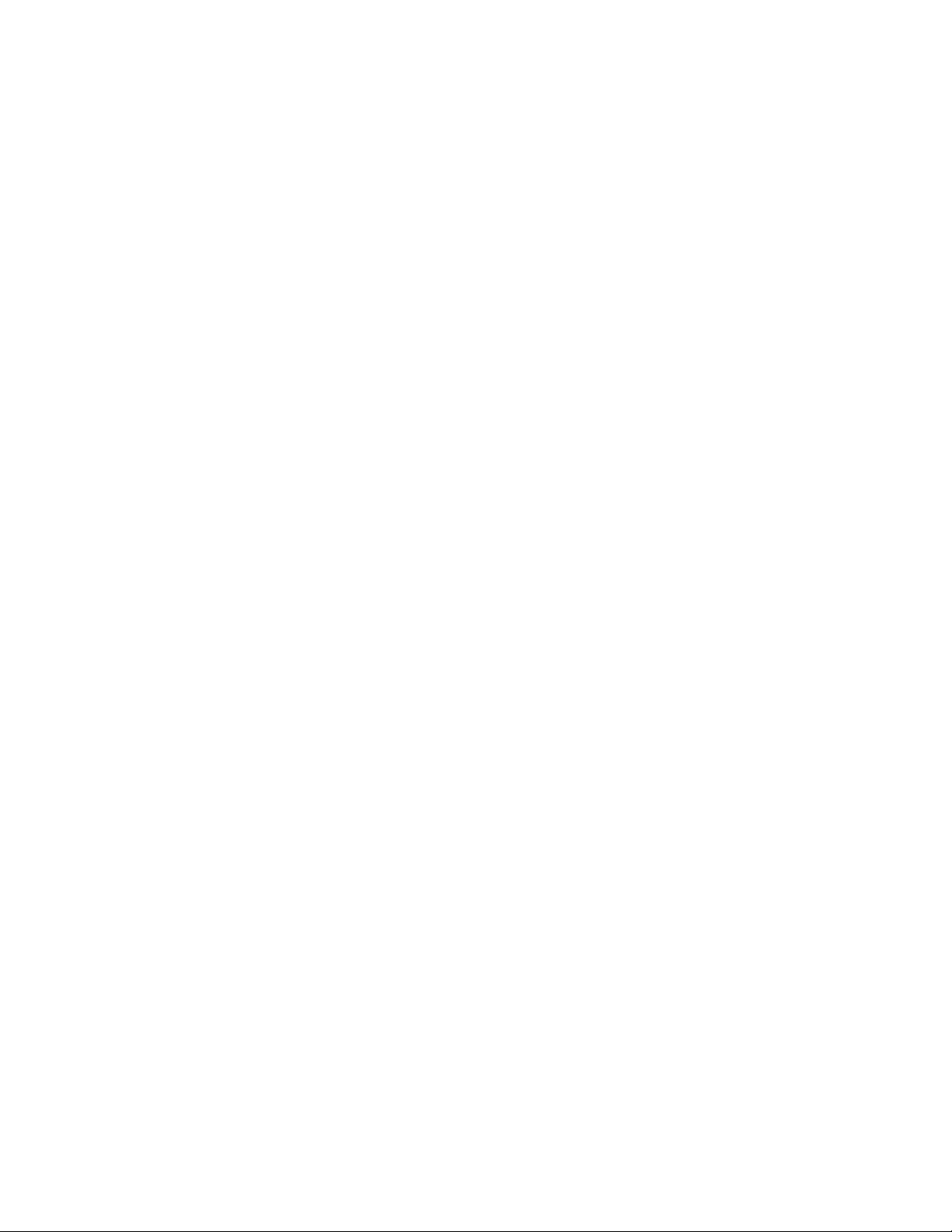
On a flat surface, mark the tire sidewall and the ground with a marking pen.
Roll the wheel until the mark on the tire completes one revolution and is
back on the ground. Mark the ground at this location. Measure the distance
between the marks on the ground in millimeters (multiply inches by 25.4 to
convert to mm). Use this number for your wheel size. For accuracy, the
rider's weight should be on the bike when making the measurement.
Input Wheel Size
After measuring, update the wheel size setting.
Screens Help
Page 25

There are several Main Screens
Voyager Pro has a series of main information screens: the gauge cluster
screen with a large speedometer, the tach screen with an animated tach
graph, the map screen, the user definable screen, the stop watch screen,
and the GPS satellites screen.
By default, the stop watch and satellite screens are hidden. Power users can
streamline the interface by only showing screens they find useful.
Screens can be enabled/disabled in the settings menu.
Basic Controls
Switch screens using the up and down buttons. If a menu is open, cancel it
using the back button to return to the main screens.
Page 26

Notification Bar Help
The bar across the top of the main screens shows the time of day and a
variety of helpful icons.
It displays color-coded icons for Bluetooth connection, cellphone connection,
headset connection, phone message notification, incoming call notification,
buddy tracking status, track logging status, cell signal strength, GPS status,
and internal battery level and charging status.
When a message or incoming call notification occurs, an alert bar will drop
down from the top of the screen.
Page 27

Cluster Screen Help
The main gauge screen displays speed and other data from the sensors.
It displays current speed, elevation, engine temperature, ambient
temperature, trip distance, and engine voltage.
To reset the trip distance, tap and hold the trip gauge and then tap the Ok
button.
Engine temperature features require a temperature sensor is installed.
Voltage readouts require the power wire is installed.
Tach Screen Help
The tach screen is dominated by a large animated tachometer bar graph. It
also displays ambient temperature, trip distance and current speed.
Page 28

You can adjust the maximum value of the tach graph in Settings>Vehicle
Profile: PPR, tach indicator lights, and tach graph max scale.
To reset the trip distance, tap and hold the trip gauge and then tap the OK
button.
RPM features only work if an ignition sensor is installed.
Map Screen Help
The map screen shows your current GPS position.
Page 29

Track Recording
When track recording is turned on, Voyager Pro creates a track behind you.
You can also place waypoint map markers at points of interest. The tracks
and waypoints can be saved (and reloaded) as GPX files from the MicroSD
card.
Buddy Tracking
If you are in a buddy group, the group members will appear on the map as
colored circles with direction arrows. Your buddies name will show under the
arrow icon. You can change the color of your icon and name that appears on
other group member's screens in the buddy tracking settings.
Zooming Help
Zoom the map by tapping the + and - buttons, or use a pinch gesture to
zoom in and out.
Zoom level is displayed as the map scale in the bottom right corner.
Center Lock/Pan Lock/Buddy
Lock Help
Page 30

The top left button on the map screen will change the centering behavior.
You can touch and drag on the map to pan.
Pan Lock
Tap and hold the center lock icon to turn on pan lock. A small locked icon
will appear next to the center lock icon. When pan lock is enabled, panning
and pinch-to-zoom will be disabled, but you can still use the + and onscreen buttons to zoom with. This mode is useful for wiping the screen
clean on dusty trails, or to manually lock the map onto the bounds of a
riding area.
Center Lock
When panned off-center, the top left icon will appear as an empty crosshair.
Tapping this button will center and lock the map on your current location,
and keep the map centered on your location as you travel.
Buddy Lock
When buddy tracking is active, pressing the center lock icon will switch
between center lock and buddy zoom. Buddy zoom will automatically zoom
and pan the map to keep your entire riding group visible.
Page 31

Map Mini-Menu Help
The map screen's mini-menu provides quick access to helpful map features.
While on the map screen, press the back button or the 3-dots icon (in the
lower left) to open the map mini-menu bar across the bottom.
You can pause or record track logging, set a new waypoint marker, toggle
map layers, setup or join a buddy track group, and save or load tracks to
MicroSD.
Tracks Help
The track menu is opened from the map's mini-menu.
Page 32

Recording Tracks
When recording, a track is drawn behind your location arrow as you move.
The red recording icon in the top notification bar will blink to show recording
is active. A white circle means that recording is on, but the vehicle is not
moving. A pause icon will show when recording is disabled.
New Logging Track
When starting a new logging track, the current logging track will be stored
with any imported GPX tracks.
GPX Files
A GPX file is a way to store a set of waypoints, tracks, and routes in a small
file. The GPX file can be created by Voyager Pro's track recording abilities,
by other GPS devices, or by a desktop computer app or website. When
loading a GPX file from the MicroSD card, Voyager Pro will scan it for all the
waypoints, tracks and routes. Then it will add them to internal memory and
display them on the map as normal.
Clear GPX
The clear GPX option removes everything loaded via GPX files and stored
logging tracks, but does not affect the current track logging session.
Page 33

Load GPX Help
Select a GPX file to load. Loading GPX adds any new tracks/routes/waypoints
to the stored list of previously loaded GPX tracks.
Save GPX Help
Save the stored list of tracks as a GPX file. The file will be saved on the
MicroSD card.
In the save file, you can save just tracks or also include routes and
waypoints.
Page 34

Waypoints Help
Use waypoints to mark important locations, such as where the truck is
parked or where camp is located.
Add a waypoint at your current location using the waypoint icon on the
map's mini-menu.
Long-press on the map screen to drop a waypoint at that location.
Tap a waypoint to open a slideout with more information about the
waypoint. The slideout displays the position and how far away you are from
Page 35

the waypoint. Icons at the bottom hide or edit the waypoint, and set it as
the destination waypoint.
Hide a Waypoint Help
Tap on a waypoint to open its slideout menu, then tap the eye icon to hide
the waypoint so that it no longer appears on the map.
Unhide hidden waypoints by tapping the Layers icon on in the map's minimenu.
Page 36

Waypoint Edit Help
Tap on a waypoint to open its slideout menu, then tap the edit icon where
you can change the waypoint's name, delete it, or change the marker color.
Set Destination Waypoint Help
Tap on a waypoint to open its slideout menu, then tap the set destination
icon. When enabled, a line will be drawn on the map between your location
arrow and the destination waypoint marker. The distance to the waypoint
will be shown at the bottom of the map. Tap the red "X" next to the distance
to cancel the destination.
Page 37

Map Layers Help
Each type of object on the map exists on a layer, and you can toggle the
visibility of each layer. Hide information you aren't using to keep the map
easy to read.
The elevation topo-lines and hill shading can be toggled.
If you enjoy technical data, extra onscreen readouts can be enabled to show
current latitude/longitude and the actual zoom level.
Page 38

In the Utilities > Software Update area of the settings menu you can new
Map Styles and Map Data from the MicroSD card. Here you can select from
the loaded styles and source data.
GPX Display Options Help
When you import a GPX file, it can load various tracks, routes and
waypoints. Show or hide them individually or as a group.
Buddy Tracking Help
Buddy Tracking connects multiple Voyager Pros to a private location tracking
network. Once connected to the buddy tracking group, you will see map
markers showing the name and location of all group members.
Page 39

Enable Buddy Tracking
Buddy Tracking works using sub-gigahertz short-wave radio signals. It will
have excellent reception extremely far if there is line of sight. The more
things in the way, the shorter the range. An external Trail Tech antenna is
required to use buddy tracking features.
Emergency Beacon
When you activate the emergency beacon, your map marker flashes red on
everyone elses screens. It is not a rescue beacon, the national guard will
NOT be notified.
Page 40

Buddy Display Name Help
Your Buddy Tracking Display Name, or call-tag, appears under your map
marker icon on the screens of everyone in your buddy tracking group.
(Please keep it PG-rated.)
Join Buddy Group Help
Voyager Pro will scan the area to see if there are any buddy tracking groups
already set up. If there is, tap on it in the list to join the group.
Page 41

Create Buddy Group Help
If no group has been formed, you will have to step up and take the
leadership role. Put in a name that represents your group, fine-tune the size
and then tap create group.
Screen updates are faster with smaller group sizes.
Emergency Beacon Help
Page 42

When you activate the Emergency Beacon, your map marker flashes red on
everyone elses screens. It is not a rescue beacon, the national guard will
NOT be notified.
Map Options Help
In the map's mini-menu, tap the options icon to open the map options. You
can between perspective or flat maps, track up or north up, and customize
the map marker colors.
Map Colors Help
Page 43

Customize the colors of tracks, routes and waypoints for the map screen.
Recorded Tracks
Recorded Tracks are the current tracks being recorded using the track
logging features.
GPX Tracks
GPX Tracks are tracks that have been loaded into internal memory by
loading a GPX file.
GPX Routes
GPX Routes are like GPX Tracks. They are called Routes to distinguish them
from Tracks for ride planning. Simply put, you haven't ridden a Route yet,
but you have ridden all the Tracks.
Waypoint Colors
Finally, you can change the default marker color for new waypoints. Later
you can change waypoint colors individually by tapping it on the map screen
to open the waypoint slideout menu.
Color Picker Help
Page 44

Tap a swatch to select a new color. Press the back button to cancel.
User Screen Help
The user screen is customizable. You can choose 1-6 gauges from a long list
of available readouts. Select fewer gauges to make the remaining ones
larger.
While on the user screen, press the back button to choose different gauges.
Long-press a gauge to reset it, if applicable.
Page 45

Choose Gauges Help
Tap each gauge position to bring up the list of available selections.
The top option is 'None.' Selecting nothing for a position will cause the other
readouts to increase in size on the user screen.
To open this menu, navigate to the user screen and press the back button.
Media Screen Help
The media screen is the center for phone and headset interaction.
You can control the song playing on your phone, change headset volume
levels, change the music source, and access phone dialing, call history and
messaging features.
Page 46

Tap the Driver or Passenger headphone icon to mute the sound to that
device. Tap and hold the icon to open up a volume slider.
Music Source Help
Voyager Pro controls music playback, but it must know where to load the
music from.
Open the music source menu by pressing the back button while on the
media screen, or by tapping the media source icon on the media screen.
Choose between loading music from the phone or from the MicroSD card.
Page 47

Driver Contacts Help
When a phone is paired to Voyager Pro as the "Driver's Phone," the contact
list can be accessed.
To open the contact list for the driver's phone, tap the Contacts icon on the
media screen.
Call History Help
Page 48

When a phone is paired to Voyager Pro as the "Driver's Phone," the call
history list can be accessed.
Dialer Help
When a phone is paired to Voyager Pro as the "Driver's Phone," calls can be
placed using Voyager Pro's onboard dial pad.
Open the dialer by tapping the Dialer icon the media screen.
Messages Help
Page 49

When a phone is paired to Voyager Pro as the "Driver's Phone," the
messages list can be accessed. For privacy, only messages that have
occurred since pairing the phone will appear.
Open the messages list by pressing the Messages icon on the media screen.
Stop Watch Screen Help
The stop watch screen is a tool used as a simple timer, or as a lap timer.
Tap the large circle to begin counting. Tap it again to take note of the first
lap off to the side and start timing a new lap.
Icons at the bottom can pause, resume, and reset the timer.
Page 50

Satellite Screen Help
The satellite screen displays a graph of the sky and visible GPS satellites in
orbit. The graph to the side shows the relative signal strength of each
satellite.
Settings Help
The Settings Menu is where Voyager Pro is customized to your needs. You
can access the settings menu from the main screens by pressing the menu
button.
Page 51

In the settings menu you can hide main screens, adjust the display sleep
timers, customize the speed source, wheel size and alert thresholds, select
different measurement units, connect Bluetooth devices, use the file and
data utilities, and more.
Enable Screens Help
The main screens include Cluster, TachBar, Map, User, Media, Stopwatch,
and GPS Satellites screens. Toggle to disable an individual screen from
appearing in the scroll rotation.
Page 52

When scrolling through screens, the screen name appears to signal the
change. To disable the show screen title feature, toggle it.
Display Setup Help
The display setup screen controls the screen's backlight levels, the night
mode theme, and the sleep timer.
Voyager Pro has an ambient light sensor. When it gets dark outside, night
mode switches the map screen to a style that is easier to read at night.
Page 53

Themes Help
Automatically switch between day-mode and night-mode map styles
depending on how bright out it is. Or, manually choose a style and stick with
it.
Sleep Help
Voyager Pro remains awake while connected to power, either from a vehicle
or AC wall adapter. You can configure the wake detection setting to enter
sleep mode when no tach signal or wheel sensor movement is detected.
Page 54

When the key switch power turns off power to Voyager Pro, you can
configure the timeout period before the screen turns off. Turning off the
screen is essential and prevents draining the vehicle's battery and the
internal battery.
Vehicle Profile Help
Use the vehicle profile menu to customize Voyager Pro to the vehicle it is
mounted on.
Set up the odometer and engine hours, and values to configure the wheel
sensor, engine temperature sensor, tachometer sensor, and power sensor.
Page 55

Wake Detection Help
When in sleep mode, Voyager Pro waits for a sign to wake up.
1. If wired behind key switch power, Voyager Pro can wake up whenever the
vehicle is switched on.
2. If the ignition sensor is installed, Voyager Pro can wake as the spark plugs
start firing.
Page 56

3. If the wheel sensor is installed, Voyager Pro can wake up as the wheel
starts spinning.
Speed Source Help
Choose which sensor to pull speed data from:
1. Installing a Trail Tech magnetic wheel sensor will return precision speed
data.
2. GPS speed does not require an installed sensor, but may wander a little at
slow speeds and in tight corners.
Remember to input an accurate wheel size for the speed gauges to be
correct.
A speed readout is displayed on most of the main screens.
Wheel Size Help
Voyager Pro needs to know your wheel size to do precise speed
measurements. (I.e. the magnetic wheel sensor reports how many times the
wheel spins, but wheel size is needed to calculate how far the wheel travels
per rotation.)
Page 57

Do not panic. For more information on obtaining your wheel size, see
#measure-wheel-size.
Temp Yellow Indicator Help
When the engine temperature reaches this customizable temperature level,
Voyager Pro will turn on yellow lights to alert you to the threat.
Use the tumblers to select the yellow alert temperature threshold, then tap
Ok to save it.
Page 58

Temp Red Indicator Help
When engine temperature exceeds this customizable temperature level,
Voyager Pro will flash the red alert lights to indicate the engine temperature
is in the danger zone.
Use the tumblers to select the red alert threshold, then tap Ok to save it.
PPR Help
Page 59

PPR stands for "Pulses Per Revolution." (I.e. the number of times the spark
plug sparks each time the engine revolves.)
PPR controls the tachometer readout. If it seems like the tach is displaying a
number either twice or half as fast as actual, then likely the PPR needs to be
adjusted.
Most modern fuel-injected dirt bikes are 1 PPR.
Tach Yellow Indicator Help
When the engine revs above this customizable threshold, Voyager Pro will
send an alert by turning on the yellow indicators.
Use the tumblers to select the RPM yellow alert threshold, then tap Ok to
save the selection.
Page 60

Tach Red Indicator Help
When the engine is revving over this danger threshold, Voyager Pro will turn
on the red alert indicator lights.
Use the tumblers to select the RPM red alert level, then tap Ok to save it.
Tach Graph Max Scale Help
Page 61

The tach graph screen and a big animated bar graph. The graph defaults to
max out at 9000 RPM, but you should customize it to match the maximum
RPM of your vehicle. This way you can get the full range of graph motion.
Use the tumblers to select the max value for the graph, then tap Ok to save
the choice.
Charge Mode Help
Voyager Pro usually charges up it's internal battery whenever it is connected
to power. However, if Voyager Pro is wired directly to the vehicle battery
(instead of behind a key switch) then the vehicle battery may be drained. In
that case to avoid draining the vehicle battery, set Voyager Pro to only
charge when the engine is running (i.e. a tach signal is active.)
Page 62

Units Setup Help
Customize the measurement units displayed on the gauge screens. Choose
between standard or metric readouts.
Speed & Distance Units Help
Choose to display speed in miles or kilometers per hour. This choice will take
effect in all places where speed is displayed.
Page 63

Elevation Units Help
Choose to display elevation in feet or meters. This choice will affect all
elevation readouts.
Temperature Units Help
Choose to display temperature in Fahrenheit or Celsius. This choice will take
effect in all temperature displays.
Page 64

Date & Time Help
Set Voyager Pro's internal clock to your local time. For consistency, the time
does not jump around for daylight savings time or time zones.
Set Time of Day Help
Use the touchscreen tumblers to select your local time.
The time does not automatically change for daylight savings or for time
zones.
Page 65

To save the selection tap ok, or press the back button to cancel without
saving.
Set Date Help
Use the touchscreen tumblers to select today's date.
To save the selection tap ok, or press the back button to cancel without
saving.
Maps & GPS Setup Help
Page 66

The maps and GPS setup menu lets you customize details of how track
recording works.
The Autolog Source can pause track logging if the vehicle isn't moving.
Log frequency determines how often a new track point is logged to memory.
Auto-split will create a new track segment when there is a big gap between
two points in the track (instead of drawing a long line between them.)
Autolog Source Help
The Autolog Source can pause track logging if the vehicle isn't moving. For
instance, you don't want it to record when the bike is in the back of the
truck, or parked at camp. Install a tach or wheel sensor so Voyager Pro
knows exactly when the bike is in motion.
Page 67

Log Frequency Help
Log frequency determines how often a new track point is logged to memory.
You can choose time based or distance based. The largest values are fine for
most needs and keep the file sizes smaller.
Auto Split Help
Auto-split will create a new track segment when there is a big gap between
two points in the track (instead of drawing a long line between them.)
Page 68

Coordinate Format Help
Coordinate values can be displayed in a few different formats. The default is
deg, min.dec.
Examples:
Degrees in decimal (deg.dec):
40.446° N
79.982° W
Degrees decimal minutes (deg, min.dec):
40° 26.767' N
79° 58.933' W
Degrees minutes seconds (deg, min, sec):
40° 26' 46" N
79° 58' 56" W
Page 69

Bluetooth Settings Help
In Bluetooth settings, enable or disable Bluetooth altogether, change
Voyager Pro's public name, and then connect phones and headsets.
Two phones and two headsets can be connected.
Bluetooth Devices Help
On the device pairing screens, Voyager Pro scans for nearby Bluetooth
devices to connect with. After Voyager Pro finds the phone or headset, tap
Page 70

its name to pair them. Remember to put the phone or headset in pairing
mode so that it will be visible to the scans.
Bluetooth Connection Help
A successfully paired device can be temporarily disconnected, or
unpaired/forgotten entirely. A forgotten device takes longer to connect with
next time than a device that was just disconnected.
Utilities Help
Page 71

The file browser lets you view the contents of the MicroSD card. Tap jpg files
to view the image.
The software update lets you choose an upgrade file from the MicroSD card
to update the onboard software, maps, and themes.
View the system information for software versions plus internal voltage and
core temp readouts.
The technician area is where the devs do their science.
File Browser Help
Using the file browser, you can view the contents of the MicroSD card.
Tap a JPG file to open the image viewer, then swipe or use the up and down
buttons to scroll through all the images.
Double-tap a .GPX file to import it.
Page 72

Software Update Help
Voyager Pro can update its own firmware code, map data, and map styles
via the MicroSD card.
A firmware update is an upgrade to the user interface and the code
backbone. It could refine the interface or introduce entirely new features.
A map data update adds maps for different regions or parts of the world.
Maps are very large and detailed, so the whole world cannot be loaded all at
once. The data can include specialized layers like hill shading, topo-lines,
and satellite imagery.
A map style update changes the way the map looks on the map screen.
Page 73

After loading new map styles and map data, activate them by tapping the
Layers icon on the map screen's mini-menu.
Software updates are released online at trailtech.net and transfered to
Voyager Pro via the MicroSD card.
System Information Help
Included in the system information is a unique device production serial
number and the running hardware and software versions.
The voltage and temperature reports should be used during installation and
troubleshooting to assure that power is arriving to Voyager Pro as expected.
Page 74

Technician Area Help
The technician area is a place for the developers to run science tests, but it
is of little interest to anyone else.
The password is 1234. Try not to mess stuff up.
Contact Trail Tech Help
Still confused? You can contact Trail Tech support and we'll do our best to
walk you through it.
Page 75

Online instructions:
trailtech.net/instructions
Phone:
(844) 378-8143
Email:
technicalservice@apexproductgroup.com
Instagram and Facebook
On Instagram, get inspired by daily photographs about the powersports
lifestyle from the Trail Tech library of riding adventures. Follow
#ridetrailtech.
Warranty and FCC Help
Keep Your Info
If you call to request service for your digital gauge, you need the date of
purchase, dealer's name, address, and telephone number. Warranty service
requires proof of purchase.
Page 76

Call before shipping to get an RMA (return merchandise authorization)
number.
Warranty
Within one year from the date of original purchase, Trail Tech will repair or
replace, at its option, any Trail Tech powersport computer which is deemed
defective in workmanship or materials. Please contact Trail Tech or the
dealer where the item was purchased for assistance.
Damage or injuries resulting from negligence or misuse are not covered by
this warranty. Incidental or consequential damages are specifically excluded.
*This warranty gives you specific legal rights. You may also have other
rights which vary from state to state.
*Because some states do not allow the exclusion of incidental or
consequential damages, this exclusion may not apply to you.
FCC Notice
To display the FCC label information for this equipment:
1. Turn on the power to the unit.
2. Press the top left button to get the Settings menu.
3. Select User Manual.
4. Select "warranty - fcc" or scroll to the FCC Notice section.
This equipment has been tested and found to comply with the limits for a
Class B digital device, pursuant to part 15 of the FCC Rules.
FCC ID: 2AOW7-T001
Contains: FCC ID Z64-2564N, FCC ID Z64-WL18SBMOD
Operation is subject to the following two conditions:
1. This device may not cause harmful interference
2. This device must accept any interference received, including interference
that may cause undesired operation.
This device complies with FCC RF radiation exposure limits for general
population.
Page 77

Caution: Changes or modifications not expressly approved by the party
responsible for compliance could void the user's authority to operate the
equipment.
A copy of the Declaration of Conformity is available on request from Trail
Tech:
1600 SE 18th Ave
Battle Ground, WA 98604
Phone: (844) 378-8143
Email: sales@apexproductgroup.com
