Page 1

REF: NRXEVO250221208
393 Flemington Road,
North Melbourne
Victoria 3051
AUSTRALIA
Tel: 1800 626 505 Fax: (+61) 3 9320 1253
e-mail: sales@polaris.com.au
w w o
la
s
.
c
m u
w
.
p ri o
.
a
Business Phone - User Guide
Page 2
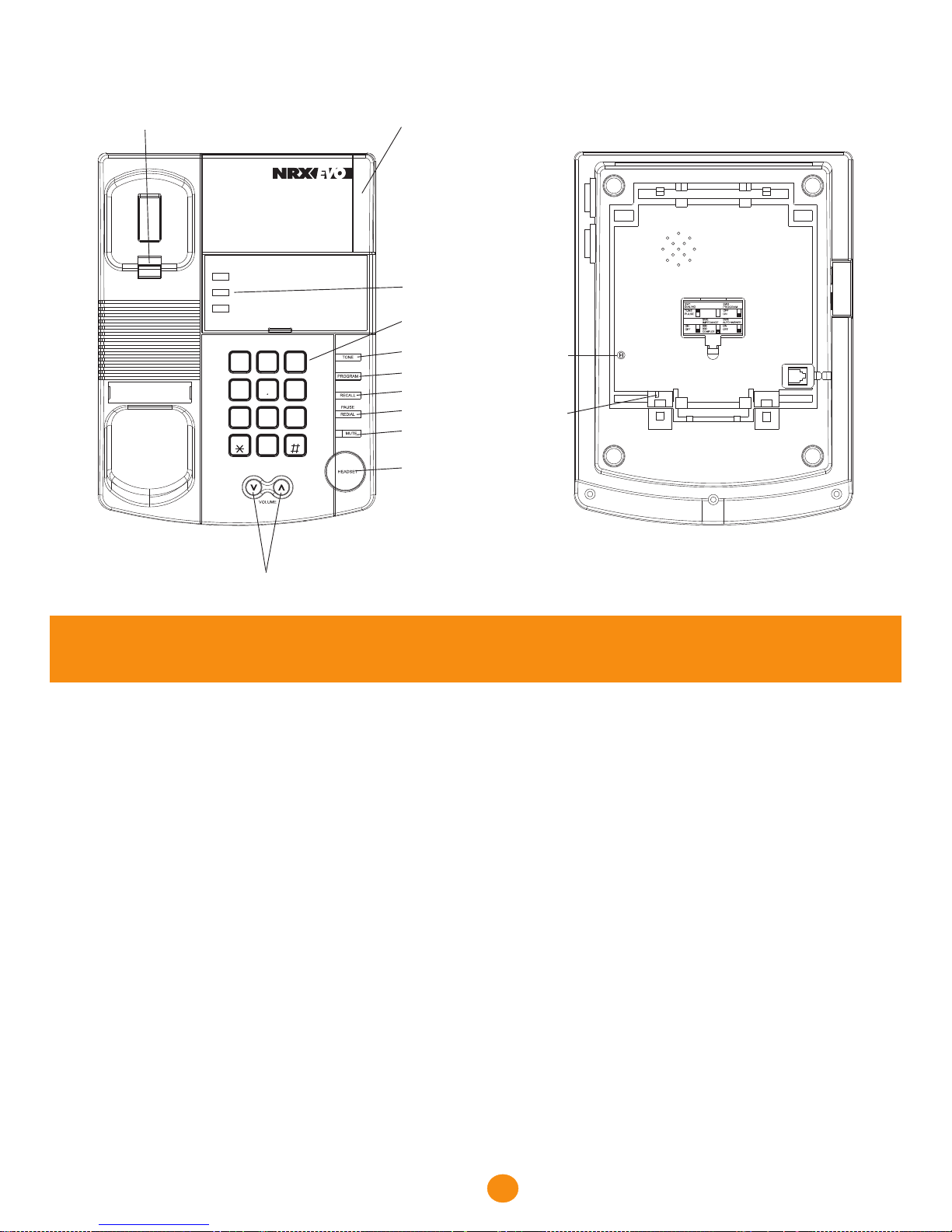
1. INSTALLATION
2. OPERATION
2.1 Dialling
2.2 Tone or Pulse Option
2.3 Mixed Mode Dialling
2.4 Programming The Memory Buttons
2.5 Memory Dialling
2.6 Privacy (Muting the Microphone during Conversation)
2.7 Modem/Data Connection Socket
2.8 Message Waiting
2.9 Pause Button
2.10 Recall Facility
2.11 Last Number Redial
2.12 Adjustable Ringing Volume
2.13 Adjustable Ringing Tone Pitch
2.14 Dual Headset Facility
2.15 Headset Auto Answer
2.16 Receiver Volume
2.17 Headset Stand (Option)
2.18 Hearing Aid Compatibility
3. WALL MOUNTING THE UNIT
4. PRODUCT COMPLIANCE
5. WARRANTY
Number Keypad
Tone Button
Headset Button
Ringer/MWI Indicator
Wall Mount Tab
Program Button
Redial/
Pause Button
Mute Button
Contents
The layout of your NRX EVO 250
1
Recall Button
Digital Volume Control
1
2
ABC
3
DEF
6
MNO
5
JKL
4
GHI
8
TUV
7
PQRS
9
WXYZ
0
Memory Buttons
Headset Mic
TX Volume
HICOM
Sensitivity
(LOW/HIGH)
HICOM SENS.
LOW / HIGH
HEADSET MIC
TX VOLUME
90V MWI
SW4
Page 3
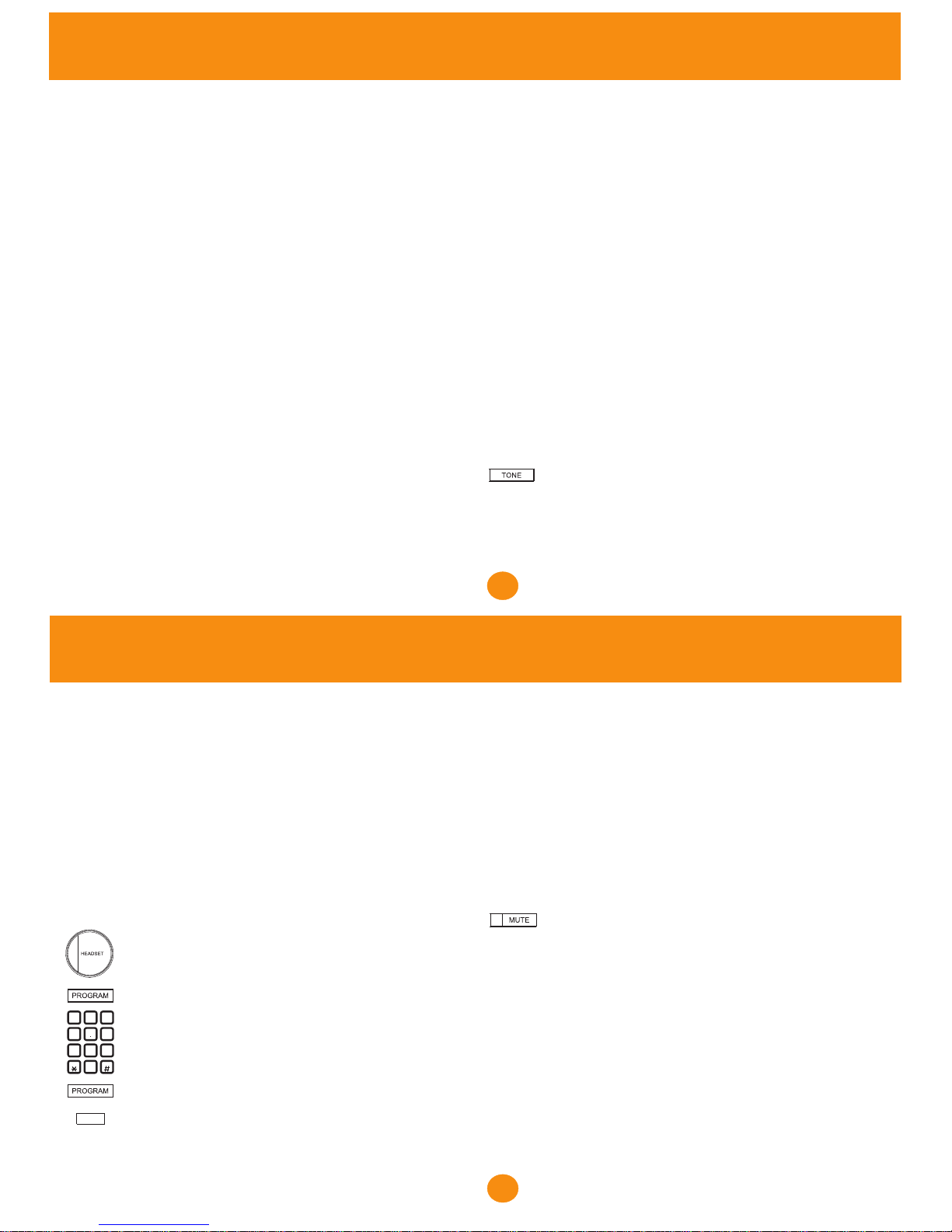
3
1. INSTALLATION
Connect the small plug of the telephone line cord to the
socket at the back of the unit and the other plug to the
telephone socket at the wall.
After connecting the telephone to the line socket, the
handset should be lifted to check dial tone is being
received. If the handset is not lifted, the telephone will
take about 15 seconds to power up during which time
any incoming calls will not ring the unit.
2. OPERATION
2.1 Dialling
Lift the handset and dial the number. The telephone is
pre-set at tone mode.
To terminate a phone call, simply replace the handset.
Connect one end of the coil cord to the handset and the
other end to the socket located on the bottom of the
phone. Replace the handset onto the phone.
NOTE: You will need to remove the wall mount bracket
to get access to this socket.
Installation & Operation
2.2 Tone or Pulse Option
(New Zealand - See product compliance)
To find out whether you are on a digital exchange that
accepts tone dialling, locate switch number 1 which
is the TONE/PULSE switch inside the switch
compartment of the unit. First try dialling out with the
switch in the TONE position. If this is unsuccessful,
switch back to the PULSE position.
2.3 Mixed Mode dialling (how to switch from
pulse to tone in mid-call)
Even if your local exchange only allows pulse
dialling, there may still be occasions when you need
tone dialling. For instance, when you call into a
bank's computer system, you may be asked to enter
number codes. You can only do this if your telephone
sends out tones when you press the keypad.
The TONE button helps you make change over from
pulse to tone dialling in the middle of a call.
What you do: Pulse-dial the telephone numbers
you require. When you are connected, press the
"TONE" button you require. (Pulse-dialling is not
available in New Zealand)
2
Operation
What you do: Dial the rest of the number sequence.
What you hear: Each number you dial emits a tone.
When the handset is replaced, the unit goes back to
pulse dialling.
2.4 Programming Memory Buttons
There are 3 memory buttons on the NRX EVO 250,
which can be used to store your frequently used or
important telephone numbers. The following is an
example of storing a number in one of the locations:-
1. Lift the handset or press the ‘HEADSET’ button once.
2. Press the ‘PROGRAM’ button.
3. Enter the telephone number for storing.
4. Press the ‘PROGRAM’ button.
5. Select one of the direct memory locations for storing
the number at that location
5. Repeat steps 2 to 4 for successively storing more than
one telephone number. When all numbers have been
stored replace the handset.
The memory button programming can be enabled and
disabled by switch number 3 (SW3) inside the switch
compartment of the unit.
2.5 Memory Dialling
To dial a telephone number that has been stored in
one of the direct memory locations:-
1. Lift the handset or press the ‘HEADSET’ button.
2. When you hear the dial tone, press one of the
memory location buttons for dialling from that
memory.
2.6 Privacy (Muting the Microphone during
Conversation)
During a telephone conversation, you may switch off
the microphone in the handset by pressing the MUTE
button on the telephone base. The mute LED will be
lighted to indicate that the microphone is muted and
the party, on the other end of the telephone line in not
able to hear your conversation. Press the MUTE
button again to release the Mute function and the
LED will be off.
Alternatively, you may also press the MUTE button
on the handset. As long as the handset MUTE button
is pressed, the microphone mute function is
activated. Releasing the handset MUTE button will
re-enable the microphone for conservation.
1
2
ABC
3
DEF
6
MNO
5
JKL
4
GHI
8
TUV
7
PQRS
9
WXYZ
0
Page 4

2.7 Modem/Data Connection Socket
The NRX EVO 250 has two (2) sockets marked
‘MODEM’, which allows the user to connect an extra
telephone, modem or fax machine to the telephone line.
These sockets are located at the back of the base
cabinet.
2.8 Message Waiting
The NRX EVO 250 has built in message waiting
indicators that are compatible with most types of PABX
with such a facility. Different types of message waiting
signal can be programmed into the telephone using the
following procedure:
90VDC - Lift Handset then enter:
[PROGRAM] [REDIAL] [0] [PROGRAM] [*]
The telephone is supplied set to the default setting of
MWI - 90VDC. The SW4 '90V MWI' switch located in the
switch compartment should always be set to ON for all
MWI options.
POLARITY REVERSAL - Lift handset then enter:
[PROGRAM] [REDIAL] [1] [PROGRAM] [*]
To set line configuration - Lift Handset then enter:
[PROGRAM] [REDIAL] [0000] [REDIAL] [ [n][#]
5
Operation
n=0 - B Line is low
n=1 - B Line is high
HIPATH/HICOM - Lift handset then enter:
[PROGRAM] [REDIAL] [3] [PROGRAM] [*]
Also switch Hicom Sensitivity switch on the base of
the telephone to left ‘Low’. At all other times this
should be switch to the right ‘High’.
MD 110 - Lift handset then enter:
[PROGRAM] [REDIAL] [4] [PROGRAM] [*]
AT & T/ALCATEL - Lift handset then enter:
[PROGRAM] [REDIAL] [5] [PROGRAM] [*]
2.9 Pause Button
If the NRX EVO 250 is being connected to a PABX
system which requires the dialling of an additional
digit (most commonly digit "9"), a pause may be
required for accessing the external telephone line.
The PAUSE key may be used for providing the pause
period of about 2 seconds waiting for this dial tone
after the first digit has been dialled. This will be stored
in the Last Number Redial memory and be
automatically inserted in the number when the
'REDIAL’ button is used.
4
Operation
2.10 Recall Facility
The NRX EVO 250 has a Recall facility which is used to
access network/PBX services. The TBR timing can be
adjusted by the following procedure.
Lift handset then enter:
[PROGRAM][REDIAL][n][PROGRAM] [RECALL]
NOTE: TBR Timing can be set by altering the value of n.
n=1 (100ms) n=2 (200ms) etc. up to 600ms
The telephone default setting is n=1 (TBR 100ms)
2.11 Last Number Redial
If you dial a number and find it is engaged or there is no
reply, replace the handset. The number will be retained
in the memory until you dial a different number.
What to do: Lift the handset
Press the 'REDIAL’ button
2.12 Adjustable Ringing Volume
On the right of the unit is a switch, this adjusts the
ringing volume of incoming calls. From left to right it has
three positions: off, low and high. Move the switch to the
position you require. In addition to the ringing tone there
is a Ring Indicator Lamp on the unit that will flash
when the telephone is ringing as a visual indication.
The Ringer Switch does not control this Ring
Indicator Lamp.
2.13 Adjustable Ringing Tone Pitch
On the right of the unit, there is also a switch that
adjusts the ringing pitch of incoming calls. From left
to right it has three positions: low, medium and high.
Move the switch to the position you require.
2.14 Dual Headset Facility
The NRX EVO 250 comes fitted with two headset
ports. These are located on the left side of the
cabinet and allow a supervisor headset to also be
connect to the phone for training or monitoring
purposes if required.
PAUSE
Page 5

7
Operation
The ‘HEADSET’ button enables you to use the
telephone without lifting the handset. Connect a
headset and simply press the ‘HEADSET’ button
once to connect to the line. Pressing the ‘HEADSET’
button again will disconnect the telephone line and
terminate the call.
During a headset (handsfree) conversation, lifting
the handset will switch the unit to the handset mode.
The headset will be disabled and the handset should
be used for conversation instead. The headset
mode will be activated again by pressing the
‘HEADSET’ button and replacing the handset.
The NRX EVO 250 is designed to work with a wide
variety of different headsets. The headset
microphone sensitivity can be adjusted via a rotary
control located on the base of the unit.
2.15 Headset Auto Answer
The NRX EVO 250 has an auto answer facility which
can be activated by switch SW6 located in the base
of the unit. When this switch is set to on and a
headset is connected, the phone will automatically
answer any new calls and connect them to the
headset.
6
Operation
2.16 Receiver Volume
It is possible to adjust the receiver volume on the
telephone handset by pressing the volume
buttons.
2.17 Headset Stand (Option)
The NRX EVO 250 is fitted with a headset stand socket
at the back of the telephone. An optional NRX EVO
headset stand can be purchased that when fitted not
only provides a convenient place to store your headset,
but also gives light indication of when the telephone is
ringing and ‘In Use’.
2.18 Hearing Aid compatibility
The handset receiver is hearing aid compatible.
- When you are on the telephone, you sometimes
need to put the handset down for a moment.
There is a special hook at the back (top) of the unit
so that you can hang the handset on the unit,
when it is wall-mounted, without terminating the
call.
If you wish to increase the angle of the telephone when
used on a desk, the wall mount bracket can also be
fitted and used for this purpose.
3. WALL-MOUNTING THE UNIT
The NRX EVO 250 can be wall mounted using the
wall mount bracket installed on the bottom of the
unit.
- Dismount the wall mount bracket from the unit.
- Placing the wall mount bracket on the required
position on the wall
- Drill two holes on the wall according to the
distance as marked by two mounting holes.
- Install the two screws supplied with the unit in
the wall.
- Re-install the wall mount bracket to the bottom
cabinet for the wall mount position.
- Position the wall mount slots on the bracket of
the unit over the two screws on the wall. Pull
down and lock into place.
- Beneath the earpiece section of the cradle you
will find a small tab. Pull this up to form the
hook for the handset.
Page 6

9
4) Discontinued models under warranty will be
replaced with a similar or more featured telephone.
5) We reserve the right to charge for items
considered to be chargeable under fair wear and
tear.
6) User misuse or any modification carried out to the
NRX EVO telephone by the customer is not
considered a manufacturing fault or component
defect. Therefore it is not covered by the warranty.
7) Accidental damage such as liquid spillage or user
damage will not be covered under the terms of the
warranty.
8) When returning the telephone please ensure you
fully complete the returns authorisation form, failure
to do so could cause you unnecessary delay.
The terms of this warranty do not effect your statutory
rights.
Warranty applies to Australia and New Zealand
customers only.
4. PRODUCT COMPLIANCE
PTC200 General Warning
1. The grant of a Telepermit for any item of terminal
equipment indicates only that Telecom has accepted
that the item complies with minimum conditions for
connection to its network. It indicates no endorsement
of the product by Telecom, nor does it provide any sort
of warranty. Above all, it provides no assurance that any
item will work correctly in all respects with another item
of Telepermitted equipment of a different make or
model, nor does it imply that any product is compatible
with all of Telecom's network services.
PTC200: 1996 5.4.1 (2) General (decadic signalling)
2. This equipment must not be programmed for decadic
(pulse) dialling because its characteristics are
incompatible with the telephone exchanges in New
Zealand. DTMF (tone) dialling is considerably faster
and is fully compatible.
PTC200 10.7.2 (3b) Modem Port
3. Telepermitted equipment only may be connected to
the modem port. The modem port is not specifically
designed for 3-wire connected equipment that may not
Product Compliance
respond to incoming ringing when attached to this
port.
PTC200 7.5.2 (3) (4) Ringer Sensitivity
1. This device may be subject to ringing or bell tinkle
when certain other devices are connected to the
same line. If this occurs, the problem should not be
referred to the Telecom Faults Service.
8
Warranty
5. WARRANTY
Polaris Communications have built the NRX EVO 250
telephone to a high standard. Our warranty reflects our
belief that during it’s working life you should not
experience any mechanical failures.
However, on the rare occasion a breakdown occurs, the
NRX EVO telephone is covered by a five year warranty.
Polaris Communications will at all times use a sensible
and supportive attitude towards warrantable returns,
working with you in identifying ‘no fault found’.
The following terms and conditions apply:
1) Where we find a genuine warranty failure, Polaris
Communications will replace the faulty instrument with
a one-for-one replacement.
2) It is the responsibility of the user to return the faulty
telephone to Polaris Communications. We ask you to
cover this cost and we will return your replacement
telephone at our expense.
3) We reserve the right to repair the faulty item or
replace it with a similar telephone of the same make.
Page 7
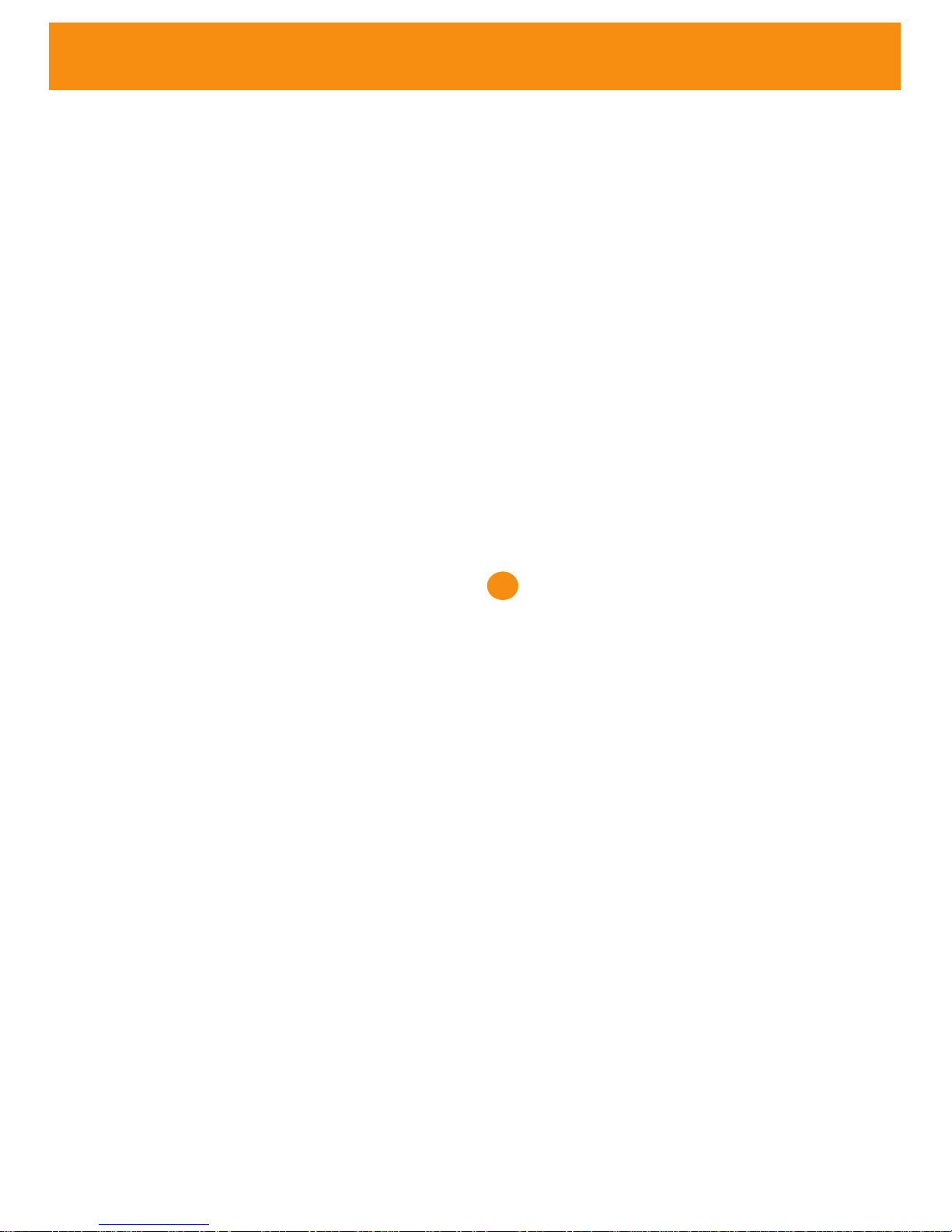
Faulty units should be returned to our service centre at the following address,
SERVICE CENTRE
393 Flemington Road
North Melbourne
VIC 3051
AUSTRALIA
Polaris Communication’s full liability will extend to the cost of repair or complete replacement of the returned item only.
Warranty
10
