Page 1
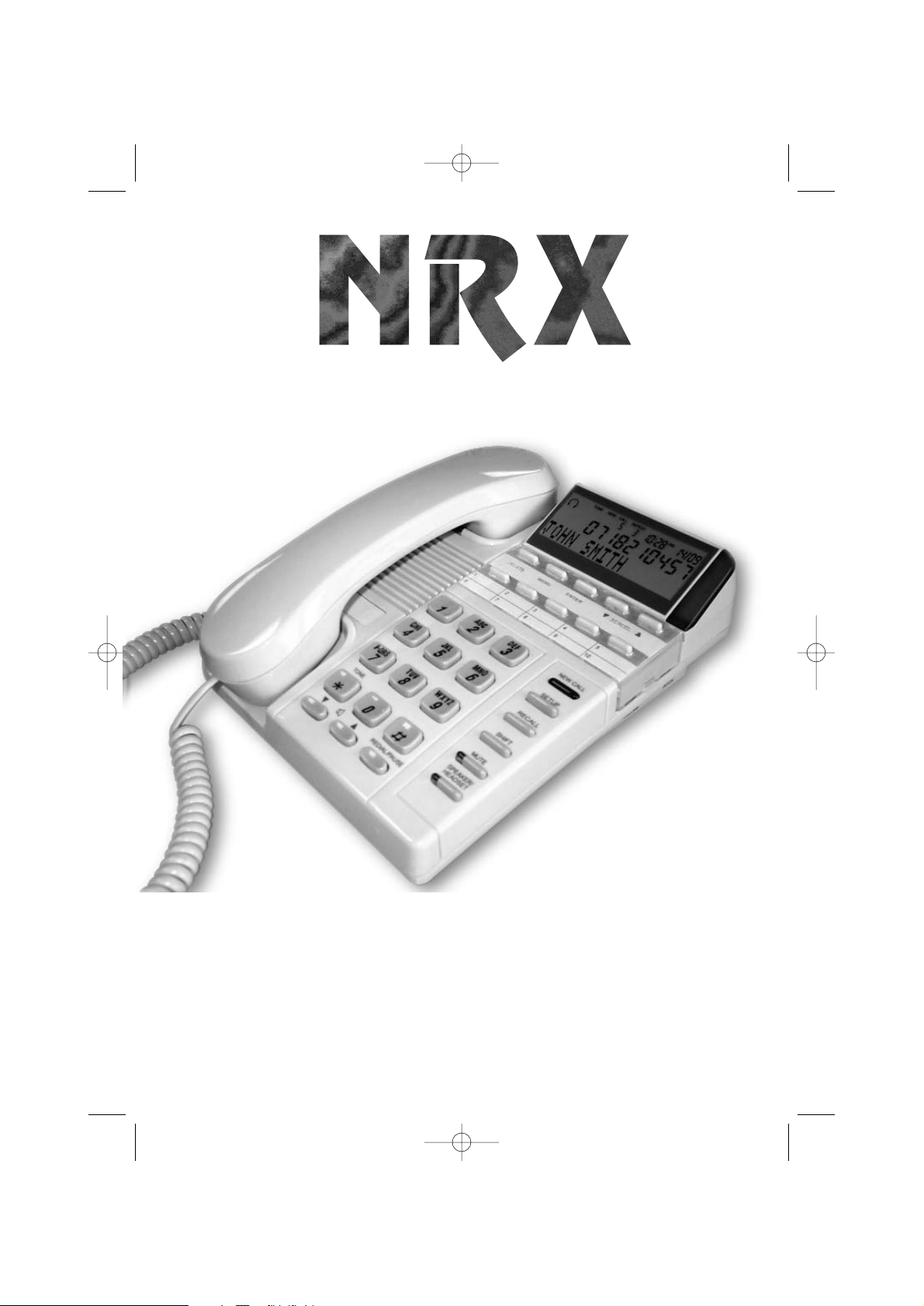
User Guide
NRX-5
The display feature
telephone for the
corporate user
Telephones of Distinction
Business Telephone Range
9021NRX5.qxd 8/12/2003 2:04 PM Page 1
Page 2
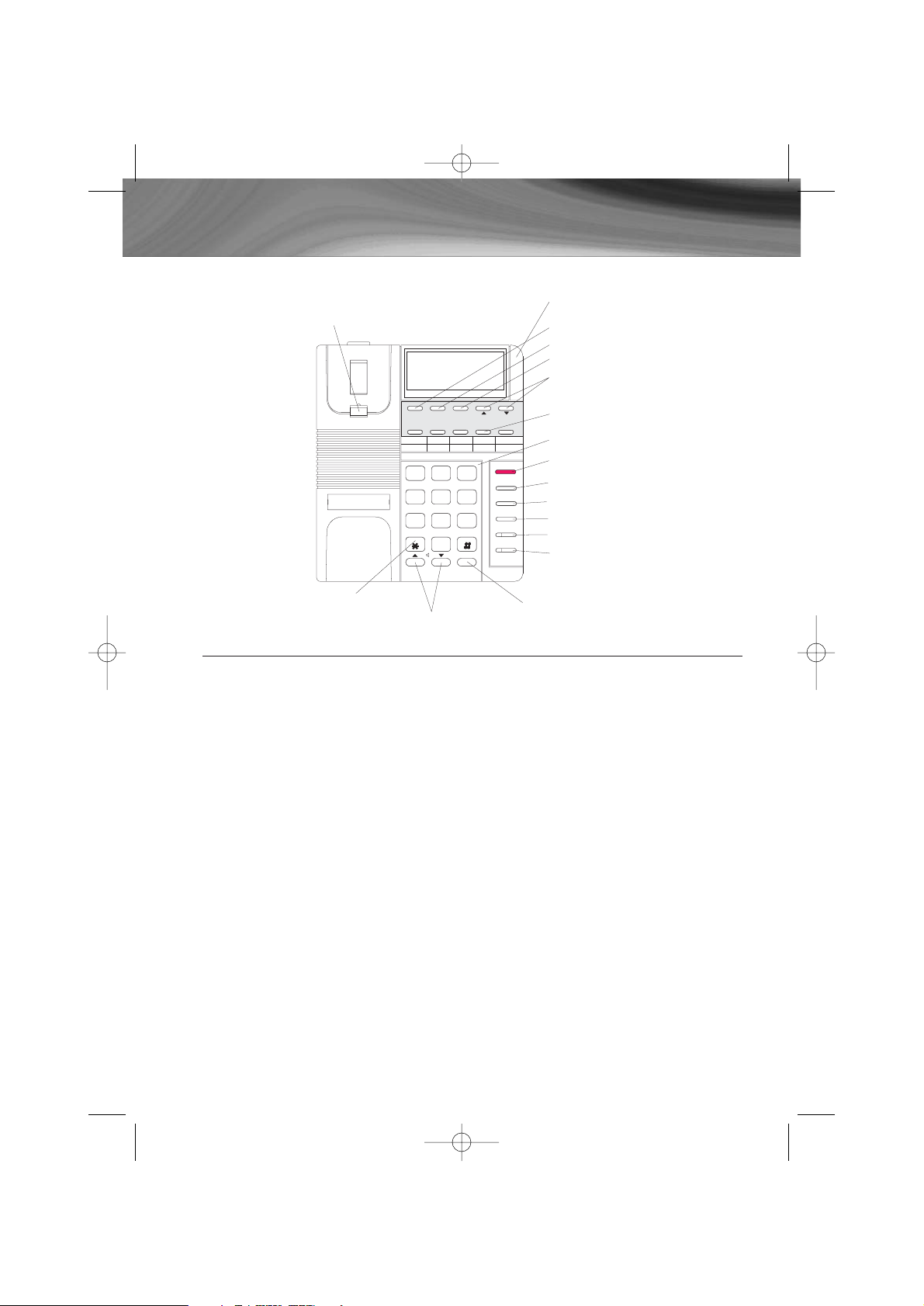
2
NRX-3 - Display Feature PhoneNRX-5 - Telephone Layout
INDEX
1. INSTALLATION
1.1 Telephone Set-Up
2. OPERATION
2.1 Dialling
2.2 Volume Control
2.3 Telephone Ringer
2.4 Programming the Memory Buttons
2.5 Phonebook
2.6 Caller ID
2.7 Privacy (Muting the Microphone during Conversation)
2.8 Redial
2.9 Pause Button
2.10 Recall Facility
2.11 Headset Facility
2.12 Speakerphone
2.13 Hearing Aid Compatibility
3. WALL MOUNTING THE UNIT
9021NRX5.qxd 8/12/2003 2:04 PM Page 2
Wall Mount Tab
Message Waiting/
Ring Indicator
Delete Button
Cancel Button
Select Button
Menu Scroll Buttons
DELETE
1.
3.
4.2.
1
TelNo:
EXT:
Tone Button
GHI
4
PQRS
7
TONE
VolumeStep Up/Step Down
Control Buttons
CANCEL
ABC DEF
2 3
5
TUV
8
0
SELECT
5. 7.
6.
WXYZ
REDIAL/PAUSE
8.
MNOJKL
6
9
9.
10.
NEW CALL
SHIFT
SHIFT
MENU
RECALL
MUTE
SPEAKER/
HEADSET
Pause/Last Number
Redial Button
Memory Buttons
Number Keypad
New Call LED
Memory Shift
Button
Menu Button
Recall Button
Mute Button
Headset/Speakerphone
Dial Button
Page 3
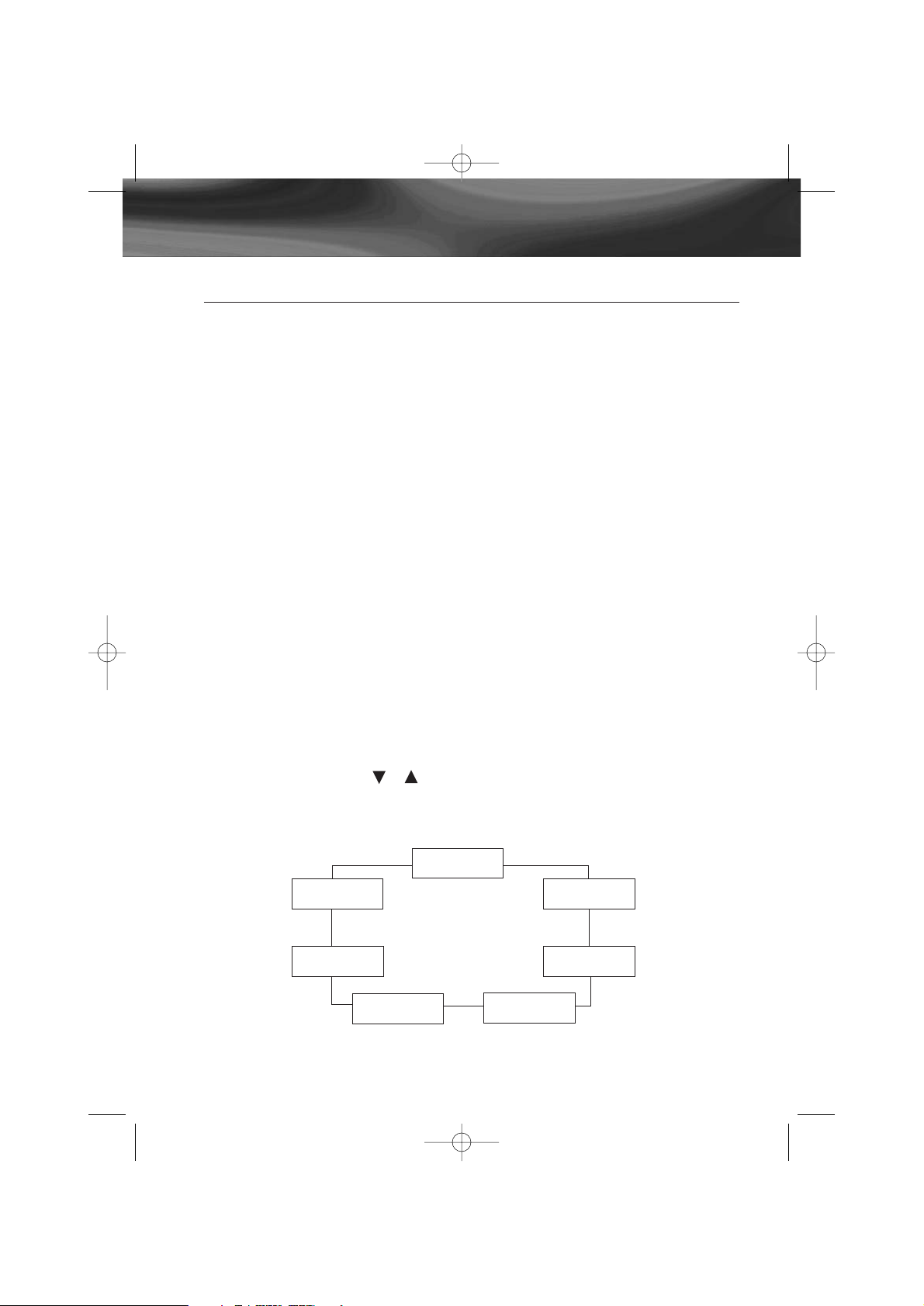
3
NRX-3 - Display Feature PhoneNRX-5 - Display Feature Phone
1. INSTALLATION
Connect the small plug (RJ-11) of the telephone line cord to the socket at the
back of the unit and the other plug to the telephone socket at the wall.
Connect the AC adaptor into a standard 220-240VAC mains socket and the
power socket at the back of the NRX-5.
The New Call LED will light for about 1 second and the display will show
00-00-00. After about 4 seconds the display will show TOTAL:00 NEW:00
If you have subscribed to a Caller ID Service, the time and date will be automatically updated when the first call is received. Otherwise, it is necessary to set
the time and date manually, please refer to the Telephone Setup Menu
In case of power failure or accidental unplugging of the AC adaptor, the built-in
EEPROM will retain all the telephone's memory including phone book and CID
records.
1.2 Telephone Set-Up
1.2.1 In standby mode, press the MENU button twice, the display will show
SYSTEM.
1.2.2 Using the SCROLL or buttons will switch among the various setting
modes of the main System Menu loop as shown below:
9021NRX5.qxd 8/12/2003 2:04 PM Page 3
BACKLIGHT
SET TIME
SET RECALL
TIME MODE
LCD CONTRAST
DIAL MODE
MESSAGE
WAITING
Page 4
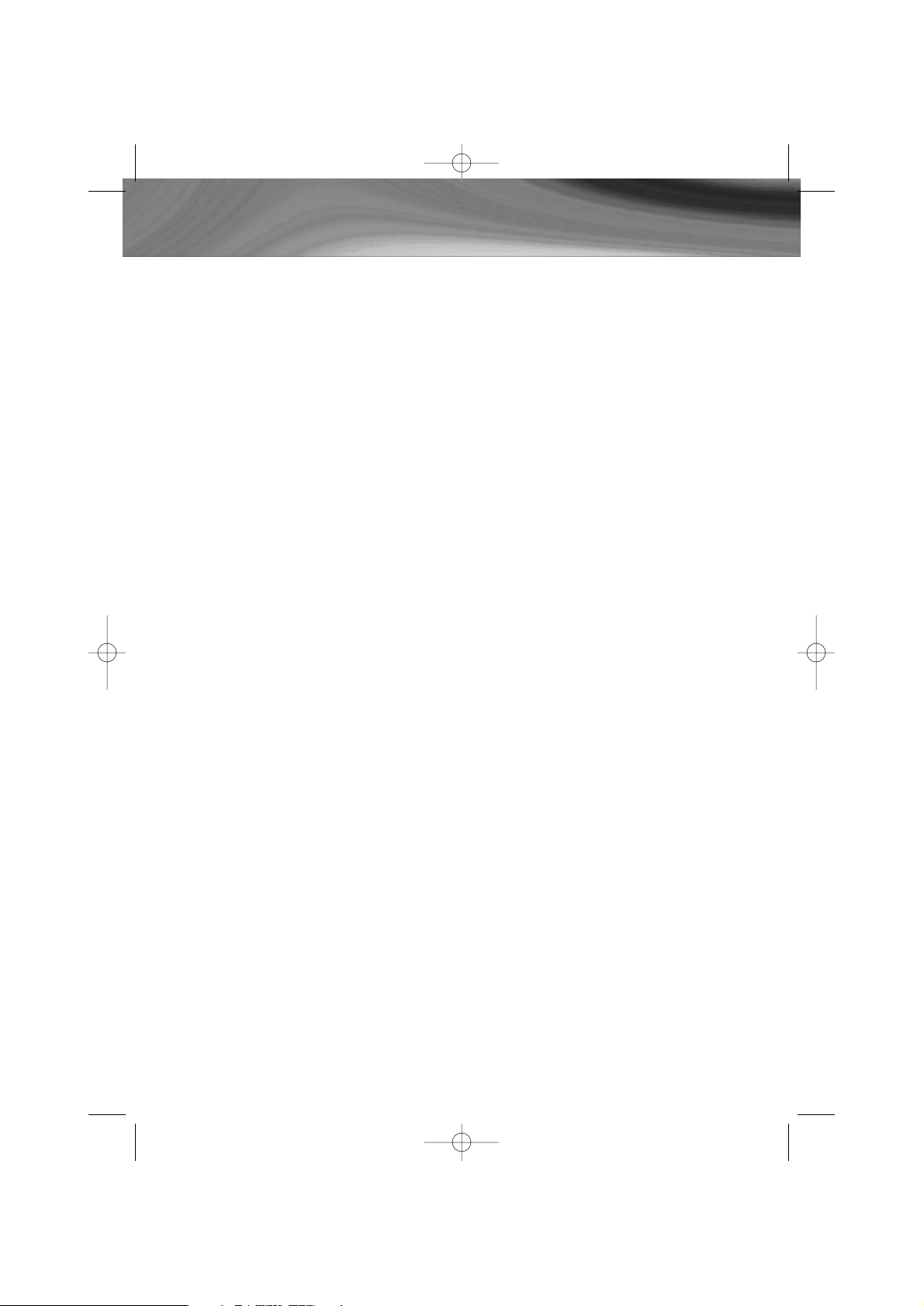
NRX-5 - Display Feature Phone
4
1.2.3 Set Time
Scroll to 'SET TIME' on the System Menu and then press the SELECT button. Use
the scroll buttons to adjust to the desired time and date using the SELECT button
for confirmation after setting HOUR, MINUTE,
DATE & MONTH.
1.2.4 Set Recall
Scroll to 'SET RECALL' on the System Menu and then press the SELECT button.
Use the scroll buttons to adjust the required setting of either TBR (Timed Break
Recall) or EARTH (Earth Recall) then press the SELECT button to confirm.
If TBR is selected, after pressing the SELECT button you will need to use the scroll
buttons to select the TBR timing (100ms to 1200ms). Once again press the
SELECT button to confirm your selection. The stanormally 100ms. The standard
setting for Australia is normally 100ms.
NOTE: By default your NRX-5 is factory set at TBR 100ms.
1.2.5 Set LCD Contrast
Scroll to 'LCD CONTRAST' on the System Menu and then press the SELECT
button. Use the scroll buttons to adjust to the desired LCD contrast then press the
SELECT button. The default setting is 4.
1.2.6 Set Message Waiting Type
Scroll to 'MESSAGE WAITING' on the System Menu and then press the SELECT
button. Use the scroll button to select one of the three options LINE REVERSAL,
HICOM or 90V DC then press the SELECT button. .
If Line Reversal is selected - Use the scroll buttons to select Polarity Normal, Polarity
Reversal or OFF and then press the SELECT button. This should be set to OFF if
Line Reversal is not required.
9021NRX5.qxd 8/12/2003 2:04 PM Page 4
Page 5

NRX-5 - Display Feature Phone
5
1.2.7 Set Dial Mode
Scroll to 'DIAL MODE' on the System Menu and then press the SELECT button.
Use the scroll buttons to select either Tone or Pulse dialling and then press the
SELECT button. The default setting for the telephone is TONE dialling.
1.2.8 Set Time Mode
Scroll to 'TIME MODE' on the System Menu and then press the SELECT button.
Use the scroll buttons to select either 24 Hour or 12 Hour time format and then
press the SELECT button.
The default setting for the telephone is 24 Hour format.
1.2.9 Set Backlight
Scroll to 'BACKLIGHT' on the System Menu and then press the SELECT button.
Use the scroll buttons to select either AUTO or ON then press the
SELECT button.
AUTO - In Auto mode the backlight will only light when the phone is in use.
ON - In ON mode the backlight will be constantly on.
2. OPERATION
2.1 Dialling
Lift the handset and dial the number. The telephone is pre-set at tone mode.
To terminate a phone call, simply replace the handset.
2.2 Volume Control
Handset or Headset mode:
• During the call, pressing volume buttons once will decrease or increase the
volume level respectively.
• There are 4 levels for handset or headset receivers.
9021NRX5.qxd 8/12/2003 2:04 PM Page 5
Page 6

NRX-5- Display Feature Phone
6
• The volume level, steps from 1 to 4 and will be showed on the LCD
when adjusting.
• Volume 1 is the lowest level
• Volume 4 is the highest level
2.2.2 Speakerphone mode:
• During the call, pressing the volume buttons once will decrease or increase
the volume level respectively.
• There are 8 levels for handsfree speaker.
• The volume level, steps from 1 to 8, will be showed on the LCD when
adjusting.
• Volume 1 is the lowest level
• Volume 8 is the highest level
2.3 Telephone Ringer
The ringer volume and pitch can be adjusted via the two slide switches on the
right side of the NRX-5
The ringer volume can be set to Off, Low or High levels depending on the
position of the switch. There is an LED ring indicator inside the red lens. This
indicator is independent of the ringer volume switch position.
While the phone is ringing, you can adjust the ringer tone of your telephone
by moving the ringer pitch switch.
2.4 Direct Memory Buttons
5 one-touch speed dial numbers and 5 two-touch speed dial numbers can be
programmed into the memory of your phone.
Each memory location can store a maximum 16 digits phone number and a
maximum 16 letters for name.
1. Press the SELECT button
2. Enter the phone number using the keypad
3. Press the SELECT button
4. Enter the memory name using the keypad
i.e To enter 'A' press the 2 button once, to enter 'B' press the 2 button twice
etc.
5. Press then memory button (Use the SHIFT button to access the second bank
of memories).
9021NRX5.qxd 8/12/2003 2:04 PM Page 6
Page 7

NRX-5 - Display Feature Phone
7
During the memory storage procedure, you may wish to press the
REDIAL/PAUSE button to insert a pause between numbers. A “P” will show on
the LCD to indicate a 2 second pause in the dialling sequence. Each pause counts
as one digit.
There are four different ways to dial a stored speed dial number, depending on
your preference.
1. Pick up the handset and press the desired memory button
2. Press the SPEAKER/HEADSET button and then press the desired memory
button.
3. Press the desired memory button and check the LCD shows the correct
information. Press the SPEAKER/HEADSET button. (Handsfree Predialing mode)
4. Press the desired memory button and check the LCD shows the correct
information. Pick up the handset. (Handset Predialing mode).
If the one-touch or two touch memory button pressed has not been stored with
a number, the LCD will show ---------------- and EMPTY and no dialling action will
be made.
2.5 Phonebook
The NRX-5 can store up to 200 of your frequently used names and numbers.
To add a contact in the Phone Book:
1. Press MENU button once and the display will show PHONE BOOK XX, where
XX denotes the number of phone book records stored.
3. Enter the desired number using keypad. When number is displayed correctly,
(up to 16 digits can be stored). Press SELECT button to end the number entry and
start name entry.
Step4: Using the keypad letters to enter names, press the key until the correct
letter is displayed. When correct letter is displayed, move on to the next letter if
it is on another key. If you want to enter two successive letters that are on the
same key, you can press the SCROLL ? key between letters or wait for 2 seconds
after the first letter has been shown and the cursor moves to the next space. At
the end of the name entry (maximum 16 letters), press 'SELECT' key to save this
record. The display will enter the editor mode again. If you want to add another
record to the phone book, repeat step 3 & 4. Up to 200 phone book records are
allowed. If the entering action has been completed, press CANCEL key twice. 4.
Press the SELECT button once to confirm
9021NRX5.qxd 8/12/2003 2:04 PM Page 7
Page 8

NRX-5 - Display Feature Phone
8
2.6 Caller ID
To make use of these features, you must first subscribe to Caller ID Service.
2.6.1 99 Caller ID records
When you use this telephone with the Caller ID service, the NRX-5 enables you
to see the number of the calling party (unless the call is blocked or is from a
silent number) when the phone rings. Up to 99 most recent received calls'
records, together with their time and the date information, are stored. Each call
is numbered in the call history,
2.6.2 New call notification
When a new call is received, the time, date and calling number of this call will
be displayed between the first and second ring.
The NEW CALL LED will flash when the phone has received a new CLID. It will
continue to flash until all new call information in the call history has been
reviewed.
2.6.3 New call review
To review the new calls:
1. Press menu scroll buttons to review the new calls
2. When all new calls have been reviewed, the NEW CALL LED will stop flashing
and switched off.
2.6.4 Caller ID record summary
The display will show the Caller ID's record summary as TOTAL:XX, where XX
is the total number of calls stored in the memory.
The display also show the number of new calls received as NEW:YY, where YY
is the number of new calls.
2.6.5 Call review
To review all the calls in the CLID call log, use the menu scroll buttons buttons.
.
9021NRX5.qxd 8/12/2003 2:04 PM Page 8
Page 9

NRX-3 - Display Feature Phone
9
NRX-5 - Display Feature Phone
2.6.6 Deleting a call from the call history
It is possible to delete a call in the call log by using the menu scroll buttons until
the screen displays the information you wish to delete.
Press the DELETE button once, the displayed call record will be deleted and the
next CLID information will be displayed on the screen.
2.6.7 Speed dialling from the Caller ID call log
Use the menu scroll buttons to scroll through the call log.
When the desired number is shown, press the SPEAKER/HEADSET button or pick
up the handset. The telephone will dial the displayed call log number.
NOTE: It is possible to completely clear all Phonebook and CLIP memories
and reload the telephones default settings. This is however a irreversible
action. Press the DELETE button and then both scroll up and scroll down
buttons together.
2.7 Privacy (Mute)
Press the MUTE button to turn off the transmission of the speech to the telephone
line from the handset microphone in handset mode or headset microphone in
headset mode or base microphone in speakerphone mode.
Press the MUTE button again to resume the conversation with the calling party.
2.8 Redial
To redial the last dialled number, pick up the handset or press the
SPEAKER/HEADSET button, then press the REDIAL/PAUSE button. The
telephone will automatically redial the last number dialled.
Alternatively, press the REDIAL/PAUSE button while the NRX-5 is at off-line, the
display will show the last dialled number and its call duration. Pick up the handset
or press the SPEAKER/HEADSET button, the telephone will automatically dial the
last number dialled.
9021NRX5.qxd 8/12/2003 2:05 PM Page 9
Page 10

2.9 Pause
If the REDIAL/PAUSE button is pressed between numbers, a “P” will show on
the LCD to indicate a 2 second pause in the dialling sequence.
2.10 Recall Facility
The NRX-5 has a Recall facility which is used to access network/PBX services.
To use this facility pick up the handset or press the SPEAKER/HEADSET button
then press the RECALL button.
See Telephone Set-Up for Recall types available and set-up.
2.11 Headset Facility
The SPEAKER/HEADSET button enables you to use the telephone without lifting
the handset. Connect a headset and simply press the ‘Headset’ button once to
connect to the line. (An icon will appear on the LCD to indicate you are in
Headset mode). Pressing the ‘Headset’ button again will disconnect the telephone
line and terminate the call.
During a headset (handsfree) conversation, lifting the handset will switch the unit
to the handset mode. The headset will be disabled and the handset should be
used for conversation instead. The headset mode will be activated again by
pressing the ‘Headset’ button and replacing the handset.
2.12 Speakerphone
The SPEAKER/HEADSET button allows the user to operate the telephone without
lifting the handset. Press the 'SPEAKER/HS' button once, then operate the
telephone as normal. Communication with the party at the other end of the
telephone line is possible using the built in Microphone and Speaker. To indicate
that the telephone is in Speakerphone mode, an Icon will appear on the LCD.
2.13 Hearing Aid Compatibility
The handset receiver is hearing aid compatible.
NRX-5 - Display Feature Phone
9021NRX5.qxd 8/12/2003 2:05 PM Page 10
Page 11

NRX-3 - Display Feature Phone
11
NRX-5 - Display Feature Phone
3. WALL-MOUNTING THE UNIT
The NRX-5 can be wall mounted using the wall mount bracket installed on the
bottom of the unit.
3.1 -Dismount the wall mount bracket from the unit.
3.2 -Place the wall mount bracket to the required position on the wall
3.3 -Drill two holes on the wall according to the distance as marked by two
mounting holes.
3.4 -Install the two screws supplied with the unit in the wall.
3.5 -Re-install the wall mount bracket to the bottom cabinet for the wall mount
position.
3.6 -Position the wall mount slots on the bracket of the unit over the two screws
on the wall. Pull down and lock into place.
3.7 -Beneath the earpiece section of the cradle you will find a small tab. Pull this
up to form the hook for the handset.
3.8 -When you are on the telephone, you sometimes need to put the handset
down for a moment. There is a special hook at the back (top) of the unit so that
you can hang the handset on the unit, when it is wall-mounted, without
terminating the call.
9021NRX5.qxd 8/12/2003 2:05 PM Page 11
Page 12

12
Polaris Communications Pty Ltd
393 Flemington Road, North Melbourne, Victoria 3051
Sales & Service: 1-800 078 036 Fax: 1-800 079 036
Email: sales@polaris.com.au Web: www.polaris.com.au
Polaris Communications Pty Ltd ACN: 006 102 601
9021NRX5.qxd 8/12/2003 2:05 PM Page 12
