Page 1
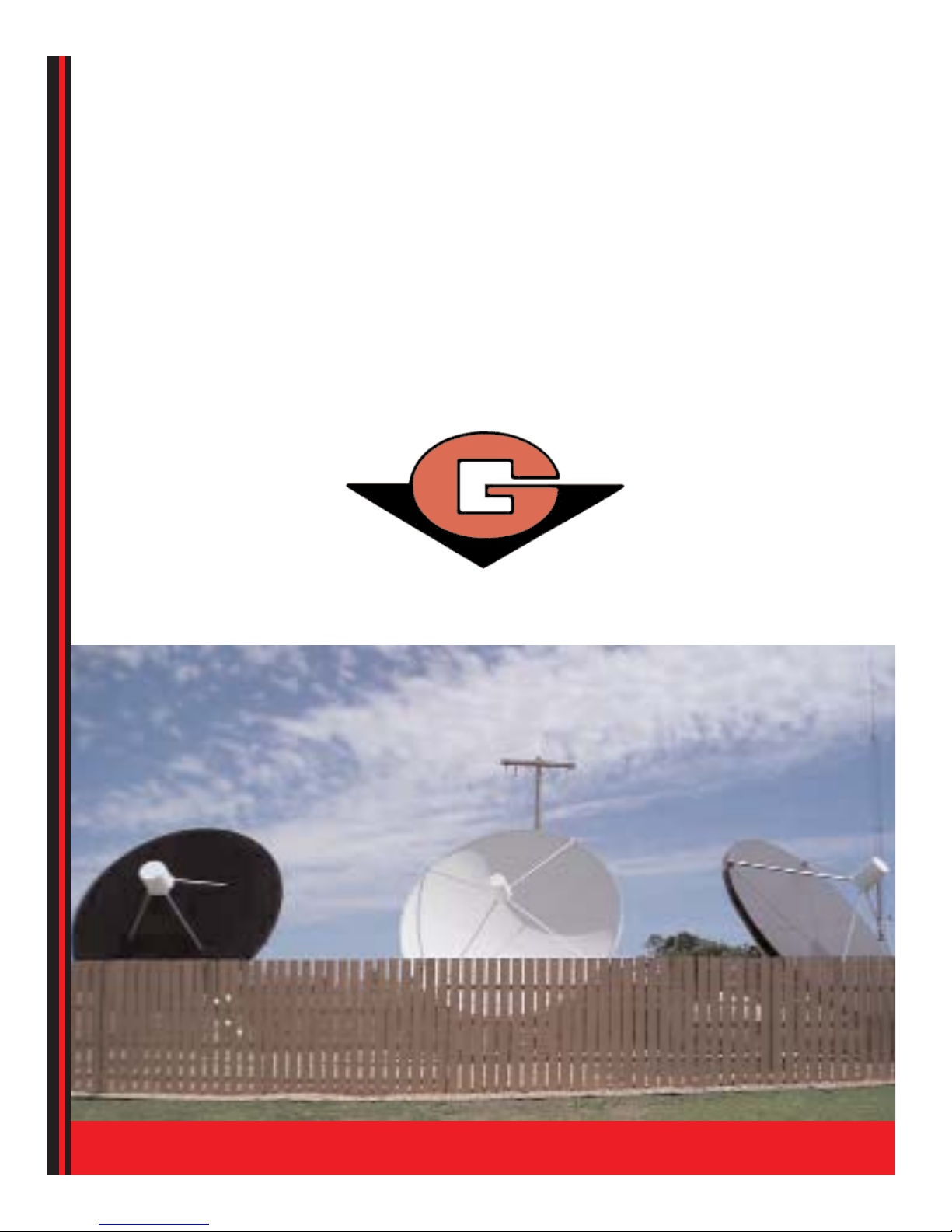
GGVVTTVV
RREEMMOOTTEE CCOONNTTRROOLL
UUSSEERR GGUUIIDDEE
800-448-8260
Polaris Model
Page 2
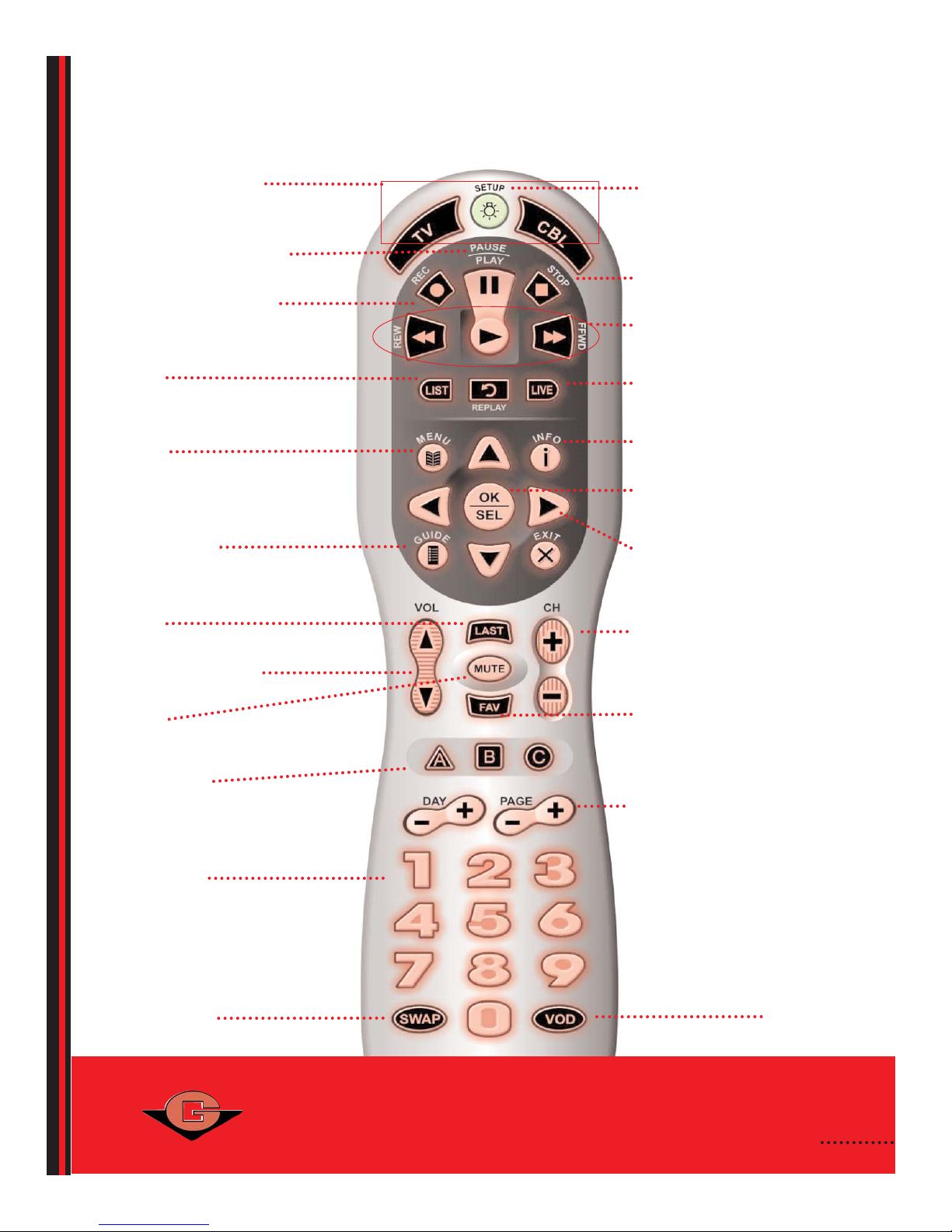
USING THE REMOTE
SETUP
press twice to enable backlighting of
all your keys on the remote. Also
used to program your remote control.
M
ENU
displays the on-screen menu
N
AVIGATION ARROWS
move right, left, up or down in the
on-screen guide or menu
OK / SEL
choose the highlighted option
INFO gets additional information
GUIDE
channel listings
CHANNEL
NAVIGATION
changes channel up or down
NUMBER PAD
enter a channel or PIN
MUTE
turn sound on & off
L
AST
tune to previous channel
*LIST
of your recorded & saved
programming
DEVICE
C
ONTROLS
CBL - is your Entone set-top
box
L
IVE
displays live TV programming
V
OLUME ADJUST
*RECORD to record a
program
*FAST FORWARD
/ REVERSE
recorded program or live TV
*PAUSE/PLAY recorded
program or live TV
*STOP recorded program
SOFT KEYS
A-red, B-yellow & C-blue
GGaarrddeenn VVaalllleeyy TTeelleepphhoonnee CCoommppaannyy
880000--444488--88226600
FAV
access GV Apps (local weather,
community events)
* DVR service required
1
N/A
N/A
PAGE NAVIGATION
changes guide up or down,
page by page
Page 3

1. Press GUIDE.
A channel guide will appear, showing the current channel you’re watching, plus the channels above and below.
Each time you press the “Guide” button, it will toggle through the different guides.
There are 3 guides available:
1. All: displays all channels in the guide.
2. Subscribed: displays all channels you have purchased.
3. Favorite: only displays channels you have programmed into your favorite list.
2. Press or in the middle of the remote to navigate through the program listings, while your current
channel continues to play in the top right corner of your screen.
3. Highlight the program you would like to watch and press OK.
If you select a show that will air at a later time, you will be given the option to set a reminder or record
the program.
COLOR CODING ON GUIDE
Color
Meaning
Aqua Blue ..........................Normal Programming
Purple..................................Movies
Red......................................Sports
Green ..................................News
INFO button can be pressed at any time while you are watching a program to read a summary. You can also press
INFO while searching the guide to read a summary of the upcoming show, to record the program or set a reminder.
SETTING REMINDERS - If you have selected a program that is not currently airing, you will be given the option
to set a reminder for when the show is about to begin.
TURNING YOUR TV AND SET-TOP BOX (STB) ON AND OFF USING YOUR REMOTE
TURNING
YOUR TV
& STB
ON:
1..Press the TV button on your remote. This will turn your TV on.
2. You should see programming, which means the STB is on, or a black screen with “Press to Activate” on the
screen, which means the STB is off.
If your STB is off, you will need to press the CBL button. This will turn your STB on and a picture should
appear. (If you do not see either of these screens, your TV is on an incorrect channel, source, or input.)
3. You are now ready to select a channel to view.
TURNING YOUR STB & TV OFF:
1. To turn your STB off, press the CBL button on your remote.
2. To turn your TV off, press the TV button on your remote.
TURN THE BACKLIGHTING ON & OFF YOUR REMOTE CONTROL
When backlighting is turned on, the keys to your remote control are lit when you press them.
To enable backlighting, do the following:
1..Press SETUP twice. All the keys to your remote control are lit for a few seconds, allowing you to easily see
them in low light conditions.
After you have activated backlighting, anytime you press a key, the selected device key (either TV or CBL)
blinks once. After the device blinks, all the keys on your remote control are lit for a few seconds.
To disable backlighting, do the following:
1. Press SETUP twice. Keys no longer are lit when you press them.
2
GUIDE OVERVIEW
Page 4

3
DIGITAL VIDEO RECORDING
You must subscribe to DVR service and upgrade to a DVR set top box to record programming.
Your universal remote has a LIST button that enables you to record television shows and events. Using the buttons on
your remote, you can pause, rewind and fast forward content, giving you total control over your television. Programming
is stored for instant recall at any time, and until you choose to erase it.
If you would like to record the program you are currently watching, simply press the RECORD button on your remote.
If you would like to select a program to record using the GUIDE:
1. Press GUIDE.
2. Press or to navigate through the program listings.
3. Highlight the program you want to record and press REC
or press OK or INFO.
4. Press or to navigate to Record Program.
5. Press OK.
If you have selected to record a program at the same time as another recording, you will need to select which
program you would like recorded.
Notes: The program you selected to record is shown with a red record icon next to the program in the program guide.
If you have recorded programming that is normally restricted by parental controls, you will have to enter your settings
PIN and adjust parental controls prior to viewing.
If you would like to record a program series using the GUIDE:
1. Press GUIDE.
2. Press or to navigate through the program listings.
3. Highlight the program you want to record and press REC
or press OK or INFO.
4. Press or to navigate to Record Series.
5. Press OK. A box with the following message will appear “Please wait, scheduling your series.”
Note: The program you selected to record is shown with a red record icon next to the program in the program guide.
If you would like to delete a scheduled or finished recording:
1. Press LIST button on the remote.
2. Select Scheduled or Finished.
3. Press or to navigate through the list.
4. Select program you wish to delete.
5. Select Delete, a box will appear with the following message: Confirm “Are you sure you want to delete the
program (name)?” Highlight Yes | No.
6. Press OK.
If you would like to view your finished recordings:
1. Press LIST button on the remote.
2. Select Finished.
3. Press or to navigate through the program listing.
4. Press OK then Play.
Note: You can also view your scheduled / finished recordings by going to Menu and selecting Recordings.
FINISHED: Includes recorded programs that are ready for playback.
SCHEDULED: Allows you to manage upcoming events and future recordings.
SERIES: Allows you to manage all program series / episodes recording.
NEW: Allows you to set up options for timed recordings and recurring recordings.
to be recorded
currently recording
failed recording
x
Legend:
Page 5

The Account Info/Settings feature allows you to define parental controls, change system settings, select favorites
and change PIN options. Your default PIN number is 0000.
If you would like to change your parental control:
1. Press Menu.
2. Go to Account Info/Settings.
3. Enter your PIN number to proceed (default pin # is 0000).
4. Press Parental Control, then Settings.
5. You have the option to change the following:
Enable Parental Control?- Select Yes or No to activate Parental Control features throughout the system.
Movie Rating - Control viewing level of programming.
Press arrows on the remote to navigate, press OK to adjust rating. (Selected rating or higher will be blocked.)
Television Rating - Control viewing level of programming. Press arrows on the remote to navigate, press OK
to adjust rating. (selected rating or higher will be blocked.)
Lock Unrated Shows? - Select Yes or No.
Show titles under parental control? - Select Yes or No
6. When finished making changes, select OK.
If you would like to change your PIN options:
1. Press Menu.
2. Go to Account Info/Settings.
3. Enter your PIN number to proceed (default pin # is 0000).
4. Press PIN Options.
5. Press arrows on remote to navigate, press OK to enter a new PIN number.
Enter numbers using the remote to change the Settings PIN.
6. Press OK to return to the Menu.
If you would like to create a personal guide:
Favorites allows you to create, edit and delete a list of your most frequently viewed channels.
1. Press Menu.
2. Go to Account Info/Settings.
3. Enter your PIN number to proceed (default pin # is 0000).
4. Press Favorites.
5. Press New Favorite.
6. The Favorites screen will appear, use the or to select letters and/or numbers to insert the favorite
list name.
7. Select OK.
8. Select the channels to be included in the New Favorite List.
9. Select OK.
Note: You can use the GUIDE button on your remote to toggle between the guide and your favorite list(s).
If you would like to Search for your favorite show or music:
1. Press MENU.
2. Go to SEARCH.
3. Press or to navigate through the list. Select the option you would like to search by.
Program Guide: Use the or to select the category you would like to search.
By Category: Use the or to select the category you would like to search.
By Title: The Content Search screen will appear, use the or to select letters and/or numbers to spell out
a term, word or number you would like to search.
By Keyword: The Content Search screen will appear, use the or to select letters and/or numbers to spell
out a term, word or number you would like to search.
4. Press OK.
4
SYSTEM SETTINGS AND CUSTOMIZATION
Page 6

PROGRAMMING THE REMOTE TO OPERATE YOUR TV
AUTO SCAN GVTV REMOTE TO YOUR TV:
1. Turn on your TV.
2. Press the TV button on your remote, then press & hold down the SETUP button until it blinks twice. Enter 9 9 1.
The TV button will blink twice.
3. Aim the remote at the TV and press TV once.
4. Press and release either the CHANNEL UP or CHANNEL DOWN button to start the auto scan search. The remote
control will start searching in 5-second intervals for each code set. (The TV button will blink every 5 seconds while
the device is in scan mode.) When it finds the right code, your TV will shut off.
5. Press the SETUP button to lock in the code. The TV button will blink twice.
6. You may now begin watching TV.
5
MANUALLY PROGRAM GVTV REMOTE TO YOUR TV:
1. Locate the device code(s) for your TV*. If you cannot find the device code for your device or the code does not
work, follow the steps above for the auto scan.
2. Turn on your TV.
3. Press the TV button on your remote, then press & hold down the SETUP button until it blinks twice.
4. Enter the 4-DIGIT DEVICE CODE*. If you enter a valid TV code, the TV button will blink twice.
Note: If the selected mode key emits a long blink, the entry is invalid. Repeat steps 3 through 4 and try entering the
same code again.
5. Aim the remote at the TV and press the TV button once. The device should turn off. Press the TV button again to
begin watching TV. If the TV doesn’t respond, repeat the above steps.
* A complete list of device codes can be found in your Polaris User Manual and on GVTC’s website at www.gvtel.com.
