Page 1

17928092.00 ENG/FRA A
ENG
Polar RS100™
Manuel d’Utilisation
FRA
17928092.00 ENG/FRA A
User Manual
Polar RS100™
Page 2
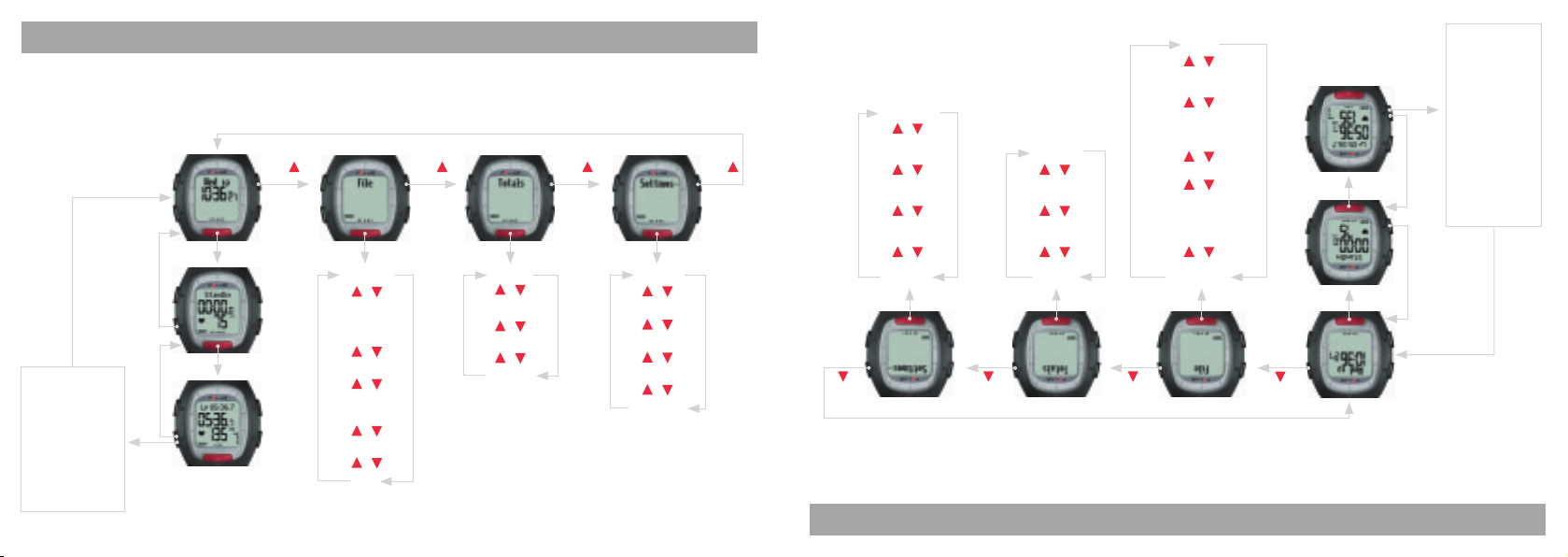
RS100 QUICK GUIDE
Summary FILE
• Duration
• HR avg
• Limits
(if limits are set)
• In Zone
(if limits are set)
• Cal / Fat%
Press 2 x
Stop
Press Stop
Press Stop
Time mode
Standby mode
Recording mode
Press
View detailed
information on your
latest exercise
sessions.
View long-term
information on your
exercise sessions.
Change alarm,
time and other settings.
Press Press Press
Press Red button Press Red button Press Red button Press Red button
Timer SET
Limits SET
Watch SET
User SET
General SET
Press Red button
Time / Date
/
Duration
% / Avg HR /
% / Max HR
/
Limits
/
In / Above / Below
Zone
Tot .Tim e
/
Tot.Cal
/
Tot.Count
/
ResetAll ?
/
Cal / Fat%
/
Laps
(Temps intermédiaires)
Laps
/
(Cal. / % graisse)
(Réglages Généraux)
General SET
/
(Réglages Personnels)
User SET
/
(Réglages Montre)
Watch SET
/
(Réglages Limites)
Limits SET
/
(Réglages Minuteurs)
Timer SET
/
bouton Rouge
Appuyez sur le
bouton Rouge
Appuyez sur le
ResetAll ?
/
Tot.Count
/
Tot.Cal
/
Tot .Tim e
(Cumul durée)
(Tout remettre à zéro ?)
(Nbre d’exercices)
(Cumul calories)
Cal / Fat%
/
En dessous Zone)
(Dans / Au-dessus /
/
Limits (Limites)
/
Max. / % Max.)
Duration (Durée)
/
(Heure / Date)
Time / Date
bouton Rouge
Appuyez sur le
In / Above / Below Zone
bouton Rouge
Appuyez sur le
(Moyenne / % Moyenne /
AVG / % AVG / MAX / % MAX
bouton Rouge
Appuyez sur le
Appuyez sur Stop
Appuyez sur Stop
2 x sur Stop
Appuyez
(Cal. / % graisse)
• Cal / Fat%
limites sont réglées)
(Dans Zone - si les
• In Zone
limites sont réglées)
(Limites - si les
• Limits
(FC moy.)
• HR avg
(Durée)
• Duration
(Fichier Résumé)
Summary FILE
/
/
/
sur
Appuyez
réglages.
l’alarme et d’autres
Changez l’heure,
sur
Appuyez
séances d’exercice.
de toutes vos
données cumulées
Visualisez les
sur
Appuyez
séance d’exercice.
votre dernière
les données de
Visualisez en détail
sur
Appuyez
(Enregistrement Exercice)
Mode “Recording”
(Pré-exercice)
Mode “Standby”
Mode Heure
INSTRUCTIONS RAPIDES POLAR RS100
Page 3
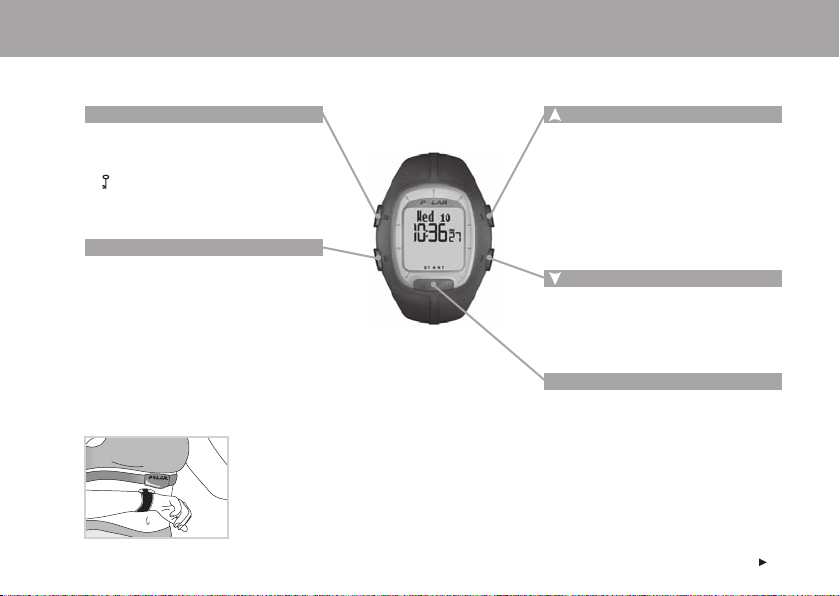
WRIST UNIT BUTTONS
Note: Pressing a button briefl y has a different effect than pressing and holding the button for a longer period of time (for at least 1 second).
Light
• Turn the backlight on.
• Turn the Keylock on or off in Time and
Exercise modes (press and hold the
button for at least 1 second). Keylock
prevents accidental pressing of the
buttons.
Stop
• Stop, pause or cancel the function.
• Exit the menu and return to the previous
level of the menu.
• Return to the Time mode (press and hold
the button for at least 1 second) in all
modes except in the exercise mode.
• Enter the Alarm setting mode in the Time
mode (press and hold the button for at
least 1 second).
Heart Touch (hands free button)
To view the time and target zone limits during
exercise without pressing buttons, bring the wrist
unit near the Polar logo on the transmitter.
• Move to the next mode or menu level.
• Increase the selected value.
• Change the top row information in the
Exercise recording mode and in the Time
mode.
• Turn the target zone alarm on or off during
Exercise recording mode (press and hold
the button for at least 1 second).
• Move to a previous mode or menu level.
• Decrease the selected value.
• Change the lower row information in the
Exercise recording mode.
Red button
• Start, enter or accept the function.
• Enter the displayed mode or menu and
move to a lower menu level.
• Enter the exercise mode.
• Enter the Exercise recording mode from
the Time mode (press and hold the button
for at least 1 second).
ENG
3
Page 4
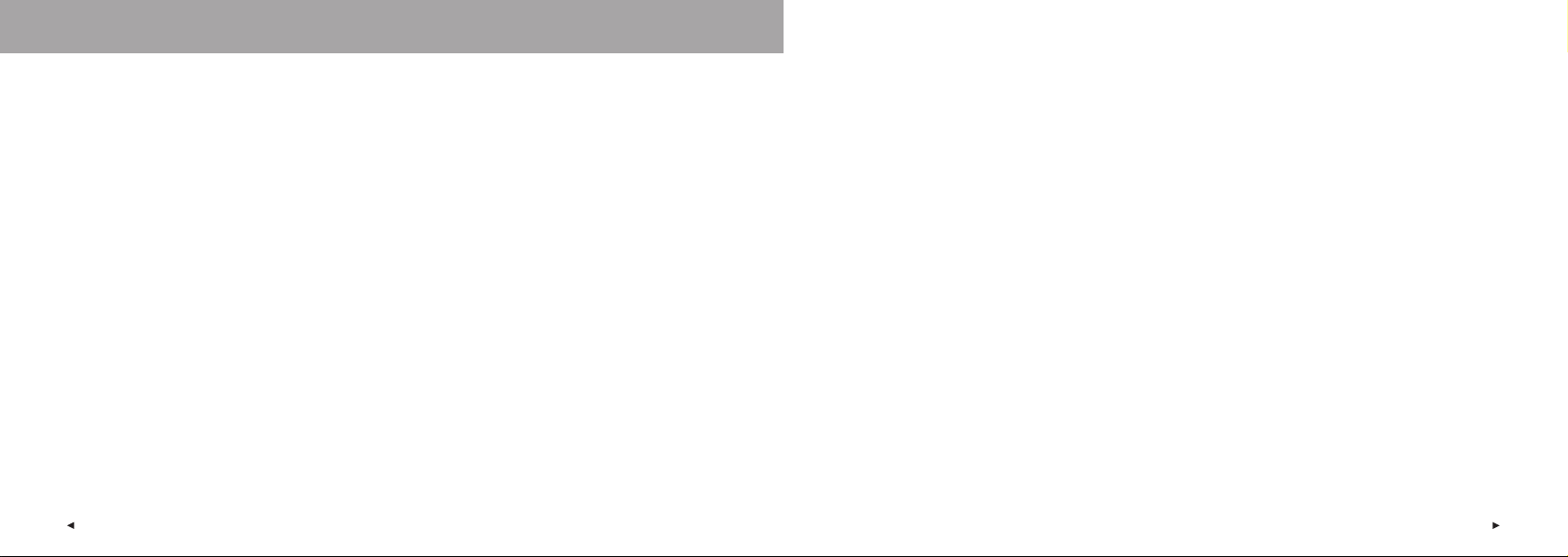
CONTENTS
1. INTRODUCTION TO THE RS100 RUNNING COMPUTER ........................................................................................................7
1.1 PRODUCT ELEMENTS ...............................................................................................................................................7
1.2 USING YOUR POLAR RS100 FOR THE FIRST TIME .....................................................................................................8
2. EXERCISING ....................................................................................................................................................................12
2.1 WEARING YOUR TRANSMITTER ...............................................................................................................................12
2.2 EXERCISE RECORDING ...........................................................................................................................................14
2.3 FUNCTIONS DURING EXERCISE ..............................................................................................................................15
2.4 STOPPING THE EXERCISE AND VIEWING SUMMARY FILE .........................................................................................19
3. VIEWING RECORDED INFORMATION - FILE .....................................................................................................................20
4. TOTAL VALUES .................................................................................................................................................................24
4.1 VIEWING TOTAL VALUES .........................................................................................................................................24
4.2 RESETTING TOTAL VALUES .....................................................................................................................................26
5. SETTINGS ........................................................................................................................................................................27
5.1 TIMER SETTINGS ....................................................................................................................................................28
5.2 LIMITS SETTINGS ....................................................................................................................................................29
5.2.1 OwnZone Limits ..........................................................................................................................................30
5.2.2 Manual Limits ............................................................................................................................................34
5.2.3 Deactivate Target Zone Limits ....................................................................................................................37
5.3 WATCH SETTINGS ...................................................................................................................................................38
5.3.1 Alarm ..........................................................................................................................................................38
5.3.2 Time Setting ...............................................................................................................................................40
5.3.3 Date Setting ...............................................................................................................................................41
5.4 USER SETTINGS .....................................................................................................................................................42
5.5 GENERAL SETTINGS ...............................................................................................................................................45
5.5.1 Sound Setting .............................................................................................................................................45
5.5.2 Unit Setting ................................................................................................................................................46
5.6 PERSONALIZE YOUR WRIST UNIT WITH A LOGO ......................................................................................................47
6. CARE AND MAINTENANCE ................................................................................................................................................48
7. PRECAUTIONS .................................................................................................................................................................50
8. FREQUENTLY ASKED QUESTIONS .....................................................................................................................................52
9. TECHNICAL SPECIFICATIONS ..........................................................................................................................................54
10. LIMITED POLAR INTERNATIONAL GUARANTEE .................................................................................................................56
11. POLAR DISCLAIMER ........................................................................................................................................................57
12. INDEX ..............................................................................................................................................................................58
4
ENG
ENG
5
Page 5

Dear customer,
Congratulations on your purchase of a new Polar RS100 Running Computer!
Your running computer helps you achieve your exercise goals. It provides feedback on your body’s response to exercise.
The following tasks can be performed with the running computer:
Planning
• Base your training and various exercise sessions on
heart rate.
Setting pace and controlling intensity
• Your heart rate is an accurate measure of exercise
intensity - it tells you how hard you are working. Use
heart rate to set a pace that you are able to maintain.
Keeping safe
• Monitor your heart rate during exercise to keep yourself
from pushing too hard or overtraining.
Checking progress
• Your heart rate allows you to objectively measure
improvements in your fi tness level. For a particular
speed and time/distance, your heart rate should
decrease with improvements in your fi tness.
Adapting to environment
• Your heart rate responds to internal and
external factors acting on your body (for
example, stress, lack of sleep, altitude
and temperature). Using your running
computer will help ensure a quality
workout in varying conditions.
Read this manual carefully to familiarize
yourself with your running computer. This
manual also contains a section about
maintenance.
Have success and fun using your running
computer!
1. INTRODUCTION TO THE RS100 RUNNING COMPUTER
1.1 PRODUCT ELEMENTS
The Polar RS100 Running Computer package consists of
the following parts:
Wrist Unit
The wrist unit displays and
records your heart rate and
exercise data during exercise.
Enter your personal settings into
the wrist unit and analyze exercise
information after your workouts.
Polar Coded Transmitter
The transmitter sends your heart
rate signal to the wrist unit. The
electrode areas on the back of the
transmitter detect your heart rate.
Elastic Strap
The elastic strap holds the
transmitter around your chest.
Polar Web Services
www.PolarRunningCoach.com is a complete web service
tailored to support your exercise goals. Free registration
gives you access to the personalized training program,
training diary, useful articles and much more. In addition,
you can get latest product tips and support online at
www.polar.fi .
Customer Service, Registration and International
Guarantee Information
If your running computer needs repair, send it with the
Return Card for service to your Polar Service Center.
By completing the Customer Registration Card you help
us ensure the quality of customer support and the
development of future Polar products and services.
The Polar two-year guarantee is issued to the original
customer/purchaser of the product. Keep the International
Guarantee Card as your proof of purchase.
6
ENG
ENG
7
Page 6
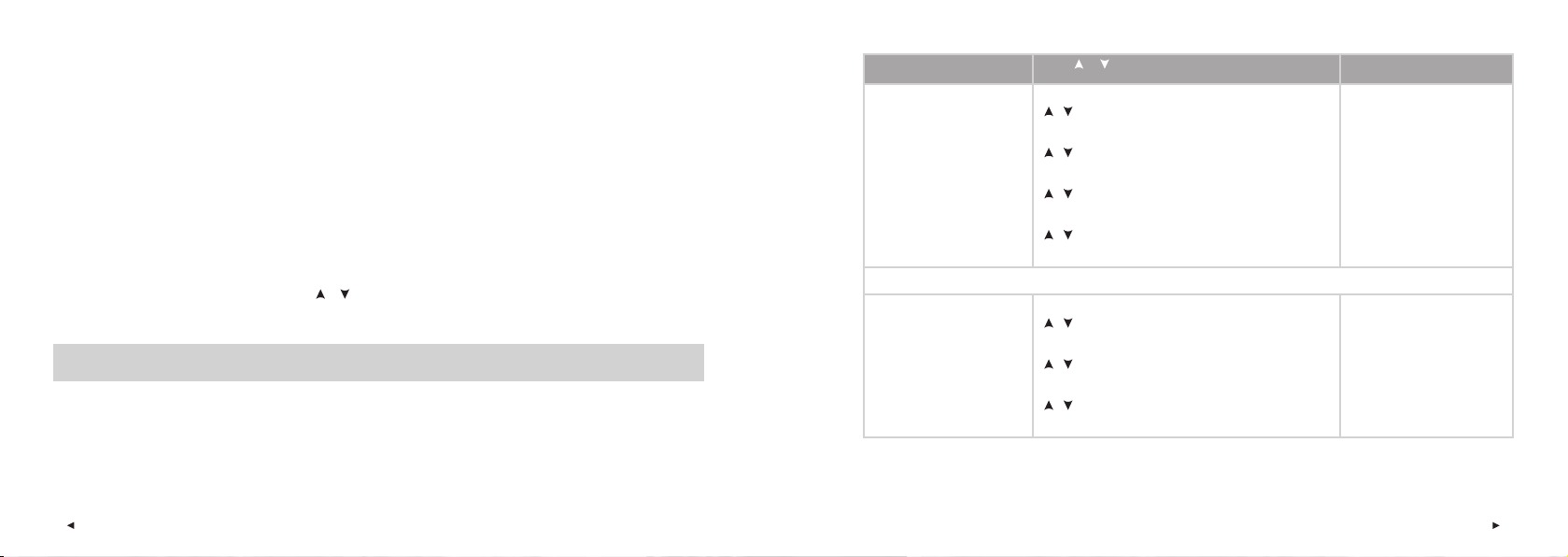
1.2 USING YOUR POLAR RS100 FOR THE FIRST TIME
Enter your settings in the Basic Settings mode (time, date, units and personal settings).
How to enter the Basic Settings
Entering accurate personal information ensures that you receive correct feedback based on your performance (calorie
consumption, OwnZone determination etc).
Activate the wrist unit by pressing any button. The wrist unit cannot be turned off once activated.
The display fi lls with numbers and letters.
1. Press the Red button. Settings is displayed.
2. Continue by pressing the Red button and follow the steps on next page:
Note:
• The numbers scroll faster if you press and hold the
• After a change of battery or after you reset the wrist unit, you only need to set the time and date in Basic Settings. You can skip the rest
of the settings by pressing and holding the Stop button.
Tip: You can design and download logos to the display using the Polar UpLink Tool. Download UpLink Tool free of charge at www.polar.fi
or www.PolarRunningCoach.com. For further information, see page 47.
or button as you adjust the value.
The display reads: Press or to set Press the Red button to accept
3. Time Set
• 12h / 24h
• AM / PM (for 12h format)
• Hours
• Minutes
Note: The date will be displayed according to the time format selected (24h: day - month - year / 12h: month - day - year).
4. Date Set
• Day / Month
• Month / Day
• Year
/
• select 12h or 24h format
/
• select AM or PM
/
• adjust the hours
/
• adjust the minutes
/
• adjust the day (in 24h format) or the month (in 12h format)
/
• adjust the month (in 24h format) or the day (in 12h format)
/
• adjust the year
Red button
Red button
Red button
Red button
Red button
Red button
Red button
8
ENG
ENG
9
Page 7
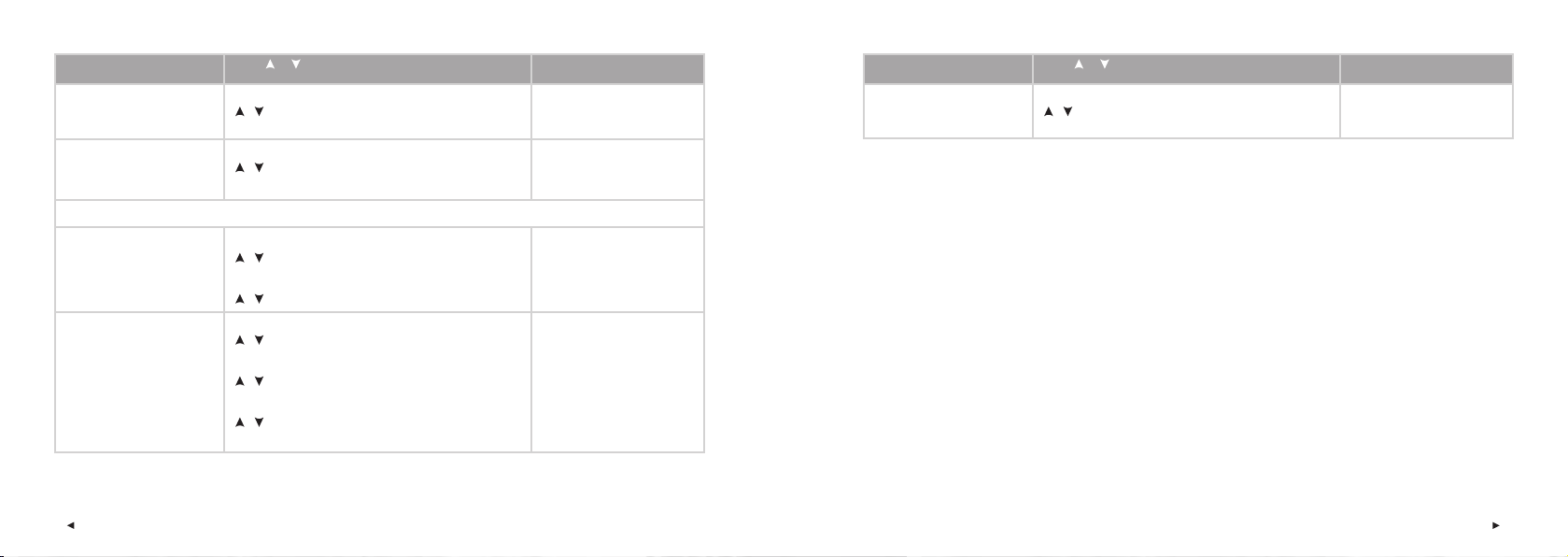
The display reads: Press or to set Press the Red button to accept
The display reads: Press or to set Press the Red button to accept
5. Unit
• Unit 1 (kg/cm) / Unit 2 (lb/ft)
6. Weight
• kg / lbs
/
• select the units
/
• adjust your weight
Note: To reselect units, press and hold the Light button in weight or height setting display.
7. Height
• cm / ft
• inch (Unit 2)
8. Birthday
• Day / Month
• Month / Day
• Year
10
/
• adjust your height
/
/
• adjust the day (in 24h format) or the month (in 12h format)
/
• adjust the month (in 24h format) or the day (in 12h format)
/
• adjust the year
Red button
Red button
Red button
Red button
Red button
Red button
Red button
9. Sex
• MALE / FEMALE
/
• select sex
Red button
• Settings done is displayed. To change your settings, press the Stop button until you return to the desired setting.
• To accept settings, press the Red button or wait until the display automatically goes to Time mode.
ENG
ENG
11
Page 8
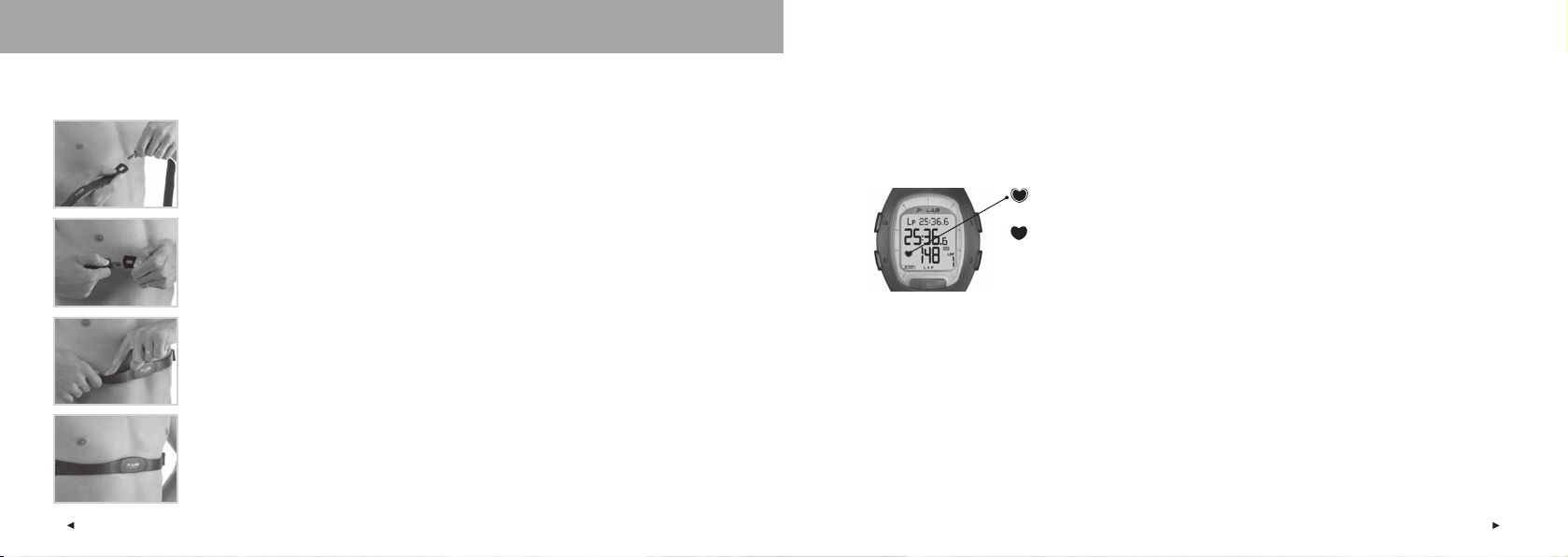
2. EXERCISING
2.1 WEARING YOUR TRANSMITTER
To measure your heart rate, you need to wear the transmitter.
1. Attach one end of the transmitter to the elastic strap.
2. Adjust the strap length to fi t snugly and comfortably. Secure the strap around your chest,
just below the chest muscles, and buckle the strap to the transmitter.
Coded Heart Rate Transmission
Coded heart rate transmission reduces interference from other heart rate monitors that are close by. To make sure that the
code search is successful and to ensure trouble-free heart rate monitoring, keep the wrist unit within 1 meter/3 feet of your
transmitter. Check that you are not near other people with heart rate monitors or any source of electromagnetic disturbance
(for further information on interference, see Precautions on page 50).
A frame around the heart rate symbol indicates a coded heart rate transmission.
A heart rate symbol without a frame indicates a non-coded heart rate transmission.
The heart rate measurement functions also in a non-coded mode, especially if there aren’t
any sources of interface nearby.
3. Lift the transmitter off your chest and moisten the two grooved electrode areas on the back.
Note: If the wrist unit does not display your heart rate, make sure the transmitter electrodes are moist and that the strap is snug enough.
Bring the wrist unit near the Polar logo on the transmitter to restart heart rate detection.
4. Check that the wet electrode areas are fi rmly against your skin and that the Polar logo is in
a central, upright position.
12
ENG
ENG
13
Page 9
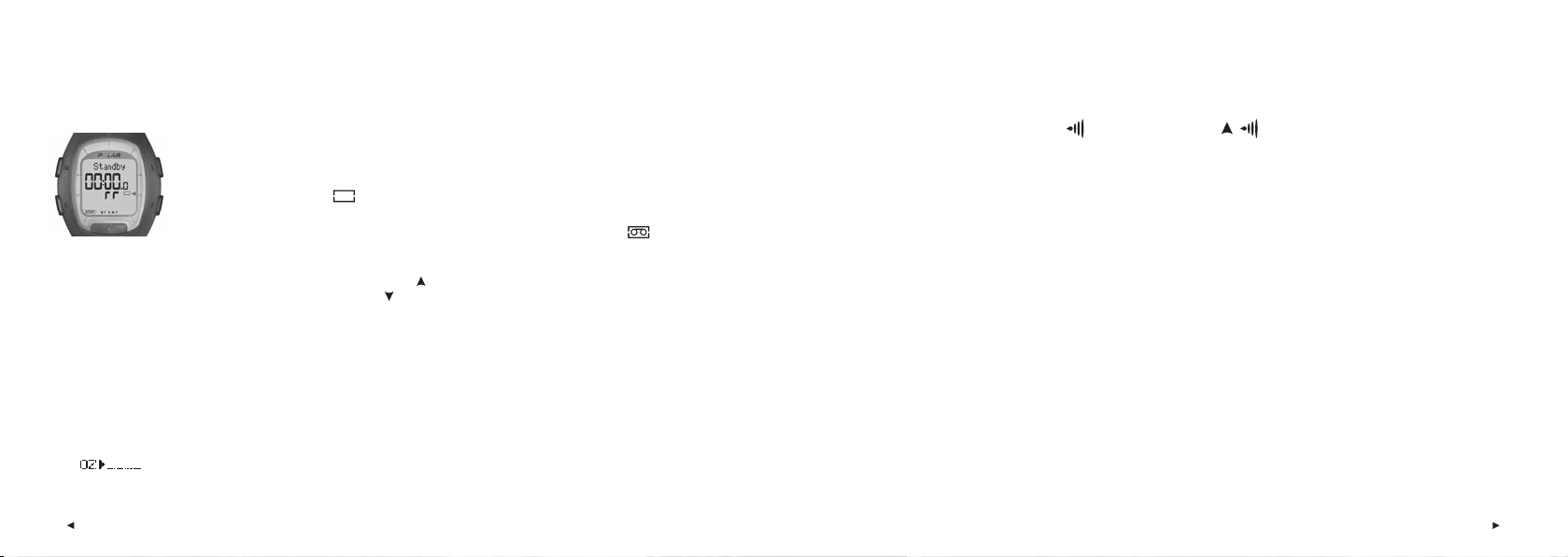
2.2 EXERCISE RECORDING
There are two modes in the exercise menu: Standby and Recording. In Standby mode, your heart rate is displayed but your
exercise is not recorded. In Recording mode, exercise is recorded and stopwatch and other functions are activated.
1. Wear the transmitter as described in the section “Wearing Your Transmitter” on page 12.
2. Start from the Time mode. Press the Red button. The wrist unit will automatically search for your
heart rate. The heart rate and the framed heart symbol will appear in 15 seconds.
3. Standby text and symbol
your heart rate.
4. Press the Red button. Exercise time starts running and exercise recording symbol is
displayed. You are now in Recording mode.
Note: You can review Timer settings (if activated) in Standby mode by pressing . Switch heart rate formats (heart rate as beats per minute
or heart rate as a percentage of maximum heart rate; %HR) by pressing
Alternatively, you can quickstart exercise recording in Time mode by pressing and holding the Red button.
• The Manual target heart rate zone limits are on as default. To change heart rate limits follow instructions on page 29
before starting to exercise.
• If OwnZone is selected, the OwnZone determination procedure begins. For further information, see “Determining Your
OwnZone Heart Rate Limits” on page 31.
• To skip OwnZone determination and use previously determined OwnZone, press the Red button when OwnZone symbol
appears in the display. If you have not determined your OwnZone before, your age-based target zone will
be used.
are displayed. The wrist unit automatically starts to search for
.
2.3 FUNCTIONS DURING EXERCISE
Note: Your exercise information is saved only if the stopwatch has been running for more than one minute or if one lap has been stored.
Turning the Target Zone Alarm Sound on or off: Press and hold . indicates that the Target Zone Alarm sound is
activated.
Target Zone Alarm: With the Target Zone Alarm you can make sure you exercise at the correct intensity. When the target
zone heart rate limits are activated, the wrist unit sounds an alarm when you are above or below your limits. You can set
the limits for your target zone in the Settings/Limits menu. For further information, see page 29. If you are out of your target
zone, the heart rate value starts fl ashing and the wrist unit beeps with each heartbeat.
Note: When heart rate limits are not activated, no Target Zone Alarm in the exercise recording mode will sound, nor will target zone
information be placed in the Summary File or File.
Checking Time of Day and Target Zone Limits: Place the wrist unit near the Polar logo on the transmitter. The time is
displayed for three seconds and current Target Zone limits for another three seconds.
14
ENG
ENG
15
Page 10
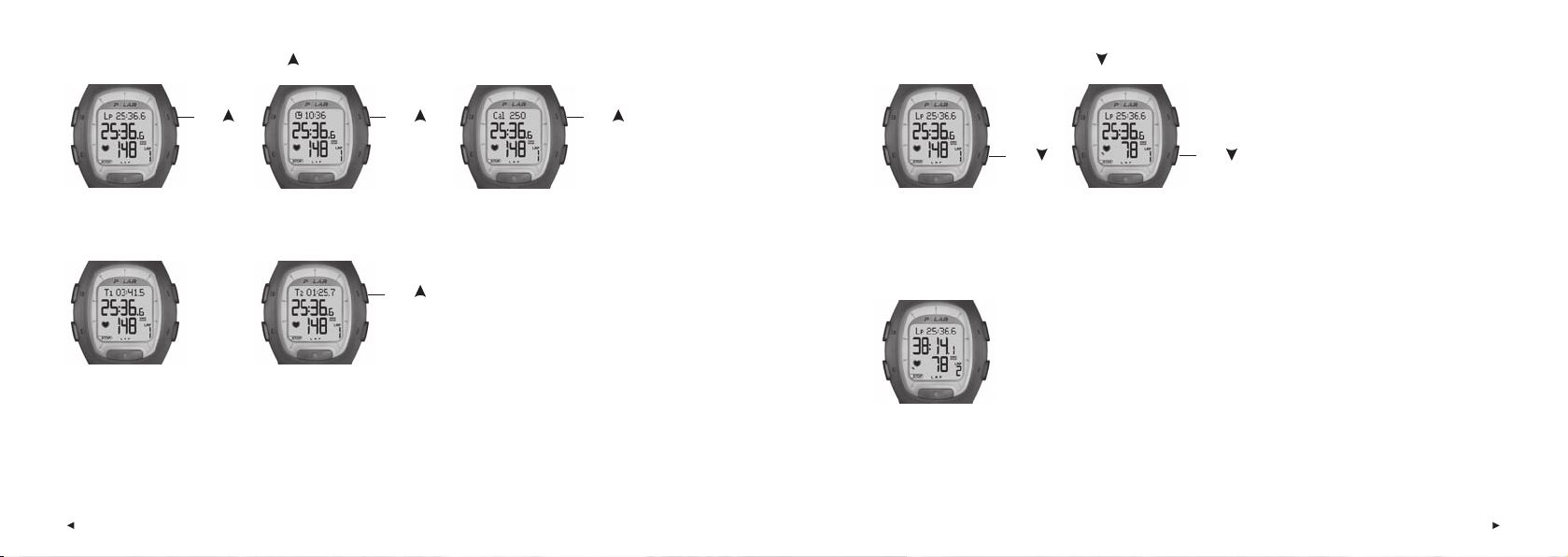
Changing the upper row information: Press to view the following options:
Changing the lower row information: Press to view the following options:
Lap time
Press
Time
Press
Press
Calories (Cal)
The kilocalories burnt
so far.
Press
or
Timer 1 time*
is displayed when
timer 1 is active.
* Displayed only if timer is on.
For further information on timers see page 28.
Note: If you have not set your personal settings in Basic Settings, calories are not shown and the calories display is skipped.
16
Timer 2 time*
is displayed when
timer 2 is active.
Heart rate
as beats per minute
(bpm)
Press
Heart rate
as a percentage of your
maximum heart rate
Press
(%HR)
Display example
For example, during a road race or a running event it is useful to monitor your heart rate as a
percentage of your maximum heart rate as well as time (lap time on the top row and split time
on the middle row).
ENG
ENG
17
Page 11
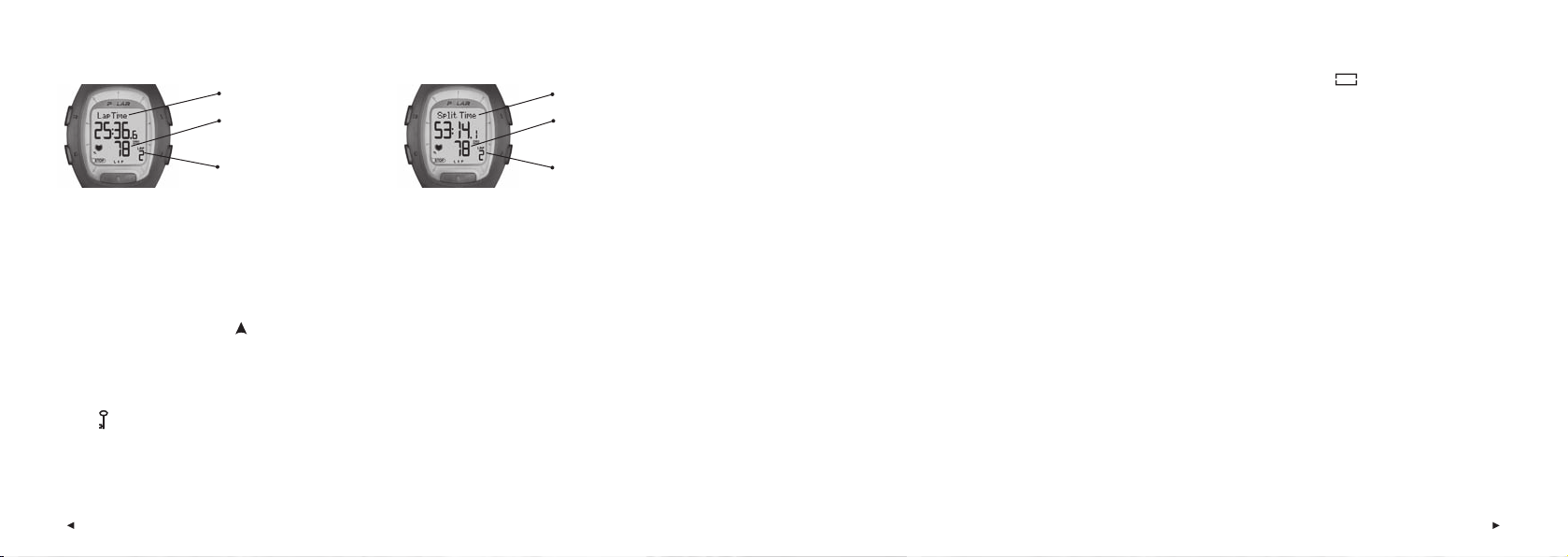
Storing lap and split time: Press the Red button to store lap and split time.
Lap time
Average heart rate of the
lap (AVG)
Number of the lap
Split time
Average heart rate of the
lap (AVG)
Number of the lap
Lap time indicates elapsed time for one lap. Split time is elapsed time from the beginning of the exercise until storing a lap
time (for example from the beginning of the exercise until the 4th lap was stored).
Note: If the maximum amount of laps (99) is stored, Lap Time FULL text will be displayed. If maximum fi le recording time (99 hours 59 min 59 s)
is exceeded, the wrist unit beeps, pauses recording and displays HALT.
Pausing exercise: Press the Stop button. Exercise recording, stopwatch and other calculations are paused. You can view the
upper row information by pressing . To continue, press the Red button.
Exercising in the dark: If you activate the backlight by pressing the Light button during an exercise recording, the backlight
will reactivate automatically during the same exercise every time you press any button or use the Heart Touch function.
Keylock : Press and hold the Light button to lock or unlock all buttons, except the Light button. Locked or Unlocked is
displayed. Keylock is useful when engaging sports where you might get accidental button press.
2.4 STOPPING THE EXERCISE AND VIEWING SUMMARY FILE
1. Press the Stop button to pause the exercise recording. Paused and the Standby symbol are displayed.
2. Press the Stop button. Summary FILE is displayed and the following information starts scrolling:
• Duration (total exercise time)
• HR avg (average heart rate)
• Limits (upper and lower limits of your target zone; if limits are set)
• In Zone (time spent in your target zone; if limits are set)
• Cal / Fat% (accumulated calories burnt during exercise/fat percentage of burnt calories)
The wrist unit returns automatically to Time mode after scrolling through the summary fi le.
Note: The alternating information switches automatically on the display. Alternate the information manually by pressing the Red button or
stop the review by pressing the Stop button. Detailed exercise information is placed in the File mode.
18
ENG
ENG
19
Page 12
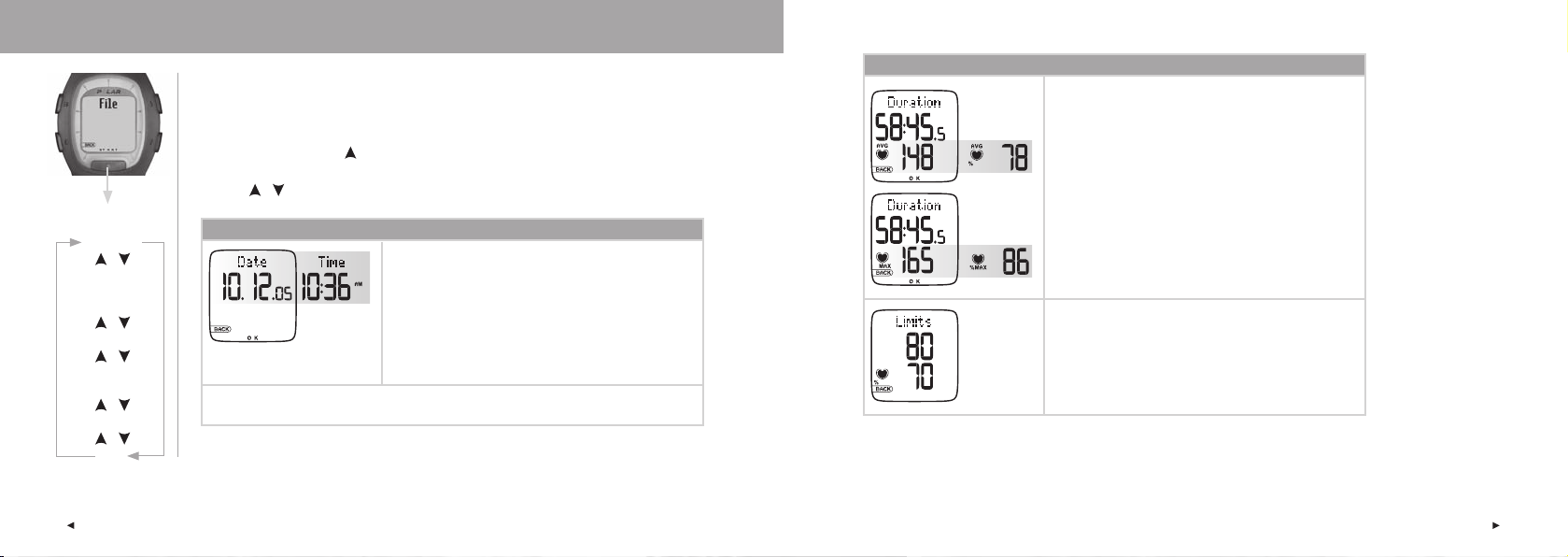
3. VIEWING RECORDED INFORMATION - FILE
The exercise File allows you to review heart rate and exercise information collected while
recording an exercise session. Your exercise information is saved only if the stopwatch has been
on for more than one minute or one lap has been restored.
1. In the Time mode, press . File is displayed.
2. Press the Red button. Date and Time alternate on the display.
3. Press
Press Red button
Time / Date
/
Duration
% / Avg HR /
% / Max HR
/
Limits
/
In / Above / Below
Zone
/
Cal / Fat%
/
Laps
/ to browse through the recorded information.
Recorded exercise fi le information
Recording date and exercise starting time alternate on the display
Note: The alternating information switches automatically on the display. For quick scrolling,
press the Red button.
Recorded exercise fi le information
Duration of recorded exercise
Alternation between:
- Average heart rate
- % of average heart rate
- Maximum heart rate
- % of maximum heart rate
The upper and lower limits of your target heart rate zone
(if limits are set)
Note: The limits of your target heart rate zone are displayed as
%HR or as bpm, depending on the heart rate view mode. For
further information, see page 17.
20
ENG
ENG
21
Page 13
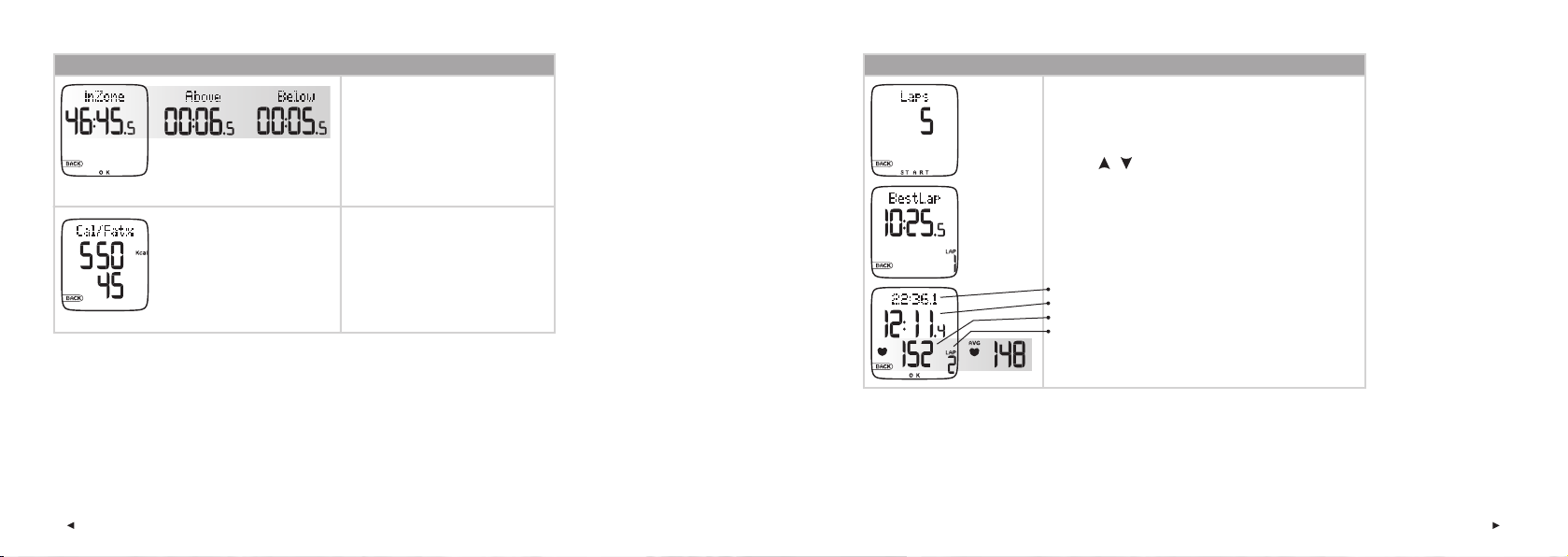
Recorded exercise fi le information
Recorded exercise fi le information
Alternation between:
Time spent
- in
- above
- below
your target zone during exercise
(if limits are set)
Calories burnt while exercising and fat
percentage of burnt calories *
* An estimate of fat consumption is calculated using total kilocalories (Cal) expended during a training session. Fat percentage can
vary between 10 and 60%. For example, if total energy expenditure during exercise is 245 Cal and fat percentage is 45%, then 45%
of the energy needed for exercise was taken from fat resources and 55% from carbohydrates.
22
Number of laps while exercising
To view detailed lap information, press the Red button.
• BestLap, lap time and lap number are displayed
• Press
• To stop viewing lap information, press Stop
/ to scroll through the lap information
Note: The best lap information is displayed if you have stored at
least three laps. The best lap cannot be the last lap.
Split time
Lap time
Average heart rate and heart rate at the end of the lap alternate
Lap number
• To return to Time mode, press and hold the Stop button.
ENG
ENG
23
Page 14
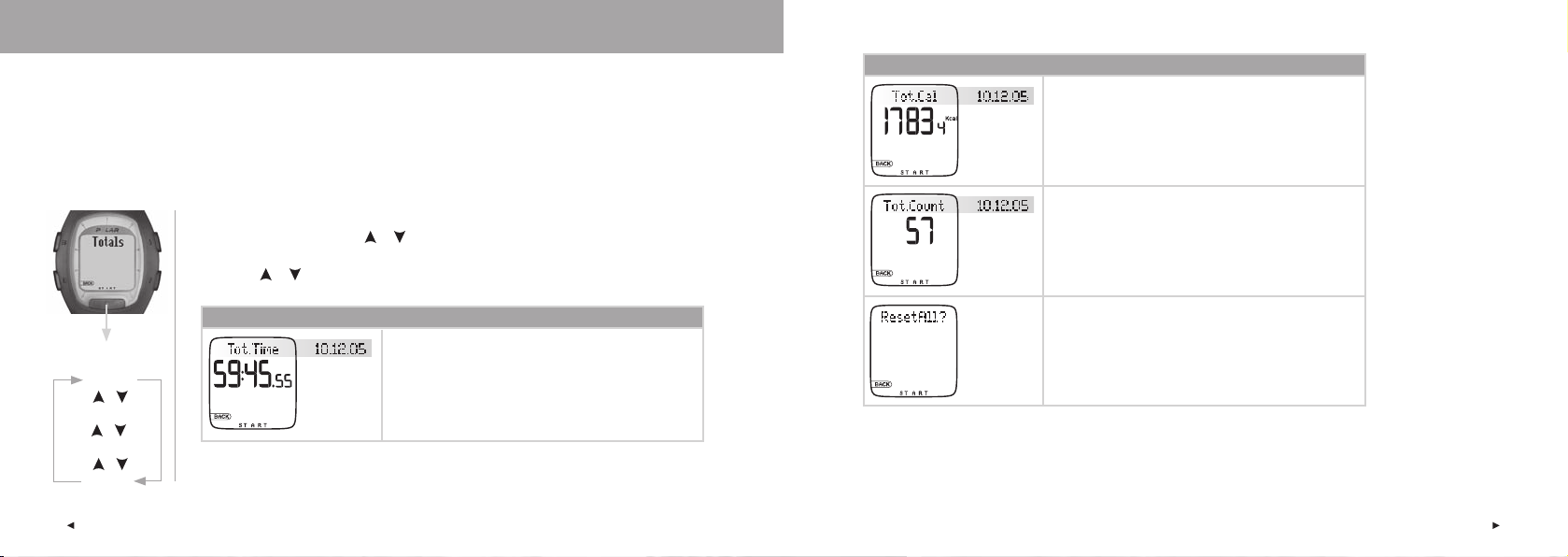
4. TOTAL VALUES
Total values include cumulative values of information recorded during your training sessions. Use the Total values fi le as a
weekly/monthly counter of your training values. The values are updated automatically, when exercise recording is stopped.
This function keeps track of your cumulative values starting from the last reset. For further information on how to reset the
values, see page 26.
Note: If there are no Total values accumulated yet, No Totals is displayed.
Total values
The date cumulation started*
Total cumulative burnt kilocalories (Cal) starting at previous reset
Press Red button
Tot.Time
/
Tot.Cal
Tot.Count
/
ResetAll ?
24
4.1 VIEWING TOTAL VALUES
1. In the Time mode, press the or button until Totals is displayed.
2. Press the Red button. Tot.Time and the total time are displayed.
The date cumulation started*
Total cumulative exercise count starting at previous reset
3. Use the or button to browse through the following information:
Total values
The date cumulation started*
Total cumulative exercise duration starting at previous reset
/
* If no Total values are accumulated yet, the reset date is displayed.
ENG
* If no Total values are accumulated yet, the reset date is displayed.
• To exit Total values, press the Stop button.
• To return to Time mode, press and hold the Stop button.
Note: When the Total values memory become full, the accumulation starts from the 0 again.
ENG
Reset all Total values.
For further information, see page 26.
25
Page 15
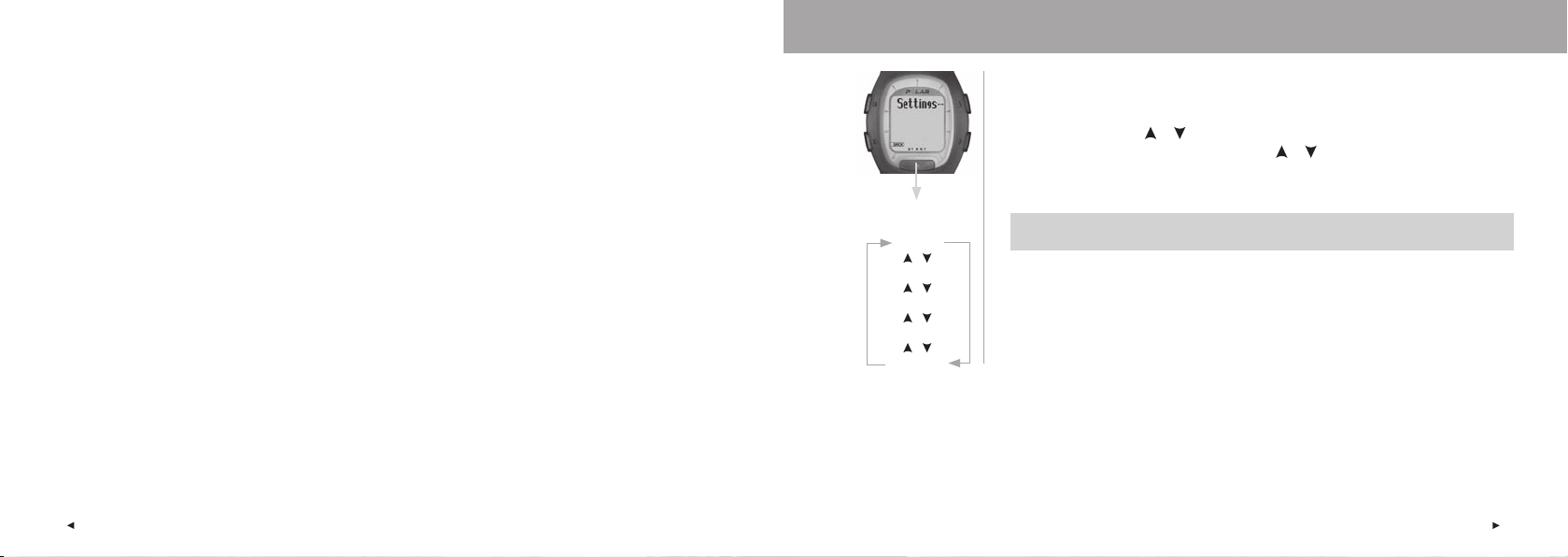
4.2 RESETTING TOTAL VALUES
Use Total values as a seasonal (or weekly/monthly) counter of your exercise values by resetting them once a season. Once
reset, a value cannot be retrieved. You can reset one particular value or all values at once (ResetAll?). Start with any display
in the previous table (Tot.Time, Tot.Cal, Tot.Count, or ResetAll?).
1. Press the Red button to start resetting the desired value. Reset? is displayed.
2. Press the Red button. Are You Sure is displayed.
3. If sure, press the Red button.
Alternatively, to cancel the reset, press the Stop button.
• To return to Time mode, press and hold the Stop button.
5. SETTINGS
Press Red button
Timer SET
/
Limits SET
/
Watch SET
/
User SET
/
General SET
You can view or change the settings in the Settings menu.
To set values:
• Select or adjust using or .
• The numbers scroll faster if you press and hold or while adjusting values.
• Accept your selection and go deeper in the menu with the Red button.
• Cancel your selection or return to the previous mode or menu by pressing Stop.
Tip: Learn how your training can benefi t from your running computer’s features by consulting the running
and training tips at www.PolarRunningCoach.com.
26
ENG
ENG
27
Page 16
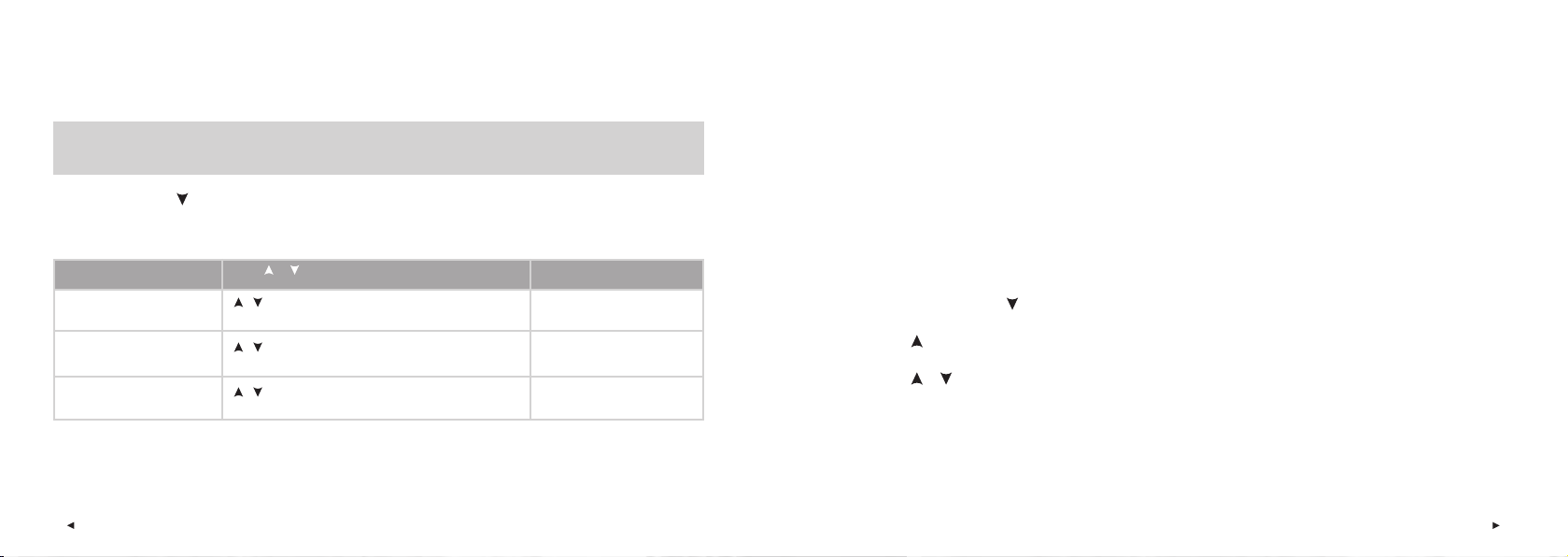
5.1 TIMER SETTINGS
Running intervals is an important part of developing your running performance. Your running computer is equipped with two
alternating timers, allowing you to set one repeating or two different alternating time intervals.
Tip: You can set timer 1 for a sprint/run of 4 minutes and timer 2 for a 2-minute recovery.
Once set, the fi rst timer will begin when the stopwatch is started in Recording mode. When Timer 1 is fi nished the alarm sounds once and
Timer 2 automatically starts. When Timer 2 is fi nished the alarm will sound twice and Timer 1 automatically begins again, and so on.
1. In Time mode, press . Settings is displayed.
2. Press the Red button. Timer SET is displayed.
3. Continue by pressing the Red button and follow the steps below:
The display reads: Press or to set Press the Red button to accept
5.2 LIMITS SETTINGS (TARGET HEART RATE ZONE SETTING)
OwnZone
Your running computer is able to determine your individual aerobic (cardiovascular) heart rate zone automatically. This is
called OwnZone (OZ). OwnZone ensures that you exercise within safe limits.
Manually set Target Zone
You can create a target heart rate zone by setting upper and lower heart rate limits manually. Use this feature to maintain a
particular level of intensity, depending on your objectives.
Deactivate Target Zone Limits
You can also deactivate target zone limits.
4. Timer 1
On / OFF
5. Minutes
6. Seconds
/
• turn the Timer 1 on or off
/
• adjust the minutes (0-99 minutes)
/
• adjust the seconds (0-59)
• To set Timer 2, return to step 4.
• To return to Time mode, press and hold the Stop button.
28
Red button
Red button
Red button
1. In the Time mode, press . Settings is displayed.
2. Press the Red button. Timer SET is displayed.
3. Press until Limits SET is displayed.
4. Press the Red button. OwnZone, Manual or Off starts fl ashing.
5. Press or to select OwnZone, Manual or Off.
For further information on OwnZone see page 30, for manual limits see page 34.
ENG
ENG
29
Page 17
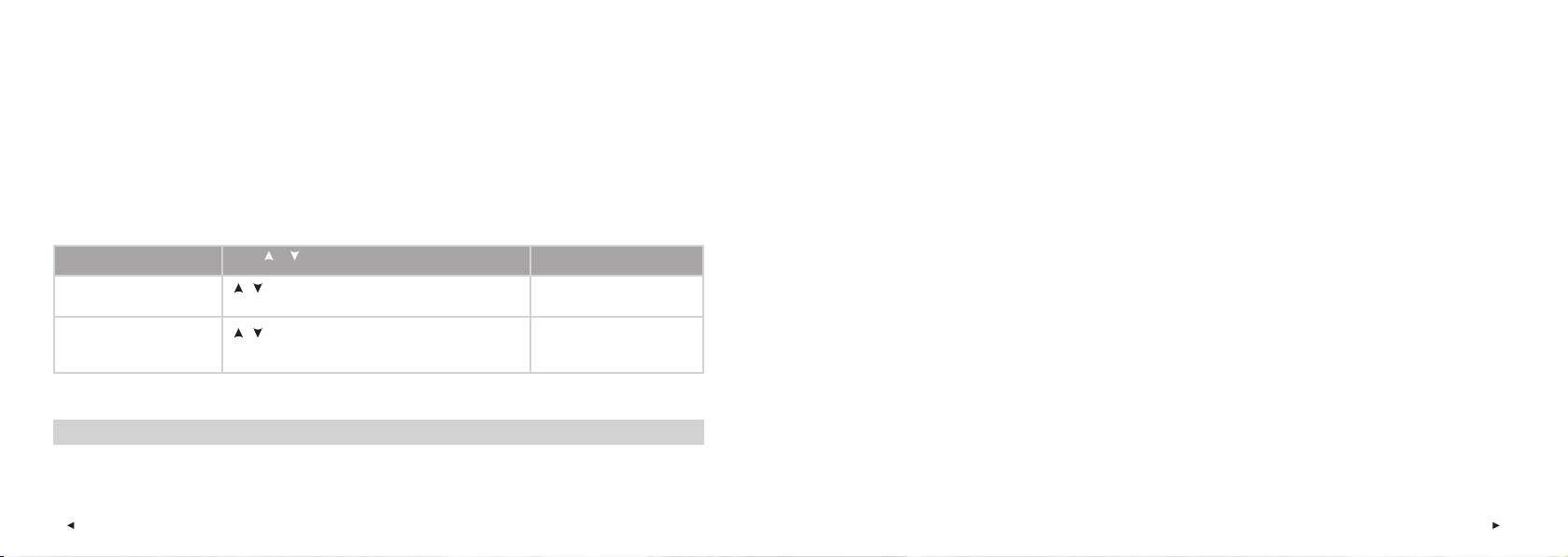
5.2.1 OWNZONE LIMITS
The OwnZone (OZ) feature determines your personal training zone primarily based on your heart rate variability. For most
adults, OwnZone corresponds to 65-85 % of maximum heart rate (HR
). The OwnZone varies daily, depending on your
max
physical condition and mental state (for example, if you are not recovered from the previous training or feel stressed.)
OwnZone limits can be determined in 1-5 minutes during a warm-up period by walking, jogging or doing another sport.
If determination based on heart rate variability is not successful, the previous OwnZone limits or your age predicted limits
(65-85% of HR
) are used.
max
(See the steps 1-4 on page 29.)
The display reads: Press or to set Press the Red button to accept
5. OwnZone / Manual / Off LIM
6. HR / HR %
/
• select OwnZone limits
/
• select heart rate format: beats per minute or % of your
maximum heart rate
Red button
Red button
• To return to Time mode, press and hold the Stop button.
Tip: See www.PolarRunningCoach.com for heart rate based Polar Training Programs.
Determining Your OwnZone Heart Rate Limits
Before you start to determine your OwnZone, make sure that:
• You entered your user settings correctly. The wrist unit will ask for missing information (for example date of birth) before
accepting limit settings.
• You activate the OwnZone limits. With the function on, the wrist unit will automatically determine your OwnZone
everytime you start recording an exercise session.
You should redefi ne your OwnZone:
• When changing your exercise environment or exercise mode.
• If you feel unusual about the physical state of your body when starting to exercise. For example you are stressed or
not feeling well.
The main idea is that you start your exercise with a warm-up period at a light intensity i.e. heart rate lower than
100 bpm/ 50% HR
. You then gradually increase the intensity of your exercise to raise your heart rate.
max
30
ENG
ENG
31
Page 18
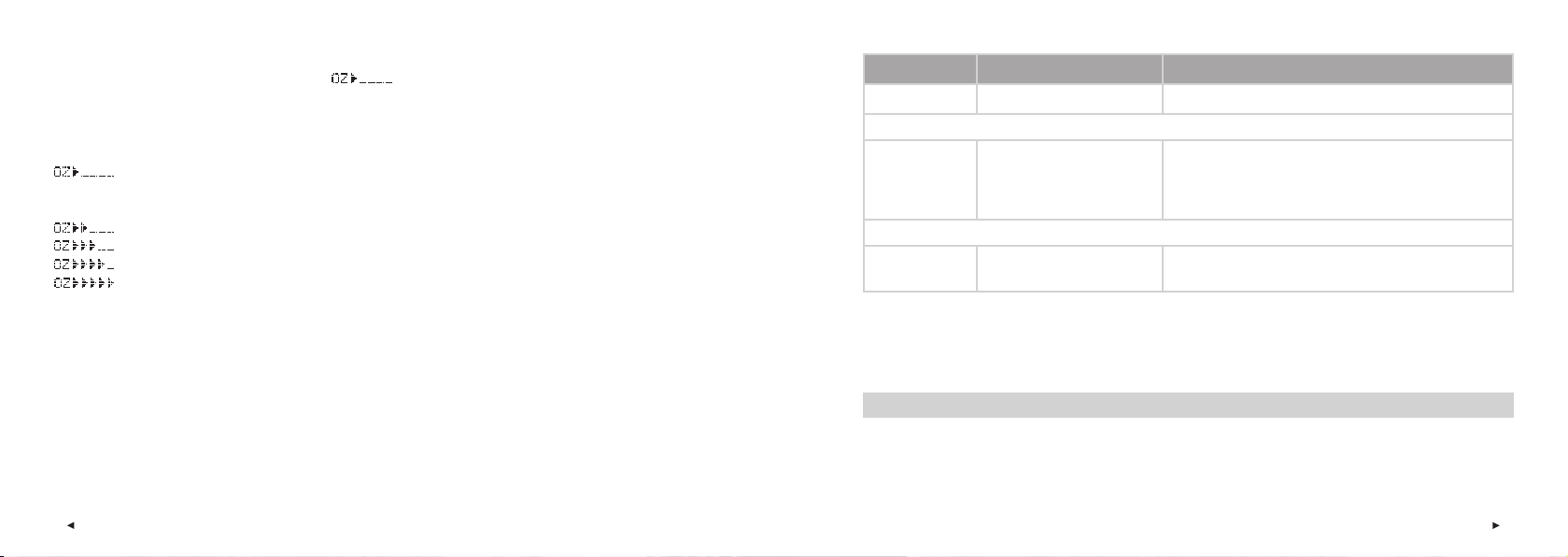
1. Start your exercise as described in the section “Exercise Recording” on page 14.
2. OwnZone determination begins and the OwnZone symbol appears in the upper row of the display.
Alternatively, to skip OwnZone determination and use the previously determined OwnZone, press the Red button.
Determination of your OwnZone happens in fi ve stages.
After each stage you will hear a beep (if the sound settings are on) and the display automatically illuminates
Walk at a slow pace for 1 min. Keep your heart rate below 100 bpm/ 50% HR
during this fi rst stage.
max
(if you have switched the backlight on once before), indicating the end of the stage.
Walk at a normal pace for 1 min. Slowly increase your heart rate by 10-20 bpm/ 5% HR
Walk at a brisk pace for 1 min. Slowly increase your heart rate by 10-20 bpm/ 5 % HR
Jog at a slow pace for 1 min. Slowly increase your heart rate by 10-20 bpm/ 5% HR
max
max
.
max
.
.
Jog at brisk pace or run for 1 min.
3. At some point during the fi ve stages you will hear two beeps. Your OwnZone has now been determined and you can begin
your planned exercise session.
The OwnZone determination method (see the table on the next page) and OwnZone heart rate limits are displayed.
The limits are displayed as beats per minute (bpm) or as a percentage of your maximum heart rate (%HR) depending on
your settings.
The display reads: OwnZone determination method Reasons for using this method
OwnZone
If not successful, then
OZ latest
If not successful, then
AgeBased
Note: OwnZone has been developed for healthy people. Some health conditions may cause heart rate variability based OwnZone determination
to fail, for example high blood pressure, some cardiac arrhythmias, and some medications.
heart rate variability
previous OwnZone
based on heart rate variability
age-based heart rate zone
(65-85% of HR
)
max
• your heart rate variability decreased either too slowly or too fast
or
• your heart rate exceeded the safety limit of the OwnZone
determination
• heart rate variability based OwnZone determination was not
successful and no previous OwnZone determination existed
You can now continue with your exercise. Try to stay inside the given heart rate zone to maximize exercise benefi ts.
Tip: For further information on OwnZone, see www.polar.fi and www.PolarOwnZone.com.
32
ENG
ENG
33
Page 19

5.2.2 MANUAL LIMITS
If you have not entered your date of birth in Basic Settings, the wrist unit will ask for the missing information before
accepting the limit settings. The wrist unit displays your previously defi ned heart rate limits.
Alternatively, if you have not defi ned the manual limits before, your age-based limits are displayed.
(See steps 1-4 on page 29.)
The display reads: Press or to set Press the Red button to accept
5. OwnZone / Manual / Off LIM
6. HR / HR %
7. HighLimit
8. LowLimit
/
• select Manual
/
• select heart rate format: beats per minute or % of your
maximum heart rate
/
• adjust the upper limit
/
• adjust the lower limit
Red button
Red button
Red button
Red button
• To return to Time mode, press and hold the Stop button.
Instead of determining your target heart rate zone by using OwnZone, you can defi ne your target heart rate limits by using
the age formula.
Your target heart rate zone is a range between lower and upper heart rate limits expressed as percentages of your maximum
heart rate (HR
physical exertion. The wrist unit calculates your HR
Maximum heart rate = 220-age. For more accurate measurement of your HR
) or as beats per minute (bpm). HR
max
is the highest number of heartbeats per minute during maximum
max
, using to your age:
max
, visit your doctor or exercise physiologist for
max
an exercise stress test.
How to use the Target Heart Rate Zones
In exercise, different heart rate zones produce different fi tness and health benefi ts. The heart rate zones that suit you depend
on your goal and your basic physical condition.
Tip: For further information on target zones and for a personalized training program, see www.PolarRunningCoach.com.
34
ENG
ENG
35
Page 20

The table below contains target heart rate zones in beats per minute (bpm) estimated by age in 5-year intervals. Calculate
your own HR
Age HR
HR
20 200 100-120 120-140 140-160 160-180 180-200
25 195 98-117 117-137 137-156 156-176 176-195
30 190 95-114 114-133 133-152 152-171 171-190
35 185 93-111 111-130 130-148 148-167 167-185
40 180 90-108 108-126 126-144 144-162 162-180
45 175 88-105 105-123 123-140 140-158 158-175
50 170 85-102 102-119 119-136 136-153 153-170
55 165 83-99 99-116 116-132 132-149 149-165
60 160 80-96 96-112 112-128 128-144 144-160
65 155 78-93 93-109 109-124 124-140 140-155
, write down your own target heart rate zones and select the ones suitable for your training.
max
50-60% of 60-70% of 70-80% of 80-90% of 90-100% of
max
HR
max
HR
max
HR
max
HR
max
max
5.2.3 DEACTIVATE TARGET ZONE LIMITS
Deactivate target heart rate zone limits so no limits are used during exercise and no limit values are calculated in the File.
(See steps 1-4 on page 29.)
The display reads: Press or to set Press the Red button to accept
5. OwnZone / Manual / Off LIM /
Red button
• select Off
• To return to Time mode, press and hold the Stop button.
36
ENG
ENG
37
Page 21

5.3 WATCH SETTINGS
5.3.1 ALARM
1. In Time mode, press . Settings is displayed.
2. Press the Red button. Timer SET is displayed.
3. Press / until Watch SET is displayed.
4. Continue by pressing the Red button and follow the steps below:
The display reads: Press or to set Press the Red button to accept
5. Alarm
Once / Mon-Fri / Daily / Off
6. AM / PM (for 12h format)
7. Hours
8. Minutes
/
• select Alarm mode
/
• select AM or PM
/
• adjust the hours
/
• adjust the minutes
• To return to the Time mode, press and hold the Stop button.
Red button
(Skip step 6 for 24h format)
Red button
Red button
Red button
Alarm
The Alarm functions in all modes. When the Alarm sounds, Alarm! with a fl ashing backlight is displayed. The alarm will
sound for a minute unless you press the Stop button. To delay the alarm an extra 10 minutes, press the , or the Red
button: Snooze is displayed. The alarm will sound again after 10 minutes. To cancel the snooze and Alarm, press the Stop
button in Snooze mode.
Alternatively, you can quick access Alarm settings in Time mode by pressing and holding the Stop button.
Note: If the battery low symbol appears in the display, the Alarm cannot be activated. However, the Watch Alarm will work once if it is set
before the symbol appears.
38
ENG
ENG
39
Page 22

5.3.2 TIME SETTING
1. In Time mode, press . Settings is displayed.
2. Press the Red button. Timer SET is displayed.
3. Press / until Watch SET is displayed.
4. Continue by pressing the Red button until TIME is displayed and follow the steps below:
The display reads: Press or to set Press the Red button to accept
5. Time
12h / 24h
6. AM / PM (for 12h format)
7. Hours
8. Minutes
/
• select 12h or 24h format
/
• select AM or PM
/
• adjust the hours
/
• adjust the minutes
Red button
(Skip step 6 for 24h format)
Red button
Red button
Red button
• To return to Time mode, press and hold the Stop button.
5.3.3 DATE SETTING
1. In Time mode, press
. Settings is displayed.
2. Press the Red button. Timer SET is displayed.
3. Press / until Watch SET is displayed.
4. Continue by pressing the Red button until Date is displayed and follow the steps below:
Note: The order for setting the date depends on the time format selected (24h: day - month - year / 12h: month - day - year).
The display reads: Press or to set Press the Red button to accept
5. Day / Month
6. Month / Day
7. Year
/
• adjust the day (in 24h format) or
the month (in 12h format)
/
• adjust the month (in 24h format)
or the day (in 12h format)
/
• adjust the year
Red button
Red button
Red button
• To return to Time mode, press and hold the Stop button.
40
ENG
ENG
41
Page 23

5.4 USER SETTINGS
Entering correct personal information ensures that your calorie counter operates with the highest possible degree of accuracy.
1. In the Time mode, press . Settings is displayed.
2. Press the Red button until Timer SET is displayed.
3. Press / until User SET is displayed.
4. Press the Red button to specify the user information settings and follow the steps below:
The display reads: Press or to set Press the Red button to accept
5. Weight
kg / lbs
Note:
• The weight and height units depend on your choice in the Units settings. If you previously chose the
wrong units, change them in weight and height setting mode by pressing and holding the Light
button.
• To change your settings, press Stop and return to step 4.
6. Height
• cm / ft
• inch (for Unit 2)
/
• adjust your weight
/
• adjust your height
/
Red button
Red button
Red button
The display reads: Press or to set Press the Red button to accept
7. Birthday
• Day / Month
• Month / Day
• Year
8. Sex
MALE / FEMALE
/
• adjust the day (in 24h format) or the month (in 12h format)
/
• adjust the month (in 24h format) or the day (in 12h format)
/
• adjust the year
/
• select gender
Red button
Red button
Red button
Red button
42
ENG
ENG
43
Page 24

The display reads: Press or to set Press the Red button to accept
9. HR Max
10. HR Sit
/
• adjust this, if you know your laboratory measured current
maximum heart rate value
Your age-predicted maximum heart rate value (220-age) is
displayed as a default setting when you set this value for
the fi rst time.
/
• adjust your heart rate value in a sitting position
Red button
Red button
• To return to Time mode, press and hold the Stop button.
Maximum heart rate value (HR
HR
is used to estimate energy expenditure. HR
max
physical exertion. HR
individual HR
is also useful when determining exercise intensity. The most accurate method for determining your
max
is to perform a maximal exercise stress test in a laboratory.
max
Heart rate value in a sitting position (HR
HR
is used to estimate energy expenditure. To determine your HR
sit
max
)
is the highest number of heartbeats per minute during maximum
max
)
sit
easily, wear your transmitter, sit down and do not
sit
engage in any physical activity. After two or three minutes, press the Red button in Time mode to view your heart rate. This
is your HR
.
sit
5.5 GENERAL SETTINGS
You can view and change the following settings in the General Settings mode:
• sound On or Off
• unit format (kg/cm or lb/ft)
5.5.1 SOUND SETTING
Sound settings include the button sound and Stopwatch sounds.
Sound settings do not affect the watch alarms.
1. In Time mode, press . Settings is displayed.
2. Press the Red button until Timer SET is displayed.
3. Press / until General SET is displayed.
4. Press the Red button and follow the steps below:
The display reads: Press or to set Press the Red button to accept
5. Sound
On / OFF
/
• select the sound on or off
• To return to Time mode, press and hold the Stop button.
Note: Wrist unit sounds and the backlight function are turned off when the low battery symbol is displayed. However, the Watch Alarm will
work once if it is set before the symbol appears.
Red button
To calculate your HR
44
, more precisely, repeat the procedure several times and calculate your average.
sit
ENG
ENG
45
Page 25

5.5.2 UNIT SETTING
1. In the Time mode, press . Settings is displayed.
2. Press the Red button until Timer SET is displayed.
3. Press / until General SET is displayed.
4. Press the Red button twice and follow the steps below:
The display reads: Press or to set Press the Red button to accept
5. Unit kg/cm / Unit lb/ft
1 / 2
Note: The Unit setting affects to personal information units and watch settings.
/
• select unit
Red button
5.6 PERSONALIZE YOUR WRIST UNIT WITH A LOGO
You can personalize your running computer by designing and transfering your own logo to the display of the wrist unit. For
this you need the Polar UpLink Tool.
Download the Polar UpLink Tool at www.polar.fi or www.PolarRunningCoach.com. To use the Polar UpLink Tool, you need
a PC with a sound card and dynamic loudspeakers or headphones.
See www.polar.fi or www.PolarRunningCoach.com for further instructions.
46
ENG
ENG
47
Page 26

6. CARE AND MAINTENANCE
Like any electronic device, your Polar Running Computer should be treated with care. The suggestions below will help you
fulfi ll guarantee obligations and enjoy this product for many years to come.
Service
During the two-year guarantee/warranty period we recommend that you service the product at an authorized Polar Service
Center only. The warranty does not cover damage or consequential damage caused by service not authorized by Polar Electro.
Taking Care of Your Running Computer
• Store your wrist unit and transmitter in a cool and dry place. Do not store them in a damp environment, in non-breathable
material (such as a plastic bag or a sports bag) or with conductive material such as a wet towel. Sweat and moisture
can keep the transmitter electrodes wet and the transmitter activated, shortening battery life.
• Keep your unit clean. Clean it with a mild soap and water solution. Dry it carefully with a soft towel. Never use alcohol or
any abrasive material such as steel wool or cleaning chemicals.
• The operating temperatures are -10 °C to +50 °C / +14 °F to +122 °F.
• Do not expose the running computer to direct sunlight for extended periods, such as by leaving it in a car.
• Do not bend or stretch the transmitter. This may damage the electrodes.
• Do not dry the transmitter in any other way than with a towel. Mishandling may damage the electrodes.
48
ENG
Transmitter Battery
Contact your authorized Polar Service Center for a replacement transmitter. Polar recycles used transmitters. See your
Customer Care and Registration Card for detailed instructions.
Wrist Unit Battery
The estimated average battery life of the wrist unit is two years in normal use (1h/day, 7 days/week). Excessive use of
the backlight drains the wrist unit’s battery more rapidly. The low battery indicator is displayed when 10-15% of the
wrist unit battery capacity is left and the battery should be replaced. Do not open the wrist unit yourself. To ensure water
resistance properties and the use of qualifi ed components, the wrist unit battery should be replaced by an authorized Polar
Service Center only. At the same time, a full periodic check of the running computer will be done.
Note:
• The backlight and wrist unit sounds are automatically deactivated when
if you have activated the Watch Alarm before the
• In cold conditions the low battery indicator
• Water resistance cannot be guaranteed after unauthorized service.
• After a battery change re-enter time and date settings in Basic Settings. For further information, see page 8.
ENG
symbol appears. The Alarm symbol will also disappear from the display.
may appear, but the indicator disappears when you return to a normal temperature.
is displayed. However, the Watch Alarm sound works once,
49
Page 27

7. PRECAUTIONS
INTERFERENCE DURING EXERCISE
Electromagnetic Interference
Disturbances may occur near high voltage power lines, traffi c lights,
overhead lines of electric railways, electric bus lines or trams,
televisions, car motors, bike computers, some motor driven exercise
equipment, cell phones, or when you walk through electric security
gates.
Exercise Equipment
Several pieces of exercise equipment with electronic or electrical
components such as LED displays, motors, and electrical brakes
may cause interfering stray signals. To tackle these problems, try
the following:
1. Remove the transmitter from your chest and use the exercise
equipment as you would normally.
2. Move the wrist unit around until you fi nd an area in which it
displays no stray reading or does not fl ash the heart symbol.
Interference is often worst right in front of the display panel of
the equipment, while the left or right side of the display is
relatively free of disturbance.
3. Put the transmitter back on your chest and keep the wrist unit in
this interference-free area as much as possible.
4. If the running computer still does not work with the exercise
equipment, this piece of equipment may be electrically too noisy
for wireless heart rate measurement.
Crosstalk
When in non-coded mode
signals within 3 feet/1 meter. Simultaneous non-coded signals
the wrist unit picks up transmitter
from more than one transmitter can cause an incorrect readout.
Using the Polar Running Computer in a Water Environment
Your running computer is water resistant and can be worn when
swimming. The running computer is not, however, a diving instrument. To maintain water resistance, do not press the buttons of
the wrist unit under water. When measuring heart rate in water you
may experience interference for the following reasons:
• Pool water with high chlorine content and seawater are very
conductive. The electrodes of a transmitter may short-circuit,
preventing ECG signals from being detected by the transmitter.
• Jumping into water or a strenuous muscle movement during
competitive swimming may cause water resistance that shifts
the transmitter to a location on the body where it ECG signals
cannot be picked up.
• The ECG signal strength depends on the individual, and varies
depending on the individual’s tissue composition.
The occurrence of problems when measuring heart rate is
considerably higher in water.
Minimizing Possible Risks When Exercising
Exercise may include some risk. Before beginning a regular exercise
program, it is recommended that you answer the following questions
concerning your health status. If you answer yes to any of these
questions, we recommend that you consult a doctor before starting
any training program.
• Have you been physically inactive for the past 5 years?
• Do you have high blood pressure or high blood cholesterol?
• Do you have symptoms of any disease?
• Are you taking any blood pressure or heart medication?
• Do you have a history of breathing problems?
• Are you recovering from a serious illness or medical treatment?
• Do you use a pacemaker or another implanted electronic device?
• Do you smoke?
• Are you pregnant?
Note that in addition to exercise intensity, medications for heart,
blood pressure, psychological conditions, asthma, breathing etc.
as well as some energy drinks, alcohol and nicotine may affect your
heart rate.
It is important to be sensitive to your body’s responses during
exercise. If you feel unexpected pain or excessive fatigue when
exercising, it is recommended that you stop the exercise or continue
at a lighter intensity.
Notice to individuals with pacemakers, defi brillators or other
implanted electronic devices. Individuals who have a pacemaker
use the Polar Running Computer at their own risk. Before starting
use, we always recommend a maximal exercise stress test under a
doctor’s supervision. The test is to ensure the safety and reliability
of the simultaneous use of the pacemaker and the Polar Running
Computer.
If you are allergic to any substance that comes into contact with
your skin or if you suspect an allergic reaction due to using the
product, check the listed materials on page 55. To avoid any skin
reaction to the transmitter, wear it over a shirt. However, moisten
the shirt well under the electrodes to ensure fl awless operation.
The combined impact of moisture and intense abrasion may
cause a black color to come off the transmitter’s surface, which
might stain light-colored clothes.
50
ENG
ENG
51
Page 28

8. FREQUENTLY ASKED QUESTIONS
What should I do if…
…if I do not know where I am in the menu?
Press and hold the Stop button until the time of day is displayed.
…there are no reactions to any buttons?
Reset the wrist unit by pressing the four side buttons simultaneously for two seconds. Set the time and date in the Basic Setting
after the reset. Other settings are saved.
…the heart rate reading becomes erratic or extremely high?
Strong electromagnetic signals can cause erratic readings. So move
away from possible sources of disturbance such as high-voltage
power lines, traffi c lights, overhead lines of electric railways or
trams, car motors, bike computers, some motor-driven exercise
equipment (like fi tness testers) or cell phones.
If moving away does not help and the heart rate reading remains
erratic, slow down your speed and check your pulse manually. If you
feel it corresponds to the high reading on the display, you may be
experiencing cardiac arrhythmia. Most cases of arrhythmia are not
serious, but consult your doctor nevertheless.
…the heart symbol fl ashes irregularly?
• Check that your wrist unit is not further than 1 m/3 ft from the
transmitter.
• Check that the transmitter has not become loose during
exercise.
• Make sure that the electrodes of the transmitter are moistened.
52
• Make sure that there is no other heart rate transmitter within
1 m/3 ft.
• Cardiac arrhythmia may cause irregular readings. In this case,
consult your physician.
…there is no heart rate reading (- -)?
• Check that the electrodes of the transmitter are moistened and
that you are wearing it as instructed.
• Make sure the transmitter is clean.
• Check that you are not near high voltage power lines,
televisions, cell phones or other sources of electromagnetic
interference.
Also make sure that you are not near (1 m/3 ft) other heart rate
monitor users, when starting you exercise recording.
• A cardiac event may have altered your ECG waveform. In this
case, consult your physician.
…another person with a running computer or a heart rate monitor is causing interference?
Move away from that person and continue your exercise normally.
Alternatively,
1. Take the transmitter off your chest for 30 seconds. Stay away
from the person with the other device.
2. Put the transmitter back on and bring the wrist unit up to your
chest near the transmitter’s Polar logo. The wrist unit will start
looking for a heart rate signal again. Continue your exercise
normally.
…the low battery symbol
Usually the fi rst sign of an expired battery is the low battery
appears?
indicator on the display. For further information, see page 49.
Note: Due to cold conditions the low battery indicator may appear,
but the indicator disappears when you return to a normal
temperature.
…the display is blank?
The running computer is in battery saving mode when it is
dispatched from the factory. To activate it, press the Red button
twice. The Basic Settings starts. For further information, see page 8.
Alternatively the battery may be dead (see the next question for
further instructions).
…the battery of the wrist unit must be replaced?
We recommend having all service done by an authorized Polar
Service Center. This is especially necessary to ensure that the
guarantee remains valid and is not affected by incorrect repair
procedures performed by an unauthorized agent. Polar Service will
test your wrist unit for water resistance after battery replacement
and make a full periodic check of the complete running computer
set.
ENG
ENG
53
Page 29

9. TECHNICAL SPECIFICATIONS
The Polar Running Computer displays your performance indicators and helps you achieve your personal training goals. It indicates the level of
physiological strain and intensity during your exercise. No other use is intended or implied.
Water resistance of Polar products is tested according to International Standard ISO 2281. Products are divided into three different categories
according to their water resistance. Check the water resistance category of your Polar product from the chart below. Please note that these
defi nitions do not necessarily apply to products of other manufacturers.
Marking on the
case back
Water resistant
Water resistant 50m
Water resistant 100m
Wash splashes, sweat,
raindrops etc.
X
X
X
Bathing and
swimming
X
X
Skin diving with
snorkel (no air tanks)
X
SCUBA diving
(with air tanks)
Water resistant
characteristics
Splashes, sweat,
raindrops etc.
Minimum for bathing
and swimming
For frequent use in
water but no SCUBA
diving
WRIST UNIT
Battery life: Average 2 years normal use
(1h/day, 7 days/week)
Battery type: CR 2032
Operating temperature: -10 °C to +50 °C / +14 °F to +122 °F
Wrist strap material: Polyurethane
Back cover and Wrist
strap buckle material: Stainless steel complying with the EU
Directive 94/27/EU and its amendment
1999/C 205/05 on the release of nickel
from products intended to come into direct
and prolonged contact with the skin.
Water resistant 50m
Watch
Accuracy: better than ± 0.5 seconds / day
at 25 °C / 77 °F temperature.
TRANSMITTER
Battery life: Average 2500 hours of use
Battery type: Built-in Lithium Cell
Operating temperature: -10 °C to +50 °C / 14 °F to 122 °F
Transmitter Material: Polyurethane
Waterproof
Elastic strap
Buckle material: Polyurethane
Fabric material: Nylon, polyester, and natural rubber
including a small amount of latex
Heart Rate Monitor
Accuracy: ± 1% or 1 bpm, whichever larger,
defi nition applies to steady state
conditions.
Heart rate measuring
range: 15-240
File
1 exercise fi le
Maximum time recorded
to fi le: 99 h 59 min 59 s
Totals
Maximum Tot.Time: 9999 h
Maximum Tot.Cal: 999 999
Maximum Tot.Count: 999 999
54
ENG
ENG
55
Page 30

10. LIMITED POLAR INTERNATIONAL GUARANTEE
11. POLAR DISCLAIMER
• This limited Polar international guarantee is issued by Polar Electro Inc. for the consumers who have purchased this product in the USA
or Canada. This limited Polar international guarantee is issued by Polar Electro Oy for the consumers who have purchased this product in
other countries.
• Polar Electro Oy/Polar Electro Inc. guarantees to the original consumer/purchaser of this device that the product will be free from defects
in material or workmanship for two years from the date of purchase.
• Please keep the receipt or International Guarantee Card. This is your proof of purchase!
• The guarantee does not cover the battery, damage due to misuse, abuse, accidents or non-compliance with the precautions;
improper maintenance, commercial use, cracked or broken cases and elastic strap.
• Guarantee does not cover any damage/s, losses, costs or expenses, direct, indirect or incidental, consequential or special, arising out of,
or related to the product. During the guarantee period the product will be either repaired or replaced at an authorized Service Center free
of charge.
• This guarantee does not affect the consumer’s statutory rights under applicable national or state laws in force, or the consumer’s rights
against the dealer arising from their sales/purchase contract.
This CE marking shows compliance of this product with Directive 93/42/EEC.
0537
Polar Electro Oy is a ISO 9001:2000 certifi ed company.
Copyright © 2005 Polar Electro Oy, FIN-90440 KEMPELE, Finland.
All rights reserved. No part of this manual may be used or reproduced in any form or by any means without prior written permission of
Polar Electro Oy.
The names and logos marked with a ™ symbol in this user manual or in the package of this product are trademarks of Polar Electro Oy.
The names and logos marked with a ® symbol in this user manual or in the package of this product are registered trademarks of
Polar Electro Oy.
56
• The material in this manual is for informational purposes only. The products it describes are subject to change without prior notice,
due to the manufacturer’s continuous development program.
• Polar Electro Inc./Polar Electro Oy makes no representations or warranties with respect to this manual or with respect to the products
described herein.
• Polar Electro Inc./Polar Electro Oy shall not be liable for any damages, losses, costs or expenses, direct, indirect or incidental,
consequential or special, arising out of, or related to the use of this material of the products described herein.
This product is protected by one or several of the following patents:
WO96/20640, US6104947, US 6361502, US 6418394, US 6537227, US6714812, FI88972, FR92.09150, GB2258587, HK306/1996,
SG9592117-7, US5486818, FI 88223, DE 4215549, FR 92.06120, GB 2257523, HK 113/1996, SG 9591671-4, US 5491474, FI96380,
US5611346, EP665947, DE69414362, FI4150, DE20008882.3, FR0006504, US6477397, FI4069, DE29910633, GB2339833, US6272365.
Other patents pending.
Manufactured by:
Polar Electro Oy
Professorintie 5
FIN-90440 KEMPELE
Tel +358 8 5202 100
Fax +358 8 5202 300
www.polar.fi
ENG
ENG
57
Page 31

12. INDEX
12h/24h time mode .............................................................9
Alarm on/off ................................................................ 38
Backlight ............................................................................3
Battery replacement ..........................................................49
Calories (energy expenditure) ............................................22
Date settings ....................................................................41
File ....................................................................................20
Halt ...................................................................................18
Heart rate
...................................................................13
Heart rate limits ..........................................................29, 35
HeartTouch function ............................................................3
HR
..................................................................................44
sit
Keylock .......................................................................... 18
Lap full .............................................................................18
Low battery indication ...............................................49
Recording an exercise .......................................................14
Reset the wrist unit ...........................................................52
Return to the Time display ................................................52
Settings ............................................................................27
Snooze ...............................................................................39
Sound on/off .....................................................................45
Start measuring your heart rate ........................................12
Stopwatch .........................................................................18
58
Target Zone Alarm .............................................................15
Timers ...............................................................................28
Total Values .......................................................................24
Transmitter .......................................................................12
Unit setting .......................................................................46
UpLink Tool ........................................................................47
User settings .....................................................................42
ENG
Page 32

FRA
58
Réglages des unités ..........................................................46
Réglages de la date ..........................................................41
Réglages ...........................................................................27
Rappel d’alarme ...............................................................39
Minuteurs ..........................................................................28
Mesure de votre fréquence cardiaque ...............................12
Limites de fréquence cardiaque ..................................29, 35
Lap full (Temps intermédiaire saturé) ...............................18
sit
assis
HR
(FC
) ....................................................................44
Halt (Arrêt) ........................................................................18
Fréquence cardiaque ..................................................13
Format 12h/24h ..................................................................9
Fonction Polar UpLink .......................................................47
Fonction HeartTouch ...........................................................3
Fichier ...............................................................................20
Émetteur ...........................................................................12
...................................................................18
Verrouillage
Valeurs Cumulées .............................................................24
.................................49
Témoin de faible niveau de pile
Retour à l’affi chage de l’Heure ..........................................52
Remplacement de la pile ..................................................49
Remise à zéro du récepteur ...............................................52
Réglages personnels .........................................................42
Enregistrement d’une activité ...........................................14
Éclairage .............................................................................3
Chronomètre .....................................................................18
Calories (dépense énergétique) .........................................22
Alarme de zone cible .........................................................15
Activation/désactivation des bips sonores ........................45
Activation/désactivation des alarmes .........................38
12. INDEX
Page 33

57
www.polar.fi
Fax +358 8 5202 300
Tel +358 8 5202 100
FIN-90440 KEMPELE
Professorintie 5
Polar Electro Oy
Produit par :
FRA
Autres modèles déposés.
US5611346, EP665947, DE69414362, FI4150, DE20008882.3, FR0006504, US6477397, FI4069, DE29910633, GB2339833, US6272365.
SG9592117-7, US5486818, FI 88223, DE 4215549, FR 92.06120, GB 2257523, HK 113/1996, SG 9591671-4, US 5491474, FI96380,
WO96/20640, US6104947, US 6361502, US 6418394, US 6537227, US6714812, FI88972, FR92.09150, GB2258587, HK306/1996,
Ce produit est protégé par un ou plusieurs des brevets suivants :
de portée générale, consécutive ou particulière, causés ou liés à l’usage des produits décrits dans ce manuel.
• Polar Electro Oy / Polar Electro Inc. ne sont donc en aucun cas responsables des dommages, pertes, dépenses ou frais, directs ou indirects,
décrits.
• Polar Electro Oy / Polar Electro Inc. ne prennent aucun engagement, n’accordent aucune garantie quant à ce manuel, ni aux produits
modifi cation sans avis préalable de la part du fabricant, en raison de perfectionnements techniques permanents.
• Les informations contenues dans ce manuel sont données à titre indicatif seulement. Les produits décrits sont susceptibles de
FRA
56
société Polar Electro Oy.
Tous les noms et logos annotés du symbole ® dans le Manuel d’utilisation ou sur l’emballage de ce produit sont des marques déposées de la
Polar Electro Oy.
Tous les noms et logos annotés du symbole ™ dans le Manuel d’utilisation ou sur l’emballage de ce produit sont des marques de la société
écrit préalable de Polar Electro Oy.
Tous droits réservés. Ce guide ne peut être reproduit même partiellement sous aucune forme et par aucun moyen que ce soit sans l’accord
Copyright © 2005 Polar Electro Oy, FIN-90440 KEMPELE, Finlande.
Polar Electro Oy est une entreprise certifi ée ISO 9001:2000.
0537
L’estampille CE indique que ce matériel est conforme aux dispositions de la directive 93/42/CEE.
droits des consommateurs à l’encontre du revendeur concernant les litiges liés aux contrats d’achat et de vente.
• Cette garantie n’affecte pas les droits légaux des consommateurs applicables dans de cadre des législations nationales en vigueur, ni les
après-vente agréé Polar.
causés ou liés à l’usage du produit. Durant la période de garantie, l’appareil est soit réparé gratuitement, soit remplacé par le service
• La garantie ne couvre pas les dommages, pertes, dépenses ou frais, directs ou indirects, de portée générale, consécutive ou particulière,
annulée si l’appareil a été ouvert ou manipulé par du personnel non agréé Polar.
précautions d’utilisation, ni les accidents. Elle ne couvre pas le mauvais entretien de l’appareil, ni son usage commercial. La garantie sera
couvre ni les dommages liés à une mauvaise utilisation ou à une utilisation abusive du produit, ni les dommages liés au non-respect des
• La présente garantie est limitée, elle ne couvre pas la pile du récepteur, ni les boîtiers fêlés ou cassés, ni la ceinture élastique. Elle ne
• En plus de la Carte de Garantie Internationale, conservez bien votre preuve d’achat.
à la fabrication, et ce, pendant un délai de 2 ans à partir de la date d’achat.
• Polar Electro Oy / Polar Electro Inc. garantissent à l’acheteur initial que ce produit est exempt de défauts liés aux matières premières ou
Polar Electro Inc.
tous les pays à l’exception des USA et du Canada. Pour ces deux derniers pays la présente garantie internationale Polar est émise par
• La présente garantie internationale Polar est émise par Polar Electro Oy pour les acheteurs ayant fait l’acquisition de ce produit dans
11. DÉCHARGE DE RESPONSABILITÉ
10. GARANTIE INTERNATIONALE POLAR
Page 34

55
999 999
Tot.Count, nombre maximum de séances d’exercices cumulées :
Tot.Cal, nombre maximum de calories cumulées : 999 999
Tot.Time, durée maximale d’exercice cumulée : 9999 h
Cumuls
mémoire du Fichier : 99 h 59 min 59s
Capacité maximale de
1 Fichier d’exercice
Fichier
cardiaque : 15-240
Limites de la fréquence
régulière.
valeurs) ; applicable à une fréquence
Précision : ± 1 % ou 1 bpm (la plus haute des deux
Mesure de la fréquence cardiaque
FRA
faible quantité de latex.
Matériau du tissu : Nylon, polyester et caoutchouc naturel,
Matériau de la sangle : Polyuréthane
Ceinture élastique
Étanche
Matériau : Polyuréthane
fonctionnement : -10 °C à +50 °C / 14 °F à 122 °F
Température de
Type de piles : Pile au lithium intégrée
Autonomie des piles : En moyenne 2500 heures d’utilisation
ÉMETTEUR
température de 25 °C / 77 °F.
Précision : Supérieure à 0,5 seconde/jour à une
Montre
un contact direct et prolongé avec la peau.
produits dégageant du nickel conçus pour
modifi cations 1999/C 205/05 sur les
communautaire 94/27/EU et à ses
bracelet : Acier inoxydable conforme à la directive
et du fermoir du
Matériau du boîtier
bracelet montre : Polyuréthane
Matériau du
Étanchéité : Water resistant 50m
fonctionnement : -10 °C à +50 °C / 14 °F à +122 °F
Température de
Type de piles : CR 2032
(1h/jour, 7 jours sur 7)
Autonomie des piles : En moyenne 2 ans en utilisation normale
RÉCEPTEUR
FRA
54
sous-marine
mais pas de plongée
fréquente dans l’eau
Pour une utilisation
la natation
Minimum requis pour
gouttes de pluie, etc.
Éclaboussures,
d’étanchéité
Caractéristiques
bouteilles
marine avec
Plongée sous-
X
Plongée avec tuba
X
X
baignade
Natation,
X
X
X
de pluie
transpiration, gouttes
Éclaboussures,
(Étanche 100m)
Water resistant 100m
(Étanche 50m)
Water resistant 50m
(Étanche)
Water resistant
boîtier
Marquage au dos du
ne s’appliquent pas forcément aux produits d’autres fabricants.
différentes en fonction de leur étanchéité. Vérifi ez l’étanchéité de votre produit Polar dans le tableau ci-dessous. Remarque : Ces défi nitions
Les produits Polar sont testés à l’étanchéité suivant la norme internationale ISO 2281. Les produits sont classés en 3 catégories
Il indique le niveau d’effort physiologique et l’intensité d’un exercice. Aucun autre usage n’est sous-entendu ou induit.
Le Cardio Running Polar affi che toutes les données de votre performance et vous aide à atteindre vos objectifs personnels d’entraînement.
9. CARACTÉRISTIQUES TECHNIQUES
Page 35

53
s’affi che ?
révision complète de l’ensemble du Cardio Running.
votre récepteur après le remplacement de la pile et procédera à une
non agréé. Le Service Après-Vente Polar contrôlera l’étanchéité de
procédures de réparation incorrectes effectuées par du personnel
voulez que votre garantie reste valide et ne soit pas affectée par des
Vente agréé Polar. Cela est particulièrement important si vous
Il est conseillé de confi er tous les entretiens à un Service Après-
…la pile du récepteur doit être remplacée ?
FRA
FRA
plus de renseignements).
pile du récepteur ne fonctionne plus (Voir la question suivante pour
d’informations, reportez-vous à la page 8. Sinon, il se peut que la
menu "Basic Settings" ("Réglages de Base") s’affi che. Pour plus
Pour activer l’appareil, appuyez deux fois sur le bouton Start. Le
Le Cardio Running est en mode économie d’énergie au départ usine.
…l’écran d’affi chage est vide ?
normale.
pile peut s’affi cher, mais disparaîtra au retour à une température
Remarque : En environnement froid, le témoin de faible niveau de
vous à la page 49.
l’icône de pile faible à l’écran. Pour plus d’informations, reportezUn des premiers signes de faiblesse de la pile est l’apparition de
…l’icône
Continuez votre séance normalement.
remet à détecter les impulsions de fréquence cardiaque.
poitrine à proximité du logo Polar de l’émetteur. Le récepteur se
2. Remettez l’émetteur, rapprochez le récepteur jusqu’à votre
à distance de votre partenaire.
1. Retirez l’émetteur de votre poitrine pendant 30 secondes. Restez
Sinon,
normalement.
Éloignez-vous de cette personne et continuez votre exercice
interférences ?
…le cardiofréquencemètre d’une autre personne crée des
consulter votre médecin.
modifi é la forme de votre signal d’ECG ? Dans ce cas, veuillez
• Avez-vous eu des problèmes cardiaques qui pourraient avoir
démarrez la recherche de la fréquence cardiaque.
d’autres utilisateurs de cardiofréquencemètres, lorsque vous
Vérifi ez aussi que vous n’êtes pas à proximité (1 m / 3 ft)
portable, écrans cathodiques, etc.).
récepteur Polar (lignes à haute tension, téléviseur, téléphone
• Contrôlez qu’il n’y a pas de source d’interférences près du
• Vérifi ez que l’émetteur Polar est propre.
l’appareil est bien positionné.
• Vérifi ez que les électrodes de l’émetteur sont humidifi ées et que
…la fréquence cardiaque ne s’affi che pas (- -) ?
Dans ce cas, veuillez consulter votre médecin.
• Une arythmie cardiaque peut provoquer des lectures irrégulières.
cardiaque dans le rayon de réception (1 mètre / 3 ft ).
• Assurez-vous qu’il n’y a pas d’autre émetteur de fréquence
en contact avec la peau.
• Vérifi ez que les électrodes de l’émetteur sont humidifi ées et bien
pendant la séance.
• Vérifi ez que la ceinture de l’émetteur ne s’est pas desserrée
l’émetteur (1 mètre / 3 ft).
• Vérifi ez que le récepteur est dans le rayon d’émission de
…le symbole de cœur clignote irrégulièrement ?
52
n’hésitez pas à consulter votre médecin pour plus de renseignements.
plupart des arythmies ne soient pas dangereuses pour la santé,
élevées, la cause peut en être une arythmie cardiaque. Bien que la
cardiaque du récepteur. Si celles-ci sont toujours extrêmement
manuellement. Comparez-les avec les données de fréquence
interférences, ralentissez votre allure et prenez vos pulsations
sur votre récepteur, même après vous être éloigné de la source des
Si vous avez toujours des données de fréquence cardiaque erronées
d’interférence.
Inspectez l’environnement et éloignez-vous de la source
les équipements de cardio-training) ou de téléphones portables.
de vélo, d’équipements sportifs utilisant un moteur (par exemple,
tramways, de remontées mécaniques, de voitures, de compteurs
tension, de feux de circulation, de caténaires de trains ou de
cardiaque. Cela peut se produire à proximité de lignes à haute
magnétiques puissants qui faussent la valeur de la fréquence
Vous vous êtes peut-être approché d’une source de signaux électro-
…la fréquence cardiaque affi chée est irrégulière ou très élevée ?
"Réglages de Base”. Les autres réglages sont sauvegardés.
les réglages de la date et de l’heure, vous devez les re-régler dans les
boutons latéraux pendant 2 secondes. La mise à zéro n’effaçant que
Réinitialisez le récepteur en appuyant simultanément sur les quatre
…le cardiofréquencemètre ne répond plus aux boutons ?
s’affi che.
Appuyez longuement sur le bouton Stop jusqu’à ce que l’heure
…je ne sais plus où je me trouve dans le menu ?
Que faire si…
8. QUESTIONS FRÉQUENTES
Page 36

51
tacher les vêtements clairs.
ceinture émettrice laisse parfois des traces noires qui peuvent
Sous l’effet combiné de la transpiration et du frottement, la
l’endroit où sont placées les électrodes.
par-dessus un T-shirt. Veillez toutefois à bien humidifi er le T-shirt à
cutanées dues à l’émetteur, ne le portez pas à même la peau, mais
de fabrication répertoriés en page 55. Pour éviter les réactions
allergique provoquée par ce produit, vérifi ez les matériaux
en contact avec la peau ou si vous soupçonnez une réaction
Si vous êtes allergique à une substance quelconque qui soit
simultanée du stimulateur cardiaque et du Cardio Running Polar.
test permet de vérifi er la sécurité et la fi abilité de l’utilisation
Polar recommande un test d’effort sous contrôle médical. Ce
Cardio Running Polar à leurs propres risques. Avant l’utilisation,
Les personnes porteuses d’un stimulateur cardiaque utilisent le
implanté.
cardiaque, d’un défi brillateur ou d’un autre appareil électronique
Remarque à l’intention des personnes porteuses d’un stimulateur
intense.
il faut interrompre l’exercice ou poursuivre d’une manière moins
Si l’exercice vous semble pénible ou si vous vous sentez fatigué,
organisme pendant l’exercice.
Il est essentiel que vous restiez attentif aux réactions de votre
FRA
FRA
certaines boissons énergétiques, l’alcool et la nicotine.
l’asthme, les aérosols pour les voies respiratoires, ainsi que par
sanguine (en particulier en cas d’hypertension), le psychisme et
divers facteurs comme les médicaments pour le cœur, la circulation
Notez que la fréquence cardiaque peut aussi être affectée par
• Êtes-vous enceinte ?
• Est-ce que vous fumez ?
appareil électronique implanté ?
• Êtes-vous porteur d’un stimulateur cardiaque ou d’un autre
actuellement un traitement médical ?
• Êtes-vous en période de convalescence ou suivez-vous
• Avez-vous (ou avez-vous eu) des problèmes respiratoires ?
le cœur ?
• Prenez-vous des médicaments pour la pression artérielle ou pour
quelconque ?
• Présentez-vous des signes ou des symptômes d’une pathologie
• Avez-vous de l’hypertension ou un taux de cholestérol élevé ?
plus de 5 ans ?
• Avez-vous cessé toute pratique d’une activité physique depuis
programme d’entraînement.
vous conseillons de consulter un médecin avant de commencer un
Si vous répondez par l’affi rmative à l’une de ces questions, nous
répondre aux quelques questions suivantes concernant votre santé.
commencer une activité physique régulière, prenez le temps de
L’activité physique peut présenter certains risques. Avant de
Réduction des risques liés à la pratique d’une activité physique
, il capte tous les signaux
élevée en milieu aquatique que dans d’autres utilisations.
de mesure de la fréquence cardiaque est considérablement plus
individu et la proportion des personnes ayant des problèmes
• L’amplitude du signal électrique varie en fonction de chaque
capter le signal électrique du cœur.
de l’émetteur ; les électrodes ne sont ainsi plus en mesure de
compétition peuvent par exemple occasionner un déplacement
• Les plongeons ou des mouvements énergiques de natation de
alors plus capté.
conséquent court-circuiter le signal électrique ; le signal n’est
que l’eau de mer, peuvent être très conductrices et par
• L’eau de piscine, avec une concentration élevée en chlore, ainsi
techniquement délicate pour les raisons suivantes :
La mesure de la fréquence cardiaque en milieu aquatique est
boutons ne doivent pas être manipulés sous l’eau.
doivent pas être utilisées pour des activités sous-marines et les
pas un instrument de plongée. Par conséquent, les fonctions ne
nager, par exemple. Le cardiofréquencemètre Polar n’est toutefois
Le récepteur est étanche, de sorte que vous pouvez le porter pour
Utilisation du cardiofréquencemètre en milieu aquatique
mesures.
simultanément par plusieurs émetteurs peuvent fausser les
émis à moins d’1 mètre de distance. Des signaux non codés émis
Si le récepteur est en mode non-codé
Interférences entre utilisateurs
50
fréquencemètre sans fi l.
pour la mesure de fréquence cardiaque avec un cardio-
l’appareil, ce dernier émet probablement trop d’interférences
4. Si le cardiofréquencemètre Polar ne fonctionne toujours pas avec
non perturbée.
3. Remettez l’émetteur sur vous et gardez le récepteur dans la zone
faibles lorsque l’on se déplace sur les côtés.
au panneau d’affi chage de l’appareil ; elles sont par contre plus
clignote plus. Les interférences sont souvent importantes face
cardiaque disparaisse de l’écran ou que le symbole du cœur ne
2. Déplacez le récepteur jusqu’à ce que l’affi chage de la fréquence
la salle normalement.
1. Enlevez l’émetteur Polar et continuez à utiliser l’équipement de
problèmes, veuillez suivre les instructions ci-dessous :
électriques peuvent causer des interférences. Pour résoudre ces
d’exercice comme des diodes lumineuses, des moteurs ou des freins
Certains composants électriques ou électroniques des appareils
Appareils de cardio-training
portables ou quand vous traversez des portiques de sécurité.
compteurs vélo, d’équipements de cardio-training, de téléphones
tramways, de postes de télévision, de voitures, d’ordinateurs, de
haute tension, feux de signalisation, caténaires de trains, bus ou
Des perturbations peuvent se produire à proximité de lignes
Interférences Électromagnétiques
INTERFÉRENCES AU COURS DE L’EXERCICE
7. PRÉCAUTIONS D’EMPLOI
Page 37

49
. Le symbole de l’alarme sonore
s’affi che. Toutefois, l’alarme de
peut s’affi cher, mais disparaîtra dès le retour à une température
FRA
• Après un changement de pile, effectuez de nouveau les "Réglages de Base". Pour plus d’informations, reportez-vous à la page 8.
• L’étanchéité n’est plus garantie après une réparation effectuée par du personnel non autorisé.
normale.
• En environnement froid, le témoin de faible niveau de pile
disparaît aussi.
la montre fonctionnera une dernière fois si vous l’avez activée avant l’apparition du symbole
• L’éclairage et les bips sonores du récepteur sont automatiquement désactivés lorsque le symbole
Remarque :
FRA
être remplacée par un technicien agréé Polar. Votre cardiofréquencemètre Polar subira également un contrôle complet.
d’ouvrir le récepteur soi-même. Pour garantir l’étanchéité et l’utilisation de pièces homologuées, la pile du récepteur doit
s’affi che lorsque la capacité de la pile est inférieure à 10-15%. La pile doit alors être remplacée. Il est déconseillé
L’utilisation excessive de l’éclairage de l’écran et de l’alarme affaiblit la pile plus rapidement. L’indicateur de pile faible
La durée de vie moyenne de la pile du récepteur Polar est de deux ans en utilisation normale (1 h/ jour, 7 jours par semaine).
Récepteur
usagés. Consultez le Formulaire d’Entretien et de Retour pour plus de détails à ce sujet.
Contactez un Service Après-Vente agréé Polar lorsque vous devez remplacer votre émetteur. Polar recycle les émetteurs
Piles de l’émetteur
non agréé par Polar Electro.
toute réparation éventuelle. La garantie ne couvre pas les dommages directs ou indirects liés à l’intervention d’un service
Durant les deux ans de garantie, nous vous recommandons de vous adresser à un Service Après-Vente agréé Polar pour
Réparations
48
• Séchez l’émetteur uniquement avec un linge. Tout autre méthode pourrait endommager les électrodes.
• N’exercez pas de traction ou de torsion sur l’émetteur. Cela pourrait endommager les électrodes.
voiture).
• Évitez l’exposition directe aux rayons du soleil pendant de longues périodes (par exemple, sur la plage arrière d’une
• Les températures de fonctionnement pour le récepteur sont comprises entre -10 °C et +50 °C / +14 °F et +122 °F.
détergents chimiques.
soigneusement avec un linge doux. N’utilisez jamais d’alcool, de matériaux abrasifs tels que de la paille de fer ou des
• Le cardiofréquencemètre doit rester propre. Nettoyez-le régulièrement à l’eau savonneuse. Séchez-le ensuite
diminue la durée de vie de la pile.
conducteurs d’électricité, votre émetteur risquerait de continuer à fonctionner même si vous ne le portez plus, ce qui
imperméable à l’air, comme un sac plastique, lorsqu’il est encore humide. La transpiration et l’humidité sont
• Rangez votre cardiofréquencemètre Polar au sec et dans un endroit frais. Ne le rangez pas dans un matériau
Entretien du Cardiofréquencemètre Polar
vous aideront à remplir les conditions de la garantie et à apprécier ce produit pendant de nombreuses années.
Comme tout appareil électronique, votre cardiofréquencemètre Polar doit être manipulé avec soin. Les conseils ci-dessous
6. ENTRETIEN ET RÉPARATIONS
Page 38

47
FRA
www.polar.fi ou www.PolarRunningCoach.com pour plus d’informations.
FRA
Bouton Rouge
/
Polar UpLink, votre ordinateur doit posséder une carte son et des haut-parleurs dynamiques ou écouteurs. Consultez le site
Téléchargez la fonction Polar UpLink sur notre site : www.polar.fi ou www.PolarRunningCoach.com. Pour utiliser la fonction
grâce à la fonction Polar UpLink.
Vous pouvez personnaliser votre Cardio Running en créant puis en téléchargeant des logos pour l’écran de votre récepteur,
5.6 PERSONNALISER VOTRE RÉCEPTEUR AVEC UN LOGO
• Sélectionner les unités
46
Remarque : Les réglages des unités affectent les unités des réglages personnels et des réglages de la montre.
1 / 2
(Unités kg/cm / Unités lb/ft)
5. Unit kg/cm / Unit lb/ft
pour valider
L’écran affi che : Appuyez sur ou sur pour : Appuyez sur le bouton Rouge
4. Appuyez sur le bouton Rouge, puis suivez les étapes ci-dessous :
3. Appuyez sur les boutons / jusqu’à ce que General SET (Réglages Généraux) s’affi che.
2. Appuyez sur le bouton Rouge. Timer SET (Réglages Minuteurs) s’affi che.
1. Depuis l’affi chage de l’Heure, appuyez sur . Settings (Réglages) s’affi che.
5.5.2 RÉGLAGES DES UNITÉS
Page 39

45
FRA
FRA
44
assis
, répétez l’opération plusieurs fois et calculez votre moyenne.
Cependant, l’alarme du réveil fonctionnera une dernière fois, si elle a été réglée avant que le symbole n’apparaisse.
Remarque : Les bips sonores et le rétro-éclairage du récepteur sont désactivés lorsque le symbole de pile faible s’affi che.
• Pour revenir à l’affi chage de l’Heure, appuyez longuement sur le bouton Stop.
• Activer / désactiver le volume sonore
Bouton Rouge
/
On / OFF
5. Sound (Volume sonore)
pour valider
L’écran affi che : Appuyez sur ou sur pour : Appuyez sur le bouton Rouge
4. Appuyez sur le bouton Rouge, puis suivez les étapes ci-dessous :
3. Appuyez sur les boutons / jusqu’à ce que General SET (Réglages Généraux) s’affi che.
.
assis
personnelle
max
assis
, asseyez-vous et portez votre
assis
/ FC
)
max
est le nombre le plus élevé de battements
sit
max
max
/ FC
)
2. Appuyez sur le bouton Rouge. Timer SET (Réglages Minuteurs) s’affi che.
1. Depuis l’affi chage de l’Heure, appuyez sur . Settings (Réglages) s’affi che.
Ces réglages n’affectent pas l’alarme de réveil.
Les réglages du volume sonore comprennent les bips sonores des boutons et le démarrage et l’arrêt du chronomètre.
Bouton Rouge
5.5.1 RÉGLAGES DU VOLUME SONORE
• "Unit" (Unités) kg/cm ou lb/ft
• "Sound" (Volume sonore) activé / désactivé
Bouton Rouge
max
, si vous connaissez votre valeur actuelle
(220-âge) s’affi che par défaut lorsque vous réglez
• Ajuster votre valeur de fréquence cardiaque en position assise
/
cette valeur pour la première fois
max
Votre FC
max
de FC
mesurée en laboratoire
• Ajuster votre FC
/
Vous pouvez consulter et modifi er les réglages ci-dessous dans le mode "General Settings" (Réglages Généraux) :
5.5 "GENERAL SET" (RÉGLAGES GÉNÉRAUX)
Pour calculer plus précisément votre FC
de nouveau sur le bouton Rouge depuis l’affi chage de l’Heure pour voir votre fréquence cardiaque. C’est votre FC
cardio avec l’émetteur. Démarrez la mesure pour visualiser la fréquence cardiaque sur l’écran. Après 2-3 minutes, appuyez
assis
La FC
est utilisée pour déterminer la dépense énergétique. Pour déterminer votre FC
Valeur de fréquence cardiaque en position assise (HR
est de réaliser un test à l’effort dans un laboratoire.
extrêmement utile pour déterminer l’intensité d’un exercice. La façon la plus fi able de déterminer votre FC
par minute (bpm) que peut atteindre le cœur humain au cours d’un effort physique maximal. C’est aussi un outil
max
La FC
est utilisée pour l’estimation de la consommation calorique. La FC
Fréquence cardiaque maximale (HR
• Pour revenir à l’affi chage de l’Heure, appuyez longuement sur le bouton Stop.
10. HR Sit (FC assis)
9. HR Max (FC max)
pour valider
L’écran affi che : Appuyez sur ou sur pour : Appuyez sur le bouton Rouge
Page 40

43
FRA
FRA
42
Bouton Rouge
Bouton Rouge
• Sélectionner le sexe : "MALE" (Masculin) ou "FEMALE" (Féminin)
Bouton Rouge
Bouton Rouge
Bouton Rouge
Bouton Rouge
/
• Ajuster l’année
/
• Ajuster le mois (en format 24h) ou le jour (en format 12h)
/
• Ajuster le jour (en format 24h) ou le mois (en format 12h)
/
(Masculin / Féminin)
MALE / FEMALE
8. Sex (Sexe)
• Year (Année)
(Mois / Jour)
• Month / Day
(Jour / Mois)
• Day / Month
(Date de naissance)
7. Birthday
pour valider
L’écran affi che : Appuyez sur ou sur pour : Appuyez sur le bouton Rouge
Bouton Rouge
/
• Ajuster votre taille
/
• Ajuster votre poids
/
• inch (pouces) (Unité 2)
• cm / ft
6. Height (Taille)
• Pour changer vos réglages, appuyez sur le bouton Stop et revenez à l’étape 4.
la taille en appuyant longuement sur le bouton Lumière.
avez choisi les mauvaises unités, vous pouvez toujours les modifi er dans les réglages du poids et de
• Les unités du poids et de la taille dépendent de votre sélection dans le réglage des unités. Si vous
Remarque :
kg / lbs
5. Weight (Poids)
pour valider
L’écran affi che : Appuyez sur ou sur pour : Appuyez sur le bouton Rouge
4. Continuez en appuyant sur le bouton Rouge, puis suivez les étapes ci-dessous :
3. Appuyez sur les boutons / jusqu’à ce que User SET (Réglages Personnels) s’affi che.
2. Appuyez sur le bouton Rouge. Timer SET (Réglages Minuteurs) s’affi che.
1. Depuis l’affi chage de l’Heure, appuyez sur . Settings (Réglages) s’affi che.
détermination de la OwnZone, etc.).
L’exactitude des réglages personnels infl ue sur la précision de certaines fonctions (consommation calorique,
5.4 "USER SET" (RÉGLAGES PERSONNELS)
Page 41
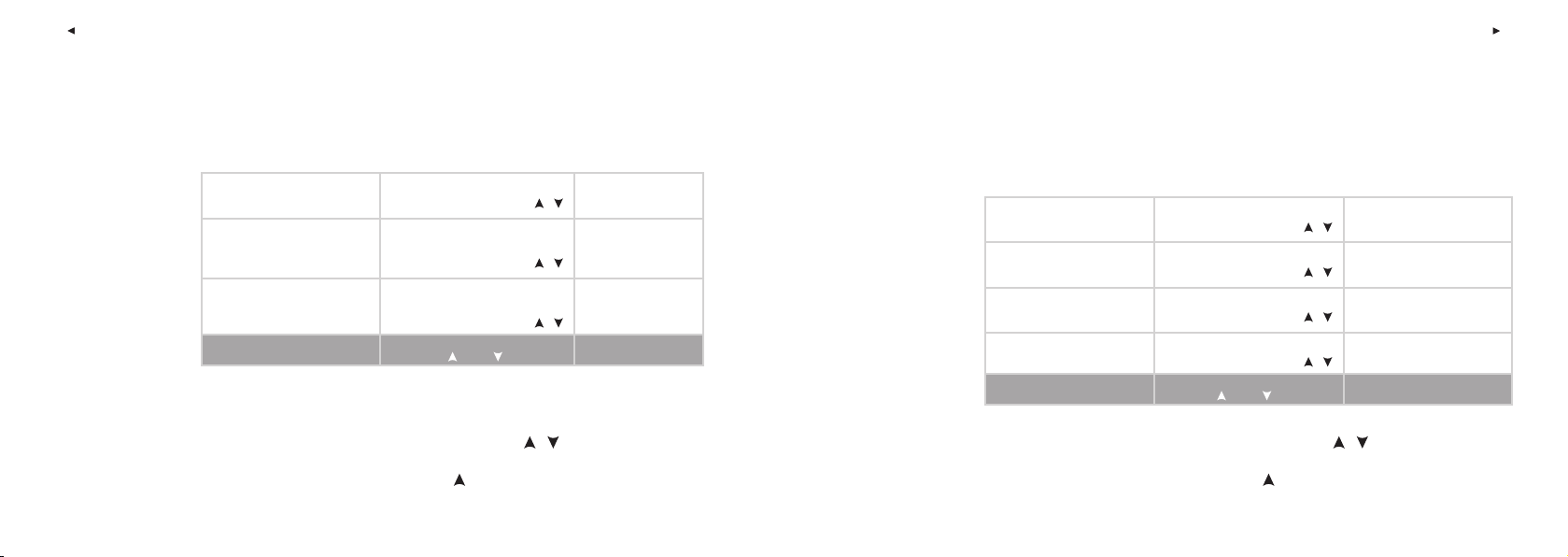
41
FRA
FRA
40
• Pour revenir à l’affi chage de l’Heure, appuyez longuement sur le bouton Stop.
• Pour revenir à l’affi chage de l’Heure, appuyez longuement sur le bouton Stop.
• Ajuster l’année
Bouton Rouge
Bouton Rouge
Bouton Rouge
/
le jour (en format 12h)
• Ajuster le mois (en format 24h) ou
/
le mois (en format 12h)
• Ajuster le jour (en format 24h) ou
/
. Settings (Réglages) s’affi che.
(Année)
7. Year
Bouton Rouge
(Mois / Jour)
6. Month / Day
(Jour / Mois)
5. Day / Month
pour valider
L’écran affi che : Appuyez sur ou sur pour : Appuyez sur le bouton Rouge
Remarque : L’ordre pour régler la date dépend du format de l’heure sélectionné (24h : jour - mois - année / 12h : mois - jour - année).
Bouton Rouge
Bouton Rouge
(En format 24h, ignorer l’étape 6)
Bouton Rouge
4. Continuez en appuyant sur le bouton Rouge jusqu’à ce que DATE s’affi che, puis suivez les étapes ci-dessous :
3. Appuyez sur les boutons / jusqu’à ce que Watch SET (Réglages Montre) s’affi che.
2. Appuyez sur le bouton Rouge. Timer SET (Réglages Minuteurs) s’affi che.
1. Depuis l’affi chage de l’Heure, appuyez sur
5.3.3 RÉGLAGES DE LA DATE
• Ajuster les minutes
/
• Ajuster les heures
/
• Sélectionner AM ou PM
/
• Sélectionner le format 12h ou 24h
/
8. Minutes (Minutes)
7. Hours (Heures)
6. AM / PM (pour le format 12h)
12h / 24h
5. Time (Heure)
pour valider
L’écran affi che : Appuyez sur ou sur pour : Appuyez sur le bouton Rouge
4. Continuez en appuyant sur le bouton Rouge jusqu’à ce que TIME (Heure) s’affi che, puis suivez les étapes ci-dessous :
3. Appuyez sur les boutons / jusqu’à ce que Watch SET (Réglages Montre) s’affi che.
2. Appuyez sur le bouton Rouge. Timer SET (Réglages Minuteurs) s’affi che.
1. Depuis l’affi chage de l’Heure, appuyez sur . Settings (Réglages) s’affi che.
5.3.2 RÉGLAGES DE L’HEURE
Page 42

39
FRA
FRA
38
• Pour revenir à l’affi chage de l’Heure, appuyez longuement sur le bouton Stop.
dernière fois, si elle a été réglée avant que le symbole n’apparaisse.
Remarque : Si le symbole de pile faible apparaît à l’écran, l’alarme ne peut être activée. Cependant, l’alarme du réveil fonctionnera une
sur le bouton Stop.
Vous pouvez aussi accéder directement aux Réglages de l’Alarme depuis l’affi chage de l’Heure, en appuyant longuement
après 10 minutes. Pour désactiver la veille et éteindre l’alarme, appuyez sur le bouton Stop en mode "Snooze" (Veille).
pendant 10 minutes, appuyez sur / ou sur le bouton Rouge : Snooze (Veille) s’affi che. L’alarme retentira de nouveau
L’alarme retentit pendant une minute, à moins que vous n’appuyiez sur le bouton Stop. Pour mettre l’alarme en veille
L’alarme fonctionne dans tous les modes. Lorsque l’alarme retentit, Alarm! s’affi che et l’écran s’illumine en clignotant.
Alarme
Bouton Rouge
Bouton Rouge
Bouton Rouge
(En format 24h, ignorer l’étape 6)
Bouton Rouge
• Ajuster les minutes
/
• Ajuster les heures
/
• Sélectionner AM ou PM
/
"Daily" (Quotidien) / "Off" (désactivé)
(Une fois) / "Mon-Fri" (Lundi-vendredi) /
• Sélectionner le mode Alarme : "Once"
/
8. Minutes (Minutes)
7. Hours (Heures)
6. AM / PM (pour le format 12h)
Quotidien / Désactivé)
(Une fois / Lundi-Vendredi /
Once / Mon-Fri / Daily / Off
5. Alarm (Alarme)
pour valider
L’écran affi che : Appuyez sur ou sur pour : Appuyez sur le bouton Rouge
4. Continuez en appuyant sur le bouton Rouge et suivez les étapes ci-dessous :
3. Appuyez sur / jusqu’à ce que Watch SET (Réglages Montre) s’affi che.
2. Appuyez sur le bouton Rouge. Timer SET (Réglages Minuteurs) s’affi che.
1. Depuis l’affi chage de l’Heure, appuyez sur . Settings (Réglages) s’affi che.
5.3.1 RÉGLAGES DE L’ALARME
5.3 "WATCH SET" (RÉGLAGES DE LA MONTRE)
Page 43

37
FRA
FRA
36
65 155 78-93 93-109 109-124 124-140 140-155
60 160 80-96 96-112 112-128 128-144 144-160
55 165 83-99 99-116 116-132 132-149 149-165
50 170 85-102 102-119 119-136 136-153 153-170
45 175 88-105 105-123 123-140 140-158 158-175
• Pour revenir à l’affi chage de l’Heure, appuyez longuement sur le bouton Stop.
(Limites désactivées)
Bouton Rouge
• Sélectionner "Off"
/
(Ownzone / Manuel / Désactivé)
5. OwnZone / Manual / Off LIM
pour valider
L’écran affi che : Appuyez sur ou sur pour : Appuyez sur le bouton Rouge
max
max
de la FC
max
de la FC
max
de la FC
de la FC
(Voir étapes 1-4 à la page 29.)
et qu’aucune valeur relative aux limites ne soit calculée et sauvegardée dans le Fichier.
Désactivez les limites de zone cible de fréquence cardiaque de façon à ce qu’aucune limite ne soit utilisée pendant l’exercice
max
, notez vos zones cible personnelles et choisissez celles qui
max
max
50-60% 60-70% 70-80% 80-90% 90-100%
5.2.3 DÉSACTIVER LES LIMITES DE ZONE CIBLE
40 180 90-108 108-126 126-144 144-162 162-180
35 185 93-111 111-130 130-148 148-167 167-185
30 190 95-114 114-133 133-152 152-171 171-190
25 195 98-117 117-137 137-156 156-176 176-195
20 200 100-120 120-140 140-160 160-180 180-200
de la FC
Age FC
conviennent le mieux pour vos exercices.
de l’âge, par tranche de 5 ans. Calculez votre propre FC
Le tableau ci-dessous présente les zones cible de fréquence cardiaque en battements par minute (bpm) en fonction
Page 44

35
FRA
FRA
34
• Pour revenir à l’affi chage de l’Heure, appuyez longuement sur le bouton Stop.
max
est le
max
, consultez votre
max
en fonction
max
) ou en battements par minute (bpm). La FC
Bouton Rouge
www.PolarRunningCoach.com.
Conseil : Pour plus d’informations sur les zones cible et pour obtenir un programme d’entraînement personnalisé, consultez notre site :
individuelle.
Bouton Rouge
max
Bouton Rouge
La zone cible de fréquence cardiaque qui vous convient le mieux dépend de vos objectifs et de votre condition physique
Pendant une activité physique, chaque zone cible de fréquence cardiaque a un impact spécifi que sur la forme et la santé.
Comment utiliser les zones cible de fréquence cardiaque
Bouton Rouge
médecin ou un laboratoire pour réaliser un test à l’effort.
de votre âge (fréquence cardiaque maximale = 220 - âge). Pour une mesure plus précise de votre FC
nombre le plus élevé de battements par minute au cours d’un effort intense. Le récepteur calcule votre FC
exprimées en pourcentage de fréquence cardiaque maximale (FC
Votre zone cible de fréquence cardiaque est délimitée par une limite haute et une limite basse de fréquence cardiaque,
zone cible manuellement, en utilisant la formule basée sur l’âge .
Au lieu de déterminer votre zone cible de fréquence cardiaque par la fonction OwnZone, vous pouvez défi nir vos limites de
• Ajuster la limite inférieure
/
• Ajuster la limite supérieure
/
par minute ou % de FC
• Sélectionner le format de fréquence cardiaque : battements
/
• Sélectionner "Manual" (Limites manuelles)
/
max
)
(Limite inférieure)
8. LowLimit
(Limite supérieure)
7. HighLimit
(FC / % FC
6. HR / HR %
(Ownzone / Manuel / Désactivé)
5. OwnZone / Manual / Off LIM
pour valider
L’écran affi che : Appuyez sur ou sur pour : Appuyez sur le bouton Rouge
(Voir étapes 1-4 à la page 29.)
Sinon, si vous n’avez pas défi ni de limites manuelles auparavant, le récepteur affi che les limites basées sur votre âge.
la donnée manquante avant d’accepter vos réglages de limites.
Si vous n’aviez pas indiqué votre date de naissance dans les "Réglages de Base", le récepteur vous demandera d’indiquer
5.2.2 LIMITES MANUELLES
Page 45

33
max
a échouée et il n’existe pas de OwnZone précédente
• La détermination de la OwnZone basée sur la variabilité
pendant la détermination de la OwnZone
• Votre fréquence cardiaque a dépassé la limite autorisée
Ou
lentement ou trop rapidement
• La variabilité de votre fréquence cardiaque décroit trop
)
(65 - 85% de la FC
basée sur l’âge
Zone cible de fréquence cardiaque
variabilité de la fréquence cardiaque
OwnZone précédente basée sur la
Variabilité de la fréquence cardiaque
FRA
Conseil : Pour plus d’informations sur la OwnZone, consultez nos sites : www.polar.fi et www.PolarOwnZone.com.
FRA
afi n d’optimiser les bénéfi ces de votre exercice.
Vous pouvez à présent continuer votre exercice. Pensez à vous maintenir dans la zone cible de fréquence cardiaque donnée
max
élevée, d’arythmie ou qui suivent certains traitements médicaux.
principalement sur la variabilité de la fréquence cardiaque, elle peut donc échouer chez des personnes qui souffrent de tension artérielle
Remarque : La fonction OwnZone a été développée pour les personnes en bonne santé. La détermination de la OwnZone se base
(Basée sur l’âge)
AgeBased
Si celle-ci échoue, alors :
(OZ la plus récente)
OZ latest
Si celle-ci échoue, alors :
OwnZone
L’écran affi che : Type de OwnZone : Raisons du choix de la OwnZone :
.
max
.
max
.
max
. Chaque fois qu’une étape s’achève le récepteur émet un bip sonore (si l’alarme
32
max
), en fonction de vos réglages.
(%FC
Les limites s’affi chent en battements par minute (bpm) ou en pourcentage de la fréquence cardiaque maximale
Le type de OwnZone (voir tableau page suivante) ainsi que les limites OwnZone de fréquence cardiaque s’affi chent.
cardiofréquencemètre a déterminé votre OwnZone.
3. A un certain moment au cours des cinq étapes, vous entendrez deux bips sonores. Ce signal sonore indique que le
Courez à vive allure pendant 1 minute.
10-20 battements / 5% de la FC
Courez à allure faible pendant 1 minute. Augmentez progressivement votre fréquence cardiaque de
10-20 battements / 5% de la FC
Marchez à vive allure pendant 1 minute. Augmentez progressivement votre fréquence cardiaque de
10-20 battements / 5% de la FC
Marchez à allure normale pendant 1 minute. Augmentez progressivement votre fréquence cardiaque de
précédemment), indiquant que l’étape s’achève.
sonore est activée) et l’affi chage s’éclaire automatiquement (si vous avez appuyé sur LIGHT/LUMIÈRE
de 100 bpm / 50% de la FC
Marchez à allure faible pendant 1 minute. Pendant cette étape gardez votre fréquence cardiaque en dessous
La détermination de la OwnZone se déroule en 5 étapes :
bouton Rouge.
Vous pouvez aussi ignorer la détermination de la OwnZone et utiliser votre dernière OwnZone, en appuyant sur le
2. La détermination de la OwnZone commence et le symbole OwnZone s’affi che.
à la page 14.
1. Commencez votre exercice comme décrit au chapitre "Commencer l’Enregistrement de votre Exercice",
Page 46

31
FRA
FRA
30
www.PolarRunningCoach.com
Conseil : Pour obtenir des programmes d’entraînement basés sur la mesure de la fréquence cardiaque, consultez notre site :
• Pour revenir à l’affi chage de l’Heure, appuyez longuement sur le bouton Stop.
max
. Accélérez ensuite progressivement pour augmenter votre fréquence
cardiaque inférieure à 100 bpm / 50% de votre FC
Le principe est de commencer votre séance d’exercice très lentement, à une faible intensité, c’est à dire à une fréquence
lorsque vous êtes malade ou stressé.
• Lorsque vous ne vous sentez pas en grande forme physique au moment de commencer un exercice, comme par exemple
• Lorsque vous vous exercez dans un environnement différent ou lorsque vous pratiquez un autre type d’activité.
Pensez à redéfi nir votre OwnZone :
OwnZone est activée, le récepteur recherche votre OwnZone.
• La fonction OwnZone est activée. Chaque fois que vous démarrez l’enregistrement d’un exercice et que la fonction
manquantes (par exemple la date de naissance) avant d’accepter les réglages de limites.
• Les réglages personnels que vous avez indiqués sont exacts. Le récepteur vous demandera de compléter les données
Vérifi ez les points suivants avant de commencer la détermination de votre OwnZone :
Déterminer vos limites OwnZone de fréquence cardiaque
cardiaque.
max
Bouton Rouge
Bouton Rouge
% de votre FC
• Sélectionner le format de FC : battements par minute ou
/
• Sélectionner les limites OwnZone
/
max
)
(FC / % FC
6. HR / HR %
(Ownzone / Manuel / Désactivé)
5. OwnZone / Manual / Off LIM
pour valider
L’écran affi che : Appuyez sur ou sur pour : Appuyez sur le bouton Rouge
(Voir étapes 1-4 à la page 29.)
max
FC
) qui sont prises en compte.
détermination de la OwnZone, c’est votre OwnZone la plus récente ou bien les limites basées sur votre âge (65-85% de votre
en effectuant tout autre type de sport. Si le récepteur ne peut détecter la variabilité de votre fréquence cardiaque pendant la
Les limites de OwnZone sont déterminées pendant votre échauffement, en moins de 5 minutes, en marchant, en courant ou
(par exemple, lorsque vous êtes en état de stress ou lorsque vous n’avez pas encore récupéré de l’entraînement précédent).
cardiaque maximale. La OwnZone varie tous les jours, en fonction de votre condition physique et de votre état mental
de votre fréquence cardiaque. Pour la plupart des adultes, la OwnZone correspond à peu près à 65-85% de la fréquence
La fonction OwnZone (OZ) détermine votre zone personnelle d’entraînement en se basant principalement sur la variabilité
5.2.1 LIMITES OWNZONE
Page 47

29
FRA
page 34.
Pour plus d’informations sur la OwnZone, reportez-vous à la page 30. Pour les limites manuelles, reportez-vous à la
5. Appuyez sur ou sur pour sélectionner OwnZone, Manual ou Off.
4. Appuyez sur le bouton Rouge. OwnZone, Manual (Manuel) ou Off (Désactivé).
3. Appuyez sur jusqu’à ce que Limits SET (Réglages Limites) s’affi che.
2. Appuyez sur le bouton Rouge. Timer SET (Réglages Minuteurs) s’affi che.
FRA
Bouton Rouge
Bouton Rouge
Bouton Rouge
• Ajuster les secondes (0-59 secondes)
/
• Ajuster les minutes (0-99 minutes)
/
• Activer / désactiver le premier minuteur
/
1. Depuis l’affi chage de l’Heure, appuyez sur . Settings (Réglages) s’affi che.
Vous pouvez aussi désactiver la zone cible et ses limites :
Désactiver les limites de zone cible
pour maintenir le niveau d’intensité correspondant à vos objectifs.
Vous pouvez programmer une zone cible de fréquence cardiaque en réglant les limites manuellement. Utilisez cette fonction
Régler votre zone cible manuellement
effi caces.
C’est votre OwnZone (OZ). La OwnZone vous permet de toujours pratiquer votre activité physique dans des limites sûres et
Votre Cardio Running peut déterminer automatiquement votre zone cible d’exercice aérobie (cardiovasculaire) individuelle.
OwnZone
5.2 "LIMITS SET" (RÉGLAGES DES LIMITES DE ZONE CIBLE DE FRÉQUENCE CARDIAQUE)
28
• Pour revenir à l’affi chage de l’Heure, appuyez longuement sur le bouton Stop.
• Pour régler le deuxième Timer retournez à l’étape 4.
6. Seconds (Secondes)
5. Minutes (Minutes)
On / OFF
4. Timer 1 (Minuteur 1)
pour valider
L’écran affi che : Appuyez sur ou sur pour : Appuyez sur le bouton Rouge
3. Appuyez sur le bouton Rouge pour continuer et suivez les étapes ci-dessous :
2. Appuyez sur le bouton Rouge. Timer SET (Réglages Minuteurs) s’affi che.
1. Depuis l’affi chage de l’Heure, appuyez sur . Settings (Réglages) s’affi che.
second Timer se termine, le récepteur émet deux bips sonores et le premier Timer redémarre, et ainsi de suite.
Exercice). Lorsque le premier Timer se termine, le récepteur émet un bip sonore et le second Timer démarre automatiquement. Lorsque le
Une fois le réglage effectué, le premier Timer démarre lorsque le chronomètre est déclenché en mode "Recording" (Enregistrement
par exemple 2 minutes.
Conseil : Réglez le premier Timer pour la phase d’effort, soit par exemple 4 minutes, et le second Timer pour la phase de récupération, soit
phases différentes (intervalle et récupération).
fonctionnant en alternance, ce qui vous permet de programmer une phase d’intervalle récurrente ou de faire alterner deux
(ou fractionné). Votre Cardio Running est conçu pour réaliser ces séances, puisqu’il dispose de deux Timers (minuteurs)
Pour améliorer vos performances en course à pied, il est essentiel de faire des séances d’entraînement par intervalle
5.1 "TIMER SET" (RÉGLAGES DES MINUTEURS)
Page 48

27
FRA
(Réglages Généraux)
General SET
/
(Réglages Personnels)
User SET
/
(Réglages Montre)
Watch SET
conseils sur la course à pied et l’entraînement sur notre site www.PolarRunningCoach.com.
Conseil : Optimisez votre entrainement grâce aux fonctions de votre Cardio Running, en consultant les
Stop.
• Pour annuler votre sélection et revenir au mode ou au menu précédent, appuyez sur le bouton
Rouge.
/
Limits SET
/
Timer SET
(Réglages Limites)
(Réglages Minuteurs)
Appuyez sur le bouton Rouge
FRA
• Pour valider votre sélection et continuer dans le mode ou le menu, appuyez sur le bouton
ajustez les valeurs.
• Les nombres défi lent plus rapidement si vous appuyez longuement sur ou lorsque vous
• Sélectionnez ou ajustez la valeur avec les boutons ou .
Pour effectuer les réglages :
Vous pouvez consulter et modifi er les réglages dans le mode "Settings" (Réglages).
5. MODE "SETTINGS" (RÉGLAGES)
26
• Pour revenir à l’affi chage de l’Heure, appuyez longuement sur le bouton Stop.
Vous pouvez aussi annuler la remise à zéro. Pour ce faire, appuyez sur le bouton Stop.
3. Si oui, appuyez sur le bouton Rouge.
2. Appuyez sur le bouton Rouge. Are You Sure (Etes-vous sûr) s’affi che.
1. Appuyez sur le bouton Rouge pour remettre à zéro la valeur désirée. Reset? (Remettre à zéro ?) s’affi che.
tableau précédent (Tot.Time, Tot.Cal, Tot.Count, ou ResetAll?).
à zéro une valeur particulière ou bien toutes les valeurs (ResetAll?). Commencez depuis n’importe quel affi chage dans le
il faut donc les remettre à zéro régulièrement. Une fois effacée, une valeur ne peut être retrouvée. Vous pouvez remettre
Les Valeurs Cumulées peuvent être utilisées comme compteur annuel, mensuel ou hebdomadaire de vos données d’exercice,
4.2 REMETTRE LES VALEURS CUMULÉES A ZÉRO
Page 49

25
FRA
Remarque : Lorsque la mémoire des Valeurs Cumulées est pleine, le cumul redémarre automatiquement de 0.
• Pour revenir à l’affi chage de l’Heure, appuyez longuement sur le bouton Stop.
• Pour quitter les Valeurs Cumulées, appuyez sur le bouton Stop.
* Si vous n’avez encore aucune Valeur Cumulée, la date de la dernière remise à zéro s’affi che.
Pour plus d’informations, reportez-vous à la page 26.
Remettre toutes les Valeurs Cumulées à zéro ?
remise à zéro
Nombre total de séances d’exercice réalisées depuis la dernière
Date à laquelle le cumul a démarré *
à zéro
Cumul des calories dépensées (kcal) depuis la dernière remise
Date à laquelle le cumul a démarré *
Valeurs Cumulées
FRA
* Si vous n’avez encore aucune Valeur Cumulée, la date de la dernière remise à zéro s’affi che.
24
(Tout remettre à zéro ?)
ResetAll ?
/
Tot.Count (Nbre d’exercices)
Durée cumulée d’exercice depuis la dernière remise à zéro
Date à laquelle le cumul a démarré *
Valeurs Cumulées
/
/
Tot.Time
Tot.Cal (Cumul calories)
(Cumul durée)
Appuyez sur le bouton Rouge
3. Utilisez les boutons ou pour consulter les informations suivantes :
exercices s’affi chent.
2. Appuyez sur le bouton Rouge. Tot.Time (Durée totale) et la durée totale cumulée de vos
s’affi che.
1. Depuis l’affi chage de l’Heure, appuyez sur ou jusqu’à ce que Totals (Valeurs Cumulées)
4.1 VOIR LES VALEURS CUMULÉES
Remarque : Si vous n’avez encore aucune Valeur Cumulée, No Totals (Pas de Valeurs Cumulées) s’affi che.
sur la manière de remettre les Valeurs Cumulées à zéro, reportez-vous à la page 26.
exercice. Cette fonction garde en mémoire vos Valeurs Cumulées depuis la dernière remise à zéro. Pour plus d’informations
d’entraînement. Ces valeurs sont mises à jour automatiquement, à chaque fois que vous arrêtez l’enregistrement d’un
Vous pouvez donc utiliser le Fichier des Valeurs Cumulées comme compteur hebdomadaire / mensuel de vos données
Les Valeurs Cumulées ou "Totals" font le cumul des données enregistrées au cours de toutes vos séances d’exercice.
4. MODE "TOTALS" (VALEURS CUMULÉES)
Page 50

23
FRA
FRA
22
Numéro du temps intermédiaire
Fréquence cardiaque moyenne et fréquence cardiaque fi nale du temps intermédiaire
Lap time (Temps intermédiaire)
Split time (Cumul des temps intermédiaires)
intermédiaire.
moins 3 temps intermédiaires. Le meilleur temps intermédiaire ne peut pas être le dernier temps
Remarque : Les données du meilleur temps intermédiaire s’affi chent si vous avez enregistré au
• Pour arrêter de consulter les données des temps intermédiaires, appuyez sur le bouton Stop
/ pour consulter les données de chaque temps intermédiaire
• Appuyez sur
intermédiaire s’affi chent
• BestLap (Meilleur temps intermédiaire), le temps intermédiaire et le numéro du temps
Pour voir les données détaillées pour chaque temps intermédiaire, appuyez sur le bouton Rouge.
Nombre de temps intermédiaires pris au cours de l’exercice
• Pour revenir à l’affi chage de l’Heure, appuyez longuement sur le bouton Stop.
Données enregistrées dans le Fichier d’Exercice
de graisse et 55% des hydrates de carbone.
de 245 kcal et que le pourcentage de graisse est de 45%, alors 45% de l’énergie consommée pendant l’exercice provient des réserves
Le pourcentage de graisse peut varier entre 10 et 60%. Par exemple, si la dépense énergétique totale au cours d’un exercice est
*Le calcul de la consommation de graisse est effectué à partir du cumul des calories (en kcal) brûlées au cours de l’exercice.
le total des calories consommées*
pourcentage de graisse brûlée dans
Calories brûlées au cours de l’exercice et
(si les limites sont réglées)
de la zone cible pendant l’exercice
- En dessous (Below)
- Au-dessus (Above)
- Dans (In)
Temps passé
Données qui s’affi chent en alternance :
Données enregistrées dans le Fichier d’Exercice
Page 51

21
FRA
max
, soit en bpm, selon l’affi chage
choisi. Pour plus d’informations, reportez-vous à la page 17.
sont affi chées soit en % de FC
Remarque : Les limites de votre zone cible de fréquence cardiaque
cardiaque (si les limites sont réglées)
Limites supérieures et inférieures de votre zone cible de fréquence
- % de la fréquence cardiaque maximale
- Fréquence cardiaque maximale
FRA
appuyez sur le bouton Rouge.
Remarque : Les données alternent automatiquement sur votre écran. Pour les consulter plus rapidement,
La date et l’heure de l’enregistrement s’affi chent en alternance
Données enregistrées dans le Fichier d’Exercice
/ pour consulter les données enregistrées.
3. Appuyez sur
2. Appuyez sur le bouton Rouge. Date et Time (Heure) s’affi chent en alternance.
- % de la fréquence cardiaque moyenne
- Fréquence cardiaque moyenne
Données qui s’affi chent en alternance :
Durée de l’exercice enregistré
Données enregistrées dans le Fichier d’Exercice
1. Depuis l’affi chage de l’Heure, appuyez sur . File (Fichier) s’affi che.
enregistré au moins un temps intermédiaire.
sauvegardées que si le chronomètre a été déclenché depuis plus d’une minute ou si vous avez
données d’exercice enregistrées au cours de votre séance. Vos données d’exercice ne sont
Le Fichier d’Exercice vous permet de revoir vos données de fréquence cardiaque et d’autres
Laps
/
Cal / Fat%
/
/
/
/
Max. / % Max.)
(Heure / Date)
Time / Date
(Cal. / % graisse)
En dessous Zone)
Limits (Limites)
Duration (Durée)
(Dans / Au-dessus /
20
(Temps intermédiaires)
In / Above / Below Zone
(Moyenne / % Moyenne /
AVG / % AVG / MAX / % MAX
Appuyez sur le bouton Rouge
3. MODE "FILE" (FICHIER) - REVOIR LES DONNÉES SAUVEGARDÉES
Page 52

19
FRA
"File" (Fichier).
bouton Rouge ou arrêter de les consulter en appuyant sur le bouton Stop. Les données d’exercice détaillées sont sauvegardées dans le mode
Remarque : Les informations alternent automatiquement sur votre écran. Vous pouvez les faire alterner manuellement en appuyant sur le
FRA
Le récepteur revient automatiquement à l’affi chage de l’Heure après avoir affi ché les données du Fichier Résumé.
consommées)
• Cal / Fat% (Nombre de calories brûlées en cours d’exercice et pourcentage de graisse brûlée dans le total des calories
• In Zone (Temps passé dans votre zone cible, si les limites ont été réglées)
• Limits (Limites supérieures et inférieures de votre zone cible, si les limites ont été réglées)
• HR avg (Fréquence cardiaque moyenne)
• Duration (Durée totale d’exercice)
2. Appuyez sur le bouton Stop. Summary FILE (Fichier Résumé) s’affi che et les informations suivantes défi lent :
"Standby" (Pré-exercice) s’affi chent.
Numéro du temps intermédiaire
intermédiaire)
AVG (FC moyenne du temps
temps intermédiaires)
Split time (Cumul des
1. Appuyez sur le bouton Stop pour mettre l’enregistrement de l’exercice en pause. Paused (En pause) ainsi que le symbole
2.4 ARRÊTER L’EXERCICE ET CONSULTER LE FICHIER RÉSUMÉ
temps intermédiaire).
ème
intermédiaire
Numéro du temps
intermédiaire)
AVG (FC moyenne du temps
Lap time (Temps intermédiaire)
18
vous pratiquez des activités sportives où vous risquez de déclencher les boutons par accident.
Lumière. Locked (Boutons désactivés) ou Unlocked (Boutons activés) s’affi che. Le verrouillage peut s’avérer utile lorsque
Verrouillage : Appuyez longuement sur le bouton Lumière pour activer ou désactiver tous les boutons, sauf le bouton
exercice à chaque fois que vous appuierez sur n’importe quel bouton ou que vous utiliserez la fonction HeartTouch.
en appuyant sur le bouton Lumière, l’affi chage de votre Cardio Running s’éclairera automatiquement au cours du même
Éclairage de l’affi chage : Si, en mode "Recording" (Enregistrement Exercice), vous activez le rétro-éclairage de l’écran
l’enregistrement de l’exercice, appuyez sur le bouton Rouge.
calculs sont mis en pause. Vous pouvez consulter les données de la ligne supérieure en appuyant sur . Pour reprendre
Mettre un exercice en Pause : Appuyez sur le bouton Stop. L’enregistrement de l’exercice, le chronomètre et les autres
59 min 59 s), le récepteur émet un bip sonore, met l’enregistrement en pause et affi che HALT (Arrêt).
(Temps intermédiaires saturés) s’affi che. Si vous dépassez la capacité maximale d’enregistrement de votre Cardio Running (99 heures
Remarque : Si vous enregistrez plus de 99 temps intermédiaires (la capacité maximale de votre Cardio Running), le texte Lap Time FULL
début de l’exercice jusqu’au 4
temps intermédiaires) indique le temps écoulé entre le début de l’exercice et le dernier temps intermédiaire (par exemple du
Le "Lap Time" (Temps intermédiaire) indique le temps écoulé au bout d’un temps intermédiaire. Le "Split Time" (Cumul des
enregistrer des "Lap Time" (Temps intermédiaires) et des "Split Time" (Cumul des temps intermédiaires).
Enregistrer des Temps intermédiaires et le Cumul des Temps intermédiaires : Appuyez sur le bouton Rouge pour
Page 53

17
max
ainsi que la durée (temps intermédiaire sur la
FRA
FRA
ligne supérieure et le Cumul des temps intermédiaires sur la ligne centrale).
Timer 2 (Minuteur 2) est activé
s’affi che quand
Durée* Timer 2
16
Remarque : Si vous n’avez pas effectué vos "Réglages Personnels" dans les "Réglages de Base", l’écran des calories n’apparaît pas.
Pour plus d’informations sur les Timers (Minuteurs), reportez-vous à la page 28.
* Ne s’affi che que si la fonction Timer (Minuteur) est activée.
Timer 1 (Minuteur 1) est activé
s’affi che quand
Durée* Timer 1
fréquence cardiaque en pourcentage de FC
Par exemple, il peut s’avérer utile lors d’une épreuve de course à pied d’affi cher à la fois votre
Exemple d’affi chage
sur
Appuyez
max
)
maximale (% FC
fréquence cardiaque
en pourcentage de votre
Fréquence cardiaque
(bpm)
en battements par minute
Fréquence cardiaque
jusqu’à présent, en kcal.
Calories consommées
Calories (Cal)
Heure
ou
Temps intermédiaire
sur
Appuyez
sur
Appuyez
sur
Appuyez
sur
Appuyez
Changer les données de la ligne inférieure : Appuyez sur pour affi cher les options suivantes :
sur
Appuyez
Changer les données de la ligne supérieure : Appuyez sur pour affi cher les options suivantes :
Page 54

15
FRA
FRA
3 secondes et les limites de zone cible en cours s’affi chent ensuite pendant 3 secondes.
Voir l’Heure et les Limites de Zone Cible : Rapprochez le récepteur du logo Polar de l’émetteur. L’heure s’affi che pendant
(Fichier).
(Enregistrement Exercice). Les données de zone cible ne sont alors ni sauvegardées dans "Summary File" (Fichier Résumé), ni dans "File"
Remarque : Lorsque les limites de fréquence cardiaque ne sont pas activées, l’Alarme de Zone Cible ne peut retentir en mode "Recording"
max
) en appuyant sur .
fréquence cardiaque clignote et le récepteur émet des bips sonores à chaque battement de votre cœur.
Pour plus d’informations, reportez-vous à la page 29. Si vous vous trouvez en dehors de votre zone cible, l’affi chage de votre
en dessous de vos limites. Vous pouvez régler les limites de zone cible dans le menu "Settings/Limits" (Réglages/Limites).
limites de zone cible sont activées, le récepteur émet des bips sonores à chaque fois que vous vous trouvez au-dessus ou
Alarme de Zone Cible : Avec l’Alarme de Zone Cible, vous êtes sûr de vous entraîner à la bonne intensité. Quand les
s’affi chent. Le récepteur recherche
l’Alarme de Zone Cible est activé.
Activer / désactiver l’Alarme de Zone Cible : Appuyez longuement sur . Le symbole indique que le volume sonore de
intermédiaire a été enregistré.
Remarque : Vos données d’exercice ne sont sauvegardées que si le chronomètre a été déclenché depuis plus d’une minute ou si un temps
2.3 FONCTIONS DISPONIBLES PENDANT L’EXERCICE
14
le récepteur utilise les limites de fréquence cardiaque basées sur votre âge.
lorsque le symbole OwnZone s’affi che à l’écran. Si vous n’avez pas déterminé votre OwnZone auparavant,
• Pour ignorer la détermination de la OwnZone et conserver votre précédente OwnZone, appuyez sur le bouton Rouge
reportez-vous au chapitre "Déterminer vos Limites OwnZone de Fréquence Cardiaque", page 31.
• Si la fonction OwnZone est activée, la procédure de détermination de la OwnZone commence. Pour plus d’informations,
page 29 avant de commencer votre exercice.
• Les limites Manuelles sont activées par défaut. Pour changer les limites de fréquence cardiaque, reportez-vous à la
Rouge.
Vous pouvez aussi commencer directement un exercice depuis l’affi chage de l’Heure, en appuyant longuement sur le bouton
pourcentage de fréquence cardiaque maximale, %FC
. Vous pouvez aussi modifi er le format d’affi chage de fréquence cardiaque (fréquence cardiaque en battements par minute, bpm, ou en
Remarque : Vous pouvez visualiser vos réglages de Timers (Minuteurs) (si activés) dans le mode "Standby" (Pré-exercice), en appuyant sur
s’affi che. Vous êtes maintenant en mode "Recording" (Enregistrement Exercice).
4. Appuyez sur le bouton Rouge. Le chronomètre d’exercice se met en marche et le symbole
automatiquement votre fréquence cardiaque.
3. Le texte Standby (Pré-exercice) et le symbole
l’icône en forme de cœur entouré d’un cadre apparaissent après 15 secondes au maximum.
automatiquement le signal de votre fréquence cardiaque. Votre fréquence cardiaque ainsi que
2. Depuis l’affi chage de l’Heure, appuyez sur le bouton Rouge. Le récepteur recherche
1. Portez l’émetteur comme décrit au chapitre "Comment Porter l’Émetteur", page 12.
"Recording" (Enregistrement Exercice), l’exercice est enregistré, et le chronomètre ainsi que d’autres fonctions sont activés.
En mode "Standby" (Pré-exercice), votre fréquence cardiaque s’affi che mais votre exercice n’est pas enregistré. En mode
Dans le menu Exercice, deux modes sont disponibles : "Standby" (Pré-exercice) et "Recording" (Enregistrement Exercice).
2.2 COMMENCER L’ENREGISTREMENT DE VOTRE EXERCICE
Page 55

13
FRA
votre fréquence cardiaque.
bien ajustée. Rapprochez le récepteur de votre poitrine près du logo Polar de l’émetteur. Le récepteur commence une nouvelle recherche de
Remarque : Si le récepteur ne détecte pas votre fréquence cardiaque, vérifi ez que les électrodes sont humides et que la ceinture élastique est
FRA
associées fonctionnent cependant aussi en mode non-codé.
n’est pas codé. La mesure de la fréquence cardiaque ainsi que les fonctions qui y sont
L’icône en forme de cœur sans cadre indique que le signal de votre fréquence cardiaque
cardiaque est codé.
L’icône en forme de cœur, entourée d’un cadre, indique que le signal de votre fréquence
d’informations sur les interférences, reportez-vous au chapitre "Précautions d’Emploi", page 50.
à proximité d’autres personnes portant des cardios ou d’autres sources d’interférences électromagnétiques. Pour plus
cardiaque, gardez votre récepteur dans un rayon de 1 mètre / 3 pieds de l’émetteur. Vérifi ez que vous ne vous trouvez pas
proximité. Pour que la recherche du code soit effi cace et assurer ainsi une réception sans interférences de votre fréquence
Le codage du signal de votre fréquence cardiaque réduit les risques d’interférences liés à la présence d’autres cardios à
Le codage du signal de fréquence cardiaque
12
que le logo Polar est positionné à l’endroit et au centre de votre thorax.
4. Vérifi ez que les électrodes rainurées sont bien humidifi ées et plaquées contre votre peau et
de l’émetteur.
3. Ecartez l’émetteur de votre poitrine et humidifi ez les électrodes rainurées sur la face interne
autour de votre poitrine, juste en dessous des muscles pectoraux, puis fermez la boucle.
2. Réglez la longueur de la ceinture pour qu’elle soit ajustée et confortable. Placez la ceinture
1. Attachez une extrémité de l’émetteur à la ceinture élastique.
Pour mesurer votre fréquence cardiaque, vous devez porter l’émetteur.
2.1 COMMENT PORTER L’ÉMETTEUR
2. PRATIQUER UNE ACTIVITÉ PHYSIQUE AVEC VOTRE CARDIO RUNNING
Page 56

11
FRA
FRA
10
Bouton Rouge
Bouton Rouge
Bouton Rouge
Bouton Rouge
• Ajuster l’année
/
• Ajuster le mois (en format 24h) ou le jour (en format 12h)
/
• Ajuster le jour (en format 24h) ou le mois (en format 12h)
/
/
• Ajuster votre taille
Bouton Rouge
/
• Year (Année)
• Month / Day (Mois / Jour)
• Day / Month (Jour / Mois)
8. Birthday (Date de Naissance)
• inch (pouces) (Unités 2)
• cm / ft
7. Height (Taille)
l’affi chage de l’Heure.
• Pour valider vos réglages, appuyez sur le bouton Rouge ou attendez que le récepteur revienne automatiquement à
vous reveniez au menu désiré.
• Settings done ("Réglages effectués") s’affi che. Pour changer vos réglages, appuyez sur le bouton Stop jusqu’à ce que
• Sélectionner votre sexe
Bouton Rouge
/
(Masculin / Féminin)
• MALE / FEMALE
9. Sex (Sexe)
pour valider
L’écran affi che : Appuyez sur ou sur pour : Appuyez sur le bouton Rouge
Bouton Rouge
Bouton Rouge
• Ajuster votre poids
/
• Sélectionner les unités
/
ou de la taille.
Remarque : Pour changer les unités, appuyez longuement sur le bouton Lumière lorsque vous vous trouvez dans les réglages du poids
• kg / lbs
6. Weight (Poids)
Unités 2 (lb/ft)
• Unités 1 (kg/cm) /
5. Unit (Unités)
pour valider
L’écran affi che : Appuyez sur ou sur pour : Appuyez sur le bouton Rouge
Page 57

9
FRA
FRA
8
Bouton Rouge
Bouton Rouge
Bouton Rouge
Bouton Rouge
Bouton Rouge
Bouton Rouge
Bouton Rouge
• Ajuster l’année
/
• Ajuster le mois (en format 24h) ou le jour (en format 12h)
/
• Ajuster le jour (en format 24h) ou le mois (en format 12h)
/
• Ajuster les minutes
/
• Ajuster les heures
/
• Sélectionner 12h ou 24h
/
• Sélectionner le format 12h ou 24h
/
• Year (Année)
• Month / Day (Mois / Jour)
• Day / Month (Jour / Mois)
4. Date Set (Réglages Date)
Remarque : Le format d’affi chage de la date dépend du format d’affi chage de l’heure (24h : jour - mois - année / 12h : mois - jour - année).
• Minutes (Minutes)
• Hours (Heures)
• AM / PM (pour le format 12h)
• 12h / 24h
3. Time Set (Réglages Heure)
pour valider
L’écran affi che : Appuyez sur ou sur pour : Appuyez sur le bouton Rouge
ou .
page 47.
pouvez télécharger gratuitement sur le site www.polar.fi ou www.PolarRunningCoach.com. Pour plus d’informations, reportez-vous à la
Conseil : Vous pouvez créer et télécharger des logos pour l’écran de votre Cardio Running en utilisant la fonction Polar UpLink, que vous
"Réglages de Base". Vous pouvez ignorer les autres réglages en appuyant longuement sur le bouton Stop.
• Après le remplacement de la pile ou après avoir réinitialisé le récepteur, vous n’avez que la date et l’heure à re-paramétrer dans les
• Lorsque vous ajustez une valeur, les chiffres défi lent plus vite si vous appuyez longuement sur les boutons
Remarques :
2. Continuez en appuyant sur le bouton Rouge et suivez les étapes ci-dessous.
1. Appuyez sur le bouton Rouge. Settings (Réglages) s’affi che.
L’affi chage se remplit de symboles.
Activez le récepteur en appuyant sur n’importe quel bouton. Une fois activé, le récepteur ne peut plus être éteint.
données (consommation calorique, détermination de la OwnZone, etc.).
éteint. Soyez très précis lorsque vous effectuez vos "Réglages de Base". En effet ces données infl uent sur l’exactitude des
Le récepteur étant livré éteint, il suffi t de l’activer une fois lors de la première utilisation. Une fois activé, il ne peut plus être
Comment effectuer les "Réglages de Base"
(Heure, Date, Unités et Réglages Personnels).
Lors de la première prise en main de votre Cardio, commencez par effectuer vos réglages dans le mode "Réglages de Base"
1.2 DÉMARRAGE FACILE
Page 58

7
Internationale de Garantie, ainsi que votre preuve d’achat.
ayant fait l’acquisition de ce produit. Conservez la Carte
La Garantie de 2 ans Polar est émise pour les clients
produits et des services répondant à vos besoins.
la qualité du Service Consommateur et à développer des
niveau de la poitrine.
maintenir l’émetteur en place, au
La ceinture élastique permet de
Ceinture élastique
Questionnaire Consommateur, vous nous aidez à améliorer
à votre Service Après-Vente agréé Polar. En complétant le
Cardio Running, retournez-le avec le Formulaire de Retour
Si vous rencontrez des problèmes d’utilisation avec votre
et Informations sur la Garantie Internationale
Service Après-Vente, Questionnaire Consommateur
détectent votre fréquence cardiaque.
électrodes sur sa face interne, qui
récepteur. L’émetteur possède des
votre fréquence cardiaque au
L’émetteur transmet le signal de
Emetteur Polar Codé
www.polar.fi .
et de conseils en ligne, consultez notre site :
Pour profi ter des dernières améliorations des produits Polar
d’entraînement, à des articles utiles et bien plus encore.
un programme d’entraînement personnalisé, à un calendrier
d’entraînement. L’inscription gratuite vous donne accès à
complet conçu pour vous aider à atteindre vos objectifs
(www.PolarRunningCoach.com) est un service Internet
Le site Internet Polar Running Coach
Services Internet Polar
après votre séance d’entraînement.
analysez vos données d’exercice
personnelles dans le récepteur et
Programmez vos données
votre séance d’entraînement.
que vos données d’exercice pendant
votre fréquence cardiaque ainsi
Le récepteur affi che et enregistre
Récepteur
FRA
FRA
suivants :
Le Cardio Running Polar RS100 se compose des éléments
1.1 COMPOSANTS DU CARDIO RS100
1. PRÉSENTATION DU CARDIO RUNNING POLAR RS100
et de plaisir avec votre Cardio Running !
Nous vous souhaitons beaucoup de succès
un chapitre concernant l’entretien.
Cardio Running. Vous y trouverez par ailleurs
manuel afi n de vous familiariser avec votre
Nous vous invitons à lire attentivement ce
d’utilisation.
qualité, quelles que soient les conditions
permet donc de réaliser des séances de
L’utilisation de votre Cardio Running vous
et la température).
le stress, les troubles du sommeil, l’altitude
qui agissent sur votre corps (par exemple,
dépend de facteurs internes et externes
• L’évolution de votre fréquence cardiaque
Vous adapter à l’environnement
6
votre forme s’améliorer.
donnée, votre fréquence cardiaque devrait baisser, et
Pour une certaine vitesse et une durée ou une distance
objectivement la progression de votre niveau de forme.
• Votre fréquence cardiaque vous permet de mesurer
Mesurer votre progression
rouge" et d’éviter le surentraînement.
votre exercice afi n d’éviter de vous mettre "dans le
• Contrôlez votre fréquence cardiaque pendant et après
Vous entraîner en toute sécurité
vous serez capable de maintenir.
fréquence cardiaque pour trouver une allure que
d’effort auquel vous vous exercez. Utilisez la
de l’intensité de l’exercice - elle refl ète le niveau
• Votre fréquence cardiaque est un indicateur précis
Trouver l’allure la mieux adaptée et contrôler l’intensité
d’exercice en tenant compte de votre fréquence cardiaque.
• Programmez votre entraînement ou vos séances
Planifi er votre programme d’entraînement
notamment de :
instantanément des informations sur la façon dont votre corps réagit à l’exercice physique. Votre Cardio Running vous permet
Votre Cardio Running vous aidera à atteindre vos objectifs d’entraînement. Grâce à ses différentes options, il vous fournit
Félicitations ! Nous vous remercions d’avoir choisi le Cardio Running Polar RS100 !
Cher client,
Page 59

5
FRA
FRA
4
12. INDEX ..............................................................................................................................................................................58
5.2.3 Désactiver les limites de Zone Cible ...........................................................................................................37
5.2.2 Limites manuelles ......................................................................................................................................34
11. DÉCHARGE DE RESPONSABILITÉ .....................................................................................................................................57
5.2.1 Limites OwnZone ........................................................................................................................................30
5.2 "LIMITS SET" (RÉGLAGES DES LIMITES DE ZONE CIBLE DE FRÉQUENCE CARDIAQUE) ............................................29
10. GARANTIE INTERNATIONALE POLAR ................................................................................................................................56
5.1 "TIMER SET" (RÉGLAGES DES MINUTEURS) ............................................................................................................28
5. MODE "SETTINGS" (RÉGLAGES) .......................................................................................................................................27
9. CARACTÉRISTIQUES TECHNIQUES ...................................................................................................................................54
4.2 REMETTRE LES VALEURS CUMULÉES A ZÉRO ........................................................................................................26
8. QUESTIONS FRÉQUENTES ................................................................................................................................................52
4.1 VOIR LES VALEURS CUMULÉES ..............................................................................................................................24
4. MODE "TOTALS" (VALEURS CUMULÉES) ...........................................................................................................................24
7. PRÉCAUTIONS D’EMPLOI ................................................................................................................................................50
"FILE" (FICHIER) - REVOIR LES DONNÉES SAUVEGARDÉES ..................................................................................20
3. MODE
6. ENTRETIEN ET RÉPARATIONS .......................................................................................................................................... 48
2.4 ARRÊTER L’EXERCICE ET CONSULTER LE FICHIER RÉSUMÉ ...................................................................................19
5.6 PERSONNALISER VOTRE RÉCEPTEUR AVEC UN LOGO .............................................................................................47
5.5.2 Réglages des Unités ...................................................................................................................................46
5.5.1 Réglages du Volume Sonore .......................................................................................................................45
5.5 "GENERAL SET" (RÉGLAGES GÉNÉRAUX) ................................................................................................................45
2.3 FONCTIONS DISPONIBLES PENDANT L’EXERCICE ...................................................................................................15
2.2 COMMENCER L’ENREGISTREMENT DE VOTRE EXERCICE ........................................................................................14
2.1 COMMENT PORTER L’ÉMETTEUR ............................................................................................................................12
2. PRATIQUER UNE ACTIVITÉ PHYSIQUE AVEC VOTRE CARDIO RUNNING ............................................................................12
5.4 "USER SET" (RÉGLAGES PERSONNELS) ..................................................................................................................42
5.3.3 Réglages de la Date ...................................................................................................................................41
5.3.2 Réglages de l'Heure ...................................................................................................................................40
5.3.1 Réglages de l'Alarme .................................................................................................................................38
1.2 DÉMARRAGE FACILE ................................................................................................................................................8
1.1 COMPOSANTS DU CARDIO RS100 .............................................................................................................................7
1. PRÉSENTATION DU CARDIO RUNNING POLAR RS100 ........................................................................................................7
5.3 "WATCH SET" (RÉGLAGES DE LA MONTRE) .............................................................................................................38
TABLE DES MATIÈRES
Page 60

3
au moins 1 seconde).
Heure (appuyez longuement sur le bouton Enregistrement Exercice depuis le mode
• Permet d’accéder directement au mode
Exercice.
• Entre dans le mode Enregistrement
accède au sous-menu.
• Entre dans le mode ou le menu affi ché et
une fonction.
• Démarre, entre dans un menu ou valide
Bouton Rouge
dans le mode Enregistrement Exercice.
• Modifi e les données de la ligne inférieure
• Diminue la valeur sélectionnée.
• Revient au mode ou au menu précédent.
moins 1 seconde).
(appuyez longuement sur le bouton - au
cible dans le mode Enregistrement Exercice
• Active ou désactive l’alarme de zone
dans le mode Heure.
dans le mode Enregistrement Exercice et
• Modifi e les données de la ligne supérieure
• Augmente la valeur sélectionnée.
• Passe au mode ou au menu suivant.
FRA
pression sur les boutons n’est nécessaire.
récepteur du logo Polar sur l’émetteur. Ainsi aucune
de zone cible sans utiliser les boutons, approchez le
Pour voir, pendant l’exercice, l’heure et les limites
Heart Touch
sur le bouton - au moins 1 seconde).
depuis le mode Heure (appuyez longuement
• Permet d’accéder au réglage de l’alarme
sauf le mode Enregistrement Exercice.
moins 1 seconde) depuis tout les modes
(appuyez longuement sur le bouton - au
• Permet de revenir au mode Heure
l’écran précédent.
• Permet de sortir d’un menu et de revenir à
• Arrête, met en pause ou annule la fonction.
Stop
accidentellement les boutons.
1 seconde). Le verrouillage évite d’activer
longuement sur le bouton - au moins
mode Enregistrement Exercice (appuyez
lorsque vous êtes en mode Heure ou en
• Active ou désactive tous les boutons
• Active le rétro-éclairage de l’écran.
Lumière
une seconde).
Remarque : Appuyer sur un bouton brièvement n’engendre pas les mêmes résultats que d’appuyer sur un bouton longuement (au moins
BOUTONS DU RÉCEPTEUR
