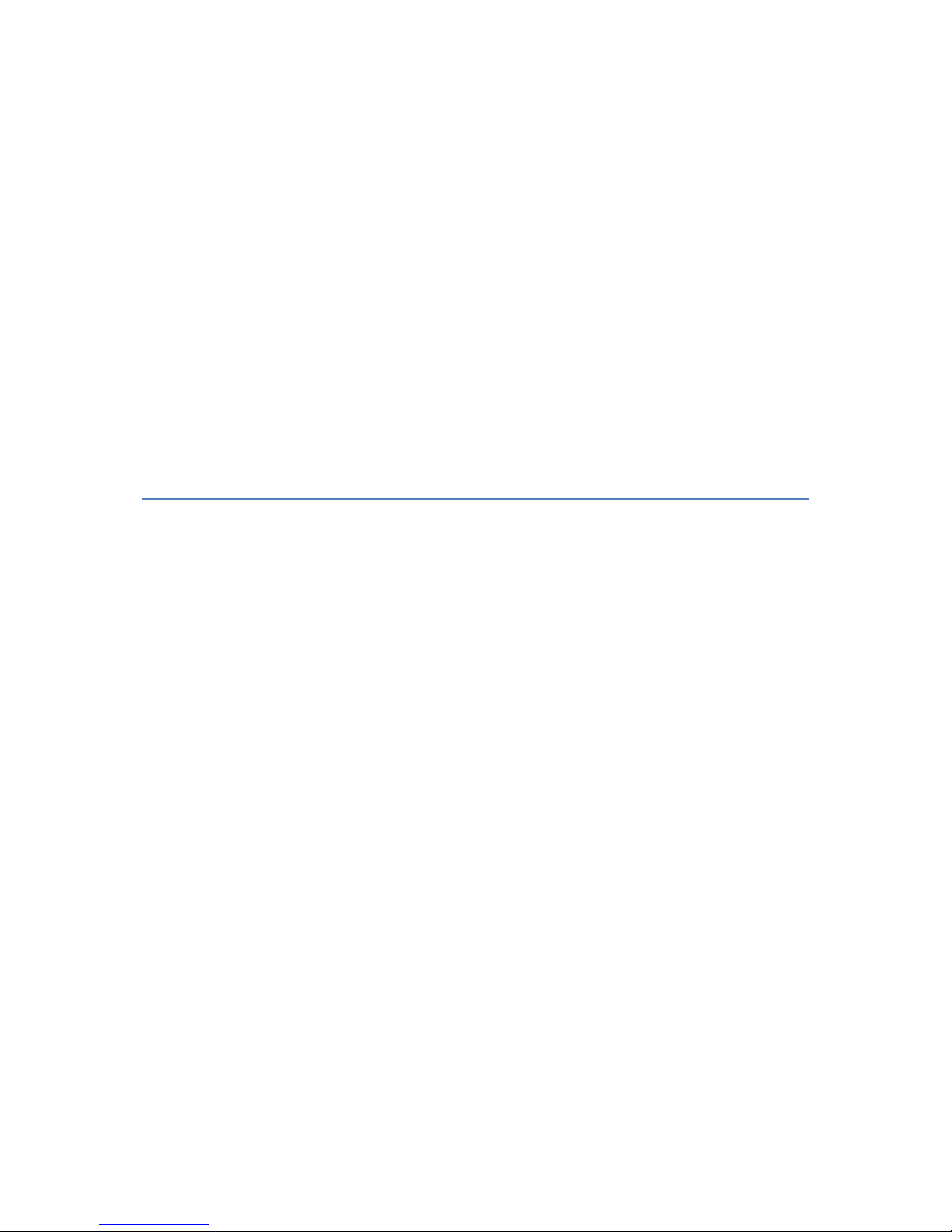
How to use PoPendant and PoKeys in
Mach

How to use PoPendant and PoKeys in Mach
2
www.poscope.com
Contents
1. PoKeys configuration ................................................................................................................... 3
2. PoKeys and PoPendant connection ............................................................................................. 4
3. Mach configuration ..................................................................................................................... 5
4. Using LCD from Mach .................................................................................................................. 9
4.1 Connecting LCD to PoKeys ......................................................................................................... 9
4.2 PoKeys software configuration................................................................................................ 10
4.3 Settings in Mach ...................................................................................................................... 12
5. Grant of license ......................................................................................................................... 16

How to use PoPendant and PoKeys in Mach
3
www.poscope.com
1. PoKeys configuration
Connect the PoKeys to computer. Download and install latest PoKeys software from
www.poscope.com (Yes it is in PoKeys department of web page). Open software and upgrade
firmware if it asks for. Be patient upgrade can take some time.
Figure 1: Open configuration
Go to: File -> Open (Figure 1) and find PoKeys configuration file which you downloaded from
www.poscope.com . Click send to device and close PoKeys software.

How to use PoPendant and PoKeys in Mach
4
www.poscope.com
2. PoKeys and PoPendant connection
Table 1: PoPendant connection to PoKeys
Figure 2: PoPendant internal wiring
PoPendant
"Item"
PoPendant
"wire colour"
Function
PoKeys pin
number
1
red
MPG supply
5V
2
black
MPG GND
GND
3
green
MPG A
1 4 white
MPG B
2
3*
purple
N.C.
N.C.
4*
purple/black
N.C.
N.C. 5 green/black
Lamp +
N.C. 6 white/black
Lamp -
GND
7
yellow
X axis
36
8
yellow/black
Y axis
25 9 brown
Z axis
26
10
brown/black
A axis
10
9*
pink*
B axis
11
10*
pink/black*
C axis
12
11
gray
x1 7 12
gray/black
x10 8 13
orange
x100 9 14
orange/black
Ctrl Switch
GND
15
Light blue
Estop
35
16
blue/black
Estop GND
GND
17
red/black
N.C
NC
shield
shield
GND
NC.= not
connected

How to use PoPendant and PoKeys in Mach
5
www.poscope.com
3. Mach configuration
Download and install latest PoKeys plugin for Mach from www.poscope.com (Yes it is in PoKeys
department of web page). Run Mach an follow manual.
Figure 3: Config Plugins
Figure 4: Tick near PoKeys0
Figure 5: Config -> Ports and Pins

How to use PoPendant and PoKeys in Mach
6
www.poscope.com
Figure 6: Chack marked MPG settings and click "OK"
Figure 7: Config -> General Config

How to use PoPendant and PoKeys in Mach
7
www.poscope.com
Figure 8: Check values in Jog Increments in Cycle mode, then hit "OK"
Now close and open Mach
Figure 9: PlugIn Control -> PoKeys0 Cfg

How to use PoPendant and PoKeys in Mach
8
www.poscope.com
Figure 10: Check marked values and click Config Pendant / Analog Jogging Configuration
Figure 11: Set marked options and click OK, OK
Close and open Mach.
Now your Pendant should work. Choose axis and multiplier and press »Controll switch« on pendant.
Now you can turn MPG and move machine.

How to use PoPendant and PoKeys in Mach
9
www.poscope.com
4. Using LCD from Mach
4.1 Connecting LCD to PoKeys
Use HD44780 based or compatible LCD. We are strongly recomended usinf 4 lines x 20 charcters with
backlight. These displays share standard pin-out that is listed in the table below:
Pin
Symbol
Function
PoKeys pin
1
Vss
Ground
GND
2
Vdd
Positive supply (usually 5V)1
5V (usually) or 3.3V
3
Vo
Contrast adjustment
Variable resistor between GND
and supply or PWM output
4
RS
Instruction/data input
Pin 29
5
R/W
Read/write
Pin 28
6 E Enable signal
Pin 30
7
DB0
Data bus – bit 0
Not connected
8
DB1
Data bus – bit 1
Not connected
9
DB2
Data bus – bit 2
Not connected
10
DB3
Data bus – bit 3
Not connected
11
DB4
Data bus – bit 4
Pin 26 (or secondary 34)
12
DB5
Data bus – bit 5
Pin 25 (or secondary 33)
13
DB6
Data bus – bit 6
Pin 24 (or secondary 32)
14
DB7
Data bus – bit 7
Pin 23 (or secondary 31)
15
Backlight (optional)
16
Backlight (optional)
Table 2: LCD pin assignments
1
Positive supply voltage depends on LCD used. User should find this information in datasheet of the LCD in use.

How to use PoPendant and PoKeys in Mach
10
www.poscope.com
4.2 PoKeys software configuration
After PoKeys and LCD are connected, connect PoKeys to USB and run PoKeys software. These
window is opened:
Choose your device and press connect button.

How to use PoPendant and PoKeys in Mach
11
www.poscope.com
In these window all settings will be done. Please click Peripherals -> LCD test or press F3 on your
computer's keyboard.
In following window basic LCD settings are done: Number of rows, Number of columns, Enable LCD
support, Secondary pins.
We choosed 4x20 characters LCD, Connected as secondary LCD. After that click on »Initialize LCD«
button. Close window and if you followed manual, you should see something like these:
As seen on the picture, active pins are 28 – 34. At the end configuration must be saved to PoKeys
with »Send to device button« and close PoKeys software.

How to use PoPendant and PoKeys in Mach
12
www.poscope.com
4.3 Settings in Mach
Download and run Mach plugin, which should be downloaded from http://www.poscope.com.
Run Mach. Choose Config -> Configplugins and enable »PoKeys« as shown on picture bellow.
Click OK, close Mach and run it again. Go to PlugIn Control -> PoKeys0 Cfg.

How to use PoPendant and PoKeys in Mach
13
www.poscope.com
In following window LCD number of lines and characters are set (4x20 LCD recomended).
Tick »Use LCD Display (pins 28 - 34)« and made all settings exactly as in green field of upper picture.
When the condition (UserLED on) is fullfild, »QuickPickRow« fields are writing us user defined texts.
In these fields, any message can be written (in our case UserLED 2001-2004).

How to use PoPendant and PoKeys in Mach
14
www.poscope.com
Restart Mach again and enable »Run Macro Pump« in »General LogicConfiguration« window.
In menu »Operator« choose »VB Editor« in which script which will show datas on the LCD will be
written.
These is example of very simple script which shows us axis positions on LCD.

How to use PoPendant and PoKeys in Mach
15
www.poscope.com
»Macropump.m1s« file must be located in »C:\Mach3\macros\Profilename« (Profilename is name
of our current profile).
The other options is:
you can put a "String" into the message line under the quick picks, you tick the box of the row you
want to write to, and put in the User or OEM LED that will "fire off" that message. When the light is
LED is ON, then the message you put on the quick pick line will display on the LCD.
Quick pick example is this: if you tick use quick pick row/line1, and have it watch LED 800 (800 is the
Estop OEM LED), and you put in the message box "Estop is Active", then when ever mach is in estop,
then the message will display on line 1.
If you want to have Text contrast and Backlight brightness control, press the "Config LCD PWM
outputs) and you can set the "sliders" to set how you want it to look, and it is remembered.

How to use PoPendant and PoKeys in Mach
16
www.poscope.com
5. Grant of license
The material contained in this release is licensed, not sold. PoLabs grants a license to the person who installs this software,
subject to the conditions listed below.
Access
The licensee agrees to allow access to this software only to persons who have been informed of and agree to abide by these
conditions.
Usage
The software in this release is for use only with PoLabs products or with data collected using PoLabs products.
Copyright
PoLabs claims the copyright of, and retains the rights to, all material (software, documents etc) contained in this release.
You may copy and distribute the entire release in its original state, but must not copy individual items within the release
other than for backup purposes.
Liability
PoLabs and its agents shall not be liable for any loss or damage, howsoever caused, related to the use of PoLabs equipment
or software, unless excluded by statute.
Fitness for purpose
No two applications are the same, so PoLabs cannot guarantee that its equipment, methods or software is suitable for a
given application. It is therefore the user's responsibility to ensure that the product is suitable for the user's application.
Mission Critical applications
Because the software runs on a computer that may be running other software products, and may be subject to interference
from these other products, this license specifically excludes usage in 'mission critical' applications, for example life support
systems.
Viruses
This software was continuously monitored for viruses during production, however the user is responsible for virus checking
the software once it is installed.
Support
If you will find some bug in these manual, please contact our technical support staff, who will try to fix the problem within a
reasonable time.
Upgrades
We provide upgrades, free of charge, from our web site at www.poscope.com. We reserve the right to charge for updates
or replacements sent out on physical media.
Trademarks
Windows is a registered trademark of Microsoft Corporation. PoKeys, PoKeys55, PoScope, PoLabs, Mach and others are
internationally registered trade marks.

How to use PoPendant and PoKeys in Mach
17
www.poscope.com
support: www.poscope.com
